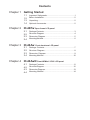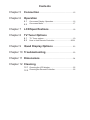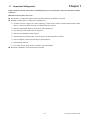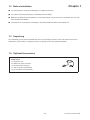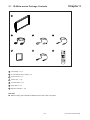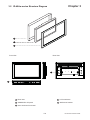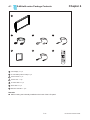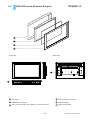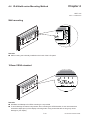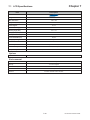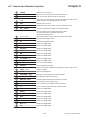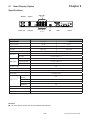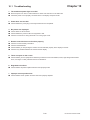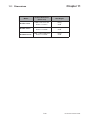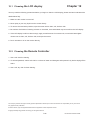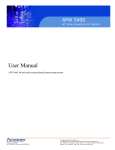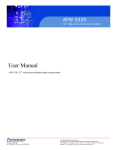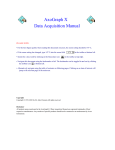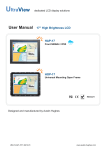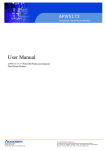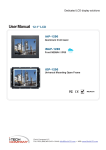Download Chapter 2 - Rackmount Mart
Transcript
Toll Free: 1-888-865-6888 Tel: 510-226-8368 Fax: 510-226-8968 Email: [email protected] User Manual ID-40Pw Open frame LCD panel ID-40Aw Front aluminum LCD panel ID-40AwN Options : 40" wide LCD - TV tuner - Quad Display Front NEMA4 / IP 65 LCD panel Contents Chapter 1 Getting Started 1.1 1.2 1.3 1.4 Chapter 2 Unpacking........................................................................2 Optional Accessories........................................................2 Package Contents.............................................................3 Structure Diagram.........................................................................4 Dimension Diagram......................................................................5 Mounting Method..........................................................................6 ID-40Aw 3.1 3.2 3.3 3.4 Chapter 4 Before Installation.............................................................2 ID-40Pw Open frame LCD panel 2.1 2.2 2.3 2.4 Chapter 3 Important Safeguards.......................................................1 Front aluminum LCD panel Package Contents............................................................7 Structure Diagram........................................................................8 Dimension Diagram.....................................................................9 Mounting Method.......................................................................10 ID-40AwN Front NEMA4 / IP 65 LCD panel 4.1 4.2 4.3 4.4 Package Contents...........................................................11 Structure Diagram.......................................................................12 Dimension Diagram....................................................................13 Mounting Method........................................................................14 Contents Chapter 5 Connection...................................................................15 Chapter 6 Operation 6.1 6.2 On-screen Display Operation........................................16 On-screen Menu............................................................17 Chapter 7 LCD Specifications.................................................18 Chapter 8 TV Tuner Options 8.1 8.2 Chapter 9 TV Tuner options...........................................................19 How to Use Remote Controller.................................20-21 Quad Display Options ...................................... 22 Chapter 10 Troubleshooting.......................................................23 Chapter 11 Dimensions..................................................................24 Chapter 12 Cleaning 12.1 Cleaning the LCD display...............................................25 12.2 Cleaning the Remote Controller.....................................25 Chapter 1 1.1 Important Safeguards Please read all of these instructions carefully before you use the device. Save this manual for future reference. What the warranty does not cover ■ ■ Any product, on which the serial number has been defaced, modified or removed. Damage, deterioration or malfunction resulting from: □ □ □ □ □ □ □ □ ■ Accident, misuse, neglect, fire, water, lightning, or other acts of nature, unauthorized product modification, or failure to follow instructions supplied with the product. Repair or attempted repair by anyone not authorized by us. Any damage of the product due to shipment. Removal or installation of the product. Causes external to the product, such as electric power fluctuation or failure. Use of supplies or parts not meeting our specifications. Normal wear and tear. Any other causes which does not relate to a product defect. Removal, installation, and set-up service charges. P.1 ID-40Pw/ID-40Aw/ID-40AwN Chapter 1 1.2 Before Installation ■ It is very important to locate the LCD Display in a suitable environment. ■ The surface for placing and fixing the LCD Display should be stable. ■ ■ Make sure the place has good ventilation, is out of direct sunlight, away from sources of excessive dust, dirt, heat, water, moisture and vibration. Convenience for connecting the LCD Display to the related facilities should be well considers too. 1.3 Unpacking The LCD Display comes with the standard parts shown on the package contents. Check and make sure they are included and in good condition. If anything is missing, or damage, contact the supplier immediately. 1.4 Optional Accessories 1. Power Cord 1.1 IEC power cord 1.2 NEMA 5-15 power cord (US) 1.3 BS 1363 power cord (UK) 1.4 CEE 7/4 power cord (German) 1.5 AS 3112 power cord (Australia) P.2 ID-40Pw/ID-40Aw/ID-40AwN Chapter 2 2.1 ID-40Pw series Package Contents 1 2 3 4 6 5 7 POWER MUTE INPUT 1 2 3 4 5 7 8 6 9 0 DISPLAY CLEAR SELECT BACK MENU EXIT al User Manu ENTER + + CH VOL - AUDIO - FREEZE + ZOOM - ASPECT ADJUST + - PIP SOURCE SWAP POSITION PIP AUDIO PIP ASPECT SLEEP PIP 1 LCD display x 1 pc 2 6' VGA cable (male to male) x 1 pc 3 User manual x 1 pc 4 Power cord x 1 pc 5 S-Video cable x 1 pc 6 RCA cable x 1 pc 7 Remote controller x 1 pc Remarks Universal open frame mounting set is already installed on the LCD panel ■ P.3 ID-40Pw/ID-40Aw/ID-40AwN Chapter 2 2.2 ID-40Pw series Structure Diagram 1 2 Front View Rear View 3 4 1 Rear case 3 Universal open frame mounting 2 SAMSUNG LCD panel 4 LCD membrane P.4 ID-40Pw/ID-40Aw/ID-40AwN 2.3 ID-40Pw series Dimension Diagram Chapter 2 UNIT : mm 1mm = 0.03937 inch Front View Rear View P.5 ID-40Pw/ID-40Aw/ID-40AwN 2.4 ID-40Pw series Mounting Method Chapter 2 UNIT : mm 1mm = 0.03937 inch 100mm VESA standard Remarks Hardware and M6*8pcs for VESA mounting is not provided To avoid damage of internal components, when mounting the VESA bracket, do not use screws that exceed the depth (6mm) of the display mounting holes. Using screws that are too long may cause damage to your display ■ ■ Universal open frame mounting Remarks ■ Wall mounting set is already installed on the LCD panel. ■ Hardware for fixing the LCD display is not provided. P.6 ID-40Pw/ID-40Aw/ID-40AwN Chapter 3 3.1 ID-40Aw series Package Contents 1 2 4 6 3 5 7 al User Manu POWER MUTE 1 2 4 5 7 8 9 DISPLAY 0 CLEAR INPUT 3 6 SELECT BACK MENU EXIT ENTER + + CH VOL - AUDIO - FREEZE + ZOOM - ASPECT ADJUST + - PIP SOURCE SWAP POSITION PIP AUDIO PIP ASPECT SLEEP PIP 1 LCD display x 1 pc 2 6' VGA cable (male to male) x 1 pc 3 User manual x 1 pc 4 Power cord x 1 pc 5 S-Video cable x 1 pc 6 RCA cable x 1 pc 7 Remote controller x 1 pc Remarks Wall mounting set is already installed on the back of the LCD panel ■ P.7 ID-40Pw/ID-40Aw/ID-40AwN Chapter 3 3.2 ID-40Aw series Structure Diagram 1 2 3 Front View Rear View 5 4 1 Rear case 4 LCD membrane 2 SAMSUNG LCD panel 5 Wall-mount bracket 3 6mm aluminum front bezel P.8 ID-40Pw/ID-40Aw/ID-40AwN 3.3 ID-40Aw series Dimension Diagram Chapter 3 UNIT : mm 1mm = 0.03937 inch Front View Rear View P.9 ID-40Pw/ID-40Aw/ID-40AwN 3.4 ID-40Aw series Mounting Method Chapter 3 UNIT : mm 1mm = 0.03937 inch Wall mounting Remarks Wall mounting set is already installed on the back of the LCD panel. ■ 100mm VESA standard Remarks ■ Hardware and M6*8pcs for VESA mounting is not provided ■ To avoid damage of internal components, when mounting the VESA bracket, do not use screws that exceed the depth (6mm) of the display mounting holes. Using screws that are too long may cause damage to your display P.10 ID-40Pw/ID-40Aw/ID-40AwN 4.1 Chapter 4 ID-40AwN series Package Contents 1 2 4 6 3 5 7 al User Manu POWER MUTE 1 2 4 5 7 8 9 DISPLAY 0 CLEAR INPUT 3 6 SELECT BACK MENU EXIT ENTER + + CH VOL - AUDIO - FREEZE + ZOOM - ASPECT ADJUST + - PIP SOURCE SWAP POSITION PIP AUDIO PIP ASPECT SLEEP PIP 1 LCD display x 1 pc 2 6' VGA cable (male to male) x 1 pc 3 User manual x 1 pc 4 Power cord x 1 pc 5 S-Video cable x 1 pc 6 RCA cable x 1 pc 7 Remote controller x 1 pc Remarks ■ Wall mounting set is already installed on the back of the LCD panel. P.11 ID-40Pw/ID-40Aw/ID-40AwN 4.2 Chapter 4 NAP-40W series Structure Diagram 1 2 3 4 Front View Rear View 5 4 1 Rear case 4 6mm aluminum front bezel 2 SAMSUNG LCD panel 5 LCD membrane 3 4mm protective glass (Front Nema 4 / IP 65 protection) 6 Wall-mount bracket P.12 ID-40Pw/ID-40Aw/ID-40AwN 4.3 ID-40AwN series Dimension Diagram Chapter 4 UNIT : mm 1mm = 0.03937 inch Front View Rear View P.13 ID-40Pw/ID-40Aw/ID-40AwN 4.4 ID-40AwN series Mounting Method Chapter 4 UNIT : mm 1mm = 0.03937 inch Wall mounting Remarks Wall mounting set is already installed on the back of the LCD panel. ■ 100mm VESA standard Remarks ■ Hardware and M6*8pcs for VESA mounting is not provided ■ To avoid damage of internal components, when mounting the VESA bracket, do not use screws that exceed the depth (6mm) of the display mounting holes. Using screws that are too long may cause damage to your display P.14 ID-40Pw/ID-40Aw/ID-40AwN Chapter 5 5.1 Connection Component Video Connector Power Input Device HDMI VGA S-Video AUDIO IN OUT 1 3 4 5 6 2 1 Video out 4 Pb 2 Video 1 5 Pr 3 Y 6 Video 2 Caution : The LCD Display are hot-pluggable, but components of connected devices may not be hot-pluggable. Plugging and unplugging cables while connected devices are powered on may cause irreversible damage of the devices and LCD Display. Before attempting to connect anything to the LCD Display, we suggest that turn off power to all devices before connecting them. Apply power to connected devices again only after the LCD Display receiving power.The company is not responsible for damage caused in this way. P.15 ID-40Pw/ID-40Aw/ID-40AwN Chapter 6 6.1 On-screen Display Operation LCD membrane Membrane Switch Function Power light Green = On Orange = Power saving Power on / off LCD Display the OSD menu Scrolls through menu options and adjusts the displayed control (To auto adjustment by pressing the button for 5 seconds) Exit the OSD screen Toggle analog, digital & video connection (DVI-D and video options only) P.16 ID-40Pw/ID-40Aw/ID-40AwN Chapter 6 6.2 On-screen Menu 1. 2. 3. 4. 5. Picture Picture Mode: Normal / Soft / Vivid / User mode to choose Brightness: Adjust background black level of the screen image Contrast: Adjust the difference between the image background (black level) and the foreground (white level) Saturation: Adjust the saturation of the image color Sharpness: Adjust the image from weak to sharp Hue: Adjust the screen hue value Sound Sound Mode: Movie / User / Normal / News mode to choose Volume: Adjust the volume of sound Bass: To set the value of bass sound Treble: To set the value of treble sound Balance: To set the balance value of treble and bass sound Surround: Turn on or Turn off the surround sound Function Language: Select the language in which the OSD menu is displayed - English Timer: To set the current time / off time & on time TTX Language: RUSSIAN, ARABIC, FARSI, WEST, EAST can be choose Hotel Lock: Default password : 0000; To enter into the Hotel Mode, Volume Control, Tuner Control, Max Volume, Change Password, Source Lock, Child Lock, Prog. Set & Prog. Num Submenu Reset: Recall returns the adjustments back to factory settings. PC H. Position: Align the screen image left or right V. Position: Align the screen image up or down Clock : Adjust the clock value Phase: Adjust the phase value Auto Sync: Adjust automatically sizes, centers, and fine tunes the video signal to eliminate waviness and distortion. Advance Scale: Select the scale - 16:9 or 4:3 3D NR: Low / Mid / High / Off mode to choose Color Temp.: Normal / Cool / Warm / User to choose OSD Transparence: Set the value of ODS Transparence OSD Duration: To set the time that menu will be display PIP / POP: To adjust picture in picture & picture on picture setting, to enter into thescale, Sub Source, PIP Size, PIP Position, Sound Source & Swap P.17 ID-40Pw/ID-40Aw/ID-40AwN Chapter 7 7.1 LCD Specifications Item Description LCD Manufacturer Diagonal Size 40" TFT Max. Resolution 1366 x 768 Brightness (cd/m²) 500 Color Support 16.7 M Contrast Ratio (typ.) 2000:1 Viewing Angle (H/V) 178˚ x 178˚ Display Area (mm) 885 x 498 Tr Response Time (ms) 10 LCD Panel MTBF (hrs) 50,000 Display Input Signal Analog RGB Connection DB-15 connector Power Input Auto-sensing 100 to 240VAC, 50 / 60Hz Power Consumption Compatibility Max. 200 Watt, Standby 20 Watt Multi-platform - Mix PCs, SUNs, IBMs, HPs & DELLs. Options TV Environmental Operation 0˚ to 50˚C Degree Storage -5˚ to 60˚C Degree Relative Humidity Shock Vibration 5~90%, non-condensing 10G acceleration (11ms duration) 5~500Hz 1G RMS random vibration P.18 ID-40Pw/ID-40Aw/ID-40AwN Chapter 8 8.1 TV Tuner Options Component Video Connector Power Input Device TV HDMI VGA S-Video AUDIO IN OUT 1 3 4 5 6 2 1 Video out 4 Pb 2 Video 1 5 Pr 3 Y 6 Video 2 Remarks ■ Package includes a remote controller P.19 ID-40Pw/ID-40Aw/ID-40AwN 8.2 How to Use Remote Controller Chapter 8 19 1 20 2 21 2 3 22 2 4 5 23 24 6 25 7 26 8 9 10 27 28 11 29 12 30 13 31 32 14 15 33 34 16 17 18 35 36 P.20 ID-40Pw/ID-40Aw/ID-40AwN Chapter 8 8.2 How to Use Remote Controller POWER Switches on or off the TV 2 SMODE News, Movie, User & Normal mode can be choose 3 PMODE Soft, Vivid, User & Normal mode can be choose 4 1-9 Only use in TV mode. Select channels. For channel numbers 10 and above, enter the second digit within two seconds. 5 EXIT Exit the menu or cancel 6 MENU Display the menu on the screen or go to the previous menu 7 OK / ENTER Enter to the select item settings or excude the setting 8 ▲/▼/◄/► Go to the upper menu or select the previous value / Go to the next menu or select the next value / Decrease the setting value / Increase the setting value or enter to the select item setting 9 V- Decrease the speaker volume 10 V+ Increase the speaker volume 11 DVD SETUP Reserve for OEM model 12 A-B Reserve for OEM model 13 SUBTITLE Reserve for OEM model 14 HOLD / ►II Reserve for OEM model 15 MIX Reserve for OEM model 16 INDEX Reserve for OEM model 17 TV / RADIO / ■ Reserve for OEM model 18 ◄◄ Reserve for OEM model 19 MUTE Turn on or off the speaker 20 SOURCE Selects desired input mode 21 AUDIO / I / II Select sound effect: NORMAL, POPULARITY, ROCK, JAZZ, CLASSICALLY, USER 22 SLEEP Select the sleeping time 23 PROGRAM / Play the cycle of the previous channel watched 24 +10 / LIST For channel numbers more than 10 25 DISPLAY / INFO Press this button will show the current input source 26 TEXT / GOTO Input the Main Channel input source 27 P+ For TV model only, increase the channel number 28 P- For TV model only, decrease the channel number 29 REPEAT Reserve for OEM model 30 ANGLE Reserve for OEM model 31 REVEAL / D.DIS Reserve for OEM model 32 SIZE Reserve for OEM model 33 SUBPAGE / ►►I Reserve for OEM model 34 FAV / I ◄ ◄ Reserve for OEM model 35 EPG / 36 ►► I► 1 Reserve for OEM model Reserve for OEM model P.21 ID-40Pw/ID-40Aw/ID-40AwN Chapter 9 9.1 Quad Display Option Specifications RS-232 Alarm I/O VCR in VCR out Video IN 1~4 Video Loop 1~4 AV BNC Item Model Number VGA Power Description QD (NTSC) QD (PAL) Number of Color 16.7 M 16.7 M Imaging System NTSC PAL 1024 x 525 1024 x 625 60 50 Resolution Refresh Rate Video Input Video Output Camera Input 1.0 Vpp, 75 Ohm x 4 VCR Input 1.0 Vpp, 75 Ohm x 1 Live Monitor 1.0 Vpp, 75 Ohm x 1 Loop Through Out 1.0 Vpp, 75 Ohm x 4 VCR Output 1.0 Vpp, 75 Ohm x 1 Auto Gain Control Yes Time / Date Yes On Screen Display Yes Camera Title Display Format 8 Character Title 2 x Zoom On Playback Yes QUAD Yes FULL Yes SEQUENCY Yes Dwell Time 0 to 99 Sec Adjustable Built-in Buzzer Yes Key Lock Yes Remarks For more details, please refer to Quad Display User Manual. ■ P.22 ID-40Pw/ID-40Aw/ID-40AwN Chapter 10 10.1 Troubleshooting 1. The membrane power light is not ON ■ ■ Press the power On / Off on LCD membrane to check if the monitor is in the ON mode. Check the power cord is properly connected to the LCD display and power outlet. 2. Power does not turn ON ■ Check whether the power plug is securely inserted into the receptable. 3. No picture are displayed ■ ■ ■ Check cables for disconnection. Check whether the power for all inout equipment is ON. Check for connection to wrong terminals or for wrong input mode. 4. Remote controller does not function properly ■ ■ ■ ■ Check for incorrect battery orientation. Check for dead batteries. Check whether you are pointing the remote control transmitter properly at the display’s receiver. Check for any obstacle between the remote and the display. 5. There are spots on the screen ■ Check whether your AV equipment is affected by interference from automobiles, trains, high-voltage transmission lines, neon signs or other potential sources of interference. 6. Degraded colors/tints ■ Check whether all picture adjustments have been properly made. 7. Improper screen position/size ■ Check whether screen position and size have been properly adjusted. P.23 ID-40Pw/ID-40Aw/ID-40AwN Chapter 11 11.1 Dimensions Product Dimension (W x D x H) Net Weight ID-40Pw series 1028 x 119 x 611 mm 40.5 x 4.7 x 24.1" 45 kg 99 lb ID-40Aw series 1022 x 136.6 x 605 mm 40.2 x 5.4 x 23.8" 45 kg 99 lb ID-40AwN series 1022 x 136.6 x 605 mm 40.2 x 5.4 x 23.8” 45 kg 99 lb Model P.24 ID-40Pw/ID-40Aw/ID-40AwN Chapter 12 12.1 Cleaning the LCD display You may need the following precautions before you begin to clean the LCD display, please read and understand the details below fully. 1. Make sure the monitor is turned off 2. Never spray or pour any liquid onto the screen directly 3. To remove dust and other particles, wipe the screen with a clean, soft, lint-free cloth. 4. Be cautions of all kinds of cleaning solvents or chemicals, some individuals may be harmful to the LCD display. 5. If the LCD display is still not clean enough, apply a small amount of non-ammonia, non-alcohol based glass cleaner onto a clean, soft, lint-free cloth, and wipe the screen. 6. Don’t use water or oil on the monitor directly. 12.2 Cleaning the Remote Controller 1. Use a soft cloth for cleaning 2. If it is heavilystained, soak a soft cloth in a mixture of water and detergent and squeeze it dry before wiping off the stains. 3. Use a soft, dry cloth for final cleaning. The company reserves the right to modify product specifications without prior notice and assumes no responsibility for any error which may appear in this publication. All brand names, logo and registered trademarks are properties of their respective owners. Copyright 2008 Synergy Global Technology Inc.All rights reserved. P.25 ID-40Pw/ID-40Aw/ID-40AwN