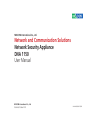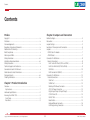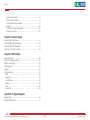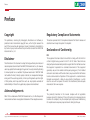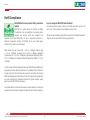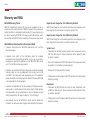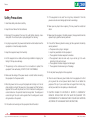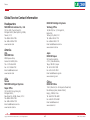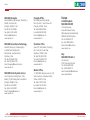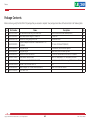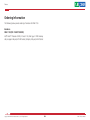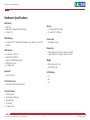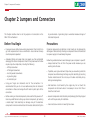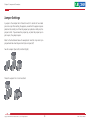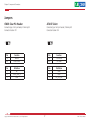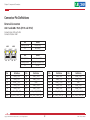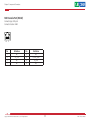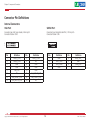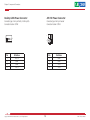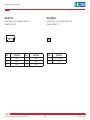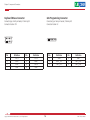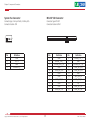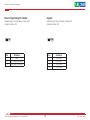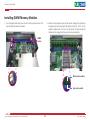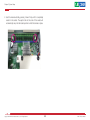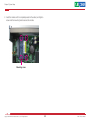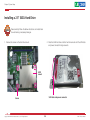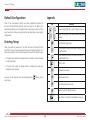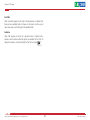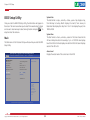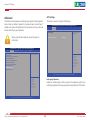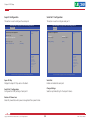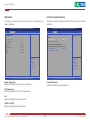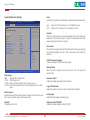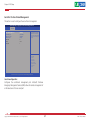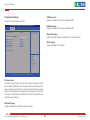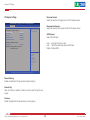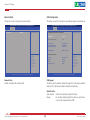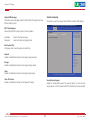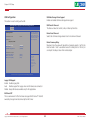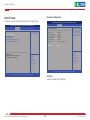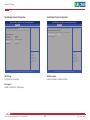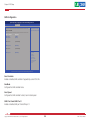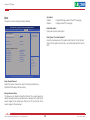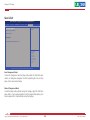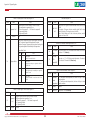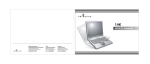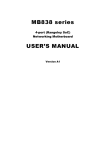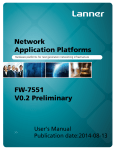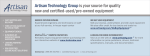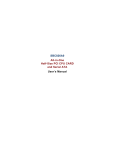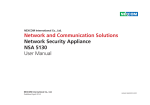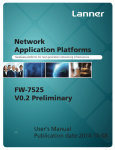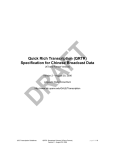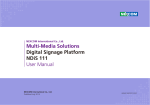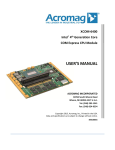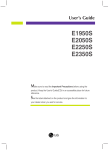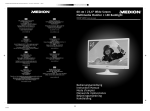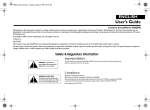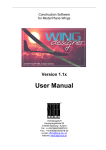Download Network and Communication Solutions Network Security
Transcript
NEXCOM International Co., Ltd. Network and Communication Solutions Network Security Appliance DNA 1150 User Manual NEXCOM International Co., Ltd. Published October 2015 www.nexcom.com Content Contents Preface Chapter 2: Jumpers and Connectors Copyright .............................................................................................. iv Disclaimer............................................................................................... iv Acknowledgements................................................................................ iv Regulatory Compliance Statements......................................................... iv Declaration of Conformity....................................................................... iv RoHS Compliance.................................................................................... v Warranty and RMA................................................................................. vi Safety Information.................................................................................viii Installation Recommendations................................................................viii Safety Precautions................................................................................... ix Technical Support and Assistance............................................................. x Conventions Used in this Manual............................................................. x Global Service Contact Information......................................................... xi Package Contents..................................................................................xiii Ordering Information.............................................................................xiv Before You Begin.....................................................................................4 Precautions .............................................................................................4 Jumper Settings.......................................................................................5 Locations of the Jumpers and Connectors................................................6 Jumpers...................................................................................................7 CMOS Clear Pin Header........................................................................7 ATX/AT Select.......................................................................................7 Connector Pin Definitions........................................................................8 External Connectors.............................................................................8 LAN 1 and LAN 2 Ports (ETH1 and ETH2)...........................................8 LAN 3 to LAN 6 Ports (ETH3 to ETH6)................................................9 USB Ports........................................................................................10 RJ45 Console Port (RS232)..............................................................11 Connector Pin Definitions......................................................................12 Internal Connectors............................................................................12 VGA Port........................................................................................12 SATAIII Port.....................................................................................12 Desktop SATA Power Connector.....................................................13 ATX 12V Power Connector .............................................................13 Digital Input/Output (4 Input/Output)..............................................14 COM 2 from SIO.............................................................................14 USB JST Port....................................................................................15 Reset Button...................................................................................15 Keyboard/Mouse Connector............................................................16 GAL Programming Connector.........................................................16 Chapter 1: Product Introduction Overview.................................................................................................1 Key Features.........................................................................................1 Hardware Specifications...........................................................................2 Knowing Your DNA 1150........................................................................3 Front Panel...........................................................................................3 Rear Panel............................................................................................3 Copyright © 2013 NEXCOM International Co., Ltd. All Rights Reserved. ii DNA 1150 User Manual Content System Fan Connector....................................................................17 MO-297 SSD Connector..................................................................17 Power Programming Pin Header......................................................18 Keypad...........................................................................................18 Parallel Interface for LCM Module...................................................19 Mini-PCIe Connector.......................................................................20 Chapter 3: System Setup Removing the Chassis Cover..................................................................21 Installing DIMM Memory Modules.........................................................22 Installing a MO-297 SSD Module...........................................................24 Installing a 2.5” SATA Hard Drive...........................................................26 Chapter 4: BIOS Setup About BIOS Setup..................................................................................29 When to Configure the BIOS..................................................................29 Default Configuration............................................................................30 Entering Setup.......................................................................................30 Legends.................................................................................................30 BIOS Setup Utility...................................................................................32 Main..................................................................................................32 Advanced ..........................................................................................33 Intel RC Setup....................................................................................43 Security..............................................................................................47 Boot...................................................................................................48 Save & Exit.........................................................................................49 Appendix A: Bypass Register Register Map.........................................................................................50 Register Bit Definitions...........................................................................51 Copyright © 2013 NEXCOM International Co., Ltd. All Rights Reserved. iii DNA 1150 User Manual Preface Preface Copyright Regulatory Compliance Statements This publication, including all photographs, illustrations and software, is protected under international copyright laws, with all rights reserved. No part of this manual may be reproduced, copied, translated or transmitted in any form or by any means without the prior written consent from NEXCOM International Co., Ltd. This section provides the FCC compliance statement for Class B devices and describes how to keep the system CE compliant. Declaration of Conformity FCC Disclaimer This equipment has been tested and verified to comply with the limits for a Class B digital device, pursuant to Part 15 of FCC Rules. These limits are designed to provide reasonable protection against harmful interference when the equipment is operated in a commercial environment. This equipment generates, uses, and can radiate radio frequency energy and, if not installed and used in accordance with the instructions, may cause harmful interference to radio communications. Operation of this equipment in a residential area (domestic environment) is likely to cause harmful interference, in which case the user will be required to correct the interference (take adequate measures) at their own expense. The information in this document is subject to change without prior notice and does not represent commitment from NEXCOM International Co., Ltd. However, users may update their knowledge of any product in use by constantly checking its manual posted on our website: http://www.nexcom.com. NEXCOM shall not be liable for direct, indirect, special, incidental, or consequential damages arising out of the use of any product, nor for any infringements upon the rights of third parties, which may result from such use. Any implied warranties of merchantability or fitness for any particular purpose is also disclaimed. Acknowledgements CE The product(s) described in this manual complies with all applicable European Union (CE) directives if it has a CE marking. For computer systems to remain CE compliant, only CE-compliant parts may be used. Maintaining CE compliance also requires proper cable and cabling techniques. DNA 1150 is a trademark of NEXCOM International Co., Ltd. All other product names mentioned herein are registered trademarks of their respective owners. Copyright © 2013 NEXCOM International Co., Ltd. All Rights Reserved. iv DNA 1150 User Manual Preface RoHS Compliance How to recognize NEXCOM RoHS Products? NEXCOM RoHS Environmental Policy and Status Update For existing products where there are non-RoHS and RoHS versions, the suffix “(LF)” will be added to the compliant product name. NEXCOM is a global citizen for building the digital infrastructure. We are committed to providing green products and services, which are compliant with European Union RoHS (Restriction on Use of Hazardous Substance in Electronic Equipment) directive 2011/65/EU, to be your trusted green partner and to protect our environment. All new product models launched after January 2013 will be RoHS compliant. They will use the usual NEXCOM naming convention. RoHS restricts the use of Lead (Pb) < 0.1% or 1,000ppm, Mercury (Hg) < 0.1% or 1,000ppm, Cadmium (Cd) < 0.01% or 100ppm, Hexavalent Chromium (Cr6+) < 0.1% or 1,000ppm, Polybrominated biphenyls (PBB) < 0.1% or 1,000ppm, and Polybrominated diphenyl Ethers (PBDE) < 0.1% or 1,000ppm. In order to meet the RoHS compliant directives, NEXCOM has established an engineering and manufacturing task force in to implement the introduction of green products. The task force will ensure that we follow the standard NEXCOM development procedure and that all the new RoHS components and new manufacturing processes maintain the highest industry quality levels for which NEXCOM are renowned. The model selection criteria will be based on market demand. Vendors and suppliers will ensure that all designed components will be RoHS compliant. Copyright © 2013 NEXCOM International Co., Ltd. All Rights Reserved. v DNA 1150 User Manual Preface Warranty and RMA NEXCOM Warranty Period Repair Service Charges for Out-of-Warranty Products NEXCOM manufactures products that are new or equivalent to new in accordance with industry standard. NEXCOM warrants that products will be free from defect in material and workmanship for 2 years, beginning on the date of invoice by NEXCOM. HCP series products (Blade Server) which are manufactured by NEXCOM are covered by a three year warranty period. NEXCOM will charge for out-of-warranty products in two categories, one is basic diagnostic fee and another is component (product) fee. Repair Service Charges for Out-of-Warranty Products NEXCOM will charge for out-of-warranty products in two categories, one is basic diagnostic fee and another is component (product) fee. NEXCOM Return Merchandise Authorization (RMA) ▪▪ Customers shall enclose the “NEXCOM RMA Service Form” with the returned packages. System Level ▪▪ Component fee: NEXCOM will only charge for main components such as SMD chip, BGA chip, etc. Passive components will be repaired for free, ex: resistor, capacitor. ▪▪ Customers must collect all the information about the problems encountered and note anything abnormal or, print out any on-screen messages, and describe the problems on the “NEXCOM RMA Service Form” for the RMA number apply process. ▪▪ Items will be replaced with NEXCOM products if the original one cannot be repaired. Ex: motherboard, power supply, etc. ▪▪ Customers can send back the faulty products with or without accessories (manuals, cable, etc.) and any components from the card, such as CPU and RAM. If the components were suspected as part of the problems, please note clearly which components are included. Otherwise, NEXCOM is not responsible for the devices/parts. ▪▪ Replace with 3rd party products if needed. ▪▪ If RMA goods can not be repaired, NEXCOM will return it to the customer without any charge. Board Level ▪▪ Customers are responsible for the safe packaging of defective products, making sure it is durable enough to be resistant against further damage and deterioration during transportation. In case of damages occurred during transportation, the repair is treated as “Out of Warranty.” ▪▪ Component fee: NEXCOM will only charge for main components, such as SMD chip, BGA chip, etc. Passive components will be repaired for free, ex: resistors, capacitors. ▪▪ If RMA goods can not be repaired, NEXCOM will return it to the customer without any charge. ▪▪ Any products returned by NEXCOM to other locations besides the customers’ site will bear an extra charge and will be billed to the customer. Copyright © 2013 NEXCOM International Co., Ltd. All Rights Reserved. vi DNA 1150 User Manual Preface Warnings Read and adhere to all warnings, cautions, and notices in this guide and the documentation supplied with the chassis, power supply, and accessory modules. If the instructions for the chassis and power supply are inconsistent with these instructions or the instructions for accessory modules, contact the supplier to find out how you can ensure that your computer meets safety and regulatory requirements. Cautions Electrostatic discharge (ESD) can damage system components. Do the described procedures only at an ESD workstation. If no such station is available, you can provide some ESD protection by wearing an antistatic wrist strap and attaching it to a metal part of the computer chassis. Copyright © 2013 NEXCOM International Co., Ltd. All Rights Reserved. vii DNA 1150 User Manual Preface Safety Information Installation Recommendations Before installing and using the device, note the following precautions: Ensure you have a stable, clean working environment. Dust and dirt can get into components and cause a malfunction. Use containers to keep small components separated. ▪▪ Read all instructions carefully. ▪▪ Do not place the unit on an unstable surface, cart, or stand. Adequate lighting and proper tools can prevent you from accidentally damaging the internal components. Most of the procedures that follow require only a few simple tools, including the following: ▪▪ Follow all warnings and cautions in this manual. ▪▪ When replacing parts, ensure that your service technician uses parts specified by the manufacturer. ▪▪ A Philips screwdriver ▪▪ A flat-tipped screwdriver ▪▪ Avoid using the system near water, in direct sunlight, or near a heating device. ▪▪ A grounding strap ▪▪ The load of the system unit does not solely rely for support from the rackmounts located on the sides. Firm support from the bottom is highly necessary in order to provide balance stability. ▪▪ An anti-static pad Using your fingers can disconnect most of the connections. It is recommended that you do not use needle-nose pliers to disconnect connections as these can damage the soft metal or plastic parts of the connectors. ▪▪ The computer is provided with a battery-powered real-time clock circuit. There is a danger of explosion if battery is incorrectly replaced. Replace only with the same or equivalent type recommended by the manufacturer. Discard used batteries according to the manufacturer’s instructions. Copyright © 2013 NEXCOM International Co., Ltd. All Rights Reserved. viii DNA 1150 User Manual Preface Safety Precautions 11.If the equipment is not used for a long time, disconnect it from the power source to avoid damage by transient overvoltage. 1.Read these safety instructions carefully. 2.Keep this User Manual for later reference. 12.Never pour any liquid into an opening. This may cause fire or electrical shock. 3.Disconnect this equipment from any AC outlet before cleaning. Use a damp cloth. Do not use liquid or spray detergents for cleaning. 13.Never open the equipment. For safety reasons, the equipment should be opened only by qualified service personnel. 4.For plug-in equipment, the power outlet socket must be located near the equipment and must be easily accessible. 14.If one of the following situations arises, get the equipment checked by service personnel: a.The power cord or plug is damaged. b.Liquid has penetrated into the equipment. c.The equipment has been exposed to moisture. d.The equipment does not work well, or you cannot get it to work according to the user’s manual. e.The equipment has been dropped and damaged. f.The equipment has obvious signs of breakage. 5.Keep this equipment away from humidity. 6.Put this equipment on a stable surface during installation. Dropping it or letting it fall may cause damage. 7.The openings on the enclosure are for air convection to protect the equipment from overheating. DO NOT COVER THE OPENINGS. 15.Do not place heavy objects on the equipment. 8.Make sure the voltage of the power source is correct before connecting the equipment to the power outlet. 16.The unit uses a three-wire ground cable which is equipped with a third pin to ground the unit and prevent electric shock. Do not defeat the purpose of this pin. If your outlet does not support this kind of plug, contact your electrician to replace your obsolete outlet. 9.Place the power cord in a way so that people will not step on it. Do not place anything on top of the power cord. Use a power cord that has been approved for use with the product and that it matches the voltage and current marked on the product’s electrical range label. The voltage and current rating of the cord must be greater than the voltage and current rating marked on the product. 17. CAUTION: DANGER OF EXPLOSION IF BATTERY IS INCORRECTLY REPLACED. REPLACE ONLY WITH THE SAME OR EQUIVALENT TYPE RECOMMENDED BY THE MANUFACTURER. DISCARD USED BATTERIES ACCORDING TO THE MANUFACTURER’S INSTRUCTIONS. 10. All cautions and warnings on the equipment should be noted. Copyright © 2013 NEXCOM International Co., Ltd. All Rights Reserved. ix DNA 1150 User Manual Preface Technical Support and Assistance Conventions Used in this Manual 1. For the most updated information of NEXCOM products, visit NEXCOM’s website at www.nexcom.com. Warning: Information about certain situations, which if not observed, can cause personal injury. This will prevent injury to yourself when performing a task. 2.For technical issues that require contacting our technical support team or sales representative, please have the following information ready before calling: – Product name and serial number – Detailed information of the peripheral devices –Detailed information of the installed software (operating system, version, application software, etc.) – A complete description of the problem – The exact wordings of the error messages CAUTION! Caution: Information to avoid damaging components or losing data. Note: Provides additional information to complete a task easily. Warning! 1.Handling the unit: carry the unit with both hands and handle it with care. 2.Maintenance: to keep the unit clean, use only approved cleaning products or clean with a dry cloth. 3.CompactFlash: Turn off the unit’s power before inserting or removing a CompactFlash storage card. Copyright © 2013 NEXCOM International Co., Ltd. All Rights Reserved. x DNA 1150 User Manual Preface Global Service Contact Information Headquarters NEXCOM Intelligent Systems Taichung Office 15F, No. 920, Chung-Cheng Rd., ZhongHe District, New Taipei City, 23586, Taiwan, R.O.C. Tel: +886-2-8226-7786 Fax: +886-2-8226-7782 www.nexcom.com 16F, No.250, Sec. 2, Chongde Rd., Beitun Dist., Taichung City 406, R.O.C. Tel: +886-4-2249-1179 Fax: +886-4-2249-1172 Email: [email protected] www.nexcom.com.tw NEXCOM International Co., Ltd. America USA NEXCOM USA Japan NEXCOM Japan 2883 Bayview Drive, Fremont CA 94538, USA Tel: +1-510-656-2248 Fax: +1-510-656-2158 Email: [email protected] www.nexcom.com 9F, Tamachi Hara Bldg., 4-11-5, Shiba Minato-ku, Tokyo, 108-0014, Japan Tel: +81-3-5419-7830 Fax: +81-3-5419-7832 Email: [email protected] www.nexcom-jp.com Asia China Taiwan NEXCOM Intelligent Systems Taipei Office NEXCOM China 1F & 2F, Block A, No. 16 Yonyou Software Park, No. 68 Beiqing Road, Haidian District, Beijing, 100094, China Tel: +86-010-5704-2680 Fax: +86-010-5704-2681 Email: [email protected] www.nexcom.cn 13F, No.920, Chung-Cheng Rd., ZhongHe District, New Taipei City, 23586, Taiwan, R.O.C. Tel: +886-2-8226-7796 Fax: +886-2-8226-7792 Email: [email protected] www.nexcom.com.tw Copyright © 2013 NEXCOM International Co., Ltd. All Rights Reserved. xi DNA 1150 User Manual Preface NEXCOM Shanghai Chengdu Office Room 603/604, Huiyinmingzun Plaza Bldg., 1, No.609, Yunlin East Rd., Shanghai, 200333, China Tel: +86-21-5278-5868 Fax: +86-21-3251-6358 Email: [email protected] www.nexcom.cn 9F, Shuxiangxie, Xuefu Garden, No.12 Section 1, South Yihuan Rd., Chengdu, 610061, China Tel: +86-28-8523-0186 Fax: +86-28-8523-0186 Email: [email protected] www.nexcom.cn NEXCOM Surveillance Technology Shenzhen Office Room202, Building B, the GuangMing Industrial Zone Zhonghua Rd., Minzhi Street, Longhua District, Shenzhen, China Tel: +86-755-8364-7768 Fax: +86-755-8364-7738 Email: [email protected] www.nexcom.cn Room1707, North Block, Pines Bldg., No.7 Tairan Rd., Futian Area, Shenzhen, 518040, China Tel: +86-755-8332-7203 Fax: +86-755-8332-7213 Email: [email protected] www.nexcom.cn NEXCOM United System Service Hui Yin Ming Zun Building Room 1108, Building 11, 599 Yunling Road, Putuo District, Shanghai, 200062, China Tel: +86-21-6125-8282 Fax: +86-21-6125-8281 Email: [email protected] www.nexcom.cn Copyright © 2013 NEXCOM International Co., Ltd. All Rights Reserved. Wuhan Office 1-C1804/1805, Mingze Liwan, No. 519 South Luoshi Rd., Hongshan District, Wuhan, 430070, China Tel: +86-27-8722-7400 Fax: +86-27-8722-7400 Email: [email protected] www.nexcom.cn xii Europe United Kingdom NEXCOM EUROPE 10 Vincent Avenue, Crownhill Business Centre, Milton Keynes, Buckinghamshire MK8 0AB, United Kingdom Tel: +44-1908-267121 Fax: +44-1908-262042 Email: [email protected] www.nexcom.eu Italy NEXCOM ITALIA S.r.l Via Lanino 42, 21047 Saronno (VA), Italia Tel: +39 02 9628 0333 Fax: +39 02 9625570 Email: [email protected] www.nexcomitalia.it DNA 1150 User Manual Preface Package Contents Before continuing, verify that the DNA 1150 package that you received is complete. Your package should have all the items listed in the following table. Item Part Number 1 50311F0107X00 2 50311F0381X00 3 5044440031X00 4 5060100012X00 5 6 7 8 9 10 11 12 6012200052X00 6012200053X00 6023309081X00 60233AT123X00 60233PW197X00 602DCD0758X00 7400040002X00 19L00115000X0 Name (H)I Head Bolts Screw Long FEI:I M3x14ISO Round Head Screw Long FEI:P1.6x5L NI Rubber Foot Kang Yang:RF20-5-4P High-End Damper Inside DIA. KITAGAWA:HED-1111ALS20ABK PE Zipper Bag #8 PE Zipper Bag #3 Cable EDI:232091081804-RS SATA Cable ST:MD-6102043 SATA Power Cable BEST:900-0415-070R (E)DNA 1150 CD Driver VER:1.0 Power Adapter FSP: FSP040-DGAA1(N09001) ASSY DNA 1150 Copyright © 2013 NEXCOM International Co., Ltd. All Rights Reserved. xiii Description I3x14 AXISx10mm Screw x4mm(BLACK) P1.6x5L NI 19.8x18x5.0mm Qty 4 4 4 11.1mm H:10.8mm TPS(BLACK) 4 170x240mm, w/China RoHS Symbol 100x70mm, w/China RoHS Symbol COM Port. DB9 Female to RJ45 8P8C L:1800mm SATA 7P 180D(Lock) to 7P 180D(Lock) L=70mm Female Connector 15P to Housing 4P PIT: 2.54mm L:70mm JCL 40W 12V/ 3.33A for NXG50 1 1 1 1 1 1 1 1 DNA 1150 User Manual Preface Ordering Information The following below provides ordering information for DNA 1150. Barebone DNA 1150 (P/N: 10L00115000X0) Intel® Atom™ Processor C2358, 2 Cores 1.7G, BGA type, 2 DDR3 memory slots, 6 copper LAN ports, MO-297 socket, USB ports, VGA port, Mini PCIe slot Copyright © 2013 NEXCOM International Co., Ltd. All Rights Reserved. xiv DNA 1150 User Manual Chapter 1: Product Introduction Chapter 1: Product Introduction Overview Key Features ▪▪ Support one mini PCIe x1 slot ▪▪ Intel® Atom™ processor C2358, 2 Cores/1.7G with Quick Assist, BGA type ▪▪ Internal one 2.5” HDD Bay ▪▪ DDR3 1333MHz Long-DIMM sockets, up to 16GB ECC or non-ECC SDRAM ▪▪ Two pairs dual latch bypass ▪▪ Support 6 PCIe GbE LAN ports Copyright © 2013 NEXCOM International Co., Ltd. All Rights Reserved. 1 DNA 1150 User Manual Chapter 1: Product Introduction Hardware Specifications Main Board ▪▪ DNB 1150 ▪▪ Intel® Atom™ processor C2358, BGA type ▪▪ 2 Cores/ 1.7G Devices Main Memory Power Input ▪▪ 2x 240-pin DDR3 1333MHz DIMM sockets, up to 16GB ECC or non-ECC SDRAM ▪▪ 40W power adapter ▪▪ 1x On-board MO-297 socket ▪▪ 1x Internal 2.5” HDD Bay Dimensions LAN Features ▪▪ ▪▪ ▪▪ ▪▪ ▪▪ ▪▪ Chassis Dimension: 272mm x 194.7mm x 44mm ▪▪ Carton Dimension: 420mm x 290mm x 147mm 2x LAN Chip : Intel® i210 MARVELL PHY 88E1543 Support 10/100/1000 link speed LAN Bypass: 2 pairs 6x copper ports Weight ▪▪ Without Packing: 2.5Kg ▪▪ With Packing: 5Kg Expansion Certifications ▪▪ 1x Mini-PCIe slot ▪▪ CF ▪▪ FCC ▪▪ UL I/O Interface-Front ▪▪ Power status/ HDD status/ LAN status I/O Interface-Rear ▪▪ ▪▪ ▪▪ ▪▪ ▪▪ 2x USB 2.0 ports 1x RJ45 type console port 6x copper ports 1x VGA port 1x Power Button Copyright © 2013 NEXCOM International Co., Ltd. All Rights Reserved. 2 DNA 1150 User Manual Chapter 1: Product Introduction Knowing Your DNA 1150 Front Panel Power LED Indicates the power status of the system. Power LED LAN1 to LAN6 LEDs HDD LED Indicates the hard drive activity. LAN 1 to LAN 6 LEDs Indicates the network activity of LAN 1 to LAN 6 ports. VGA Used to connect an analog VGA monitor. HDD LED LAN 1 (ETH1) to LAN 2 (ETH2) Ports Used to connect network devices. Rear Panel LAN 3 (ETH3) to LAN 6 (ETH6) Bypass Ports Used to connect network devices, with LAN bypass on ETH3 and ETH4 (Segment 1) and on ETH5 and ETH6 (Segment 2). LAN 3 to LAN 6 bypass ports VGA RJ45 console USB Ports Used to connect USB 2.0/1.1 devices. RJ45 Console Port Used to connect RJ45 type console port. Power Button 12VDC Input 12VDC Input LAN 1 to LAN 2 ports Used to plug a DC power cord. USB ports Power Button Press to power-on or power-off the system. Copyright © 2013 NEXCOM International Co., Ltd. All Rights Reserved. 3 DNA 1150 User Manual Chapter 2: Jumpers and Connectors Chapter 2: Jumpers and Connectors dry environments. A grounding strap is warranted whenever danger of static electricity exists. This chapter describes how to set the jumpers and connectors on the DNA 1150 motherboard. Before You Begin Precautions ▪▪ Ensure you have a stable, clean working environment. Dust and dirt can get into components and cause a malfunction. Use containers to keep small components separated. Computer components and electronic circuit boards can be damaged by discharges of static electricity. Working on computers that are still connected to a power supply can be extremely dangerous. ▪▪ Adequate lighting and proper tools can prevent you from accidentally damaging the internal components. Most of the procedures that follow require only a few simple tools, including the following: – A Philips screwdriver – A flat-tipped screwdriver – A set of jewelers screwdrivers – A grounding strap – An anti-static pad Follow the guidelines below to avoid damage to your computer or yourself: ▪▪ Always disconnect the unit from the power outlet whenever you are working inside the case. ▪▪ If possible, wear a grounded wrist strap when you are working inside the computer case. Alternatively, discharge any static electricity by touching the bare metal chassis of the unit case, or the bare metal body of any other grounded appliance. ▪▪ Using your fingers can disconnect most of the connections. It is recommended that you do not use needle-nosed pliers to disconnect connections as these can damage the soft metal or plastic parts of the connectors. ▪▪ Hold electronic circuit boards by the edges only. Do not touch the components on the board unless it is necessary to do so. Don’t flex or stress the circuit board. ▪▪ Before working on internal components, make sure that the power is off. Ground yourself before touching any internal components, by touching a metal object. Static electricity can damage many of the electronic components. Humid environments tend to have less static electricity than Copyright © 2013 NEXCOM International Co., Ltd. All Rights Reserved. ▪▪ Leave all components inside the static-proof packaging that they shipped with until they are ready for installation. ▪▪ Use correct screws and do not over tighten screws. 4 DNA 1150 User Manual Chapter 2: Jumpers and Connectors Jumper Settings A jumper is the simplest kind of electric switch. It consists of two metal pins and a cap. When setting the jumpers, ensure that the jumper caps are placed on the correct pins. When the jumper cap is placed on both pins, the jumper is short. If you remove the jumper cap, or place the jumper cap on just one pin, the jumper is open. Refer to the illustrations below for examples of what the 2-pin and 3-pin jumpers look like when they are short (on) and open (off). Two-Pin Jumpers: Open (Left) and Short (Right) Three-Pin Jumpers: Pins 1 and 2 are Short 1 2 3 1 2 3 Copyright © 2013 NEXCOM International Co., Ltd. All Rights Reserved. 5 DNA 1150 User Manual Chapter 2: Jumpers and Connectors Locations of the Jumpers and Connectors The figure below shows the location of the jumpers and connectors. JP4 JP3 SATA1 JP2 JP1 J3 CN10 JP5 CN1 JP6 CON2 CN2 CN4 CN8 CON3 J2 CN5 JP8 JP7 LAN1 CON4 CN6 LAN2 CN9 SW1 Copyright © 2013 NEXCOM International Co., Ltd. All Rights Reserved. 6 DNA 1150 User Manual Chapter 2: Jumpers and Connectors Jumpers CMOS Clear Pin Header ATX/AT Select Connector type: 1x3 3-pin header, 2.54mm pitch Connector location: JP1 Connector type: 1x3 3-pin header, 2.54mm pitch Connector location: JP4 1 3 1 3 Pin 1-2 2-3 Function Normal Clear CMOS Pin 1-2 2-3 Function ATX mode AT mode Pin 1 2 3 Definition NC RTEST_AVN_N GND Pin 1 2 3 Definition GND GND AT_ATX_SEL Copyright © 2013 NEXCOM International Co., Ltd. All Rights Reserved. 7 DNA 1150 User Manual Chapter 2: Jumpers and Connectors Connector Pin Definitions External Connectors LAN 1 and LAN 2 Ports (ETH1 and ETH2) Connector type: RJ45 with LEDs Connector location: LAN1 LAN1 ACT A8 LAN2 LINK ACT A1 Pin A1 A3 A5 A7 A9 A11 A13 B8 LINK B1 Act Flashing Yellow Off Status Data activity No activity Link Steady Green Steady Yellow Off Status 1G network link 100Mbps network link No link Definition LAN5_TX0P LAN5_TX1P LAN5_T_VCC LAN5_TX2P LAN5_TX3P LED_LAN5_1G# LED_LAN5_LINK#_ACT_V Pin A2 A4 A6 A8 A10 A12 A14 Copyright © 2013 NEXCOM International Co., Ltd. All Rights Reserved. Definition LAN5_TX0N LAN5_TX1N GND LAN5_TX2N LAN5_TX3N LED_LAN5_100M# LED_LAN5_LINK#_ACT Pin B1 B3 B5 B7 B9 B11 B13 8 Definition LAN6_TX0P LAN6_TX1P LAN6_T_VCC LAN6_TX2P LAN6_TX3P LED_LAN6_1G# LED_LAN6_LINK#_ACT_V Pin B2 B4 B6 B8 B10 B12 B14 Definition LAN6_TX0N LAN6_TX1N GND LAN6_TX2N LAN6_TX3N LED_LAN6_100M# LED_LAN6_LINK#_ACT DNA 1150 User Manual Chapter 2: Jumpers and Connectors LAN 3 to LAN 6 Ports (ETH3 to ETH6) (Segment 1 Bypass Ports: ETH3 and ETH4) (Segment 2 Bypass Ports: ETH5 and ETH6) Connector type: RJ45 with LEDs Connector location: CON4 LAN3 ACT A8 A1 Pin A1 A3 A5 A7 A9 A11 LAN5 LAN4 LINK ACT B8 LINK ACT B1 C8 LAN6 LINK ACT C1 Definition LAN1_TXP0_CON LAN1_TXP1_CON LAN1_TXN2_CON LAN1_TXP3_CON STATUS0_LAN1 LOS_OUT_LAN1 D8 LINK D1 Pin A2 A4 A6 A8 A10 A12 Copyright © 2013 NEXCOM International Co., Ltd. All Rights Reserved. Act Flashing Yellow Off Status Data activity No activity Link Steady Green Steady Yellow Off Status 1G network link 100Mbps network link No link Definition LAN1_TXN0_CON LAN1_TXP2_CON LAN1_TXN1_CON LAN1_TXN3_CON 10_100_LED_LAN1 LOS_OUT_LAN1_R Pin B1 B3 B5 B7 B9 B11 9 Definition LAN2_TXP0_CON LAN2_TXP1_CON LAN2_TXN2_CON LAN2_TXP3_CON STATUS0_LAN2 LOS_OUT_LAN2 Pin B2 B4 B6 B8 B10 B12 Definition LAN2_TXN0_CON LAN2_TXP2_CON LAN2_TXN1_CON LAN2_TXN3_CON 10_100_LED_LAN2 LOS_OUT_LAN2_R DNA 1150 User Manual Chapter 2: Jumpers and Connectors Pin C1 C3 C5 C7 C9 C11 Definition LAN3_TXP0_CON LAN3_TXP1_CON LAN3_TXN2_CON LAN3_TXP3_CON STATUS0_LAN3 LOS_OUT_LAN3 Pin C2 C4 C6 C8 C10 C12 Definition LAN3_TXN0_CON LAN3_TXP2_CON LAN3_TXN1_CON LAN3_TXN3_CON 10_100_LED_LAN3 LOS_OUT_LAN3_R Pin D1 D3 D5 D7 D9 D11 Definition LAN4_TXP0_CON LAN4_TXP1_CON LAN4_TXN2_CON LAN4_TXP3_CON STATUS0_LAN4 LOS_OUT_LAN4 Pin D2 D4 D6 D8 D10 D12 Definition LAN4_TXN0_CON LAN4_TXP2_CON LAN4_TXN1_CON LAN4_TXN3_CON 10_100_LED_LAN4 LOS_OUT_LAN4_R Copyright © 2013 NEXCOM International Co., Ltd. All Rights Reserved. USB Ports Connector type: Dual USB 2.0 ports Connector location: CN6 1 4 5 8 Pin 1 3 5 7 10 Definition VCC USB0+ VCC USB1+ Pin 2 4 6 8 Definition USB0GND USB1GND DNA 1150 User Manual Chapter 2: Jumpers and Connectors RJ45 Console Port (RS232) Connector type: RJ45 port Connector location: LAN2 8 Pin 1 3 5 7 1 Definition NC SP_TXD NC NC Pin 2 4 6 8 Copyright © 2013 NEXCOM International Co., Ltd. All Rights Reserved. Definition NC COM1_GND SP_RXD NC 11 DNA 1150 User Manual Chapter 2: Jumpers and Connectors Connector Pin Definitions Internal Connectors VGA Port SATAIII Port Connector type: 2x8 16-pin header, 2.0mm pitch Connector location: CN8 Connector type: Standard Serial ATAIII, 1.27mm pitch Connector location: CN5 2 1 16 15 Pin 1 3 5 7 9 11 13 15 Definition VGA_R_CON VGA_B_CON GND GND VGA_VCC NC VGA_HSYNC_CON VGA_I2CCLK_CON 1 Pin 2 4 6 8 10 12 14 16 Copyright © 2013 NEXCOM International Co., Ltd. All Rights Reserved. Definition VGA_G_CON NC GND GND GND VGA_I2CDAT_CON VGA_VSYNC_CON NC 7 Pin 1 3 5 7 12 Definition GND SATA_TXN0 SATA_RXN0 GND Pin 2 4 6 Definition SATA_TXP0_ GND SATA_RXP0 DNA 1150 User Manual Chapter 2: Jumpers and Connectors Desktop SATA Power Connector ATX 12V Power Connector Connector type: 1x4 4-pin Wafer, 2.54mm pitch Connector location: CON2 Connector type: 2x2 4-pin header Connector location: CON3 1 4 Pin 1 2 3 4 Definition VCC12 GND GND VCC5 Copyright © 2013 NEXCOM International Co., Ltd. All Rights Reserved. 1 2 3 4 Pin 1 2 3 4 13 Definition GND GND V12S V12S DNA 1150 User Manual Chapter 2: Jumpers and Connectors Digital Input/Output (4 Input/Output) COM 2 from SIO Connector type: 2x5 10-pin header, 2.0mm pitch Connector location: JP5 Connector type: 2x5 10-pin header, 2.0mm pitch Connector location: CN2 2 10 1 9 2 1 Pin 1 3 5 7 9 Definition VCC5 SIO_GPIN1 SIO_GPIN2 SIO_GPIN3 SIO_GPIN4 Pin 2 4 6 8 10 Copyright © 2013 NEXCOM International Co., Ltd. All Rights Reserved. Definition GND SIO_GPOUT1 SIO_GPOUT2 SIO_GPOUT3 SIO_GPOUT4 10 9 Pin 1 3 5 7 9 14 Definition SIO_DCDA#_COM1 SIO_TXD_COM1 COM1_GND SIO_RTSA#_COM1 SIO_RIA#_COM1 Pin 2 4 6 8 10 Definition SIO_RXD_COM1 SIO_DTRA#_COM1 SIO_DSRA#_COM1 SIO_CTSA#_COM1 COM1_GND DNA 1150 User Manual Chapter 2: Jumpers and Connectors USB JST Port Reset Button Connector type: 1x6 6-pin header, 2.0mm pitch Connector location: J2 Connector type: 1x2 2-pin header, 2.54mm pitch Connector location: JP7 6 1 Pin 1 3 5 Definition VCC USB2+ USB3+ 2 Pin 2 4 6 Copyright © 2013 NEXCOM International Co., Ltd. All Rights Reserved. Definition USB2USB3GND 1 Pin 1 2 15 Definition RST_BTN_CAL_N GND DNA 1150 User Manual Chapter 2: Jumpers and Connectors Keyboard/Mouse Connector GAL Programming Connector Connector type: 2x4 8-pin header, 2.54mm pitch Connector location: JP2 Connector type: 1x6 6-pin header, 2.54mm pitch Connector location: J3 2 8 1 7 Pin 1 3 5 7 1 Definition VCC5 KDAT KCLK GND Pin 2 4 6 8 Copyright © 2013 NEXCOM International Co., Ltd. All Rights Reserved. Definition VCC5 MDAT MCLK GND 6 Pin 1 3 5 16 Definition 3VSB GAL1_TCK GAL1_TDI Pin 2 4 6 Definition GND GAL1_TDO GAL1_TMS DNA 1150 User Manual Chapter 2: Jumpers and Connectors System Fan Connector MO-297 SSD Connector Connector type: 1x4 4-pin Wafer, 2.54mm pitch Connector location: CN1 Connector type: MO-297 Connector location: SATA1 1 4 Pin 1 2 3 4 22 Pin 1 3 5 7 9 11 13 15 17 19 21 Definition GND VCC12 FAN1 FANPWM1_R Copyright © 2013 NEXCOM International Co., Ltd. All Rights Reserved. 1 17 Definition GND SATA6G_TXN_1 SATA6G_RXN_1_N GND SATA_SSD_3V3 GND GND SATA_SSD_5V GND GND SATA_SSD_12V Pin 2 4 6 8 10 12 14 16 18 20 22 Definition SATA6G_TXP_1 GND SATA6G_RXP_1_N SATA_SSD_3V3 SATA_SSD_3V3 GND SATA_SSD_5V SATA_SSD_5V NC SATA_SSD_12V SATA_SSD_12V DNA 1150 User Manual Chapter 2: Jumpers and Connectors Power Programming Pin Header Keypad Connector type: 1x3 3-pin header, 2.54mm pitch Connector location: JP3 Connector type: 1x4 4-pin header, 2.54mm pitch Connector location: JP3 1 3 Pin 1 2 3 1 Definition GND SIO_SMB_DATA_MAIN SIO_SMB_CLK_MAIN Copyright © 2013 NEXCOM International Co., Ltd. All Rights Reserved. 4 Pin 1 2 3 4 18 Definition KEY_PIN1 KEY_PIN2 KEY_PIN3 KEY_PIN4 DNA 1150 User Manual Chapter 2: Jumpers and Connectors Parallel Interface for LCM Module Connector type: 2x8 16-pin header, 2.54mm pitch Connector location: CN10 2 1 16 15 Pin 1 3 5 7 9 11 13 15 Definition VCC5 LPT_SLIN#R LPT_AFD#R LPT_PDR1 LPT_PDR3 LPT_PDR5 LPT_PDR7 LPT_PW Pin 2 4 6 8 10 12 14 16 Copyright © 2013 NEXCOM International Co., Ltd. All Rights Reserved. Definition GND LPT_RES LPT_INIT#R LPT_PDR0 LPT_PDR2 LPT_PDR4 LPT_PDR6 VCC5 19 DNA 1150 User Manual Chapter 2: Jumpers and Connectors Mini-PCIe Connector Connector location: CN4 1 2 51 52 Pin 1 3 5 7 9 11 13 15 17 19 21 23 25 Definition WAKE# NC NC CLKREQ# GND REFCLKREFCLK+ GND NC NC GND PERn0 PERp0 Pin 2 4 6 8 10 12 14 16 18 20 22 24 26 Copyright © 2013 NEXCOM International Co., Ltd. All Rights Reserved. Definition VCC3_3 GND VCC1_5 NC NC NC NC NC GND W_DISABLE# PERST# VCC3_3 GND Pin 27 29 31 33 35 37 39 41 43 45 47 49 51 20 Definition GND GND PETn0 PETp0 GND GND VCC3_3 VCC3_3 GND NC NC NC NC Pin 28 30 32 34 36 38 40 42 44 46 48 50 52 Definition VCC1_5 SMBCLK SMBDAT GND USB_DUSB_D+ GND NC LED_WLAN1# NC VCC1_5 GND VCC3_3 DNA 1150 User Manual Chapter 3: System Setup Chapter 3: System Setup Removing the Chassis Cover CAUTION! Prior to removing the chassis cover, make sure the unit’s power is off and disconnected from the power sources to prevent electric shock or system damage. Screws on the sides 1. The screws around the cover are used to secure the cover to the chassis. Remove these screws and put them in a safe place for later use. Copyright © 2013 NEXCOM International Co., Ltd. All Rights Reserved. 2. Gently slide the cover outwards, then lift up the cover to remove it. 21 DNA 1150 User Manual Chapter 3: System Setup Installing DIMM Memory Modules 1. Push the ejector tabs which are at the ends of the socket outward. This indicates that the socket is unlocked. 2. Note how the module is keyed to the socket. Grasping the module by its edges, align the module with the socket so that the “notch” on the module is aligned with the “key” on the socket. The key ensures the module can be plugged into the socket in only one direction. DIMM socket Notch on the module Key on the socket Copyright © 2013 NEXCOM International Co., Ltd. All Rights Reserved. 22 DNA 1150 User Manual Chapter 3: System Setup 3. Seat the module vertically, pressing it down firmly until it is completely seated in the socket. The ejector tabs at the ends of the socket will automatically snap into the locked position to hold the module in place. Copyright © 2013 NEXCOM International Co., Ltd. All Rights Reserved. 23 DNA 1150 User Manual Chapter 3: System Setup Installing a MO-297 SSD Module 2. With the bracket removed, position the module to the socket. 1. Remove the L-shaped bracket by removing the mounting screws that secure it. The MO-297 socket is beneath the L-shaped bracket. MO-297 socket MO-297 module Mounting screw Copyright © 2013 NEXCOM International Co., Ltd. All Rights Reserved. 24 DNA 1150 User Manual Chapter 3: System Setup 3. Insert the module until it is completely seated in the socket, and tighten screws into the mounting holes to secure the module. Mounting screw Copyright © 2013 NEXCOM International Co., Ltd. All Rights Reserved. 25 DNA 1150 User Manual Chapter 3: System Setup Installing a 2.5” SATA Hard Drive CAUTION! Please correctly follow the below instructions and noted items to avoid making unnecessary damages. 1. Remove the screws on the hard drive mount. 2. Place the SATA hard drive onto the hard drive mount with the SATA data and power connector facing outwards. HDD mount SATA data and power connector Screws Copyright © 2013 NEXCOM International Co., Ltd. All Rights Reserved. 26 DNA 1150 User Manual Chapter 3: System Setup 3. On the other side, align the mounting holes on the hard drive mount to the mounting holes on the hard drive. Use the provided mounting screws to secure the hard drive in place. 4. Place the hard drive mount back in the chassis with the connector side facing the board, and then use the mounting screws to secure the drive bay in place. Connector side Copyright © 2013 NEXCOM International Co., Ltd. All Rights Reserved. 27 DNA 1150 User Manual Chapter 3: System Setup 5. Locate the SATA data and power connector on the board. SATA power connector 6. Connect the SATA data and power cable onto the board and other ends to the hard drive. SATA data connector Copyright © 2013 NEXCOM International Co., Ltd. All Rights Reserved. 28 DNA 1150 User Manual Chapter 4: BIOS Setup Chapter 4: BIOS Setup This chapter describes how to use the BIOS setup program for the DNA 1150. The BIOS screens provided in this chapter are for reference only and may change if the BIOS is updated in the future. The settings made in the setup program affect how the computer performs. It is important, therefore, first to try to understand all the setup options, and second, to make settings appropriate for the way you use the computer. To check for the latest updates and revisions, visit the NEXCOM Web site at www.nexcom.com.tw. When to Configure the BIOS ▪▪ This program should be executed under the following conditions: About BIOS Setup ▪▪ When changing the system configuration ▪▪ When a configuration error is detected by the system and you are prompted to make changes to the setup program The BIOS (Basic Input and Output System) Setup program is a menu driven utility that enables you to make changes to the system configuration and tailor your system to suit your individual work needs. It is a ROM-based configuration utility that displays the system’s configuration status and provides you with a tool to set system parameters. ▪▪ When resetting the system clock ▪▪ When redefining the communication ports to prevent any conflicts ▪▪ When making changes to the Power Management configuration These parameters are stored in non-volatile battery-backed-up CMOS RAM that saves this information even when the power is turned off. When the system is turned back on, the system is configured with the values found in CMOS. ▪▪ When changing the password or making other changes to the security setup Normally, CMOS setup is needed when the system hardware is not consistent with the information contained in the CMOS RAM, whenever the CMOS RAM has lost power, or the system features need to be changed. With easy-to-use pull down menus, you can configure such items as: ▪▪ Hard drives, diskette drives, and peripherals ▪▪ Video display type and display options ▪▪ Password protection from unauthorized use ▪▪ Power management features Copyright © 2013 NEXCOM International Co., Ltd. All Rights Reserved. 29 DNA 1150 User Manual Chapter 4: BIOS Setup Default Configuration Legends Most of the configuration settings are either predefined according to the Load Optimal Defaults settings which are stored in the BIOS or are automatically detected and configured without requiring any actions. There are a few settings that you may need to change depending on your system configuration. Key Moves the highlight left or right to select a menu. Moves the highlight up or down between sub-menu or fields. Entering Setup Exits the BIOS Setup Utility. When the system is powered on, the BIOS will enter the Power-On Self Test (POST) routines. These routines perform various diagnostic checks; if an error is encountered, the error will be reported in one of two different ways: Scrolls forward through the values or options of the highlighted field. Scrolls backward through the values or options of the highlighted field. ▪▪ If the error occurs before the display device is initialized, a series of beeps will be transmitted. Selects a field. ▪▪ If the error occurs after the display device is initialized, the screen will display the error message. Powering on the computer and immediately pressing enter Setup. Function Displays General Help. Load previous values. allows you to Load optimized default values. Saves and exits the Setup program. Press <Enter> to enter the highlighted sub-menu Copyright © 2013 NEXCOM International Co., Ltd. All Rights Reserved. 30 DNA 1150 User Manual Chapter 4: BIOS Setup Scroll Bar When a scroll bar appears to the right of the setup screen, it indicates that there are more available fields not shown on the screen. Use the up and down arrow keys to scroll through all the available fields. Submenu When “” appears on the left of a particular field, it indicates that a submenu which contains additional options are available for that field. To display the submenu, move the highlight to that field and press . Copyright © 2013 NEXCOM International Co., Ltd. All Rights Reserved. 31 DNA 1150 User Manual Chapter 4: BIOS Setup BIOS Setup Utility System Date The date format is <day>, <month>, <date>, <year>. Day displays a day, from Monday to Sunday. Month displays the month, from January to December. Date displays the date, from 1 to 31. Year displays the year, from 1999 to 2099. Once you enter the AMI BIOS Setup Utility, the Main Menu will appear on the screen. The main menu allows you to select from several setup functions and one exit. Use arrow keys to select among the items and press to accept or enter the submenu. System Time The time format is <hour>, <minute>, <second>. The time is based on the 24-hour military-time clock. For example, 1 p.m. is 13:00:00. Hour displays hours from 00 to 23. Minute displays minutes from 00 to 59. Second displays seconds from 00 to 59. Main The Main menu is the first screen that you will see when you enter the BIOS Setup Utility. Access Level Aptio Setup Utility - Copyright (C) 2013 American Megatrends, Inc. Main Advanced IntelRCSetup Security Boot BIOS Information BIOS Vendor Core Version Compliancy Project Version Build Date and Time American Megatrends 5.008 UEFI 2.3; PI 1.2 G115- 0.03 x64 05/22/2014 11:48:42 System Date System Time [Sun 02/18/2001] [02:49:40] Access Level Administrator Displays the access level of the current user in the BIOS. Save & Exit Set the Date. Use Tab to switch between Date elements. →←: Select Screen ↑↓: Select Item Enter: Select +/-: Change Opt. F1: General Help F2: Previous Values F3: Optimized Defaults F4: Save & Exit ESC: Exit Version 2.16.1242. Copyright (C) 2013 American Megatrends, Inc. Copyright © 2013 NEXCOM International Co., Ltd. All Rights Reserved. 32 DNA 1150 User Manual Chapter 4: BIOS Setup Advanced ACPI Settings The Advanced menu allows you to configure your system for basic operation. Some entries are defaults required by the system board, while others, if enabled, will improve the performance of your system or let you set some features according to your preference. This section is used to configure ACPI Settings. Aptio Setup Utility - Copyright (C) 2013 American Megatrends, Inc. Main Advanced IntelRCSetup Security ACPI Settings Setting incorrect field values may cause the system to malfunction. Boot Save & Exit Enables or Disables Lock of Legacy Resources Lock Legacy Resources [Disabled] Aptio Setup Utility - Copyright (C) 2013 American Megatrends, Inc. Main Advanced IntelRCSetup Security Boot ACPI Settings NCT6776 Super IO Configuration NCT6776 HW Monitor Serial Port Console Redirection PCI Subsystem Settings Network Stack Configuration CSM Configuration Trusted Computing USB Configuration Save & Exit Trusted Computing Settings →←: Select Screen ↑↓: Select Item Enter: Select +/-: Change Opt. F1: General Help F2: Previous Values F3: Optimized Defaults F4: Save & Exit ESC: Exit Version 2.16.1242. Copyright (C) 2013 American Megatrends, Inc. →←: Select Screen ↑↓: Select Item Enter: Select +/-: Change Opt. F1: General Help F2: Previous Values F3: Optimized Defaults F4: Save & Exit ESC: Exit Lock Legacy Resources Enables or disables system ability to prevent the operating system from modifying assignments for legacy resources (serial, parallel, and PS/2 ports). Version 2.16.1242. Copyright (C) 2013 American Megatrends, Inc. Copyright © 2013 NEXCOM International Co., Ltd. All Rights Reserved. 33 DNA 1150 User Manual Chapter 4: BIOS Setup Super IO Configuration Serial Port 1 Configuration This section is used to configure the serial ports. This section is used to configure serial port 1. Aptio Setup Utility - Copyright (C) 2013 American Megatrends, Inc. Aptio Setup Utility - Copyright (C) 2013 America Megatrends, Inc. Advanced Advanced NCT6776 Super IO Configuration Set Parameters of Serial Port O (COMA) Serial Port 1 Configuration Enable or Disable Serial Port (COM) Super IO Chip Serial Port 1 Configuration NCT6776 Serial Port Device Settings [Enabled] IO=3E8h; IRQ=7; Power Supply Type Restore AC Power Loss ATX [Last State] Change Settings [Auto] →←: Select Screen ↑↓: Select Item Enter: Select +/-: Change Opt. F1: General Help F2: Previous Values F3: Optimized Defaults F4: Save & Exit ESC: Exit →←: Select Screen ↑↓: Select Item Enter: Select +/-: Change Opt. F1: General Help F2: Previous Values F3: Optimized Defaults F4: Save & Exit ESC: Exit Version 2.16.1242. Copyright (C) 2013 American Megatrends, Inc. Version 2.16.1242. Copyright (C) 2013 American Megatrends, Inc. Super IO Chip Serial Port Displays the Super I/O chip used on the board. Enables or disables the serial port. Serial Port 1 Configuration Change Settings Selects an optimal setting for the Super IO device. Configures the IO/IRQ settings of serial port 1. Restore AC Power Loss Select AC power state when power is re-applied after a power failure. Copyright © 2013 NEXCOM International Co., Ltd. All Rights Reserved. 34 DNA 1150 User Manual Chapter 4: BIOS Setup H/W Monitor Serial Port Console Redirection This section is used to monitor hardware status such as temperature, fan speed and voltages. This section is used to configure the serial port that will be used for console redirection. Aptio Setup Utility - Copyright (C) 2013 American Megatrends, Inc. Aptio Setup Utility - Copyright (C) 2013 American Megatrends, Inc. Advanced Advanced Pc Health Status System Temperature CPU Temperature Fan1 Speed VCORE DRAM Voltage +3.30V +5.00V +12.00V : : : : : : : : COM0 Console Redirection ► Console Redirection Settings +30 C +54 C N/A +0.800 V +1.352 V +3.384 V +5.120 V +12.192 V Console Redirection Enable or Disable [Enabled] Serial Port for Out-of-Band Management / Windows Emergency Management Services (EMS) [Enabled] Console Redirection ► Console Redirection Settings →←: Select Screen ↑↓: Select Item Enter: Select +/-: Change Opt. F1: General Help F2: Previous Values F3: Optimized Defaults F4: Save & Exit ESC: Exit →←: Select Screen ↑↓: Select Item Enter: Select +/-: Change Opt. F1: General Help F2: Previous Values F3: Optimized Defaults F4: Save & Exit ESC: Exit Version 2.16.1242. Copyright (C) 2013 American Megatrends, Inc. Version 2.16.1242. Copyright (C) 2013 American Megatrends, Inc. System Temperature Console Redirection Detects and displays the current system temperature. Enables or disables the console redirection. CPU Temperature Detects and displays the current CPU temperature. Fan1 Detects and displays the fan speed of Fan1. VCORE to +12.00V Detects and displays the output voltages. Copyright © 2013 NEXCOM International Co., Ltd. All Rights Reserved. 35 DNA 1150 User Manual Chapter 4: BIOS Setup Console Redirection Settings Parity A parity bit can be sent with the data bits to detect some transmission errors. Aptio Setup Utility - Copyright (C) 2013 American Megatrends, Inc. Advanced COM0 Console Redirection Settings Terminal Type Bits per second Data Bits Parity Stop Bits Flow Control VT-UTF8 Combo Key Sup Recorder Mode Resolution 100x31 Legacy OS Redirection Putty KeyPad Redirection After BIO [VT100+] [115200] [8] [None] [1] [None] [Enabled] [Disabled] [Disabled] [80x24] [VT100] [Always Enable] Even Odd Emulation: ANSI: Extended ASCII char set. VT100: ASCII char set. VT100+: Extends VT100 to support color, function keys, etc. VT-UTF8: Uses UTF8 encoding to map Unicode chars onto 1 or more Parity bit is 0 if the number of 1’s in the data bits is even. Parity bit is 0 if number of 1’s in the data bits is odd. Stop Bits Stop bits indicate the end of a serial data packet. (A start bit indicates the beginning). The standard setting is 1 stop bit. Communication with slow devices may require more than 1 stop bit. Flow Control Flow control can prevent data loss from buffer overflow. When sending data and the receiving buffers are full, a “stop” signal can be sent to stop the data flow. →←: Select Screen ↑↓: Select Item Enter: Select +/-: Change Opt. F1: General Help F2: Previous Values F3: Optimized Defaults F4: Save & Exit ESC: Exit VT-UTF8 Combo Key Support Enables or disables VT-UTF8 combo key support. Recorder Mode When this field is enabled, only text will be sent. This is to capture the terminal data. Version 2.16.1242. Copyright (C) 2013 American Megatrends, Inc. Terminal Type ANSI VT100 VT100+ VT-UTF8 Extended ASCII character set. ASCII character set. Extends VT100 to support color, function keys, etc. Uses UTF8 encoding to map Unicode characters onto 1 or more bytes. Resolution 100x31 Enables or disables extended terminal resolution. Legacy OS Redirection Selects the number of rows and columns that support redirection. Bits Per Second Selects the serial port transmission speed. The speed must match the other side. Long or noisy lines may require a lower speed. Putty Keypad Data Bits Redirection After BIOS POST Selects the Putty keyboard emulation type. The options are 7 and 8. Copyright © 2013 NEXCOM International Co., Ltd. All Rights Reserved. Enables or disables redirection after BIOS POST. 36 DNA 1150 User Manual Chapter 4: BIOS Setup Serial Port for Out-of-Band Management This section is used to configure the out-of-band management. Aptio Setup Utility - Copyright (C) 2013 American Megatrends, Inc. Advanced Out-of-Band Mgmt Port Terminal Type Bits per second Flow Control Data Bits Parity Stop Bits [COM0] [VT-UTF8] [115200] [None] 8 None 1 Microsoft Windows Emergency Management Services (EMS) allows for remote management of a Windows Server OS through a serial port. →←: Select Screen ↑↓: Select Item Enter: Select +/-: Change Opt. F1: General Help F2: Previous Values F3: Optimized Defaults F4: Save & Exit ESC: Exit Version 2.16.1242. Copyright (C) 2013 American Megatrends, Inc. Out-of-Band Mgmt Port Configures the out-of-band management port. Microsoft Windows Emergency Management Services (EMS) allows for remote management of a Windows Server OS via a serial port. Copyright © 2013 NEXCOM International Co., Ltd. All Rights Reserved. 37 DNA 1150 User Manual Chapter 4: BIOS Setup PCI Subsystem Settings PERR# Generation This section is used to configure the PCI. Enables or disables the PCI device to generate PERR#. SERR# Generation Aptio Setup Utility - Copyright (C) 2013 American Megatrends, Inc. Advanced Enables or disables the PCI device to generate SERR#. PCI Bus Driver Versio A5.01.05 PCI Devices Common Settings: PCI Latency Timer VGA Palette Snoop PERR# Generation SERR# Generation Above 4G Decoding SR-IOV Support [32 PCI Bus Clocks] [Disabled] [Disabled] [Disabled] [Disabled] [Disabled] Value to be programmed into PCI Latency Timer Register. Above 4G Decoding Enables or disables decoding of 64bit devices in 4G address space. SR-IOV Support Enables or disables SR-IOV support. ► PCI Express Settings →←: Select Screen ↑↓: Select Item Enter: Select +/-: Change Opt. F1: General Help F2: Previous Values F3: Optimized Defaults F4: Save & Exit ESC: Exit Version 2.16.1242. Copyright (C) 2013 American Megatrends, Inc. PCI Latency Timer This feature is used to select the length of time each PCI device will control the bus before another takes over. The larger the value, the longer the PCI device can retain control of the bus. Since each access to the bus comes with an initial delay before any transaction can be made, low values for the PCI Latency Timer will reduce the effectiveness of the PCI bandwidth while higher values will improve it. VGA Palette Snoop Enables or disables the VGA palette registers snooping. Copyright © 2013 NEXCOM International Co., Ltd. All Rights Reserved. 38 DNA 1150 User Manual Chapter 4: BIOS Setup PCI Express Settings Maximum Payload Selects the maximum TLP payload size of the PCI Express devices. Aptio Setup Utility - Copyright (C) 2013 American Megatrends, Inc. Maximum Read Request Advanced PCI Express Device Register Settings Relaxed Ordering Extended Tag No Snoop Maximum Payload Maximum Read Request [Disabled] [Disabled] [Enabled] [128 Bytes] [256 Bytes] Selects the maximum read request size of the PCI Express devices. Enables or Disables PCI Express Device Relaxed Ordering. ASPM Support Selects the ASPM level. Force L0 Forces all links to L0 state. Auto The BIOS automatically select an ASPM level. Disable Disables ASPM. PCI Express Link Register Settings [Disabled] ASPM Support WARNING: Enabling ASPM may cause some PCI-E devices to fail →←: Select Screen ↑↓: Select Item Enter: Select +/-: Change Opt. F1: General Help F2: Previous Values F3: Optimized Defaults F4: Save & Exit ESC: Exit Version 2.16.1242. Copyright (C) 2013 American Megatrends, Inc. Relaxed Ordering Enables or disables the PCI Express device’s relaxed ordering. Extended Tag When this function is enabled, it allows a device to use 8-bit tag field as a request. No Snoop Enables or disables the PCI Express device’s no snoop option. Copyright © 2013 NEXCOM International Co., Ltd. All Rights Reserved. 39 DNA 1150 User Manual Chapter 4: BIOS Setup Network Stack CSM Configuration This section is used to configure the network stack. This section is used to configure the compatibility support module features. Aptio Setup Utility - Copyright (C) 2013 American Megatrends, Inc. Aptio Setup Utility - Copyright (C) 2013 American Megatrends, Inc. Advanced Advanced [Disabled] Network stack Compatibility Support Module Configuration Enable/Disable UEFI network stack CSM Support [Enabled] CSM16 Module Version 07.71 GateA20 Active Option ROM Messages INT19 Trap Response [Upon Request] [Force BIOS] [Immediate] Boot option filter [UEFI and Legacy] Option ROM execution →←: Select Screen ↑↓: Select Item Enter: Select +/-: Change Opt. F1: General Help F2: Previous Values F3: Optimized Defaults F4: Save & Exit ESC: Exit Network Storage Video Other PCI devices Version 2.16.1242. Copyright (C) 2013 American Megatrends, Inc. [Do not launch] [Legacy] [Legacy] [UEFI] Enable/Disable CSM Support. →←: Select Screen ↑↓: Select Item Enter: Select +/-: Change Opt. F1: General Help F2: Previous Values F3: Optimized Defaults F4: Save & Exit ESC: Exit Version 2.16.1242. Copyright (C) 2013 American Megatrends, Inc. Network Stack CSM Support Enables or disables UEFI network stack. This field is used to enable or disable CSM support, if Auto option is selected, based on OS, CSM will be enabled or disabled automatically. GateA20 Active Upon Request Always Copyright © 2013 NEXCOM International Co., Ltd. All Rights Reserved. 40 GA20 can be disabled using BIOS services. Do not allow disabling GA20; this option is useful when any RT code is executed above 1MB. DNA 1150 User Manual Chapter 4: BIOS Setup Option ROM Messages Trusted Computing This field is used to set display mode for Option ROM. The options are Force BIOS and Keep Current. This section is used to configure Trusted Platform Module (TPM) settings. Aptio Setup Utility - Copyright (C) 2013 American Megatrends, Inc. Advanced INT19 Trap Response Allows Option ROMs to trap Interrupt 19 when enabled. Immediate Postponed Configuration Security Device Support Execute the trap right away. Execute the trap during legacy boot. Current Status Information [Disabled] Enables or Disables BIOS support for security device. O.S. will not show Security Device. TCG EFI protocol and INT1A interface will not be available. Boot Option Filter Configures which drives the system can boot from. Network →←: Select Screen ↑↓: Select Item Enter: Select +/-: Change Opt. F1: General Help F2: Previous Values F3: Optimized Defaults F4: Save & Exit ESC: Exit Enables or disables the boot option for legacy network devices. Storage Enables or disables the boot option for legacy storage devices. Video Enables or disables the boot option for legacy video devices. Version 2.16.1242. Copyright (C) 2013 American Megatrends, Inc. Other PCI Devices Security Device Support Enables or disables the boot option for legacy PCI devices. Copyright © 2013 NEXCOM International Co., Ltd. All Rights Reserved. Enables or disables BIOS support for security device. O.S will not show Security Device. TCG EFI protocol and INT1A interface will not be available. 41 DNA 1150 User Manual Chapter 4: BIOS Setup USB Configuration USB Mass Storage Driver Support This section is used to configure the USB. Enables or disables USB mass storage driver support. USB Transfer Time-out Aptio Setup Utility - Copyright (C) 2013 American Megatrends, Inc. The time-out value for control, bulk, and Interrupt transfers. Advanced USB Configuration USB Module Version 8.10.27 USB Devices: 1 Keyboard, 1 Hub Enables Legacy USB support. AUTO option disables legacy Support if no USB devices are connected. DISABLE option will keep USB devices available only for EFI applications. Device Reset Time-out Selects the USB mass storage device’s start unit command timeout. Device Power-up Delay Legacy USB Support EHCI Hand-off USB Mass Storage Driver [Enabled] [Disabled] [Enabled] USB hardware delays a USB transfer time-out Device reset time-out Device power-up delay [20 sec] [20 sec] [Auto] Maximum time the value will take before it properly reports it self to the Host Controller. “Auto” uses default value: for a Root port it is 100 ms, for a Hub port the delay is taken from Hub descriptor. →←: Select Screen ↑↓: Select Item Enter: Select +/-: Change Opt. F1: General Help F2: Previous Values F3: Optimized Defaults F4: Save & Exit ESC: Exit Version 2.16.1242. Copyright (C) 2013 American Megatrends, Inc. Legacy USB Support Enable Enables Legacy USB. Auto Disables support for Legacy when no USB devices are connected. Disable Keeps USB devices available only for EFI applications. EHCI Hand-Off This is a workaround for OSs that does not support EHCI hand-off. The EHCI ownership change should be claimed by the EHCI driver. Copyright © 2013 NEXCOM International Co., Ltd. All Rights Reserved. 42 DNA 1150 User Manual Chapter 4: BIOS Setup Intel RC Setup Processor Configuration This section is used to configure the processor and chipset settings. Aptio Setup Utility - Copyright (C) 2013 American Megatrends, Inc. Main Aptio Setup Utility - Copyright (C) 2013 American Megatrends, Inc. Main Advanced IntelRCSetup Security Boot Processor Configuration USB Configuration Network Configuration North Bridge Chipset Configuration South Bridge Chipset Configuration Save & Exit Advanced Security Boot Processor Configuration ----------------------------------------------------------------------------------Processor ID 000406D8 Processor Frequency 1.743GHz Microcode Revision 0000011E L1 Cache RAM 112KB L2 Cache RAM 1024KB Processor Version Intel (R) Atom(TM) CPU C Displays and provides option to change the Processor Settings EIST (GV3) ----------------------------------------------------------------------------------Setup Warning: Setting items on this Screen to incorrect may cause system to malfunction! IntelRCSetup Save & Exit Enable/Disable EIST. GV3 and TM1 must be enabled for TM2 to be available. GV3 must be enabled for Turbo. Auto - Enable for BO CPU stepping, all others disabled, change setting to override. [Disable] →←: Select Screen ↑↓: Select Item Enter: Select +/-: Change Opt. F1: General Help F2: Previous Values F3: Optimized Defaults F4: Save & Exit ESC: Exit →←: Select Screen ↑↓: Select Item Enter: Select +/-: Change Opt. F1: General Help F2: Previous Values F3: Optimized Defaults F4: Save & Exit ESC: Exit Version 2.16.1242. Copyright (C) 2013 American Megatrends, Inc. Version 2.16.1242. Copyright (C) 2013 American Megatrends, Inc. EIST (GV3) Enables or disables Intel® SpeedStep. Copyright © 2013 NEXCOM International Co., Ltd. All Rights Reserved. 43 DNA 1150 User Manual Chapter 4: BIOS Setup USB Configuration Network Configuration Aptio Setup Utility - Copyright (C) 2013 American Megatrends, Inc. Main Advanced USB Configuration USB Support IntelRCSetup Security Boot Aptio Setup Utility - Copyright (C) 2013 American Megatrends, Inc. Save & Exit Main Advanced IntelRCSetup Power_ON ByPass Mode Segment1 ByPass Segment2 ByPass Power_OFF ByPass Mode Segment1 ByPass Segment2 ByPass USB Support Parameters [Enabled] →←: Select Screen ↑↓: Select Item Enter: Select +/-: Change Opt. F1: General Help F2: Previous Values F3: Optimized Defaults F4: Save & Exit ESC: Exit Security [By Segment] [Disabled] [Disabled] [By Segment] [Disabled] [Disabled] Boot Save & Exit Switch all ByPass Mode to Enable/Disable after power off →←: Select Screen ↑↓: Select Item Enter: Select +/-: Change Opt. F1: General Help F2: Previous Values F3: Optimized Defaults F4: Save & Exit ESC: Exit Version 2.16.1242. Copyright (C) 2013 American Megatrends, Inc. Version 2.16.1242. Copyright (C) 2013 American Megatrends, Inc. USB Support Power_ON ByPass Mode Enables or disables USB support. Enables or disables the LAN module bypass mode after the system powers on. Segment1 ByPass and Segment2 ByPass (Power On) Enables or disables segment 1 and segment bypass after the system powers on. Power_OFF ByPass Mode Enables or disables the LAN module bypass mode after the system powers off. Segment1 ByPass and Segment2 ByPass (Power Off) Enables or disables segment 1 and segment bypass after the system powers on. Copyright © 2013 NEXCOM International Co., Ltd. All Rights Reserved. 44 DNA 1150 User Manual Chapter 4: BIOS Setup North Bridge Chipset Configuration South Bridge Chipset Configuration Aptio Setup Utility - Copyright (C) 2013 American Megatrends, Inc. Main Advanced IntelRCSetup Security Boot North Bridge Chipset Configuration ----------------------------------------------------------------------------------Memory Information MRC Version Total Memory Memory Frequency DDR Voltage ECC Support Aptio Setup Utility - Copyright (C) 2013 American Megatrends, Inc. Save & Exit Main Select the desired DDR voltage 1.0.0.35 8192 MB DDR3 - 1333 MHz [Auto] [Enabled] Advanced IntelRCSetup Security Boot ----------------------------------------------------------------------------------South Bridge Chipset Configuration ----------------------------------------------------------------------------------SMBUS Controller [Enabled] SATA Configuration →←: Select Screen ↑↓: Select Item Enter: Select +/-: Change Opt. F1: General Help F2: Previous Values F3: Optimized Defaults F4: Save & Exit ESC: Exit Save & Exit SMBUS Controller options →←: Select Screen ↑↓: Select Item Enter: Select +/-: Change Opt. F1: General Help F2: Previous Values F3: Optimized Defaults F4: Save & Exit ESC: Exit Version 2.16.1242. Copyright (C) 2013 American Megatrends, Inc. Version 2.16.1242. Copyright (C) 2013 American Megatrends, Inc. DDR Voltage SMBUS Controller Configures the DDR voltage. Enables or disables the SMBus controller. ECC Support Enables or disables ECC RAM support. Copyright © 2013 NEXCOM International Co., Ltd. All Rights Reserved. 45 DNA 1150 User Manual Chapter 4: BIOS Setup SATA Configuration Aptio Setup Utility - Copyright (C) 2013 American Megatrends, Inc. Main Advanced IntelRCSetup Security Boot Save & Exit ----------------------------------------------------------------------------------SATA 3 controller ----------------------------------------------------------------------------------Sata 3 controller [Enabled] Sata mode [AHCI] Sata 3 speed [Gen 3] SATA Port 4 [Not Installed] Sata 3 port 0 [Enabled] SATA Port 5 [Not Installed] Sata 3 port 1 [Enabled] Enables/Disables sata controller if supported by current cpu SKU. →←: Select Screen ↑↓: Select Item Enter: Select +/-: Change Opt. F1: General Help F2: Previous Values F3: Optimized Defaults F4: Save & Exit ESC: Exit Version 2.16.1242. Copyright (C) 2013 American Megatrends, Inc. Sata 3 Controller Enables or disables SATA controller if supported by current CPU SKU. Sata Mode Configures the SATA controller mode. Sata 3 Speed Configures the SATA controller to Gen1, Gen2 or Gen3 speed. SATA 3 Port 0 and SATA 3 Port 1 Enables or disables SATA port 0 and SATA port 1. Copyright © 2013 NEXCOM International Co., Ltd. All Rights Reserved. 46 DNA 1150 User Manual Chapter 4: BIOS Setup Security Aptio Setup Utility - Copyright (C) 2013 American Megatrends, Inc. Main Advanced IntelRCSetup Security Boot Password Description The password length must be in the following range: Minimum length Maximum length Save & Exit Set Administrator Password 3 20 Administrator Password →←: Select Screen ↑↓: Select Item Enter: Select +/-: Change Opt. F1: General Help F2: Previous Values F3: Optimized Defaults F4: Save & Exit ESC: Exit Version 2.16.1242. Copyright (C) 2013 American Megatrends, Inc. Administrator Password Select this to reconfigure the administrator’s password. Copyright © 2013 NEXCOM International Co., Ltd. All Rights Reserved. 47 DNA 1150 User Manual Chapter 4: BIOS Setup Boot Quiet Boot Enabled Disabled This section is used to configure the boot features. Aptio Setup Utility - Copyright (C) 2013 American Megatrends, Inc. Main Advanced IntelRCSetup Security Boot Boot Configuration Setup Prompt Timeout Bootup NumLock State 1 [On] Quiet Boot [Disabled] Boot mode select [LEGACY] FIXED BOOT ORDER Priorities Boot Option #1 Boot Option #2 Boot Option #3 Boot Option #4 Boot Option #5 Boot Option #6 Boot Option #7 [USB CD/DVD] [USB Key] [Hard Disk] [USB Hard Disk] [CD/DVD] [USB Floppy] [Network] Displays OEM logo instead of the POST messages. Displays normal POST messages. Boot Mode Select Save & Exit Configures the boot mode option. Number of seconds to wait for setup activation key. 65535 (0xFFFF) means indefinite waiting. Boot Option #1 to Boot Option #7 Adjust the boot sequence of the system. Boot Option #1 is the first boot device that the system will boot from, next will be Boot Option #2 and so forth. →←: Select Screen ↑↓: Select Item Enter: Select +/-: Change Opt. F1: General Help F2: Previous Values F3: Optimized Defaults F4: Save & Exit ESC: Exit Version 2.16.1242. Copyright (C) 2013 American Megatrends, Inc. Setup Prompt Timeout Selects the number of seconds to wait for the setup activation key. 65535(0xFFFF) denotes indefinite waiting. Bootup NumLock State This allows you to determine the default state of the numeric keypad. By default, the system boots up with NumLock on wherein the function of the numeric keypad is the number keys. When set to Off, the function of the numeric keypad is the arrow keys. Copyright © 2013 NEXCOM International Co., Ltd. All Rights Reserved. 48 DNA 1150 User Manual Chapter 4: BIOS Setup Save & Exit Aptio Setup Utility - Copyright (C) 2013 American Megatrends, Inc. Main Advanced IntelRCSetup Security Boot Save Changes and Reset Discard Changes and Reset Save & Exit Reset system setup after saving the changes. Restore Defaults Boot Override Launch EFI Shell from filesystem device →←: Select Screen ↑↓: Select Item Enter: Select +/-: Change Opt. F1: General Help F2: Previous Values F3: Optimized Defaults F4: Save & Exit ESC: Exit Version 2.16.1242. Copyright (C) 2013 American Megatrends, Inc. Save Changes and Reset To save the changes and exit the Setup utility, select this field then press <Enter>. A dialog box will appear. Confirm by selecting Yes. You can also press <F4> to save and exit Setup. Discard Changes and Reset To exit the Setup utility without saving the changes, select this field then press <Enter>. You may be prompted to confirm again before exiting. You can also press <ESC> to exit without saving the changes. Copyright © 2013 NEXCOM International Co., Ltd. All Rights Reserved. 49 DNA 1150 User Manual Appendix A: Bypass Register Appendix A: Bypass Register Register Map The following tables are the Register Map for DNA 1150. 7 6 PCB and CPLD Release Version Register (LSB) Power ON State Bypass Control Status Register Offset 0xF1 Offset 0xF3 5 4 3 2 1 0 R 5 4 3 2 R 1 0 7 R/W R/W R/W R/W R/W R/W R/W PCB version (LSB) CPLD release version (LSB) Bypass Mode Segment6 Segment5 Segment4 Segment3 Segment2 Segment1 Bypass Timer Configuration Register Power OFF State Bypass Control Status Register Offset 0xF2 Offset 0xF7 7 6 5 4 3 R X X X X R/W 2 1 Unused Unused Unused Unused Global Timeout Value 0 Segment Timer 6 7 6 5 4 3 2 1 0 R/W R/W R/W R/W R/W R/W R/W R/W Unused Unused Segment6 Segment5 Segment4 Segment3 Segment2 Segment1 Expired Copyright © 2013 NEXCOM International Co., Ltd. All Rights Reserved. 50 DNA 1150 User Manual Appendix A: Bypass Register Register Bit Definitions Slot Select Register Offset 0xF9 7 6 5 4 3 2 1 PCB and CPLD Release Version Register (LSB): F1 0 R/W R/W R/W R/W R/W R/W R/W R/W Slot ID 7 Slot ID 6 Slot ID 5 Slot ID 4 Slot ID 3 Slot ID 2 Slot ID 1 Slot ID 0 Bit Field 3:0 7:4 PCB and CPLD Release Version Register (MSB) Name Value CPLD CPLD version LSB, for CPLD release version control, the MSB info at version LSB address ‘FD’, Read only PCB version LSB PCB version LSB, the MSB info at address ‘FD’, Read only Offset 0xFD 7 6 5 4 3 2 1 0 R R PCB version (MSB) / CPLD dot version CPLD release version (MSB) Bypass Timer Configuration Register: F2 Bit Field Name 000 = 0 second, timer immediately expired 001 = 1 second Bypass Time/Force Mode Control Register 010 = 2 second Offset 0xFE 7 6 5 R 4 011 = 4 second 3 2 1 0 R/W R/W R/W R/W 100 = 8 second 2:0 Timer/ CPLD identify bit Unused Unused Unused Timer 101 = 16 second Value 110 = 32 second 111 = 64 second force mode This register is available in Timer Enable mode. Timer value of 1 to 7 is required to be written before expiration of the hardware timer. When the timer expires, both segment relays which have been enabled will close. Note: The timer will recount while read/write F2 register. independent 6:3 Unused Segment 7 Timer Expired Copyright © 2013 NEXCOM International Co., Ltd. All Rights Reserved. Value 51 Unused Read only bit: 0 = Timer has not expired 1 = Timer has expired, de-assert while leave Timer mode DNA 1150 User Manual Appendix A: Bypass Register Power ON State Bypass Control Status Register: F3 Bit Field 1:0 2:5 Name Slot Select Register: F9 Value Segment 2 to 1 Unused Bit Field Segment bypass function control on Power ON state. Bit[x] corresponds to segment[x+1], ex: Bit0 control to segment1, … Bit5 control to segment6 0 = Segment[x] disable 1 = Segment[x] enable 7:0 Bit 7 Bit 6 0 0 Bypass Mode Bit Field Timer Disable: Disable Timer mode function. 1 Force Enable: Engage bypass relays on segments enable in segment mask. 1 0 Force Disable: Disable bypass relays immediately on segments enabled in mask. 1 3:0 Action 0 1 1:0 7:2 Unused Name Value CPLD version CPLD version MSB, for CPLD release version control, the LSB info at address ‘F1’, Read only MSB PCB version MSB The value >= “A” is CPLD dot version information. The value < “A” indicate PCB version MSB, Read only Bypass Timer/Force Mode Control Register: FE Bit Field Timer Enable: Segments enabled in mask are under Timer control. Name to 1 to 0 CPLD dot / 7:4 Name Timer/force Value independent 0 = Timer/force mode dependent, the timer will stop in force mode condition. 1 = Timer/force mode Independent, the timer will stop in timer disable condition. 3:1 Unused Unused 7:4 New CPLD Always read “0xa”, Read only 0 Power OFF State Bypass Control Status Register: F7 Segment 2 Slot ID bit 7 Main board: The bypass function workable while Slot ID set to 0x00h Lan module: The bypass function workable while Slot ID value meet H/W setting, The value do not set to 0x00h Note: If all of boards not fill slot id value on platform, read all registers will return 0xFF PCB and CPLD Release Version Register (MSB): FD Bypass Mode Table: Bit Field Value 0000 These two bits defined the bypass in timer mode or force mode. Note: The timer will recount while read/write F3 register Limitation: Changing F3 segment bit during timer counting, the timing mode segment will controlled by last change value. 7:6 Name mode Value Segment bypass function control on Power ON state. Bit[x] corresponds to segment[x+1], ex: Bit0 control to segment1, … Bit5 control to segment6 0 = Segment[x] disable 1 = Segment[x] enable 000000 Copyright © 2013 NEXCOM International Co., Ltd. All Rights Reserved. 52 DNA 1150 User Manual