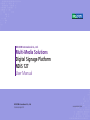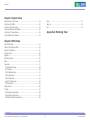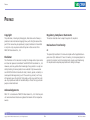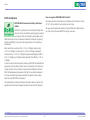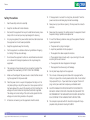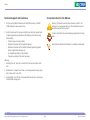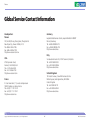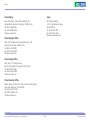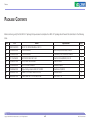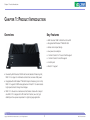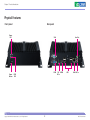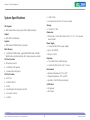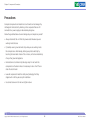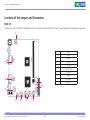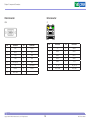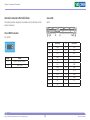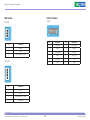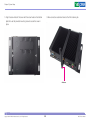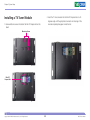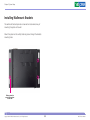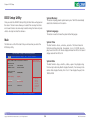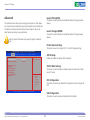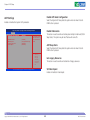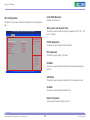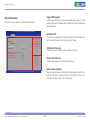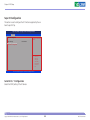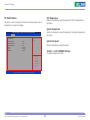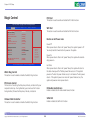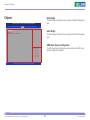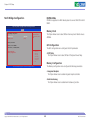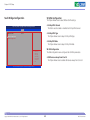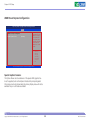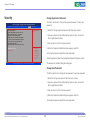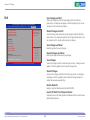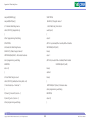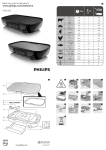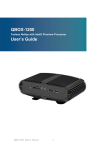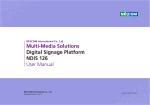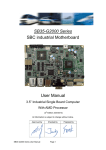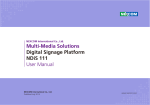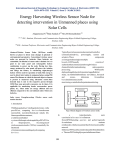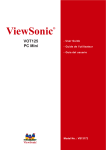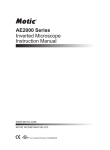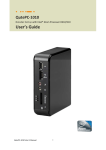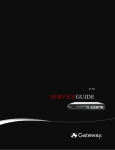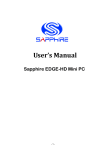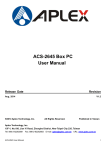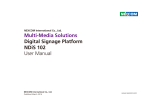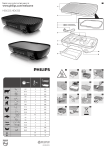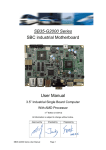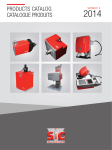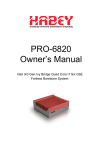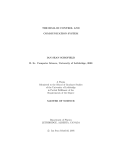Download Multi-Media Solutions Digital Signage Platform NDiS 127 User Manual
Transcript
NEXCOM International Co., Ltd.
Multi-Media Solutions
Digital Signage Platform
NDiS 127
User Manual
NEXCOM International Co., Ltd.
Published May 2012
www.nexcom.com
Contents
Contents
Preface
Locations of the Jumpers and Connectors................................................8
External Connectors Pin Definitions..........................................................9
12V System Power Connector...............................................................9
HDMI Type A Connector........................................................................9
VGA Connector...................................................................................10
LAN connector....................................................................................10
LED HDD/PWR ....................................................................................11
Audio Jack...........................................................................................11
USB Port..............................................................................................12
RS232 Port..........................................................................................12
Internal Connectors Pin Definitions........................................................13
Clear CMOS Selection.........................................................................13
Serial-ATA ...........................................................................................13
Front Panel Audio Pin Header..............................................................14
Front Panel LED / Switch Pin Header.....................................................14
VGA Pin Header..................................................................................15
Speaker Pin Header.............................................................................15
FAN Header.........................................................................................16
USB Port Header..................................................................................16
COM Header.......................................................................................17
SPDIF Header.......................................................................................17
Mini-PCIe............................................................................................18
Copyright .............................................................................................. iv
Disclaimer .............................................................................................. iv
Acknowledgements ............................................................................... iv
Regulatory Compliance Statements ........................................................ iv
Safety Information .................................................................................vii
Package Contents
Ordering Information
Chapter 1: Product Introduction
Overview.................................................................................................1
Key Features............................................................................................1
Physical Features......................................................................................2
Front panel............................................................................................2
Rear panel.............................................................................................2
System Specifications...............................................................................3
Mechanical Dimensions............................................................................4
Chapter 2: Jumpers and Connectors
Before You Begin ....................................................................................5
Precautions .............................................................................................6
Jumper Settings.......................................................................................7
Copyright © 2012 NEXCOM International Co., Ltd. All Rights Reserved.
ii
NDiS 127 User Manual
Contents
Chapter 3: System Setup
Boot......................................................................................................51
Security..................................................................................................52
Exit........................................................................................................53
Removing the Chassis Cover..................................................................19
Installing a SO-DIMM.............................................................................20
Installing a SATA Hard Drive...................................................................23
Installing a Wireless LAN Module...........................................................25
Installing a TV Tuner Module..................................................................29
Installing Wallmount Brackets................................................................33
Appendix A: Watchdog Timer
Chapter 4: BIOS Setup
About BIOS Setup .................................................................................34
When to Configure the BIOS .................................................................34
Default Configuration............................................................................35
Entering Setup ......................................................................................35
Legends.................................................................................................35
BIOS Setup Utility...................................................................................36
Main......................................................................................................36
Advanced..............................................................................................37
PCI Subsystem Setting.........................................................................39
ACPI Settings.......................................................................................40
S5 RTC Wake Settings.........................................................................41
CPU Configuration..............................................................................42
USB Configuration...............................................................................43
Super IO Configuration........................................................................44
PC Health Status..................................................................................45
Magic Control........................................................................................46
Chipset..................................................................................................47
North Bridge Configuration.................................................................48
South Bridge Configuration.................................................................49
AMD Power Express Configuration......................................................50
Copyright © 2012 NEXCOM International Co., Ltd. All Rights Reserved.
iii
NDiS 127 User Manual
Preface
Preface
Copyright
Regulatory Compliance Statements
This publication, including all photographs, illustrations and software, is
protected under international copyright laws, with all rights reserved. No
part of this manual may be reproduced, copied, translated or transmitted
in any form or by any means without the prior written consent from
NEXCOM International Co., Ltd.
This section describes how to keep the system CE compliant.
Declaration of Conformity
CE
The product(s) described in this manual complies with all applicable European Union (CE) directives if it has a CE marking. For computer systems to
remain CE compliant, only CE-compliant parts may be used. Maintaining
CE compliance also requires proper cable and cabling techniques.
Disclaimer
The information in this document is subject to change without prior notice
and does not represent commitment from NEXCOM International Co., Ltd.
However, users may update their knowledge of any product in use by constantly checking its manual posted on our website: http://www.nexcom.
com. NEXCOM shall not be liable for direct, indirect, special, incidental, or
consequential damages arising out of the use of any product, nor for any
infringements upon the rights of third parties, which may result from such
use. Any implied warranties of merchantability or fitness for any particular
purpose is also disclaimed.
Acknowledgements
NDiS 127 is a trademark of NEXCOM International Co., Ltd. All other product names mentioned herein are registered trademarks of their respective
owners.
Copyright © 2012 NEXCOM International Co., Ltd. All Rights Reserved.
iv
NDiS 127 User Manual
Preface
RoHS Compliance
How to recognize NEXCOM RoHS Products?
For existing products where there are non-RoHS and RoHS versions, the suffix “(LF)” will be added to the compliant product name.
NEXCOM RoHS Environmental Policy and Status
Update
All new product models launched after January 2006 will be RoHS compliant. They will use the usual NEXCOM naming convention.
NEXCOM is a global citizen for building the digital infrastructure. We are committed to providing green products
and services, which are compliant with European Union
RoHS (Restriction on Use of Hazardous Substance in Electronic Equipment)
directive 2002/95/EU, to be your trusted green partner and to protect our
environment.
RoHS restricts the use of Lead (Pb) < 0.1% or 1,000ppm, Mercury (Hg)
< 0.1% or 1,000ppm, Cadmium (Cd) < 0.01% or 100ppm, Hexavalent
Chromium (Cr6+) < 0.1% or 1,000ppm, Polybrominated biphenyls (PBB) <
0.1% or 1,000ppm, and Polybrominated diphenyl Ethers (PBDE) < 0.1% or
1,000ppm.
In order to meet the RoHS compliant directives, NEXCOM has established an
engineering and manufacturing task force in to implement the introduction
of green products. The task force will ensure that we follow the standard
NEXCOM development procedure and that all the new RoHS components
and new manufacturing processes maintain the highest industry quality
levels for which NEXCOM are renowned.
The model selection criteria will be based on market demand. Vendors and
suppliers will ensure that all designed components will be RoHS compliant.
Copyright © 2012 NEXCOM International Co., Ltd. All Rights Reserved.
v
NDiS 127 User Manual
Preface
Warranty and RMA
NEXCOM Warranty Period
?? Any products returned by NEXCOM to other locations besides the customers’ site will bear an extra charge and will be billed to the customer.
NEXCOM manufactures products that are new or equivalent to new in
accordance with industry standard. NEXCOM warrants that products will
be free from defect in material and workmanship for 2 years, beginning
on the date of invoice by NEXCOM. HCP series products (Blade Server)
which are manufactured by NEXCOM are covered by a three year warranty
period.
Repair Service Charges for Out-of-Warranty Products
NEXCOM will charge for out-of-warranty products in two categories, one
is basic diagnostic fee and another is component (product) fee.
System Level
?? Component fee: NEXCOM will only charge for main components such
as SMD chip, BGA chip, etc. Passive components will be repaired for
free, ex: resistor, capacitor.
NEXCOM Return Merchandise Authorization (RMA)
?? Customers shall enclose the “NEXCOM RMA Service Form” with the
returned packages.
?? Items will be replaced with NEXCOM products if the original one cannot
be repaired. Ex: motherboard, power supply, etc.
?? Customers must collect all the information about the problems encountered and note anything abnormal or, print out any on-screen messages,
and describe the problems on the “NEXCOM RMA Service Form” for
the RMA number apply process.
?? Replace with 3rd party products if needed.
?? If RMA goods can not be repaired, NEXCOM will return it to the customer without any charge.
?? Customers can send back the faulty products with or without accessories (manuals, cable, etc.) and any components from the card, such as
CPU and RAM. If the components were suspected as part of the problems, please note clearly which components are included. Otherwise,
NEXCOM is not responsible for the devices/parts.
Board Level
?? Component fee: NEXCOM will only charge for main components, such
as SMD chip, BGA chip, etc. Passive components will be repaired for
free, ex: resistors, capacitors.
?? Customers are responsible for the safe packaging of defective products,
making sure it is durable enough to be resistant against further damage
and deterioration during transportation. In case of damages occurred
during transportation, the repair is treated as “Out of Warranty.”
Copyright © 2012 NEXCOM International Co., Ltd. All Rights Reserved.
?? If RMA goods can not be repaired, NEXCOM will return it to the customer without any charge.
vi
NDiS 127 User Manual
Preface
Warnings
Installation Recommendations
Read and adhere to all warnings, cautions, and notices in this guide and
the documentation supplied with the chassis, power supply, and accessory
modules. If the instructions for the chassis and power supply are inconsistent with these instructions or the instructions for accessory modules,
contact the supplier to find out how you can ensure that your computer
meets safety and regulatory requirements.
Ensure you have a stable, clean working environment. Dust and dirt can
get into components and cause a malfunction. Use containers to keep
small components separated.
Adequate lighting and proper tools can prevent you from accidentally
damaging the internal components. Most of the procedures that follow
require only a few simple tools, including the following:
Cautions
Electrostatic discharge (ESD) can damage system components. Do the described procedures only at an ESD workstation. If no such station is available, you can provide some ESD protection by wearing an antistatic wrist
strap and attaching it to a metal part of the computer chassis.
•
•
•
•
Safety Information
Using your fingers can disconnect most of the connections. It is recommended that you do not use needlenose pliers to disconnect connections
as these can damage the soft metal or plastic parts of the connectors.
Before installing and using the device, note the following precautions:
▪▪ Read all instructions carefully.
▪▪ Do not place the unit on an unstable surface, cart, or stand.
▪▪ Follow all warnings and cautions in this manual.
▪▪ When replacing parts, ensure that your service technician uses parts
specified by the manufacturer.
▪▪ Avoid using the system near water, in direct sunlight, or near a heating
device.
▪▪ The load of the system unit does not solely rely for support from the
rackmounts located on the sides. Firm support from the bottom is highly
necessary in order to provide balance stability.
▪▪ The computer is provided with a battery-powered real-time clock circuit.
There is a danger of explosion if battery is incorrectly replaced. Replace
only with the same or equivalent type recommended by the manufacturer. Discard used batteries according to the manufacturer’s instructions.
Copyright © 2012 NEXCOM International Co., Ltd. All Rights Reserved.
A Philips screwdriver
A flat-tipped screwdriver
A grounding strap
An anti-static pad
vii
NDiS 127 User Manual
Preface
Safety Precautions
12. If the equipment is not used for a long time, disconnect it from the
power source to avoid damage by transient overvoltage.
1.
2. Keep this User Manual for later reference.
13. Never pour any liquid into an opening. This may cause fire or electrical shock.
3. Disconnect this equipment from any AC outlet before cleaning. Use a
damp cloth. Do not use liquid or spray detergents for cleaning.
14. Never open the equipment. For safety reasons, the equipment should
be opened only by qualified service personnel.
4. For plug-in equipment, the power outlet socket must be located near
the equipment and must be easily accessible.
15. If one of the following situations arises, get the equipment checked
by service personnel:
5. Keep this equipment away from humidity.
a. The power cord or plug is damaged.
6. Put this equipment on a stable surface during installation. Dropping
it or letting it fall may cause damage.
b. Liquid has penetrated into the equipment.
c. The equipment has been exposed to moisture.
7.
d. The equipment does not work well, or you cannot get it to work
according to the user’s manual.
e. The equipment has been dropped and damaged.
8. The openings on the enclosure are for air convection to protect the
equipment from overheating. DO NOT COVER THE OPENINGS.
f. The equipment has obvious signs of breakage.
9. Make sure the voltage of the power source is correct before connecting the equipment to the power outlet.
17. The unit uses a three-wire ground cable which is equipped with a
third pin to ground the unit and prevent electric shock. Do not defeat
the purpose of this pin. If your outlet does not support this kind of
plug, contact your electrician to replace your obsolete outlet.
Read these safety instructions carefully.
Do not leave this equipment in either an unconditioned environment
or in a above 40oC storage temperature as this may damage the
equipment.
16. Do not place heavy objects on the equipment.
10. Place the power cord in a way so that people will not step on it. Do
not place anything on top of the power cord. Use a power cord that
has been approved for use with the product and that it matches the
voltage and current marked on the product’s electrical range label.
The voltage and current rating of the cord must be greater than the
voltage and current rating marked on the product.
18. CAUTION: DANGER OF EXPLOSION IF BATTERY IS INCORRECTLY
REPLACED. REPLACE ONLY WITH THE SAME OR EQUIVALENT TYPE
RECOMMENDED BY THE MANUFACTURER. DISCARD USED BATTERIES ACCORDING TO THE MANUFACTURER’S INSTRUCTIONS.
11. All cautions and warnings on the equipment should be noted.
Copyright © 2012 NEXCOM International Co., Ltd. All Rights Reserved.
19. The computer is provided with CD drives that comply with the appropriate safety standards including IEC 60825.
viii
NDiS 127 User Manual
Preface
Technical Support and Assistance
Conventions Used in this Manual
Warning: Information about certain situations, which if not
observed, can cause personal injury. This will prevent injury to
yourself when performing a task.
1. For the most updated information of NEXCOM products, visit NEXCOM’s website at www.nexcom.com.
2. For technical issues that require contacting our technical support team
or sales representative, please have the following information ready
before calling:
CAUTION!
– Product name and serial number
– Detailed information of the peripheral devices
– Detailed information of the installed software (operating system,
version, application software, etc.)
– A complete description of the problem
– The exact wordings of the error messages
Caution: Information to avoid damaging components or losing
data.
Note: Provides additional information to complete a task easily.
Warning!
1. Handling the unit: carry the unit with both hands and handle it with
care.
2. Maintenance: to keep the unit clean, use only approved cleaning products or clean with a dry cloth.
3. CompactFlash: Turn off the unit’s power before inserting or removing a
CompactFlash storage card.
Copyright © 2012 NEXCOM International Co., Ltd. All Rights Reserved.
ix
NDiS 127 User Manual
Preface
Global Service Contact Information
Headquarters
Taiwan
Germany
Leopoldstraße Business Centre, Leopoldstraße 244 80807
Munich, Germany
Tel: +49-89-208039-278
Fax: +49-89-208039-279
http://www.nexcom.eu
15F, No.920,Chung-Cheng Road, Zhonghe Dist.
New Taipei City, Taiwan 23586, R.O.C.
Tel: +886-2-8226-7786
Fax: +886-2-8226-7782
http://www.nexcom.com.tw
Italy
USA
Via Gaudenzio Ferrari 29, 21047 Saronno (VA) Italia
Tel: +39 02 9628 0333
Fax: +39 02 9619 8846
http://www.nexcom.eu
3758 Spinnaker Court,
Fremont, CA 94538, USA
Tel: +1-510-656-2248
Fax: +1-510-656-2158
http://www.nexcom.com
United Kingdom
10 Vincent Avenue, Crownhill Business Centre
Milton Keynes, Buckinghamshire, MK8 0AB
United Kingdom
Tel: +44-1908-267121
Fax: +44-1908-262042
http://www.nexcom.eu
France
Z.I. des Amandiers, 17, Rue des entrepreneurs
78420 Carrières sur Seine, France
Tel: +33 (0)1 71 51 10 20
Fax: +33 (0)1 71 51 10 21
http://www.nexcom.eu
Copyright © 2012 NEXCOM International Co., Ltd. All Rights Reserved.
x
NDiS 127 User Manual
Preface
China-Beijing
Japan
Room 301, Block E, Power Creative Building, No. 1
Shangdi East Rd. Haidian Dist., Beijing, 100085, China
Tel: +86-10-5885-6655
Fax: +86-10-5885-1066
http://www.nexcom.cn
9F, Tamachi Hara Bldg.,
4-11-5, Shiba Minato-ku Tokyo,
Japan 108-0014
Tel: +81-3-5419-7830
Fax: +81-3-5419-7832
http://www.nexcom-jp.com
China-Shanghai Office
Room 1505, Greenland He Chuang Building, No. 450
Caoyang Rd. Shanghai, 200063, China
Tel: +86-21-6150-8008
Fax: +86-21-3251-6358
http://www.nexcom.cn
China-Nanjing Office
Hall C, Block 17,TianXingCuiLang,
No. 49 Yunnan North Rd. Nanjing, 210018, China
Tel: +86-25-8315-3486
Fax: +86-25-8315-3489
http://www.nexcom.cn
China-Shenzhen Office
Western Room 708, Block 210, Tairan Industry & Trading Place,
Futian Area, Shenzhen, China 518040
TEL: +86-755-833 27203
FAX: +86-755-833 27213
http://www.nexcom.cn
Copyright © 2012 NEXCOM International Co., Ltd. All Rights Reserved.
xi
NDiS 127 User Manual
Preface
Package Contents
Before continuing, verify that the NDiS 127 package that you received is complete. Your NDiS 127 package should have all the items listed in the following
table.
Item
P/N
Name
Specification
Qty
1
602DCD0431X00
NDiS127 CD DRIVER MANUAL VER:1.0
JCL
1
2
6012200053X00
PE ZIPPER BAG #3
100x70mm,W/China RoHS SYMBOL
1
3
6012200052X00
PE ZIPPER BAG #8
170x240mm,W/China RoHS SYMBOL
1
4
601111A156X00
CARTON FOR NDiS126 YI GIA
316x212x120mm(INSIDE) B FLUTE
1
5
6013300311X00
EPE FOR NDiS126 SENTENEL
316x212x74mm
2
6
6012200049X00
ASG110 PE BAG 24x38cm
240x380x0.08mm
1
7
6014600665X00
(N)Input Rating Label For NDiS127 JAYRAY
120x40mm HTLSMI50
1
8
5044440031X00
RUBBER FOOT KANG YANG:RF20-5-4P
19.8x18x5.0mm
4
9
7400050001X00
POWER ADAPTER L.T.E.:LTE50E-S2-208
50W 12V/4.17A
1
Copyright © 2012 NEXCOM International Co., Ltd. All Rights Reserved.
xii
NDiS 127 User Manual
Preface
Ordering Information
The following provides ordering information for NDiS 127.
• NDiS 127 (P/N: 10W00012700X0)
AMD G-series Dual Core processor T56N 1.65GHz
AMD Radeon™ HD6320 GPU in processor
AMD A55E Controller Hub
Copyright © 2012 NEXCOM International Co., Ltd. All Rights Reserved.
xiii
NDiS 127 User Manual
Chapter 1: Product Introduction
Chapter 1: Product Introduction
Overview
Key Features
• AMD G-series T56N 1.65GHz Dual Core APU
• Integrated AMD Radeon™ HD6320 GPU
• Fanless and compact design
• Low power consumption
• 1 x Mini-PCIe slot for TV tuner/ WLAN support
• 1 x Mini-PCIe slot for mSATA support
• 4 x USB ports
• DirectX 11 support
• Powered by AMD G-series T56N Dual Core Accelerated Processing Unit,
NDiS 127 can play rich multimedia contents but consumes little power.
• Integratedwith AMD Radeon™ HD6320 Graphic Processing Unit in APU,
NDiS 127 supports 1080P video playback and DirectX 11 to demonstrate
high impactcontents through dual displays.
• NDiS 127 is housed in a maintenance-free fanless chassis with compact
size. NDiS 127 is designed to fulfill small form factors, low cost, high
reliability and low power requirement in digital signage application.
Copyright © 2012 NEXCOM International Co., Ltd. All Rights Reserved.
1
NDiS 127 User Manual
Chapter 1: Product Introduction
Physical Features
Front panel
Rear panel
Power
LED
Power
Button
VGA
COM
HDD
LED
Copyright © 2012 NEXCOM International Co., Ltd. All Rights Reserved.
2
Line Out
12V HDMI
DC-in
USB
LAN MIC In
NDiS 127 User Manual
Chapter 1: Product Introduction
System Specifications
• 1 x DB15 VGA
• 2 x antenna hole for Wi-Fi or TV tuner module
Storage
CPU Support
• 1 x SATA 2.5” HDD
• AMD G-series Dual Core processor T56N 1.65GHz onboard
Dimensions
Chipset
• 185mm (W) x 147mm (D) x 48.4mm (H) (7.1”x 5.7”x 1.9”) w/o wall
mount bracket
• AMD A55E Controller Hub
Graphics
Power Supply
• AMD Radeon™ HD6320 GPU in processor
• 1 x External 50W AC/ DC power adapter
Main Memory
• Input: 100~240VAC
• 1 x 200pin SO-DIMM socket, support DDR3 800/ 1066/ 1333MHz
SDRAM with un-buffered and Non-ECC memory module up to 4GB
• Output: +12VDC
Expansion
I/O Interface-Front
• 1 x Full Mini-PCIe for mSATA storage
• ATX power on switch
• 1 x Half Mini-PCIe for WiFi / 3G / TV Tuner
• 1 x HDD status LED (yellow)
Environment
• 1 x power status LED (green)
• Operating Temperature: 0°C to +40°C
I/O Interface-Rear
• Storage Temperature: -20°C to +80°C
• +12V DC-in
• Humidity: 10 to 90% (Non-condensing)
• 1 x DB9 for RS-232
Certification
• 4 x USB
• CE approval
• 1 x RJ45 Gigabit LAN connector with LED
• FCC Class A
• 1 x Line-out/ 1x Mic-in
• 1 x HDMI
Copyright © 2012 NEXCOM International Co., Ltd. All Rights Reserved.
3
NDiS 127 User Manual
Chapter 1: Product Introduction
147
Mechanical Dimensions
48.4
55
185
215.4
Copyright © 2012 NEXCOM International Co., Ltd. All Rights Reserved.
4
NDiS 127 User Manual
Chapter 2: Jumpers and Connectors
Chapter 2: Jumpers and Connectors
▪▪ Before working on internal components, make sure that the poweris off.
This chapter describes how to set the jumpers on the motherboard. Note
that the following procedures are generic for all NDiS 127 series.
Ground yourself before touching any internal components, by touching
a metal object. Static electricity can damage many of the electronic
components. Humid environment tend to have less static electricity
Before You Begin
▪▪ than dry environments. A grounding strap is warranted whenever
▪▪ Ensure you have a stable, clean working environment. Dust and dirt can
danger of static electricity exists.
get into components and cause a malfunction. Use containers to keep
small components separated.
▪▪ Adequate lighting and proper tools can prevent you from accidentally
damaging the internal components. Most of the procedures that follow
require only a few simple tools, including the following:
-- A Philips screwdriver
-- A flat-tipped screwdriver
-- A set of jewelers Screwdrivers
-- A grounding strap
-- An anti-static pad
▪▪ Using your fingers can disconnect most of the connections. It is
recommended that you do not use needle-nosed pliers to disconnect
connections as these can damage the soft metal or plastic parts of the
connectors.
Copyright © 2012 NEXCOM International Co., Ltd. All Rights Reserved.
5
NDiS 127 User Manual
Chapter 2: Jumpers and Connectors
Precautions
Computer components and electronic circuit boards can be damaged by
discharges of static electricity. Working on the computers that are still
connected to a power supply can be extremely dangerous.
Follow the guidelines below to avoid damage to your computer or yourself:
▪▪ Always disconnect the unit from the power outlet whenever you are
working inside the case.
▪▪ If possible, wear a grounded wrist strap when you are working inside
the computer case. Alternatively, discharge any static electricity by
touching the bare metal chassis of the unit case, or the bare metal body
of any other grounded appliance.
▪▪ Hold electronic circuit boards by the edges only. Do not touch the
components on the board unless it is necessary to do so. Don’t flex or
stress the circuit board.
▪▪ Leave all components inside the static-proof packaging that they
shipped with until they are ready for installation.
▪▪ Use correct screws and do not over tighten screws.
Copyright © 2012 NEXCOM International Co., Ltd. All Rights Reserved.
6
NDiS 127 User Manual
Chapter 2: Jumpers and Connectors
Jumper Settings
A jumper is the simplest kind of electric switch. It consists of two metal
pins and a cap. When setting the jumpers, ensure that the jumper caps are
placed on the correct pins. When the jumper cap is placed on both pins,
the jumper is short. If you remove the jumper cap, or place the jumper
cap on just one pin, the jumper is open.
Refer to the illustrations below for examples of what the 2-pin and 3-pin
jumpers look like when they are short (on) and open (off).
Two-Pin Jumpers: Open (Left) and Short (Right)
Three-Pin Jumpers: Pins 1 and 2 Are Short
1
2
3
1
2
3
Copyright © 2012 NEXCOM International Co., Ltd. All Rights Reserved.
7
NDiS 127 User Manual
Chapter 2: Jumpers and Connectors
Locations of the Jumpers and Connectors
NDiB 127
The figure on the right is the NDiB 127 motherboard which is the motherboard used in the NDiS 127 system. It shows the locations of the jumpers and connectors.
J
A
B
I
A
VGA
B
F_USB
C
F_AUDIO1
D
SPDIF
E
SYS_FAN
F
COM1 / COM2
G
F_PANEL
H
SPEAKER
I
CLR_CMOS
J
CPU_FAN
H
C
D
E
F
Copyright © 2012 NEXCOM International Co., Ltd. All Rights Reserved.
G
8
NDiS 127 User Manual
Chapter 2: Jumpers and Connectors
External Connectors Pin Definitions
HDMI Type A Connector
This section provides descriptions, illustrations and pin definitions of the
external connectors.
HDMI
Connector Specification
12V System Power Connector
JP1
Warming Notice:
This DC Jack is support 12V only, the inside diameter is 2mm, before you
use, please well know about it in advance. And if you use others like 19V,
it will damage the boards.
Copyright © 2012 NEXCOM International Co., Ltd. All Rights Reserved.
9
Pin
Definition
Pin
Definition
1
TMDS Data2+
2
TMDS Data2 Shield
3
TMDS Data2–
4
TMDS Data1+
5
TMDS Data1 Shield
6
TMDS Data1–
7
TMDS Data0+
8
TMDS Data0 Shield
9
TMDS Data0–
10
TMDS Clock+
11
TMDS Clock Shield
12
TMDS Clock–
13
CEC
14
NC
15
SCL
16
SDA
17
DDC/CEC/HEC Ground
18
Power (VCC5)
19
Hot Plug Detect
NDiS 127 User Manual
Chapter 2: Jumpers and Connectors
VGA Connector
LAN connector
VGA
J2
Pin
Definition
Pin
Definition
1
RED
2
GREEN
Pin
Definition
Pin
Definition
1
TCT
2
MDI3-
MDI3+
4
MDI2-
3
BLUE
4
NC
3
5
Gnd
6
Gnd
5
MDI2+
6
MDI1-
7
MDI1+
8
MDI0-
7
Gnd
8
Gnd
9
VCC (VCC5)
10
Gnd
9
MDI0+
10
TCTG
V3_3M
12
LED_ACT#
LED_1000#
14
LED_100#
11
NC
12
DDC Data
11
13
HSYNC
14
VSYNC
13
15
DDC Clock
Copyright © 2012 NEXCOM International Co., Ltd. All Rights Reserved.
10
NDiS 127 User Manual
Chapter 2: Jumpers and Connectors
LED HDD/PWR
Audio Jack
LED
Audio
T1
B1
LED No.
Function Description
Connector
Function Description
T1
Power LED (Green)
Green
Line Out
B1
HDD LED (Yellow)
Pink
Mic-IN
Copyright © 2012 NEXCOM International Co., Ltd. All Rights Reserved.
11
NDiS 127 User Manual
Chapter 2: Jumpers and Connectors
USB Port
RS232 Port
USB1 / USB2
COM
Standard DB9 Connector
1
6
5
9
Pin
Definition
Pin
Definition
Pin
Definition
Pin
Definition
1
VCC (VCC5)
2
DATA1-
1
DCD
2
RXD
3
DATA1+
4
GND
3
TXD
4
DTR
5
VCC (VCC5)
6
DATA-
5
GND
6
DSR
7
DATA+
8
GND
7
RTS
8
CTS
9
RI
Copyright © 2012 NEXCOM International Co., Ltd. All Rights Reserved.
12
NDiS 127 User Manual
Chapter 2: Jumpers and Connectors
Internal Connectors Pin Definitions
Serial-ATA
This section provides descriptions, illustrations and pin definitions of the
internal connectors.
SATA1
Clear CMOS Selection
CLR_CMOS
Jumper
Status
1-2
Normal Operation (default)
2-3
Clear CMOS
Copyright © 2012 NEXCOM International Co., Ltd. All Rights Reserved.
13
Pin
Definition
Pin
Definition
S1
GND
S2
TX+
S3
TX-
S4
GND
S5
RX-
S6
RX+
S7
GND
P1
NC
P2
NC
P3
NC
P4
GND
P5
GND
P6
GND
P7
VCC5
P8
VCC5
P9
VCC5
P10
GND
P11
NC
P12
GND
P13
NC
P14
NC
P15
NC
NDiS 127 User Manual
Chapter 2: Jumpers and Connectors
Front Panel Audio Pin Header
Front Panel LED / Switch Pin Header
F_Audio
F_Panel
Pin
Definition
Pin
Definition
Pin
Definition
Pin
Definition
1
MIC IN_L
2
AGND
1
HDD_LED+
2
PWR_LED+
3
MIC2_R
4
NC
3
HDD_LED-
4
PWR_LED-
5
OUT2_R
6
MIC_JD
5
RESET
6
PWR_ON
7
J_SEN
8
/
7
RESET
8
PWR_ON
9
OUT_L
10
OUT_JD
9
/
10
/
Copyright © 2012 NEXCOM International Co., Ltd. All Rights Reserved.
14
NDiS 127 User Manual
Chapter 2: Jumpers and Connectors
VGA Pin Header
Speaker Pin Header
VGA1
Speaker
Pin
Definition
Pin
Definition
Pin
Definition
Explanation
1
VGA_ERD
2
DDC_DATA
1
5V
VCC
3
GND
4
H-SYNC
2
/
Empty
5
VGA_GREEN
6
V-SYNC
3
/
Empty
4
SPEAKER
Horn
7
GND
8
DDC_CLK
9
VGA_BLUE
10
5V
11
GND
12
GND
Warming Notice:
Please well know about it, VGA cable have 1 Pin with Red colour, It is Pin
1. VGA cable Pin1 must connect to motherboard Pin1, if you connector
wrong, it will damage or burn the VGA Cable.
Copyright © 2012 NEXCOM International Co., Ltd. All Rights Reserved.
15
NDiS 127 User Manual
Chapter 2: Jumpers and Connectors
FAN Header
USB Port Header
SYS_FAN
F_USB
Pin
Definition
Pin
Definition
Pin
Definition
1
VGA_ERD
2
DDC_DATA
1
GND
3
GND
4
H-SYNC
2
+12V
5
VGA_GREEN
6
V-SYNC
3
SIO_SYSFAN_SIO_TACH
7
GND
8
DDC_CLK
9
VGA_BLUE
10
5V
11
GND
12
GND
CPU_FAN
Pin
Definition
1
GND
2
+12V
3
SIO_CPUFAN_SIO_PWM
4
FAN Control
Copyright © 2012 NEXCOM International Co., Ltd. All Rights Reserved.
16
NDiS 127 User Manual
Chapter 2: Jumpers and Connectors
COM Header
SPDIF Header
COM1 / COM2
SPDIF
Pin
Definition
Pin
Definition
Pin
Definition
1
DCD
2
3
TXD
4
RXD
1
SPDIF_OUT
DTR
2-3
GND
5
GND
7
RTS
6
DSR
4
SPDIF_IN
8
CTS
9
RI
Copyright © 2012 NEXCOM International Co., Ltd. All Rights Reserved.
17
NDiS 127 User Manual
Chapter 2: Jumpers and Connectors
Mini-PCIe
CN1 / CN2
Pin
Definition
Pin
Definition
Pin
Definition
Pin
Definition
1
WAKE#
2
+V3.3A_MIN
27
GND
28
+V1.5S_MIN
3
NC
4
GND
29
GND
30
SMB_CLK
5
NC
6
+V1.5S_MIN
31
PETn0
32
SMB_DATA
7
CLKREQ#
8
NC
33
PETp0
34
GND
9
GND
10
NC
35
GND
36
USB_D-
11
REFCLK-
12
NC
37
NC
38
USB_D+
13
REFCLK+
14
NC
39
+V3.3A_MIN
40
GND
15
GND
16
NC
41
+V3.3A_MIN
42
LED_WWAN#
17
NC
18
GND
43
NC
44
LED_WLAN#
19
NC
20
DISABLE#
45
NC
46
LED_WPAN#
21
GND
22
PERST#
47
NC
48
+V1.5S_MIN
23
PERn0
24
+V3.3A_MIN
49
NC
50
GND
25
PERp0
26
GND
51
NC
52
+V3.3A_MIN
Copyright © 2012 NEXCOM International Co., Ltd. All Rights Reserved.
18
NDiS 127 User Manual
Chapter 3: System Setup
Chapter 3: System Setup
Removing the Chassis Cover
CAUTION!
Prior to removing the chassis cover, make sure the unit’s power is
off and disconnected from the power source to prevent electric
shock or system damage.
1. The screws on the bottom of cover are used to secure the cover to the
chassis. Remove these screws and put them in a safe place for later use.
Copyright © 2012 NEXCOM International Co., Ltd. All Rights Reserved.
19
NDiS 127 User Manual
Chapter 3: System Setup
Installing a SO-DIMM
2. Push the ejector tabs which are at the ends of the socket outward. This
indicates that the socket is unlocked.
1. Loosen the mounting screws and remove the HDD bracket. Locate for
the SO-DIMM socket on the board.
SO-DIMM
Sockets
Mounting
Screws
Ejector Tab
Copyright © 2012 NEXCOM International Co., Ltd. All Rights Reserved.
20
NDiS 127 User Manual
Chapter 3: System Setup
3. Note how the module is keyed to the socket. Grasping the module by
its edges, align the module with the socket so that the “notch” on the
module is aligned with the “key” on the socket. The key ensures the
module can be plugged into the socket in only one direction.
4. Insert the module into the socket at an approximately 30 degrees angle.
Apply firm even pressure to each end of the module until it slips down
into the socket. The contact fingers on the edge of the module will
almost completely disappear inside the socket.
The ejector tabs at the ends of the socket will automatically snap into
the locked position to hold the module in place.
Key
Notch
Copyright © 2012 NEXCOM International Co., Ltd. All Rights Reserved.
21
NDiS 127 User Manual
Chapter 3: System Setup
5. Align the mounting holes of the HDD bracket with the mounting studs
on the board then use the provided mounting screws to secure the HDD
bracket in place.
Copyright © 2012 NEXCOM International Co., Ltd. All Rights Reserved.
22
NDiS 127 User Manual
Chapter 3: System Setup
Installing a SATA Hard Drive
2. Place and slide the SATA hard drive onto the drive bracket. Align
the mounting holes that are on the sides of the SATA drive with the
mounting holes on the drive bracket.
1. The drive bracket included in the chassis is used to hold a SATA hard
drive. Disassembly HDD bracket from system to install SATA Hard Drive.
Mounting
Screw Holes
Copyright © 2012 NEXCOM International Co., Ltd. All Rights Reserved.
23
NDiS 127 User Manual
Chapter 3: System Setup
3. Locate for the SATA connector and the SATA power connector on the
SATA drive.
4. Use the provided screws to secure the SATA drive in place.
SATA Data Connector
SATA Power Connector
Mounting Screw
Copyright © 2012 NEXCOM International Co., Ltd. All Rights Reserved.
24
NDiS 127 User Manual
Chapter 3: System Setup
Installing a Wireless LAN Module
2. Insert the wireless LAN module into the Mini PCI Express slot at a 45
degrees angle until the gold-plated connector on the edge of the
module completely disappears inside the slot.
1. Remove bottom cover and locate for the Half Mini PCI Express slot on the
board.
Mounting Screw
Mini PCI
Express Slot
Wireless LAN Module
Copyright © 2012 NEXCOM International Co., Ltd. All Rights Reserved.
25
NDiS 127 User Manual
Chapter 3: System Setup
3. Push the module down then secure it with mounting screws.
4. Attach one end of the RF cable onto the WiFi module.
RF Cable
Mounting Screw
WiFi
Antenna
Jack
Copyright © 2012 NEXCOM International Co., Ltd. All Rights Reserved.
26
RF Cable
Attached to the
Module
NDiS 127 User Manual
Chapter 3: System Setup
5. Insert the 2 rings (ring 1 then ring 2) into the WiFi antenna jack.
Ring2
6. Now mount the WiFi antenna jack to the WiFi antenna hole located at
the rear panel of the chassis then tighten the rings.
Ring1
Copyright © 2012 NEXCOM International Co., Ltd. All Rights Reserved.
27
NDiS 127 User Manual
Chapter 3: System Setup
7. Align the screw holes of the cover with the screw holes on the bottom
plate then use the provided mounting screws to secure the cover in
place.
8. Now connect an external antenna to the WiFi antenna jack.
Antenna
Copyright © 2012 NEXCOM International Co., Ltd. All Rights Reserved.
28
NDiS 127 User Manual
Chapter 3: System Setup
Installing a TV Tuner Module
2. Insert the TV Tuner module into the Mini PCI Express slot at a 45
degrees angle until the gold-plated connector on the edge of the
module completely disappears inside the slot.
1. Remove bottom cover and locate for the Mini PCI Express slot on the
board.
Mounting Screw
Mini PCI
Express Slot
Copyright © 2012 NEXCOM International Co., Ltd. All Rights Reserved.
29
NDiS 127 User Manual
Chapter 3: System Setup
3. Push the module down then secure it with mounting screws.
4. Attach one end of the RF cable onto the TV Tuner module.
RF Cable
WiFi
Antenna
Jack
Mounting Screw
Copyright © 2012 NEXCOM International Co., Ltd. All Rights Reserved.
RF Cable
Attached to the
Module
30
NDiS 127 User Manual
Chapter 3: System Setup
5. Insert the 2 rings (ring 1 then ring 2) into the TV Tuner antenna jack.
Ring2
6. Now mount the TV Tuner antenna jack to the TV Tuner antenna hole
located at the rear panel of the chassis then tighten the rings.
Ring1
Copyright © 2012 NEXCOM International Co., Ltd. All Rights Reserved.
31
NDiS 127 User Manual
Chapter 3: System Setup
7. Align the screw holes of the cover with the screw holes on the bottom
plate then use the provided mounting screws to secure the cover in
place.
8. Now connect an external antenna to the TV Tuner antenna jack.
Antenna
Copyright © 2012 NEXCOM International Co., Ltd. All Rights Reserved.
32
NDiS 127 User Manual
Chapter 3: System Setup
Installing Wallmount Brackets
The wallmount brackets provide a convenient and economical way of
mounting the system on the wall.
Mount the system on the wall by fastening screws through the brackets
mounting holes.
Fasten screws to
mount the system
to the wall
Copyright © 2012 NEXCOM International Co., Ltd. All Rights Reserved.
33
NDiS 127 User Manual
Chapter 4: BIOS Setup
Chapter 4: BIOS Setup
This chapter describes how to use the BIOS setup program for NDiS 127.
The BIOS screens provided in this chapter are for reference only and may
change if the BIOS is updated in the future.
The settings made in the setup program affect how the computer performs. It is important, therefore, first to try to understand all the Setup
options, and second, to make settings appropriate for the way you use the
computer.
To check for the latest updates and revisions, visit the NEXCOM Web site
at www.nexcom.com.tw.
When to Configure the BIOS
About BIOS Setup
This program should be executed under the following conditions:
The BIOS (Basic Input and Output System) Setup program is a menu driven
utility that enables you to make changes to the system configuration and
tailor your system to suit your individual work needs. It is a ROM-based
configuration utility that displays the system’s configuration status and
provides you with a tool to set system parameters.
▪▪ When changing the system configuration
These parameters are stored in non-volatile battery-backed-up CMOS RAM
that saves this information even when the power is turned off. When the
system is turned back on, the system is configured with the values found
in CMOS.
▪▪ When redefining the communication ports to prevent any conflicts
▪▪ When a configuration error is detected by the system and you are
prompted to make changes to the Setup program
▪▪ When resetting the system clock
▪▪ When making changes to the Power Management configuration
▪▪ When changing the password or making other changes to the security
setup
With easy-to-use pull down menus, you can configure such items as:
Normally, CMOS setup is needed when the system hardware is not consistent with the information contained in the CMOS RAM, whenever the
CMOS RAM has lost power, or the system features need to be changed.
▪▪ Hard drives, diskette drives, and peripherals
▪▪ Video display type and display options
▪▪ Password protection from unauthorized use
▪▪ Power management features
Copyright © 2012 NEXCOM International Co., Ltd. All Rights Reserved.
34
NDiS 127 User Manual
Chapter 4: BIOS Setup
Default Configuration
Legends
Most of the configuration settings are either predefined according to the
Load Optimal Defaults settings which are stored in the BIOS or are automatically detected and configured without requiring any actions. There are
a few settings that you may need to change depending on your system
configuration.
Key
Function
Right and Left arrows
Moves the highlight left or right to select a
menu.
Up and Down arrows
Moves the highlight up or down between submenus or fields.
Entering Setup
<Esc>
Exits to the BIOS Setup Utility.
When the system is powered on, the BIOS will enter the Power-On Self
Test (POST) routines. These routines perform various diagnostic checks; if
an error is encountered, the error will be reported in one of two different
ways:
+ (plus key)
Scrolls forward through the values or options of
the highlighted field.
- (minus key)
Scrolls backward through the values or options
of the highlighted field.
Tab
Selects a field.
<F1>
Displays General Help.
<F10>
Saves and exits the Setup program.
<Enter>
Press <Enter> to enter the highlighted submenu.
▪▪ If the error occurs before the display device is initialized, a series ofbeeps
will be transmitted.
▪▪ If the error occurs after the display device is initialized, the screen will
display the error message.
Powering on the computer and immediately pressing <Del> allows you to
enter Setup. Another way to enter Setup is to power on the computer and
waits for the following message during the POST:
Scroll Bar
When a scroll bar appears to the right of the setup screen, it indicates that
there are more available fields not shown on the screen. Use the up and
down arrow keys to scroll through all the available fields.
TO ENTER SETUP BEFORE BOOT
PRESS <CTRL-ALT-ESC>
Submenu
Press the <Del> key to enter Setup:
Copyright © 2012 NEXCOM International Co., Ltd. All Rights Reserved.
When “u“ appears on the left of a particular field, it indicates that a
submenu which contains additional options are available for that field. To
display the submenu, move the highlight to that field and press <Enter>.
35
NDiS 127 User Manual
Chapter 4: BIOS Setup
BIOS Setup Utility
System Memory
This section displays general system memory size. The BIOS automatically
detects the information in this section.
Once you enter the AMI BIOS Setup Utility, the Main Menu will appear on
the screen. The main menu allows you to select from six setup functions
and one exit choices. Use arrow keys to select among the items and press
<Enter> to accept or enter the submenu.
System Language
This section is used to choose the system default languages.
Main
System Time
The Main menu is the first screen that you will see when you enter the
BIOS Setup Utility.
The time format is <hour>, <minute>, <second>. The time is based on
the24-hour military-time clock. For example, 1 p.m. is 13:00:00. Hour displays hours from 00 to 23. Minute displays minutes from 00 to 59. Second
displays seconds from 00 to 59.
Aptio Setup Utility - Copyright (C) 2010 American Megatrends, Inc.
Main
Advanced Magic Control
Chipset
Boot
Message: NDiS127 4MB Ver:1.00 2012-02-17 12:00:52 101
BIOS Information
Project Version
Build Date & Time
AAFX7 1000 x64
2012-02-17 12:00:52
Memory Information
Total Memory
2048MB (DDR3)
System Language
[English]
System Time
System Date
[18:05:47]
[Tue 10/05/2010]
Access Level
Administrator
Security
Save & Exit
Set the Date. Use Tab to
switch between data elements.
System Date
The date format is <day>, <month>, <date>, <year>. Day displays a day,
from Sunday to Saturday. Month displays the month, from January to December. Date displays the date, from 1 to 31. Year displays the year, from
1999 to 2099.
← →
↑↓ +- F1 F7
F10 ESC Select Screen
Select Item
Change Opt.
General Help
Previous Values
Save and Exit
Exit
Version 2.10.1208 Copyright (C) 2010 American Megatrends, Inc.
Copyright © 2012 NEXCOM International Co., Ltd. All Rights Reserved.
36
NDiS 127 User Manual
Chapter 4: BIOS Setup
Advanced
Launch PXE OpROM
The Advanced menu allows you to configure your system for basic operation. Some entries are defaults required by the system board, while others,
if enabled, will improve the performance of your system or let you set
some features according to your preference.
Launch Storage OpROM
This section is used to enable or disable boot option for legacy network
devices.
This section is used to enable or disable boot option for legacy storage
devices.
Setting incorrect field values may cause the system to malfunction.
PCI Sub System Setting
This section is used to configure PCI, PCI-X and PCI Express settings.
Aptio Setup Utility - Copyright (C) 2010 American Megatrends, Inc.
Main
Advanced Magic Control
Legacy OpROM Support
Launch PXE OpROM
Launch Storage OpROM
Chipset
Boot
[Disabled]
[Enabled]
PCI Subsystem Setting
ACPI Settings
S5 RTC Wake Settings
CPU Configuration
USB Configuration
Super IO Configuration
H/W Monitor
Security
Save & Exit
ACPI Settings
Enable or Disable Boot
Option for Legacy Network
Devices.
Enables or disables the System ACPI parameters.
S5 RTC Wake Settings
This section is used to Enables or disables system to wake from S5 state
using RTC alarm.
← →
↑↓ +- F1 F7
F10 ESC Select Screen
Select Item
Change Opt.
General Help
Previous Values
Save and Exit
Exit
CPU Configuration
This section is used to view detailed CPU specifications and configure the
CPU.
Version 2.10.1208 Copyright (C) 2010 American Megatrends, Inc.
USB Configuration
This section is used to enable or disable the USB controller.
Copyright © 2012 NEXCOM International Co., Ltd. All Rights Reserved.
37
NDiS 127 User Manual
Chapter 4: BIOS Setup
Super IO Configuration
This section is used to configure the I/O functions supported by the onboard Super I/O chip.
H/W Monitor
This section is used to configure the hardware monitoring events such as
temperature, fan speed and voltages.
Copyright © 2012 NEXCOM International Co., Ltd. All Rights Reserved.
38
NDiS 127 User Manual
Chapter 4: BIOS Setup
PCI Subsystem Setting
• PERR# Generation
This section is used to enable or disable PCI Device to generate PERR#
This section is used to configure PCI, PCI-X and PCI Express settings.
• SERR# Generation
This section is used to enable or disable PCI Device to generate SERR#
Aptio Setup Utility - Copyright (C) 2010 American Megatrends, Inc.
Advanced
PCI Bus Driver Version
PCI ROM Priority
PCI Common Settings
PCI Latency Timer
VGA Palette Snoop
PERR# Generation
SERR# Generation
V 2.03.00
[Legacy ROM]
[32 PCI Bus Clocks]
[Enabled]
[Disabled]
[Disabled]
PCI Express Device Settings
Relaxed Ordering
Extended Tag
No Snoop
Maximum Payload
Maximum Read Request
[Disabled]
[Disabled]
[Enabled]
[Auto]
[Auto]
PCI Express Link Settings
ASPM support
Extended Synch
[Disabled]
[Disabled]
In Case of multiple Option
ROMs (Legacy and EFI Compatible), specifies what PCI
Option ROM to launch.
← →
↑↓ +- F1 F7
F10 ESC PCI Express Device Setting
• Relaxed Ordering
This section is used to enable or disable PCI Express Device relaxed
ordering
• Extended Tag
If ENABLED allows device to use 8-bit Tag field as a requester.
Select Screen
Select Item
Change Opt.
General Help
Previous Values
Save and Exit
Exit
• No Snoop
This section is used to enable or disable PCI Express No Snoop option.
• Maximum Payload
This section is used to set maximum payload of PCI Express Device or
allow system BIOS to select the value.
Version 2.10.1208 Copyright (C) 2010 American Megatrends, Inc.
PCI ROM Priority
In Case of multiple Option ROMs (Legacy and EFI Compatible), specifies
what PCI Option ROM to launch.
• Maximum Read Request
Set maximum read request size of PCI Express Device or allow system
BIOS to select the value.
PCI Common Settings
• PCI Latency Timer
Value to be programmed into PCI latency Timer Register.
• ASPM Support
Set the ASPM level: Force L0 - FOrce all links to L0 State ; Auto - BIOS
auto configure ; DISABLE - Disables ASPM.
• VGA Palette Snoop
This section is used to enable or disable VGA Palette Registers Snooping.
• Extended Synch
Allows generation of extend synchronization patterns.
Copyright © 2012 NEXCOM International Co., Ltd. All Rights Reserved.
39
NDiS 127 User Manual
Chapter 4: BIOS Setup
ACPI Settings
Enable ACPI Auto Configuration
Select the highest ACPI sleep state the system will enter when the SUSPEND button is pressed.
Enables or disables the System ACPI parameters.
Aptio Setup Utility - Copyright (C) 2010 American Megatrends, Inc.
Enable Hibernation
Advanced
Enable ACPI Auto Configuration
[Disabled]
Enable Hibernation
ACPI Sleep State
Lock Legacy Resources
S3 Video Repost
[Enabled]
[S3 (Suspend to RAM)]
[Disabled]
[Disabled]
This section is used to enable or disable system ability to Hibernate (OS/S4
Sleep State). This option may be not effective with some OS.
Select the highest ACPI sleep
state the system will enter
when the SUSPEND button
is pressed.
ACPI Sleep State
Select the highest ACPI sleep state the system will enter when the SUSPEND button is pressed.
← →
↑↓ +- F1 F7
F10 ESC Select Screen
Select Item
Change Opt.
General Help
Previous Values
Save and Exit
Exit
Lock Legacy Resources
This section is used to enable or disable lock of legacy resources.
S3 Video Repost
Version 2.10.1208 Copyright (C) 2010 American Megatrends, Inc.
Enable or Disable S3 Video Repost.
Copyright © 2012 NEXCOM International Co., Ltd. All Rights Reserved.
40
NDiS 127 User Manual
Chapter 4: BIOS Setup
S5 RTC Wake Settings
Wake system with Fixed Time
This section is used to enable or disable system wake on alarm event.
When enabled, system will wake on the HR:MIN:SEC specified .
This section is used to Enables or disables system to wake from S5 state
using RTC alarm.
Wake system with Dynamic Time
Aptio Setup Utility - Copyright (C) 2010 American Megatrends, Inc.
This section is used to enable or disable system wake on alarm event.
When enabled, system will wake on thecurrent time + Increase minute(s).
Advanced
Wake system with Fixed Time
[Disabled]
Wake system with Dynamic Time
[Disabled]
Select the highest ACPI sleep
state the system will enter
when the SUSPEND button
is pressed.
← →
↑↓ +- F1 F7
F10 ESC Select Screen
Select Item
Change Opt.
General Help
Previous Values
Save and Exit
Exit
Version 2.10.1208 Copyright (C) 2010 American Megatrends, Inc.
Copyright © 2012 NEXCOM International Co., Ltd. All Rights Reserved.
41
NDiS 127 User Manual
Chapter 4: BIOS Setup
CPU Configuration
Limit CPUID Maximum
Disabled for Windows XP.
This section is used to view detailed CPU specifications and configure the
CPU.
Wake system with Dynamic Time
This section is used to enable or disable the generation of ACPI_PPC, _PPS
and _PCT objects.
Aptio Setup Utility - Copyright (C) 2010 American Megatrends, Inc.
Advanced
CPU Configuration
Limit CPUID Maximum
PSS Support
PSTATE Adjustment
PPC Adjustment
NX Mode
SVM Mode
C6 Mode
Node 0 Information
[Disabled]
[Enabled]
[PState 0]
[PState 0]
[Enabled]
[Enabled]
[Disabled]
Select the highest ACPI sleep
state the system will enter
when the SUSPEND button
is pressed.
PSTATE Adjustment
This section is used to adjust startup P-state level.
PPC Adjustment
← →
↑↓ +- F1 F7
F10 ESC This section is used to adjust _PPC object.
Select Screen
Select Item
Change Opt.
General Help
Previous Values
Save and Exit
Exit
NX Mode
This section is used to enable or disable the NO-execute page protection
Function.
Version 2.10.1208 Copyright (C) 2010 American Megatrends, Inc.
SVM Mode
This section is used to enable or disable the CPU virtualization function.
C6 Mode
This section is used to enable or disable the C6.
Node 0 Information
View memory information related to node 0.
Copyright © 2012 NEXCOM International Co., Ltd. All Rights Reserved.
42
NDiS 127 User Manual
Chapter 4: BIOS Setup
USB Configuration
Legacy USB Support
Enables legacy USB support. Auto option disables legacy support if no USB
devices are connected. DISABLE option will keep USB devices available only
for EFI applications
This section is used to enable or disable the USB controller.
Aptio Setup Utility - Copyright (C) 2010 American Megatrends, Inc.
EHCI Hand-off
Advanced
USB Configuration
USB Devices:
1 Keyboard
Legacy USB Support
EHCI Hand-off
[Enabled]
[Disabled]
USB hardware delays and time outs:
USB transfer time-out
Device reset time-out
Device power-up delay
[Auto]
[Auto]
[Auto]
This section is a workaround for OSes without EHCI hand-off support. The
EHCI ownership change should be claimed by EHCI driver.
Enables legacy USB support.
Auto option disables legacy
support if no USB devices are
connected. DISABLE option
will keep USB devices available only for EFI applications
USB transfer time-out
The time-out value for control, Bulk, and Interrupt transfers.
← →
↑↓ +- F1 F7
F10 ESC Select Screen
Select Item
Change Opt.
General Help
Previous Values
Save and Exit
Exit
Device reset time-out
USB mass storage device start unit command time-out.
Device power-up delay
Version 2.10.1208 Copyright (C) 2010 American Megatrends, Inc.
Copyright © 2012 NEXCOM International Co., Ltd. All Rights Reserved.
Maximum time the device will take before it properly reports it self to the
Host Controller. ‘Auto’ uses default value; for a Root port it is 100 ms, for
a Hub port the delay is taken form Hub descriptor.
43
NDiS 127 User Manual
Chapter 4: BIOS Setup
Super IO Configuration
This section is used to configure the I/O functions supported by the onboard Super I/O chip.
Aptio Setup Utility - Copyright (C) 2010 American Megatrends, Inc.
Advanced
Super IO Configuration
Super IO Chip
Serial Port 0 Configuration
Serial Port 1 Configuration
ITE IT8718F
Set Parameters of Serial Port
0 (COMA)
← →
↑↓ +- F1 F7
F10 ESC Select Screen
Select Item
Change Opt.
General Help
Previous Values
Save and Exit
Exit
Version 2.10.1208 Copyright (C) 2010 American Megatrends, Inc.
Serial Port 0 / 1 Configuration
Selects the IO/IRQ setting of the I/O devices.
Copyright © 2012 NEXCOM International Co., Ltd. All Rights Reserved.
44
NDiS 127 User Manual
Chapter 4: BIOS Setup
PC Health Status
CPU Temperature
Detects and displays the current temperature of the CPU temperature of
the system.
This section is used to configure the hardware monitoring events such as
temperature, fan speed and voltages.
System Temperature
Detects and displays the current temperature of the system temperature of
the system.
Aptio Setup Utility - Copyright (C) 2010 American Megatrends, Inc.
Advanced
Pc Health Status
CPU Temperature
System Temperature
System FAN Speed
Core(V)
+1.1(V)
DIMM(V)
:
:
:
:
:
:
+50 C
+52 C
N/A
+1.328 V
+1.136 V
+1.616 V
Set Parameters of Serial Port
0 (COMA)
System Fan Speed
Detects and displays the system Fan Speed.
Core(V) / +1.1(V) / DIMM(V) Voltage
The system voltage is monitored.
← →
↑↓ +- F1 F7
F10 ESC Select Screen
Select Item
Change Opt.
General Help
Previous Values
Save and Exit
Exit
Version 2.10.1208 Copyright (C) 2010 American Megatrends, Inc.
Copyright © 2012 NEXCOM International Co., Ltd. All Rights Reserved.
45
NDiS 127 User Manual
Chapter 4: BIOS Setup
Magic Control
PCIE Slot
This section is used to enable or disable the PCIE Slot Function.
Aptio Setup Utility - Copyright (C) 2010 American Megatrends, Inc.
Main
Advanced Magic Control
Chipset
Boot
Security
Watch Dog Control
RTC Alarm Setting
RTC Alarm Control
Onboard LAN Controller
PCIE Slot
WiFi Slot
Restore on AC Power Loss
HD Audio Azalia Device
[Disabled]
OnChip SATA Channel
SATA Port0
SATA Port0
SATA Port1
SATA Port1
[Enabled]
[Enabled]
WDC WD1600BEV...
[Enabled]
Not Present
OHCI HC (Bus O Dev 18 FN O)
USB PORT (J5_U)
[Enabled]
[Enabled]
Save & Exit
WiFi Slot
This section is used to enable or disable the WiFi Slot Function.
Watch Dog Function Enable/
Disable
[Disabled]
[Enabled]
[Enabled]
[Enabled]
[Power On]
[Enabled]
Restore on AC Power Loss
← →
↑↓ +- F1 F7
F10 ESC Power Off
When power returns after an AC power failure, the system’s power is off.
You must press the Power button to power-on the system.
Select Screen
Select Item
Change Opt.
General Help
Previous Values
Save and Exit
Exit
Power On
When power returns after an AC power failure, the system will automatically power-on.
Version 2.10.1208 Copyright (C) 2010 American Megatrends, Inc.
Last State
When power returns after an AC power failure, the system will return to
the state where you left off before power failure occurs. If the system’s
power is off when AC power failure occurs, it will remain off when power
returns. If the system’s power is on when AC power failure occurs, the
system will power-on when power returns.
Watch Dog Control
This section is used to enable or disable the Watch Dog Function.
RTC Alarm Control
This function is for setting the Date, Hour, Minute, and Second for your
computer to boot up. During Disabled, you cannot use this function.
During Enabled, Choose the Date, Hour, Minute, and Second.
HD Audio Azalia Device
Onboard LAN Controller
SATA Port
Enable or disable the HD Audio Azalia Device function.
Enable or disable the SATA Port function.
This section is used to enable or disable the Watch Dog Function.
Copyright © 2012 NEXCOM International Co., Ltd. All Rights Reserved.
46
NDiS 127 User Manual
Chapter 4: BIOS Setup
Chipset
North Bridge
The North Bridge configuration menu configures the North Bridge parameters.
Aptio Setup Utility - Copyright (C) 2010 American Megatrends, Inc.
Main
Advanced Magic Control
Chipset
Boot
North Bridge
South Bridge
AMD Power Express Configuration
Security
Save & Exit
North Bridge Parameters
South Bridge
The South Bridge configuration menu configures the South Bridge parameters.
AMD Power Express Configuration
← →
↑↓ +- F1 F7
F10 ESC The AMD Power Express configuration menu configures the AMD Power
Express configuration parameters.
Select Screen
Select Item
Change Opt.
General Help
Previous Values
Save and Exit
Exit
Version 2.10.1208 Copyright (C) 2010 American Megatrends, Inc.
Copyright © 2012 NEXCOM International Co., Ltd. All Rights Reserved.
47
NDiS 127 User Manual
Chapter 4: BIOS Setup
North Bridge Configuration
IOMMU Mode
IOMMU is supported on LINUX based system to convert 32bit I/O to 64bit
MMIO.
Aptio Setup Utility - Copyright (C) 2010 American Megatrends, Inc.
Chipset
North Bridge Configuration
[Disabled]
[Auto]
IOMMU Mode
Memory Clock
Memory Clock
IOMMU is supported on
LINUX based system to
convert 32bit I/O to 64bit
MMIO
This Option Allows User to select different memory clock. Default value is
400MHz.
Memory Information
GFX Configuration
Memory Clock: 1066MHz
Total Memory: 2048 MB (DDR3)
GFX Configuration
Memory Configuration
The GFX configuration menu configures the GFX parameters.
← →
↑↓ +- F1 F7
F10 ESC Select Screen
Select Item
Change Opt.
General Help
Previous Values
Save and Exit
Exit
• PSPP Policy
This Option Allows User to select different PCIe Speed Power Policy.
Memory Configuration
The Memory configuration menu configures the Memory parameters.
Version 2.10.1208 Copyright (C) 2010 American Megatrends, Inc.
• Integrated Graphics
This Option Allows User to enable Integrate Graphic controller.
• Bank Interleaving
This Option Allows User to enable Bank Interleaving function.
Copyright © 2012 NEXCOM International Co., Ltd. All Rights Reserved.
48
NDiS 127 User Manual
Chapter 4: BIOS Setup
South Bridge Configuration
SB SATA Configuration
This Option Allows User to select different SATA settings.
• OnChip SATA Channel
This field is used to enable or disable the OnChip SATA channel.
Aptio Setup Utility - Copyright (C) 2010 American Megatrends, Inc.
Chipset
SB CIM Version :
1.1.0.5
• OnChip SATA Type
This Option Allows User to setup OnChip SATA Type.
Options for SATA Configuration
SB SATA Configuration
SB USB Configuration
• OnChip IDE Mode
This Option Allows User to setup OnChip IDE Mode.
← →
↑↓ +- F1 F7
F10 ESC SB USB Configuration
The USB configuration menu configures the USB Port parameters.
Select Screen
Select Item
Change Opt.
General Help
Previous Values
Save and Exit
Exit
• USB Device wakeup form S3 or S4
This Option Allows User to enable USB deivce wkeup from S3 or S4.
Version 2.10.1208 Copyright (C) 2010 American Megatrends, Inc.
Copyright © 2012 NEXCOM International Co., Ltd. All Rights Reserved.
49
NDiS 127 User Manual
Chapter 4: BIOS Setup
AMD Power Express Configuration
Aptio Setup Utility - Copyright (C) 2010 American Megatrends, Inc.
Chipset
AMD Power Express Configuration
Special Graphics Features
[Disabled]
Enable one of the special
AMD graphics feature (if supported) such as PowrXpress:
Discrete Gfx primary Integrated Gfx primary due to
inter dependency the primary
Display menu will not be
available if any on e of these
are enabled
← →
↑↓ +- F1 F7
F10 ESC Select Screen
Select Item
Change Opt.
General Help
Previous Values
Save and Exit
Exit
Version 2.10.1208 Copyright (C) 2010 American Megatrends, Inc.
Special Graphics Features
This Option Allows User to enable one of the special AMD graphics feature (if supported) such as PowrXpress: Discrete Gfx primary Integrated
Gfx primary due to inter dependency the primary Display menu will not be
available if any on e of these are enabled.
Copyright © 2012 NEXCOM International Co., Ltd. All Rights Reserved.
50
NDiS 127 User Manual
Chapter 4: BIOS Setup
Boot
Quiet Boot
When enabled, the BIOS will display the OEM logo instead of POST message during POST.
Aptio Setup Utility - Copyright (C) 2010 American Megatrends, Inc.
Main
Advanced Magic Control
Chipset
Boot
Security
Boot Configuration
Setup Prompt Timeout
Bootup Numlock State
3
[On]
QuietBoot
[Enabled]
CSM16 Module Version
07.63
GateA20 Active
Option ROM messages
Interrupt 19 Capture
[Upon request]
[Force BIOS]
[Disabled]
Boot Option Priorities
Boot Option #1
[SATA: WDC:WD16...]
Hard Drive BBS Priorities
Save & Exit
Number of second to wait
for setup activation key.
65535(0XFFFF) means indefinite waiting.
← →
↑↓ +- F1 F7
F10 ESC GateA20 Active
This option is iseful when any RT code is executed above 1MB.
UPON REQUEST - GA20 can be disabled using BIOS services.
ALWAYS - Do not allow disabling GA20.
Option ROM messages
Select Screen
Select Item
Change Opt.
General Help
Previous Values
Save and Exit
Exit
Set display mode for Option ROM.
Interrupt 19 Capture
When enabled, it will allows option ROMs to trap Int 19.
Version 2.10.1208 Copyright (C) 2010 American Megatrends, Inc.
Boot Option #1
Set Prompt Time out
Use the boot options to select the available devices the system boots from.
Number of second to wait for setup activation key. 65535(0XFFFF) means
indefinite waiting.
Hard Drive BBS priorities
Use the Hard Disk Drive BBS priorities options to set the order of the
legacy devices in this group.
Bootup Numlock State
This allows you to determine the default state of the numeric keypad. By
default, the system boots up with NumLock on wherein the function of
the numeric keypad is the number keys. When set to Off, the function of
the numeric keypad is the arrow keys.
Copyright © 2012 NEXCOM International Co., Ltd. All Rights Reserved.
51
NDiS 127 User Manual
Chapter 4: BIOS Setup
Security
Change Supervisor Password
This field is used to set or change the supervisor password. To set a new
password:
Aptio Setup Utility - Copyright (C) 2010 American Megatrends, Inc.
Main
Advanced Magic Control
Chipset
Boot
Security
Save & Exit
Password Description
If ONLY the administrator’s password is set,
then this only limits access to setup and is
only asked for when entering Setup.
IF ONLY the User’s password is set, then this
is a power on password and must be entered to
boot or enter setup. In Setup the user will
have Administrator rights.
The password must be 3 to 20 characters long.
Set Setup Administrator
Password
Administrator Password
User Password
← →
↑↓ +- F1 F7
F10 ESC 1. Select the Change Supervisor Password field then press <Enter>.
2. Type your password in the dialog box then press <Enter>. You are limited to eight letters/numbers.
3. Press <Enter> to confirm the new password.
4. When the Password Installed dialog box appears, select OK.
Select Screen
Select Item
Change Opt.
General Help
Previous Values
Save and Exit
Exit
To change the password, repeat the same steps above.
To clear the password, select Change Supervisor Password then press <Enter>.
The Password Un-installed dialog box will appear.
Version 2.10.1208 Copyright (C) 2010 American Megatrends, Inc.
Change User Password
This field is used to set or change the user password. To set a new password:
1. Select the Change User Password field then press <Enter>.
2. Type your password in the dialog box then press <Enter>. You are limited to eight letters/numbers.
3. Press <Enter> to confirm the new password.
4. When the Password Installed dialog box appears, select OK.
To change the password, repeat the same steps above.
Copyright © 2012 NEXCOM International Co., Ltd. All Rights Reserved.
52
NDiS 127 User Manual
Chapter 4: BIOS Setup
Exit
Save Changes and Exit
To save the changes and exit the Setup utility, select this field then
press<Enter>. A dialog box will appear. Confirm by selecting Yes. You can
also press <F10> to save and exit Setup.
Aptio Setup Utility - Copyright (C) 2010 American Megatrends, Inc.
Main
Advanced Magic Control
Chipset
Boot
Save Changes and Exit
Discard Change and Exit
Save Changes and Reset
Discard Changes and Reset
Security
Save & Exit
Attempts to launch EFI Shell
application (Shellx64.efi)
from one of the available
file system devices.
Discard Changes and Exit
To exit the Setup utility without saving the changes, select this field then
press <Enter>. You may be prompted to confirm again before exiting. You
can also press <ESC> to exit without saving the changes.
Save Options
Save Changes
Discard Changes
Restore Defaults
Save as User Defaults
Restore User Defaults
Boot Override
SATA: WDC WD1600BEVT-00A23T0
Launch EFI Shell form filesystem device
Save Changes and Reset
← →
↑↓ +- F1 F7
F10 ESC Reset the system after saving changes.
Select Screen
Select Item
Change Opt.
General Help
Previous Values
Save and Exit
Exit
Discard Changes and Reset
Reset system setup without saving any changes.
Save Changes
To save the changes, select this field then press <Enter>. A dialog box will
appear. Confirm by selecting Yes to save all changes made.
Version 2.10.1208 Copyright (C) 2010 American Megatrends, Inc.
Discard Changes
To discard the changes, select this field then press <Enter>. A dialog box
will appear. Confirm by selecting Yes to discard all changes made and
restore the previously saved settings.
Restore Defaults
Restore / Load the default values from the BIOS ROM.
Launch EFI Shell from filesystem device
Attempts to launch EFI Shell application (Shellx64.efi)from one of the available file system devices.
Copyright © 2012 NEXCOM International Co., Ltd. All Rights Reserved.
53
NDiS 127 User Manual
Appendix A: Watchdog Timer
Appendix A: Watchdog Timer
Introduction
Example Programs
NDiS 127 features a watchdog timer that resets the CPU or generates
an interrupt if the processor stops operating for any reason. This
feature ensures system reliability in industrial standalone or unmanned
environments. The watchdog timer provides the following functions for
user programming:
#define INDEXP 0x2e
• Timer can be set from 1 to 255 seconds or 1 to 255 minutes.
outportb(INDEXP,0x87);
• Generates an interrupt or resets signal if the software fails to reset the
outportb(INDEXP,0x01);
• Timer after time-out.
outportb(INDEXP,0x55);
#define DATAP 0x2f
//Super I/O Watchdog
#define STARTPROG {
outportb(INDEXP,0x55);
Before using Watch Dog Timer, it must enter Watch Dog Timer
programming mode first (STARTPROG). After the operation of the Watch
Dog Timer, it will need to exit the WDT (ENDPROG).
}
outportb(DATAP,0x02);
WDT program need to follow these steps:
outportb(INDEXP,0x02);
1. Enter WDT programming mode
outportb(DATAP,0x02);
2. Set the mode of WDT ; Start the WDT ; ON / OFF WDT
}
3. Exit WDT programming mode
#define SELEDEV(x) { outportb(INDEXP,7); outportb(DATAP,x); }
#define ENDPROG{outportb(INDEXP,0x07);
#define WRITEREG(reg,val) {
Copyright © 2012 NEXCOM International Co., Ltd. All Rights Reserved.
54
NDiS 127 User Manual
Appendix A: Watchdog Timer
outportb(INDEXP,reg);
STARTPROG
outportb(DATAP,val); }
SELEDEV(7) //logical device 7
//1.Initialize Watchdog device
/ /lect Watchdog Timer clock
short SIOWTD_Setup(short irq)
switch(unit)
{
{
//Start programming Watchdog
case 0:
STARTPROG
//BIT7=1,secondes;BIT6=1 enable,BIT6=0 disable
//Activate the Watchdog Device
WRITEREG(0x72,0xC0)
SELEDEV(7) //Select Logical device7
break;
WRITEREG(0x30,0x01) //Activate the device
case 1:
//end programming watchdog
//BIT7=0,minutes BIT6=1 enable,BIT6=0 disable
ENDPROG
return 0;
break;
}
default:
//2.start Watchdog to count
break;
short SIOWTD_Enable(short time,short unit)
}
/*unit=0:second,=1:minutes */
WRITEREG(0x73,time) //t timeout value
{
//end programming watchdog
if(time<1 || time>255) return -1;
ENDPROG
if(unit<0 || unit>1) return -1;
return 0;
//start programming watchdog
}
Copyright © 2012 NEXCOM International Co., Ltd. All Rights Reserved.
55
WRITEREG(0x72,0x40)
NDiS 127 User Manual