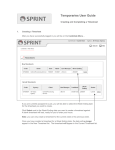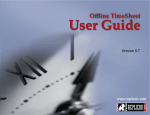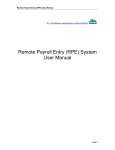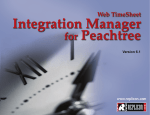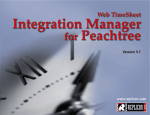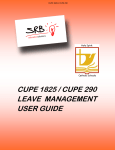Transcript
Login to timesheet.clarius.com.au eTimecard Quick Reference Guide For Casual Employees Enter your User Name & Password (This will be sent to you by e‐mail within first week of your assignment. Please check your junk mail if not received.) Tips Passwords are case sensitive. If you forget your password, you can click on the ‘Forgot Your Password’ button at the bottom of the login screen to reset it. Ensure you do not enter any spaces in the user name or password fields. Entering your Timesheet On the home page click on: Create New Timesheet and select the job you wish to enter a timesheet against. Select the Period Ending Date for that timesheet & whether or not you are using a pre‐created Timesheet Template to pre‐fill you times (See User Manual on how to create a Timesheet Template) Create Timesheet Click on Hours Worked Expense Claims Mileage Claims Under the Heading Timesheet Lines click on Add New. Under the heading Timesheet Expenses click on Add New. Select whether you are entering Normal Hours or advising of Leave Taken Select Expense Type then enter Expense Information then click on Add Line. Under the heading Timesheet Expenses Mileage click on Add New. Enter details of Start and Finish Time, Breaks and any comments for the day. Attach copies of receipts by clicking on Add New under Timesheet Attachments Enter mileage details and click on Add Line. Submitting your Timesheet To submit your timesheet for authorisation click on the Request Authorisation then select the manager/s to send your request to. This will send an email alert to the chosen manager/s to advise that you timesheet is ready to be authorised. Note: If your manager is not on the list, contact your consultant. Re‐requesting Authorisation If the original manager you selected to approve a timesheet is unavailable to authorise your timesheet or, to send a reminder to your manager: Select the relevant timesheet from your home page. Click on Re‐request Authorisation. Select manager to authorise your timesheet again. Changing your Password Once you are logged in change your password by: Click on the Password Management Button Enter old password Enter New Password Confirm New Password Save