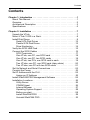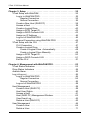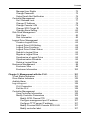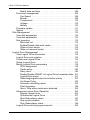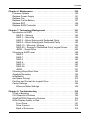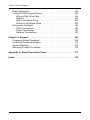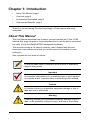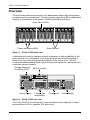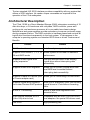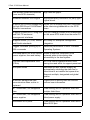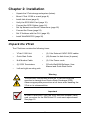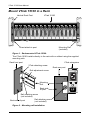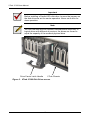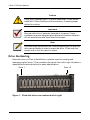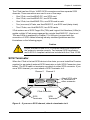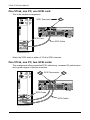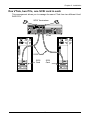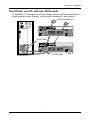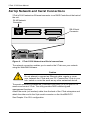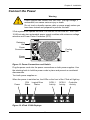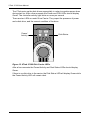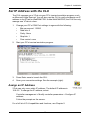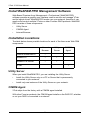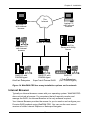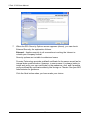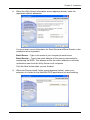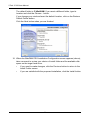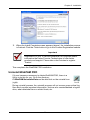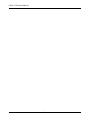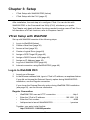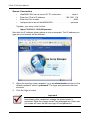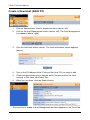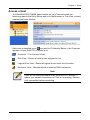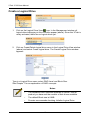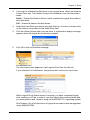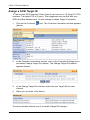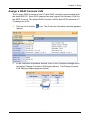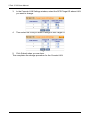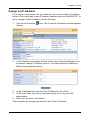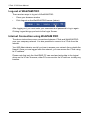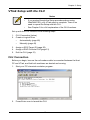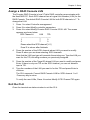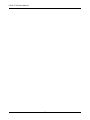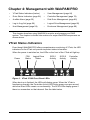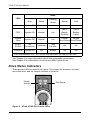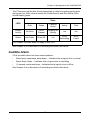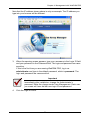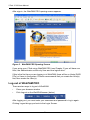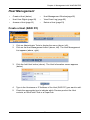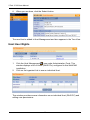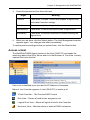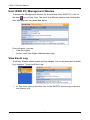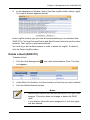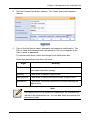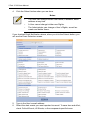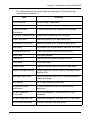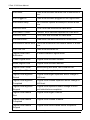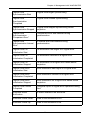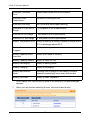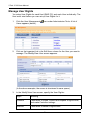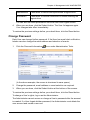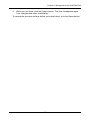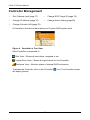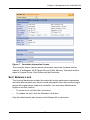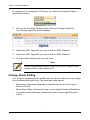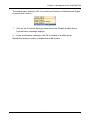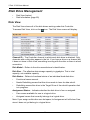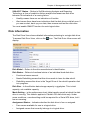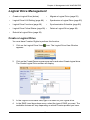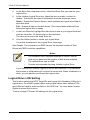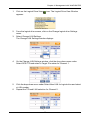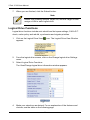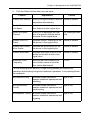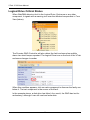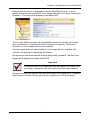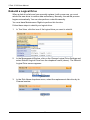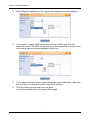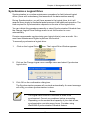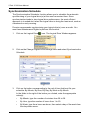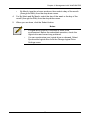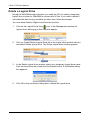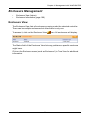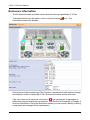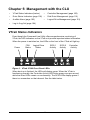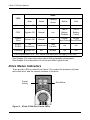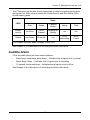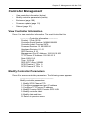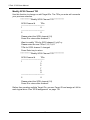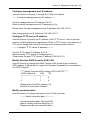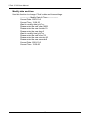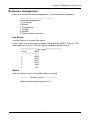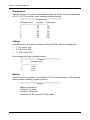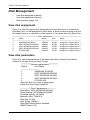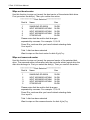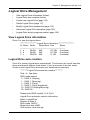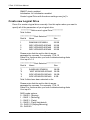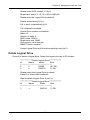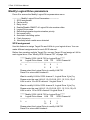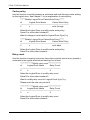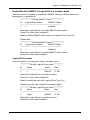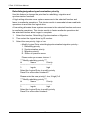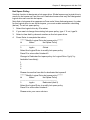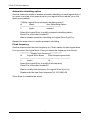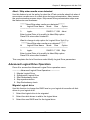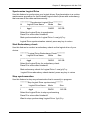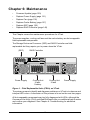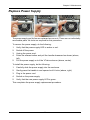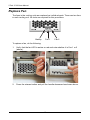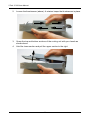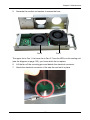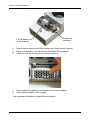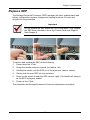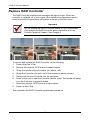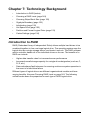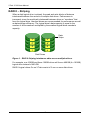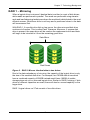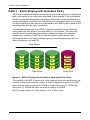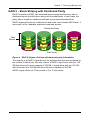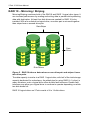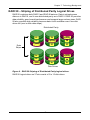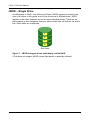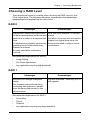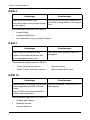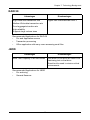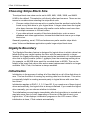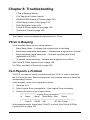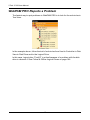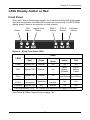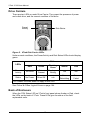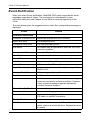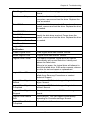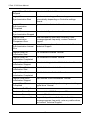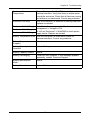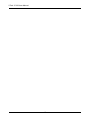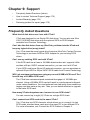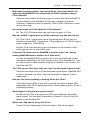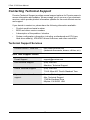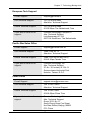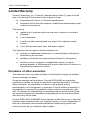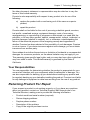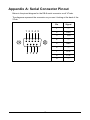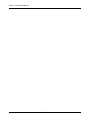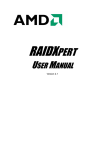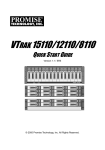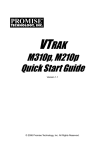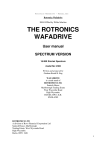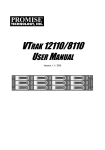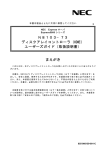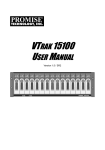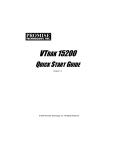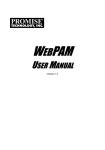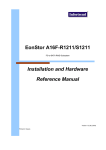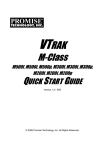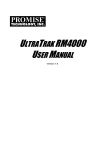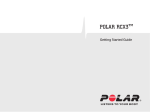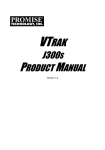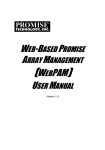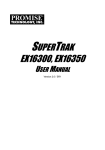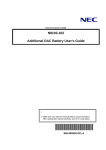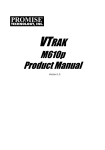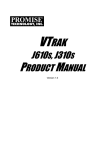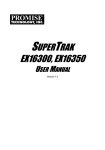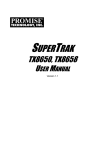Download 1_VTrak 15100 UM v1.4 - Promise Technology, Inc.
Transcript
VTRAK 15100 USER MANUAL Version 1.4 PROM I SE VTrak 15100 VTrak 15100 User Manual Copyright © 2003 Promise Technology, Inc. All Rights Reserved. Copyright by Promise Technology, Inc. (Promise Technology). No part of this manual may be reproduced or transmitted in any form without the expressed, written permission of Promise Technology. Trademarks Promise, and the Promise logo are registered in U.S. Patent and Trademark Office. All other product names mentioned herein may be trademarks or registered trademarks of their respective companies. Important data protection information You should back up all data before installing any drive controller or storage peripheral. Promise Technology is not responsible for any loss of data resulting from the use, disuse or misuse of this or any other Promise Technology product. Notice Although Promise Technology has attempted to ensure the accuracy of the content of this manual, it is possible that this document may contain technical inaccuracies, typographical, or other errors. Promise Technology assumes no liability for any error in this publication, and for damages, whether direct, indirect, incidental, consequential or otherwise, that may result from such error, including, but not limited to loss of data or profits. Promise Technology provides this publication “as is” without warranty of any kind, either express or implied, including, but not limited to implied warranties of merchantability or fitness for a particular purpose. The published information in the manual is subject to change without notice. Promise Technology reserves the right to make changes in the product design, layout, and driver revisions without notification to its users. This version of the User Manual supersedes all previous versions. ii Contents Contents Chapter 1: Introduction . . . . . . . . . . . . . . . . . . . . . . . . . . . . . . . . . . . . .1 About This Manual . . . . . . . . . . . . . . . . . . . . . . . . . . . . . . . . . . . . . . .1 Overview . . . . . . . . . . . . . . . . . . . . . . . . . . . . . . . . . . . . . . . . . . . . . .2 Architectural Description . . . . . . . . . . . . . . . . . . . . . . . . . . . . . . . . . .3 Specifications . . . . . . . . . . . . . . . . . . . . . . . . . . . . . . . . . . . . . . . . . .5 Chapter 2: Installation . . . . . . . . . . . . . . . . . . . . . . . . . . . . . . . . . . . . . .7 Unpack the VTrak . . . . . . . . . . . . . . . . . . . . . . . . . . . . . . . . . . . . . . .7 Mount VTrak 15100 in a Rack . . . . . . . . . . . . . . . . . . . . . . . . . . . . . .8 Install Disk Drives . . . . . . . . . . . . . . . . . . . . . . . . . . . . . . . . . . . . . . .9 Serial ATA Disk Drives . . . . . . . . . . . . . . . . . . . . . . . . . . . . . . .12 Parallel ATA Disk Drives . . . . . . . . . . . . . . . . . . . . . . . . . . . . . .13 Drive Numbering . . . . . . . . . . . . . . . . . . . . . . . . . . . . . . . . . . . .14 Verify the SCSI HBA Card . . . . . . . . . . . . . . . . . . . . . . . . . . . . . . . .15 Connect the SCSI Cables . . . . . . . . . . . . . . . . . . . . . . . . . . . . . . . .16 SCSI Terminator . . . . . . . . . . . . . . . . . . . . . . . . . . . . . . . . . . . .17 One VTrak, one PC, one SCSI card . . . . . . . . . . . . . . . . . . . . .18 One VTrak, one PC, two SCSI cards . . . . . . . . . . . . . . . . . . . .18 One VTrak, two PCs, one SCSI card in each . . . . . . . . . . . . . .19 Two VTraks, one PC, one SCSI card (daisy chain) . . . . . . . . .20 Two VTraks, one PC with two SCSI cards . . . . . . . . . . . . . . . .21 Set Up Network and Serial Connections . . . . . . . . . . . . . . . . . . . . .22 Connect the Power . . . . . . . . . . . . . . . . . . . . . . . . . . . . . . . . . . . . .23 Set IP Address with the CLU . . . . . . . . . . . . . . . . . . . . . . . . . . . . . .25 Assign an IP Address . . . . . . . . . . . . . . . . . . . . . . . . . . . . . . . .25 Install WebPAM PRO Management Software . . . . . . . . . . . . . . . . .26 Installation Locations . . . . . . . . . . . . . . . . . . . . . . . . . . . . . . . . . . . .26 Utility Server . . . . . . . . . . . . . . . . . . . . . . . . . . . . . . . . . . . . . . .26 CIMOM Agent . . . . . . . . . . . . . . . . . . . . . . . . . . . . . . . . . . . . . .26 Internet Browser . . . . . . . . . . . . . . . . . . . . . . . . . . . . . . . . . . . .27 Operating System Support . . . . . . . . . . . . . . . . . . . . . . . . . . . .28 Before you start… . . . . . . . . . . . . . . . . . . . . . . . . . . . . . . . . . . .28 Install WebPAM PRO . . . . . . . . . . . . . . . . . . . . . . . . . . . . . . . .29 Uninstall WebPAM PRO . . . . . . . . . . . . . . . . . . . . . . . . . . . . . .33 iii VTrak 15100 User Manual Chapter 3: Setup . . . . . . . . . . . . . . . . . . . . . . . . . . . . . . . . . . . . . . . . .35 VTrak Setup with WebPAM . . . . . . . . . . . . . . . . . . . . . . . . . . . . . . .35 Log-in to WebPAM PRO . . . . . . . . . . . . . . . . . . . . . . . . . . . . . .35 Regular Connection . . . . . . . . . . . . . . . . . . . . . . . . . . . . . .35 Secure Connection . . . . . . . . . . . . . . . . . . . . . . . . . . . . . . .36 Create a New Host (RAID PC) . . . . . . . . . . . . . . . . . . . . . . . . .38 Access a Host . . . . . . . . . . . . . . . . . . . . . . . . . . . . . . . . . . . . . .39 Create a Logical Drive . . . . . . . . . . . . . . . . . . . . . . . . . . . . . . .40 Assign a SCSI Target ID . . . . . . . . . . . . . . . . . . . . . . . . . . . . . .42 Assign a RAID Console LUN . . . . . . . . . . . . . . . . . . . . . . . . . .43 Assign an IP Address . . . . . . . . . . . . . . . . . . . . . . . . . . . . . . . .45 Log-out of WebPAM PRO . . . . . . . . . . . . . . . . . . . . . . . . . . . . .46 Internet Connection using WebPAM PRO . . . . . . . . . . . . . . . .46 VTrak Setup with the CLU . . . . . . . . . . . . . . . . . . . . . . . . . . . . . . . .47 CLU Connection . . . . . . . . . . . . . . . . . . . . . . . . . . . . . . . . . . . .47 Create a Logical Drive . . . . . . . . . . . . . . . . . . . . . . . . . . . . . . .48 Create a Logical Drive Automatically . . . . . . . . . . . . . . . . .48 Create a Logical Drive Manually . . . . . . . . . . . . . . . . . . . . .49 Assign a SCSI Target ID . . . . . . . . . . . . . . . . . . . . . . . . . . . . . .50 Assign a RAID Console LUN . . . . . . . . . . . . . . . . . . . . . . . . . .51 Exit the CLU . . . . . . . . . . . . . . . . . . . . . . . . . . . . . . . . . . . . . . .51 Chapter 4: Management with WebPAM PRO . . . . . . . . . . . . . . . . . . .53 VTrak Status Indicators . . . . . . . . . . . . . . . . . . . . . . . . . . . . . . . . . .53 Drive Status Indicators . . . . . . . . . . . . . . . . . . . . . . . . . . . . . . . . . .54 Audible Alarm . . . . . . . . . . . . . . . . . . . . . . . . . . . . . . . . . . . . . . . . . 55 Log-in/Log-out . . . . . . . . . . . . . . . . . . . . . . . . . . . . . . . . . . . . . . . . .56 Log-in to WebPAM PRO . . . . . . . . . . . . . . . . . . . . . . . . . . . . . .56 Regular Connection . . . . . . . . . . . . . . . . . . . . . . . . . . . . . .56 Secure Connection . . . . . . . . . . . . . . . . . . . . . . . . . . . . . . .56 Log-out of WebPAM PRO . . . . . . . . . . . . . . . . . . . . . . . . . . . . .58 Host Management . . . . . . . . . . . . . . . . . . . . . . . . . . . . . . . . . . . . . .59 Create a Host (RAID PC) . . . . . . . . . . . . . . . . . . . . . . . . . . . . .59 Host User Rights . . . . . . . . . . . . . . . . . . . . . . . . . . . . . . . . . . . .60 Access a Host . . . . . . . . . . . . . . . . . . . . . . . . . . . . . . . . . . . . . .61 Host (RAID PC) Management Window . . . . . . . . . . . . . . . . . . .62 View Event Log . . . . . . . . . . . . . . . . . . . . . . . . . . . . . . . . . . . . .62 Delete a Host (RAID PC) . . . . . . . . . . . . . . . . . . . . . . . . . . . . .63 User Management . . . . . . . . . . . . . . . . . . . . . . . . . . . . . . . . . . . . . .64 Create a User . . . . . . . . . . . . . . . . . . . . . . . . . . . . . . . . . . . . . .64 Delete a User . . . . . . . . . . . . . . . . . . . . . . . . . . . . . . . . . . . . . .71 iv Contents Manage User Rights . . . . . . . . . . . . . . . . . . . . . . . . . . . . . . . . .72 Change Password . . . . . . . . . . . . . . . . . . . . . . . . . . . . . . . . . . .73 Setup Email Alert Notification . . . . . . . . . . . . . . . . . . . . . . . . . .74 Controller Management . . . . . . . . . . . . . . . . . . . . . . . . . . . . . . . . . .76 Set / Release Lock . . . . . . . . . . . . . . . . . . . . . . . . . . . . . . . . . .77 Change IP Address . . . . . . . . . . . . . . . . . . . . . . . . . . . . . . . . . .78 Change Console LUN . . . . . . . . . . . . . . . . . . . . . . . . . . . . . . . .79 Change SCSI Target ID . . . . . . . . . . . . . . . . . . . . . . . . . . . . . .79 Change Alarm Setting . . . . . . . . . . . . . . . . . . . . . . . . . . . . . . . .80 Disk Drive Management . . . . . . . . . . . . . . . . . . . . . . . . . . . . . . . . .82 Disk View . . . . . . . . . . . . . . . . . . . . . . . . . . . . . . . . . . . . . . . . .82 Disk Information . . . . . . . . . . . . . . . . . . . . . . . . . . . . . . . . . . . .83 Logical Drive Management . . . . . . . . . . . . . . . . . . . . . . . . . . . . . . .85 Create a Logical Drive . . . . . . . . . . . . . . . . . . . . . . . . . . . . . . .85 Logical Drive LUN Setting . . . . . . . . . . . . . . . . . . . . . . . . . . . . .86 Logical Drive Functions . . . . . . . . . . . . . . . . . . . . . . . . . . . . . . .88 Logical Drive Critical Status . . . . . . . . . . . . . . . . . . . . . . . . . . .90 Rebuild a Logical Drive . . . . . . . . . . . . . . . . . . . . . . . . . . . . . . .92 Migrate a Logical Drive . . . . . . . . . . . . . . . . . . . . . . . . . . . . . . .93 Synchronize a Logical Drive . . . . . . . . . . . . . . . . . . . . . . . . . . .95 Synchronization Schedule . . . . . . . . . . . . . . . . . . . . . . . . . . . .96 Delete a Logical Drive . . . . . . . . . . . . . . . . . . . . . . . . . . . . . . . .98 Enclosure Management . . . . . . . . . . . . . . . . . . . . . . . . . . . . . . . . . .99 Enclosure View . . . . . . . . . . . . . . . . . . . . . . . . . . . . . . . . . . . . .99 Enclosure Information . . . . . . . . . . . . . . . . . . . . . . . . . . . . . . .100 Chapter 5: Management with the CLU . . . . . . . . . . . . . . . . . . . . . . .101 VTrak Status Indicators . . . . . . . . . . . . . . . . . . . . . . . . . . . . . . . . .101 Drive Status Indicators . . . . . . . . . . . . . . . . . . . . . . . . . . . . . . . . .102 Audible Alarm . . . . . . . . . . . . . . . . . . . . . . . . . . . . . . . . . . . . . . . .103 Log-in/Log-out . . . . . . . . . . . . . . . . . . . . . . . . . . . . . . . . . . . . . . . .104 CLU Connection . . . . . . . . . . . . . . . . . . . . . . . . . . . . . . . . . . .104 Exit the CLU . . . . . . . . . . . . . . . . . . . . . . . . . . . . . . . . . . . . . .104 Controller Management . . . . . . . . . . . . . . . . . . . . . . . . . . . . . . . . .105 View Controller Information . . . . . . . . . . . . . . . . . . . . . . . . . . .105 Modify Controller Parameters . . . . . . . . . . . . . . . . . . . . . . . . .105 Modify SCSI Channel TID . . . . . . . . . . . . . . . . . . . . . . . .106 Configure management port IP address . . . . . . . . . . . . . .107 Configure TFTP server IP address . . . . . . . . . . . . . . . . . .107 Modify Promise RAID Console SCSI LUN . . . . . . . . . . . .107 Modify controller label . . . . . . . . . . . . . . . . . . . . . . . . . . . .107 v VTrak 15100 User Manual Modify date and time . . . . . . . . . . . . . . . . . . . . . . . . . . . .108 Enclosure management . . . . . . . . . . . . . . . . . . . . . . . . . . . . .109 Fan Speed . . . . . . . . . . . . . . . . . . . . . . . . . . . . . . . . . . . .109 Buzzer . . . . . . . . . . . . . . . . . . . . . . . . . . . . . . . . . . . . . . .109 Temperature . . . . . . . . . . . . . . . . . . . . . . . . . . . . . . . . . . .110 Voltage . . . . . . . . . . . . . . . . . . . . . . . . . . . . . . . . . . . . . . .110 Battery . . . . . . . . . . . . . . . . . . . . . . . . . . . . . . . . . . . . . . .110 Firmware update . . . . . . . . . . . . . . . . . . . . . . . . . . . . . . . . . . .111 Reboot . . . . . . . . . . . . . . . . . . . . . . . . . . . . . . . . . . . . . . . . . .111 Disk Management . . . . . . . . . . . . . . . . . . . . . . . . . . . . . . . . . . . . .112 View disk assignment . . . . . . . . . . . . . . . . . . . . . . . . . . . . . . .112 View disk parameters . . . . . . . . . . . . . . . . . . . . . . . . . . . . . . .112 Disk operation . . . . . . . . . . . . . . . . . . . . . . . . . . . . . . . . . . . . .113 Blink disk led . . . . . . . . . . . . . . . . . . . . . . . . . . . . . . . . . . .113 Enable/Disable disk write cache . . . . . . . . . . . . . . . . . . . .113 Wipe out boot sector . . . . . . . . . . . . . . . . . . . . . . . . . . . . .114 Wipe out reserved sector . . . . . . . . . . . . . . . . . . . . . . . . .114 Logical Drive Management . . . . . . . . . . . . . . . . . . . . . . . . . . . . . .115 View Logical Drive information . . . . . . . . . . . . . . . . . . . . . . . .115 Logical Drive auto creation . . . . . . . . . . . . . . . . . . . . . . . . . . .115 Create new Logical Drive . . . . . . . . . . . . . . . . . . . . . . . . . . . .116 Delete Logical Drive . . . . . . . . . . . . . . . . . . . . . . . . . . . . . . . .117 Modify Logical Drive parameters . . . . . . . . . . . . . . . . . . . . . .118 SCSI assignment . . . . . . . . . . . . . . . . . . . . . . . . . . . . . . .118 Cache policy . . . . . . . . . . . . . . . . . . . . . . . . . . . . . . . . . . .120 Retry count . . . . . . . . . . . . . . . . . . . . . . . . . . . . . . . . . . . .120 Enable/Disable SMART of Logical Drive's member disks 121 Logical Drive name . . . . . . . . . . . . . . . . . . . . . . . . . . . . . .121 Rebuilding/migration/synchronization priority . . . . . . . . . .122 Hot Spare Policy . . . . . . . . . . . . . . . . . . . . . . . . . . . . . . . .123 Automatic rebuilding option . . . . . . . . . . . . . . . . . . . . . . .124 Flush frequency . . . . . . . . . . . . . . . . . . . . . . . . . . . . . . . .124 Abort / Skip when media error detected . . . . . . . . . . . . . .125 Advanced Logical Drive Operation . . . . . . . . . . . . . . . . . . . . .125 Migrate Logical drive . . . . . . . . . . . . . . . . . . . . . . . . . . . .125 Synchronize Logical Drive . . . . . . . . . . . . . . . . . . . . . . . .127 Start Redundancy check . . . . . . . . . . . . . . . . . . . . . . . . .127 Stop synchronzation . . . . . . . . . . . . . . . . . . . . . . . . . . . . .127 Stop Redundancy check . . . . . . . . . . . . . . . . . . . . . . . . . .128 Logical Drive activity progress monitor . . . . . . . . . . . . . . . . . .128 vi Contents Chapter 6: Maintenance . . . . . . . . . . . . . . . . . . . . . . . . . . . . . . . . . .129 Firmware Update . . . . . . . . . . . . . . . . . . . . . . . . . . . . . . . . . . . . . .130 Replace Power Supply . . . . . . . . . . . . . . . . . . . . . . . . . . . . . . . . .131 Replace Fan . . . . . . . . . . . . . . . . . . . . . . . . . . . . . . . . . . . . . . . . .132 Replace Cache Battery . . . . . . . . . . . . . . . . . . . . . . . . . . . . . . . . .137 Replace SEP . . . . . . . . . . . . . . . . . . . . . . . . . . . . . . . . . . . . . . . . .139 Replace RAID Controller . . . . . . . . . . . . . . . . . . . . . . . . . . . . . . . .140 Chapter 7: Technology Background . . . . . . . . . . . . . . . . . . . . . . . .141 Introduction to RAID . . . . . . . . . . . . . . . . . . . . . . . . . . . . . . . . . . .141 RAID 0 – Striping . . . . . . . . . . . . . . . . . . . . . . . . . . . . . . . . . .142 RAID 1 – Mirroring . . . . . . . . . . . . . . . . . . . . . . . . . . . . . . . . .143 RAID 3 – Block Striping with Dedicated Parity . . . . . . . . . . . .144 RAID 5 – Block Striping with Distributed Parity . . . . . . . . . . . .145 RAID 10 – Mirroring / Striping . . . . . . . . . . . . . . . . . . . . . . . . .146 RAID 50 – Striping of Distributed Parity Logical Drives . . . . .147 JBOD – Single Drive . . . . . . . . . . . . . . . . . . . . . . . . . . . . . . . .148 Choosing a RAID Level . . . . . . . . . . . . . . . . . . . . . . . . . . . . . . . . .149 RAID 0 . . . . . . . . . . . . . . . . . . . . . . . . . . . . . . . . . . . . . . . . . .149 RAID 1 . . . . . . . . . . . . . . . . . . . . . . . . . . . . . . . . . . . . . . . . . .149 RAID 3 . . . . . . . . . . . . . . . . . . . . . . . . . . . . . . . . . . . . . . . . . .150 RAID 5 . . . . . . . . . . . . . . . . . . . . . . . . . . . . . . . . . . . . . . . . . .150 RAID 10 . . . . . . . . . . . . . . . . . . . . . . . . . . . . . . . . . . . . . . . . .150 RAID 50 . . . . . . . . . . . . . . . . . . . . . . . . . . . . . . . . . . . . . . . . .151 JBOD . . . . . . . . . . . . . . . . . . . . . . . . . . . . . . . . . . . . . . . . . . .151 Choosing Stripe Block Size . . . . . . . . . . . . . . . . . . . . . . . . . . . . . .152 Gigabyte Boundary . . . . . . . . . . . . . . . . . . . . . . . . . . . . . . . . . . . .152 Initialization . . . . . . . . . . . . . . . . . . . . . . . . . . . . . . . . . . . . . . . . . .152 Hot Spare Drive(s) . . . . . . . . . . . . . . . . . . . . . . . . . . . . . . . . . . . . .153 Partition and Format the Logical Drive . . . . . . . . . . . . . . . . . . . . .153 Cache Settings . . . . . . . . . . . . . . . . . . . . . . . . . . . . . . . . . . . . . . .154 Where to Make Settings . . . . . . . . . . . . . . . . . . . . . . . . . . . . .154 Chapter 8: Troubleshooting . . . . . . . . . . . . . . . . . . . . . . . . . . . . . . .155 VTrak is Beeping . . . . . . . . . . . . . . . . . . . . . . . . . . . . . . . . . . . . . .155 CLU Reports a Problem . . . . . . . . . . . . . . . . . . . . . . . . . . . . . . . .155 WebPAM PRO Reports a Problem . . . . . . . . . . . . . . . . . . . . . . . .156 LEDs Display Amber or Red . . . . . . . . . . . . . . . . . . . . . . . . . . . . .157 Front Panel . . . . . . . . . . . . . . . . . . . . . . . . . . . . . . . . . . . . . . .157 Drive Carriers . . . . . . . . . . . . . . . . . . . . . . . . . . . . . . . . . . . . .158 Back of Enclosure . . . . . . . . . . . . . . . . . . . . . . . . . . . . . . . . . .158 vii VTrak 15100 User Manual Event Notification . . . . . . . . . . . . . . . . . . . . . . . . . . . . . . . . . . . . . .160 Critical & Offline Logical Drives . . . . . . . . . . . . . . . . . . . . . . . . . . .164 When a Disk Drive Fails . . . . . . . . . . . . . . . . . . . . . . . . . . . . .164 Rebuild . . . . . . . . . . . . . . . . . . . . . . . . . . . . . . . . . . . . . . . . . .164 With a Hot Spare Drive . . . . . . . . . . . . . . . . . . . . . . . . . . . . . .165 Without a Hot Spare Drive . . . . . . . . . . . . . . . . . . . . . . . . . . .165 Connection Problems . . . . . . . . . . . . . . . . . . . . . . . . . . . . . . . . . .166 SCSI Connections . . . . . . . . . . . . . . . . . . . . . . . . . . . . . . . . . .166 Serial Connections . . . . . . . . . . . . . . . . . . . . . . . . . . . . . . . . .167 Network Connections . . . . . . . . . . . . . . . . . . . . . . . . . . . . . . .167 Chapter 9: Support . . . . . . . . . . . . . . . . . . . . . . . . . . . . . . . . . . . . . .169 Frequently Asked Questions . . . . . . . . . . . . . . . . . . . . . . . . . . . . .169 Contacting Technical Support . . . . . . . . . . . . . . . . . . . . . . . . . . . .172 Limited Warranty . . . . . . . . . . . . . . . . . . . . . . . . . . . . . . . . . . . . . .174 Returning Product For Repair . . . . . . . . . . . . . . . . . . . . . . . . . . . .175 Appendix A: Serial Connector Pinout . . . . . . . . . . . . . . . . . . . . . . .177 Index. . . . . . . . . . . . . . . . . . . . . . . . . . . . . . . . . . . . . . . . . . . . . . . . . . .179 viii Chapter 1: Introduction • About This Manual, page 1 • Overview, page 2 • Architectural Description, page 3 • Features and Benefits, page 3 Thank you for purchasing Promise Technology’s VTrak external disk array subsystem. About This Manual This User Manual describes how to setup, use and maintain the VTrak 15100 external disk array subsystem. It also describes how to use the built-in commandline utility (CLU) and WebPAM PRO management software. This manual includes a full table of contents, index, chapter task lists and numerous cross-references to help you find the specific information you are looking for. Also included are four levels of notices: Note A Note provides helpful information such as hints or alternative ways of doing a task. Important An Important calls attention to an essential step or point required to complete a task. Important items include things often missed. Caution A Caution informs you of possible equipment damage or loss of data and how to avoid them. Warning A Warning notifies you of probable equipment damage or loss of data, or the possibility of physical injury, and how to avoid them. 1 VTrak 15100 User Manual Overview VTrak provides data storage solutions for applications where high performance and data protection are required. The failure of any single drive will not affect data integrity or accessibility of the data in a RAID protected logical drive. Drive Carrier LEDs PROM I SE Power and Status LEDs VTrak 15100 Drive Carriers Figure 1. VTrak 15100 front view. A defective drive may be replaced without interruption of data availability to the host computer. If so configured, a hot spare drive will automatically replace a failed drive, securing the fault-tolerant integrity of the logical drive. The selfcontained hardware-based RAID logical drive provides maximum performance in a compact external chassis. Storage Enclosure Processor (SEP) Power Supply RAID Controller Cooling Unit with Battery Cooling Unit Power Supply Figure 2. VTrak 15100 rear view. The VTrak 15100 is an external disk array subsystem with a capacity of fifteen individual Serial ATA or (parallel) ATA disk drives. 2 Chapter 1: Introduction The two standard LVD SCSI interface provides compatibility with any system that utilizes a SCSI interface. No vendor unique commands are required for the operation of the VTrak subsystem. Architectural Description The VTrak 15100 is a Direct Attached Storage (DAS) subsystem consisting of 15 disk drive bays, a 3U enclosure with mid-plane, RAID controller, power and cooling units, and enclosure processor all in one cable-less chassis design. Multiple fans and power supplies provide redundancy to ensure continued usage during component failure. The RAID controller is hardware based and controls all logical drive functions transparently to the host system. VTrak appears to the computer’s operating system as a standard SCSI drive or drives. Features and Benefits Feature 3U 19-inch wide enclosure Benefit Installs easily in any standard rackmount. Supports RAID levels 0, 1, 3, 5, 10, Allows system to be tuned for maximum 50 and JBOD mode performance. Supports online logical drive (array) expansion Lets you add disk drives to an existing logical drive without interrupting data accessibility Supports online RAID migration Allows you to convert a logical drive from one RAID level to another without interrupting data accessibility Supports Parallel ATA drives (with a Promise adapter card) Allows you to use existing ATA disk drives. Supports logical drive migration Allow you to seamlessly move your existing from other Promise RAID products logical drives to VTrak without recreating them. S.M.A.R.T. monitoring Warns of disk drive degradation and potential failure. Dual-channel standard SCSI-3 (Ultra 160) drive to host Compatible with all SCSI-3 or SCSI-2/LVD host adapters. No special OS drivers used. 15K IOPS High processing rate. 3 VTrak 15100 User Manual 200 MB/sec sustained bandwidth (over two SCSI channels) High data thoughput. Hardware-assisted XOR engine High-speed parity calculation for parity type logical drives. Supports out-of-band management Allows you to manage the RAID subsystem through RS232 and 10/100 BaseT while maximizing bandwidth on the SCSI Ethernet connections chain. Supports in-band SCSI, using SES Lets you manage multiple RAID subsystems and SAF-TE enclosure on the same SCSI chain from the same PC. management interfaces Supports SNMP (v1) CIM, WBEM and Bluefin standards API-ready for enterprise management integration. Tagged command queuing up to 256 commands Maximum performance in Multi-Threaded Operating Systems. Hot-swap feature for drive carriers, Allows a defective component to be power supplies, fans and battery replaced without interrupting data accessibility to the host system. Tool-less field-replaceable units (FRUs) All FRUs can be replaced without tools, saving time and effort for support personnel. Hot-spare drives Maintains full fault tolerant integrity by automatically rebuilding the data from a failed drive to an installed hot spare drive. Supports multiple, designated and global spares. Automatic background data reconstruction when a drive is replaced Logical drive is quickly back on-line with minimal user intervention. N+1 Redundant, hot-swappable fans Load sharing and full operation even with multiple failed fans. N+1 Redundant, hot-swappable power supplies Load sharing and full operation even with a failed power supply. Redundant SCSI ports Load sharing and full operation even with a failed SCSI port. 4 Chapter 1: Introduction Cluster support Supports two-node server clusters for performance and availability Complete cable-less design All components easily plug directly into boards. No cables to complicate setup or maintenance. Cache battery backup 72-hour backup for controller cache to retain data in case of power failure. Command-line and Graphic-user interfaces Choice of control and monitoring methods for greater flexibility. Specifications Drive Capacity: 15 SATA and PATA disk drives (3.5" x 1" form factor only) External I/O Ports: Dual Ultra 160 SCSI with 68-pin VHDCI connections Sustained Throughput: Up to 200 MBps (over two SCSI channels) Sustained I/Os: Up to 15,000 I/Os per second Data Cache: Up to 512Mb predictive data cache with automatic write cache destaging and 72-hour battery backup protection (256 MB, standard) Supported RAID Levels: • RAID 0 • RAID 1 • RAID 3 • RAID 5 • RAID 10 • RAID 50 Any combination of these RAID levels can exist at once on separate logical drives. See Chapter 7 for more information on RAID. RAID Flexibility: Configurable RAID stripe depth – 4,8,16,32 or 64 sectors per disk. Rebuild priority tuning: Adjustment of minimum I/O reserved for server use during rebuild. Hot-spares: Multiple global and designated hot spares. Maximum Disks & LUNs: 15 in any combination of RAID levels and drive types. Supported Disk Interfaces: Serial ATA (SATA), Parallel ATA (with optional Promise adapter). 5 VTrak 15100 User Manual Supported Operating Systems: • Windows 2000 • FreeBSD • Windows XP • Solaris • Windows Server 2003 • NetWare • RedHat Linux • Mac OS X • SuSE Linux Current: 8 A @ 100 VAC; 4 A @ 200 VAC (max. rating with two power cords) Power Consumption: 440 watts Power Supply: Dual 500W, 100–240 VAC auto-ranging, 50–60 Hz, dual hot swap and redundant with PFC, N+1 design Thermal Output: 1590 BTU/hour (max current) Operating Temperature: 41° to 104°F (5° to 40°C) Non-operational Temperature: -40° to 140°F (-40° to 60°C) Relative Humidity: Maximum 95% Vibration: Random, 0.21 grms, 5 to 500Hz, 30Mins, X, Y, Z axis Management Tools: WebPAM Professional, Command Line Utility Management Interfaces: Ethernet, RS232 (Serial) Management Protocols: SNMP, SSH, WBEM, Telnet Notification: Email, audible, and visible alarms Dimensions: Height, 5.0 (12.7); Width, 17.6 in (44.8 cm); Depth, 26.0 in (66.0 cm) Weight: 65 lbs (25 Kg) without drives; Approximately 85 lbs (32 Kg) w/15 drives Safety Certifications: CE, FCC Class A, BSMI, VCCi, cUL, TUV, MIC Maximum SCSI Cable Length: 39 ft (12 m) total Maximum Units per SCSI Channel: 8 Limited Warranty: 3 Years (See Chapter 9 for details) FCC Statement This device complies with Part 15 of the FCC Rules. Operation is subject to the following two conditions: (1) this device may not cause harmful interference, and (2) this device must accept any interference received, including interference that may cause undesired operation. 6 Chapter 2: Installation • Unpack the VTrak storage subsystem (below). • Mount VTrak 15100 in a rack (page 8). • Install disk drives (page 9). • Verify the SCSI HBA Card (page 15). • Connect the SCSI Cables (page 16). • Set Up Network and Serial Connections (page 22) • Connect the Power (page 23) • Set IP Address with the CLU (page 25) • Install WebPAM PRO (page 26) Unpack the VTrak The VTrak box contains the following items: • VTrak 15100 Unit • (2) 1.0m External VHDCI SCSI cables • Quick Start Guide • (64) Screws for disk drives (4 spares) • Null Modem Cable • (2) 1.5m Power cords • (2) SCSI Terminators • • Left and right mounting rails CD with WebPAM Software, User Manual and Quick Start Guide Warning The electronic components within the VTrak disk array are sensitive to damage from Electro-Static Discharge (ESD). Observe appropriate precautions at all times when handling the VTrak or its subassemblies. Important In order to work with VTrak, the SCSI Host Bus Adapter (HBA) card you select for the RAID/Host PC must meet requirements. See page 15. 7 VTrak 15100 User Manual Mount VTrak 15100 in a Rack VTrak 15100 Vertical Rack Post PROM I SE VTrak 15100 Mounting Rail (included) Direct attach to post Figure 1. Rackmounted VTrak 15100. The VTrak 15100 installs directly to the rack with or without using the supplied mounting rails. Rack front post VTrak subsystem VTrak attaching screw Rail adjustment screw Mounting Rail Back side of post Rail attaching screw (not included) Back side of post Rail attaching screw (not included) Figure 2. Mounting rail installation. 8 Rack rear post Chapter 2: Installation If you plan to use the mounting rails, follow this procedure to install them: 1. Attach one end of the rail to the back side of the rack’s front post. 2. Reposition the adjusting screws as needed to fit the rail to the rack properly. 3. Attach the other end of the rail to the back side of the rack’s rear post. 4. Repeat steps 1 through 3 to attach the other rail. 5. Square the rails in the rack and tighten the attaching screws. 6. Set the VTrak onto the rails. 7. Attach the VTrak to the rack’s front posts with the screws provided. Caution Do not pull or push the handles on the Power Supplies or the Controller units in order to move the VTrak. Hold the VTrak by the housing only. Install Disk Drives Before using the VTrak you must first populate it with Serial ATA (SATA) disk drives. You can also use Parallel ATA (PATA) disk drives with the optional SATAto-PATA adapters available from Promise Technology. The VTrak 15100 can support up to fifteen disk drives and provide the RAID configurations listed below. See Chapter 7 for a complete explanation of RAID on VTrak. Number of disk drives RAID Configuration Minimum Maximum RAID 0 1 15 RAID 1 2 2* RAID 3 3 15 RAID 5 3 15 RAID 10 4 14 RAID 50 6 15 * RAID 1 logical drives work in matched pairs. VTrak supports up to seven (7) RAID 1 logical drives. 9 VTrak 15100 User Manual Important Before installing a Parallel ATA disk drive, be sure the jumpers on the disk drive are set for master operation. Never set a drive for slave operation. Note You can use disk drives of different manufacturers and sizes. In logical drives with different drive sizes, the drives are forced to equal the capacity of the smallest physical drive. Drive Carrier Latch Handle VTrak Chassis Figure 3. VTrak 15100 Disk Drive access. 10 Chapter 2: Installation To remove a Drive Carrier from the VTrak, pull the Drive Carrier Latch Handle and remove an unused Drive Carrier (see Figure 2). PATA-to-SATA Adapter PATA Drive Mounting Holes SATA Drive Mounting Holes Figure 4. Drive Carrier mounting holes. Note that the Drive Carrier has several mounting holes (above). Those marked with a triangle are for disk drives. Caution Be sure to install the counter-sink screws supplied with the VTrak. Use of other types of screws can damage the adjacent drives. 11 VTrak 15100 User Manual Serial ATA Disk Drives Serial ATA Disk Drive Figure 5. SATA Disk Drives mount at the front of the carrier. 1. Carefully lay the drive into the drive carrier at the front, so that the screw holes on the bottom line up. 2. Insert the screws through the holes in the Drive Carrier and into the bottom of the disk drive (see Figure 4). • Install only the screws supplied with the VTrak. • Install four screws per drive. • Snug each screw. Be careful not to over tighten. 3. Reinstall the drive carrier into the VTrak chassis. 4. Repeat these steps until all of your disk drives are installed. 12 Chapter 2: Installation Parallel ATA Disk Drives In order to use Parallel ATA disk drives in VTrak, you must first install a SATA-toPATA adapter available from Promise Technology. Parallel ATA Disk Drive SATA-to-PATA Adapter Figure 6. PATA Disk Drives require a SATA-to-PATA adapter. 1. Obtain the needed quantity of adapters. 2. Carefully lay the converter into the drive carrier, with the SATA connection facing forward (see Figure 5), so that the screw holes on the bottom line up (see Figure 3). 3. Install the four screws that came with the converter. 4. Lay the carrier on a flat surface. Hold a disk drive in one hand and connect the power and data cables with the other. 5. Carefully lay the drive into the carrier so that the screw holes on the bottom line up (see Figure 4). 6. Insert Promise-supplied screws through the holes in the drive carrier and into the bottom of the disk drive. 7. Slide the assembled drive carrier back into the chassis and press the handle forward to secure the Drive Carrier. 8. Repeat these steps until all of your disk drives are installed. 13 VTrak 15100 User Manual Caution If you plan to operate your VTrak with fewer than 15 disk drives, install all 15 Drive Carriers into the enclosure, to ensure proper airflow for cooling. Important Be sure each drive is securely fastened to its carrier. Proper installation ensures adequate grounding and minimizes vibration. Do not install drives with fewer than four screws. Note Previous array enclosures from Promise required you to latch the drive carrier handle in order to power the drive. VTrak uses the handle only to lock the carrier in place. Drive Numbering Each disk drive in VTrak is identified by a number used for creating and managing logical drives. VTrak numbers disk drives from left to right. Numbers a stamped above each drive bay for easy indentification. Drive 1 Drive 15 Figure 7. VTrak disk drives are numbered left to right. 14 Chapter 2: Installation Verify the SCSI HBA Card Data travels between the Host/RAID PC and the VTrak storage system through a SCSI connection. Therefore, the SCSI HBA card is an essential part of the Host/ RAID PC and VTrak system. The table below lists the minimum and preferred specifications for a SCSI HBA card. Minimum Preferred 80 MB/s 160 MB/s 32-bit 64-bit no yes 68-pin HD* 68-pin VHDCI Cable Interface LVD LVD Supports LUNs yes yes Data Transfer Rate PCI Bus PCI-X Bus External Connector * Requires use of a 68-pin HD to 68-pin VHDCI SCSI cable (available from Promise Technology). Refer to your system and/or SCSI HBA manual for these specifications. VTrak has a peak sustained thoughput of 100 MB/s per channel. Using an 80 MB/s SCSI card will result in a performance bottleneck under certain conditions. 15 VTrak 15100 User Manual Connect the SCSI Cables Installation of the VTrak is very similar to a standard SCSI drive. The SCSI connector accepts the Very High Density Connector Interface (VHDCI), 68-pin, Low Voltage Differential (LVD) SCSI cable used on many SCSI devices. SCSI Channel 1 SCSI Channel 2 Figure 8. VTrak 15100 SCSI connections. When you attach the SCSI cables, you can use either the upper or lower connector for each channel. The connectors are non-directional, there is no SCSI in / SCSI out. Caution To prevent possible damage to the VTrak or your RAID/Host PC, ensure that the power to both units is OFF before connecting the SCSI cables. Important VTrak has two SCSI channels. When you attach a SCSI cable to the connector of one channel, be sure to attach a terminator to the other connector of the same channel. See Figures 7 and 8. 16 Chapter 2: Installation The VTrak has four 68-pin, VHDCI SCSI connectors and two separate SCSI channels. These connectors are used in one of five ways: • One VTrak, one Host/RAID PC, one SCSI card • One VTrak, one Host/RAID PC, two SCSI cards • One VTrak, two Host/RAID PCs, one SCSI card in each • Two (ore more) VTraks, one Host/RAID PC, one SCSI card (daisy chain) • Two VTraks, one Host/RAID PC, two SCSI cards VTrak makes use of SCSI Target IDs (TIDs) and Logical Unit Numbers (LUNs) to enable multiple VTrak arrays managed by a single Host/RAID PC. How to set TIDs and LUNs is explained in Chapter 3. At this point, proceed with the connection of SCSI cables following industry standard guidelines and the illustrations on the following pages. Caution Proper termination and SCSI-3 compliant cables are required for the system to operate correctly. Two external SCSI terminators and a SCSI-3 compliant cables are included with the VTrak 15100. SCSI Terminator When the VTrak is the last SCSI device in the chain you must install the Promisesupplied (or equivalent) external SCSI terminator on both SCSI Connectors (see below). The SCSI cable or terminator can attach to either SCSI connector. If you use a SCSI channel, you must attach a SCSI Terminator to it. Channel 1 Channel 2 Attach SCSI cable or Terminator to either connector VTrak Controller SCSI Terminator SCSI Terminator Figure 9. If you use a SCSI channel, attach a terminator to it. 17 VTrak 15100 User Manual One VTrak, one PC, one SCSI card This is the simplest arrangement. SCSI Terminator VTrak SCSI Card SCSI Cable Host/RAID PC Attach the SCSI cable to either of VTrak’s SCSI channels. One VTrak, one PC, two SCSI cards This arrangement offers expanded SCSI addressing, increased I/O performance and a grater degree of failover protection. SCSI Terminators SCSI Cards VTrak SCSI Cables Host/RAID PC 18 Chapter 2: Installation One VTrak, two PCs, one SCSI card in each This arrangement allows you to manage the same VTrak from two different Host/ RAID PCs. SCSI Terminators VTrak SCSI Cable SCSI Card SCSI Card Host/RAID PC 1 Host/RAID PC 2 19 VTrak 15100 User Manual Two VTraks, one PC, one SCSI card (daisy chain) A Host/RAID PC with one SCSI card can manage up to eight VTraks in a chain. SCSI Cable VTrak 1 VTrak 2 SCSI Terminator SCSI Card Host/RAID PC Do the following when daisy-chaining VTraks: 1. Use a 68-pin VHDCI cable to attach each VTrak array to the SCSI chain. 2. Set a different SCSI Target ID for each VTrak. For example, a daisy chain of six VTraks could have these assignments: VTrak 1 VTrak 2 VTrak 3 VTrak 4 VTrak 5 VTrak 6 . . . . Target ID 1 . . . . Target ID 2 . . . . Target ID 3 . . . . Target ID 4 . . . . Target ID 5 . . . . Target ID 6 See page 42 (WebPAM PRO) or page 50 (CLU) for instructions how to set SCSI Target IDs. 3. Install a SCSI terminator on the last VTrak in the chain. 20 Chapter 2: Installation Two VTraks, one PC with two SCSI cards A Host/RAID PC manages two VTraks through separate SCSI connections. An an alternative to daisy chaining, it can provide increased I/O performance.. SCSI Terminators VTrak 1 SCSI Cards SCSI Cable Host/RAID PC 21 VTrak 2 VTrak 15100 User Manual Set Up Network and Serial Connections VTrak’s RJ-45 network or Ethernet connector is on RAID Controller at the back of the unit. RJ-45 Network Connector DB-9 Serial Connector Figure 4. VTrak 15100 Network and Serial connections. The network connection enables you to monitor the VTrak over your network using the WebPAM Software. Caution Do not attempt to connect an Ethernet cable, regular or crossover, between the VTrak and your PC. Connect the VTrak to your hub, switch or router the same as any other networked device. The serial connection enables the Command Line Utility (CLU) on your PC to monitor and control VTrak. The utility provides RAID monitoring and management functions. Attach the serial (null modem) cable from the back of the VTrak subsystem and attach the other end to the 9-pin serial connector on the Host/RAID PC. See Chapter 3 for CLU configuration. 22 Chapter 2: Installation Connect the Power Warning Power supplies can contain over 240 volts. This high voltage, if mishandled, can cause serious injury or death. Do not touch or handle a power cable or power supply unless you have been trained and prepared to perform this task. VTrak systems will operate on either 115 volts AC or 230 volts AC. The VTrak 15100 includes two replaceable power supply modules with autosense voltage selection and Power Factor Correction (PFC). Retaining Bail Power Connection Cooling Fan Power Switch Figure 11. Power Connections and Switch. Plug the power cords into the power connections on both power supplies. Use the retaining bails to hold the power cords in place and prevent an accidental disconnection. Turn both power supplies on. When the power is switched on, the LEDs on the front of the VTrak will light up. Power FRU Logical Drive Status Status SCSI-1 Activity Figure 12.VTrak 15100 Displays. 23 SCSI-2 Activity Controller Activity VTrak 15100 User Manual The VTrak spins up the disk drives sequentially in order to equalize power draw during start-up. After a few moments the Power and FRU LEDs should display Green. The controller activity light blinks on once per second There are two LEDs on each Drive Carrier. They report the presence of power and a disk drive, and the current condition of the drive. Power/ Activity Disk Status Figure 13.VTrak 15100 Disk Carrier LEDs. After a few moments the Power/Activity and Disk Status LEDs should display Green. If there is no disk drive in the carrier, the Disk Status LED will display Green while the Power/Activity LED will remain dark. 24 Chapter 2: Installation Set IP Address with the CLU The CLU manages your VTrak via your PC’s terminal emulation program, such as Microsoft HyperTerminal. You will also use the CLU to verify and assign an IP address to the VTrak for WebPAM PRO. Unlike WebPAM PRO, the CLU can only manage one VTrak at a time. 1. 2. Change your PC’s COM Port settings to agree with the following: • Bits per second: 115200 • Data bits: 8 • Parity: None • Stop bits: 1 • Flow control: none Start your PC’s terminal emulation program. 3. Press Enter once to launch the CLU. 4. Save your connection settings. See the example (right). Assign an IP Address VTrak can only use a static IP address. The default IP address is 10.0.0.2. To change the IP address, select: Controller management > Modify controller parameters > Configure IP address. Follow the prompts on the screen. For a full list of CLU capabilities and functions, see Chapter 5. 25 VTrak 15100 User Manual Install WebPAM PRO Management Software Web-Based Promise Array Management—Professional (WebPAM PRO) software provides a graphic user interface used to monitor and manage VTrak and its logical drives. WebPAM PRO works over your network, therefore it can monitor and control multiple VTraks or other Promise RAID products. WebPAM PRO consists of three components: • Utility Server • CIMOM Agent • Internet Browser Installation Locations The table below shows possible locations for each of the three main Web PAM components. Internet Browser Utility Server Internet-connected PC • Network PC • • Network File Server • • VTrak CIMOM Agent • Utility Server When you install WebPAM PRO, you are installing the Utility Server. • Install the Utility Server only on a PC or Server that is permanently connected to your network. • Install only one instance of the Utility Server on your network. CIMOM Agent VTrak ships from the factory with a CIMOM agent installed. With other Promise products, the CIMOM agent installs on the RAID PC, whether or not your RAID is connected to a network. 26 Chapter 2: Installation The Internet Desktop PC with Internet browser Laptop PC with Internet browser Router & Firewall Network File Server with Utility Server Networked PC with Internet browser ……… ……… ……… ……… ……… ……… ……… ……… ……… ……… ……… ……… ……… ……… ……… ……… ……… ……… ……… ……… ……… ……… ……… ……… ……… ……… ……… ……… ……… ……… RAID PC with CIMOM Agent + UltraTrak Subsystem RAID PC with CIMOM Agent + SuperTrak & Internal RAID RAID PC + VTrak Subsystem (incl. CIMOM Agent) Figure 14.WebPAM PRO has many installation options on the network. Internet Browser Typically an Internet browser comes with your operating system. WebPAM PRO does not include a browser. For computers that will remotely monitor and manage the RAID, the Internet Browser is the only software required. Your Internet Browser provides the means for you to monitor and configure your Promise RAID products using WebPAM PRO. You can use the most recent versions of either Internet Explorer or Netscape Navigator. 27 VTrak 15100 User Manual Operating System Support Promise Technology recommends Windows NT 4.0, 2000, XP Professional and Server 2003, RedHat Linux 8.0 or later, or SuSE Linux 9.0 or later to take full advantage of all the features of WebPAM PRO. Before you start… 1. Obtain from your MIS administrator a static IP address for your VTrak. VTrak does not accept IP address assignments from a DHCP server. If your network has a DHCP server, inform your MIS administrator. 2. If you currently have either of these on your computer: • Promise Array Manager (Windows PAM) • An earlier version of WebPAM Completely remove them before installing WebPAM PRO. Failure to do so will result in compatibility problems. 3. If you are planning to use other applications that rely on JRE or JDK, always install them first before you install WebPAM PRO. WebPAM PRO will use the existing JRE rather than installing a second one. WebPAM PRO will install JRE 1.4 on your system unless you already have JRE or JDK versions 1.2.2, 1.3.0 or 1.4. 28 Chapter 2: Installation Install WebPAM PRO Follow these steps to install WebPAM PRO on your PC or Server: 1. Boot the PC/server and launch Windows. If the computer is already running, exit all programs. 2. Insert the software CD into your CD-ROM drive. 3. Double-click on the Install CD's icon to open it. 4. Double-click on the Installer icon to launch it (right). 5. When the Introduction screen appears (above), click the Next button. 6. When the License Agreement appears (above), click the “I accept the terms...” radio button, then click the Next button. If you do not accept the terms of the Agreement, the installation will stop. 29 VTrak 15100 User Manual 7. When the SSL Security Options screen appears (above), you can check External Security. An explanation follows. External – Applies security to all connections involving the Internet or outside your company firewall. Security options are invisible to authorized users. Promise Technology provides a default certificate for the server as well as for internal data communication. However, in some cases it is always better to install and verify your own certificate for the webserver. And, and if possible, verify certificate by certificate authority like Verisign or Thwate. See your MIS Administrator for guidance. Click the Next button when you have made your choice. 30 Chapter 2: Installation 8. When the Utility Server Information screen appears (below), enter the requested network addresses. You must enter correct information for Email Server and Email Sender or the installation will not proceed. Email Server – Type in the name of your company's email server. Email Sender – Type in the email address of the person responsible for maintaining the RAID. This address will be the return address on all email notifications sent from the Utility Server to all recipients. Click the Next button when you are finished. 9. When the Choose Install Folder screen appears (below), make your selection of a folder for the WebPAM PRO applications you are installing. 31 VTrak 15100 User Manual The default folder is C:\WebPAM. If you want a different folder, type its location and click the Choose... button. If you change your mind and want the default location, click on the Restore Default Folder button. Click the Next button when you are finished. 10. When the WebPAM PRO Installation Configuration screen appears (above), take a moment to review your choice of install folder and the available disk space on the target hard drive. • If you need to make changes, click the Previous button to return to the Install Folder screen. • If you are satisfied with the proposed installation, click the Install button. 32 Chapter 2: Installation 11. When the Install Complete screen appears (above), the installation process is finished. Click the Finish button to go to the Promise Registration website. Important Registration of your VTrak and WebPAM PRO provides useful information that helps Promise Technologies to offer better products and support. Please take a few minutes to register. Thanks! This completes the WebPAM PRO installation. Uninstall WebPAM PRO If it ever becomes necessary to delete WebPAM PRO, there is a Utility to do this for you. Go to the directory: C:\WebPAM\UninstallerData and double-click on the uninstall icon (right). During uninstall process, the uninstall program will not remove some critical log files which contain important information, such as who created/deleted a logical drive, what date/what time on which Hosts, etc. 33 VTrak 15100 User Manual 34 Chapter 3: Setup • VTrak Setup with WebPAM PRO (below) • VTrak Setup with the CLU (page 47) After installation, the next step is to configure VTrak. You can do this with WebPAM PRO or the Command Line Utility (CLU), whichever you prefer. This Chapter only deals with basic functions needed to setup a new VTrak. For a full discussion of VTrak functions, refer to Chapters 4 and 5. VTrak Setup with WebPAM Set up with WebPAM consists of the following steps: 1. Log-in to WebPAM (below) 2. Create a New Host (page 38) 3. Access a Host (page 39) 4. Create a Logical Drive (page 40) 5. Assign a SCSI Target ID (page 42) 6. Assign a RAID Console LUN (page 43) 7. Assign an IP Address (page 45) 8. Log-out of WebPAM PRO (page 46) 9. Internet connection using WebPAM PRO (page 46) Log-in to WebPAM PRO 1. Launch your Browser. 2. In the Browser address field, type in VTrak’s IP address, as explained below. If you did not choose the External Security option during WebPAM PRO installation, use the Regular connection. If you chose the External Security option during WebPAM PRO installation (see page 30), use the Secure connection. Regular Connection • WebPAM PRO uses an HTTP connection. . . . . . . . . . . . . . . . .http:// • Enter the VTrak’s IP address . . . . . . . . . . . . . . . . . . . .192.168.1.118 • Enter the Port number . . . . . . . . . . . . . . . . . . . . . . . . . . . . . . . :8080 • Add promise to launch WebPAM PRO . . . . . . . . . . . . . . . . /promise Together, your entry looks like this: http://192.168.1.118:8080/promise 35 VTrak 15100 User Manual Secure Connection • WebPAM PRO uses a secure HTTP connection . . . . . . . . . . .https:// • Enter the VTrak’s IP address . . . . . . . . . . . . . . . . . . . .192.168.1.118 • Enter the Port number . . . . . . . . . . . . . . . . . . . . . . . . . . . . . . . :8443 • Add promise to launch WebPAM PRO . . . . . . . . . . . . . . . . /promise Together, your entry looks like this: https://192.168.1.118:8443/promise Note that the IP address shown above is only an example. The IP address you type into your browser will be different. 3. When the opening screen appears, log in as administrator and type in the default password, which is password. The login and password are case sensitive. 4. Click the Sign in button. Important Immediately after installation, change the Administrator's password. Make the change under User Management. Each user you create will have his/her own login ID and password. 36 Chapter 3: Setup Note Make a Bookmark (Netscape Navigator) or set a Favorite (Internet Explorer) of the Login Screen so you can access it easily next time. After sign-in, the WebPAM PRO opening screen appears. The first time you log in to WebPAM PRO, there will be no Hosts (RAID PCs) or Users in the system. Promise recommends that you create the Host(s) first, then create the User(s). 37 VTrak 15100 User Manual Create a New Host (RAID PC) 1. Click on Administrator Tools to display the menu (above, left). 2. Click on the Host Management button (above, left). The Host Management List appears (above, right). 3. Click the Add Host button (above). The Host Information screen appears (below). 4. Type in the IP Address of the VTrak (not the Host PC) you want to add. 5. Check the appropriate box to indicate which Promise product the Host controls, in this case, UltraTrak/VTrak. 6. When you are done, click the Submit button. The new Host is added to Host Management and also appears in the Tree View. 38 Chapter 3: Setup Access a Host The WebPAM PRO CIMOM Agent resides on the VTrak and sends the monitoring data to the Utility Server and on to the Browser. In Tree View, a newly created Host looks like this: Each host is identified by an icon and its IP Address. Below it, the Controller appears. A host (RAID PC) is made up of: Controller – The Promise VTrak Disk View – Shows all hard drives, assigned or not Logical Drive View – Shows all logical drives under this Controller Enclosure View – Monitors status of external RAID enclosures Note If you do not see these details in the WebPAM PRO window, it means your network connection to VTrak is not working. Restore your connection before proceeding. 39 VTrak 15100 User Manual Create a Logical Drive 1. Click on the Logical Drive View icon. In the Management window, all logical drives belonging to this controller appear (above). Since this VTrak is newly activated, there are no logical drives yet. 2. Click on Create/Delete logical drive menu in the Logical Drive View window (above) and select Create logical drive. The Create Logical Drive window appears. Type in a Logical Drive name, select RAID Level and Block Size. See Chapter 7 for an explanation of RAID concepts. Notes • The available RAID selection depends on which Promise product you have and the number of disk drives available. • The default Block size is 64KB. • Promise recommends checking Initialize Logical Drive. 40 Chapter 3: Setup 3. If you want to initialize the disk drives in your logical drive, check the Initialize Logical Drive box. Then select the type of Initialization from the drop-down menu: Quick – Erases the Reserve Sector, which contains the logical drive data on each disk drive. Full – Erases all data on the disk drives. 4. Select the Free Disks you want to use and click the >> button or double-click on the disks to move them to the Used Disks field. 5. Click the Submit button when you are done. A confirmation popup message appears when the logical drive has been created. 6. Click OK in the confirmation message. The new logical drive appears in the Logical Drive View list (above). If you selected Full Initialization, that process will continue for some time. When Logical Drive Status shows Functional, you have completed logical drive creation on VTrak. In order to use this logical drive read and write data, you must partition and format it using the Host/RAID PC’s operating system. See Chapter 4 for a full discussion of logical drive creation and management using WebPAM PRO. 41 VTrak 15100 User Manual Assign a SCSI Target ID VTrak has two SCSI channels. Each channel can have up to 16 Target ID (TID) numbers. The default TID is 0 (zero). This assignment may conflict with your SCSI Host Bus Adapter card. To add, change or delete Target ID numbers: 1. Click on the Controller (below). icon. The Controller Information window appears 2. In the Controller Information window, click on the Controller Settings menu and select Change Target IDs (above). The Change Target IDs window appears (below). 3. In the Change Target IDs window, select the new Target IDs for each channel. 4. When you are done, click Submit. The above window informs you of successful Target ID changes. 42 Chapter 3: Setup Assign a RAID Console LUN The Promise RAID Console is how VTrak’s RAID controller communicates with the Host/RAID PC. Each SCSI channel has one Logical Unit Number (LUN) for the RAID Console. The default RAID Console LUN for both SCSI channels is 7. To change the LUN: 1. Click on the Controller (below). icon. The Controller Information window appears 2. In the Controller Information window, click on the Controller Settings menu and select Change Console LUN Settings (above). The Change Console LUN Settings window appears (below). 43 VTrak 15100 User Manual 3. In the Console LUN Settings window, select the SCSI Target ID whose LUN you want to change. 4. Then select the LUN you want to assign to that Target ID. 5. Click Submit when you are done. This completes the change procedure for the Console LUN. 44 Chapter 3: Setup Assign an IP Address For VTrak to communicate over your network, you must set a static IP address for the VTrak, which has its own IP address separate from the Host/RAID PC. To set or change VTrak’s IP address, do the following: 1. Click on the Controller (below). icon. The Controller Information window appears 2. In the Controller Information window, click on the Controller Settings menu and select Change IP Address (above). The View/Change IP Address or Mask window appears (below). 3. In the IP address field, type the new IP address for the VTrak. 4. In the other fields, type in any information given to you by your MIS administrator. 5. When you are done, click Submit. This completes the change procedure for the VTrak IP Address. 45 VTrak 15100 User Manual Log-out of WebPAM PRO There are two ways to log out of WebPAM PRO: • Close your browser window • Click Logout on the WebPAM PRO banner (below) After logging out, you must enter your username and password to log in again. Clicking Logout brings you back to the Login Screen. Internet Connection using WebPAM PRO The above instructions cover connections between VTrak and WebPAM PRO over your company network. It is also possible to connect to a VTrak from the Internet. Your MIS Administrator can tell you how to access your network from outside the firewall. Once you are logged onto the network, you can access the VTrak using its IP address. Please note that only the Host/RAID PC can read and write data to the logical drives on the VTrak. However, other PCs can monitor the VTrak from virtually any location. 46 Chapter 3: Setup VTrak Setup with the CLU Notes • If you worked though the Setup procedure above using WebPAM PRO, your VTrak setup is complete. There is no need to repeat the Setup with the CLU. • See Chapter 5 for a full explanation of the CLU functions. Set up with the CLU consists of the following steps: 1. CLU Connection (below) 2. Create a Logical Drive 3. • Automatically (page 48) • Manually (page 49) Assign a SCSI Target ID (page 50) 4. Assign a RAID Console LUN (page 51) 5. Exit the CLU (page 51) CLU Connection Before you begin, be sure the null modem cable is connected between the Host PC and VTrak, and that both machines are booted and running. 1. Start your PC’s terminal emulation program. 2. Press Enter once to launch the CLU. 47 VTrak 15100 User Manual Create a Logical Drive The following procedures provide the basic steps needed to create a logical drive and get your VTrak running quickly. You may create your logical drive automatically or manually. You might prefer to let VTrak to create the logical drive automatically if you are new to RAID technology or you are satisfied with VTrak’s default settings. Create a Logical Drive Automatically With the disk drives installed and your VTrak configured as described earlier in this chapter, you are ready to create your first logical drive. Before you begin, see Choosing a RAID Level in Chapter 7 for information to help you make the right choice for your logical drive. Caution Automatic logical drive creation: • Uses all unassigned disk drives in the VTrak enclosure. • Includes full initialization (data erasure) of the logical drive. If you are using disk drives that could have important data on them, make a backup copy of the data before installing the drives in the VTrak. 1. Press 3 to select Logical Drive management. 2. Press 2 to select Logical drive auto creation. 3. The available RAID mode choices are in parenthesis beside the prompt. Type number of the RAID mode (level) you want for your logical drive and press Enter. 4. The CLU displays a collection of proposed settings for your new logical drive. Press Y to accept or N to reject them. • If you press Y, you return to the Logical Drive management menu. Under the menu, progress reports of logical drive initialization appear. When Initialization finished appears, your logical drive is ready to partition and format using your OS. • If you press N, you return to the Logical Drive management menu and do not create a logical drive. Refer to Create a Logical Drive Manually, below. In order to use this logical drive read and write data, you must partition and format it using the Host/RAID PC’s operating system. 48 Chapter 3: Setup Create a Logical Drive Manually To help you design the optimal logical drive for your needs, refer to Chapter 7 for information to help you make the right choices for your logical drive. Caution Logical drive creation can involve full or quick initialization of the logical drive. Any data on the disk drives will be erased. If you are using disk drives that could have important data on them, make a backup copy of the data before installing the drives in the VTrak. 1. Press 3 to select Logical Drive management. 2. Press 3 again to select Create new Logical Drive. The CLU shows the number of free disk drives and asks for your selection of available disk drives. 3. In the list of available disk drives, type the numbers of the disk drives you want to select and press Enter. • For consecutive drive numbers, use a dash, such as 3-7. Drives 3, 4, 5, 6 and 7 will be selected. • For non-consecutive drive numbers, use commas, such as 3, 5, 7. 4. The list of available drives shows the drives you selected marked with an asterisk (*). Press R to continue. 5. Select more disk drives or press R to continue. 6. The available RAID mode choices are in parenthesis beside the prompt. Type number of the RAID mode (level) you want for your logical drive and press Enter. 7. The available Stripe block sizes are in parenthesis beside the prompt. Type number of the Stripe block size you want for your logical drive and press Enter. 8. Type in a name, up to 19 characters, for your logical drive and press Enter. 9. Choose whether to initialize your logical drive. Type Y to initialize or N skip. If you typed Y, choose between full or quick initialization. Type F for full or Q for quick. 10. Review the logical drive information. • Type Y to accept the information and create the logical drive. • Type N to return to the Logical Drive management menu. In order to use this logical drive read and write data, you must partition and format it using the Host/RAID PC’s operating system. 49 VTrak 15100 User Manual Assign a SCSI Target ID VTrak has two SCSI channels. Each channel can have up to 16 Target ID (TID) numbers. The default TID is 0 (zero). This assignment might conflict with your SCSI Host Bus Adapter card. To add, change or delete Target ID numbers: 1. Press 1 to select Controller management. 2. Press 2 to select Modify controller parameters. 3. Press 1 to select Modify SCSI Channel TID. The screen appears as shown below: SCSI Channel # TIDs --------------------------------1 0 --------------------------------2 0 Please select the SCSI channel(1–2) Press R to return after finished> 4. Press the number of the SCSI channel whose TID numbers you want to modify. Press R when you are done selecting channel(s). 5. Press Y to confirm that you want to make a change. Note that the TID numbers you type will overwrite the existing ones. Type all the TIDs you want for this channel, including any numbers you previously assigned. 6. Type the numbers of the TIDs you want to for this SCSI channel with a space between each number. Press Enter to continue. The CLU responds: TIDs for SCSI channel X changed. Press any key to return To verify the new TIDs, Press 1 to select Modify SCSI Channel TID again. 50 Chapter 3: Setup Assign a RAID Console LUN The Promise RAID Console is how VTrak’s RAID controller communicates with the Host/RAID PC. Each SCSI channel has a Logical Unit Number (LUN) for the RAID Console. The default RAID Console LUN for both SCSI channels is 7. To change the LUN: 1. Press 1 to select Controller management. 2. Press 2 to select Modify controller parameters. 3. Press 4 to select Modify Promise RAID Console SCSI LUN. The screen appears as shown below: SCSI Channel # LUN TID ------------------------------------------1 7 0 2 7 0 Please select the SCSI channel(1–2) Press R to return after finished> 4. Press the number of the SCSI channel whose LUN you want to modify. Press R when you are done selecting SCSI channels. Note that the LUN you type will overwrite the existing one. Type the LUN you want for this TID, including numbers you previously assigned. 5. Press the number of the Target ID whose LUN you want to modify and press Enter. If there is only one TID on the SCSI channel, you are not asked to input a TID. 6. Type the numbers of the LUN you want to for this TID and press Enter to continue. The CLU responds: Current RAID Console LUN for SCSI channel 1 is X Press any key to return To verify the new LUNs, Press 4 to select Modify SCSI Channel TID again. Exit the CLU Close the terminal emulation window to exit the CLU. 51 VTrak 15100 User Manual 52 Chapter 4: Management with WebPAM PRO • VTrak Status Indicators (below) • User Management (page 64) • Drive Status Indicators (page 54) • Controller Management (page 76) • Audible Alarm (page 55) • Disk Drive Management (page 82) • Log-In /Log-0ut (page 56) • Logical Drive Management (page 85) • Host Management (page 59) • Enclosure Management (page 99) This chapter describes using WebPAM to monitor and manage your RAID system. The chapter is divided into sections for major WebPAM components as shown above. VTrak Status Indicators Even though WebPAM PRO offers comprehensive monitoring of VTrak, the LED indicators on the VTrak unit provide important status information. When the power is switched on, the LEDs on the front of the VTrak will light up. Power FRU Status Logical Drive Status SCSI-1 Activity SCSI-2 Activity Controller Activity Figure 1. VTrak 15100 Front Panel LEDs. When boot-up is finished, the LEDs will display green. When the VTrak is functioning normally, the Controller Activity LED blinks green once per second while the other LEDs remain on continuously. The SCSI LEDs display green if there is a connection on that channel. See the table below. 53 VTrak 15100 User Manual . State LEDs Dark Green Flashing Green Amber Red Power System Off Normal n/a n/a n/a FRU* System Off Normal n/a Fan or Battery Problem Fan or Battery Failed Logical Drive System Off Normal n/a SCSI-1 SCSI-2 No Connection Connection Data Transfer n/a n/a System Off Normal n/a n/a Controller n/a Logical Logical Drive Critical Drive Offline * Field Replacement Unit. “n/a” means this state does not apply to this LED. See Chapter 6 for more information about field-replaceable components. See Chapter 8 for a discussion of critical and offline logical drives. Drive Status Indicators There are two LEDs on each Drive Carrier. They report the presence of power and a disk drive, and the current condition of the drive. Power/ Activity Disk Status Figure 2. VTrak 15100 Disk Carrier LEDs. 54 Chapter 4: Management with WebPAM PRO The VTrak spins up the disk drives sequentially in order to equalize power draw during start-up. After a few moments the Power/Activity and Disk Status LEDs should display green. State LEDs Dark Green Flashing Green Amber Red Power/ Activity No Drive Drive Present Reading or Writing n/a n/a Status No Power Drive OK n/a Drive Rebuilding Drive Failed “n/a” means this state does not apply to this LED. See Chapter 8 for a discussion of rebuilding and failed disk drives. Audible Alarm VTrak’s audible alarm has three sound patterns: • Beep-beep, beep-beep, beep-beep. – Indicates that a logical drive is critical • Beep. Beep. Beep. – Indicates that a logical drive is rebuilding • 10 second continuous beep – Indicates that a logical drive is offline See Chapter 8 for a discussion of rebuilding and failed disk drives. 55 VTrak 15100 User Manual Log-in/Log-out Log-in to WebPAM PRO 1. Launch your Browser. 2. In the Browser address field, type in VTrak’s IP address, as explained below. If you did not choose the External Security option during WebPAM PRO installation, use the Regular connection. If you chose the External Security option during WebPAM PRO installation (see page 30), use the Secure connection. Regular Connection • WebPAM PRO uses an HTTP connection. . . . . . . . . . . . . . . . .http:// • Enter the VTrak’s IP address . . . . . . . . . . . . . . . . . . . .192.168.1.118 • Enter the Port number . . . . . . . . . . . . . . . . . . . . . . . . . . . . . . . :8080 • Add promise to launch WebPAM PRO . . . . . . . . . . . . . . . . /promise Together, your entry looks like this: http://192.168.1.118:8080/promise Secure Connection • WebPAM PRO uses a secure HTTP connection . . . . . . . . . . .https:// • Enter the VTrak’s IP address . . . . . . . . . . . . . . . . . . . .192.168.1.118 • Enter the Port number . . . . . . . . . . . . . . . . . . . . . . . . . . . . . . . :8443 • Add promise to launch WebPAM PRO . . . . . . . . . . . . . . . . /promise Together, your entry looks like this: https://192.168.1.118:8443/promise 56 Chapter 4: Management with WebPAM PRO Note that the IP address shown above is only an example. The IP address you type into your browser will be different. 3. When the opening screen appears, type your username in the Login ID field and your password in the Password field. The login and password are case sensitive. If this is the first time you are running WebPAM PRO, log in as administrator and type in the default password, which is password. The login and password are case sensitive. Important Immediately after installation, change the Administrator's password. Make the change under User Management. Each user you create will have his/her own login ID and password. 4. Click the Sign in button. 57 VTrak 15100 User Manual After sign-in, the WebPAM PRO opening screen appears. Figure 3. WebPAM PRO Opening Screen. If you setup your VTrak using WebPAM PRO (see Chapter 3) you will have one Host, the Administrator as the only User and one logical drive. If this is the first time you are logging in to WebPAM, there will be no Hosts (RAID PCs) or Users in the system. Promise recommends that you create the Host(s) first, then create the User(s). Log-out of WebPAM PRO There are two ways to log out of WebPAM: • Close your browser window • Click Logout on the WebPAM banner (below) After logging out, you must enter your username and password to log in again. Clicking Logout brings you back to the Login Screen. 58 Chapter 4: Management with WebPAM PRO Host Management • Create a Host (below) • Host Management Window(page 62) • Host User Rights (page 60) • View Event Log (page 62) • Access a Host (page 61) • Delete a Host (page 63) Create a Host (RAID PC) 1. Click on Administrator Tools to display the menu (above, left). 2. Click on the Host Management button (above, left). The Host Management List appears (above, right). 3. Click the Add Host button (above). The Host Information screen appears (below). 4. Type in the Hostname or IP Address of the Host (RAID PC) you want to add. 5. Check the appropriate box to indicate which Promise product the Host controls, an UltraTrak/VTrak or a SuperTrak. 59 VTrak 15100 User Manual 6. When you are done, click the Submit button. The new Host is added to Host Management and also appears in the Tree View. Host User Rights 1. Click the Host Management icon under Administration Tools. This window displays a list of Hosts (RAID PCs) configured to this WebPAM installation. 2. Click on the hypertext link to see an individual Host. This window provides access information on an individual Host (RAID PC) and editing user permissions. 60 Chapter 4: Management with WebPAM PRO 3. Check the permissions this User will have. Right 4. Meaning Creation Permission to create, convert and expand a logical drive; and make Controller settings Deletion Permission to delete a logical drive Maintenance Permission to rebuild and synchronize a logical drive Notification Permission to receive notification of events affecting the logical drive When you are done, click the Submit button. The Host Management window appears again. Your changes take effect immediately. To restore previous settings before you submit them, click the Reset button. Access a Host The WebPAM CIMOM Agent resides on the Host (RAID PC) and sends the monitoring data to the Utility Server and on to the Browser. In Tree View, a newly created Host looks like this: Each host is identified by an icon and its IP Address or Hostname. Below it, the Controller appears. A host (RAID PC) is made up of: VTrak Controller – The Promise RAID Product Disk View – Shows all hard drives, assigned or not Logical Drive View – Shows all logical drives for this Controller Enclosure View – Monitors status of external RAID enclosures 61 VTrak 15100 User Manual Host (RAID PC) Management Window To access the Management Window for an individual Host (RAID PC), click on the Host icon in Tree View. The result is a different window than clicking the Host Management icon described above. From this point, you can: • View the Logfile • Access Host User Rights (Administrator only) View Event Log The Event Window shows events as they happen. It is not the same as the Event Log, however. To see the Event Log: 1. In Tree View, click on the Host icon for the RAID PC whose log you want to see (above, left). 62 Chapter 4: Management with WebPAM PRO 2. In the Management Window, click on the View LogFile button (above, right). The LogFile window appears (below). In the LogFile window, you can view all events pertaining to an individual Host (RAID PC). Click the Previous Events and Next Events buttons to see the entire contents. The LogFile is saved automatically. You must log in as the Administrator in order to delete the Logfile. To delete it, click the Delete LogFile button. Delete a Host (RAID PC) To delete a Host: 1. Click the Host Management List appears. icon under Administrative Tools. The Host 2. Under Select for Deletion, click the checkbox of the Host you wish to delete. 3. Click the Delete Selection button. Notes • WebPAM will remove the link from the RAID PC to your local browser. This action does not change or delete the RAID itself. • If you delete a Host with users assigned to it, the user rights are also deleted. 63 VTrak 15100 User Manual User Management • Create a User (below) • Change Password (page 73) • Delete a User (page 71) • Setup User Alert Notification (page 74) • Manage User Rights (page 72) Create a User 1. Click the User Management icon (above, left). The User List appears (above, right). Initially, there is only an account for the Administrator. 64 Chapter 4: Management with WebPAM PRO 2. Click the Create User button (above). The Create User panel appears (below). 3. Type in the first User's name, password and password confirmation. The User’s name and password are case sensitive. Do not put spaces in the User’s name or password. To receive email alerts, check the Assign Email Notification box. Check the permissions this User will have. Right Meaning Creation Permission to create, convert and expand a logical drive; and make Controller settings Deletion Permission to delete a logical drive Maintenance Permission to rebuild and synchronize a logical drive Notification Permission to receive notification of events affecting the logical drive Note If no Hosts (RAID PCs) have been created yet, no machines will appear in the permissions list. You can add Hosts and specify the permissions later. 65 VTrak 15100 User Manual 4. Click the Submit button when you are done. Notes • The User can change his/her User Name, Password, email address at any time. • A User cannot change his/her own Rights. • The Administrator can change a User’s Rights, as well as create and delete Users. If you checked Email Notification above, when you click the Submit button, you will see the Event Selection screen. 5. Type in the User’s email address. 6. Select the alert events you want reported via email. To save time and effort, check Critical Events, All Events, or the component-specific boxes. 66 Chapter 4: Management with WebPAM PRO The table below lists all events and their meanings. Critical events are marked with an asterisk (*) Item Meaning Critical Events* Events of major importance. All Events All monitored events are reported. Controller Event Notification All events related to the Controller are reported. Controller Unknown Error Unspecified problem with the Controller. Data Parity Error Detected possible SCSI data parity error. Command Parity Error Detected possible SCSI command parity error. Bus Reset The Initiator sent a command to reset the SCSI bus. Unrecoverable Error VTrak must restart to recover from an error. Abort Task A task was aborted. Clear ACA Clear an auto contingent alliance condition. LUN Reset A LUN was reset. Initiator Error Detected possible error on the SCSI HBA card. Illegal Secondary Identify A target received a second Identify message with a different LUN. Message Parity Error Detected possible parity error in message between initiator and target. Bus Reboot The VTrak system has rebooted. Connection Event Notification All events related to Host to VTrak/UltraTrak connection. VTrak Connection Connected Connection between VTrak and Host PC was successful VTrak Connection Lost Connection between VTrak and Host PC has failed Disk Event Notification All events related to the disk drives. 67 VTrak 15100 User Manual Disk Down* A disk drive has been set down due to some kind of error. Disk Plugged In A disk drive has been plugged into the logical drive. Disk Access Retry The Controller repeats an attempt to access a disk drive. Disk CRC Error A CRC error has occurred on a disk drive. Disk SMART Failed* A SMART error has been reported on a disk drive. Disk ECC Error A ECC error has occurred on a disk drive. Disk Bad Sector* A bad sector has been identified on a disk drive. Disk Reserve Sector Error A error has occurred on the reserve sector of a disk drive. Disk Time Out A disk drive has timed out. Logical Drive Event Notification All events related to logical drives. Create Logical Drive A logical drive has been created. Delete Logical Drive A logical drive has been deleted. Logical Drive Critical* Malfunctioning disk drive, fault tolerance lost. Logical Drive Offline* Two malfunctioning disk drives, data access lost. Logical Drive Migration Started A logical drive began expansion and/or change of RAID level. Logical Drive Migration Completed A logical drive finished expansion and/or change of RAID level Logical Drive Migration Stopped A logical drive expansion and/or change of RAID level halted before completion. Logical Drive Rebuild Start A logical drive began a rebuild. Logical Drive Rebuild Completed A logical drive finished a rebuild. Logical Drive Rebuild Stopped A logical drive rebuild halted before completion. 68 Chapter 4: Management with WebPAM PRO Logical Drive Synchronization Start A logical drive began synchronizing. Logical Drive Synchronization Completed A logical drive finished synchronizing. Logical Drive A logical drive stopped synchronizing before Synchronization Stopped completion. Logical Drive Synchronization Comparison Error* A comparison error was detected during synchronization. Logical Drive Synchronization Internal Error* An internal error was detected during synchronization. Logical Drive Full Initialization Start Full initialization has begun on a logical drive. Logical Drive Full Initialization Completed Full initialization finished on a logical drive. Logical Drive Full Initialization Stopped Full initialization on a logical drive halted before completion. Logical Drive Quick Initialization Start Quick initialization has begun on a logical drive. Logical Drive Quick Initialization Completed Quick initialization finished on a logical drive. Logical Drive Quick Initialization Stopped Quick initialization on a logical drive halted before completion. Logical Drive Percent Completed A progress report on logical drive operations taking place. Enclosure Event Notification All events related to the enclosure. Enclosure Power Down* Power to the enclosure is OFF. Enclosure Power Up Power to the enclosure is ON. 69 VTrak 15100 User Manual Enclosure Unknown Error* Unspecified problem with the Enclosure. Enclosure Over Temperature* Enclosure is running too hot. Enclosure Fan Stop* One of the fans has stopped working. Enclosure 3.3 Volt out of Range 3.3 Volt power is out of specification. Enclosure 5 Volt Range* 5 Volt power is out of specification. Enclosure 12 Volt Range* 12 Volt power is out of specification. Battery Temperature Rise Battery is heating up. Battery ceases to charge above 45°C or discharge above 60°C. Battery Temperature Dropped Battery is cooling down. Battery Capacity below threshold Battery is too weak to function. Battery Capacity Normal Battery is ready for use. Battery Discharging Battery is leaking power. Battery Charging Battery is recharging. Battery Maintenance Mode Discharge and recharge to test battery condition. Happens automatically once every two months. Battery life ended Battery is dead. Replace it. See Chapter 8 for instructions on what to do when any of these messages appears. 7. When you are finished selecting Events, click the Submit button. 70 Chapter 4: Management with WebPAM PRO The new User appears under User Management (above). Note The User can change his/her email address and Notification selections at any time. Delete a User To delete a User: 1. Click the User Management Users appears (below). icon under Administrator Tools. A list of 2. Click the checkbox of the User you wish to delete. 3. Click the Delete Selection button. Note WebPAM will maintain at least one user with full access, typically the Administrator. This action prevents you from being locked out of the application and having to reload it. 71 VTrak 15100 User Manual Manage User Rights You setup User Rights for each Host (RAID PC) and each User individually. The Host must exist before you can set-up User Rights for it. 1. Click the User Management Users appears (below). icon under Administrator Tools. A list of 2. Click on the hypertext link in the Edit User column for the User you want to manage. The Modify/View User screen appears. (In the above example, the screen is shortened to save space.) 3. In the Modify/View User screen, specify the User Rights:. Right Meaning Creation Permission to create, convert and expand a logical drive; and make Controller settings Deletion Permission to delete a logical drive 72 Chapter 4: Management with WebPAM PRO Maintenance Permission to rebuild and synchronize a logical drive Notification Permission to receive notification of events affecting the logical drive You can also set these permissions from the Host User Rights screen. 4. When you are done, click the Submit button. The User list appears again. Your changes take effect immediately. To restore the previous settings before you submit them, click the Reset button. Change Password Each User can change his/her password. If the User has email alert notification, he/she can also change the email address and selection of events. 1. Click the Personal Information icon under Administration Tools. (In the above example, the screen is shortened to save space.) 2. Change the password, email address or event selection as required. 3. When you are done, click the Submit button at the bottom of the screen. To restore the previous settings before you submit them, click the Reset button. To change a User’s rights, log on as the Administrator. The Administrator cannot access or change a User’s password after the account is created. If a User forgets his/her password, the Administrator must delete the user account and create a new one. 73 VTrak 15100 User Manual Setup Email Alert Notification WebPAM can alert you to the problems and processes happening to your RAID through email messages. You setup Email Notification for each Host (RAID PC) and each User individually. A Host must exist before you can set-up Email Notification for it. These steps describe how to setup the email function. 1. Click the User Management Users appears (below). icon under Administrator Tools. A list of 2. Click on the hypertext link in the Edit User column for the User you want to manage. The Modify/View User screen appears. (In the above example, the screen is shortened to save space.) 3. Enter the email address if this user will receive email notifications. 4. Select the alert events you want reported via email. To save time and effort, check Critical Events, All Events, or the component-specific boxes. See page 67 for a list of events and their meanings. 74 Chapter 4: Management with WebPAM PRO 5. When you are done, click the Submit button. The User list appears again. Your changes take effect immediately. To restore the previous settings before you submit them, click the Reset button. 75 VTrak 15100 User Manual Controller Management • Set / Release Lock (page 77) • Change SCSI Target ID (page 79) • Change IP Address (page 78) • Change Alarm Setting (page 80) • Change Console LUN (page 79) A Controller is the device that makes your Promise RAID system work. Figure 6. Controller in Tree View. Each Controller is composed of: Disk View – Shows all hard drives, assigned or not Logical Drive View – Shows all logical drives for this Controller Enclosure View – Monitors status of external RAID enclosures To access the Controller, click on the Controller will display (below). 76 icon. The Controller screen Chapter 4: Management with WebPAM PRO . Figure 7. Controller Information Screen. The controller screen (above) shows information about the firmware version, network IP addresses, SCSI Target IDs and LUNs, Memory, Channels and the status of Logical Drives, Disk Drives and the Enclosure. Set / Release Lock The Locking Mechanism isolates the controller during maintenance operations and other periods when you want to avoid interruption from other users trying to access the logical drives under this controller. You must have Maintenance Rights to use this function. • To set the lock, click the Set Lock button. • To release the lock, click the Release Lock button. Only the Administrator has access to the Release All Locks button. 77 VTrak 15100 User Manual The User who sets the lock is the only one who can release it. Be sure to release the lock when finish your maintenance procedure, so other Users are not locked out. Users who attempt to access a locked controller see the username of the individual who locked it (above). The status of the lock buttons depends on the current situation of the controller. For example, if the controller already locked, both Lock buttons will be grayed out. Change IP Address Correct IP settings are essential for your Host/RAID PC and VTrak to communicate. You make initial settings during setup and again when the addresses change on your network. You must have Creation Rights to access this function. 1. Click on the Controller Settings menu and select Change IP Address. The Change IP Address screen displays. 2. In the Change IP Address screen, enter or change the IP addresses for the Host/RAID PC, your Gateway and your TFTP (FTP) Server, or enter or change your sub-network mask. 3. Click the Submit button when you are done. 78 Chapter 4: Management with WebPAM PRO Change Console LUN The RAID Console LUN is the Controller’s SCSI address. LUN stands for Logical Unit Number. Essentially it is a subdivision of a SCSI Target ID. The default setting for the RAID Console is TID 0, LUN 7. This setting is adequate for most WebPAM and RAID subsystem configurations. If an address conflict occurs, you might have to change the Console LUN setting. You must have Creation Rights to access this function. To access the Console LUN Settings: 1. Click on the Controller Settings menu and select Change Console LUN Settings. The Change Console LUN screen displays. 2. For SCSI Channel 1, in the center column, select the SCSI Target ID number under which you want to set the Console LUN. 3. In the right column, select the LUN for the Console. 4. Repeat steps 2 and 3 for SCSI Channel 2. 5. Click the Submit button when you are done. Change SCSI Target ID The term Target ID refers to the SCSI address of the two channels on the RAID subsystem. A SCSI bus has an Initiator, such as the SCSI card inside the Host/ RAID PC, and at least one Target, such as the Controller and Logical Drives inside the RAID subsystem. Each target must have its own address or Target ID number. Target IDs can be divided into Logical Unit Numbers (LUNs) to extend the number of available addresses. The default TID settings for both SCSI channels is 0. This setting is adequate for most WebPAM and RAID subsystem configurations. If an address conflict occurs, 79 VTrak 15100 User Manual you might have to change the TID setting. You must have Creation Rights to access this function. 1. Click on the Controller Settings menu and select Change Target IDs. The Change Target IDs screen displays. 2. Select the SCSI Target IDs you want to use on SCSI Channel 1. 3. Select the SCSI Target IDs you want to use on SCSI Channel 2. 4. Click the Submit button when you are done. Note Rather than creating multiple Target IDs, use one Target ID and assign a LUN to each logical drive. Change Alarm Setting Your VTrak is equipped with an audible alarm to call your attention to any logical drive problems that might arise. The alarm has three signals: • Beep-beep, beep-beep, beep-beep: Indicates that one or more Logical Drives is Critical. • Beep. Beep. Beep: Indicates that one or more Logical Drives is Rebuilding. • 10 second continuous beep: Indicates that one or more Logical Drives is Offline. 80 Chapter 4: Management with WebPAM PRO The default alarm setting is ON. You must have Creation or Maintenance Rights to access this function. 1. Click on the Controller Settings menu and select Disable Audible Alarm. A confirmation message displays. 2. In the confirmation message, click OK to disable to audible alarm. Repeat the same procedure to enable the audible alarm. 81 VTrak 15100 User Manual Disk Drive Management • Disk View (below) • Disk Information (page 83) Disk View The Disk View shows all of the disk drives working under this Controller. To access Disk View, click on the icon. The Disk View screen will display. Channel ID – The Controller channel to which each disk drive is attached. Only channels with a disk drive appear in the list. If you have a drive on a channel but it does not show in Disk View, something is wrong with the drive or there is a bad connection. Disk Model – Refers to the drive manufacturer's identification. Disk Size – The effective data storage capacity in gigabytes. This is total capacity, not available capacity. Disk Status – Refers to functional status of an individual hard disk drive. • Functional means normal. • Needs Rebuilding means that this drive needs to have its data rebuilt. • Rebuilding means this drive is the Target Drive of the rebuild operation that is in progress. Assignment Status – Indicates whether the disk drive is free or assigned. • Free means available for use in a logical drive. • Assigned means that currently belongs to a logical drive. Note: If you assign a disk drive as a hot spare, its Assignment will still show Free, since it does not yet belong to a logical drive. 82 Chapter 4: Management with WebPAM PRO S.M.A.R.T. Status – Refers to Self-Monitoring Analysis and Reporting Technology, a form of predictive failure analysis that examines disk drive behavior for indications of a coming failure. • Healthy means there are no indications of trouble. • Alert means there have been indications that the disk drive could fail soon. If you see an alert, back up your data, then remove and test the disk drive. You must enable SMART function for each logical drive. Disk Information The Disk Drive View shows detailed information pertaining to a single disk drive. To access Disk Drive View, click on the display. icon. The Disk Drive View screen will Disk Model – Refers to the drive manufacturer's identification. Disk Status – Refers to functional status of an individual hard disk drive. • Functional means normal. • Needs Rebuilding means that this drive needs to have its data rebuilt. • Rebuilding means this drive is the Target Drive of the rebuild operation that is in progress. Disk Size – Is the effective data storage capacity in gigabytes. This is total capacity, not available capacity. Mode Setting – is the performance level (data transfer speed) at which the disk drive is running. This statistic applies to Parallel ATA disk drives only. Under some conditions, a mode setting could be reported for a Serial ATA drive, but it has no meaning. Assignment Status – Indicates whether the disk drive is free or assigned. • Free means available for use in a logical drive. • Assigned means that currently belongs to a logical drive. 83 VTrak 15100 User Manual Note: If you assign a disk drive as a hot spare, its Assignment will still show Free, since it does not yet belong to a logical drive. Channel ID – Is the Controller channel to which each disk drive is attached. If you have a drive on a channel but it does not appear in WebPAM, there is an unlocked drive carrier (UltraTrak) or a bad connection. S.M.A.R.T. Status – Refers to Self-Monitoring Analysis and Reporting Technology, a form of predictive failure analysis that examines disk drive behavior for indications of a coming failure. • Healthy means there are no indications of trouble. • Alert means there have been indications that the disk drive could fail soon. If you see an alert, back up your data, then remove and test the disk drive. You must enable SMART function for each logical drive. Firmware Version – Refers to the Promise controller, not the disk drive. Serial Number – Is the manufacturer's serial number for this disk drive. This feature allows you to obtain the number for warranty or support purposes without removing it from the enclosure. LUN Mapping – Describes which Target IDs and LUNs are selected for this drive on each VTrak SCSI channel. 84 Chapter 4: Management with WebPAM PRO Logical Drive Management • Create a Logical Drive (below) • Migrate a Logical Drive (page 93) • Logical Drive LUN Setting (page 86) • Synchronize a Logical Drive (page 95) • Logical Drive Functions (page 88) • Synchronization Schedule (page 96) • Logical Drive Critical Status (page 90) • • Rebuild a Logical Drive (page 92) Delete a Logical Drive (page 98) Create a Logical Drive You must have Creation Rights to perform this function. 1. Click on the Logical Drive View appears. icon. The Logical Drive View Window 2. Click on the Create/Delete logical drive menu and select Create logical drive. The Create Logical Drive screen will display. 3. In the Logical Drive Name field, type in a name for your logical drive. 4. In the RAID Level drop-down menu, select the type of RAID you want. The available choices will vary depending on which Promise product you have. 85 VTrak 15100 User Manual 5. In the Block Size drop-down menu, select the Block Size you want for your logical drive. 6. In the Initialize Logical Drive box, check the box to enable, uncheck to disable. Then select the type of Initialization from the dropdown menu: Quick – Erases the Reserve Sector, which contains the logical drive data on each disk drive. Full – Erases all data on the disk drives. This choice takes additional time before the logical drive is ready. 7. In the Free Disks list, highlight the disk drives to use in your logical drive and click the >> button. Or double-click on the disk drive. The drive will move to the Used Disks list. 8. Click the Submit button to create your logical drive. You will be transferred to the Logical Drive View page See Chapter 7 for information on RAID Levels, the required number of Disk Drives and RAID controller capabilities. Notes • The available RAID selection depends on which Promise product you have and the number of disk drives available. • The default Block size is 64KB. • Promise recommends checking Initialize Logical Drive. If you checked the Initialize Logical Drive box and selected Full Initialization, the process of initialization will continue for some time. When Initialization is done, you can partition and format the logical drive. Logical Drive LUN Setting This function selects the SCSI Target IDs and Logical Unit Numbers (LUNs) for a logical drive. On a RAID system where many logical drives exist, different TIDs and LUNs are used to avoid conflicts on the SCSI bus. You must have Creation Rights to access this function. To set or change TID and LUN settings for the logical drive: 86 Chapter 4: Management with WebPAM PRO 1. Click on the Logical Drive View appears icon. The Logical Drive View Window 2. From the logical drive screen, click on the Change logical drive Settings menu. 3. Select Change LUN Settings. The Change LUN Settings window displays. 4. On the Change LUN Settings window, click the drop-down menu under Select SCSI TID and select a Target ID number for Channel 1. 5. Click the drop-down menu under Select New LUN for logical drive and select a LUN number. 6. Repeat the TID and LUN selection for Channel 2. 87 VTrak 15100 User Manual 7. When you are finished, click the Submit button. Note Rather than creating multiple Target IDs, use one Target ID and assign a LUN to each logical drive. Logical Drive Functions Logical drive functions include auto rebuild and hot spare settings, S.M.A.R.T. check, cache policy and rebuild, synchronize and migrate priorities. 1. Click on the Logical Drive View appears icon. The Logical Drive View Window 2. From the logical drive screen, click on the Change logical drive Settings menu. 3. Select Logical Drive Functions. The View/Change logical drive information window appears. 4. Make your selections as desired. For an explanation of the features and choices, see the table on the following page. 88 Chapter 4: Management with WebPAM PRO 5. Click the Submit button when you are done. Feature Explanation Choice Enable Auto Rebuild Allows your logical drives to rebuild Enable or disable themselves automatically. Enable Dedicated ‘Hot Spare Activates the dedicated hot spare drive feature for this logical drive. Enable or disable Select Hot Spare Channel Allows you to designate the disk drive in a specific channel as the hot spare for this logical drive. Any unassigned disk drive Enable S.M.A.R.T. Check Activates SMART checking for the Enable or disable disk drives in this logical drive. Enable Hard Disks's Write Cache Activates the write caches for the disk drives in this logical drive. Enable Write Back Activates write-back feature of the Enable or disable caches for the disk drives in this logical drive. Automatic Flush Frequency Specifies the flush frequency for the controller cache in seconds. Zero means deactivated. Enable or disable 2 to 60 For the following three features, a High setting speeds the background operation while slowing foreground read/write operations. A Low setting favors the read/write. Set Rebuild Priority Allocates system resources High or low between read/write operations and rebuilding. Set Synchronize Priority Allocates system resources High or low between read/write operations and synchronizing. Set Migration Priority Allocates system resources High or low between read/write operations and migrating. 89 VTrak 15100 User Manual Logical Drive Critical Status When WebPAM detects a fault in the Logical Drive, Enclosure or any other component, it signals with a warning icon over the affected components in Tree View (below). The Promise RAID Controller will also detect the fault and sound an audible alarm: two short beeps, repeated. The Logical Drive icon on the front of the VTrak enclosure changes to amber. When this condition appears, click on each component to discover the faulty one below it. The last component is the source of the fault. In the example above, a disk drive has failed. As a result, the RAID has lost its redundancy, although it can still read and write data. 90 Chapter 4: Management with WebPAM PRO When a disk drive fails, it disappears from the WebPAM interface. You can identify the failed drive under Disk View, noting that there is no drive showing for Channel 3. The failed drive displays a red Status LED. The Promise RAID controller will automatically attempt to activate a hot spare drive and rebuild it to become part of the logical drive (above). The drive in Channel 4 is the hot spare drive in this example. If the hot spare feature is deactivated or no hot spare drive is available, the controller will attempt to rebuild the failed drive. During rebuild, the alarm sounds a single short beep, repeated. The disk drive being rebuilt displays an amber Status LED. Important If the same disk drive repeatedly fails and makes the logical drive go critical, replace the disk drive with one of the same capacity. During rebuilding, you can still read and write data to the logical drive. However, fault tolerance is lost until the logical drive is restored to Functional status. 91 VTrak 15100 User Manual Rebuild a Logical Drive When a disk drive fails and you manually replace it with a new one, you must rebuild the new drive to restore data redundancy. Normally, the rebuild process begins automatically. You can also perform a rebuild manually. You must have Maintenance Rights to perform this function. Follow these steps to rebuild your logical drive: 1. In Tree View, click the icon of the logical drive you want to rebuild. 2. In the Management Window, click on the Change Logical Drive Settings and select Rebuild Logical Drive from the dropdown menu (above). The Rebuild Logical Drive screen appears. 3. In the Disk Name dropdown menu, select the replacement disk drive by its Channel number. 92 Chapter 4: Management with WebPAM PRO 4. Click the Submit button when you are done. The Logical Drive Management function screen returns and the logical drive begins rebuilding. The alarm sounds a series of single, short beeps during the Rebuild process. Watch the Event Frame for progress (above). Migrate a Logical Drive To migrate a logical drive is to: • Change its RAID level and/or • Increase the number of disk drives Migration takes place on an existing logical drive without disturbing the existing data. While the logical drive is migrating, you can access the data as before. When migration is complete, your logical drive have a different RAID level and/or a larger capacity. 1. Click on the Logical Drive icon. The Logical Drive Window appears. 2. From the logical drive screen, click on the Change logical drive Settings menu. 93 VTrak 15100 User Manual 3. Select Migrate logical drive. The logical drive Migration window displays. 4. If you want to change RAID level, select the new RAID level from the dropdown menu. The RAID levels shown are those possible to achieve from the existing logical drive and available disk drives. 5. If you want to add disk drives, select the drives under Free Disks, then click the >> button to move them to the Used Disks window. 6. Click the Submit button when you are done. You will be transferred to the Logical Drive page. 94 Chapter 4: Management with WebPAM PRO Synchronize a Logical Drive Synchronization is a routine maintenance procedure for fault-tolerant logical drives (those with redundancy) that ensures all the data matches exactly. During Synchronization, you will have access to the logical drive, but it will respond more slowly to read/write tasks because of the additional operation. The time required for Synchronization depends on the size of the logical drive. You can initiate this procedure manually or select Synchronization Schedule from the Change Logical Drive Settings menu to set this function to occur automatically. Promise recommends synchronizing your logical drive(s) once a month. You must have Maintenance Rights to perform this function. To manually synchronize a logical drive: 1. Click on the Logical Drive icon. The Logical Drive Window appears. 2. Click on the Change logical Drive Settings menu and select Synchronize logical drive. 3. Click OK on the confirmation dialog box. The Synchronization process will conclude automatically. An event message will notify you when synchronization is done. Notes • The logical drive must be Functional in order to be synchronized. Correct any problems before proceeding. • Depending on the number and capacity of your disk drives, synchronization can take many hours. Consider using WebPAM's Synchronization Schedule feature. 95 VTrak 15100 User Manual Synchronization Schedule The Synchronization Scheduler function allows you to schedule the automatic synchronizing of your logical drive(s) at the most convenient time. Since synchronization tends to slow logical drive performance, the most efficient approach is to schedule it when the logical drive is doing the least work, such as a weekend or early morning. Promise recommends synchronizing your logical drive(s) once a month. You must have Maintenance Rights to perform this function. 1. Click on the Logical Drive icon. The Logical Drive Window appears. 2. Click on the Change Logical Drive Settings menu and select Synchronization Schedule. 3. Click on the button corresponding to the unit of time that best fits your schedule: By Minute, By Hour, By Day, By Week or By Month. In the fields to the right of the button you clicked, enter the appropriate value(s). • By Minute, type the number of minutes from 30 to 59. • By Hour, type the number of hours from 1 to 23. • By Week, type the a hours as above, then select a day of the week from the drop-down menu. 96 Chapter 4: Management with WebPAM PRO • By Month, type the a hours as above, then select a day of the month (through the 28th) from the drop-down menu. 4. For By Week and By Month, select the day of the week or the day of the month (through the 28th) from the drop-down menu. 5. When you are done, click the Submit button. Notes • A logical drive must be Functional in order to be synchronized. Before the scheduled operation, check the logical drive and correct any problems. • You can synchronize your logical drive on demand. Select Synchronize logical drive from the Change logical Drive Settings menu. 97 VTrak 15100 User Manual Delete a Logical Drive During the WebPAM setup procedure, you used the CLU to create a temporary logical drive in order for WebPAM to connect with VTrak. If you wish to delete it and make the disk drive(s) available for other uses, follow these steps. You must have Deletion Rights to perform this function. 1. Click on the Logical Drive View icon. In the Management window, all logical drives belonging to this controller appear. 2. Click on Create/Delete Logical Drive tab in the logical drive window (above) and select Delete logical drive. The Delete logical drive window appears. 3. In the Delete logical drive window, select your temporary logical drive name from the drop-down menu and click the Submit button. A verification dialog box appears. 4. Click OK in the verification dialog box to delete the logical drive. 98 Chapter 4: Management with WebPAM PRO Enclosure Management • Enclosure View (below) • Enclosure Information (page 100) Enclosure View The Enclosure View lists all enclosures running under the selected controller. There can be multiple enclosures but often there is only one. To access it, click on the Enclosure View icon. All enclosures will display. The Status field of the Enclosure View lists any problems a specific enclosure might have. Click on the Enclosure name (such as Enclosure1) in Tree View for additional information. 99 VTrak 15100 User Manual Enclosure Information The Enclosure screen provides server-level monitoring capabilities of VTrak. To access Enclosure Information, click on the Enclosure information screen will display. icon. The Enclosure provides monitoring of fan ffunction, temperature tsub-system voltage and battery condition inside the VTrak. Normal and actual values are cited. If an icon turns red or shows a red circle-X , the component it represents is malfunctioning and requires your attention. See Enclosure Problems in Chapter 8 for more information. Using the Enclosure screen you can quickly identify a failing component and arrange for its replacement. 100 Chapter 5: Management with the CLU • VTrak Status Indicators (below) • Controller Management (page 105) • Drive Status Indicators (page 102) • Disk Drive Management (page 112) • Audible Alarm (page 103) Logical Drive Management (page 115) • Log-In /Log-0ut (page 104) • VTrak Status Indicators Even though the Command Line Utility offers comprehensive monitoring of VTrak, the LED indicators on the VTrak unit provide important status information. When the power is switched on, the LEDs on the front of the VTrak will light up. Power FRU Status Logical Drive Status SCSI-1 Activity SCSI-2 Activity Controller Activity Figure 1. VTrak 15100 Front Panel LEDs. When boot-up is finished, the LEDs will display green. When the VTrak is functioning normally, the Controller Activity LED blinks green once per second while the other LEDs remain on continuously. The SCSI LEDs display green if there is a connection on that channel. See the table below. 101 VTrak 15100 User Manual . State LEDs Dark Green Flashing Green Amber Red Power System Off Normal n/a n/a n/a FRU* System Off Normal n/a Fan or Battery Problem Fan or Battery Failed Logical Drive System Off Normal n/a SCSI-1 SCSI-2 No Connection Connection Data Transfer n/a n/a System Off Normal n/a n/a Controller n/a Logical Logical Drive Critical Drive Offline * Field Replacement Unit. “n/a” means this state does not apply to this LED. See Chapter 6 for more information about field-replaceable components. See Chapter 8 for a discussion of critical and offline logical drives. Drive Status Indicators There are two LEDs on each Drive Carrier. They report the presence of power and a disk drive, and the current condition of the drive. Power/ Activity Disk Status Figure 2. VTrak 15100 Disk Carrier LEDs. 102 Chapter 5: Management with the CLU The VTrak spins up the disk drives sequentially in order to equalize power draw during start-up. After a few moments the Power/Activity and Disk Status LEDs should display green. State LEDs Dark Green Flashing Green Amber Red Power/ Activity No Drive Drive Present Reading or Writing n/a n/a Status No Power Drive OK n/a Drive Rebuilding Drive Failed “n/a” means this state does not apply to this LED. See Chapter 8 for a discussion of rebuilding and failed disk drives. Audible Alarm VTrak’s audible alarm has three sound patterns: • Beep-beep, beep-beep, beep-beep. – Indicates that a logical drive is critical • Beep. Beep. Beep. – Indicates that a logical drive is rebuilding • 10 second continuous beep – Indicates that a logical drive is offline See Chapter 8 for a discussion of rebuilding and failed disk drives. 103 VTrak 15100 User Manual Log-in/Log-out CLU Connection Before you begin, be sure the null modem cable is connected between the Host PC and VTrak, and that both machines are booted and running. 1. Start your PC’s terminal emulation program. 2. Press Enter once to launch the CLU. There are three functional groups to the CLU: Controller management – Allows you view controller information, change parameters, monitor the enclosure, update the firmware and reboot the VTrak. Disk management – Enables you to view disk drive assignments and change disk drive settings. Logical Drive management – Allows you to view logical drive information, create, delete, migrate, rebuild and synchronize logical drives; change TID and LUN settings, cache policy, retry count, SMART settings; rebuilding, synchronization and migration priorities; hot spare drive policy. Exit the CLU Close the terminal emulation window to exit the CLU. 104 Chapter 5: Management with the CLU Controller Management • View controller information (below) • Modify controller parameters (below) • Enclosure (page 109) • Firmware update (page 111) • Reboot (page 111) View Controller Information Press 1 to view controller information. The result looks like this: ---------------Controller information--------------Product: VTrak 15100 Controller Serial Number: N300A0390009 Controller Label: Promise SATA Firmware Revision: 01.00.0000.04 Hardware Revision: 0.1.0.1 SEP Revision: 0.10 Management Port IP Address: 192.168.10.203 TFTP Server IP Address: 192.168.10.11 Date: 2003-10-3 Time: 12:25:49 DDR (ECC) Size: 256MB SCSI Channel 1 TIDs: 0 SCSI Channel 2 TIDs: 0 Modify Controller Parameters Press 2 to access controller parameters. The following menu appears: ---------------------------------------------------Modify controller parameters 1. Modify SCSI Channel TID 2. Configure management port IP address 3. Configure TFTP server IP address 4. Modify Promise RAID Console SCSI LUN 5. Modify controller label 6. Modify date and time R. Return to previous menu 105 VTrak 15100 User Manual Modify SCSI Channel TID Use this function to change or add Target IDs. The TIDs you enter will overwrite your previous selection. ***************Modify SCSI Channel TID************** SCSI Channel # TIDs -----------------------------------1 0 -----------------------------------2 0 Please select the SCSI channel(1-2) Press R to return after finished>1 Want to modify TIDs for SCSI channel 1(y/n)?>y Please enter the new TIDs>1,3,5,7,9,11 TIDs for SCSI channel 1 changed Press Enter key to return ***************Modify SCSI Channel TID************** SCSI Channel # TIDs -----------------------------------1 1 3 5 7 9 11 -----------------------------------2 0 Please select the SCSI channel(1-2) Press R to return after finished> Rather than creating multiple Target IDs, use one Target ID and assign a LUN to each logical drive. See “SCSI assignment” on page 118. 106 Chapter 5: Management with the CLU Configure management port IP address Use this function to specify or change the VTrak’s IP address. --------Configure management port IP address-------Current management port IP Address: 0.0.0.0 Want to modify management port IP address(y/n)?>y Please enter the new management port IP address>192.168.10.123 New management port IP address is 192.168.10.123 Configure TFTP server IP address Use this function to specify the IP address of the TFTP server. You will use this server to download firmware upgrades for VTrak. A TFTP server is the same as a FTP server, except that it does not employ error checking and correction. --------Configure TFTP server IP address---------Current TFTP server IP Address: 0.0.0.0 Want to modify TFTP server IP address(y/n)?>y Please enter the new TFTP server IP address>192.168.10.11 Modify Promise RAID Console SCSI LUN Use this function to change the RAID Console LUN, which is the controller’s SCSI address. LUN stands for Logical Unit Number. Essentially it is a subdivision of a SCSI Target ID. ******Modify Promise RAID Console SCSI LUN/TID****** SCSI Channel # LUN TID ---------------------------------------1 7 0 2 7 0 Please select the SCSI channel(1-2) Press R to return after finished> Modify controller label Use this function to change the name of your VTrak controller. ---------Modify controller label-------------Current controller label: Promise SATA Want to modify controller label(y/n)?>y Please enter the new controller label>_ 107 VTrak 15100 User Manual Modify date and time Use this function to change VTrak’s date and time settings. ----------------Modify Date & Time----------------Current Date: 2003-10-3 Current Time: 12:28:35 Want to modify date(y/n)?>y Please enter the new year>2003 Please enter the new month>10 Please enter the new day>3 Want to modify time(y/n)?>y Please enter the new hour>12 Please enter the new minute>30 Please enter the new second>0 Current Date: 2003-10-3 Current Time: 12:30:00 108 Chapter 5: Management with the CLU Enclosure management Press 3 to access Enclosure management. The following menu appears: ---------------------------------------------------Enclsoure management 1. Fan Speed 2. Buzzer 3. Temperature 4. Voltage 5. Battery R. Return to previous menu Fan Speed Use this function to monitor fan speed. Fans 1 and 2 are on the power supplies turn at and turn 4500 ± 750 rpm. The other fans turn at 2100 ± 750 rpm. Lower readings indicate trouble. **********************Fan speed********************* Fan # RPM ---------------------------1 4560 2 4623 3 2311 4 2235 5 1896 6 1917 Buzzer Use this function to turn the audible alarm on and off. -----------------Buzzer control------------------Want to silence buzzer now(y/n)?>y 109 VTrak 15100 User Manual Temperature Use this function to monitor temperatures inside the VTrak. Normal temperature is 44°C (110°F) or below. Lower readings indicate trouble. *********************Temperature******************** Temperature # Celsius Fahrenheit ------------------------------------------1 29 84 2 27 80 3 28 82 4 32 89 5 28 82 6 41 105 Voltage Use this function to monitor voltages inside the VTrak. Normal voltages are: • 1. 3.3 volts ± 10% • 2. 5.0 volts ± 10% • 3. 12.0 volts ± 10% Out-of-range readings indicatte trouble. ***********************Voltage********************** # Voltage(volts) --------------------------1 3.40 2 5.16 3 12.16 Battery Use this function to montor the condition of VTrak’s cache battery. The example below reflects a battery in good condition. ***********************Battery********************** Battery information: Voltage: 4.15 volts Capacity: 3570 mAH Temperature: 26 Celsius (80 Fahrenheit) 110 Chapter 5: Management with the CLU Firmware update Press 4 to access Firmware update. 1. Verify the VTrak’s IP address 2. Verify TFTP server’s IP address. 3. Specify the name of the image file. Obtain the image file name from Promise Technology when the time arrives to upgrade your firmware. Firmware update menu: Current management port IP address: 192.168.10.123 If management port IP address is incorrect, you will be unable to download the firmware image from TFTP server. Please check to ensure the above management port IP address is correct! Press Escape to return if the management port IP address is incorrect, Or press any other key to continue with firmware updating> Current TFTP Server IP Address: 0.0.0.0 Want to modify TFTP Server IP address(y/n)?>y Please enter the new TFTP Server IP address>192.168.10.11 New TFTP Server IP address is 192.168.10.11 Please enter the firmware image file name on TFTP server>fw.img 4. Press Enter. Reboot Press 5 to reboot the VTrak. Are you sure you want to reboot VTrak 15100 now(y/n)?>y Please confirm again, reboot VTrak 15100 now(y/n)?>y 111 VTrak 15100 User Manual Disk Management • View disk assignment (below) • View disk parameters (below) • Disk operation (page 113) View disk assignment Press 1 to view the logical drive assignments of each disk drive. If a disk drive indicates Free, it is not assigned to a disk drive. A drive number missing from the list means there is no disk drive in that channel. A hot spare drive will show Free. ***************************************Disk assignment******************************************** Id Name Mode Size Status ----------------------------------------------------------------------------------------------------------------------1 SAMSUNG SP4002H UDMA5 39 GB Assigned In Logical Drive 1 2 WDC WD360GD-00FNA0 UDMA5 36 GB Assigned In Logical Drive 1 3 WDC WD360GD-00FNA0 UDMA5 36 GB Assigned In Logical Drive 1 4 WDC WD360GD-00FNA0 UDMA5 36 GB Assigned In Logical Drive 2 5 ST360015AS UDMA5 59 GB Assigned In Logical Drive 2 View disk parameters Press 2 to view the parameters of individual disk drives. Specify the channel number of the disk drive you want to view. *************View disk parameters************ Disk Id Disk Name ---------------------------1 SAMSUNG SP4002H 2 WDC WD360GD-00FNA0 3 WDC WD360GD-00FNA0 4 WDC WD360GD-00FNA0 5 ST360015AS Enter the disk id to view its parameters Press R to return after finished>2 -----------------Disk 2 parameters-------------Disk Name: WDC WD360GD-00FNA0 Serial Number: WD-WMAH91024259 Firmware Version: 34.06J34 Maximum LBA: 72041633 Disk Size: 36 GB Disk Timing: UDMA 5 Disk Write Cache Status: disabled SMART Status: OK 112 Chapter 5: Management with the CLU Disk operation Press 3 to access disk drive operations. The following menu appears: ---------------------------------------------------Disk operation 1. Blink disk led 2. Enable/Disable disk write cache 3. Wipe out boot sector 4. Wipe out reserved sector Blink disk led Use this function to identify the drive carrier of a specific disk drive. The Disk Status LED of the selected drive will flash red several times. Please enter disk id(1-15)> Enable/Disable disk write cache Use this function to enable or disable the write cache of individual disk drives. Id Name Disk Write Cache Status --------------------------------------------------------------------------------1 SAMSUNG SP4002H disabled 2 WDC WD360GD-00FNA0 disabled 3 WDC WD360GD-00FNA0 disabled 4 WDC WD360GD-00FNA0 disabled Please enter disk ids and/or disk id ranges to modify write cache option. Press R to return after finished. Your input?> 113 VTrak 15100 User Manual Wipe out boot sector Use this function to wipe out (erase) the boot sector of the selected disk drive. First you select the disk(s). Then you confirm the action. *******************Disk Selection******************* Disk Id Name Size -------------------------------------------------------------1 SAMSUNG SP4002H 39 GB *2 WDC WD360GD-00FNA0 36 GB 3 WDC WD360GD-00FNA0 36 GB 4 WDC WD360GD-00FNA0 36 GB 5 ST360015AS 59 GB Please enter disk ids and/or disk id ranges separated by commas. For example: 1,5,8-15 Press R to continue after you have finished selecting disks Your input?> Total 1 disk has been selected Want to wipe out the boot sector for disk 2(y/n)?>y Wipe out reserved sector Use this function to wipe out (erase) the reserved sector of the selected disk drive. The reserved sector information tells the controller which logical drive the disk drive belongs to. First you select the disk(s). Then you confirm the action. *******************Disk Selection******************* Disk Id Name Size -------------------------------------------------------------1 SAMSUNG SP4002H 39 GB 2 WDC WD360GD-00FNA0 36 GB 3 WDC WD360GD-00FNA0 36 GB *4 WDC WD360GD-00FNA0 36 GB 5 ST360015AS 59 GB Please enter disk ids and/or disk id ranges separated by commas. For example: 1,5,8-15 Press R to continue after you have finished selecting disks Your input?> Total 1 disk has been selected Want to wipe out the reserved sector for disk 4(y/n)?>y 114 Chapter 5: Management with the CLU Logical Drive Management • View Logical Drive information (below) • Logical Drive auto creation (below) • Create new Logical Drive (page 116) • Delete Logical Drive (page 117) • Modify Logical Drive parameters (page 118) • Advanced Logical Drive operation (page 125) • Logical Drive activity progress monitor (page 128) View Logical Drive information Press 1 to view the logical drives. ********************** Logical Drive information ******************** Id Name Mode Stripe Block Size Status ---------------------------------------------------------------------1 a RAID3 64K 107 GB Functional 2 b RAID5 64K 107 GB Functional 3 c RAID10 64K 71 GB Functional Logical Drive auto creation Press 2 to create a logical drive automatically. This function will use all free disk drives and wipe all data on those drives. If you do not want to do that, select Create a new Logical Drive and input your specifications manually. **********Logical Drive automatic creation********** Total --4-- free disks RAID mode options: 0 - RAID 0 (Striping) 1 - RAID 1 (Mirroring) 3 - RAID 3 (Parity) 5 - RAID 5 (Parity distributed) 10 - RAID 10 (Striping/Mirroring) 50 - RAID 50 Please enter RAID mode(0,1,3,5,10)>5 Logical Drive automatic creation information: Name: LogicalDrive Number of disks: 4 RAID mode: RAID 5 Stripe block size: 64KB Cache policy: write through 115 VTrak 15100 User Manual SMART check: enabled Initialization: full initialization enabled Create Logical Drive with the above settings now(y/n)?> Create new Logical Drive Press 3 to create a logical drive manually. Use this option when you want to specify all of the parameters of your logical drive. **************Define new Logical Drive************** Total 4 disks *******************Disk Selection******************* Disk Id Name Size -------------------------------------------------------------1 SAMSUNG SP4002H 39 GB 2 WDC WD360GD-00FNA0 36 GB 3 WDC WD360GD-00FNA0 36 GB 4 WDC WD360GD-00FNA0 36 GB Please enter disk ids and/or disk id ranges separated by commas. For example: 1,5,8-15 Press R to continue after you have finished selecting disks Your input?>1-3 *******************Disk Selection******************* Disk Id Name Size -------------------------------------------------------------*1 SAMSUNG SP4002H 39 GB *2 WDC WD360GD-00FNA0 36 GB *3 WDC WD360GD-00FNA0 36 GB 4 WDC WD360GD-00FNA0 6 GB Total 3 disks have been selected so far Please enter disk ids and/or disk id ranges separated by commas. For example: 1,5,8-15 Press R to continue after you have finished selecting disks Your input?> RAID mode options: 0 - RAID 0 (Striping) 1 - RAID 1 (Mirroring) 3 - RAID 3 (Parity) 5 - RAID 5 (Parity distributed) 10 - RAID 10 (Striping/Mirroring) 50 - RAID 50 116 Chapter 5: Management with the CLU Please enter RAID mode(0,1,3,5)>5 Stripe block size(4, 8, 16, 32 or 64) in KB?>64 Please enter the Logical Drive name>df Enable initialization(y/n)?>y Full or quick initialization(f/q)?>f Full initialization enabled Logical Drive creation information: Name: df Number of disks: 3 RAID mode: RAID 5 Stripe block size: 64KB Cache policy: write through SMART check: enabled Create Logical Drive with the above settings now(y/n)?> Delete Logical Drive Press 4 to delete a logical drive. Select the logical drive by its ID number. ****************Delete Logical Drive**************** Id Name Mode Size ------------------------------------------------2 b RAID5 107 GB 3 c RAID10 71 GB Please select the Logical Drive to delete Press R to return after finished>2 Want to delete Logical Drive 2(y/n)?>y ****************Delete Logical Drive**************** Id Name Mode Size ------------------------------------------------3 c RAID10 71 GB 117 VTrak 15100 User Manual Modify Logical Drive parameters Press 5 to access the Modify Logical Drive parameters menu. --------------Modify Logical Drive Parameters--------------1. SCSI assignment 2. Cache policy 3. Retry count 4. Enable/Disable SMART of Logical Drive's member disks 5. Logical Drive name 6. Rebuilding/migration/synchronization priority 7. Hot spare policy 8. Automatic rebuilding option 9. Flush frequency A. Abort/skip when media error detected SCSI assignment Use this feature to assign Target IDs and LUNs to your logical drives. You can make different assignements for each SCSI channel. Rather than creating multiple Target IDs, use one Target ID and assign a LUN to each logical drive. See “Modify SCSI Channel TID” on page 106. *******Modify SCSI LUN & TID for Logical Drive****** Id Logical Drive Name LUN TID SCSI Channel # ---------------------------------------------------------------3 c 2 0 1 2 0 2 Please select the Logical Drive to modify LUN/TID Press R to return after finished>3 Want to modify LUN for SCSI channel 1, Logical Drive 3(y/n)?>y Please enter the new LUN (0,1,3,4,5,6,8,9,10,11,12,13,14,15)>3 LUN is set to 3 for SCSI channel 1 Logical Drive 3 Want to modify LUN for SCSI channel 2, Logical Drive 3(y/n)?>y Please enter the new LUN (0,1,3,4,5,6,8,9,10,11,12,13,14,15)>12 LUN is set to 12 for SCSI channel 2 Logical Drive 3 *******Modify SCSI LUN & TID for Logical Drive****** Id Logical Drive Name LUN TID SCSI Channel # ---------------------------------------------------------------3 c 3 0 1 12 0 2 Please select the Logical Drive to modify LUN/TID Press R to return after finished> 118 Chapter 5: Management with the CLU Normally, every Logical Drive is assigned to both VTrak channels. However, you can hide a Logical Drive from one of the SCSI channels, making it invisible and inaccessable. To hide a Logical Drive, set its LUN to 255. *******Modify SCSI LUN & TID for Logical Drive****** Id Logical Drive Name LUN TID SCSI Channel # ---------------------------------------------------------------3 c 3 0 1 12 0 2 Please select the Logical Drive to modify LUN/TID Press R to return after finished>3 Want to modify LUN for SCSI channel 1, Logical Drive 3(y/n)?>y Please enter the new LUN (0,1,3,4,5,6,8,9,10,11,12,13,14,15)>255 LUN is set to 255 for SCSI channel 1 Logical Drive 3 Want to modify LUN for SCSI channel 2, Logical Drive 3(y/n)?>n *******Modify SCSI LUN & TID for Logical Drive****** Id Logical Drive Name LUN TID SCSI Channel # ---------------------------------------------------------------3 c 12 0 2 Note that SCSI Channel 1 is no longer displayed. To restore access to the Logical Drive, reset its LUN to any of the numbers in the prompt. 119 VTrak 15100 User Manual Cache policy Use this function to switch between a write back and write through cache setting for the logical drive. See Chapter 7 for an explanation of cache policy. *******Modify Logical Drive Cache Write Policy****** Id Logical Drive Name Cache Write Policy --------------------------------------------------------------------------3 c write through Select the Logical Drive to modify cache write policy Press R to return after finished>3 Want to change to write back for Logical Drive 3(y/n)?>y *******Modify Logical Drive Cache Write Policy****** Id Logical Drive Name Cache Write Policy ---------------------------------------------------------------------------3 c write back Select the Logical Drive to modify cache write policy Press R to return after finished> Retry count Use this function to specify how many times the controller should retry (repeat) a command to the logical drive before marking it as critical. *****************Modify retry count***************** Id Logical Drive Name Retry Count --------------------------------------------------------------3 c 4 Select the Logical Drive to modify retry count Press R to return after finished>3 Want to modify retry count for Logical Drive 3(y/n)?>y Please enter the new retry count>5 *****************Modify retry count***************** Id Logical Drive Name Retry Count --------------------------------------------------------------3 c 5 Select the Logical Drive to modify retry count Press R to return after finished> 120 Chapter 5: Management with the CLU Enable/Disable SMART of Logical Drive's member disks Use this function to enable or disable the SMART setting on all the disk drives belonging to a logical drive. *****************Modify SMART check***************** Id Logical Drive Name SMART Check --------------------------------------------------------------3 c enabled Select the Logical Drive to modify SMART check option Press R to return after finished>3 Want to modify SMART check option for Logical Drive 3(y/n)?>y Please wait... *****************Modify SMART check***************** Id Logical Drive Name SMART Check ---------------------------------------------------------------3 c disabled Select the Logical Drive to modify SMART check option Press R to return after finished> Logical Drive name Use this function to change the name of a logical drive. **************Modify Logical Drive name************* Id Name Mode Size --------------------------------------------------------------3 c RAID10 71 GB Select the Logical Drive to modify its name Press R to return after finished>3 Want to modify the name for Logical Drive 3(y/n)?>y Please enter the new Logical Drive name>logdrv **************Modify Logical Drive name************* Id Name Mode Size ---------------------------------------------------------------3 logdrv RAID10 71 GB Select the Logical Drive to modify its name Press R to return after finished> 121 VTrak 15100 User Manual Rebuilding/migration/synchronization priority Use this feature to change the priorities for rebuilding, migration and synchronization functions. A high setting allocates more system resources to the selected function and fewer to read/write operations. This choice results in somewhat slower read/write operations to and from the logical drive. A low setting allocates fewer system resources to the selected function and more to read/write operations. This choice results in faster read/write operations but the selected function takes longer to complete. 1. Select the function: Rebuilding, Synchronization or Migration. 2. Then select the logical drive by ID number. 3. Select the new priority: high or low. ---Modify Logical Drive rebuilding/synchronization/migration priority--1. Rebuilding priority 2. Synchronization priority 3. Migration priority R. Return to previous menu Please enter your menu choice>1 ****Modify rebuilding priority**** Id Name Priority -------------------------------------------------3 logdrv high Select the Logical Drive to modify priority Press R to return after finished>3 Please enter the new priority(1-low, 2-high)?>2 ****Modify rebuilding priority**** Id Name Priority -------------------------------------------------3 logdrv high Select the Logical Drive to modify priority Press R to return after finished> 122 Chapter 5: Management with the CLU Hot Spare Policy Use this function to designate a hot spare drive. Global means any logical drive in need of a hot spare can use this one. Dedicated means that only the designated logical drive can use this hot spare. Note that a hot spare drive appears as Free under View disk assignment. In order for the logical drive to use the hot spare, you must enable automatic rebuilding (below). To set hot spare policy: 1. Select the logical drive by ID number. 2. If you want ot change the existing hot spare policy, type Y. If not, type N. 3. Select a free disk by channel number as the hot spare drive. 4. Press Enter to complete the action. ********Modify Logical Drive hot spare policy******* Id Name Hot Spare Policy ---------------------------------------------------------3 logdrv Global Select the Logical Drive to modify hot spare policy Press R to return after finished>3 Change to Dedicated hot spare policy for Logical Drive 3(y/n)?>y Available free disk(s): 1 2 3 4 Please choose the free disk for dedicated hot spare>2 ********Modify Logical Drive hot spare policy******* Id Name Hot Spare Policy --------------------------------------------------------3 logdrv Dedicated (disk 2) Select the Logical Drive to modify hot spare policy Press R to return after finished> Please enter your menu choice> 123 VTrak 15100 User Manual Automatic rebuilding option Use this feature to enable or disable automatic rebuliding on each logical drive. If you want to provide a hot spare drive for your logical drive to rebuild, go to Hot spare policy (above). **Modify Logical Drive automatic rebuilding option** Id Name Auto Rebuilding Option ---------------------------------------------------------------3 logdrv enabled Select the Logical Drive to modify automatic rebuilding option Press R to return after finished>3 Want to disable automatic rebuilding for Logical Drive 3(y/n)?>y Repeat the same action to enable automatic rebuilding. Flush frequency Use this feature to set the flush frequency of VTrak’s cache for each logical drive. First you select the logical drive. Then you select the frequency from the list. ***************Modify flush frequency*************** Id Logical Drive Name Flush frequency(seconds) -----------------------------------------------------------------------------3 logdrv 10 Select the Logical Drive to modify flush frequency Press R to return after finished>3 Want to modify flush frequency for Logical Drive 3(y/n)?>y Please enter the new flush frequency(2,5,10,30,60)>30 Press Enter to complete the action. 124 Chapter 5: Management with the CLU Abort / Skip when media error detected Use this feature to set the policy for what the VTrak controller should do when it encounters a media error on a disk drive during synchronization. Abort means the synchronization process stops. Skip means the synchronization skips over the bad sector and continues. ********Abort/Skip when media error detected******** Id Logical Drive Name Mode Size Option -------------------------------------------------------------------------3 logdrv RAID10 71 GB Abort Enter Logical Drive id to modify its Abort/Skip option Press R to return after finished>3 Want to change to skip option for Logical Drive 3(y/n)?>y ********Abort/Skip when media error detected******** Id Logical Drive Name Mode Size Option -------------------------------------------------------------------------3 logdrv RAID10 71 GB Skip Enter Logical Drive id to modify its Abort/Skip option Press R to return after finished> This completes the list of functions under Modify Logical Drive parameters. Advanced Logical Drive Operation Press 6 to access the Advanced Logical Drive operation menu. -------------Advanced Logical Drive Operation--------------1. Migrate Logical Drive 2. Synchronize Logical Drive 3. Start Redundancy check 4. Stop synchronization 5. Stop Redundancy check Migrate Logical drive Use this function to change the RAID level or your logical drive and/or all disk drives to your logical drive. 1. Select the logical drive to be migrated. 2. Select free disk drives to add to the logical drive. 3. Select the new RAID level for the logical drive. 125 VTrak 15100 User Manual ****************Migrate Logical Drive*************** Id Logical Drive Name Mode Size ----------------------------------------------------------1 degdg RAID0 71 GB Please select the Logical Drive to migrate Press R to return after finished>1 *******************Disk Selection******************* Disk Id Name Size ------------------------------------------------------------3 WDC WD360GD-00FNA0 36 GB 4 WDC WD360GD-00FNA0 36 GB 5 ST360015AS 59 GB Please enter disk ids and/or disk id ranges separated by commas. For example: 1,5,8-15 Press R to continue after you have finished selecting disks Your input?>3-4 *******************Disk Selection******************* Disk Id Name Size ------------------------------------------------------------*3 WDC WD360GD-00FNA0 36 GB *4 WDC WD360GD-00FNA0 36 GB 5 ST360015AS 59 GB Total 2 disks have been selected so far Please enter disk ids and/or disk id ranges separated by commas. For example: 1,5,8-15 Press R to continue after you have finished selecting disks Your input?> Destination RAID mode selection for Logical Drive migration RAID mode options: 0 - RAID 0 (Striping) 1 - RAID 1 (Mirroring) 3 - RAID 3 (Parity) 5 - RAID 5 (Parity distributed) 10 - RAID 10 (Striping/Mirroring) 50 - RAID 50 Please enter RAID mode(0,1,3,5,10)>5 Want to migrate Logical Drive 1 now(y/n)?>y Logical Drive migration started, press any key to return 126 Chapter 5: Management with the CLU Synchronize Logical Drive Use this feature to synchronize your logical drives. Synchronization is a routine maintenance procedure for fault-tolerant logical drives (those with redundancy) that ensures all the data matches exactly. **************Synchronize Logical Drive************* Id Logical Drive Name Mode Size -------------------------------------------------------------------1 dggd RAID5 143 GB Select the Logical Drive to synchronize Press R to return after finished>1 Start synchronization for Logical Drive 1 now(y/n)?>y Logical Drive synchronization started, press any key to return Start Redundancy check Use this feature to conduct a redundancy check on the logical drive of your choice. ***********Logical Drive Redundancy Check*********** Id Logical Drive Name Mode Size -------------------------------------------------------------------1 dggd RAID5 143 GB Select the Logical Drive for redundancy check Press R to return after finished>1 Start reduncancy check for Logical Drive 1 now(y/n)?>y Logical Drive redundancy check started, press any key to return Stop synchronzation Use this feature to stop a synchronization that is currently in progress. **********Stop Logical Drive synchronizing********** Id Logical Drive Name Mode Size -----------------------------------------------------------------------1 dggd RAID5 143 GB Select the Logical Drive to stop synchronizing Press R to return after finished>1 Want to stop synchronizing Logical Drive 1(y/n)?>y 127 VTrak 15100 User Manual Stop Redundancy check Use this feature to stop a redundancy check that is currently in progress. ********Stop Logical Drive Redundancy Check******** Id Logical Drive Name Mode Size -----------------------------------------------------------------------1 dggd RAID5 143 GB Select the Logical Drive to stop redundancy check Press R to return after finished>1 Want to stop redundancy check on Logical Drive 1(y/n)?>y This completes the list of functions under Advanced Logical Drive Operation. Logical Drive activity progress monitor This feature provides progress reports on logical drive operations such as migration, synchronization, rebuilding and redundancy check. Press 7 to enable or disable the logical drive activity progress monitor. Logical Drive activity progress monitor is running now. Do you want to stop Logical Drive activity progress monitor (y/n)?>y Logical Drive activity progress monitor stopped now. Repeat the procedure to enable the monitor again. 128 Chapter 6: Maintenance • Firmware Update (page 130) • Replace Power Supply (page 131) • Replace Fan (page 132) • Replace Cache Battery (page 137) • Replace SEP (page 139) • Replace RAID Controller (page 140) This Chapter covers the maintenance procedures for VTrak. The power supplies, cooling unit fans and the cache battery are hot-swappable field-replaceable components. The Storage Enclosure Processor (SEP) and RAID Controller are fieldreplaceable but they require you to power down the VTrak. (SEP) Power Supply RAID Controller Cooling Unit 2 fans 1 battery Cooling Unit 2 fans Power Supply Figure 1. Field Replaceable Units (FRUs) on VTrak. The primary means to identify and diagnose problems on VTrak is to observe and interpret LED colors. A discussion of this process is found on the next two pages. All hot-swappable components can be fully diagnosed with LEDs, although the Command Line Utility (CLU) and WebPAM each offer you additional help to make and confirm your diagnosis. See Chapter 8: Troubleshooting for additional information. 129 VTrak 15100 User Manual Firmware Update Use the CLU to update VTrak’s firmware. Obtain the firmware update image file from Promise Technology. 1. Be sure the VTrak and Host/RAID PC are running. 2. Start your PC’s terminal emulation program 3. Press Enter once to launch the CLU. 4. Press 1 to select Controller management. 5. Press 4 to select Firmware update. 6. Specify the name of the image file. Firmware update menu: Current management port IP address: 192.168.10.123 If management port IP address is incorrect, you will be unable to download the firmware image from TFTP server. Please check to ensure the above management port IP address is correct! Press Escape to return if the management port IP address is incorrect, Or press any other key to continue with firmware updating> Current TFTP Server IP Address: 0.0.0.0 Want to modify TFTP Server IP address(y/n)?>y Please enter the new TFTP Server IP address>192.168.10.11 New TFTP Server IP address is 192.168.10.11 Please enter the firmware image file name on TFTP server>fw.img 7. Press Enter. This completes the Firmware update operation. 130 Chapter 6: Maintenance Replace Power Supply The power supply and its fan are replaced as one unit. There are no individually serviceable parts. No tools are required for this procedure. To remove the power supply, do the following: 1. Verify that the power supply LED is amber or red. 2. Switch off the power. 3. Unplug the power cord. 4. Press the release button and pull the handle downward as shown (above, left). 5. Pull the power supply out of the VTrak enclosure (above, center). To install the power supply, do the following: 1. Carefully slide the power supply into the enclosure. 2. Gently press the handle in and upward until it locks (above, right). 3. Plug in the power cord. 4. Switch on the power supply. 5. Verify that the new power supply LED is green. This completes the power supply replacement procedure. 131 VTrak 15100 User Manual Replace Fan The fans in the cooling units are replaced as individual parts. There are two fans in each cooling unit. No tools are required for this procedure. Battery Fan 1 Fan 2 To replace a fan, do the following: 1. Verify that the fan LED is amber or red and note whether it is Fan 1 or 2 (above). 2. Press the release button and pull the handle downward as shown above. 132 Chapter 6: Maintenance 3. Pull the cooling unit out of the VTrak enclosure. An example of a VTrak cooling unit appears below. To open the cooling unit, do the following: Disconnect the battery (if present) Loosen the thumbscrew 1. If there is a battery on the cooling unit, disconnect the battery connector (above). 133 VTrak 15100 User Manual 2. Loosen the thumbscrew (above). A retainer keeps the thumbscrew in place. 3. Grasp the top and bottom sections of the cooling unit with your hands as shown above. 4. Hold the lower section and pull the upper section to the right. 134 Chapter 6: Maintenance 5. Separate the cooling unit section to access the fans. Fan 2 Fan 1 The upper fan is Fan 1, the lower fan is Fan 2. From the LEDs on the cooling unit (see the diagram on page 132), you know which fan to replace. 6. Lift the fan off the mounting pins and detach the electrical connector. 7. Attach the electrical connector of the new fan and set it in place. 135 VTrak 15100 User Manual Be sure you set the fan on the mounting pins, as shown above. Be sure the fans point outward, towards the handle (above). 8. Place the top section of the cooling unit onto the bottom section and slide the top lock it in place. 9. Tighten the thumbscrew. 10. If there is a battery on the cooling unit, reattach the battery connector. 11. Carefully slide the cooling unit into the enclosure. 12. Gently press the handle in and upward until it locks. 13. Verify that the fan LEDs are green. This completes the fan replacement procedure. 136 Chapter 6: Maintenance Replace Cache Battery The cache battery is located in the left cooling unit. The battery is replaced as an individual part. No tools are required for this procedure. To replace a fan, do the following: 1. Verify that the fan LED is amber or red and note whether it is Fan 1 or 2. See Figure 2. 2. Press the release button and pull the handle downward as shown above. 3. Pull the cooling unit out of the VTrak enclosure. An example of a VTrak cooling unit appears below. 137 VTrak 15100 User Manual Detach the connector Lift the battery out of the bracket 4. Detach the connector and lift the battery out of the bracket (above). 5. Place a new battery into the bracket and attach the connector. 6. Carefully slide the cooling unit into the enclosure. 7. Gently press the handle in and upward until it locks (above). 8. Verify that the battery LED is green. This completes the battery replacement procedure. 138 Chapter 6: Maintenance Replace SEP The Storage Enclosure Processor (SEP) manages the fans, audible alarm and battery, and monitors system voltages and cooling functions. No tools are required for this procedure. Important Do not replace the SEP based on LED colors alone. Only replace the SEP when directed to do so by Promise Technical Support. See Chapter 9. To remove and replace the SEP, do the following: 1. Power down the VTrak. 2. Grasp the handle and pull it toward you (above, left). 3. Holding the handle, pull the SEP out of the enclosure (above, center). 4. Gently slide the new SEP into the enclosure. 5. Press on the screen to seat the SEP (above, right). The handle will swing in as the SEP is properly seated. 6. Power up the VTrak. This completes the Storage Enclosure Processor replacement procedure. 139 VTrak 15100 User Manual Replace RAID Controller The RAID Controller monitors and manages the logical drives. When this controller is replaced, all of your logical drive data and configurations remain intact because this logical drive information is stored on the disk drives. Important Do not replace the RAID Controller based on LED colors alone. Only replace the RAID Controller when directed to do so by Promise Technical Support. See Chapter 9. To remove and replace the RAID Controller, do the following: 1. Power down the VTrak. 2. Remove the network, SCSI and null modem cables. 3. Grasp the handle and pull it toward you (above, left). 4. Grasp the Controller and pull it out of the enclosure (above, center). 5. Gently slide the new Controller into the enclosure. 6. Press on the front to seat the Controller (above, right). The handle will swing in as the Controller is properly seated. 7. Attach the network, SCSI and null modem cables. 8. Power up the VTrak. This completes the RAID Controller replacement procedure. 140 Chapter 7: Technology Background • Introduction to RAID (below) • Choosing a RAID Level (page 149) • Choosing Stripe Block Size (page 152) • Gigabyte Boundary (page 152) • Initialization (page 152) • Hot Spare Drive (page 153) • Partition and Format Logical Drive (page 153) • Cache Settings (page 154) Introduction to RAID RAID (Redundant Array of Independent Disks) allows multiple hard drives to be combined together to form one large logical drive. The operating system sees the logical drive as a single storage device, and treats it as such. The RAID software and/or controller handle all of the individual drives on its own. The benefits of a RAID can include: • Higher data transfer rates for increased server performance • Increased overall storage capacity for a single drive designation (such as, C, D, E, etc.) • Data redundancy/fault tolerance for ensuring continuous system operation in the event of a hard drive failure Different types of logical drives use different organizational models and have varying benefits. Also see Choosing RAID Level on page 149. The following outline breaks down the properties for each type of RAID logical drive: 141 VTrak 15100 User Manual RAID 0 – Striping When a disk logical drive is striped, the read and write blocks of data are interleaved between the sectors of multiple disk drives. Performance is increased, since the workload is balanced between drives or “members” that form the logical drive. Identical drives are recommended for performance as well as data storage efficiency. The logical drive's data capacity is equal to the number of drive members multiplied by the smallest logical drive member's capacity. Data Stripe 1 2 3 4 5 6 7 8 Disk Drives Figure 1. RAID 0 Striping interleaves data across multiple drives. For example, one 100GB and three 120GB drives will form a 400GB (4 x 100GB) logical drive instead of 460 GB. RAID 0 logical drives On on VTrak consist of 2 one or more disk drives. 142 Chapter 7: Technology Background RAID 1 – Mirroring When a logical drive is mirrored, identical data is written to a pair of disk drives, while reads are performed in parallel. The reads are performed using elevator seek and load balancing techniques where the workload is distributed in the most efficient manner. Whichever drive is not busy and is positioned closer to the data will be accessed first. With RAID 1, if one disk drive fails or has errors, the other mirrored disk drive continues to function. This is called Fault Tolerance. Moreover, if a spare disk drive is present, the spare drive will be used as the replacement drive and data will begin to be mirrored to it from the remaining good drive. Data Mirror 1 1 2 2 3 3 4 4 Disk Drives Figure 2. RAID 1 Mirrors identical data to two drives. Due to the data redundancy of mirroring, the capacity of the logical drive is only the size of the smallest disk drive. For example, two 100GB disk drives which have a combined capacity of 200GB instead would have 100GB of usable storage when set up in a mirrored logical drive. Similar to RAID 0 striping, if disk drives of different capacities are used, there will also be unused capacity on the larger drive. RAID 1 logical drives on VTrak consist of two disk drives. 143 VTrak 15100 User Manual RAID 3 – Block Striping with Dedicated Parity RAID level 3 organizes data across the disk drives of the logical drive, and stores parity information on to a disk drive dedicated to this purpose. This organization allows increased performance by accessing multiple disk drives simultaneously for each operation, as well as fault tolerance by providing parity data. In the event of a disk drive failure, data can be re-calculated by the RAID system based on the remaining data and the parity information. The adjustable block size of the RAID 3 logical drive allows for performance tuning based on the typical I/O request sizes for your system. The block size must be set at the time the logical drive is created and cannot be adjusted dynamically. Generally, RAID Level 3 tends to exhibit lower random write performance due to the heavy workload going to the dedicated parity drive for parity recalculation for each I/O. Data Stripes 1a 1b 1c 1 parity 2a 2b 2c 2 parity 3a 3b 3c 3 parity 4a 4b 4c 4 parity Data Drives Parity Drive Figure 3. RAID 3 Stripes data and adds a dedicated Parity Drive. The capacity of a RAID 3 logical drive is the smallest drive size multiplied by the number of disk drives less one. Hence, a RAID 3 logical drive with (4) 100 GB disk drives will have a capacity of 300GB. A logical drive with (2) 120GB disk drives and (1) 100GB disk drive will have a capacity of 200GB. RAID 3 logical drives on VTrak consist of 3 to 15 disk drives. 144 Chapter 7: Technology Background RAID 5 – Block Striping with Distributed Parity RAID 5 is similar to RAID 3 as described above except that the parity data is distributed across the disk drives along with the data blocks. In each case, the parity data is stored on a different disk than its corresponding data block. RAID 5 makes efficient use of hard drives and is the most versatile RAID Level. It works well for file, database, application and web servers. Distributed Parity Data Blocks 1a 2a 3a a parity 1b 2b b parity 4b 1c c parity 3c 4c d parity 2d 3d 4d Disk Drives Figure 4. RAID 5 Stripes all drives with data and parity information. The capacity of a RAID 5 logical drive is the smallest disk drive size multiplied by the number of disk drives, less one. Hence, a RAID 5 logical drive with four 100 GB disk drives will have a capacity of 300 GB. A logical drive with two 120 GB disk drives and one 100 GB disk drive will have a capacity of 200 GB. RAID 5 logical drives on VTrak consist of 3 to 15 disk drives. 145 VTrak 15100 User Manual RAID 10 – Mirroring / Striping Mirroring/Striping combines both of the RAID 0 and RAID 1 logical drive types. It can increase performance by reading and writing data in parallel while protecting data with duplication. At least four disk drives are needed for RAID 10 to be installed. With a four-disk-drive logical drive, one drive pair is mirrored together then striped over a second drive pair. Data Stripe 2 2 1 4 3 6 5 8 7 1 4 3 6 5 8 7 Data Mirror Disk Drives Figure 5. RAID 10 takes a data mirror on one drive pair and stripes it over two drive pairs. The data capacity is similar to a RAID 1 logical drive, with half of the total storage capacity dedicated for redundancy. An added plus for using RAID 0+1 is that, in many situations, such a logical drive offers double fault tolerance. Double fault tolerance may allow your logical drive to continue to operate depending on which two disk drives fail. RAID 10 logical drives on VTrak consist of 4 to 14 disk drives. 146 Chapter 7: Technology Background RAID 50 – Striping of Distributed Parity Logical Drives RAID 50 combines both RAID 5 and RAID 0 features. Data is striped across disks as in RAID 0, and it uses distributed parity as in RAID 5. RAID 50 provides data reliability, good overall performance and supports larger volume sizes. RAID 50 also provides high reliability because data is still available even if two disk drives fail (one in each data stripe). Distributed Parity Data Stripe 1a 3a a parity 1b b parity 5b c parity 3c 5c 2a 4a a parity 2b b parity 6b c parity 4c 6c Disk Drives Figure 6. RAID 50 Striping of Distributed Parity logical drives. RAID 50 logical drives on VTrak consist of 6 to 15 disk drives. 147 VTrak 15100 User Manual JBOD – Single Drive An alternative to RAID, Just a Bunch of Disks (JBOD) capacity is equal to the sum of all drives in the group, even if the drives are of different sizes. JBOD appears in the User Interface as one or more individual drives. There are no performance or fault tolerance features. When a disk fails, all data on the disk is lost. Other disks are unaffected. 1 2 3 4 Disk Drive Figure 7. JBOD manages drives Individually, unlike RAID. VTrak does not support JBOD unless that feature is specially ordered. 148 Chapter 7: Technology Background Choosing a RAID Level There are several issues to consider when choosing the RAID Level for your VTrak logical drive. The following discussion summarizes some advantages, disadvantages and applications for each choice. RAID 0 Advantages Disadvantages Implements a striped disk logical drive, the data is broken down into blocks and each block is written to a separate disk drive Not a true RAID because it is not faulttolerant The failure of just one drive will result in all data in an logical drive being lost I/O performance is greatly improved by Should not be used in mission critical spreading the I/O load across many environments channels and drives No parity calculation overhead is involved Recommended Applications for RAID 0 • Image Editing • Pre-Press Applications • Any application requiring high bandwidth RAID 1 Advantages Disadvantages Simplest RAID storage subsystem design High disk overhead - uses only 50% of total capacity Can increase read performance by processing data requests in parallel since the same data resides on two different drives Recommended Applications for RAID 1 • Accounting • Payroll • Financial • Any application requiring very high availability 149 VTrak 15100 User Manual RAID 3 Advantages Disadvantages High Read data transfer rate Disk failure has an insignificant impact on throughput Parity drive can become bottleneck if a lot of data is being written to the logical drive Recommended Applications for RAID 3 • Image Editing • Prepress Applications • Any application requiring high throughput RAID 5 Advantages Disadvantages High Read data transaction rate Disk failure has a medium impact on throughput Medium Write data transaction rate Good aggregate transfer rate Recommended Applications for RAID 5 • File and Application servers • Intranet servers • WWW, E-mail, and News servers • Most versatile RAID level RAID 10 Advantages Disadvantages Implemented as a mirrored logical drive High disk overhead - uses only 50% of whose segments are RAID 0 logical total capacity drives High I/O rates are achieved thanks to multiple stripe segments Recommended Applications for RAID 10 • Imaging applications • Database servers • General fileserver 150 Chapter 7: Technology Background RAID 50 Advantages Disadvantages Higher disk overhead than RAID 5 High Read data transaction rate Medium Write data transaction rate Good aggregate transfer rate High reliability Supports large volume sizes Recommended Applications for RAID 50 • File and Application servers • Transaction processing • Office application with many users accessing small files JBOD Advantages Disadvantages Uses 100% capacity of all hard drives The failure of one drive will result in all data being lost on that drive Should not be used in mission critical environments Recommended Applications for JBOD • File archiving • General fileserver 151 VTrak 15100 User Manual Choosing Stripe Block Size The stripe block size value can be set to 4KB, 8KB, 16KB, 32KB, and 64KB. 64 KB is the default. This selection will directly affect performance. There are two issues to consider when selecting the stripe block size. • Choose a stripe block size equal to or smaller than the smallest cache buffer found on any disk drive in your logical drive. A larger value slows the logical drive down because disk drives with smaller cache buffers need more time for multiple accesses to fill their buffers. • If your data retrieval consists of fixed-size data blocks, such as some database and video applications, choose that data block size as your stripe block size. Generally speaking, email, POS and webservers prefer smaller stripe block sizes. Video and database applications prefer larger stripe block sizes. Gigabyte Boundary The Gigabyte Boundary feature is designed for logical drives in which a drive has failed and the user cannot replace the drive with the same capacity or larger. Instead, the Gigabyte Boundary feature permits the installation of a replacement drive that is slightly smaller (within 1 gigabyte) than the remaining working drive (for example, an 80.5GB drive would be rounded down to 80GB). This can be helpful in the event that a drive fails and an exact replacement model is no longer available. With VTrak, this feature is always enabled. Initialization Initialization is the process of setting all of the data bits on all of the disk drives to zero. This has the effect of erasing any existing data from the drives. This action is especially helpful in creating accurate parity in logical drives with more than four drives. Initialization applies to RAID 1, 3, 5, 10 and 50. If you create one of these logical drives automatically, the logical drive is always initialized. If you create the logical drive manually, you can choose whether to initialize. The initialization process begins immediately after the logical drive is created and may take some time to finish, depending on the size of the disk drives in your logical drive. VTrak displays initialization progress on the LCD screen. When initialization is done, VTrak restarts automatically. 152 Chapter 7: Technology Background Hot Spare Drive(s) A hot spare is a disk drive that is connected to the logical drive system but is not assigned as a member of the logical drive. In the event of the failure of a drive within a functioning fault tolerant logical drive, the hot spare is activated as a member of the logical drive to replace a drive that has failed. VTrak will replace a failing disk drive in a logical drive with an unassigned drive, if one is available. The unassigned drive is not part of any logical drive. Such a drive is called a hot spare drive. There are two types: • Global – An unassigned disk drive available to any logical drive on the VTrak. • Dedicated – An unassigned disk drive that can only be used by a specified logical drive. The hot spare policy function lets you select whether a logical drive will access any unassigned disk drive or a designated drive in the event of disk drive failure. See Chapter 4: Command Line Utility or the WebPAM User Manual for information on how to make this setting. The spare drive effectively takes the place of the failed drive and the RAID system immediately begins to rebuild data onto the drive. When the rebuild is complete, the logical drive is returned to fault tolerant status. Once the failed drive is replaced, the new drive is automatically recognized as a hot spare and will be activated in the event of a subsequent drive fault. Maintaining a hot spare drive is a good precaution to protect your logical drive integrity in the event of drive failure. Partition and Format the Logical Drive Like any other type of fixed disk media in your system, a RAID logical drive must also be partitioned and formatted before use. Use the same method of partitioning and formatting on an logical drive as you would any other fixed disk. Depending on the operating system you use, there may or may not be various capacity limitations applicable for the different types of partitions. 153 VTrak 15100 User Manual Cache Settings There is a data cache on the VTrak controller and another one on each disk drive. A cache holds data in volatile memory during RAID management and data transfer activity. The right combination of cache settings for your needs can improve VTrak’s efficiency and performance. Disk Drive Write Cache – Activates the write caches on the disk drives. Write Back Cache – Activates write-back feature of the caches for the disk drives. A write back cache holds data after an I/O operation and tells the controller the data has been written. The data is written as soon as the disk drive is no longer busy. This action speeds performance. If the power fails before the data is written to the disk drive, the data will be lost. The alternative is a write-through cache, which reports that the data has been written only after it actually has. Automatic Flush Frequency – Specifies the flush frequency for VTrak’s controller cache in seconds from 2 to 60. Zero means deactivated. VTrak’s controller cache is equipped with a backup battery to power the cache and save the data in it until regular power can be restored. Battery condition is reported by WebPAM PRO and the CLU. See Chapters 4 and 5, respectively. Where to Make Settings In WebPAM PRO, these functions are under: • Logical Drive > Logical Drive functions In the CLU, these functions are under: • Disk management > Disk operation > Enable/Disable disk write cache • Logical Drive management > Modify Logical Drive parameters > Cache policy • Logical Drive management > Modify Logical Drive parameters > Flush frequency 154 Chapter 8: Troubleshooting • VTrak is Beeping (below) • CLU Reports a Problem (below) • WebPAM PRO Reports a Problem (page 156) • LEDs Display Amber or Red (page 157) • Event Notification (page 160) • Critical & Offline Logical Drives (page 164) • Connection Problems (page 166) This Chapter covers troubleshooting procedures for VTrak. VTrak is Beeping VTrak’s audible alarm has four sound patterns: • Beep. Beep. Beep. – Indicates that a logical drive is rebuilding • Beep-beep, beep-beep, beep-beep. – Indicates that a logical drive is critical • Beep-beep-beep, beep-beep-beep. – Indicates a problem with a field replaceable unit (FRU) • 10 second continuous beep – Indicates that a logical drive is offline See Critical & Offline Logical Drives on page 164. For FRUs, see Back of Enclosure on page 158. CLU Reports a Problem The CLU can report a variety of problems with the VTrak. In order to see them, the CLU must be open. Some conditions are only indicated when you select the corresponding function. In this example, let us check logical drive status. 1. Open the CLU. 2. Select Logical Drive management > View Logical Drive information 3. Observe the status of your logical drives. ********************** Logical Drive information ******************** Id Name Mode Stripe Block Size Status ------------------------------------------------------------------------------------1 FirstLD RAID5 64K 107 GB Critical In the example above, logical drive “FirstLD” is critical. See Critical & Offline Logical Drives on page 164. 155 VTrak 15100 User Manual WebPAM PRO Reports a Problem The fastest way to spot problems in WebPAM PRO is to look for the red circles in Tree View. In the example above, follow the trail of red circles from Host to Controller to Disk View to Disk Drive and to the Logical Drive. In this case, logical drive “FirstLD” is critical because of a problem with the disk drive in channel 4. See Critical & Offline Logical Drives on page 164. 156 Chapter 8: Troubleshooting LEDs Display Amber or Red Front Panel When the VTrak is functioning normally, the Controller Activity LED blinks green once per second while the other LEDs remain on continuously. The SCSI LEDs display green if there is a connection on that channel. Power FRU Status Logical Drive Status SCSI-1 Activity SCSI-2 Activity Controller Activity Figure 4. VTrak Front Panel LEDs.. State LEDs Dark Green Flashing Green Amber Red Power System Off Normal n/a n/a n/a FRU* System Off Normal n/a Fan or Battery Problem Fan or Battery Failed Logical Drive System Off Normal n/a SCSI-1 SCSI-2 No Connection Connection Data Transfer n/a n/a System Off Normal n/a n/a Controller n/a Logical Logical Drive Critical Drive Offline * Field Replacement Unit. “n/a” means this state does not apply to this LED. See Critical & Offline Logical Drives on page 164. 157 VTrak 15100 User Manual Drive Carriers There are two LEDs on each Drive Carrier. They report the presence of power and a disk drive, and the current condition of the drive. Power/ Activity Disk Status Figure 5. VTrak Disk Carrier LEDs. Under normal conditions, the Power/Activity and Disk Status LEDs should display green. State LEDs Dark Green Flashing Green Amber Red Power/ Activity No Drive Drive Present Reading or Writing n/a n/a Status No Power Drive OK n/a Drive Rebuilding Drive Failed “n/a” means this state does not apply to this LED. See Critical & Offline Logical Drives on page 164. Back of Enclosure When the FRU Status LED on VTrak’s front panel shows Amber or Red, check the LEDs on the back of VTrak. These LEDs give the status of the field replaceable units. 158 Chapter 8: Troubleshooting SEP Power Supply RAID Controller Cooling Unit Cooling Unit Power Supply LED Power Supply Battery LED Fan 1 LED Fan 2 LED Figure 6. LEDs on the back of VTrak. Under normal conditions, the power supply, battery and fan LEDs should display green. Note that on VTrak 15100, the left cooling unit houses a cache-backup battery but the right unit does not. LEDs State Dark Green Amber Red Power supply Not detected Battery Not detected OK Fan failed Failed OK Too hot or Low capacity Failed Fan 1 or 2 Not detected OK Wrong speed Failed To check a component’s installation, follow the same procedure as replacing the component, except that you reinstall the original component rather than a new one. In most cases, this action fixes a bad connection and allows VTrak to detect the component. If this action does not correct the problem, replace the unit. See Chapter 6 for instructions. 159 VTrak 15100 User Manual Event Notification When you select Event Notification, WebPAM PRO sends popup and/or email messages regarding its status. The messages you see depend on your notification selection (see Chapter 4) and what is currently happening in the VTrak. The chart below gives the suggested action when the corresponding message is displayed. Event Action Controller Notification Controller Unknown Error Unspecified problem with the Controller.* Data Parity Error SCSI data parity error.* Command Parity Error SCSI command parity error.* Bus Reset The Initiator sent a command to reset the SCSI bus, to correct a problem.* Unrecoverable Error Restart the Promise Product to clear the problem.* Abort Task A normal event. Result of user action. Clear ACA Cleared an auto contingent alliance condition.* LUN Reset A normal event. Result of user action. Initiator Error SCSI error on the HBA card.* Illegal Secondary Identify A target received a second Identify message with a different LUN.* Message Parity Error SCSI message parity error.* Bus Reboot The VTrak rebooted itself.* * An occasional incident of one of these messages does not necessarily indicate a problem. However, if any of these messages appears repeatedly, contact Technical Support. Connection Notification Connection Made Normal result of logging in. Connection Lost Normal result of logging out. Also a result of poor SCSI cable or network connection. Disk Notification Disk Down Identify the disk drive involved. Power down the system, remove and test the drive. Replace the drive as needed. 160 Chapter 8: Troubleshooting Disk Plugged In A disk drive has been plugged into the enclosure. Normal. Disk Access Retry Watch this disk drive. If problems persist, power down the system, remove and test the drive. Replace the drive as needed. Disk CRC Error Identify the disk drive involved. Power down the system, remove and test the drive. Replace the drive as needed. Disk SMART Failed Disk ECC Error Identify the disk drive involved. Power down the system, remove and test the drive. Replace the drive Disk Reserve Sector Error as needed. Disk Bad Sector Disk Time Out Logical Drive Notification Create Logical Drive A new logical drive was created. Normal. Delete Logical Drive A logical drive was deleted. Normal. Logical Drive Critical If hot-spare is enabled, logical drive will rebuild automatically with a new disk drive. Identify and replace the failed drive. Without a hot spare, the logical drive will attempt to rebuild the failed drive. If this action repeats, remove the drive for test and repair or replacement. Logical Drive Offline Go to the Promise website and download a document called Array Recovery Procedures or contact Technical Support. Logical Drive Migration Started Expansion or RAID level change of logical drive begun. Normal. Logical Drive Migration Completed Expansion or RAID level change of logical drive finished. Normal. Logical Drive Migration Stopped User aborted expansion or RAID level change. Normal. Logical Drive Rebuild Start Rebuild begun. This can happen automatically depending on Controller settings. Normal. Logical Drive Rebuild Completed Rebuild finished. Normal. 161 VTrak 15100 User Manual Logical Drive Rebuild Stopped User aborted Rebuild. Normal. Logical Drive Synchronization Start Synchronization begun. This can happen automatically depending on Controller settings. Normal. Logical Drive Synchronization Completed Synchronization finished. Normal. Logical Drive User aborted Synchronization. Normal. Synchronization Stopped Logical Drive Synchronization Comparison Error Data discrepancy found and corrected. If this message appears frequently, contact Technical Support. Logical Drive Synchronization Internal Error Data discrepancy found but not corrected. Contact Technical Support. Logical Drive Full Initialization Start Full Initialization started. Normal. Logical Drive Full Initialization Completed Full Initialization finished. Normal. Logical Drive Full Initialization Stopped User aborted logical drive Full Initialization. Normal. Logical Drive Quick Initialization Start Quick Initialization started. Normal. Logical Drive Quick Initialization Completed Quick Initialization finished. Normal. Logical Drive Quick Initialization Stopped User aborted Quick Initialization. Normal. Logical Drive Percent Completed Progress in percent of synchronizing or rebuilding a logical drive. Normal Enclosure Notification Enclosure Power Down Power switched OFF. Turn power ON. Enclosure Power Up Power is ON. Normal. Enclosure Unknown Error Unspecified problem with the Controller. If this message appears frequently, note any malfunctions and contact Technical Support. 162 Chapter 8: Troubleshooting Enclosure Over Temperature Click on Enclosure1 in WebPAM to identify location of overheat condition. Verify that there is ample space around the enclosure. Check that all fans are running and airflow is not obstructed. Correct any problems. Enclosure Fan Stop Click on Enclosure1 in WebPAM to identify failed fan. Replace as needed. Enclosure 3.3 Volt Range Go to Controller management > Enclosure management > Voltage in CLU. Enclosure 5 Volt Range Or click on Enclosure1 in WebPAM to check power Enclosure 12 Volt Range supply status. Replace as needed. Battery Temperature Rise Click on Enclosure1 in WebPAM to check for overheat condition. Correct any problems. Battery Temperature Dropped Normal. Battery Capacity below threshold Replace Battery. Battery Capacity Normal Normal. Battery Discharging Could be a SEP problem. If this message appears repeatedly, contact Technical Support. Battery Maintenance Mode Normal. Battery life ended Replace Battery. 163 VTrak 15100 User Manual Critical & Offline Logical Drives A fault-tolerant logical drive—RAID 1, 3, 5, 10 and 50—goes critical when a drive is removed or fails. Due to the fault tolerance of the logical drive, the data is still available and online. However, once the logical drive goes critical, the logical drive has lost its fault tolerance, and performance may be adversely affected. If the fault was caused by a failed drive that was removed, the drive must be replaced by another drive, either identical or larger, in order for the RAID system to rebuild and restore optimal configuration. If your fault-tolerant logical drive goes offline, go to the Promise website (www.promise.com) and download a document called Array Recovery Procedure. A non-fault tolerant logical drive—RAID 0 and JBOD—goes offline when a drive is removed or fails. Since the logical drive is not fault tolerant, the data stored in the logical drive is no longer accessible. If one disk drive fails, all of the data on the logical drive is lost. You must replace the failed drive. Then,if the logical drive had more than one disk drive, delete the logical drive and re-create it. Restore the data from a backup source. When a Disk Drive Fails VTrak provides both audible and visual indicators to alert you of a disk drive failure. The following will occur when a disk drive fails or goes offline: • The Logical Drive LED changes from green to amber • The Disk Carrier Status LED changes from green to red • The audible alarm repeatedly sounds two short beeps • WebPAM PRO and the CLU report the condition Rebuild Normally, the logical drive will begin rebuilding automatically. You can access your logical drive during this time but read/write performance might be slower than normal. • If a hot spare drive is provided and enabled, the controller will activate the hot spare and rebuild logical drive information and data to it. • If there is no hot spare drive available, the controller will begin rebuilding the disk drive that failed. 164 Chapter 8: Troubleshooting With a Hot Spare Drive If the logical drive rebuilds itself using the hot spare: 1. Replace the failed drive. 2. Check the automatic rebuild and hot spare policy to be sure your logical drive(s) recognize(s) the new drive as a hot spare. Without a Hot Spare Drive If the same disk drive fails again after rebuilding, remove and test the drive. 1. Obtain the disk drive manufacturer's test utility. The utility comes on a CD with the drive from the factory. You can also download it from the drive manufacturer's website and copy it to a bootable diskette. 2. Remove the failed drive from the RAID Enclosure. 3. Connect the failed drive to the motherboard hard drive controller of a PC. If you use the Host/RAID PC, shut it down before you attach the failed drive for testing. 4. Boot the PC using the CD or a bootable diskette. 5. Run the diagnostic testing utility. If there are problems with the disk drive, the utility may be able to correct them. 6. Examine the test results. Return the disk drive to service or replace it, as indicated. Whether you install the original or a new disk drive into the enclosure, the logical drive will automatically rebuild the information and data on the newly installed disk drive. If you install a disk drive was formerly part of a different logical drive, Promise recommends that you wipe the reserve sector on the replacement disk drive. See Chapter 4 or 5 for instructions how to do this. 165 VTrak 15100 User Manual Connection Problems When you install your Promise product following the instructions in the Quick Start Guide and User Manual, you should have little trouble getting your equipment to work the first time. But connection problems can arise that are not the User's or Installer's fault. Every conceivable problem cannot be covered in the documentation but some guidelines could be helpful. Connection problems cause a majority of failures in almost any electrical system. While the installation of the cables and components was correct, they don't function properly, or at all, because: • A connector is dirty or corroded • A connector is loose or damaged • A cable looks OK outside but has an open circuit inside • The wrong cable was used Promise products ship with a full set of new cables and terminators, as required for each specific product. Be sure to use these components because: 1.) They are the proper ones for your RAID subsystem, 2.) They are in brand-new condition, and 3.) You paid for them with the purchase of your Promise product. SCSI Connections Products like the Promise UltraTrak, use In-Band SCSI technology to pass command and management information between the RAID subsystem and Host/ RAID PC. The Promise VTrak has embedded technology, and uses a network connection to pass command and management information. With both of these products, data is transmitted via the SCSI bus. SCSI connections are both physical (outside) and electrical (inside). You can see a physical connection, you can clean it or try a different cable on it. Electrical connections are made by firmware and software, such as when you set the SCSI IDs or addresses. SCSI chains are completely intolerant of ID conflicts. If you have a conflict, the devices on your SCSI chain will not work correctly until it is resolved. The Promise UltraTrak and VTrak RAID subsystems make use of Target IDs and LUNs but in different ways. The VTrak RAID subsystem is sensitive to the presence of other devices on the SCSI chain. Promise recommends that you connect no other devices to the SCSI chain with a VTrak, except for an other VTrak. 166 Chapter 8: Troubleshooting Serial Connections Promise products use a serial connection for a command line utility (CLU). Normally, users prefer WebPAM because of its graphic user interface. But the CLU can do most of the same jobs. And it will work when your SCSI chain or network connection is down. For VTrak, you must use the CLU to set the RAID subsystem's initial IP address in order for WebPAM to connect with it. This issue is discussed further under Network Connections (below). The CLU controls and manages but it does not move data. It communicates through a null-modem cable, supplied with the Promise product. You can connect a straight-through serial cable, but it will not work for this purpose. If you do not use the CLU often, you might want to disconnect and store the cable. Consider leaving it connected, to be sure it will be there when you need it. Network Connections The UltraTrak has an RJ-45 connection on the back of its cabinet. This looks like a network connector, but it is actually wired as an alternative serial connector for the CLU. UltraTrak does not connect directly to a network, it goes through the Host/RAID PC. As mentioned above, UltraTrak uses In-Band SCSI technology for command and monitoring. The VTrak also has an RJ-45 connector on the back of its cabinet. This connector is a genuine 1000/100/10BaseT connector designed to connect to your network. The VTrak becomes a node on your network like any other PC, server or other component with an IP address. VTrak ships from the factory an IP address of 10.0.0.1. You must change this address to one that will work with your network. You make the initial IP address setting using the CLU, as mentioned above. You can make subsequent IP address changes using WebPAM. Note that VTrak does not accept IP address assignments from a DHCP server. If you have a DHCP server on your network, there is a chance that it will inadvertently assign the VTrak's IP address to another node. You might see a warning to this effect on your PC's monitor. If this happens, WebPAM may not be able to connect. See your IT administrator to work out a suitable arrangement. 167 VTrak 15100 User Manual 168 Chapter 9: Support • Frequently Asked Questions (below) • How to contact Technical Support (page 172) • Limited Warranty (page 174) • Returning product for repair (page 175) Frequently Asked Questions What kind of disk drives can I use with VTrak? VTrak was designed to use Serial ATA disk drives. You can also use Ultra ATA 133/100/66 disk drives with the optional SATA-to-PATA Adapter available from Promise Technology. Can I take the disk drives from my UltraTrak, put them into the VTrak and keep my logical drive (array) intact? Yes. VTrak uses the same logical drive format as UltraTrak. Contact Promise Technology to purchase SATA-to-PATA Adapter for your existing PATA drives. Can I use my existing SCSI card with VTrak? If the SCSI card has at least a 160 MB/s data transfer rate, supports LUNs and has a 68-pin VHDCI external connection, you can use it with VTrak. If your SCSI card has a 68-pin HD external connector, you can purchase an optional 68-pin HDCI to 68-pin VHDCI SCSI cable from Promise Technology. Will I get maximum performance using my current 80 MB/s SCSI card? Do I have to buy a 160 MB/s SCSI card? The VTrak has a measured peak sustained throughput of 100 MB/s per channel. Using a 80 MB/s SCSI card will result in a performance bottleneck under certain conditions. You must estimate how frequently those conditions happen and how serious they are. Then you can decide whether to upgrade to the faster SCSI card. How many VTrak subsystems can I connect to one SCSI chain? You can connect up to eight (8) VTraks on a single SCSI chain. Can I connect two SCSI cards to the same VTrak? Yes. VTrak has two SCSI channels, which allows you to connect it to two SCSI cards, whether those cards are in the same PC or two different PCs. For more information, see Connect the SCSI Cables in Chapter 2. 169 VTrak 15100 User Manual Can I connect my VTrak on the same SCSI chain with other devices? No. Do not connect other devices to the SCSI chain with a VTrak. If you want to monitor your VTrak and run other SCSI devices from the same PC, add another SCSI card to the PC. Can I connect my VTrak on the same SCSI chain as my Promise UltraTrak? No. Do not connect other Promise products to the SCSI chain with a VTrak. If you want to monitor your VTrak and UltraTrak from the same PC, add another SCSI card to the PC. How can I tell when the VTrak has fully booted? When the VTrak is fully booted up, all six front LEDs will light up green. The right most LED will blink green once per second, while the remaining LEDs will be solid green. How do I learn more about configuring and using my VTrak? Reead to this VTrak 15100 User Manual. It contains detailed information regarding configuration, troubleshooting and maintenance of your VTrak. Why does VTrak come with a Command Line Utility? First, to assign your VTrak an IP address in order for the WebPAM PRO management software to connect to it. Second, in the event of a network failure, you can still access the VTrak and the data stored on it. I created a Host on WebPAM PRO but when I click on it, nothing happens. What is the problem? There is a broken network connection between your PC and the VTrak, or the VTrak is powered off. Locate and fix the connection or power on the VTrak, as required. I can access the VTrak over my company’s intranet. But I can’t access it from an outside Internet connection. How do I make the Internet connection work? This condition is not related to VTrak, but is due to your firewall and network connection protocol. Contact your MIS Administrator. The CLU, WebPAM PRO and VTrak documentation use the term “logical drive” where earlier Promise products use the term “array.” Why did this change happen? Technically, logical drive is the correct term. Array usually refers to a group of disk drives not arranged under RAID or to the RAID subsystem. Promise adjusted its use of terms to more closely match the industry. 170 Chapter 7: Technology Background With other Promise products, such as UltraTrak, I used the Host PC’s IP address in WebPAM PRO to connect with the RAID subsystem. Why is VTrak different? UltraTrak uses In-Band SCSI technology to connect with the Host/RAID PC. VTrak connects to the Host/RAID PC through a network connection. Therefore, it requires its own IP address. VTrak’s SCSI connection is used only to move data. Are virtual drives on VTrak limited to 2.199 terabytes? No. The 2.199 TB logical drive size limit does not apply to VTrak. Why can a RAID 1 logical drive on VTrak consist of only two disk drives? On VTrak, RAID 1 logical drives work in matched pairs. But you are not limited to just one RAID 1 logical drive. VTrak supports up to 7 RAID 1 logical drives, using up to 14 disk drives. See the VTrak User Manual for more information on the number of disk drives you can use for each RAID level. I have two UltraTraks and use WebPAM to monitor them. Can I use my existing WebPAM setup to monitor the VTraks also? You can use WebPAM PRO to monitor all of your UltraTraks and VTraks. Update your WebPAM to the PRO version on the VTrak Software CD. Then you can connect to each machine using the IP address of the VTrak or the UltraTrak Host PC. The VTrak has no LCD panel. How can I set it up and create logical drives? There are two ways to set up VTrak and create logical drives, WebPAM PRO and the Command Line Utility. They are described in Chapters 4 and 5, respectively. How can I be sure everything is working OK on the VTrak? VTrak has several LEDs on the front to monitor the status of power, field replaceable units (FRUs) and logical drives. When these are green, VTrak is functioning normally. What happens if a logical drive goes critical? On the front of VTrak, the logical drive LED turns amber and an audible alarm sounds. This condition is described in Chapter 4 of the VTrak User Manual on the Software CD. Where can I find help to set up the VTrak? Contact Promise Technology Technical Support. See the next page. 171 VTrak 15100 User Manual Contacting Technical Support Promise Technical Support provides several support options for Promise users to access information and updates. We encourage you to use one of our electronic services, which provide product information updates for the most efficient service and support. If you decide to contact us, please have the following information available: • Product model and serial number • BIOS and driver version numbers • A description of the problem / situation • System configuration information, including: motherboard and CPU type, hard drive model(s), ATA/ATAPI drives & devices, and other controllers. Technical Support Services Promise Online™ Web Site http://www.promise.com (technical documents, drivers, utilities, etc.) USA Tech Support Center E-mail Support [email protected] Fax Technical Support (408) 228-6401 Attention: Technical Support Phone Technical Support (408) 228-6402 7:30-5:30pm M-F Pacific Standard Time If you wish to write us for support: Promise Technology, Inc. Attn: Technical Support 1745 McCandless Drive Milpitas, CA 95035, USA 172 Chapter 7: Technology Background European Tech Support E-mail Support [email protected] Fax Technical Support +31 (0) 40 256 9463 Attention: Technical Support Phone Technical Support +31 (0) 40 235 2600 8:30-5:00pm The Netherlands Time If you wish to write us for support: Promise Technology Europe B.V. Attn: Technical Support Luchthavenweg 81-125 5657 EA Eindhoven, The Netherlands Pacific Rim Sales Office E-mail Support [email protected] Fax Technical Support +886 3 564 53 13 Attention: Technical Support Phone Technical Support +886 3 578 23 95 (ext. 8873) 9:00-5:30pm Taiwan Time If you wish to write us for support: Promise Technology, Inc. Attn: Technical Support 2F, No. 30, Industry E. Rd. IX Science-based Industrial Park Hsinchu, Taiwan, R.O.C. China Office E-mail Support [email protected] Fax Technical Support +86 10 6872 3940 Attention: Technical Support Phone Technical Support +86 10 6872 3941 9:00-6:00pm China Time If you wish to write us for support: Promise Technology China Attn: Technical Support Room 3213, No. 11 South Zhong Guan Cun Street Hai Dian District, Beijing 100081 P.R. China 173 VTrak 15100 User Manual Limited Warranty Promise Technology, Inc. (“Promise”) warrants that for three (3) years from the time of the delivery of the product to the original end user: a) the product will conform to Promise’s specifications; b) the product will be free from defects in material and workmanship under normal use and service. This warranty: a) applies only to products which are new and in cartons on the date of purchase; b) is not transferable; c) is valid only when accompanied by a copy of the original purchase invoice. d) Is not valid on spare parts, fans, and power supplies This warranty shall not apply to defects resulting from: a) improper or inadequate maintenance, or unauthorized modification(s), performed by the end user; b) operation outside the environmental specifications for the product; c) accident, misuse, negligence, misapplication, abuse, natural or personal disaster, or maintenance by anyone other than a Promise or a Promise-authorized service center. Disclaimer of other warranties This warranty covers only parts and labor, and excludes coverage on software items as expressly set above. Except as expressly set forth above, Promise DISCLAIMS any warranties, expressed or implied, by statute or otherwise, regarding the product, including, without limitation, any warranties for fitness for any purpose, quality, merchantability, non-infringement, or otherwise. Promise makes no warranty or representation concerning the suitability of any product for use with any other item. You assume full responsibility for selecting products and for ensuring that the products selected are compatible and appropriate for use with other goods with which they will be used. Promise DOES NOT WARRANT that any product is free from errors or that it will interface without problems with your computer system. It is your responsibility to back up or otherwise save important data before installing any product and continue to back up your important data regularly. 174 Chapter 7: Technology Background No other document, statement or representation may be relied on to vary the terms of this limited warranty. Promise’s sole responsibility with respect to any product is to do one of the following: a) replace the product with a conforming unit of the same or superior product; b) repair the product. Promise shall not be liable for the cost of procuring substitute goods, services, lost profits, unrealized savings, equipment damage, costs of recovering, reprogramming, or reproducing of programs or data stored in or used with the products, or for any other general, special, consequential, indirect, incidental, or punitive damages, whether in contract, tort, or otherwise, notwithstanding the failure of the essential purpose of the foregoing remedy and regardless of whether Promise has been advised of the possibility of such damages. Promise is not an insurer. If you desire insurance against such damage, you must obtain insurance from another party. Some states do not allow the exclusion or limitation of incidental or consequential damages for consumer products, so the above limitation may not apply to you. This warranty gives specific legal rights, and you may also have other rights that vary from state to state. This limited warranty is governed by the State of California. Your Responsibilities You are responsible for determining whether the product is appropriate for your use and will interface with your equipment without malfunction or damage. You are also responsible for backing up your data before installing any product and for regularly backing up your data after installing the product. Promise is not liable for any damage to equipment or data loss resulting from the use of any product. Returning Product For Repair If you suspect a product is not working properly, or if you have any questions about your product, contact our Technical Support Staff through one of our Technical Services, making sure to provide the following information: • Product model and serial number (required) • Return shipping address • Daytime phone number • Description of the problem • Copy of the original purchase invoice 175 VTrak 15100 User Manual The technician will assist you in determining whether the product requires repair. If the product needs repair, the Technical Support Department will issue an RMA (Return Merchandise Authorization) number. Return ONLY the specific product covered by the warranty (do not ship cables, manuals, diskettes, etc.), with a copy of your proof of purchase to: USA and Canada: Promise Technology, Inc. Customer Service Dept. Attn.: RMA # ______ 1745 McCandless Drive Milpitas, CA 95035 Other Countries: Return the product to your dealer or retailer. Contact them for instructions before shipping the product. You must follow the packaging guidelines for returning products: • Use the original shipping carton and packaging • Include a summary of the product’s problem(s) • Write an attention line on the box with the RMA number • Include a copy of proof of purchase You are responsible for the cost of insurance and shipment of the product to Promise. Note that damage incurred due to improper transport or packaging is not covered under the Limited Warranty. When repairing returned product(s), Promise may replace defective parts with new or reconditioned parts, or replace the entire unit with a new or reconditioned unit. In the event of a replacement, the replacement unit will be under warranty for the remainder of the original warranty term from purchase date, or 30 days, whichever is longer. Promise will pay for standard return shipping charges only. You will be required to pay for any additional shipping options (such as express shipping). 176 Appendix A: Serial Connector Pinout Below is the pinout diagram for the DB-9 serial connector on all VTraks. The diagrams represent the connector as you see it looking at the back of the VTrak. 1 2 3 4 5 6 7 8 9 177 Pin Signal 1 — 2 RXD 3 TXD 4 — 5 GND 6 — 7 RTS 8 CTS 9 — VTrak 15100 User Manual 178 Index buzzer 109 configure IP address 107 configure TFTP server IP address 107 connection 47, 104 create new logical drive 116 delete logical drive 117 enable/disable disk write cache A Abort/Skip media error 125 About This Manual 1 Access a Host 61 Activity progress monitor 128 Advanced Logical Drive Operation 125 Architectural Description of VTrak 3 Audible alarm 55, 103, 155 change setting 80, 109 Automatic rebuilding option 124 113 enclosure management 109 exit 51, 104 fan speed 109 firmware update 130 flush frequency 124 hot spare drive 123 logical drive auto creation 115 logical drive, create 48 logical drive, create automatically 48 logical drive, create manually B Battery condition 100, 110 Battery, replace 137 Beeper 55 Blink disk drive LED 113 Block Size, choosing 152 C 49 Cache setting 154 Cache, automatic flush frequency media error policy 125 migrate logical drive 125 modify controller label 107 modify date and time 108 modify RAID console LUN 107 modify SCSI target ID 106 redundancy check 127 reports problem 155 stop redundancy check 128 stop synchronzation 127 synchronize logical drive 127 view controller information 105 view logical drive information 89 Certifications 6 Choose block size 152 cache setting 154 RAID level 149 CIMOM Agent 26 CLU 25 activity progress monitor 128 alarm set 109 assign a Target ID 50 assign Console LUN 51 auto rebuild 124 battery condition 110 blink disk led 113 115 voltage 110 wipe out boot sector 114 wipe out reserved sector 114 COM Port settings 25 179 VTrak 15100 User Manual Command Line Utility, purpose 170 Connection Ethernet 22 network 22 power 23 SCSI 18, 19, 20 serial 22 Connection problems 166 Connections serial 22 Console LUN assign 43, 51 change 79, 107 Controller 76 Controller Activity LED 53 Controller label, modify 107 Controller Parameters, modify 105 Create a Host 59 Create a RAID PC 59 Create a User 64 Disk drives install 9 Disk Information view 83 Disk Status LED 24, 103, E Email Alert Notification, set up 74 email messages, meaning 160 Environmental 6 error messages, meaning 160 Ethernet connection 22 Event Log 62 Event Notification 160 Events and meanings 67 Exit the CLU 51 F Fan speed 100, 109 Fans, replace 132 Field Replaceable Units 129 Firmware Update 130 Flush frequency 124 Frequently Asked Questions 169 FRU LED 24, 157, 159 D Daisy chain 20 daisy chain 20 date and time, modify 108 Dimensions 6 Disk drive assignment 82, 83 carrier 11 failure and recovery 164 information 82 LUN mapping 84 move from UltraTrak 169 numbering 14 rebuild 164 status 82, 83 usable in VTrak 169 write cache, enable/disable 89, 113 writeback cache, enable 158 G Gigabyte Boundary 152 H Host access 39 create 38 delete 63 Hot spare drive choices 153 enable 123 rebuild with 165 89 180 Index Critical status 90, 164 dedicated hot spare 89, 123 delete 98, 117 hide from SCSI channel 119 hot spare drive 153 initialization 152 LUN setting 86 migrate 93, 125 Offline status 164 partition and format 153 rebuild 92 redundancy check 127 stop redundancy check 128 stop synchronzation 127 synchronize 95, 127 Target ID setting 86 view information 115 logical drive vs. array 170 I Initialization 41, 86 Initialization, choices 152 Internet Browser 27 Internet connection 170 IP Address assign 25, 45, 78, 107 J Java Development Kit 28 Java Runtime Environment JBOD 148, 151 28 L LCD panel, setup without 171 LEDs amber 157, 159 back of enclosure 158 disk drive, blink 113 disk status 24, 55 drive carrier 24, 54, 102, 158 field replaceable units 129 front panel 23, 53, 157, 171 FRUs 24, 158 power/activity 24, 55 red 157, 159 Lock, set/release 77 Log into WebPAM PRO 35, 56 Log out of WebPAM PRO 46, 58 Logical Drive create 116 partition and format 41 Logical drive activity progress monitor 128 auto rebuild 89 cache settings 154 create 40, 85 create automatically 48, 115 create manually 49, 116 critical 171 M Maintenance procedures 129 Management Window, Host/RAID PC 62 Migration priority 89, 122 N Network connection 22 Network connections, problems 167 O Operating Systems, supported 6 OS support for WebPAM PRO 28 Overview 2 Overview of VTrak 2 P Partition and format 41, Password, change 73 181 153 VTrak 15100 User Manual PATA disk drive install 13 set jumpers 10 Pinout, serial connector 177 Power connection 23 Power LED 24 Power requirements 6 Power supply, replace 131 Power/Activity LED 24, 103, Promise Array Manager 28 Redundant Array of Independent Disks 141 Replace battery 137 cooling units 132 enclosure processor 139 fans 132 power supply 131 RAID controller 140 SEP 139 158 R S Rackmount 8 RAID Block striping, dedicated parity S.M.A.R.T. 83, 84 SATA disk drive, install 12 SATA-to-PATA Adapter 13, 169 Scheduled Synchronization 96 screws, counter-sink 11 SCSI 1 VTrak, 1 PC, 1 HBA card 18 1 VTrak, 1 PC, 2 HBA cards 18 1 VTrak, 2 PCs, 2 HBA cards 144 Block striping, distributed parity 145 Console LUN 43, 51 Mirroring 143 Mirroring/Striping 146 Single Drive 148 Striping 142 Striping of distributed parity logical drives 147 RAID 0 142, 149 RAID 1 143, 149 RAID 1, two drives only 171 RAID 10 146, 150 RAID 3 144, 150 RAID 5 145, 150 RAID 50 147, 151 RAID controller, replace 140 RAID Level, choices 149 RAID PC create 38 delete 63 RAID, introduction to 141 Rebuild priority 89, 122 Redundancy check 127 19 2 VTraks, 1 PC, 1 HBA card 20 2 VTraks, 1 PC, 2 HBA cards 21 cables 16 connection problems 166 daisy chain 20 HBA card, specifications 15 in-band vs. network 171 LEDs 53 multiple cards 169 multiple VTraks on chain 169 other devices on chain 170 Target ID 20, 42, 50, 79, 106 terminator 17 SCSI card, existing 169 SCSI channel hide Logical Drive 119 SEP, replace 139 Serial connection 22 182 Index Serial connection problems 167 Serial connector, pinout 177 SMART check, enable 89 Specifications 5 static IP address 25, 28 Status Indicators 53, 101, 157 Storage Enclosure Processor 129 Stripe Block Size, choices 152 Synchronization 127 Synchronization priority 89, 122 Synchronzation, stop 127 VTrak Setup CLU 47 WebPAM PRO 35 W warning messages, meaning 160 Warranty 174 WebPAM PRO access a Host 61 access host 39 assign Console LUN 43 assign IP Address 45 auto rebuild 89 battery condition 100 cache auto flush frequency 89 change alarm setting 80 change console LUN 79 change IP address 78 change password 73 change Target ID 79 controller management 76 create Host/RAID PC 59 create logical drive 40, 85 create new Host/RAID PC 38 create user 64 delete Host/RAID PC 63 delete user 71 disk drive view 83 disk drive write cache 89 disk drive writeback cache 89 disk view 82 event log 62 event selection 66 fan speed 100 host management window 62 host user rights 60 hot spare drive 89 install 26 Internet connection 46 logical drive critical status 90 login 35, 56 T Target ID assign 42, 79, 106 Target ID, assign 50 Technical Support, contact info 172, 173 Temperature 100, 110 Terminator 17 TFTP server IP address, set 107 Troubleshooting 155 U Unpack 7 Unpack VTrak 7 User delete 71 User Rights 60, 65, Utility Server 26 72 V Voltage 100, 110 VTrak beeping 155 maintenance procedures 129 returning for repair 175 subsystems on SCSI chain 169 183 VTrak 15100 User Manual logout 46, 58 migrate logical drive 93 rebuild logical drive 92 Regular Connection 35, 56 reports problem 156 Secure Connection 36, 56 Security Option 30 set migration priority 89 set rebuild priority 89 set synchronization priority 89 set/release lock 77 setup email alert notification 74 SMART check 89 synchronize logical drive 95 Target ID 42 temperature 100 uninstall 33 user permissions 65 user rights 72 voltage 100 WebPAM vs. WebPAM PRO 171 WebPAM, earlier version of 28 Wipe boot/reserve sector 114 writeback cache, enable 120 184