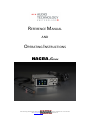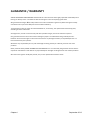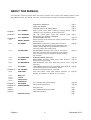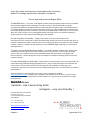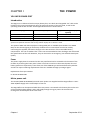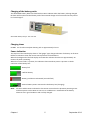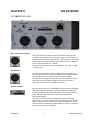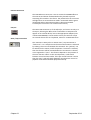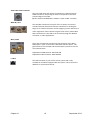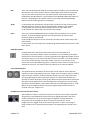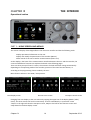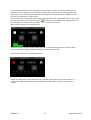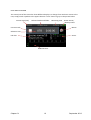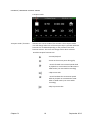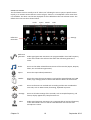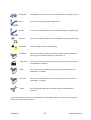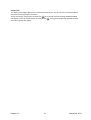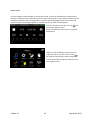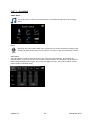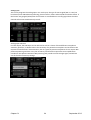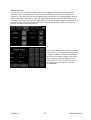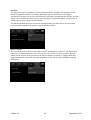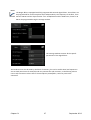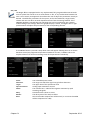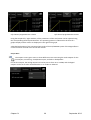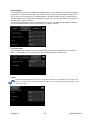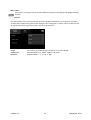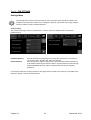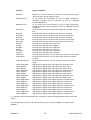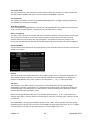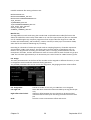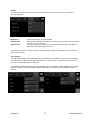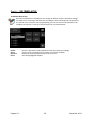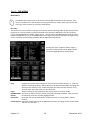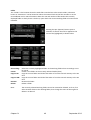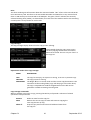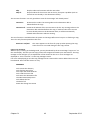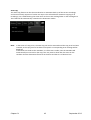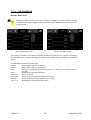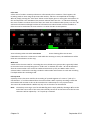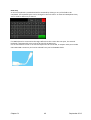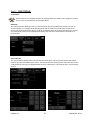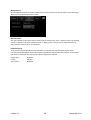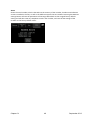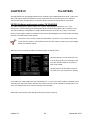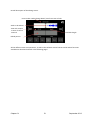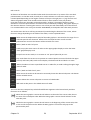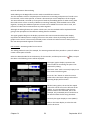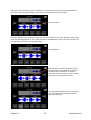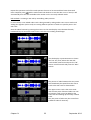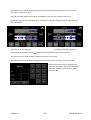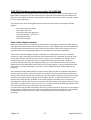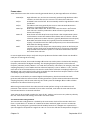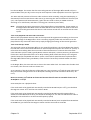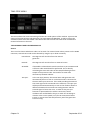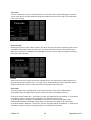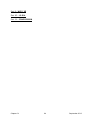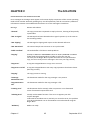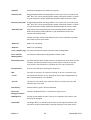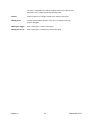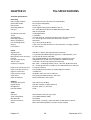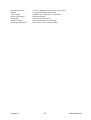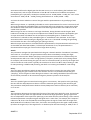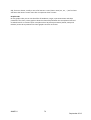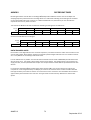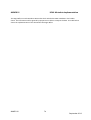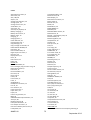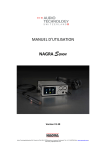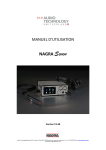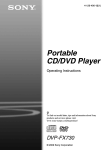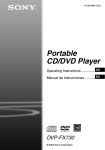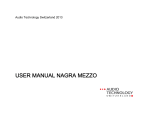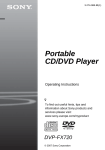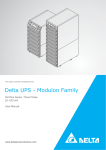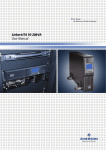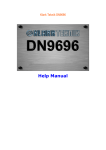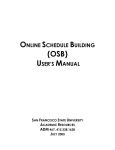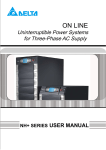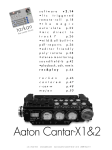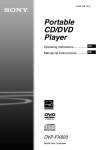Download User Manual
Transcript
REFERENCE MANUAL AND OPERATING INSTRUCTIONS NAGRA Seven Audio Technology Switzerland SA, Chemin de l’Orio 30A, 1032 Romanel-sur-Lausanne, Switzerland. Tel :+41 21 643 7240 Web : www.nagraaudio.com e-mail: [email protected] GUARANTEE / WARRANTY AUDIO TECHNOLOGY SWITZERLAND certifies that this instrument was thoroughly inspected and tested prior to leaving our factory and is in accordance with the data given in the accompanying test sheet. We guarantee the Nagra Seven and products of our own manufacture against any defect arising from faulty manufacture for a period of TWO years from the date of delivery. This guarantee covers the repair of confirmed defects or, if necessary, the replacement of the faulty parts, excluding all other indemnities. All freight costs, as well as customs duty and other possible charges, are at the customer's expense. Our guarantee remains valid in the event of emergency repairs or modification being made by the user. However we reserve the right to invoice the customer for any damage caused by an unqualified person or a false manoeuvre by the operator. We decline any responsibility for any and all damages resulting, directly or indirectly, from the use of our products. Other products sold by AUDIO TECHNOLOGY SWITZERLAND S.A. are covered by the guarantee clauses of their respective manufacturers. We decline any responsibility for damages resulting from the use of these products. We reserve the right to modify the product, and / or the specifications without notice. Chapter I 1 September 2013 ABOUT THIS MANUAL This instruction manual is broken down into several chapters. Each chapter covers different aspects of the Nagra Seven recorder, the settings, actual use, eventual problem localisation and technical specifications. Chapter I The “POWER” Chapter II The “EXTERIOR” Chapter III Part 1 The “INTERIOR” HOME / MENUS Part 2 The AUDIO Part 3 The SETTINGS Part 4 Part 5 The TEMPLATES The MEDIA Part 6 The METADATA Part 7 The TOOLS Chapter IV Part 8 Part 9 Part 10 Part 11 Part 12 Chapter V Chapter VI The “EXTRAS” TIME CODE WiFi / 3G I.S.D.N. Compression Audio Editor SOLUTIONS SPECIFICATIONS ANNEX I ANNEX II ANNEX III GUARANTEE / WARRANTY ABOUT THIS MANUAL INTRODUCTION TO THE NAGRA Seven Battery packs, Fuses, Mains powering, Charging Power indication, RTC / TC powering, Lithium battery care. Left side (input) panel, Right side (output) panel Operational Front side Back and POWER. THE OPERATIONAL SECTION Geneal overview of the touchscreen display, Home screens and menu access. AUDIO MENU, Input matrix, Analog inputs / selection, Analog levels, AES, Slate Microphone, Digital filters, ALC / Limiters, Outputs,Monitoring, Loudspeaker, Reference generator, Meters, Mic. display scale. SETTINGS MENU, sampling freq., clock ref., Pre-record, Auto-skip in playback, Start stop polarity, File format File type, File name / size, Pot. assignment, Display settings, Icon selection. Page 7 Page 14 Page 14 Page 20 Page 27 Page 32 MEDIA MENU, Directory, Folder, Drive, COPY functions, Page 33 Autocopy and copy manager iXML METADATA, False start, Wild track, Pick-up scene, Page 38 data entry TOOLS MENU, Re-format, Time / Date (RTC), Misc. Machine Page 41 name, Keyboard Layout, (Auto folders), About. Hardware and sofware options – Overview Time code system: Frame rates, Internal generator, TC Page 43 playback, pull up/down, TC display, TC rec, TC menu TEMPLATE MENU, Data entry Error messages and problem solving Full technical specifications Recording times ALC / LIMITER detailed explanations iXML implementation Alphabetical index Chapter I Page 1 Page 2 Page 3 Page 4 2 Page 49 Page 52 Page Page Page Page September 2013 From the leader and inventor of portable audio recorders, Audio Technology Switzerland is proud to introduce: The all new and universal Nagra Seven The NAGRA Seven is a 2-track, 24-bit digital recorder offering sampling frequencies up to 192kHz, with analog and digital inputs and outputs on XLR connectors, and AES 42-ready for digital microphone applications. Standard features include full iXML metadata, USB 2.0 and Ethernet ports, and a docking battery pack. The principal recording media is an internal 16GB memory backup with removable standard SD cards. Hardware options include SMPTE/EBU Time Code or I.S.D.N. codec, WiFi/3G communication and a rechargeable lithium-ion battery pack. Two software options for audio compression and on-board audio editing are also available. Our aim is quality, not quantity – adding tracks seems to be easy and inexpensive to manufacturers. Our concept was to build a portable, high-quality two channel recorder that offers an intuitive interface with modern features never seen in any other battery operated over-the-shoulder recorder, and with a modular design allowing it to be a NAGRA Ninja adapting to a multitude of field applications. To make it more practical and more reliable – we added a sunlight-readable color touchscreen, combining the metering and information display with a practical touch control of the operating system. The main transport functions are still implemented with the familiar rotary Nagra main function selector, a unique design that is less susceptible to accidental switching than the common hardware devices. To clean and simplify the audio path – audio limiters, automatic gain control and equalization are achieved through a dedicated Digital Signal Processor. The principal advantages are enhanced and cleaner AGC, to have limiter and filter processing with the possibility of adjusting more parameters, and due to less electronics in the analog audio signal path – achieve better microphone preamplifiers ! Software updates will be available, from time to time, through our website www.nagraaudio.com offering system upgrades and additional new features as they become available. Please use the contact form from our website for any questions or comments you might have about the NAGRA Seven Versatile – like a Swiss Army Knife and again – very user-friendly ! AUDIO TECHNOLOGY SWITZERLAND Chemin de l’Orio, 30A CH-1032 ROMANEL-SUR-LAUSANNE SWITZERLAND Tel : +41 21 643 7240 Fax : +41 21 641 7532 [email protected] www.nagraaudio.com Chapter I 3 September 2013 THE POWER CHAPTER I YOU NEED POWER FIRST Introduction The Nagra Seven is delivered with an empty battery box, into which 8 rechargeable “AA” cells can be installed. The running time depends upon the type and capacity of the cells used, as well as the operating mode of the recorder. Some approximate times are shown below: Battery type Capacity NiMh Lithium Polymer Dry Cells 2500 mAh 3200 mAh Approx. Running time (w/o options) 5h 8h 2h45m The above trials were made with fully charged cells, with the recorder in continuous Record mode with using dynamic microphones and time code running and the display set to “dimmer” mode. The optional 3200 mAh lithium-polymer rechargeable pack is available (Part Number # 70 19166 000) can also be used giving an autonomy of about 8 hours. External DC can also be used by connecting the supplied, wall-mount charger to the DC connector of the removable battery compartment. The use of standard “AA” cells is not recommended as their discharge rate will exceed the specifications of the cells. However, they can be used in an emergency, but will be drained quite quickly. Fuses The power supply board is mounted on the rear panel board and is accessible in the bottom of the recorder by removing the lower panel. There are 2 fuses F1 and F2 in the external power line and battery power line respectively. These fuses are of the OMF 63 type and manufactured by Schulter and do not require soldering. Replacement fuses are available through your Nagra agent. Replacement fuses part number: F1 & F2 # 54 82001 500 Mains power unit The N7-PSU (KSA# 20 19180 020) external mains power unit supplied with the Nagra Seven is a 100 240V 50/60Hz supply with a rated output of 15V 2A. The Nagra Seven can be operated while the mains power is connected to the battery box on the rear of the machine without danger, and it will supply enough energy to power the recorder and recharge the attached pack at the same time. Chapter I 4 September 2013 Charging of the battery packs The detachable battery boxes are fitted with an LED to indicate when the battery is being charged. No harm will be caused to the lithium packs if the external charger is left connected as they cannot be “Overcharged”. Removable battery box for “AA” size cells Charging times N7-BB1 3.2 Ah Lithium Polymer battery pack is approximately 5 hours Power indication The top line of the main display shows a “fuel gauge” type charge indication of a battery at all times. Different indications show the various status positions of the batteries: When the background of the fuel display turns RED this indicates that there is approximately 10 minutes of power remaining. When the curved “flash” is present, this indicates that external DC power is present on the dc connector of the battery box - Battery full - Half-full battery - Battery pack almost exhausted (Icon will flash) - External Mains power connected to the battery box (charging) Note: All times and durations indicated in this section assume that the phantom powering is OFF and that options such as WiFi are not in use. In addition it is assumed that the battery elements are in good condition and are fully charged. Chapter I 5 September 2013 Time Code and Real Time Clock (RTC) powering. The power supply circuit of the Nagra Seven is equipped with a “super capacitor” which is designed to maintain the time of the internal RTC and the time code clock (If TC option is fitted) for about 10 minutes if the battery of the recorder is removed. This ensures that the time code will remain accurate while the battery pack is replaced. If the date and time is lost, then it will automatically be requested when the next power on is made. Note: The external DC supply can be connected and disconnected at any time without any interference even during recording. Lithium-Polymer battery life and care Lithium-Polymer battery packs will last for between 500 and 1’000 charge cycles before being replaced, which if correctly cared for, in the case of a Nagra Seven would represents about 5 years or so of normal operation. However there are some important points to be made concerning the “housekeeping” of such packs, to guarantee their best performance. Contrary to NiCd packs, the most damaging event that can happen to a Lithium pack is for it to discharge completely. If this happens it is very likely that the pack will be irreparably damaged. In the Nagra Seven the software will close the recorder down well before the battery pack gets to a critical charge point thus protecting the cells. In addition, a security circuit inside the pack itself will also cut in should the pack get too drained, however in any event running the battery flat is strongly inadvisable. It should be remembered that even with the recorder turned OFF, the internal real time clock and Time Code circuit (if fitted) WILL CONTINUE TO DRAW POWER from the pack. The time code circuit alone will completely drain a fully charged pack in about 1 month. A Lithium-Polymer pack will have a longer lifetime if it is regularly recharged (even when half full). It is not possible to “overcharge” the pack. Unlike a NiCd battery, the “memory” effect does not exist with Lithium-Polymer packs. A charged battery pack, in good condition, can be stored, disconnected from the recorder, for a period of 1 year without risk. If one wishes to store a Lithium pack for an extended period at room temperature (a year or more) then ideally it should be charged to about 50-70% before storage (suggested by the manufacturer). In such a case, after 1 year the pack will have lost about 4% of its total capacity, whereas if the pack is charged to 100% before storage, after 1 year it will have lost nearly 20% of its total capacity. (At lower storage temperatures, this effect is minimized). One should always verify from time to time that the pack remains at around 50% and recharge a little as necessary. So remember: - Chapter I DO NOT store the Nagra Seven for long periods with the battery box attached. NEVER allow the pack to be drained completely. ALWAYS keep the battery charged as no harm will occur. 6 September 2013 CHAPTER II THE EXTERIOR LEFT INPUT SIDE PANEL MIC / LINE Input connectors These transformerless inputs can be used for both dynamic and condenser microphones or as analog line inputs. The sensitivity for the different microphone input sources is selectable from 2.8 mV/pa to 40 mV/pa in the audio settings menu. When used for analog line inputs, they will accept up to +24 dB. The pinning of the connectors is the standard 1 = Ground, 2 = High, 3 = Return (Lo) AES connector The AES input connector is used for digital AES input signals. This selection is made in the menus. The AES input is a standard AES 31 stereo audio input. This connector is also used for a digital microphone according to the AES 42 format. The digital inputs are fitted with an internal SRC (sample rate convertor) to ensure accurate synchronization is possible at all times. SD Flash card Slot This slot permits the use of removable SD memory cards. The Nagra Seven will accept SD, SD-HC (4 – 32 GB) and SD-XC (32+ GB) type cards.To remove the SD card, press directly on the end of the card and it will eject. Micro SD cards may also be used with the appropriate adapter. The LED to the left of the slot will light when the card is being addressed. It is recommended to format removable cards using the Nagra rather than a PC, to guarantee optimized performance. The machine does not need to be powered down to insert or remove an SD card they can be “hot swapped”. Chapter III 7 September 2013 Ethernet Connector The RJ45 Ethernet connector is use to connect the NAGRA Seven to the internet and allows file download and is planned to permit streaming of live audio in the future. The yellow led in the connector will light when an active ethernet cable is connected and the green led will light when communication data is being transmitted. Currently this connector is for internal R+D use only. USB port The Micro USB connector is of the A/B style, and serves not only as a slave port, allowing the Seven to be connected to a computer and appear as an external device, but via the appropriate adapter (Part number 2070119000) it can be used as a host port and can accept an external device such as a keyboard, mouse or a USB thumb drive. Start / Stop connection This miniature 3.5mm jack is a remote start / stop connection or “fader start”. It is a simple contact closure and activation is achieved by making a short-circuit between the terminals. The “polarity” can be selected in the menus, and if the position “Inverted” is selected, then the function will be activated when the connection is shorted out as opposed to “open”. The function depends on the position of the main function switch. In the record position, it will switch between record and test modes. If the pre-record function is active then the start / stop will switch between record and Pre-record. In playback it will switch between playback and stop. Chapter III 8 September 2013 RIGHT OUTPUT SIDE PANEL The right side panel of the recorder is different depending on the version of the recorder. There is one panel for the standard version without any internal options, another for the time code version and a third one for the ISDN version, both of the latter two are also available with the 3G / WiFi option. (version pictured has both Time code and WiFi / 3G installed) AES Output connector The 3-pole male XLR AES output connector is a digital output corresponding to the format of the AES bus used throughout the professional audio industry. The resolution is of 16 or 24 bits depending of the current machine settings, and if the machine is in 24-bit mode this output can be redithered to 16 bits to feed a lower resolution device. This liason allows direct connection to any other digital equipment fitted with an AES-31 interface. Line Output Connectors These two 3-pole XLR connectors are the standard analog audio transformerless symmetrical floating outputs. The output level on these connectors is adjustable from -6 to +15 dBu for 0dBFS on the meters. Chapter III 9 September 2013 Time Code Lemo Connector The time code input and output is located on a traditional 5-pole LEMO connector, the pinning of which corresponds to that of all previous Nagra TC models. (QCTCU cable # 70 16909 000 – LEMO to “open-ended” TC cable) WCK IN / OUT The two BNC connectors form part of the TC option and are the standard external word clock refernce connectors for locking the Nagra to an external reference and for supplying such a reference to other equipment. Other reference signals such as PAL / NTSC video, HDTV references are also fed to the recorder through the WCK IN connector, in video applications. WiFi / GSM These are the antennae connections that form part of the WiFi / GSM option. A pair of antennae is delivered with the option. The gold antenna is for the WiFi and the steel (Silver) antenna is for the 3G communication. Replacement GSM antenna: 2019 XXX 000 Replacement WiFi antenna: 2019 XXX 000 I.S.D.N. The RJ45 connector is part of the I.S.D.N. system and is only available on machines equipped with this option. This is where the ISDN line is connected to the NT. Chapter III 10 September 2013 The OPERATIONAL FRONT PANEL MAIN DISPLAY SCREEN The Nagra Seven uses a 3.5” color TFT touchscreen display. Its resolution is of 270 dpi giving precise definition and excellent resolution (a standard computer screen generally has a resolution of around 70 dpi). It is a “resistive” touchscreen, meaning that it activates when gently “pressed” or “tapped” using a finger or pointer stick and can thus be manipulated using gloves which is more difficult with a “Capacitive” touchscreen (as used on mobile smartphones and tablet devices). The touch feature is adjusted so that the action is effective when the touch is released rather than at the moment the screen is touched which gives a more user-friendly feel to the functions. Operation is easier using a pointer stick if possible to get the best response from the sensors. As the display is the heart of the communication interface between the user and the recorder, the screens and different functions are explained in detail in chapter III of this manual. Main function selector The 5 position rotary main function selector is used for the principal transport functions of the recorder, in the traditional Nagra manner. It should be noted that the transport icons on the main display will change depending on the position of the main function selector. The various function positions of the selector are described below. OFF: This is the main power OFF position of the Nagra Seven. None of the circuits of the machine are powered in this position except the real time clock and the time code generator (if fitted). When OFF is selected the main display will show “SHUTTING DOWN” while all the machine settings are being saved. Moving the selector during this phase will prevent the machine from stopping but will save all the internal settings of the recorder. Power OFF is completed 3 seconds after selection but will NOT occur while the machine is copying files, only once the copy procedure is completed. TEST: In this position all the circuits are powered allowing recording levels, audio monitoring adjustments, menu verification and alteration. This can be considered as a "stand-by before record" position. If the Pre-record function is active the REC led flashes and some menu alterations are prohibited. In this position the time code to be recorded will be fed to the time code lemo output if the TC option is installed. Chapter III 11 September 2013 REC: This is the standard position used for recording. When recording, the red led beside REC position of the main function selector will be alight. Record can be selected at any time and will take priority over any other function. Some menu settings are prohibited in the REC position. From full power off to RECORD mode takes about 10 seconds – depending on the number of files on the media. Recording will begin before the entire booting process is completed. STOP: In this position the push-button transport keys are active for rewind, fast forward and skip functions. Access to all menus and machine settings is also enabled. In this position the time code output will be frozen at the last value read. In this position the audio inputs are not fed to the outputs. PLAY: This is the principal PLAYBACK position. Playback will start either from its current position, or from the beginning of the last recorded take if the machine had previously been in record mode. In this mode the transport icons for search (4x) and skip can be used as well as the pause fuction. In this position the time code from the take being played will be fed to the time code lemo output. Slate Microphone Located towards the top center of the front panel is the internal built-in microphone, commonly called a “Slate” microphone. It is activated by pressing the SLATE icon on the main display. It can be programmed to toggle ON and OFF on each consecutive press or to be active only while the icon is pressed. It can be directed to one or both audio channels in the menu mode. If the Icon is not present on the screen then it must be added using the Icon selection menu as this is the only way to activate the slate mic. The slate mic will only operate at 44.1 kHz and 48 kHz. Level potentiometers Two potentiometers located on the front panel can be used for various features according to their programming in the pot. assign menu. Principally, they are used to adjust the input sensitivity of the microphone inputs or the line input levels. They can be ganged together when working in stereo or if a fixed offset between the channels is to be maintained. Pressing a pot will activate the push-button switch and this will instantly display the current level adjustment setting of the corresponding channel on the main display, and will also select the corresponding channel in “Solo” (Mono) on the headphone output. The pots programming to other functions is covered in the pot. assign menu. Headphone connector and level control The headphone output is a 6.35mm stereo jack connector and its level is adjusted using the pot. The headphone output level can be digitally boosted in the menu mode if required by 6 or 12 dB. Pressing the headphone volume button will temporarily set the headphone output to mono monitoring. This can be programmed to a toggle mode in the monitoring menu. A “Solo” monitoring of either channel can be achieved by pressing the corresponding level control at any time. Chapter III 12 September 2013 The BACK and POWER Rear view of the Nagra Seven showing the battery connector and battery fixing threads. Serial number The serial number, located on a sticker on the rear panel of the recorder is also burned into the internal memory of the recorder and cannot be altered or erased. The serial number can be seen in the “Tools / about” menu. Battery packs Please refer to Chapter 1 “Powering” for all information concerning the battery packs and powering options. Chapter III 13 September 2013 THE INTERIOR CHAPTER III Operational section PART 1 – HOME SCREEN AND MENUS The screen or display of the Nagra Seven is the main user interface and has the following tasks: Display operational information to the user Display and modify the parameters of the recorder (Menus) Allow control of the unit as well as communication (Short-cuts) As the display is the heart of the communication interface between the user and the recorder, the screens and different functions are explained in detail in the following pages. There are three principal “home” screens, the contents of which will either change automatically depending on the operating mode of the recorder, position of the main function selector, or according to the programming choices made by the user: Main function selector in the STOP / PLAY position: Data display screen Shortcut icons screen Transport control screen Changing from one display to the next is done by tapping the upper line of the display (Mode / take / timer). The three screens will scroll consecutively. To move immediately to a particular screen “Swipe” to the right will show the transport screen, Swipe to the left for the shortcuts screen and swipe down for the data display screen. Chapter IV 14 September 2013 Certain important elements are displayed on all three home screens, irrespective of the choices made by the user. Along the top, the status bar shows the current time, the recording media and data folder in use, remaining recording time (according to current file format and media size) and the status of the battery / power source. On the second line of the display, the current operating mode, take number and counter / Time code are also shown all the time and touching the Icon will enter the MENU mode. Along the bottom of the display the modulometers for audio levels and hold max are shown. Main function selector in the TEST position: False Start / delete last take screen allows the user to indicate that the previous recording was a false start (button will light red when touched) or to delete the last take. Main function selector in the RECORD position: False start / New index screen allows the user to create a false start for the previous take or to create a new index seamlessly during recording without the need to move the main function selector. Chapter IV 15 September 2013 DATA DISPLAY SCREEN The central part of the screen has three different displays. To change from one home screen to the next, simply touch anywhere in the upper selection “zone” shown in grey on the picture below. Current time (RTC) Selected media and folder Current mode Remaining time Power source / Battery status Menus Selection zone File data Status Modulometers Chapter IV 16 September 2013 Current time: Shown in HH:MM:SS format. The internal clock is set in the menu mode. This is independent of time code (if fitted). Media / folder: Shows where the recordings will be stored. The media can be either the internal micro-SD card (INT) or the extractable SD card (SD) or usb memory (USB). After the “:” the name of the selected folder on the current media is displayed, and is where the files will actually be stored. Remaining time: Indicates the remaining recording time on the selected media depending on the current recording file format and media free size. Power source / Battery status: EXT : External power supply is connected LiPo: Lithium Polymer pack NiMH: Rechargeable cells DryC: Regular alkaline cells The battery status icon shows the remaining battery reserve. Menu mode: Pressing the will select the MENU mode. Status section: Inputs Source Phantom Phase Limiter Filter Track Analog L (AL) M: Mic +48V NORmal LIM FIL L Analog R (AR) L: Line INVerted R Digital L (DL) Digital R (DR) 10V (AES 42 powering) File Data: Shows: Scene name and take number, Notes or File format (in STOP) or Project name in all other positions. Modulometers: Standard level metering over a 50 dB range. Touching on the modulometer display will show the “Highest Level” or “Hold Max.” peak level reached since the last reset, and touching / pressing for 5 seconds will reset the “Hold” display to -50dB. Chapter IV 17 September 2013 PLAYBACK / TRANSPORT CONTROL SCREEN Transport mode Transport mode / functions: Indicates the current mode of the recorder. The transport mode icon will change when one of the transport keys is pressed. Different functions are available depending on the position of the main function selector. The icons will change to blue when selected. Possible transport functions are: - Normal playback - Pause at the current point during play - Search forward at 4x nominal speed while in playback or Fast Forward at 128x when in STOP mode. (not active while recording) - Skip to next take - Search backwards at 4x nominal speed while in playback or Fast Rewind at 128x when in STOP mode. (not active while recording) - Skip to previous take Chapter IV 18 September 2013 SHORTCUT SCREEN The final home screen is actually a set of “Short-cuts” allowing the user to jump to specific menus rapidly, or to activate certain features such as ref.gen, slate mic. or loudspeaker. There are 6 shortcuts available. The short-cuts that are displayed are user-definable in the icon selection menu. The default short-cuts are those shown below. Audio Inputs Media Reference Generator Tools Settings Reference generator: Audio signal generator activation icon programmable in level and frequency in the menu mode. This will turn blue when the reference generator is active. Audio: Access to the audio related features menus of the recorder (Inputs, Outputs, filters, ALC and reference generator). Inputs: Access the input related parameters. Media: Access the internal micro SD memory card and the extractible SD card, USB media, copy settings/status as well as the different folders of each media. Tools: Access to features not involved with recording and that are considered as user tools, such as Date & time, formatting, keyboard layout etc. Settings: Access to all other settings of the recorder, such as Sample frequency, File format, display appearance, beep functions etc. Slate: Audio signal generator activation icon. Programmable in level and frequency in the menu mode. This icon will turn blue whenever the internal slate microphone is active. Chapter IV 19 September 2013 Loudspeaker: Loudspeaker activation icon. It will turn blue when the speaker is active. Filters: Access internal programmable digital filters. Alc/Lim: Access to the Automatic level control and audio limiters programming. Outputs: Access to the audio headphone and loudspeaker outputs programming. Metadata: Access to iXML metadata programming. Templates: Up to 6 user programmable templates (complete machine parameter settings) can be recalled rapidly using this short-cut. Time Code: Access to the internal time code settings of the machine (if TC option # 71 19185 000 is installed). ISDN: Access to the internal ISDN programming menu (if ISDN option #71 19186 000 is installed) WiFi / 3G: Access to the communication menu settings (if WiFi / 3G option # 71 19187 000 is installed) Editor: On-board graphic audio editor (if Editor option # 70 19180 020 is installed) Each of the topics shown here is covered in detail in the MENUs chapter of this manual, along with all the other menu-driven features. Chapter IV 20 September 2013 Screen lock The display of the Nagra Seven can be voluntarily locked by the user at any time to avoid accidental alteration of settings while in operation. To lock the display, simply press and hold the for 2 seconds and the message SCREEN LOCKED will appear on the top of the display. Pressing on the icon again will open the UNLOCK window, press OK to unlock the display. Chapter IV 21 September 2013 MENU MODE Like other Nagra models the Seven is structured around a system of powerful user-friendly menus. However, unlike previous models where the structure was based on a “Tree” where each branch was dedicated to specific areas, the Nagra Seven’s menus take full advantage of the touch screen and specific features are grouped together in a similar way as in a modern mobile phone. To enter the menu mode, press on the icon on the main display screen. Each of the different menu items is covered in detail below: Clicking on the individual icons will enter the respective menus, and the reverse arrow will return to the previous screen. Holding the reverse arrow will jump all the way back to the main display screen. Chapter IV 22 September 2013 PART 2 - The AUDIO Audio Menu The Audio menu is used to set the parameters of all audio related aspects of the Nagra Seven. Inputs Will enter the inputs of the audio menu, giving access to all the parameters related to the analog and digital audio inputs of the recorder. This menu is split into 5 different sections: Input matrix The Input Matrix is used to route the audio to the left and/or right channels. By touching the different boxes, either input can be sent to either or both channels. The selections can be made for both analog and digital input signals. The analog and digital “Presets” will reset the inputs to their default mode of standard stereo. Chapter IV 23 September 2013 Analog inputs This screen programs the analog inputs. For each input, the type of source signal (Mic. or Line) can be selected, and +48V Phantom powering, phase inversion, filters and ALC/LIM can also be chosen. If the limiters are ganged (Linked) then if one limiter is activated due to a strong signal then the other channel will activate simultaneously as well. Analog input selection For both inputs, the LINE input can be selected as well as a choice of three different microphone sensitivity positions, as shown below. The sensitivity of a particular microphone can be found in the respective manufacturers’ documentation, but as a guide, dynamic microphones do not require 48V phantom powering and have a very low sensitivity and therefore require the most amplification. Condenser microphones DO need +48V powering and provide a much stronger signal, and will use one of the other sensitivity settings. Chapter IV 24 September 2013 Analog levels screen For each input, the current microphone input levels in dBSPL, or Line input level in dBu can be displayed. If they are assigned to the pots, then the up/down keys are inactive. If they are not assigned to a pot then the levels can be adjusted using the buttons. In the example below, the Left input is selected as a microphone input and assigned to the left pot, while the right input is a line input and is not assigned to a pot. The right input (Line) can be modified with the UP/DN buttons, or by using the EDIT LEVEL button (right side of the screen) where the exact value can be entered directly, as shown in the picture below. The acronym dBSPL means “Decibels of Sound Pressure Level” If the modulometer shows and average of -10dBfs (full scale), and the dBSPL level on the fuel gauge of display scale of the input potentiometer shows 94dB, then this means that the acoustic level on the input of the capsule of the microphone is actually 94-10=84dBSPL Chapter IV 25 September 2013 AES screen The AES screen gives the possibility to choose between AES-31 or AES-42. The AES-42 is the AES format for digital microphones. The Nagra Seven will supply the 10V power for the digital microphones, but does not run the entire protocol to control the microphones dynamically. The 10V supply is only available when the inputs or clock reference are selected to digital, and will be cut is analog inputs or other references are selected. The SRC Sample Rate Converter can also be activated making sure there are no synchronization issues between the digital microphones / inputs and the recorder. Slate microphone The front panel of the recorder is fitted with a built-in microphone or “Slate mic”. The operational parameters of the slate mic can be set on this screen. The “mode” can be set to either “Normal” where the mic is active as long as the icon on the main display is pressed, or “Toggle” which will toggle ON/OFF upon each press. The slate microphone is only active at 44.1 and 48 kHz sampling frequencies. Chapter IV 26 September 2013 Filters The Nagra Seven is equipped with fully programmable internal digital filters. These filters can be programmed for each microphone input independently. The frequency of the filter, from 30 Hz to 300 Hz and the slope of either 12 or 24 dB/Octave and the headroom, from 0 to 42 dB can be programmed using the settings window. The settings window accesses all the specific parameters of the digital filters. The headroom can also be used by the filters if necessary, this can be useful when low frequencies are too loud (wind noise for example) and may saturate the A/D converter; as the filtering is done next to A/D conversion rather than in the microphone preamplifier, it will not prevent the saturation. Chapter IV 27 September 2013 ALC / LIM. The Nagra Seven is equipped with a very sophisticated, fully programmable internal audio control system that can be set as an audio limiter or ALC, or any combination between the two. It is an entirely new approach that allows the user to adjust the parameters exactly as desired. The different parameters of the system, such as the headroom, target, attack, release and ratio can all be set with dropdown menus from the settings window. If the GRAPHIC window is opened then the operating zone can be visualised to give a clearer understanding of the settings. When the graphic display is shown, turning the left or right potentiometer will adjust the parameters for the corresponding channel. If the PRESET button is pressed a drop-down menu will appear allowing the user to choose between several pre-programmed operational modes for the ALC / LIMITER. This is the simplest selection for those not wishing to set all the parameters individually. Preset: Headroom: Target: Input attenuation: Attack: Delay: Release: Ratio: Chapter IV User selectable preset values The range into which the signal can go before distortion The upper limit of the operational zone Analog input attenuation control The reaction time – ideal to filter against activation by rapid sounding HF signals Time before the release is active. The decay time of the ALC/Lim effect. How much audio compression will be used (i.e. 6:1 means that 6dB will be compressed to 1 dB) 28 September 2013 Left channel programmed as a limiter Left channel programmed as an ALC Using the Graphic left / right windows, all the parameters of the ALC/Limiter can be adjusted using the corresponding channel potentiometer. The operating position is indicated in the form of a graphic display and the values are displayed to the right of the graph. A detailed explanation of the operational principals of the ALC/LIMITER system of the Nagra Seven is covered in Annex V found at the end of this manual. Output Menu The outputs screen gives access to three different areas concerning the audio outputs for the line outputs, monitoring – headphone output, and built-in loudspeaker. For the line outputs, the analog output level can be pre-set from -6 to +15 dBu, and the digital outputs can be set to either standard 24 bits or to 16 bits re-dithered. Chapter IV 29 September 2013 Monitoring Menu For the monitoring section, an additional headphone boost can be added to increase the headphone output level. The operational mode of the “Push for mono” feature of the headphone level control can be set to normal momentary, or toggle operation. The M/S decoder can be turned ON or OFF. The M/S decoder will only decode the headphone output into a L/R signal and will have no effect on the recording or the line outputs. The level of the Beep signal can also be adjusted in this menu. The beep will be audible to indicate that a command has been correctly interpreted, or to signal a warning. Loudspeaker Menu The loudspeaker menu allows the user to decide when the internal loudspeaker of the recorder is active. It can be ON, OFF or only in playback to avoid feedback when in TEST mode. Ref.Gen. The internal reference generator can be programmed in frequency, from 500 Hz, 1 kHz and 2 kHz. The level can also be set from -6 dB to -20 dB in 2 dB steps and it can be selected to toggle ON / OFF or be a momentary signal. Chapter IV 30 September 2013 Meters Menu The meters screen gives access to three different settings concerning the fuel gauge metering displays. Modulometers This menu allows two critical parameters of the bar-graph modulometers to be adjusted. The point at which the horizontal bar-graph display changes color from green to yellow, and from yellow to red as well as the overall range of the scales, can be set in this menu. Range: Yellow level: Red level: Chapter IV The scale of the modulometers can be set to 30, 40 or 50 dB. Programmable from -9dB to -24dB in 3 dB steps. Programmable 0, -1, -2,-3 -6 or -9db. 31 September 2013 Mic left / right display scale The microphone display scale menu allows adjustment of the scale of the level indication “fuel gauge” so that it will correspond to the actual dBSPL value according to the specific sensitivity of the microphone being used. If the sensitivity of the microphone is known (supplied by the manufacturer in the technical specifications of the microphone), select the corresponding sensitivity for the microphone. The correct dBSPL indication will now be shown as soon as a potentiometer is touched. If the microphone sensitivity is unknown, select “Attenuation” so as to see dB rather than dBSPL. “Not indicated”, can be selected so that the “fuel gauge” will no longer appear when the potentiometer is touched. In the Automatic position, the sensitivity selected in the inputs menu will be used as the scale for the fuel gauge. This setting will have no effect on the input sensitivity only the scale of the level display. If Attenuation is selected, then the indication will be in dB’s from 0 when the pot is touched. If a particular potentiometer is assigned to more than one input gain, then when the blue fuel gauge is indicated it will only show the corresponding level in “dB” rather than “dB SPL” if their sensitivity settings are different. Note: This selection will NOT alter the actual sensitivity of the pre-amplifier which is adjusted using the potentiometer for the corresponding input. Chapter IV 32 September 2013 Part 3 – THE SETTINGS Settings Menu The settings menu accesses various features of the recorder, which will all be stored in the templates (if used) and is broken into 5 categories: General, File format, Pot. assign, Display and Icon selection. Each is explained below: General settings The “General settings” section is spread over 2 screens, press the UP/DN arrows to alternate between them. Sample frequency: Clock reference: Sets the internal sampling frequency of the A/D converter for recording. It can be set to 44.1, 48, 88.2, 96, 176.4 and 192 kHz. Sets the reference signal to which all the internal clocks of the machine are to be locked. Generally the machine will be synchronised to its internal high stability (MASTER position), which will guarantee the correct sampling frequency. If an external reference is being used then this signal must be stable. The entire list of possible clock reference signals is shown in the list below: Chapter IV 33 September 2013 Selection Signal explanation MASTER Machine is set to be “master”, all clocks are synchronised using the internal stratum III high stability crystal. As for master but accelerated by 0.1% for NTSC applications. (Sampling frequency will be increased by 0.1% i.e. 48’000Hz becomes 48’048 Hz) As for master but slowed down by 0.1% for NTSC applications. (Sampling frequency will be slowed by 0.1% i.e. 48’000Hz becomes 47’952 Hz) External word clock on the word clock reference connector at 44.1 kHz External word clock on the word clock connector at 48 kHz External word clock on the word clock connector at 88.2 kHz External word clock on the word clock connector at 96 kHz External word clock on the word clock connector at 176.4 kHz External word clock on the word clock connector at 192 kHz External ref on the AES input at 44.1 kHz External ref on the AES input at 48 kHz External ref on the AES input at 88.2 kHz External ref on the AES input at 96 kHz External ref on the AES input at 176.4 kHz External ref on the AES input at 192 kHz External video reference is on the word clock connector in PAL 25fps External video reference is on the word clock connector in NTSC 29.97fps External video reference is on the extension connector in NTSC 30fps High definition digital video 720 progressive at 23.98 frames High definition digital video 720 progressive at 24 frames High definition digital video 720 progressive at 25 frames High definition digital video 720 progressive at 29.97 frames High definition digital video 720 progressive at 30 frames High definition digital video 720 progressive at 50 frames High definition digital video 720 progressive at 59.94 frames High definition digital video 720 progressive at 60 frames High definition digital video 1080 progressive at 23.98 frames High definition digital video 1080 progressive at 24 frames High definition digital video 1080 progressive at 25 frames High definition digital video 1080 progressive at 29.97 frames High definition digital video 1080 progressive at 30 frames High definition digital video 1080 progressive at 50 frames High definition digital video 1080 progressive at 59.94 frames High definition digital video 1080 progressive at 60 frames MASTER +0.1%* MASTER -0.1%* Wclk 44.1* Wclk 48* Wclk 88.2* Wclk 96* Wclk 176.4* Wclk 192* AES 44.1 AES 48 AES 88.2 AES 96 AES 176.4 AES 192 Video PAL* Video NTSC* Video NTSC 60 Hz* HDTV 720p23.98* HDTV 720p24* HDTV 720p25* HDTV 720p29.97* HDTV 720p30* HDTV 720p50* HDTV 720p59.94* HDTV 720p60* HDTV 1080p23.98* HDTV 1080p24* HDTV 1080p25 * HDTV 1080p29.97* HDTV 1080p30 * HDTV 1080p50 * HDTV 1080p59.94* HDTV 1080p60 * (“*” indicates reference possibilities only available for machines equipped with internal time code option.) For interlaced HDTV formats, use half the frame rate. For example, 1080i50 you should select 1080P25 Chapter IV 34 September 2013 Pre-record mode The pre-record feature will record into a buffer memory while the recorder is in TEST position and this buffer will be added to the start of the recording once RECORD is selected. Pre-record time The length of the buffer is chosen in the PRE-RECORD TIME menu. At higher sampling frequencies the available pre-record time is limited. Auto-skip in playback If set to ON then during playback the recorder will only playback files of the identical format to that of the current machine settings, and will jump over all other files in a folder. Start / stop polarity The Start / Stop connector on the left side of the recorder is used for a remote “fader” start and will start or stop the recorder in its current mode (according to the position of the main function selector) when the two contacts are shorted together. This selection allows the polarity to be inversed so that the opposite function will be activated when the connections are shorted together. File format Menu The file format menu determines all the parameters of the audio file that the recorder will make and record to the media. Format This can be either 16 or 24 bits and can be set to make a single mono or stereo file (Polyphonic) or two individual files (monophonic). The main difference between the monophonic or polyphonic formats is the addition of the track number in the file name as “_1 or _2” in the file naming. File name The file name is the alpha-numeric name given to each recorded file. The file name changes depending on whether a monophonic or a polyphonic file is being made. The file name format can be selected from a pre-defined list of “name formats” made up of different combinations of data and are selected in the ”File Name” menu When recording monophonic files the name formats will all end with “_#” (# = track number) for example Tape_XXX_1.wav (for the file corresponding to channel 1) and Tape_XXX_2.wav for the file of channel 2. The “MachName” can be programmed by the user in the “Tools” menu. The date and time settings depend upon the settings of the real time clock and NOT the time code information. The “X” symbols in the examples correspond to the index number in numeric digits from 0 to 9. Chapter IV 35 September 2013 Possible automatic file naming selections are: MachNameXXX.wav MachNameHHMMSS_XXX.wav MachNameYYYYMMDDHHMMSS.wav Tape_XXX.wav TapeHHMMSS_XXX.wav TapeYYYYMMDDHHMMSS_XXX.wav Tape_Scene_Take_XXX.wav Scene_Take_XXX.wav YYMMDD_HHMMSS_XXX.wav Max file size The Nagra Seven records audio using the standard FAT 32 (File Allocation Table) file format that allows the audio files to be read by either MAC or PC. The FAT system limits any file to a maximum size of 4 GB although many computer programs will not accept audio files larger than 2 GB. The recorder will automatically, and seamlessly, create a new file (or index) up to a maximum of 999, when the file size reaches 2GB during any recording. Recording at 2 channels of 24 bits per sample audio at sampling frequency of 192 kHz represents approximately 1 GB in 15.5 minutes. This means that a new file will be created about every 31 minutes. If a long duration recording is to be made, then it is strongly recommended to use the monophonic file mode, and this will allow each track to have its own file each of which can go up to 2 GB. This calculates approximately to 1h 02 minutes per track of mono for 2 GB of memory space. Pot. Assign. The main potentiometers on the front of the recorder can be assigned to different functions, or even un-assigned to avoid accidental movement during operation. The possible parameters that can be set are the assignment, the ganging and their relative offset. Pot. Assignment: Left-right link: Right offset when linked: Grab: Chapter IV Can be set to Mic or Line only, mic AND line or not assigned. ON or OFF. Both channels will be controlled by turning the left pot only. Allows an offset between the two channels to be inserted and maintained when both inputs are being controlled from the same pot. Take the current instantaneous offset and store it. 36 September 2013 Display The display menu gives access to the operation parameters of the screen, rather than what is actually displayed. Brightness: Dimmer after: Dimmer level: Screen intensity 25, 50, 75 and 100% Delay before the display switches to low power mode. This can be set to 30s, 1min, 3 min, 5 min or never. The percentage of maximum intensity that will be used when the dimmer becomes active after the pre-set time. The dimmer function is only active when no external power supply is connected and the machine is NOT in record mode. Icon selection The Nagra Seven offers 6 programmable shortcuts which will put different icons on the main display for rapid access to different user definable features of the recorder. Any of the 6 shortcuts can be set to any of the following list of features: Loudspeaker On/Off, Reference Generator ON/OFF, Slate mic ON/OFF, Audio settings, Inputs, Filters, ALC/Lim, Outputs, Settings Templates, Media, Metadata, Timecode (if option installed), Tools or “Empty”. Chapter IV 37 September 2013 Part 4 – THE TEMPLATES Templates Menu Screen Six internal templates are available for the storage of different machine parameter settings for rapid access. All settings that affect the recording are stored. Settings that correspond to the recorder (icon selection, meter programming etc.) are not saved in the templates. Each template can be given a name up to 16 characters for easy identification. Recall: Store: Rename: Erase: Chapter IV Retrieve a previously saved template and set the recorder accordingly. Save the current settings of the recorder to a selected template. Replace the existing template name with a new one. Erase the highlighted template. 38 September 2013 Part 5 – THE MEDIA Media Menu The MEDIA menu gives access to all the file and storage components of the machine. This section is broken into 5 sub-divisions covering the Directory, Folder, Drive, Copy Status and Auto copy. Each of which is covered in detail below. Directory The directory is the list of files located in the currently selected working folder on the selected drive. Each file has a certain quantity of data associated with it known as Metadata. This data is shown next to the highlighted file. (Folder, index, length…. Please refer to the METADATA section for more detailed explanations). The UP and DOWN keys on the right of the display will move through the list of files, and their corresponding metadata will be displayed automatically. Pressing the “Opt.” (Options) button opens a selection of choices that can be applied to the current file (highlighted) as shown below. Play: Playback the selected file irrespective of the current machine settings. i.e. a file of a different sampling frequency and bit depth can be played back without changing the settings of the machine. This can be used when the main function switch is in any position other than TEST (with pre-record) or REC. Copy: Allows the file(s) to be copied from the current folder to another media. Edit Metadata: This function allows the user to alter previously recorded metadata, after the event. Delete: Permanently erase the currently highlighted file. Renumber: Renumber the files in the directory, either from zero or starting from a specific number. Create Report: Generate a text file listing all the Metadata of all the recordings of the current folder and save it to the disk. Chapter IV 39 September 2013 Folder The “Folder” is the location where the audio files recorded are to be stored. Folders, otherwise known as “Directories” can be located on either the internal Flash card of the recorder or on the extractible SD card or USB. Information about the size and number of files within the currently displayed folder is clearly shown. The drive, upon which the current working folder is located is also indicated. Pressing the Opt. (Options) button opens a selection of choices that can be applied to the current file (highlighted) as shown below. Set working: Create: Copy to SD: Copy to USB: Rename: Delete: Note: Chapter IV Select the currently highlighted folder as the working folder where recordings are to be stored. Create a new folder on the currently selected media (drive) Copy the current folder and all the files within it from the internal memory to the SD card. Copy the current folder and all the files within it from the internal memory to the SD card. Rename the folder. Delete a folder. The currently selected working folder cannot be renamed or deleted. To do so, first select another folder as the working folder, then change the name of the original or delete it as desired. 40 September 2013 Drive The drive window gives information about the connected media. “INT” refers to the internal 16 GB micro SD memory card. SD refers to the extractable SD media and USB refers to any external hard drive or USB memory stick connected to the USB port. The green “check” indicates the currently selected working drive (media). As shown below, the total size of the media as well as the remaining unused space is clearly shown for each media. Copy Manager The copy manager display shows what the copy process is doing. This example shows the copy status screen currently copying file 002 from the internal Micro SD to the SD. There is only one “item” in this copy list. Operational modes of the copy manager MODE DESCRIPTION IDLE: COPYING: SUSPENDED: The copy list is empty, no copies are running, no errors on previous copy. The copy process is running. The Nagra Seven is in record mode and the current copy destination is the same drive as the working folder (copy will always go to the other drive). The copy is suspended to avoid file fragmentation on the disk and to guarantee a reliable remaining recording time. Copy manager commands When a problem occurs with a copy, pressing the OPT key will provide a selection of related operations to be performed. Remove Abort Abort all Chapter IV Delete an item from the copy list Remove the current copy list item and continue copying the next copy list item (if any). Stop the copy action and remove all additional items from the copy list. 41 September 2013 Skip Skip all Skip this index and continue with the next index. Skip all indexes of the current item in the list, that pose a problem (such as those that exist already in the destination folder). The next two functions are only possible in event of the message “File already exists” Overwrite Overwrite this index. The existing index on the destination disk is deleted before the copy. Overwrite all Overwrite all indexes of the current item in the list. Any existing index on the destination disk is deleted before the copy. If another index of the current list item already exists on the destination drive, it will be automatically deleted and overwritten without warning. The next function is available when the power to the Nagra Seven was lost prior to finishing a copy. This is the only function possible in this case. Retrieve it Yes/No? This menu appears in the form of a pop-up when opening the copy status if an error occurred during the last copy session. Copy error messages While a copy is running in the background, you may be alerted by the error message “Copy Error” on the main display. This tells you that copy process has stopped and needs your intervention. The copy manager screen will give you an explanation of the reason for the error. Error messages are displayed as “Error: xxxxxxxx”: on the copy manager screen. If an error is displayed, go into the copy manager menu screen and the reason behind the error will be indicated. Press the OPT button or retry. MESSAGES Can't create the directory Can't find the source file Can't open the destination file Can't read the source file Can't write the destination file The index XXX already exists Can't delete the file The disk is full Power lost during last session Chapter IV 42 September 2013 Auto Copy The Auto copy feature can also be considered as an automatic back-up of the current recordings, and once activated, requires no further user input. This will enable the automatic copying of all recordings, into a folder bearing the same name as the current working folder on the working drive. This folder will be automatically created on the destination media. Note: In the event of a copy error, the auto copy will not be executed until the copy error has been resolved, as the copy process has been interrupted. A corresponding error message will be displayed. If alterations are made to the metadata, or a false start is made, then the metadata will automatically be corrected on the copy. This may even be done after the event on the condition that the destination file exists on the drive and that it is of identical size. Chapter IV 43 September 2013 Part 6 – THE METADATA Metadata Menu Screen Metadata is additional user information attached to a BWF file, it has been defined by the internationally accepted iXML metadata standard, and the NAGRA Seven conforms to this accepted norm. Generic metadata screen Current metadata screen The “Generic” metadata, is the data that will be recorded on a new file. The “Current” metadata is the metadata of the currently selected index. Both can be altered using the keyboard as explained below. The following information can be stored: Project: Alpha-numeric (max 32 characters) Scene: Alpha-numeric (max 12 characters) Take: Numeric (0 – 999) (Will automatically reset to “1” when the scene information is changed. Notes: Alphanumeric (max 54 characters) Wild track: Check / uncheck False start: Check / uncheck (Current metadata screen only) Pick-up: Check / uncheck (Generic metadata screen only) Track 1 / 2: Alpha-numeric (max 8 characters each) Chapter IV 44 September 2013 False start A false start of a take in cinema production is unfortunately all too common. If this happens, the recording needs to start using the previous take number, and this is accomplished on the Nagra Seven by simply pressing the “False start” button on the display prior to moving the main selector to the record position. The metadata of the previous take will then have the “-F” indication following the scene number to indicate that a false start was made. This indication takes priority over the “-W” wild track information although both bits of information are indeed written into the metadata. A false start can be used when the main selector is in either the REC or TEST position. Screen showing False start while RECORDING Screen showing false start in TEST If Metadata is altered or a False Start is made while the autocopy is active, the modifications will be taken into consideration on the copy. Wild track A wild track is the term used for a recording that is not linked to any pictures but is generally linked to the actual scene currently being shot. If “wild track” is checked, the suffix “-W” will be indicated after the scene number. This cannot be combined with a Pick-up only one OR the other can be selected. When a wild track recording is made the take number will increase on each new recording if multiple wild tracks are being made. Pick-up scene A pick-up scene is the term used for the recording of a partial segment of a scene. If “pick-up” is checked then “-P” will be indicated after the scene number. When a pick-up recording is made the take number will increase as this can be considered as a take except it is only a partial scene. This cannot be combined with a Wild-track, only one or the other can be selected. Note: The Pick-up scene tag is not a formal iXML flag and is simply added by the Nagra Seven to the end of the scene name. If the scene name already consists of 12 characters then the last two characters will be replaced by “-P” if a pick-up is selected. Chapter IV 45 September 2013 Data entry An internal keyboard is provided and will be activated by clicking on any of the fields to be completed. The keyboard layout can be changed in the tools menu. An external USB keyboard may also be used for data entry if desired. If a USB keyboard is connected to the Nagra Seven then this screen does not open, the external keyboard is automatically active, and can be used for all data entry. For an external device such as an external keyboard to be connected, an adapter cable part number # 20 70119 000 is necessary and can be ordered from your local NAGRA dealer. Chapter IV 46 September 2013 Part 7 - THE TOOLS Tools Menu Various features are available that do not directly affect the audio work in progress, but give access to less critical features of the Nagra Seven. Reformat The reformat menu allows the user to reformat either the internal Micro SD memory card or an external media. It is strongly recommended to format all media to be used with this feature to ensure that the format on the drive is perfectly compatible with the recorder and does not contain any unnecessary files from a computer formatting. This cannot be used while the recorder is in record mode. Time and Date This screen allows setting of the internal real time clock (RTC). This is the information that will be used for the time and date stamps of files. This information has nothing to do with the internal time code generator (if the unit is equipped with the time code option). The time format is in the 24 hour format. Chapter IV 47 September 2013 Miscellaneous Several additional features, used to adapt the user environment or assist the easier use of the Nagra Seven can be programmed on this screen. Machine name The name chosen in this menu will be used in the file name if one of the “machine name” file naming options is selected. The factory default name is “Nagra_Seven” but this can be replaced with any alpha-numeric name of up to 15 characters. Keyboard layout Three choices of keyboard layouts are available. This setting corresponds to the layout of the internal keyboard display as well as any external USB device connected to the recorder. The machine will need to rebooted if the layout of an external keyboard is altered. English (US) French Swiss-french Chapter IV - QWERTY AZERTY QWERTZ 48 September 2013 About Shows the serial number, which is burned into the memory of the recorder, hardware and software versions installed in the unit, as well as the different options that are installed. Pressing the DEFAULT settings button will reset all parameters of the Nagra Seven back to their original factory default setting and will also erase any templates stored in the recorder, and reset all the settings of the recorder to the factory default values. Chapter IV 49 September 2013 CHAPTER IV The EXTRAS The Nagra Seven can be equipped with various optional extras. SMPTE/EBU Time Code, I.S.D.N. and WiFi / 3G require additional hardware circuits in the two slots in the lower part of the machine whereas the internal audio editor is a Software option and can be activated with a password. EDITOR (Software option part number 70 19180 020) The audio editing option allows simple “cut ‘n paste” type editing of audio files. It is a “nondestructive” system meaning that making edits does not affect the original audio recording in any way. When editing is completed, the newly edited material is saved as a new “take” in the same format as the original. Audio from different files can be edited together into the final edit assuming the files are of the same format initially. The scissors icon is used to open the audio editor. If the icon is not present in the icons menu then the option is not installed on the recorder. Please contact your nearest Nagra dealer to install the option. When the Icon is touched the editor window will open as shown below: This edit selection screen allows the user to scroll through all the recordings on the currently selected media to choose the track to be edited. The play button can be used to preview any track prior to its selection for editing. In the index list, edited audio files are indicated by an “*” next to the index number. Unedited source audio files just have the number without the asterisk. Any file can be selected for editing even if it is not in the same format as the current settings of the recorder. When OK is selected the main editing screen (below) will be opened. Chapter IV 50 September 2013 Overall description of the editing screen: Current take number being edited / time from start of take Audio to be edited Time with respect to start of source material Total edit length Edited portion All the different areas and operations, as well as the software screen buttons and all editor functions available are described in detail in the following pages. Chapter IV 51 September 2013 Edit controls All features of the editor are controlled either with the touchscreen or by means of the two level potentiometers. In the edit mode, the left pot is used to advance or reverse the audio up to 1x nominal speed depending on the angular rotation of the pot. The right pot is a “jog” function and allows the graphic audio to be moved back and forth in direct relation to the pot position. Using the touchscreen, the audio can be advanced by “stroking” the graphic displays in either direction or constant speed advance and rewind can be achieved by “swiping” the graphic display in the relevant direction. Touching the screen or one of the pots will immediately cancel this feature. It is recommended to use a stili (part number 2019180010) to manipulate the editor with precision. The touchscreen also has 5 soft keys permanently located along the bottom of the screen, whose functions change depending on the mode of the editor, each is explained below. When active the displacement speed of the audio graphics is increased to the range of ± 8 x nominal speed in each direction. Effective for the swipe function as well as under potentiometer control. The button will be red while it is active. Select / Mark an edit “IN” point Used to copy the entire source of audio on the upper graphic display track to the lower “edit” graphic display track. Escape from current mode, or to remove an “IN” point if placed by in error. Play audio from the current curser position at nominal speed. Functional for both the upper (source) and lower (edit) tracks on the display. The button will be red while it is active. Allows the editor to locate a specified time in an audio file, to avoid scrolling through a large piece of audio. Select / Mark and edit “OUT” point When active the audio can be moved to accurately locate the desired edit point. The button will be red while active. Used to delete the current edit point or section of edited audio. Will mark an edit point in the edited section of audio. There are also two transport keys which allow different segments to be located easily and their functions are as follows: While the source graphic is active this will advance to the end of the current take, then to the start of the subsequent take. While the EDIT graphic is active this will advance to the next edit point. While the source graphic is active this will return to the beginning of the current take, then to the end of the previous take. While the EDIT graphic is active this will jump to the previous edit point. Chapter IV 52 September 2013 General information about editing Audio editing on the Nagra Seven can be made in two different manners. The first method involves a complete piece of audio source recording, and portions of sound are to be removed, such as silent periods, to obtain a shortened yet concise adaptation of the original. The second method is to build up a new piece of audio by assembling pieces of audio coming from the initial source or from a variety of different recordings. Naturally, both methods can be used together, meaning that additional portions of audio can be added to an entire source track, and portions of audio can be removed from any audio segment. Although the editing features are similar in both cases, the two methods will be explained below giving a clear perspective of the different editing features available. The upper graphic design on the display represents the source material and the lower display represents the edited portion. Jumping from one to the other is done by touching the relevant graphic on the screen. The currently selected portion of audio is lit when active to clearly indicte to the user the operational segment of the editor. Edit method 1: Removing audio from a source: This editing method is used, for example, for removing unwanted silent periods in a piece of audio to create a fluent piece of audio. Select the desired audio file in the directory of the recorder, and then press on the the editor. The following screen will be displayed. icon, to open The upper graphic display represents the source audio file containing the parts to be removed by editing. The lower “Edit” track is currently empty as no instructions have been given. Press the “ALL” button to select the entire audio take to the lower editing track and the following display will be shown. On the lower graphic, the end of the copied source file can be seen on the left side of the display. It is now possible to join the next piece of audio to this if desired, but in this example, only unwanted parts of audio are to be removed from the file using the editor. Currently the upper display is active (White). Click on the lower display to select the edit track to be active. Chapter IV 53 September 2013 Using either the touchscreen, with a stili pointer, or alternatively the two channel potentiometers move the edit track graphic display to the start of the audio portion to be removed. Current location Press the “MARK” button (which will light red) to place the mark or CUT point. Move the audio along to the second desired mark or “CUT” point and press the MARK button again. The two cut points are now apparent, as shown in the pictures below. First edit point Both edit points are shown and the portion between them can be deleted. Trimming of the edit points is possible to accurately locate the exact cut point. To move to either point press the appropriate skip key. Pressing the DEL button will now remove the portion of audio located between the left and right edit points. Chapter IV 54 September 2013 Repeat this operation until all the audio portions that are to be removed have been eliminated. Once complete press and the machine will ask whether to save the edit or not. If saved, it will automatically have the next available index number on the currently selected media. Edit method 2: Creating a new edit by assembling audio portions: In this method, a new edited audio track is being created by taking either entire source tracks and adding the together (end-to-end) or inserting different portions of audio at a specific point in the edit track. Start the editor function by pressing the scissors on the main display. Press the SKIP forward / backwards keys to locate the initial source track where the editing should begin. Use the display or potentiometers to locate the first “IN” point, where the new Edit track should commence and press the “IN” button. Scroll forwards and press the “OUT” button. The portion of audio between the two points will immediately be copied from the source track to the edit track as shown below. The upper source track is the active track and the next piece of desired audio can now be located. It will in turn be added to the edit track thus building up the newly created track. The next piece of audio may also come from a different index if necessary. Chapter IV 55 September 2013 Each audio portion added will be inserted into the edit track at the point where the cursor on the edit track is currently located. Once all the audio segments have been assembled activate the edit track by clicking on it. All the edit points can now be adjusted or “Trimmed” by selecting the desired point and then using the trim function. Trimming of the left edit point Once editing is completed use the Trimming of the right edit point button to leave the editor and save the new track. The PLAY key can be used to listen to either of the tracks at any time. The GOTO function can be used to quickly locate a specific section of audio in a long recording. Simply enter the time of the audio portion and press OK and the editor will immediately locate the respective portion of the audio within the file. Chapter IV 56 September 2013 TIME CODE (Hardware option part number 70 19185 000) The Nagra Seven can be equipped with an internal time code system. The time code system in the Nagra Seven corresponds to all the internationally recognized formats defined by the SMPTE and EBU. This manual does not cover the generalities of the time code format as this is covered in detail in many other publications. This section covers more of the global aspects of the time code system covering the following subjects: Time code in digital recorders Time code frame rates The internal time code generator Time code playback / conversion Displaying time code Time code recording Time code in digital recorders When time code was first introduced to audio recorders in the Nagra IV-STC back in 1984, the time code signal was longitudinally recorded along the center of the analogue tape, and the official audio time code format stipulated that the time code value recorded on the tape at any given time was coincident with the corresponding audio so as to maintain inter-machine compatibility. Time code in a file based digital recorder is managed in a totally different manner. At the start moment of a given recording, the time code value at that instant is “calculated” by the time code system and this value is known as the time code “stamp” and is recorded in the “header” of the broadcast wave file. This time code value is calculated based on several criteria, namely the presently selected frame rate, the sampling frequency in use, the duration of the pre-recording buffer and the time code mode (Time of day or not). During playback, or post production this time code stamp is read and calculated as if it were a normal longitudinal time code throughout the recording. This explanation helps understand why certain common features used in longitudinal tape-based formats cannot be used in a file based system. For example, the recording of external time code in the past was relatively simple, the incoming time code was simply re-generated and put on the tape. Therefore, time code jumps or changes were all copied “blindly”. In a file based format, once the external time code has been “grabbed” at the instance that the recording starts, the external incoming time code becomes “irrelevant” until the end of the current recording, because no further time code is recorded until the next record start on a new file. The time code during playback of the file is calculated from the time code stamp in the file header. It is thus technically possible to playback a file and re-create time code at any frame rate irrespective of the original recorded format. It is important to understand these basic concepts to avoid making mistakes while using the time code system, and selecting the correct parameters for your recordings. Chapter IV 57 September 2013 Frame rates Time code frame rates that can be internally generated directly by the Nagra Seven are as follows: 23.976 fps: 24 fps: 25 fps: 29.97 fps: 29.97 df: 30 fps: 30 df: High definition rate, and is most commonly used with high definition video cameras. At this frame rate, the count is 0.1% slower than real time. Standard frame rate for film. Also occasionally used for high definition video production. PAL Video Frame rate, generally the norm in countries with 50Hz mains frequency. (Typically European countries) NTSC color video frame rate. At this frame rate, the count is 0.1% slower than real time. Used for production in NTSC countries (typically North America and Japan). NTSC frame rate with drop frame. Drop frame is the compensation system used in NTSC to match the standard 29.97 frame rate to real time. Used in television production in NTSC countries. (typically North America and Japan) NTSC black and white frame rate (typically countries with 60 Hz mains supply). It should be used if the audio (and pictures) are to be transferred to NTSC video for editing purposes. This frame rate uses the drop frame compensation system at 30 frames per second. It allows audio to be slowed down by 0.1% and remain compatible with the NTSC color television system. It is not often used and the count is 0.1% faster than real time. In Cinema applications always verify with the post production facilities which frame rate should be used prior to starting the recording. It is important to know, that inside the Nagra Seven the time code system is locked to the sampling frequency selected for the digital recording. The sampling frequency depends on the reference frequency selection (usually “Master” in a stand-alone situation). This means, for example, that if the sampling frequency is set to 48 kHz and the reference frequency is set to “Master + 0.1%”, and the time code is set to the 23.976 frame rate then the result will be a file with a sampling frequency of 48’048 kHz and a time code of 24 fps, which is suitable for slow-down from 30 fps to 29.97 to render a sampling frequency of 48 kHz for NTSC applications. If the machine is clocked by an external digital clock frequency, then the internal time code generator will follow this external clock and this guarantees a perfect coherence between the audio sampling frequency and the time code. The time code system of the Nagra Seven is able to follow variations in the external clock of up to ±4% When using an external clock this coherence will remain perfect as long as the machine is still powered. If the machine is switched off, then when restarted, it will take the time code from the internal RTC based on its internal reference. Time code can be recorded in either the “Time of day” mode or can be set to any arbitrary value by the user. All the time code settings are made in the menu mode. The internal time code generator The internal time code generator is clocked by the main master clock of the recorder which runs from a crystal which is a "Stratum III" TCXO that has been artificially aged in an oven to maintain stability. This crystal gives a guaranteed overall stability better than ± 4.6ppm over a period of 15 years throughout a temperature range from -20°C to +70°C. The drift due to temperature changes is Chapter IV 58 September 2013 less than 0.28ppm. This means that the time code generator of the Nagra Seven would only be rejammed about once per day, but this may be more frequent if other equipment is used as a gen lock. The Time and User portions of the time code can be set either manually, using the main display, or alternatively from an external time code source, by executing the “Set from External” function (Jam sync). This operation will instantaneously “grab” the time code on the 5 pin LEMO connector assuming it is a valid format, and that it is moving (not a stationary time code). Note: The Stratum III TCXO is precise even if the Nagra Seven is powered down. If upon power up, the Nagra Seven does NOT ask for the date and time to be set by the user (Not TC date and time) then this guarantees that the TC is still accurate as both the TC and RTC use the same crystal. Time code playback and time code conversion When a file is played back the time code on the output will be regenerated according to the current time code settings of the Nagra Seven. Thus a recording originally made with 25 frame TC can be played back at any time code frame rate by simply changing the settings of the internal generator. Time code Pull-up / down The time code system of the Nagra Seven is very powerful and allows a lot of possibilities but should be used with a lot of care and consideration to avoid unexpected surprises! The notion of “pull-up” is referred to when talking about the time code in film and television in countries where the NTSC color television system is used (typically North America and Japan). In these countries, the television frame rate is 29.97 fps and the film rate is 30 fps. Slowing down a 30 frame film by 0.1% will give a speed of 29.97 fps compatible with the TV system. This mode of speed alteration implemented in the Nagra Seven allows many possibilities, some of which if incorrectly used will render the audio unusable. In the Nagra Seven, the time code rate is slave to the main audio clock. This means that if audio clock runs slower, then the time code runs slower too. As an example, if the clock reference of the Nagra VI is set to master -0.1% and the time code rate of the internal time code generator set to 30 ND, the resulting time code recorded is 29.97 ND (= 30 0.1%) Never use master -0.1% and 29.97 frame rate because this will create an unusable frame rate of 29.94 (29.97 - 0.1%)!!! Some examples: For a playback shoot: If the audio track to be played back was initially recorded at 95.904 kHz (96 - 0.1%), you should set the Nagra to master -0.1% and the time code to 30 ND If the audio track to be played back was initially recorded at 95.904 kHz and the Nagra Seven is slaved from a 95.904 external clock, you should set the Nagra to “ext. 96” kHz and the time code to 30 ND (the time code will run at the external frequency speed) If the audio track to be played back was initially recorded at 96 KHz (trans-sampled from 95.904 kHz to 96.000 kHz) you should set the Nagra to master and the time code to 29.97 ND Chapter IV 59 September 2013 Displaying time code Time code is always in the HH.MM.SS.FF format and the user bits correspond to either the “date” format of DD.MM.YY.xx or the “Free” format of xx.xx.xx.xx The time code is displayed on the main screen of the Nagra. If the main function selector is in the TEST (pre-record) position then the time code and user bits which are displayed on the screen are the values that are to be recorded. This may be the internal generator or an external source depending on the menu selection. In the STOP position of the main function selector, the display will show the time code and user bits of the file current take. If the machine was previously in RECORD then this will correspond to the last time code value of the last take recorded. In the PLAYBACK mode, the displayed time code and user bits correspond to the selected take being played back. Time code recording Recording of time code is completely automatic and will record time code according to the settings of the time code menus. Time code on the Nagra Seven is recorded in the header of the audio file (as opposed to longitudinally in parallel with the audio as in analogue recorders). This does mean that for the time code to be read by another device (for example a PC) the program reading the file must be capable of interpreting the header information, otherwise only the audio will be played back. At the moment a recording is started the time code to be recorded is corrected according to the prerecord buffer duration setting, thus keeping the time code coincident with the audio start point. Time code “Assemble” recording can be selected in the menu. If so, the new take recorded will have a time code stamp corresponding to the consecutive frame number of the last frame from the last recorded take in the currently selected working directory. If a new “take” is created during recording by pressing the “New Index” button then the time code system will always make an assemble edit. Chapter IV 60 September 2013 TIME CODE MENU This menu allows the access and setting of all the time code options of the machine. It permits the setting of the internal time code generator, for both TIME and USER data, as well as frame rate selection and the time code mode. It also allows the choice of the time code to be recorded and external references to be used. THE INTERNAL TIME CODE GENERATOR Source This is used to choose which time code is to be used. If an external time code is present on the LEMO connector, external time code can be selected by using the up or down arrow key. Chapter IV Internal Gen: The Nagra VI will record TC from the internal generator. External: The Nagra VI will record TC from an external source. Assemble: If Assemble is selected each time the machine is put into REC mode a full time code assemble will be performed. This is done by calculating the time code value of the sample following the last sample of the previous index. There will be no time code discontinuity between indexes. Jam Sync: In the Jam Sync position, the internal time code generator will automatically be set as soon as a valid time code is connected to the time code input connector. If the cable providing the external time code signal is left connected to the machine, a new jam sync will be performed automatically as soon as the machine detects a difference between the internal time code generator and the external signal of more than 2 ms. In order for the jam sync function to operate when the cable is connected, certain conditions are verified before the set is made. The incoming TC must be at the correct speed (± 1%) for 10 consecutive frames. Frozen or reverse time code will prevent a jam of the generator from occurring. 61 September 2013 Time entry To enter a new time, press on the time portion on the screen and a keypad will appear. Enter the correct time data in the Hour, Minute and Second windows then press the “OK” key and the time code starts running. User bits entry Entering the user bits and or date is made in the same way as for the time. According to the screen shot below. Remember that if the machine is in the DATE mode for the user bits then the first 6 digits must conform to a valid date in the DD:MM:YY format. The two right-most digits are always free to be used as desired. Format Selects the frame rate of the internal time code generator. The internal time code generator can generate all presently used formats i.e. 23.976, 24, 25, 29.97 and 30 (the latter two either with or without drop frame). The first value indicated is the presently selected choice. User mode This menu selects the operating mode of the user bits portion of the time code generator. In the FREE mode, each digit of the user bits can be any value in hexadecimal (0 to F). In the Free AutoInc. Mode (Inc = Increment), the last two digits will be increased by "1" each time a new index is made in record, starting from 00 up to a maximum value of 99. In the DATE position, the date in the DD.MM.YY.xx format must be used. The date will be automatically updated at midnight (except when running 29.97 non-drop or 30 drop frame). In the Date AutoInc. Mode Inc = Increment), the last two digits will be increased by "1" each time a new index is made in record, starting from 00 up to a maximum value of 99. Chapter IV 62 September 2013 Set from Ext. / RTC Selecting set from Ext. and pressing the Ext button sets the internal time code generator of the Nagra Seven to the external time code signal connected to the LEMO connector. Selecting RTC and pressing the Ext button will set the time code hours, minutes and seconds from the internal real time clock of the recorder, allowing a very rapid TC setting. Naturally, it is assumed that the internal real time clock of the machine is also correctly set. Reset TC Pressing the Reset button the time code to 00:00:00:00. This will not reset the user bits of the time code generator. In assemble mode this will not set the internal generator, but will set the start time of the next recording, It is not viewable on this screen but is shown on the main display in text mode. Chapter IV 63 September 2013 Part 9 – WiFi / 3G Part 10 – I.S.D.N. Part 11 – COMPRESSION Chapter IV 64 September 2013 CHAPTER V The SOLUTION ERROR MESSAGES AND PROBLEM SOLVING Error messages on the Nagra Seven appear on the main display irrespective of the current operating mode of the recorder. Generally speaking they are self-explanatory and do not need any additional information. However some additional information on certain messages is listed here: Message Reason and solution “Aborted” The copy process was requested to stop by the user, cleaning of the partially copied index. “AES: no signal” The AES input has been selected and no signal is present (or is the same as the recording media). “AES: slipping” The AES signal is slipping with respect to the selected reference. “AES: SRC unlock” The internal sample rate converter is not synchronized. “Buffer overflow” The audio buffer is full due to media problems. “Copying” Attempt to DELETE or RENUMBER indexes or SELECT, RENAME or ERASE a folder while the selected indexes or folder is still in the copy list. You have put the Nagra Seven in power off and it has not yet finished to copy, this is not really an error message in this case. (see copy section). “Copy Error” A copy was stopped because a copy error occurred. “Copy Error: List full” A copy was stopped because too many copy operations have been chosen. (See Copy section). “Copying” The copy process is running. “Autocopy: Destination error” The destination media for the copy manager is not present. “Copy Destination Full” The destination media for the copy manager is full. “Creating error” The destination disk is certainly either not present or not formatted. Insert a formatted compact flash card. “Deleting Error” Initially use the RETRY function. If the error re-appears your disk may be damaged. Index with file attributes set to read-only can cause this error; this problem must be resolved with a PC as file attributes cannot be altered using the Nagra Seven. “Disk Busy” Media not ready. Chapter V 65 September 2013 “Disk full” Selected working drive is at maximum capacity. “Directory full” Will be displayed when the Nagra Seven is set to pre-record / record for the 299th file in the current working folder. Delete unnecessary folders / indexes on your destination media. (Maximum allowed number of entries is 299) “Directory nearly full” Will be displayed when the Nagra Seven is set to pre-record / record for the 295th file in the current working folder. Delete unnecessary folders / indexes on your destination media. (Maximum allowed number of entries is 299) “Disk nearly full” Destination media (containing the current working folder) is almost full. Delete unnecessary folders/indexes on your destination media. Then execute the RETRY function. Change the media. Execute the RETRY function. The incomplete copy items will continue on this new media. “Disk error” Media not responding. “Disk Jam” Media not responding. “Error: Used for copy” The copy destination has been selected as the working folder “Error: Used for Working folder” An attempt to delete the working folder has been made “File already exists” An index with the same number exists on the destination disk. There are two solutions. Use the skip function to ignore this index, or Abort to stop the copy process. Use Overwrite or overwrite all in the copy status menu. “File open error” An error occurred when opening the chosen file “Idle” The copy list is empty, no copies are running, no errors on previous copy. “In Use” The destination folder is in use. Attempt to copy to the working folder has been requested which is not allowed. “List Full” The copy list can contain up to 20 items. This list is full and you can't add another copy at this time. “Low battery” Attached battery pack is almost exhausted. “Power lost During last session” Execute the RETRY function to continue the copy process. “Reading Error” Initially use the RETRY function. If the error re-appears your index or your disk may be damaged. “Suspended” The Nagra Seven is in record mode and the current copy destination is the same drive as the working folder (Copy will always go to the other drive). Chapter V 66 September 2013 The copy is suspended to avoid file fragmentation on the disk and to guarantee you a reliable remaining recording time. “Unlock” Internal clocks are no longer locked to the selected reference. “Writing Error” Initially use the RETRY function. If the error re-appears your disk may be damaged. “Waiting for trigger” Unit is waiting for a remote start signal. “Writing for ext. TC” Unit is waiting for a valid external time code signal. Chapter V 67 September 2013 CHAPTER VI The SPECIFICATIONS Technical specifications: Recording Data storage medium Removable media Disk format Recording Method File type A/D & D/A conversion Tracks Sampling Rate Recording capacity Mono / polyphonic Pre-recording buffer Display Level meters Inputs Digital inputs Analogue inputs Microphone input sensitivity Limiters Line input sensitivity THD at 1 kHz Frequency response 16 GB Internal micro SD card (user expandable) SD card (Hot Swappable) FAT 16 / 32 Linear digital PCM (optional MPEG 1 layer II) 16 / 24 bit Broadcast Wave File BWF (WAV) with iXML, AES 31 compatible 24 Bit Sigma Delta 2 individual 44.1, 48, 88.2, 96, 176.4 and 192 kHz (with 0.1% pull up/down) 1 hr. stereo @ 24 bit 48 kHz per GB of disk / memory Selectable Up to 20 seconds @ 48 kHz. 4-inch color LCD touchscreen TFT anti-reflection / sun light readable On color display Input noise (condenser mic) Input noise (dynamic mic) Signal-to-noise ratio Input level adj. range Input filters Slate microphone XLR AES-3 / AES 42, SRC (Sample Rate Converter) 2 x symmetrical XLR Microphone (Dynamic, +48V Phantom) / line 2.8, 10 and 40 mV/Pa selectable User programmable on microphone inputs, individual as a pair. Adjustable from -6 dBm up to +24 dBm for 0 dBFS recording <0.2% Mic, <0.01% line (measured on AES out) Mic, 10Hz – 21.8 kHz @ 48 kHz, 10 Hz – 43.5 kHz @ 96 kHz and 10 Hz – 70 kHz @ 192 kHz ± 0.5 dB, Line ±0.2 dB (measured on AES out) 0.73 µV (10 mV/Pa) 0.55 µV dB (measured ASA "A" loaded 220Ω) 2.8 mV/Pa >114 dB Line 45 dB Mic and from -6 to +24 dB Line Fully programmable frequency and slope Electret behind the front panel Outputs Analogue line output Digital output Headphones Internal speaker XLR 4.4V max (+15 dBm) XLR AES-3 (24 bit or 16 bit dithered) Stereo 6.3mm (¼”) Jack 50 Ω 0.5W Other USB Port Time code IN/OUT M/S Decoder External reference Dither USB 2.0 OTG connector type "A/B" 5 pin LEMO (SMPTE / EBU) Switchable Word Clock, TC option, video and HDTV on BNC with TC Option. Menu selectable 24/16bits on Inputs and/or Outputs Chapter VI 68 September 2013 General Dimensions Weight Power supply Power Consumption Charge time Relative humidity Operating temperature Chapter VI 175 x 65 x 185mm (W x H x D) (Incl. battery box) 1.2 kg (3 lbs) (without battery box) 8 X NiMh “AA”, Lithium-Ion, or external dc Approximately 5W 5 hours (Lithium-Ion pack) From 10% to 99% (non-condensing) From -30°C to + 60°C (-22°F to 140°F) 69 September 2013 Annex I ALC / LIMITER detailed explanations The analog inputs of the Nagra Seven are managed using a completely new concept. Audio limiters, automatic gain control (ALC) and digital filters are all achieved digitally through a dedicated DSP (digital signal processor). The principal advantages are to create a better and cleaner ALC, give limiter and filter processing with the possibility of adjusting more parameters and thus achieving better microphone preamplifiers due to less electronics in the analog audio signal path. Below, we explain various different parameters of the ALC/LIMITER to give a clearer understanding of the various adjustments. Ganging: This setting is used to lock the ALC/lim of both channels together for a stereo pair. When an ALC/LIM process is active on a particular channel due to a loud sound, the other channel gain will be limited by the same amount, keeping the gain of the stereo pair correlated. Preset: This is a quick way to select predetermined parameters for a standard limiter or a standard ALC, avoiding the necessity to understand all the parameters of the ALC/LIM programming process. The preset drop-down will be cleared if any of the Attack, Delay, Release and Ration parameters have been altered, indicating that non-standard parameter has been chosen. Headroom: The ALC/LIM processing uses a principle called “scaling”: where the analog gain of the input is decreased by a specified factor while the input gain is increase digitally by the same amount, resulting in a signal of the same level; this scaling factor is called headroom. The DSP uses this headroom to handle the ALC/LIM processing, by reducing the gain up to headroom factor. The headroom of the ALC/LIM and the headroom of the filters are same; the Nagra Seven simply uses the larger of the two. In other words, if the headroom for the limiter is set to 18 dB, and a filter is subsequently selected with a headroom of 24 dB, then the limiter will be active at 24 dB rather than 18 dB. The ALC system and limiters use the same process, they differ only in the parameters used to set them (open speed factor, close speed factor, delay): a limiter uses very fast speed factor and an ALC uses a slower factor. Beware not to specify an unnecessarily large headroom, the disadvantage of the scaling is to increase to noise floor level by a factor equal to the headroom; larger headroom can noticeably increase the noise floor. Target: The target setting specifies the level (dBFS) not to be overshot. With a flat ratio the ALC/LIM process will not limit the gain while the level is below this value. With a non-flat ratio the ALC/LIM process will already start limiting the gain before this value is reached. With the Attack parameter set to “immediate”, this limit will never be overshot except if the gain limitation is greater than the headroom. Input attenuation: As the ALC/LIM processing is done digitally, the analog input gain is still controlled by the user, but physically the gain is decrease by the amount of the headroom; with an input attenuation of -12 dB and a headroom of 24 dB the microphone preamplifier gain is physically -36 dB (-12dB – 24dB). This is true as long as the microphone preamplifier gain does not reach its maximum attenuation of -45 dB; when reached the microphone preamplifier gain will stay at -45 dB and the “rest” of the ANNEX I 70 September 2013 attenuation will limit the digital gain that the DSP can use, as a result reducing the headroom and the output level; with an input attenuation of -30 dB and a headroom of 24 dB the microphone preamplifier gain is physically -45 dB (max reached) and not -54 dB (-30 dB – 24 dB), the “rest” of the attenuation is -9 dB (-54 dB - -45 dB), limiting the headroom at -15 dB (-24 dB - -9 dB). You have the choice whether to control this gain with the potentiometer or by specifying a fixed value. When using as limiter, it is probably preferable to use the potentiometer for control. The control will act on the microphone preamplifier gain as if the limiter were not switched on, except there will be the headroom offset subtracted. Just be aware that with large attenuations the headroom can be smaller than specified. When using as an ALC it is better to use larger headroom, letting the DSP control the gain. With headroom of 42 dB, you can only have an adjustment of 3 dB for the microphone preamplifier gain: an input attenuation of 0 dB will set the microphone preamplifier gain to -42 dB and an input attenuation of -3 dB will set the preamplifier gain to -45 dB which is the maximum. So the input attenuation will be mostly limiting the digital gain and act as a “threshold” avoiding the gain being too loud when the ALC is not limiting the gain (during a silence). When the input attenuation is controlled with the potentiometer, the potentiometer will mainly act as threshold and allow fade IN/OUT, if a fixed input attenuation is set, the potentiometer is disconnected from input gain control and no longer does anything. Attack: This parameter manages the speed with which the gain is limited. With the “immediate” parameter, also known as a “brick wall”, the gain limitation will be done immediately avoiding the target parameter to be overshot. When specifying a time (from 125 microseconds to 2 milliseconds), the attack parameter will act as a filter on high-pitched / frequency sounds (such as keys being shaken for example). This avoids closing the gain too much on unwanted sounds, by the way the target level can be overshot on such sounds. Typically the overshoot can be of 1-2 dB for 125 µS setting; 3-4 dB for 250 µS setting; 4-5 dB for 500 µS setting; 5-6 dB for 1 mS setting and 6-8 dB for 2 mS setting. Delay: This is the time period during which the ALC/LIM process will not increase the gain after having limited, keeping the gain constant even if the sound is too low. This parameter avoids the gain “pumping”, that is the gain increase during short silences. This setting should be of the same order as the release parameter to be consistent and give a pleasant operation of the ALC/lim. Release: This is the speed of gain increase when limiting gain is not necessary. The speed is set by specifying the time that the ALC/LIM process takes to reach the maximum gain starting from minimum gain. This parameter mainly determines whether the ALC/LIM process works as limiter (set to minimum) or as an ALC. Ratio: This parameter determines the target level function of the input level. With a flat ratio, the ALC/LIM will only limit the gain when the signal would overshoot the target parameter, giving a signal level that is independent of the input level. Specifying a ratio other than flat, allows having a more natural relationship between microphone signal and signal level. A ratio of 6:1, for example, will “compress” 6 dB into 1 dB; That is the ALC/LIM will start limiting when the signal is lower than the target level. With headroom of 24 dB and a ratio of 6:1, the limiter start limiting when the signal is 4 dB (24 dB / 6) before the target level, if the target level is -2 dB the ALC/lim will start limiting at -6 dB (-2 dB – 4 ANNEX I 71 September 2013 dB); for ALC or limiter, usually a ratio of at least 6:1 is used, lower ratios (3:1, 4:1, …) are for those who want the limiter to work more like a compressor than a limiter. Graphic tabs: On the graphic tabs you can see the effect of headroom, target, input attenuation and slope parameters for clarity. These graphics show the relationship between the microphone level and recorded level for a constant input microphone level. Dynamic parameters (Attack, Delay and Release) cannot be represented on these graphics and are not shown. ANNEX I 72 September 2013 ANNEX II RECORDING TIMES Recording durations of audio files on the Nagra Seven depend on different criteria such as bit depth and sampling frequency selected for the recording. Below is a small table indicating the recording times available on the internal Micro SD card, as well as on a 4GB removable SD card, from which you can calculate the respective times for any other card sizes. The internal 16 GB Micro SD card will allow the following recording times in PCM linear: S.Freq Bits 2 tracks 44.1 kHz 16 33h03m 24 24h47m 48 kHz 16 30h34m 24 22h56m 96 kHz 16 15h17m 24 11h28m 192 kHz 16 7h38m 24 5h44m An External 4 GB SD flash card will give: S.Freq Bits 2 tracks 44.1 kHz 16 4h15m 24 6h11m 48 Khz 16 7h38m 96 Khz 24 5h44m 16 3h49m 24 2h52m 192 kHz 16 1h54m 24 1h26m DATA TRANSFER RATES File transfers in the digital domain are of critical importance, and the time taken to make such transfers can be a fairly costly matter. Many factors influence the transfer speed of digital material from one media to another so it is very difficult to accurately predict exact times. It is not sufficient to say “USB-2” and assume that the transfer will be made at 480 Mbits/second because this will not be the case. The speed is governed by three principal factors, the speed which the source device can supply the data, and the speed that the receptor can accept the data and the USB link speed between the two devices. In recent tests the Nagra Seven transfers data either through USB-2 or from the internal micro SD to the computer at a rate of approximately 7.5 Mbytes per second. This means that the transfer of 1GB of data will take approximately 2 minutes 15 seconds. This means that 1 hour of stereo 2 channels 48 kHz will transfer at approximately 25 times faster than real time. The type of file will not make any difference to the transfer speed. ANNEX II 73 September 2013 ANNEX III iXML Metadata implementation The Nagra Seven records Broadcast Wave Files which include the iXML metadata in the header chunk. This information will be ignored by equipment not able to interpret the data. The table below shows the implementation of the data within the Nagra Seven. ANNEX III 74 September 2013 INDEX AES Output connector, 9 AES screen, 26 ALC / LIM, 28 Alc/Lim, 20 Analog input selection, 24 Analog inputs, 24 Analog levels screen, 25 Audio Menu, 23 Auto Copy, 43 Auto-skip in playback, 35 Battery Charging, 5 Battery life and care, 6 Battery packs, 13 Charging, 5 Charging times, 5 Clock reference, 33 Compact flash slot, 7 Copy Manager, 41 Copy manager commands, 41 DATA DISPLAY SCREEN, 16 Data entry, 46 Data Transfer Rates, 72 Digital input connectors, 7 Directory, 39 Display Screen, 11 Drive, 41 Edit controls, 51 Editor, 20 EDITOR, 50 ERROR MESSAGES, 64 Error messages (copy function only), 42 Ethernet Connector, 8 False start, 45 File format Menu, 35 File name, 35 Filters, 20, 27 Folder, 40 Frame rates, 57 Fuses, 4 GUARANTEE, 1 Headphone connector, 12 I.S.D.N., 10 Icon selection, 37 Input Connectors, 7 Input matrix, 23 Inputs, 19 Internal tc generator, 57 ISDN, 20 iXML Metadata implementation, 73 Jam Sync, 60 Keyboard layout, 48 Level potentiometers, 12 Line Output connectors, 9 Lithium-Ion Battery life and care, 6 Loudspeaker, 20 ANNEX III Loudspeaker Menu, 30 Machine name, 48 Main Display, 11 Main function selector, 11 Mains power, 4 Max file size, 36 Media, 19 Media Menu, 39 MENU MODE, 22 Metadata, 20 Metadata Menu Screen, 44 Meters Menu, 31 Mic left / right display scale, 32 Modulometers, 31 Monitoring Menu, 30 Output Menu, 29 Outputs, 20 Pick-up scene, 45 PLAY, 12 Pot. Assign, 36 Power indication, 5 POWER OFF, 11 Pre-record mode, 35 Pre-record time, 35 REAR PANEL, 13 RECORD, 12 Recording times, 72 Ref.Gen, 30 Reference, 19 Reformat, 47 Sample frequency, 33 Screen lock, 21 Serial number location, 13 Set from Ext / RTC, 62 Settings Menu, 33 Settings:, 19 SHORTCUT SCREEN, 19 Slate, 19 Slate microphone, 26 Slate Microphone, 12 Start / Stop connection, 8 Start / stop polarity, 35 STOP, 12 TC Format, 61 TC Generator, 60 TC reset, 62 TC User bits, 61 TC User Mode, 61 Templates, 20 Templates Menu Screen, 38 TEST position, 11 Time and Date, 47 Time Code, 20 TIME CODE, 56 Time Code and Real Time Clock (RTC) powering, 6 75 September 2013 Time code assemble, 60 Time code displays, 59 Time code external, 60 Time code in digital recorders, 56 Time code jam sync, 60 Time Code Lemo Connector, 10 Time code menu, 60 Time code playback, 58 Time code Pull-up / down, 58 Time code recording, 59 Time code Source, 60 ANNEX III Time setting, 61 Tools, 19 Tools Menu, 47 USB port, 8 Warranty, 1 WARRANTY, 1 WCK IN / OUT, 10 WiFi / 3G, 20 WiFi / GSM, 10 Wild track, 45 76 September 2013