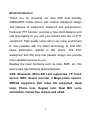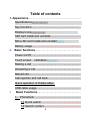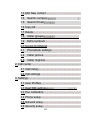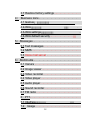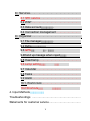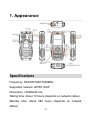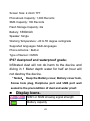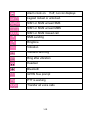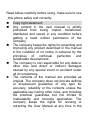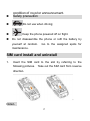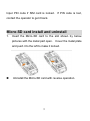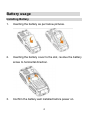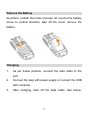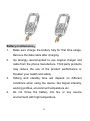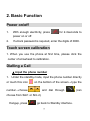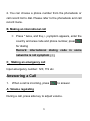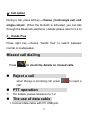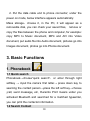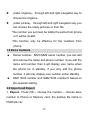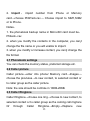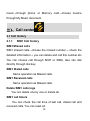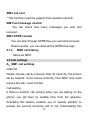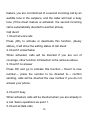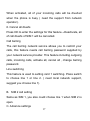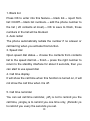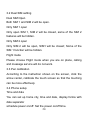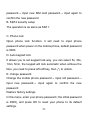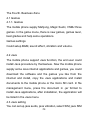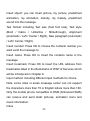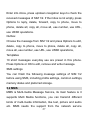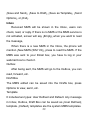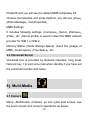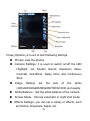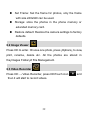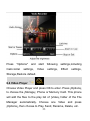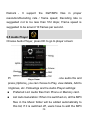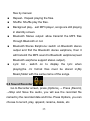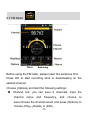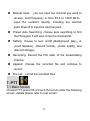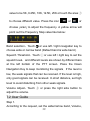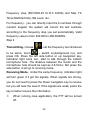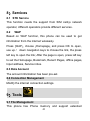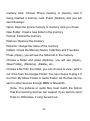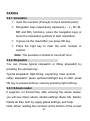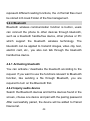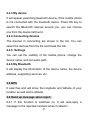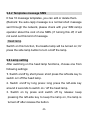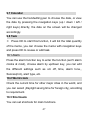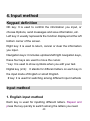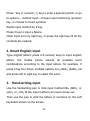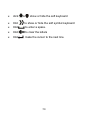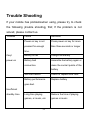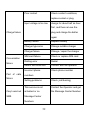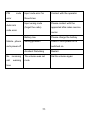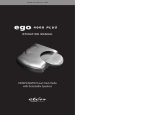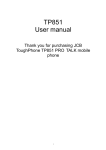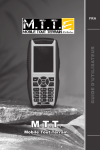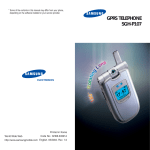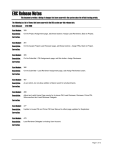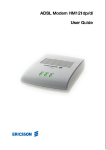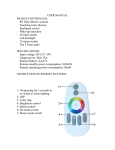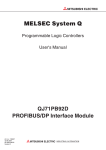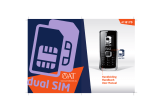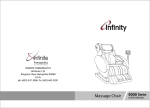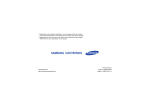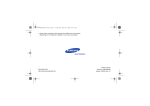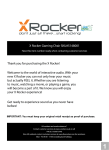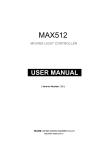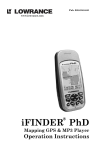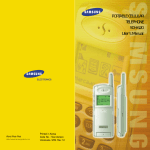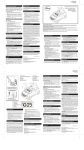Download User Manual LM851 Digital GSM/GPRS Mobile Phone
Transcript
User Manual LM851 Digital GSM/GPRS Mobile Phone V1.0-20100507 Brief Introduction Thank you for choosing our dual SIM dual standby GSM/GPRS mobile phone with outdoor slideproof design and features of waterproof, dustproof and anti-pressure. Particular PTT function provides a free short-distance and real time talking to you and your friends who are on PTT equipment. High quality voice call in very noisy enviroment is now possible with the latest technology of dual MIC Noise Elimination applied in this phone. The IP67 waterproof and 2M drop test passed design can provide more satisfied services to you. Besides the basic functions such as calls, SMS, etc, this device also has following special features: GPS, Bluetooth, Micro-SD card supported, TP touch screen, MP3, Sound recorder, 2 Mega-pixels camera, MPEG4 supported, 3GP video file supported, Head lamp, Phone lock, Keypad lock, Dual MIC voice elimination, Hands free, Games and JAVA. i Table of contents 1. Appearance................................................................. Specifications¡¡¡¡¡¡¡¡¡¡¡¡¡¡¡¡¡¡ Key functions ............................................................ Display Icons¡¡¡¡¡¡¡¡¡¡¡¡¡¡¡¡ SIM card install and uninstall...................................... Micro-SD card install and uninstall¡¡¡¡¡¡¡¡ Battery usage............................................................ 2. Basic functions ........................................................ Power on/off.............................................................. Touch screen calibration¡¡¡¡¡¡¡¡¡¡¡¡.. Making a call ........................................................... Answering a call ........................................................ Missed call ................................................................ Call rejection and call back ........................................ Quick operation of Walkie-talkie USB cable usage....................................................... 3. Basic Functions ..................................................... 1. Phonebook ........................................................ 1.1 Quick search................................................. 1.2 Search contact.............................................. ii 1.3 Add New contact........................................... 1.4 Search company¡¡¡¡¡¡¡¡¡ ¡ 1.5 Search Email¡¡¡¡¡¡¡¡¡¡¡¡¡ 1.6 Copy All........................................................ 1.7 Delete........................................................... 1.8 Caller groups¡¡¡¡¡¡¡¡¡¡¡¡¡ 1.9 Extra numbers............................................ 2.0 Import And Export ......................................... 2.1 Phonebook settings .................................... 2.2 Caller picture.............................................. 2.3 Caller ringtone............................................ 2. Call center............................................................. 2.1 Call history.................................................... 2.2 Call settings.................................................. 3. Settings................................................................. 3.1 User Profiles................................................. 3.1 Dual SIM settings¡¡¡¡¡¡¡¡ ¡ ¡ ¡ 3.3 Pen calibration.............................................. 3.4 Phone setup ................................................. 3.5 Network setup............................................... 3.6 Security setup............................................... iii 3.7 Restore factory settings................................. 4) Business zone.................................................... 4.1 Games¡ ¡¡¡¡¡¡¡¡¡¡¡¡¡¡ 4.2JAVA¡¡¡¡¡¡¡¡¡¡¡¡ ¡¡¡¡¡ . 4.3JAVA settings¡¡¡¡¡¡¡¡¡¡¡¡¡¡ .. 4.4JAVA default security............................ ¡¡¡ 5).Massages ........................................................... 5.1 Text massages.............................................. 5.2 MMS ............................................................ 5.3 Voice mail server .......................................... 6).Multimedia .......................................................... 6.1 Canera ......................................................... 6.2 Image viewer ................................................ 6.3 Video recorder .............................................. 6.4 Video player.................................................. 6.5 Audio player.................................................. 6.6 Sound recorder............................................. 6.7 FM radio ....................................................... 8)PTT............................................................... 7.1 Interface¡¡¡¡¡¡¡¡¡¡¡ ¡¡¡¡ 7.2 Usage ........................................................ iv 8)Services............................................................... 8.1 STK service .................................................. 8.2 WAP............................................................. 8.3 Data account¡¡¡¡¡¡¡¡¡¡¡¡¡.. 8.4 Connection management .............................. 9)Organizer............................................................. 9.1 File manager¡¡¡¡¡¡¡¡¡¡¡¡¡. 9.2 Extra ¡¡¡¡¡¡¡¡¡¡¡¡¡¡¡ 9.3 GPS¡¡¡¡ ¡¡¡.. ¡¡¡¡¡¡¡ 9.4Hand up masage when reject¡¡¡¡¡¡¡ 9.5 Head lamp.................................................... 9.6 Lamp setting¡¡¡¡¡ ¡¡¡¡¡ 9.7 Calendar....................................................... 9.8 Tasks............................................................ 9.9 Alarm............................................................ 10.1. World clock ................................................ 10.2 Shortcuts¡¡¡¡¡ ¡¡¡¡¡¡¡¡¡¡ 4. Input Methods¡¡¡¡¡¡¡¡¡¡¡¡¡¡¡¡ Troubleshootings ............................................................ Statements for customer service ....................................... v 1. Appearance Specifications Frequency: 850/900/1800/1900MHz Supported network: GPRS, WAP Dimension: 126x60x22 mm Talking time: About 10 hours (depends on network status) Standby time: About 280 hours (depends on network status) vi Screen Size: 2.2inch TFT Phonebook Capacity: 1,000 Records SMS Capacity: 100 Records Flash Storage Capacity: 2G Battery: 1800mAh Speaker: Single Working Temperature: -20 to 55 degree centigrade Supported languages: Multi-languages Phone Antenna : Built-in Type of Sensor: CMOS IP67 dustproof and waterproof grade: Infiltrated dust will not do harm to the device and diving in 1 Meter depth water for half an hour will not destroy the device. * Noted: Keep the Battery cover, Battery cover lock, Screw hole plug, Earphone port and USB port well sealed is the precondition of dust and water proof. Display Icons: SIM1 or SIM2 showing signal strength Battery capacity vii Alarm clock on. If off, no icon displays keypad locked or unlocked. SIM1 or SIM2 unread SMS SIM1 or SIM2 unread MMS SIM1 or SIM2 missed call SMS sending Ringtone Vibration Vibration and ring Ring after vibration Headset Bluetooth GPRS flow prompt PTT is working Transfer all voice calls viii Read below carefully before using, make sure to use this phone safely and correctly. Copy right statement Any content in the user manual is strictly prohibited from being copied, transferred, distributed and saved in any condition before getting a hand written permission of the company. The company keeps the rights for amending and improving any product described in the manual in the condition of no notice in advance by the principles of continual perfection and sustainable development. The company is not responsible for any data or other loss and direct or indirect damages caused by any special event or accident under all circumstances. The contents of the manual are provided as original. The company does not provide definite or acquiescent guarantee of any type for accuracy, reliability or the contents unless the applicable law having other rules, and including the practical guarantee but not limited to marketability and concrete application. The company keeps the rights for revising or retracting the User Manual at any time in the 1 condition of no prior announcement. Safety precaution Do not use when driving; Keep the phone powered off on flight. Do not disassemble the phone or refit the battery by yourself at random. Go to the assigned spots for maintenance. SIM card install and uninstall 1. Insert the SIM card to the slot by referring to the following pictures. Take out the SIM card from reverse direction. 。 Noted: 2 Input PIN code if SIM card is locked. If PIN code is lost, contact the operator to get it back. Micro-SD card install and uninstall 1. Insert the Micro-SD card to the slot shown by below pictures with the metal part open. Cover the metal plate and push it to the left to make it locked. Uninstall the Micro-SD card with reverse operation. 3 Battery usage Installing Battery 1. Inserting the battery as per below pictures. 2. Inserting the battery cover to the slot, revolve the battery screw to horizontal direction. 3. Confirm the battery well installed before power on. 4 Remove the Battery As picture, undedr the mode of power off, revolve the battery screw to vertical direction, take off the cover, remove the battery. Charging 1. As per below pictures, connect the data cable to the port. 2. Connect the plug with power supply or connect the USB with computer. 3. After charging, take off the data cable. See below: 5 Battery maintenance: 1. Make sure charge the battery fully for first time usage. Remove the data cable after charging 2. It¡s strongly recommended to use original charger and cable from the phone manufacture. Third party products may reduce the use of the product performance or threaten your health and safety. 3. Talking and standby time will depend on different conditions when using the device, like Signal intensity, working profiles, environment temperature etc. 4. Do not throw the battery into fire or any severe environment with high temperature. 6 2. Basic Function Power on/off 1. With enough electricity, press power on or off. for 2-3seconds to 2. If unlock password is required, enter the digits of 0000. Touch screen calibration 1. When you use the phone at first time, please click the center of arrowhead to calibration. Dialling a Call A.Input the phone number 1. Under the standby mode, input the phone number directly or touch this icon on the bottom of the screen→type the number→choose and dial through choose from Sim1 or Sim 2). Hangup, press , go back to Standby interface. 7 (can 2. You can choose a phone number from the phonebook or call record list to dial. Please refer to the phonebook and call record menu. B. Making an international call Press * twice, and the¡+¡symptom appears, enter the country and area code and phone number, press for dialing Remark: international dialing code in some networks is not symptom ¡+¡ C.Making an emergency call Input emergency number: 120, 119 etc. Answering a Call 1. When a call is incoming, press to answer. A: Volume regulating During a call, press side key to adjust volume. 8 B: Call option During a call, press left key→choose ¡ hold single call, end single call¡etc. When the blutooth is activated, you can talk through the Bluetooth earphone.( details please refer to 9.2.4) C:Hands Free Press right key→choose “hands free” to switch between normal or loudspeaker. Missed call dialling Press to check the details on missed calls. Reject a call when there¡s a incoming call, press call. PTT operation For details, please reference to 7.2 The use of data cable 1. Connect data cable with PC USB port. 9 to reject a 2. Put the data cable end to phone connector; under the power on mode, below interface appears automatically: Mass storage:choose it, in the PC, it will appear as a removable disk, you can check your saved files, remove or copy the files between the phone and computer, for example: copy MP3 to Music document, MP4 and AVI into Video document, put audio file into Audio document, pictures go into Images document, photos go into Photos document. 3. Basic Functions 1. Phonebook 1.1 Quick search Phonebook→choose“quick search”,or enter through right softkey → input the name’s first letter→ press down key to searcing the contact person→press the left soft key→choose ¡call, send message¡ etc, thereinto Print means under you activated Bluetooth and searched for a matched typewriter, you can print the contactor information. 1.2 Search Contact 10 Phonebook→search contact→Input name→ search (input methods as hereinafter) 1.3 Add new contact Phonebook=>add new contact=>choose storge to SIM1 or SIM2 or to phone. If you storage to the phone, you can input home number,company name, email address etc. 1.4 Search company Search company name→Input company name→search 1.5 Search Email Search Email→input the Emial address→search 1.6 Copy All Copy All→choose from phone to SIM or from SIM to phone→ Copying→copied 1.7 Delete Delete→ from SIM1 or from SIM2 or from Phone (input code 0000) or delete one by one. 1.8 Caller groups Phone book→Caller groups ¡group name¡:you can edit a new group name; 11 ¡caller ringtone¡:through left and right navigation key to choose the ringtone. ¡caller picture¡:through left and right navigation key you can choose the ready pictures or from file. *the number you set must be totally the same from phone, or it will be invalid. *this function only be effective for the numbers from phone. 1.9 Extra numbers Owner number:SIM1/SIM2 owner number, you can edit and remove the name and phone number, if you edit the name and number, then it will display your name when the phone be in standby, if you only edit the phone number, it will only display your number under standby. SIM1 SOS number and SIM2 SOS number.It based on the operator setting. 2.0 Import and Export 1. Export:Press OK→ choose the number→ choose save number to Phone or Memory card, the backup file name is PhbPack.csv 12 2. Import : import number from Phone or Memory card→choose PhbPack.csv→ Choose import to SIM1,SIM2 or to Phone. Notes: 1. the phonebook backup name in Micro-SD card must be: Phback-.csv. 2. when you modify the contacts in the computer, you can¡t change the file name or you will unable to import. 3. when you modify or increase contact, you can¡t change the file format. 2.1 Phonebook settings You can check the memory status, preferred storage etc. 2.2 Caller picture Caller picture→enter into phone/ Memory card→Images→ choose the picutures→to new contact, to selected contact or to caller group as the caller picture. Note: the size should be controle in 10KB-20KB. 2.3 Caller Ringtone Caller Ringtone→choose one ring→choose to new contact, to selected contact or to caller group as the coming call ringtone Or through Caller Ringtone→Empty→Replace 13 new music→through phone or Memory card→choose musice through My Music document. 二)、Call center 2.1 Call history 2.1.1 SIM1 Call history SIM1 Missed calls SIM1 missed calls→choose the missed number→ check the detailed information→ you can delete and call this number etc. You can choose call through SIM1 or SIM2, also can dial directly through dial key. SIM1 Dialed calls Same operation as Missed calls. SIM1 Received calls Same operation as Missed calls. Delete SIM1 calls logs You can delete one by one or delete all. SIM1 call timers You can check the call time of last call, dialed call and received calls. You can reset all. 14 SIM1 call cost * This function need the support from operator network. SIM1 text message counter You can check how many messages you sent and received. SIM1 GPRS counter You can look through GPRS flow you sent and received Reset counter, you can delet all the GPRS flow logs. 2.1.2 SIM2 call history Same as SIM1. 2.2 Call settings A:SIM1 call settings Caller ID Please choose ¡set by network, hide ID, send ID¡, the local is set by network. If you choose ¡hide ID¡, then SIM1 only could receive the call, could not dial. Call waiting If there is another call coming when you are talking on the phone, you will hear an audible tone from the earpiece. Activating this feature enables you to specify whether to answer the second incoming call or not. Deactivating this 15 feature, you are not informed of a second incoming call by an audible tone in the earpiece, and the caller will hear a busy tone (If the divert feature is activated, the second incoming call is automatically diverted to another phone). Call divert 1. Divert all voice alls Press ¡OK¡ to activate or deactivate this function, ¡Query status¡, it will show the setting status of call divert. 2. Divert if unreachable When activated, calls will be diverted if you are out of coverage, other function introduction is the same as above. 3. Divert if no answer Press OK and go to activate this function→ Divert to new number→ press the number to be diverted to→ confirm sending, calls will be diverted the new number if you do not answer your phone. 4. Divert if busy When activated, calls will be diverted when you are already in a call. Same operations as point 1. 5. Divert all data calls 16 When activated, all of your incoming calls will be diverted when the phone is busy ( need the support from network operator). 6. Cancel all diverts Press OK to enter the settings for this feature→Deactivate, all of call diverts of SIM 1 will be cancelled. Call barring The call barring network service allows you to restrict your calls, this feature needs call barring password supplied by your network service provider. This feature including outgoing calls, incoming calls, activate all, cancel all , change barring password. Line switching This feature is used to setting card 1 switching. Press switch to choose line 1 or line 2. ( need local network support, suggest you choose line 1). B.SIM 2 call setting Same as SIM 1, you also could choose line 1 when SIM 2 is open. C. Advance settings 17 1. Black list Press OK to enter into this feature→ black list→ reject from list: On/Off→ black list numbers→ add the phone number to the list ( 20 contacts at most)→ OK to save to finish, those numbers in the list will be blocked. 2. Auto redial The phone automatically redials the number if no answer or call barring when you activate this function. 3. Speed dial Open speed dial status→ choose the contacts from contacts list to the speed dial list→ finish→ press the right number to return to the standby interface for about 3 seconds, then you can start to use speed dial. 4. Call time display It will show the call time when this function is turned on, it will not show the call time when it is off. 5. Call time reminder You can set call time reminder, ¡off¡ is not to remind you the call time, ¡single¡ is to remind you one time only, ¡Periodic¡ is to remind you every the seconds you set. 18 6. Auto quick end You can set the status to be on or off, and the time 1-9999 seconds, for example, if the time is 5 minutes, it will hang up automatically after calling for 5 minutes. 3, Settings 3.1 User profiles Use this menu to customize all various tones for incoming calls. Select profiles and press left key to access, including general, meeting, outdoor, indoor, headset, Bluetooth mode. Factory default mode is general. Activate. Press up/down key to choose different modes and press OK to activate. Customize Press left key to go to the options and choose ¡customize¡. Note: 1. Select the different profiles or ring tone volume, the standby screen will display different icons accordingly; 2. When standby, long press ¡#¡ to switch between general and meeting mode. 19 3.2 Dual SIM setting Dual SIM Open Both SIM 1 and SIM 2 will be open. Only SIM 1 open Only open SIM 1, SIM 2 will be closed, some of the SIM 2 features will be hidden. Only SIM 2 open Only SIM 2 will be open, SIM1 will be closed; Some of the SIM 1 function will be hidden. Flight mode Please choose Flight mode when you are on plane, calling and message service will do not work. 3.3 Pen calibration According to the instruction shown on the screen, click the arrow center, calibrate the touch screen so that the touching can be more effectively. 3.4 Phone setup Time and date You can set up home city, time and date, display forma with date separator schedule power on/off: Set the power on/off time. 20 Language: Set the language for using. Input methods: Choose the inputting methods. Display characteristics You can set up wallpaper, screen saver, power on/off display, show date and time, show owner number, clock type, green text, dedicated key, auto update of date and time. Backlight settings 1. LCD backlight, set up LCD backlight brightness and time 2. Auto-adjust backlight on/off, open this function to adjust brightness, according to environmental brightness to adjust backlight. Network setup SIM 1 network setup (1) Network selection: you can set to use SIM 1 to select network automatic or manually (suggest to choose automatic), if automatic, the mobile phone will select priority according to the SIM card service provider. If manually, need to choose the same network service provider of SIM card. (2) Preferences: select the priority network service provider, it will show network service providers¡ list. 21 SIM 2 network setup Same as SIM 1 network setup Security setup A. SIM 1 security setup SIM 1 lock Input SIM 1 PIN number, setup SIM 1 lock or unlock, default, SIM card lock will display off. When lock the SIM card, need to input the SIM card password when power on the mobile phone, in another word, PIN number. PIN supplied by network service supplier, input wrong for three times contiguously, it will need to input PUK number, PUK number is used to unlock the lock PIN number. If loss the PUK number, please contact the network service provider. Fixed dial Fixed dial is used to dial emergency number. Setup this function need to input the PIN number. Change password Change PIN 1 and PIN 2 password→ input old SIM card 22 password→ input new SIM card password→ input again to confirm the new password B. SIM 2 security setup The operation is as same as SIM 1. C. Phone lock Open phone lock function, it will need to input phone password when power on the mobile phone, default password is 0000. D. Auto keypad lock It allows you to set keypad lock way, you can select 5s, 30s, 1min, 5min, the keypad will lock automatic when achieve the time, you need to press left soft key, then ¡*¡ to unlock. E. change password Change the mobile phone password→ input old password→ input new password→ input again to confirm the new password Restore factory settings In this menu, enter your phone password ( the initial password is 0000), and press OK to reset your phone to its default settings. 23 The Fourth. Business Zone 4.1 Games 4.1.1. Games The mobile phone supply Mahjong, Magic Sushi, VSMJ three games. In the game menu, there is new games, games level, best grades and help some operations. Games settings Could setup BGM, sound effect, vibration and volume. 4.2 Java The mobile phone support Java function, the end user could install Java procedure by themselves. Now the mobile phone supply some Java internet applications and games, you could download the software and the games you like from the internet and install, copy the Java applications and install documents to the mobile phone or the micro SD card. In file management menu, press the document in .jar format to install Java applications, after installation, the application will be listed in the Java menu. 4.3 Java setting You can set up java audio, java vibration, select SIM, java SIM 24 1/2 profile, heap size by up/down navigation key for item selection and left/right navigation key for setting selection. 4.4 Java default security Go to the items of third party and untrusted domain, set the Network Access, Auto Invocation, Messaging, Multimedia, Read User Data, Write User Data, Local Connectivity to be Prompt at first by left/right navigation key. 5. Messages 5.1 Text message Write message Choose Write message and Press OK → input the character to write message→ choose SIM 1/2 done. You can choose ¡send only¡, ¡save and send¡, ¡save¡, ¡send to many¡ and ¡send by group operations¡. ¡Send to many¡ means you can send the meassage to 10 contacts at most. ¡Send by group¡ means you can send to the all the contacts of this group which you choose. Use templates: Press up/down navigation key to select the template message.. 25 Insert object: you can insert picture, my picture, predefined animation, my animation, melody, my melody, predefined sound into the message. Text format: including Text size (Text font size), Text style (Bold / Italics / Underline / Strikethrough), Alignment (Automatic / Left / Center / Right), New paragraph (Automatic / Left / Center / Right). Insert number: Press OK to choose the contacts number you want send the message to. Insert name: Press OK to insert the contacts name in the message. Insert bookmark: Press OK to insert the URL address from bookmarks listed in the Bookmarks of WAP of Services which will be introduced in Chapter 8. Input method: including different input methods for choice. Note: some cities or areas message center can not support the characters more than 70 or English letters more than 160. Only the mobile phone compatible to EMS (Enhanced SMS) can receive and send static pictures, animation icons and music information.. Inbox 26 Enter into inbox, press up/down navigation keys to check the received messages of SIM 1/2. If the inbox is not empty, press Options to reply, delete, forward, copy to phone, move to phone, delete all, copy all, move all, use number, use URL, use USSD operations. Outbox Choose the message from SIM 1/2 and press Options to edit, delete, copy to phone, move to phone, delete all, copy all, move all, use number, use URL, use USSD operations, Templates 10 short messages everyday use are preset in this phone. Press Options or OK to edit, remove and write message. SMS settings You can finish the following message settings of SIM 1/2 before using SMS, including profile settings, common settings, memory status and preferred storage. 5.2 MMS MMS is Multi-media Message Service, its main feature is it supports Multi Media functions, you can transmit different kinds of multi-media information, like text, picture and audio etc. MMS needs the support from the network service 27 provider, please check if your SIM card support this service or contact the Operator before using this service. Write message Press OK to go to ¡write message¡ menu, you will see following subtitles: To, Cc, Bcc, Subject, Edit Content. When you want to input the recepient¡s phone numbers or emails, press the above subtitles and then choose ¡Add number¡ or ¡Add email¡, you can directly input the recepient¡s phone numbers or email address, or search the numbers from the phonebook. After inputting the phone numbers or email address, press OK to return to Recepient list. If you want to send the MMS to other recipients together, then press Options to continue to add numbers, or E-mails, or edit the numbers / emails you input or delete them. The subject of the MMS could be blank, if it is blank, it will be shown as No Topic. When you want to edit the content, choose ¡Edit content¡ subtitle and press ¡Edit. After inputting the content, press Options to add picture, audio or video, etc.; Choose ¡Done¡ to finish edit and return to previous menu. If the recepient¡s number is not blank, press ¡Done¡ and choose ¡Send only¡, 28 ¡Save and Send¡, ¡Save to Draft¡, ¡Save as Template¡, ¡Send Options¡, or ¡Exit¡. Inbox Received MMS will be shown in the Inbox, users can check, read, or reply. If there is no MMS or the MMS service is not activated, screen will say ¡Empty¡ when you want to read the message, When there is a new MMS in the Inbox, the phone will mention ¡New MMS (SIM 1/2)¡, press to read the MMS. If the MMS was sent to your Email box, you have to log in your webmail box to check it. Outbox After being sent, the MMS will go to the Outbox, you can read, forward, etc. Draft Box The MMS edited can be saved into the Drafts box, press Options to view, send, etc. Template It includes two types: User Defined and Default. Any message in Inbox, Outbox, Draft Box can be saved as ¡User Defined¡ template. ¡Default¡ templates are the system MMS templates. 29 PressOK and you will see the default MMS templates¡ list Choose the template and press Options, you will see ¡View¡, ¡Write Message¡, and¡Properties¡. MMS Settings It includes following settings: ¡Compose¡, ¡Send¡, ¡Retrieve¡, ¡Filter¡, etc. ¡Server profile¡ is used to select the MMS network provider for SIM 1 or SIM 2. Memory Status (Inside Storage Space): check the ¡usage¡ of MMS, ¡Used space¡, ¡Free Space¡, etc. 5.3 Voicemail Server Voicemail box is provided by Network Operator, long press Numeric key 1 to visit voice mail when standby if you have set the voicemail number and name. 6)Multi-Media 6.1 Camera Menu→Multimedia→Camera, go into cyber shot screen, see the touch screen and numeric operations as below: 30 Press ¡Options¡ or touch to start following settings: Photos: view the photos Camera Settings: it is used to switch on/off the LED Highlight, set Shutter Sound, Explosion Value, Contrast, Anti-flicker, Delay timer and Continuous Shot. Image Setting: set the size of the photo (320x240/640x480/800x600/1600x1200) and quality. White Balance:Set the white balance of the camera. Screen Mode:Choose automatic or night shot mode Effects Settings: you can set a variety of effects, such as Normal, Grayscale, Sepia, etc. 31 Set Frame: Set the frame for photos, only the frame with size 240x320 can be used. Storage: store the photos in the phone memory or extended memory card. Restore default: Restore the camera settings to factory defaults. 6.2 Image Viewer Press OK to enter. Choose one photo, press ¡Options¡ to view, print, rename, delete etc. All the photos are stored in the¡Images Folder¡of File Management. 6.3 Video Recorder Press OK → Video Recorder, press OK/Touch icon then it will start to record videos. 32 and Press "Options" Camcorder and settings, start following settings,including Video settings, Effect settings, Storage,Restore default. 6.4 Video Player Choose Video Player and press OK to enter. Press ¡Options¡ to choose the ¡Storage¡: Phone or Memory Card. This phone will add the files to the play list of ¡Video¡ folder of the File Manager automatically. Choose one Video and press ¡Options¡, then choose to Play, Send, Rename, Delete, etc. 33 Remark : It support the 3GP/MP4 files in proper resolution/Decoding rate / frame speed; Decoding rate is suggested not to be less than 512 kbps; Frame speed is suggested to be around 10 frames per second. 6.5 Audio Player Choose Audio Player, press OK to go to player screen: Press "List", go to MP3 play list. Choose one audio file and press ¡Options¡, you can choose to Play, view details, Add to ringtones, etc. Followings are the Audio Player settings: Preferred List: Audio files from Phone or Memory card. List Auto Generation: When it is switched on, all the MP3 files in the Music folder will be added automatically to this list; If it is switched off, users have to add the MP3 34 files by manual. Repeat:Repeat playing the files. Shuffle: Shuffle play the files. Backgroud play:exit MP3 player, songs are still playing in standby screen. Bluetooth Stereo output: allow transmit the MP3 files through Bluetooth or not. Bluetooth Stereo Earphone: switch on Bluetooth stereo output and find the Bluetooth stereo earphone, then it will transmit the MP3 sound to Bluetooth earphone(need Bluetooth earphone support stereo output). Lyric list : switch on to display the lyric when playing,the .lrc format files must be stored in¡My Music¡folder with the same name of the songs. 6.6 Sound Recorder Go to Recorder screen, press ¡Options¡ → Press ¡Record¡ →Stop and Save the audio, you will see the recorded file named by the recorded date and time. Press Options, you can choose to record, play, append, rename, delete, etc. 35 6.7 FM Radio Before using the FM radio, please insert the earphone first. Press OK to start recording what is broadcasting on the seleted channel. Choose ¡Options¡ and start the following settings: Channel List: you can save 9 channels, input the channel name and frequency, and choose to save.Choose the channel saved, and press ¡Options¡ to choose ¡Play¡, ¡Delete¡ or ¡Edit¡. 36 Manual Input: you can input the channel you want to receive, valid frequency is from 87.5 to 108.0 MHz, input the numbers directly, including the decimal point.Press # to input the decimal point. Preset Auto Searching: choose auto searching to find the FM signal, it will save it into the channel list. Setting: choose to turn on/off ¡Background play¡, or ¡Loud Speaker¡, ¡Record format¡, ¡Audio quality¡ and ¡Record storage¡. Recording: Record the FM radio of the broadcasting channel. Append: Choose the recorded file and continue to record. File List:List all the recorded files. 7. PTT 7.1 Main Screen Choose PTT, press OK or touch the icon to enter the following screen, details please refer to real screen: 37 PTT Setting:Touch ④ or press OK to enter PTT settings. Backgroud Run:If switching on this function, you can send signals by pressing left side PTT button or receive the signals under the same frequency even if you are not under PTT screen. And you can see the PTT icon on the standby screen; If it is switched off, you can not receive or send any signals under background. Max TX time: you can set Max transmitting time to be 30s, 60s, 120s. After the time period you set, the transmitting will be interrupted. When transmitting, ② is red; When receiving, it is green. Frequency Step:Use left or right navigation key to set the step 38 value to be 5K, 6.25K, 10K, 12.5K, 25K or touch the area ⑦ to choose different value. Press the icon or , or choose ¡scan¡ to adjust the frequency. A yellow arrow will point out the Frequency Step value like below: Band selection:Touch ① or use left / right navigation key to choose wide or narrow band (Default band is wide band.) Squelch Threshold:Touch ③ or use left / right key to set the squelch level,and different levels are shown by different bars at the left bottom of the PTT screen. Press the Down Navigation Key to keep monitoring the signals;If the level is low, the weak signals that can be received. If the level is high, only good signals can be received. In short distance, set high level to avoid disturbing from other weak signals. Volume Adjust:Touch ⑤ or press the right side button to adjust the volume. 7.2 User Guide Step 1. According to the request, set the wide/narrow band, Volume, 39 Frequency step (5K/10K/6.25 K/12.5 K/25K) and Max TX Time(30s/60s/120s), SQ Level, etc.. For frequency,you can directly input the 6 numbers through numeric keypad, the system will correct the last numbers according to the frequency step you set automatically. Valid frequency value is from 400.000 to 480.000MHz. Step 2 Transmitting:choose ,set the frequency as introduced to be same, touch → switch on¡background run¡ and press OK. Press the left side button or up navigation key, indication light turns red., start to talk through the bottom microphone hole. The distance between the mouth and the microphone hole should be kept as 2.5-5cms; Not press the side button, it will go to receving mode. Receiving Mode:Under the same frequency, indication light will turn green if it got the signals. When signals are strong, you do not need to press the Down navigation key to receive but you will hear the sound. If the signals are weak, press the key to better receive the information. When running Java application, the PTT will be turned off. 40 8)Services 8.1 STK Service This function needs the support from SIM card¡s network operator, different operators provide different services. 8.2 WAP Based on WAP function, this phone can be used to get information from the internet wirelessly. Press ¡WAP¡, choose ¡Homepage¡ and press OK to open, use up / down navigation keys to choose the link, the press left key to open the link; After the page is open, press left key to set the Homepage, Bookmark, Recent Pages, offline pages, Input address, Service inbox. 8.3 Data Account The account information has been pre-set. 8.4 Connection Management Modify the internet connection settings. 9)Tools 9.1 File Management This phone has Phone memory and support extended 41 memory card. Choose Phone memory or memory card if being inserted a memory card, Press ¡Options¡ and you will see followings: Open: Open the phone memory or memory card you chose. New Folder: Creat a new folder in the memory. Format: Format the memory. Remove: Remove the memory. Rename: change the name of the memory. Details: Check the Memory Name, Total Size and Free Size. Press ¡Open¡, you will see the folder list in the memory. Choose a folder and press ¡Options¡, you will see ¡Open¡, ¡New Folder¡, ¡Rename¡, ¡Delete¡, etc. Choose a file from the folder, you can choose to view / print it out if it is from the Images Folder: You can choose to play it if it is from My Music Folder or Audio Folder. All the files can be sent to other devices through MMS or Bluetooth. Note:The pictures or audio files must match the format that the receiving devices can support if you want to send them to. Otherwise, it can¡t be sent out. 42 9.2 Extra 9.2.1 Calculator Input the numbers (Press¡#¡ to input demical point); Navigation keys respectively represent¡+ - x ¡ M+ M MR and MC¡ functions, press the navigation keys or touch the calculation symbols to start calculation. It gives out the result after you press OK key. Press the right key to clear the error number or symbol. Note: The precision is limited to round-off error. 9.2.2 Stopwatch You can choose typical stopwatch or nWay stopwatch by pressing the up/down key. Typical stopwatch: Split timing, Lap timing, View records. nWay stopwatch: press up/down/left/right key to start, press OK key to pause/continue, reset by pressing right soft key. 9.2.3 E-book reader It supports .txt format files, after entering the ebook reader, you will see: Open ebook, Global settings, Book info, Delete, Delete all files, Sort by, Apply global settings, and Help. Note: When reading,the numbers at the bottom of the screen 43 represent different reading functions, the .txt format files must be stored in E-book Folder of the file management. 9.2.4 Bluetooth Bluetooth wireless communication function is built-in, users can connect the phone to other devices through bluetooth, such as a bluetooth handle-free device, other phones or PC which support the bluetooth wireless technology. The bluetooth can be applied to transmit images, video clip, text, electric card, etc., you also can talk through the bluetooth handle-free device. 4.4.1 Activating bluetooth You can activate / deactivate the bluetooth according to the request. If you want to use the functions relevant to Bluetooth function, like sending a file through Bluetooth, you are required to turn on the Bluetooth first. 4.4.2 Inquiry audio device Search the Bluetooth devices and list the devices found in the screen, choose one device and pair with the pairing password. After successfully paired, the device will be added to Paired Device list. 44 4.4.3 My device It will appear ¡searching bluetooth device¡ if the mobile phone is not connected with the bluetooth device. Press OK key to search the Bluetooth devices around you, you can choose one from the device list found. 4.4.4 Connecting devices The devices in connecting are shown in the list. You can select the devices from the list and break the link. 4.4.5 Settings You can set the visibility of the mobile phone, change the device name, and set audio path. 4.4.6 My Bluetooth It will display the information of the device name, the device address, supporting services, etc. 9.3 GPS It searches and will show the longitude and latitude of your location as well as the altitude 9.4 Hand up message when reject 9.4.1 If this function is switched on, it will auto-reply a message to the rejected numbers when it called in. 45 9.4.2 Templates message SMS It has 10 message templates, you can edit or delete them. (Remark: the auto-reply message is a normal short message sent through the network, please check with your SIM card¡s operator about the cost of one SMS.) If turning this off, it will not send out this kind of message. Head lamp Switch on this function, the baside lamp will be turned on; Or press the side lamp button to turn on/off the lamp. 9.6 Lamp setting After switching on the head lamp functions, choose one from following settings: 1. Switch on/off by short press: short press the left-side key to switch on/ off the head lamp. 2. Switch on/off by long press: long press the left-side key around 2 seconds to switch on / off the head lamp. 3. Switch on by press and switch off by release: keep pressing the left-side key to keep the lamp on, the lamp is turned off after release the button. 46 9.7 Calendar You can use the handwriting pen to choose the date, or view the date by pressing the navigation keys (up / down / left / right keys) directly, the date on the screen will be changed accordingly. 9.8 Task Press OK to start this function, it will list the total quantity of the memo, you can choose the memo with navigation keys and press OK to review or add task. 10.1 Alarm Press the alarm function key to enter the function (set 5 alarm clocks at most), choose alarm by up/down key, you can edit the different settings such as on/ off, time, alarm tone,, Soonze(min), alert type, etc. 10.2 World clock Check the current time for other major cities in the world, and you can select ¡Daylight saving time for foreign city¡ according to requirement. 10.3 Shortcusts You can set shortcuts for main functions. 47 4. Input method Keypad definition OK key: It is used to confirm the information you input, or choose Options, send messages and save information, etc. Left key: it usually represents the function displayed at the left bottom corner of the screen. Right key: it is used to return, cancel or clear the information you input. Navigation keys: it includes up/down/left/right navigation keys, these four keys are used to move the cursor. * key: It is used to show symbols when you edit your text. Digital key (2-9): It stands for different letters on each key in the input mode of English or smart English. # key: it is used for switching among different input methods Input method 1. English input method Each key is used for inputting different letters. Repeat and press the key quickly to switch among the letters you need. 48 Press * key or numeric ¡1¡ key to enter a special symbol, or go to options--- method input---choose input method by up/down key, or choose to insert symbols. Switch input method by # key. Press 0 key to input a Space. Clear input error by right key, or press the right key till all the contents are cleared. 2. Smart English input Type english letters: press 2-9 numeric keys to input english letters, the mobile phone selects all possible word combinations according to the input letters, for example, if press 2 key four times, multiple options are ¡cabb¡, ¡babb¡, etc. and press left or right key to select the word. 3. Hand-writing input Use the handwriting pen to click input method title ¡ABC¡, or ¡abc¡, or ¡123¡ till the input method you need comes out. Then use the pen to click the letters or numbers on the soft keyboard shown on the screen. 49 click or show or hide the soft keyboard Click to show or hide the soft symbol keyboard Click to enter a space. Click to clear the letters Click make the cursor to the next line. 50 Trouble Shooting If your mobile has problemswhen using, please try to check the following ¡trouble shooting¡ first; If the problem is not solved, please contact us. Troubles Cause Solutions Power on key is not Press power on key for more pressed for enough than three seconds or longer time. Can¡t Battery is low Charge the battery power-on Battery bad Assemble the battery again or connection. clean the contact points of the battery SIM card failure Check or replace SIM card Battery performance Replace battery goes bad. Insufficient standby time Long time playing Reduce the time of playing games, or music, etc. games or music 51 Poor contact Check contact conditions, replace socket or plug Input voltage is too low charge for about half an hour first, and then remove the plug and charge the batter Charge failure again Battery failure Replace battery Charger type error Change suitable charger Charger failure Change / repair the charger SIM card failure Check or replace SIM card Dialling error Redial Reach fee restriction Contact with the operator Incorrect phone Check phone number Conversation failure Part of calls failure numbers Setting problems Check ¡call barring¡ This service is not Contact the Operator and get Can¡t send out activated or no the Message Center Number. SMS Message Center Numbers 52 PIN code error Input code error for Contact with the operator three times Input wrong code Please contact with the (forget the code) appointed after-sales service Auto-lock code error center. Mobile phone Battery low Please charge the battery Setting problem Check if Auto power-off is auto power-off No incoming call warning switched on. Accident Disturbing Restart. The volume was set Set the volume again mute tone 53