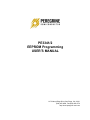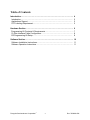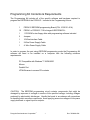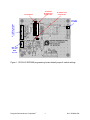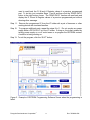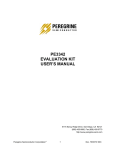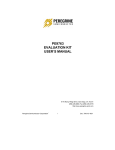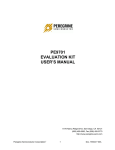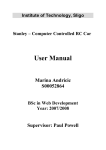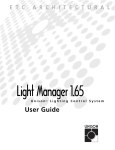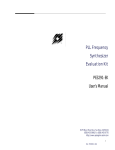Download PE3341/2 EEPROM Programming USER`S MANUAL
Transcript
PE3341/2 EEPROM Programming USER’S MANUAL 6175 Nancy Ridge Drive, San Diego, CA 92121 (858) 455-0660, Fax (858) 455-0770 http://www.peregrine-semi.com Table of Contents Introduction…………………………………………………………………………….. 4 Introduction…………………………………………………………………………..... 5 Applications Support…………………………………………………………………. 5 FCC Labeling Requirement………………………………………………………….. 5 Hardware Section……………………………………………………………………… 6 Programming Kit Contents & Requirements………………………………………… 7 10-Wire Interface Cable Configuration……………….……………………………… 8 EE Programming Kit Setup………………………………………………………….. 8 Software Section………………………………………………………………………. 10 Software Installation Instructions…………………………………………………..... 11 Software Operation Instructions……………………………………………………... 11 Peregrine Semiconductor Corportation 2 Doc. 79/0089~00A © Copyright 2002 Peregrine Semiconductor Corp. All rights reserved. Printed in the United States of America. No part of this publication may be reproduced, photocopied, stored in a retrieval system, or transmitted by electronic, mechanical or any other means without prior written permission of Peregrine Semiconductor Corp. Peregrine Semiconductor Corp., the Peregrine logotype, and UTSi are registered trademarks of Peregrine Semiconductor Corp. PE3341/42 is a trademark of Peregrine Semiconductor Corp. Peregrine Semiconductor Corp. reserves the right to make improvements to the hardware, firmware or software described in this manual at any time and without notice. While the accompanying material has been carefully reviewed to insure the most accurate information possible, the data are not warranted for absolute accuracy or completeness and are subject to change without notification. Peregrine Semiconductor Corp. Life Support Policy Peregrine Semiconductor Corp. products are not intended for use in life-critical situations, or as critical components in life-support devices or systems. Life-support devices or systems are defined as devices or systems that are intended for surgical implant into the body, or that support or sustain life, and whose failure to perform when used in accordance with the instructions provided by the manufacturer, might result in injury to the user. FCC Compliance Statement This device is intended for use only in a research and development environment. It has not been tested for compliance with FCC regulations regarding interference with radio frequency energy. It might cause harmful interference with radio communications. The user assumes responsibility for any interference caused by this device. Peregrine Semiconductor Corportation 3 Doc. 79/0089~00A Introduction Peregrine Semiconductor Corportation 4 Doc. 79/0089~00A Introduction This EEPROM Programming board is specifically designed to program the EEPROM of 2.7 GHz Integer-N EEPROM PLLs PE3341/2. Using the hardware and software provided in the Programming Kit, EEPROM mode programming can be achieved. Applications Support If you have a problem with your Programming Kit, software, or if you have applications questions call (858) 455-0660 and ask for applications support. You may also contact us by fax or e-mail: Fax: (858) 455-0770 E-Mail: [email protected] FCC Labeling Requirement This device complies with Part 15 of the FCC Rules. Operation is subject to the following two conditions: (1) this device may cause harmful interference, and (2) this device must accept any interference received including interference that may cause undesired operation. Peregrine Semiconductor Corportation 5 Doc. 79/0089~00A Hardware Section Peregrine Semiconductor Corportation 6 Doc. 79/0089~00A Programming Kit Contents & Requirements The Programming Kit includes all of the specific software and hardware required to program the EEPROM of the PE3341/2. Included in the Programming Kit are: 1 PE3341/2 EEPROM programming Board (P/N: 101/0121~01A) 10 PE3341 or PE3342 2.7 GHz Integer-N EEPROM PLL 1 1 CD-ROM or two floppy disks with programming software included 2 Jumpers 1 10-Wire Interface Cable 1 2-Wire Power Supply Cable 1 4- Wire Power Supply Cable In order to program the part using EEPROM programming mode the Programming Kit software will need to be installed on a computer with the following minimum requirements: PC Compatible with Windows™ ’95/98/2000 Mouse Parallel Port HTML Browser to access CD contents CAUTION: The EEPROM programming circuit contains components that might be damaged by exposure to voltages in excess of the specified voltage, including voltages produced by electrostatic discharges. Handle the board in accordance with procedures for handling static-sensitive components. Avoid applying excessive voltages to the power supply terminals or signal inputs or outputs. Peregrine Semiconductor Corportation 7 Doc. 79/0089~00A 10-Wire Interface Cable Configuration Table 1 shows the 10-wire interface cable configuration. Table 1. 10-Wire interface cable configuration. Pin No. of DB-25 socket 8 Yellow 7 Brown 6 Blue 5 Orange 9 Violet 10 Gray 2 Red 3 White 4 Black 18 Green Pin No. of 10-Wire connector 1 EE_WRT, yellow 2 E_WR, brown 3 EE_DEL, blue 4 EE_PROG (EELOAD), orange 5 EE_SEL, violet 6 DOUT, gray 7 S_CLK, red 8 S_DATA, white 9 S_WR, black 10 GND, green EE Programming Kit Setup 1. As shown in Figure 1, verify a jumper is placed on the connector J4 between VPP Pin 2 (VPP, the center pin) and Pin 1 (pin at left). 2. Verify a jumper is placed on the connector J2. 3. Verify all switches of SW1 if installed are in “OFF” position. 4. Connect your computer’s printer port to J1 on the programming board via a 10-wire interface cable. 5. Connect power supply cables to the EEPROM programming board as shown in Figure 1. Verify all supplies are turned off prior to connecting to programming board. Î With 2-wire power supply cable, connect the +3 V supply to J3 (J3-1 +3 and J3-3 GND) Î With 4-wire power supply cable, connect the +13 V supply to J6-4 (red connector), the -9 V supply to J6-1 (black connector), and the ground to J6-2 & -3 (green connector). Peregrine Semiconductor Corportation 8 Doc. 79/0089~00A J2 Jumpered If installed All swithches of SW1 "Off" J4 Jumper from center to left J1, 10-Wire interface cable connector J3-1 +3V J3-3 GND J6-4 +13V J6-3 & -2 GND F6-1 -9V Figure 1. PE3341/2 EEPROM programming board default jumper & switch settings Peregrine Semiconductor Corportation 9 Doc. 79/0089~00A Software Section Peregrine Semiconductor Corportation 10 Doc. 79/0089~00A Software Installation Instructions In order to setup the Programming Software on your computer: TM 1. Start Microsoft Windows ‘95/98/2000. 2. If the software comes with a CD, insert the CD to CDROM drive. Otherwise, insert the floppy disk 1 to the floppy disk drive. Search the “setup.exe” file. 3. Double-click the “setup.exe” file and follow the on-screen instructions to finish installation. Software Operation Instructions With the EE Programming kit set up completed as described in the previous section, the follow steps are for programming of the EEPROM register. Step 1: Start the “Peregrine EE PLL Control Software” program. example of the screen. Figure 2 shows one Step 2: Verify the “EEPROM Register” is displayed in the drop down menu in the middle section. Step 3: Enter reference frequency (crystal frequency) value in MHz into the Ref Freq box (marked by red dot at left) Step 4: Set reference counter (R counter) to the desired value by entering it into the R Register box in the middle left side (marked by yellow dot at left). Note that the numbers in the orange boxes are computed values and cannot be directly typed in. Step 5: Verify “frequency step” (which is also called phase detector frequency) is at the desired value. Step 6: Set the VCO frequency to the appropriate value by typing it into the “Out Freq (MHz)” box. Once the frequency value is entered into the box, the corresponded M and A register values are displayed in the “M Register” and “A Register” Boxes, respectively. Instead of entering the frequency value into the “Out Freq (MHz)” box, the frequency can also be changed by entering M register and A register values into the “M Register” and “A Register” boxes directly. Step 7: Turn on all power supplies (+3, +12.5 and -9 V) with no part in the IC holder. Step 8: Place carefully one PE3341/2 IC in the IC holder. Step 9: Click the “SEND DATA” button to send data to the PLL. Peregrine Semiconductor Corportation 11 Doc. 79/0089~00A Î Light blue number boxes identify user defined program states and can be modified by utilizing the arrows next to the boxes or clicking into the box and typing the appropriate value. Either clicking on the light blue switches or typing the counter variable into the text box can program the registers. Î Programming of the secondary or EEPROM register is selected by the light blue pull down box. Note: EEPROM register is the default selection. Do not change it. Î The prescaler disable and the enhancement mode enable functions are currently unavailable. Î Data is sent to the evaluation board by clicking the dark blue “SEND DATA” button. Figure 2. Example of EEPROM Programming Software Screen. Step 10: The program will automatically read back the R, M and A Register values and display them in the bottom section. If the EEPROM is programmed successfully, a message “Device Programmed Successfully!” with a green button will display in the bottom section as shown in Fig. 2. Otherwise, if any of the read back values is different from the programmed value, a message “Device Programming Failed!” with a red button will display as shown in Fig. 3. This feature can be Peregrine Semiconductor Corportation 12 Doc. 79/0089~00A used to read back the R, M and A Register values of a previous programmed part. To do this, just complete Steps 7 and 8 and then click the “READ DATA” button in the right bottom corner. The “READ DATA” function will read back and display the R, M and A Register values of a previous programmed part without showing other message. Step 11: Remove the programmed IC from the IC holder with a pair of tweezers or other sucking device with insulated handles. Step 12: To program additional parts, repeat the steps 8 to 11. Do not recycle any power supply while a PE3341/2 IC is in the IC holder. If doing so, the transit created by turning power supply on or off could erase or re-program the EEPROM content. A solution is being working on. Step 13: To exit the program, click the “QUIT” button. Figure 3. Example of EEPROM Programming Software Screen when the programming is failed. Peregrine Semiconductor Corportation 13 Doc. 79/0089~00A