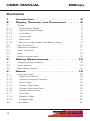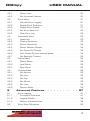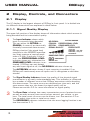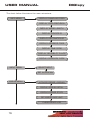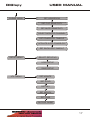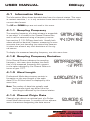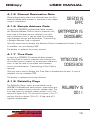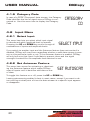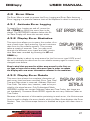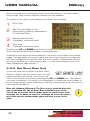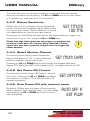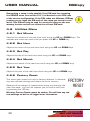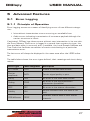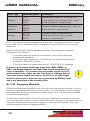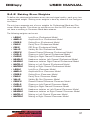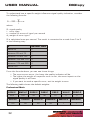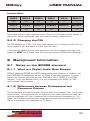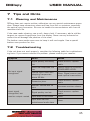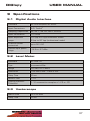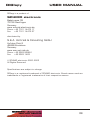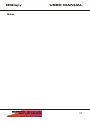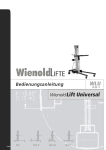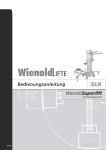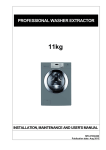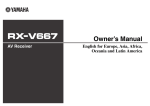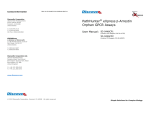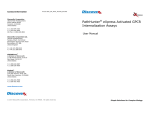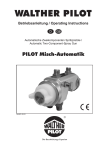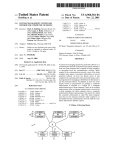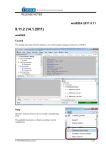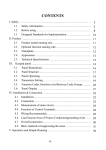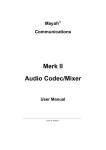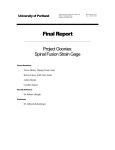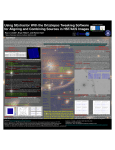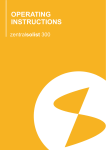Download User Manual
Transcript
DIGIspy Background photograph ã Dieter Klein / f1 online DIGITAL AUDIO TRANSMISSION ANALYZER Analyze Protocols of digital audio transmission lines Count and record Transmission Errors Display Audio Levels Monitor Audio Signals User Manual Firmware B3.07 g ing gin r tu Log a fe or w rr Noio E d Au USER MANUAL DIGIspy Contents 1 Introduction. . . . . . . . . . . . . . . 5 2 Display, Controls, and Connectors . . . . 6 2.1 Display. . . . . . . . . . . . . . . . . . . . . . . . . . . . . 6 2.1.1 Signal Quality Display . . . . . . . . . . . . . . . . . . . . . 6 2.1.2 Protocol Analyzer Display . . . . . . . . . . . . . . . . . . . 7 2.1.3 Level Meter . . . . . . . . . . . . . . . . . . . . . . . . . 8 2.1.4 Vectorscope . . . . . . . . . . . . . . . . . . . . . . . . . 8 2.1.5 Menu Area . . . . . . . . . . . . . . . . . . . . . . . . . . 9 2.1.6 Monitor Volume Indicator and Battery Gauge. . . . . . . . . . 9 2.2 Input Connectors . . . . . . . . . . . . . . . . . . . . . . . 10 2.3 Headphone Connector . . . . . . . . . . . . . . . . . . . . . 11 2.4 Power Connector . . . . . . . . . . . . . . . . . . . . . . . 11 2.5 Keys . . . . . . . . . . . . . . . . . . . . . . . . . . . . . 12 2.6 Battery compartment . . . . . . . . . . . . . . . . . . . . . 12 3 Making Measurements . . . . . . . . . 13 3.1 Charging the accumulators . . . . . . . . . . . . . . . . . . 13 3.2 Power sources . . . . . . . . . . . . . . . . . . . . . . . . 13 3.3 Basic Measurements . . . . . . . . . . . . . . . . . . . . . 14 4 4.1 Menus. . . . . . . . . . . . . . . . . 15 Information Menu . . . . . . . . . . . . . . . . . . . . . . . 18 4.1.1 Sampling Frequency . . . . . . . . . . . . . . . . . . . . . 18 4.1.2 Sampling Frequency Deviation . . . . . . . . . . . . . . . . 18 4.1.3 Word Length . . . . . . . . . . . . . . . . . . . . . . . . 18 4.1.4 Channel Origin Data . . . . . . . . . . . . . . . . . . . . . 18 4.1.5 Channel Destination Data . . . . . . . . . . . . . . . . . . 19 4.1.6 Sample Address Code . . . . . . . . . . . . . . . . . . . . 19 4.1.7 Time Code . . . . . . . . . . . . . . . . . . . . . . . . . 19 4.1.8 Reliability Flags . . . . . . . . . . . . . . . . . . . . . . . 19 4.1.9 Category Code . . . . . . . . . . . . . . . . . . . . . . . 20 4.2 2 Input Menu . . . . . . . . . . . . . . . . . . . . . . . . . . 20 DIGIspy USER MANUAL 4.2.1 Select Input . . . . . . . . . . . . . . . . . . . . . . . . 20 4.2.2 Set Autoscan Feature . . . . . . . . . . . . . . . . . . . . 20 4.3 Error Menu . . . . . . . . . . . . . . . . . . . . . . . . . . 21 4.3.1 Activate Error Logging . . . . . . . . . . . . . . . . . . . 21 4.3.2 Display Error Statistics . . . . . . . . . . . . . . . . . . . 21 4.3.3 Display Error Details . . . . . . . . . . . . . . . . . . . . 21 4.3.4 Set Error Rate Unit . . . . . . . . . . . . . . . . . . . . . 22 4.3.5 Clear Error Log . . . . . . . . . . . . . . . . . . . . . . . 23 4.4 Parameter Menu . . . . . . . . . . . . . . . . . . . . . . . 23 4.4.1 Headroom . . . . . . . . . . . . . . . . . . . . . . . . . 23 4.4.2 Clipping Sensitivity . . . . . . . . . . . . . . . . . . . . . 23 4.4.3 Silence Sensitivity. . . . . . . . . . . . . . . . . . . . . . 24 4.4.4 Select Monitor Channel . . . . . . . . . . . . . . . . . . . 24 4.4.5 Set Power-Off Timeout . . . . . . . . . . . . . . . . . . . 24 4.4.6 Auto Power-Off with external power . . . . . . . . . . . . . 24 4.4.7 Set Backlight Timeout . . . . . . . . . . . . . . . . . . . . 25 4.5 Setup Menu . . . . . . . . . . . . . . . . . . . . . . . . . 25 4.5.1 Select Setup . . . . . . . . . . . . . . . . . . . . . . . . 25 4.5.2 Load Setup . . . . . . . . . . . . . . . . . . . . . . . . . 25 4.5.3 Save Setup . . . . . . . . . . . . . . . . . . . . . . . . . 25 4.6 Utilities Menu. . . . . . . . . . . . . . . . . . . . . . . . . 26 4.6.1 Set Minute . . . . . . . . . . . . . . . . . . . . . . . . . 26 4.6.2 Set Hour . . . . . . . . . . . . . . . . . . . . . . . . . . 26 4.6.3 Set Day . . . . . . . . . . . . . . . . . . . . . . . . . . 26 4.6.4 Set Month . . . . . . . . . . . . . . . . . . . . . . . . . 26 4.6.5 Set Year . . . . . . . . . . . . . . . . . . . . . . . . . . 26 4.6.6 Factory Reset . . . . . . . . . . . . . . . . . . . . . . . 26 5 5.1 Advanced Features . . . . . . . . . . . 27 Error Logging . . . . . . . . . . . . . . . . . . . . . . . . . 27 5.1.1 Principle of Operation . . . . . . . . . . . . . . . . . . . . 27 5.1.2 Logging Details . . . . . . . . . . . . . . . . . . . . . . . 28 5.1.3 5.2 Memory Considerations . . . . . . . . . . . . . . . . . . . 29 Error Rate Calculation. . . . . . . . . . . . . . . . . . . . . 29 3 USER MANUAL DIGIspy 5.3 Signal Quality Calculation . . . . . . . . . . . . . . . . . . . 30 5.4 Customization . . . . . . . . . . . . . . . . . . . . . . . . 30 5.4.1 Locking and Unlocking the Configuration . . . . . . . . . . . 30 5.4.2 Setting Error Weights. . . . . . . . . . . . . . . . . . . . 31 5.4.3 Changing the PIN . . . . . . . . . . . . . . . . . . . . . . 33 6 6.1 Background Information . . . . . . . . 33 Notes on the IEC958 standard . . . . . . . . . . . . . . . . 33 6.1.1 What is a Digital Audio Data Stream . . . . . . . . . . . . . 33 6.1.2 Differences between Professional and Consumer Format . . . 33 6.1.3 6.2 7 Sampling Frequency Indication . . . . . . . . . . . . . . . . 34 Notes on error weights . . . . . . . . . . . . . . . . . . . . 34 Tips and Hints . . . . . . . . . . . . . 35 7.1 Cleaning and Maintenance . . . . . . . . . . . . . . . . . . . 35 7.2 Troubleshooting . . . . . . . . . . . . . . . . . . . . . . . . 35 8 Accessories . . . . . . . . . . . . . . 36 9 Specifications . . . . . . . . . . . . . 37 9.1 Digital Audio Interface . . . . . . . . . . . . . . . . . . . . . 37 9.2 Level Meter. . . . . . . . . . . . . . . . . . . . . . . . . . 37 9.3 Vectorscope . . . . . . . . . . . . . . . . . . . . . . . . . 37 9.4 Protocol Analyzer . . . . . . . . . . . . . . . . . . . . . . . 38 9.5 Monitor Output . . . . . . . . . . . . . . . . . . . . . . . . 38 9.6 Other . . . . . . . . . . . . . . . . . . . . . . . . . . . . 38 Manual Conventions Warnings marked with the sign on the right are intended to alert the user of possible personal injury, damage to the unit, or data loss. Information paragraphs marked with the sign on the right contain tips and hints on how to make best use of DIGIspy’s capabilities. Information displayed on DIGIspy’s screen is printed in a special font. 4 ! i DIGIspy 1 USER MANUAL Introduction Thank you for selecting DIGIspy as your portable Digital Audio Analyzer. Although DIGIspy is a small, portable, and lightweight unit, it is a full-featured measurement device. As such, please handle it with care. Your DIGIspy package contains the following components: (a) the unit itself (b) two AA accumulators ©) a leather case (d) an XLR/Cinch (RCA) adaptor (e) an AC power adaptor (European part shown above) The leather case not only protects DIGIspy from dirt and moisture, but it also makes it easy to carry it around thanks to a unique belt strap from which the case can easily be detached by turning it by 180°. The case has a separate pocket for the XLR/Cinch adapter on its left side. The AC adaptor can be used world-wide; however, you may need a travel adaptor to convert different mains plugs into the one fitted to the AC adaptor. See section 8 for a list of accessories and replacement parts. 5 USER MANUAL 2 2.1 DIGIspy Display, Controls, and Connectors Display The LC display is the largest element of DIGIspy’s front panel. It is divided into six different areas which are explained in detail below. 2.1.1 Signal Quality Display The upper left portion of the display shows all information about which source is being decoded and its transmission quality. 1 The Input Indicator shows which AUTOSCANNING NO SIGNAL input is currently being decoded. COAXIAL PROFESSIONAL LEVEL This can either be OPTICAL or OPTICAL CONSUMER LEVEL COAXIAL. In case of an electrically (coaxially) connected data stream, SIGNAL QUALITY ERROR RATE DIGIspy checks if the signal level /sec/blk /min/hr complies to the AES/EBU specifica5 RECORDING 1 3 4 2 tion that requires a nominal ampliSAMPLING FREQ tude of 5 Vpp. If and only if this is true, the PROFESSIONAL LEVEL UNKNOWN kHz indicator shows up, otherwise the CONSUMER LEVEL indicator is activated. If DIGIspy can not detect any valid input signal at all, the NO SIGNAL indicator shows up. The AUTOSCAN indicator shows if input scanning is enabled. If so, DIGIspy will continuously scan all inputs until it recognizes a valid data stream. 888 88 2 The Signal Quality Indicator shows the quality of the physical signal transmission in an easily understandable way. This indicator is influenced by a number of different errors that DIGIspy encounters while decoding the data stream. The more errors are detected per time unit, and the more severe they are, the lower the signal quality will be. Please see section 5.3 for more information on signal quality. 3 The Error Rate indicates how many transmission errors (protocol errors as well as audio errors) have occurred per second, per minute, or per hour. The total count of errors can be shown, too. See section 4.3 on how to select time units or total error count. The RECORDING indicator indicates that the error logging function is active (see section 5.1). 6 DIGIspy 4 USER MANUAL The Sampling Frequency Indicator shows which frequency is coded in the Channel Status Bits. If the input signal complies with the standard, this should be identical to the actual sampling frequency. DIGIspy performs a check on this and blinks the kHz indicator if differences are encountered. An in-depth explanation of this issue is given in sections 4.1.1 and 6.1.3. 2.1.2 Protocol Analyzer Display Below the Signal Quality Display, the details of the protocol of the data stream are displayed. 1 The most important information in the Protocol Analyzer Display is the Mode Indicator. It shows if the data stream complies to the AES/EBU (PROFESSIONAL) or SPDIF (CONSUMER) MODE. EMPHASIS 50-15 J.17 USER DATA AES18 SCMS COPY PROHIBIT PROFESSIONAL MODE CONSUMER MODE DATA INVALID NON-AUDIO MULTI-CHANNEL A number of protocol details depend on this mode. Consequently, some indicators of the Protocol Display are only active in Professional Mode, while others only have a meaning in Consumer Mode. 2 Emphasis Indicator. Shows whether the data stream was coded with emphasis, and if so, which type of emphasis has been employed. Note: DIGIspy does not de-emphasize any signals. 3 4 User Data Indicator. Indicates whether user data is present in the input signal, and if so, which user data mode is used. 5 Validity Indicator. Shows whether the audio data being transmitted is valid. If DATA INVALID is displayed, data will not be output by a D/A converter. Note: The monitor output of DIGIspy will output invalid data, too, in order to allow testing. 6 Non-Audio Indicator. Shows whether the transmitted data is linear PCM audio data or non-linear data (multi-channel audio or computer data). If the indicator is visible, data is not suitable for D/A conversion, either be- Copy Protection Indicator (Consumer mode only). Shows whether the signal bears copyright information as per SCMS (Serial Copy Management System) definition. If SCMS is present, it shows whether copying is allowed or prohibited. 7 USER MANUAL DIGIspy cause it needs to be decoded first, or it is no audio data at all. Note: As soon as the Non-Audio Indicator is visible, the monitor output will be muted. 7 Multi-Channel Indicator. Shows whether the transmitted data is multi-channel audio data from a DVD player. Note: 1. Because DIGIspy does not decode multi-channel formats, the Level and Vectorscope display will be blanked and the monitor output muted. 2. Some multi-channel data streams do not carry an indicator in their status data. DIGIspy cannot identify such data streams as being multi-channel. 2.1.3 Level Meter L On the right of DIGIspy’s display there is a level meter (peak programme meter) that complies to IEC 268-18. Its resolution at high levels is 0.25 dB and decreases towards lower levels. It has a peak hold time of 1.7 seconds. At the very top of the scale, there is a Clipping Indicator that lights up as soon as a number of consecutive full-scale samples have been detected. The number of samples triggering the Clipping Indicator can be set; please see section 4.4.2 for more information. dBFS OVER 0 R 5 10 15 20 25 30 35 40 50 60 2.1.4 Vectorscope The lower left part of the display consists of a vectorscope (goniometer) display that shows a two-dimensional representation of the amplitude of each stereo channel. The figure at the right shows how the display might look like if a stereo signal is displayed. 8 L M R DIGIspy USER MANUAL 2.1.5 Menu Area Above the vectorscope display, there is the menu area. In this area, DIGIspy displays menus and advanced status information. See section 4 for details. If no menu is active, the first line of the menu area shows the current time, while the second line displays the type of the most recent transmission error (if any). Please see section 5.1.1 for an explanation of error designators. To clear the Last Error display, push the POWER key briefly. If sampling frequency exceeds the allowed range, DIGIspy shows SF UNDERFLW or SF OVERFLW in the second menu line. Immediately after power-up, the first menu line shows the number of the current setup. More information on setups can be found in chapter 4.5. 2.1.6 Monitor Volume Indicator and Battery Gauge On the lower right edge of the display, you can see the current volume on the monitor STMO (headphone) output. If the loudspeaker symLR bol beneath the volume scale is lit, the output is active, otherwise, it is muted. Next to this symbol, there is an indicator on which channel(s) are/is currently output: ST means Stereo, MO means Mono Sum output to both monitor channels, L and R mean Left/Right channel of the input signal is output to both monitor channels, respectively. To the right of the monitor volume scale there is the battery gauge showing the remaining run time of the unit before the accumulators need to be recharged. The plug symbol beneath the gauge indicated that the unit is currently on external power supply. Note: If the unit is being charged but switched off, the battery gauge will not be shown. CHARGE Located below the LC display, there are three light-emitting diodes (LEDs) showing the state of the accumulator charging process. The green LED is lit as soon as the accumulators are fully charged. The yellow LED is lit as long as fast charging is in progress. The red LED is lit if the unit detects an accumulator failure (e. g. one or both cells are defective, they have been inserted with polarity reversed, or the cells have reached their end of life). 9 USER MANUAL 2.2 DIGIspy Input Connectors DIGIspy uses two input connectors, one XLR (1) and one Toslinkq (2) connector. You can connect the source to be analyzed to either of them. Unless you switch off the autoscan feature (see section 4.1), DIGIspy automatically detects on which input there is a valid data stream and locks on to this input. To connect an electrically transmitted data stream to the XLR connector, use a Digital Audio Cable. Do not use an analog microphone cable although it would fit mechanically. This is because microphone cables are not suitable for transmission of high-speed digital signals. If you need to connect to a consumer-format source with Cinch (RCA) connections, use the included XLR/Cinch adapter. A number of additional adapters meeting various connection standards are offered as accessories. Please see chapter 8 for a list of available adapters. Always put the protective cap back in place if no cable is connected to the optical input. Be careful not to let the connector or the cap come in contact with dust, dirt, or moisture. ! The XLR socket on the device does not have a latch mechanism in order to facilitate frequent connections and disconnections. To disconnect the XLR jack, just pull it straight out. To connect an optical cable to the Toslink® connector, remove the protective cap by pulling it straight out. Initially, you may need some force to do this. Then, insert the cable’s connector by pushing it straight in. Make sure to respect the connector’s orientation. Forcing it in upside down will damage both the cable and DIGIspy’s input module. To disconnect the cable, pull it straight out and put the cap back in place. Be sure not to pull at the optical fibre itself. You may make connections to both inputs at the same time. If DIGIspy detects valid data streams on both inputs, the XLR connector has priority over the Toslinkq connector. DIGIspy remains locked on to an input as long as a valid data stream is present there. You may of course force DIGIspy to switch to the other input by means of the INPUT menu (see section 4.1). The XLR input is protected against phantom power in case analogue microphone signals are connected to it. 10 DIGIspy 2.3 USER MANUAL Headphone Connector The headphone connector (1) on the right side of DIGIspy accommodates to headphones with an impedance of at least 32 ohms. It is possible to connect other equipment like active loudspeakers to the headphone connector, too. However, it is not recommended to use this output for evaluation of audio signal quality. The headphone output has a channel comparison feature that allows you to compare the stereo signal to the mono sum or to mask one of the two channels. See section 4.2.2 for details. Please avoid connecting or disconnecting the headphone while the unit is powered on. When powering on and off or changing digital input signals, click and pop noise might be encountered at the headphone output. 2.4 Power Connector To charge DIGIspy’s accumulators or to run it from the mains power supply, connect the AC adaptor included with the unit to the Power Connector (2) located next to the Headphone connector. You may also connect the DCA-75 Car Adaptor to the power connector of the unit in order to charge and/or operate it from a car or truck battery. Only use AC adaptors type ACA-751 for the U.S. or ACA-752 for Europe, otherwise serious damage will result. Do not tamper with the power connector to adapt it to a retail AC adaptor. If the AC adaptor has become defective, order a replacement part (see section 8). ! 11 USER MANUAL 2.5 DIGIspy Keys DIGIspy’s four keys are organized as follows: The POWER key turns the unit on and off and serves as an escape key to cancel any menu operation. To turn the unit on, press the POWER key until the display turns on. To turn it off, press and hold the POWER key for about 1.5 seconds until the display shows Goodbye. Then, release the POWER key. To cancel a menu operation, tap briefly onto the POWER key. POWER/ESC The FUNCTION keys are used to operate the menu. The NEXT key enters the menu and advances from one menu item to the next. The UP key increases the value of a menu parameter and serves as the YES key for any Y/N questions contained in the menu. The DOWN key decreases the value of a menu parameter and serves as the NO key for Y/N questions. UP/YES FUNCTION keys: NEXT DOWN/NO As long as the menu is not active, the UP and DOWN keys are used to increase and decrease the volume of the headphone output. 2.6 Battery compartment On the back of the unit there is the battery compartment. It holds two AA (UM-3) accumulators or dry cells. Before powering up for the first time, open the battery compartment by removing the two screws that hold the battery compartment cover in place. Insert the two accumulators included with the unit, observing the polarity indication on the bottom of the battery compartment. Then, put the cover back in place. 12 DIGIspy 3 USER MANUAL Making Measurements If measurement results are of vital importance, please double check for correct settings of the unit. You may also be required to check the results using additional equipment. 3.1 ! Charging the accumulators The accumulators are initially not charged. To charge them, connect the AC adaptor to the power connector on the right side of the unit and plug it into a mains outlet. The yellow CHARGE LED will turn on now. Let the unit charge; this will take about five hours. Then, the green CHARGE LED will turn on, showing that charging has been completed. If, instead, the red CHARGE LED lights up, disconnect the unit from the mains power supply and check for correct accumulator polarity. Retry charging then; if the problem persists, one or both accumulators are defective. At the moment when the AC adapter is connected to the unit and then powered on, the green CHARGE LED will always turn on for several minutes, even if the accumulators are fully charged. While charging, be sure not to obstruct heat dissipation of the unit. Neither insert it into its leather case, nor expose it to high ambient temperatures. The unit is able to be operated and charged simultaneously. In this case, the charging indicators are visible only as long as the display backlight is not turned on. Due to internal power dissipation, display contrast may be slightly reduced while charging is in progress. 3.2 Power sources DIGIspy runs from its accumulators or from an external power supply. This can be the mains power, using the AC adaptor included with the unit, which has a wide input voltage range of 100 to 240 V. As an accessory, you may buy the DCA-75 car adaptor that allows you to run or recharge the unit from a car or truck battery. Regardless of which adapter you use, the unit can always be operated and recharged at the same time. You may also substitute the accumulators with dry cells, but this feature is provided mostly for emergency situations. If you need to replace the accumulators, use first quality nickel metal hydride (Ni-MH) accumulators with a capacity of at least 1300 mAh. Make sure to dispose of defective accumulators according to local regulations. Accumulators may contain heavy metals. ! 13 USER MANUAL DIGIspy Always switch the unit off before replacing accumulators in order to preserve all data. In order to preserve real time and date, either replace the accumulators within 5 seconds or connect the external power adaptor. Do not expose the external power supply to moisture to prevent electrical hazard. Never mix accumulators of different type or accumulators and dry cells. Never attempt to recharge the unit while dry cells are inserted into the battery compartment. You MUST remove any dry cells before you can operate the unit from an external power supply. Failure to do so may result in battery explosion. ! Should you inadvertently insert one or both accumulators with polarity reversed, correct this immediately to avoid damage to the unit and the accumulator(s). 3.3 Basic Measurements Connect a digital audio source to one of the inputs. Then, press the POWER key until the display turns on. Provided that the Autoscan feature has not been turned off (see section 4.1), the unit scans all inputs until it recognizes a valid data stream. As soon as a valid signal has been detected, the display is updated with the signal’s content and the monitor output is activated. To adjust the monitor volume, make sure that no menu is active (the menu area shows the current time and the last transmission error). Then, press the UP key to increase the volume, press the DOWN key to decrease it. For now, you need not walk though any of the menus because most of the information is displayed at once. If you do not hit any key for 5 seconds, the display backlight is switched off to reduce power consumption. It turns back on as soon as you hit any key. To just turn on the backlight without triggering any other functions, briefly hit the POWER key. If you do not hit any key for another 30 seconds, the unit powers off automatically. You may customize these settings, see section 4.4. To turn off the unit manually, press and hold the POWER key until the display shows Goodbye. Then, release the POWER key. 14 DIGIspy 4 USER MANUAL Menus Menus serve for setting parameters and displaying advanced information. Menus are displayed in the menu area. To access a menu, press the NEXT key until the menu area displays Enter <name> menu? Then, press the UP key. Now, press the NEXT key until the name of the parameter you wish to change is displayed. Pressing the UP key cycles through the available parameter values, and pressing the DOWN key cycles in the opposite direction. The change takes place immediately. To leave the menu, either cycle through the parameters using NEXT until Leave <name> menu? is displayed and press YES or escape directly from the menu using the POWER/ESC key. If you decide not to change a parameter, set it back to the value that was current before you entered the menu. The unit remembers the menu that was used last. If you press the NEXT key to enter the menu, the most recently used menu is displayed. 15 USER MANUAL DIGIspy The chart below illustrates the menu structure: INFO MENU DISPLAY SAMPLING FREQ DISPLAY FREQ PRECISION DISPLAY WORD LENGTH DISPLAY SOURCE ID DISPLAY DESTINATION ID DISPLAY ADDRESS CODE DISPLAY TIME CODE DISPLAY RELIABILITY FLAGS DISPLAY CATEGORY CODE INPUT MENU SELECT INPUT SET AUTOSCAN ERROR MENU ACTIVATE ERROR LOGGING DISPLAY ERROR DETAIL DISPLAY ERROR STATS SET ERROR RATE UNIT CLEAR ERROR LOG 16 DIGIspy PARMS MENU USER MANUAL SET HEADROOM SET CLIP SENSITIVITY SET MUTE SENSITIVITY SELECT MONITOR CHANNEL SET POWER-OFF TIMEOUT ACTIVATE AUTO-POWER-OFF SET BACKLIGHT TIMEOUT SETUP MENU SELECT SETUP NO LOAD SETUP SAVE SETUP UTIL MENU SET MINUTE SET HOUR SET DAY SET MONTH SET YEAR FACTORY RESET 17 USER MANUAL 4.1 DIGIspy Information Menu The Information Menu shows decoded data from the channel status. This menu is context-sensitive, I. e. it only contains those items that are relevant to the current data format. The UP and DOWN keys are not used in this menu. 4.1.1 Sampling Frequency The sampling frequency of a data stream is accessible in two ways: it is coded in the Channel Status Bits, and it can be measured using a frequency counter (see section 6.1.3). DIGIspy does both. Usually both values should be identical; however measuring is more accurate than just decoding the status bits because it takes into account any clock deviations of the signal source. samplfreq 44.1044 kHz To display the measured sampling frequency, use this menu item. 4.1.2 Sampling Frequency Deviation If the Channel Status indicates the sampling frequency, this menu item displays the deviation of the measured frequency with respect to the value indicated by the Channel Status in terms of ppm (10-6). sampfreqPREC -12 ppm 4.1.3 Word Length Professional Mode data streams contain information on the word length of the audio data (16 to 24 bits) which is displayed by this menu item. Wordlength is 24 bit Note: The number of data bits actually used by the audio signal may differ from the word length indicated' by the channel status. 4.1.4 Channel Origin Data Channel origin data is an optional part of a Professional Mode data stream. It consists of four alphanumeric characters designating the data source. 18 SourceID is INS1 DIGIspy USER MANUAL 4.1.5 Channel Destination Data Channel destination data is an optional part of a Professional Mode data stream. It consists of four alphanumeric characters. 4.1.6 Sample Address Code In case of a AES/EBU (professional) data stream, the Sample Address Code is used to transmit the local time of the data source relative to an arbitrary reference time. It can be used to correlate time between source and destination. Transmitting a Sample Address Code is optional. DESTID is EFFC SAMPADDR is 080068AC Use this menu item to display the Address Code in hexadecimal format. If none is available, the unit displays NONE. The display is updated once every second. 4.1.7 Time Code In case of a AES/EBU (Professional) data stream, the Time Code is used to transmit the running time of the data source relative to an arbitrary reference time. It can be used to correlate time between source and destination. Transmitting a Time Code is optional. TIMECODE is 00E033C8 Use this menu item to display the Time Code in hexadecimal format. If none is available, the unit displays NONE. The display is updated once every second. 4.1.8 Reliability Flags The Reliability Flags, which are mandatory to an AES/EBU (Professional) data stream, show which portion of the channel status contains reliable data. The first flag refers to channel status bytes 0 to 5, the second to bytes 6 to 13, the third to bytes 14 to 17, and the fourth to bytes 18 to 21. A flag value of 0 signifies reliable data. RELIABTY IS 0011 19 USER MANUAL DIGIspy 4.1.9 Category Code In case of a SPDIF (Consumer) data stream, the Category Code identifies the kind of signal source DIGIspy is connected to. Use this menu item to display the Category Code. 4.2 CATEGORY CD Input Menu 4.2.1 Select Input This menu item lets you select which input signal to decode and which amplitude level to assume. Pressing the UP and DOWN key scrolls through all combinations of inputs and amplitude levels. select input If you switch to another input and the Autoscan feature (see next section) is disabled, DIGIspy will stay there regardless whether a valid data stream is present on this particular input or not. If the Autoscan feature is enabled, DIGIspy will only lock onto that input if valid data is present there and the signal strength threshold for the amplitude level selected is met. 4.2.2 Set Autoscan Feature set AUTOSCAN This menu item serves for activating or deactivating the Autoscan feature which makes DIGIspy scan all inputs until it identifies valid data on one of them. To toggle this feature on or off, press the UP or DOWN key, Leaving autoscanning enabled is best in most cases, except if you want to detect and log at what point of time the data stream at a specific input appears or disappears. 20 DIGIspy 4.3 USER MANUAL Error Menu The Error Menu is used to access the Error Logging and Error Rate features. Error Logging is a powerful feature that will be explained in detail in section 5.1. 4.3.1 Activate Error Logging To toggle Error Logging on and off, press the UP or DOWN key while this menu item is displayed. The RECORDING indicator below the Error Rate Display will show the current state. set ERROR REC 4.3.2 Display Error Statistics This menu item allows you to query the number of errors of each type. Upon entering, the unit retrieves data from its non-volatile memory. This process takes a couple of seconds. Then, you may scroll through the different error types and their counts that have been recorded by pressing the UP and DOWN key. DISPLAY ERR STATS When the display is about to wrap around to the first error type (LOCK error), the unit retrieves the data from its non-volatile memory again in case it has changed since before. Keep in mind that you need to either wrap around to the first error type or leave and re-enter this menu item in order to update the display with new error information collected in the meantime. i 4.3.3 Display Error Details DISPLAY ERR DETAILS This menu item shows the complete information of each error that has been recorded: Error Type, Real Time and Date when it occurred, Address Code and Time Code. The latter two, however, need to be provided by the signal source. Only Professional Mode (AES/EBU) signals can contain Address Codes and Time Codes, but these are not mandatory. Consumer Mode (SPDIF) signals do not carry Address Codes or Time Codes. Because of the amount of information pertaining to each error, the Vectorscope Area is used to display the error details, while the Menu Area displays the Error Number. Thus, the Vectorscope feature is disabled as long as this menu item is active. 21 USER MANUAL DIGIspy While retrieving error information from non-volatile memory, the level meter, vectorscope, and protocol analyzer displays are not updated. The figure at the right shows example of an error detail display: 1 2 Error Type 3 4 Sample Address Code (if available, otherwise zero) Real Time and Date of error (generated by DIGIspy independently of the Time Code) Time Code (if available, otherwise zero) Pressing the UP and DOWN keys scrolls through the individual errors. Errors are sorted by time and date in ascending order. If multiple errors occurred simultaneously, one error record splits into several pages. You may easily tell on which page you are on by looking at the page number that is displayed in brackets after the error number. Simultaneous errors are sorted by severity in descending order, I. e. the most relevant error is always displayed on page number 1. 4.3.4 Set Error Rate Unit set ERATE UNIT To set the time unit on which the Error Rate Display is based, use this menu item. You may select between one second, one minute, one hour or the total error count by pressing the UP and DOWN keys. The total error count is selected if no other unit is displayed. It shows the total number of errors since the last reset. Resetting is done by changing the error rate unit or switching off the device. Note the following difference: The Error Log is retained when the unit is switched off, but all Error Rate calculations are reset. This is due to the fact that it makes sense to recall errors from the past, but it makes no sense to calculate an error rate from a mix of the current measurement cycle and from a cycle in the past. 22 i DIGIspy USER MANUAL 4.3.5 Clear Error Log This menu item enables the user to clear the complete error log. This is necessary if error statistics are to be limited to a specific period of time. Because of the danger of inadvertently losing information, the unit will request you to confirm this item by pressing the YES key. CLEAR ERROR LOG Warning: Clearing the Error Log cannot be undone. You will lose any information that has been logged since then. 4.4 ! Parameter Menu The Parameter Menu contains a number of settings to customize DIGIspy to your personal requirements. 4.4.1 Headroom DIGIspy uses a headroom detector to check for levels that violate a certain threshold which can be set here. If there is less headroom left until full scale, the headroom detector triggers and generates an error record which is shown on the display and included in the error log. Headroom check is done independently for the left and right channel. set HEADRM 10 dBfs The headroom threshold also sets the reference level of the vectorscope at which the matrix shows full scale. This allows to use the full extent of the matrix even when displaying low-level signals. This menu item allows setting of the headroom from 0 dBFS (default) to 30 dBFS at a resolution of 1 dB. You can also set exactly 1 or 2 LSBs of headroom. Use the UP and DOWN keys to increase or decrease the headroom. The display and error log reflect any changes in real time. 4.4.2 Clipping Sensitivity DIGIspy interprets multiple consecutive full-scale samples as clipping. If this happens, an error is displayed and stored in the error log, if enabled. Clipping is detected independently for the left and right channel. set NCLIP 2 23 USER MANUAL DIGIspy This menu item sets the minimum number of consecutive full-scale samples which are considered to be clipping. The UP and DOWN keys let you set values of 2 (default, very sensitive) up to 10 (insensitive). 4.4.3 Silence Sensitivity DIGIspy does not only recognize loss of digital audio carrier, but also loss of payload (digital silence) while the carrier stays intact. Silence detection is carries out independently for the left and right channel. set TMUTE 100 ms The amount of time DIGIspy tolerates before the silence detector triggers can be set from 2 ms to 10 s, using the UP and DOWN keys. Please note that silence detection only triggers on complete digital silence (audio data=0). Low-level noise contained in analog signals that have been converted to digital does not trigger the silence detector. i 4.4.4 Select Monitor Channel The monitor output has a channel comparison feature (see section 2.1.6). To switch between different channels, use this menu item. set moni chan Pressing the UP and DOWN keys scrolls through the available selections: Stereo (ST), Mono Sum (MO), Left channel only (L), and Right channel only (R). 4.4.5 Set Power-Off Timeout To customize the Auto Power-Off Timeout, use this menu item. Pressing the UP and DOWN keys adjust the timeout in a range of 15 to 600 seconds in 15 seconds increments. set OFFTIME 4.4.6 Auto Power-Off with external power By default, DIGIspy does not power off automatically while it operates from external power. You may change this pressing the UP or DOWN key while this menu item is displayed. 24 Auto off if Ext Pwr DIGIspy USER MANUAL 4.4.7 Set Backlight Timeout Using this menu item in conjunction with the UP and DOWN keys, you may adjust the Backlight timeout of the display between 5 seconds, 10 seconds, always on, or never on. The timeout is measured from the last key hit. 4.5 set BKLIGHT 10 s Setup Menu Setups are used to store and recall complete DIGIspy configurations. DIGIspy stores four different setups which can be customized by the user. This enables multiple users to store their personal preferences without affecting other users' configurations. When switching off, DIGIspy stores the last setup and remembers it when being switched on again. One setup contains all settings of the PARMS and CONFIG menus (see sections 4.4 and 5.4.2). Error memory is not part of an individual setup, it is shared between all four setups. 4.5.1 Select Setup This menu item selects one of four setups the next menu items will be operating on. Use the UP and DOWN keys to select setup 1 to 4. seL SETUP 2 4.5.2 Load Setup This menu item loads the setup which was selected before. Execute the operation by pressing the UP/YES key, or cancel it by the DOWN/NO key. LOAD SETUP The new setup overwrites the actual configuration without any exception and including error weights. If you want to preserve the previous configuration, please save it into a different setup number prior to recalling the new setup. ! 4.5.3 Save Setup This menu item stores the current configuration into the setup memory which was selected above. Execute the operation by pressing the UP/YES key, or cancel it by the DOWN/NO key. SAVE SETUP 25 USER MANUAL DIGIspy Overwriting a setup is only possible if its PIN code for accessing the CONFIG menu (see section 5.4.1) is identical to the PIN code of the current configuration. If the PIN codes are different, DIGIspy prompts you to input the PIN code of the setup you intend to overwrite. This PIN will only be used for saving the setup to the new memory location and will not affect the current PIN code. 4.6 i Utilities Menu 4.6.1 Set Minute Adjusts the minutes of the real-time clock using the UP and DOWN keys. The seconds are reset zero each time you press the UP or DOWN key. 4.6.2 Set Hour Adjusts the hours of the real-time clock using the UP and DOWN keys. 4.6.3 Set Day Adjusts the day of the real-time clock using the UP and DOWN keys. 4.6.4 Set Month Adjusts the month of the real-time clock using the UP and DOWN keys. 4.6.5 Set Year Adjusts the year of the real-time clock using the UP and DOWN keys. 4.6.6 Factory Reset This menu item resets the unit to factory defaults. It discards any user-defined settings and clears the error memory. Because of the danger of inadvertently losing the settings the user has made, the unit will request you to confirm this item by pressing the YES key. factory RESET Warning: Factory Reset cannot be undone. You will lose any custom settings as well as all logged error information. 26 ! DIGIspy 5 USER MANUAL Advanced Features 5.1 Error Logging 5.1.1 Principle of Operation Error Logging serves as a means of identifying errors of two different categories: • • Intermittent transmission errors occurring on unreliable lines Audio errors indicating transmission of erroneous payload although the carrier structure is intact If activated, DIGIspy logs these errors without user intervention in its non-volatile Error Memory. Each error is logged in a record that contains its type, the time and date when it occurred, and, if available, the Local Sample Address and Time Code that facilitate correlation of events contributing to a particular transmission error. The last error will always be displayed in the menu area after the LERR indicator. The table below shows the error types defined, their meanings and short designators. Error Type LERR designator Description PLL unlock LOCK Unable to decode data stream Carrier amplitude AMPL Carrier signal quality is poor Parity PARI Bit error in the main data stream Coding CODE Bit error in the synchronization information (preamble) CRC CRC Bit error in the status information Validity VALI Source indicates that the data is not valid CSB different CSDIF Different status data in both stereo channels 27 USER MANUAL DIGIspy Error Type LERR designator Description Clipping CLIPL CLIPR CLIP Payload was clipped at full-scale wile being digitized or processed (left, right, or both channels, respectively) Headroom violation HEADL HEADR HEAD Payload violates headroom (left, right, or both channels, respectively) Muting MUTEL MUTER MUTE Payload is zero. Digital silence is transmitted (left, right, or both channels, respectively) Error Log records can be displayed as a summary, showing the count of each error type, and in a detailed report showing one record at a time, sorted by date/time. Error details include Sample Address and Time Code whenever possible. DIGIspy acts as follows: • • • If this data was contained in the stream, they will be shown as hexadecimal numbers. If this data was contained in the stream, but they were obviously unreliable, "INVALID" is shown. If this data was not transmitted at all, "00000000" is displayed. If there is a serious transmission error (like LOCK, AMPL, or CRC), the Sample Address and Time Code stored along with this error is unreliable. To correlate the occurrence of such an error with the local time, either use the Time Code or Address Code of one of the errors logged just before, or use the real time logged with the serious error because this is generated by DIGIspy itself and is not dependent of the incoming data. i 5.1.2 Logging Details DIGIspy distinguishes between error records and information records. An error record is generated whenever an error occurs. An information record is generated whenever an error condition no longer exists (e. g. the unit has re-locked to another input signal). To facilitate interpretation of the stored data, additional information records are inserted when another input is selected (either manually or by means of the Autoscan feature) and when error logging is started and stopped. Thus, you may distinguish different logging sessions. 28 DIGIspy USER MANUAL Error logging takes precedence over display updates. Thus, if excessive error bursts occur, the level meter and/or the vectorscope might become unstable or jumpy as long as the error burst lasts. 5.1.3 Memory Considerations The Error Log is organized as a circular buffer holding the most recent entries. If the buffer is full when a new record is stored, the oldest one gets lost. Error Logging employs compression technology to make most efficient use of the memory available. Basically, there is space for about 500 error records. However, if the same error occurs repeatedly or multiple errors occur simultaneously, only little extra memory space is consumed. Thus, in practice, more than 1000 errors can be logged easily. i When calculating the time that the logging memory will last, consider that one event (e.g. disconnecting a cable) will result in multiple errors occurring rapidly one after another: First, signal amplitude will cease. Then, coding errors will occur, and finally the unit will lose lock. As another example, signal sources with unstable output may fill the whole logging memory in as little as 20 seconds. When using error logging with the Autoscan feature enabled, take into account that selection of another input causes an information record to be generated. In case no sources are connected, the Autoscan feature will periodically generate such records, thus filling up the logging buffer in about 22 minutes, effectively limiting logging time to this amount. 5.2 i Error Rate Calculation DIGIspy calculates the rate of transmission errors per second, per minute or per hour independently from the error logging feature. Any error that has a weight greater than zero is taken into account when this calculation is made. See section 5.4.2 for more details on error weights. The unit extrapolates the error rate measured based on the time unit selected. Thus, you may display the error rate per minute although you did a five-seconds measurement only. Certainly, measurement accuracy increases with observation time. You may freely change time units while measuring without destroying any error rate data previously accumulated. However, when changing inputs, error rate data is reset. The unit is also able to display the total number of errors that occurred since the last reset. See section 4.3.4 on how to do this. 29 USER MANUAL 5.3 DIGIspy Signal Quality Calculation Although detailed error information is the most accurate way to define the quality of a transmission line or path, it is difficult to read because of the amount of information and the specific knowledge required to interpret the information. Therefore, DIGIspy defines the quality of a line on a five-level scale of arbitrary units. This reduces the amount of information presented to the user and, thus, is much easier to use. The relationship between error rate and signal quality is defined in an intelligent manner. Any transmission error that has a weight of more than zero influences the quality indicator. The more severe the error is, the higher its weight and the greater its impact on signal quality. The weights of the individual error types are preset by default, but they can be set individually by the user. See sections 5.4.2 and 6.2 on how to do this. 5.4 Customization 5.4.1 Locking and Unlocking the Configuration Changes to the configuration are done using a special menu, so-called Configuration Menu. To avoid inadvertent or unauthorized changes to the configuration, this menu is protected by a security code (PIN). To access the Configuration Menu, press the NEXT key while switching on the device. You are then asked if you want to enter the Configuration Menu. If you press YES, you are requested to enter the security code (PIN). Use the UP and DOWN key to enter the first digit. Then, press the NEXT key to advance to the next digit. Use the UP and DOWN key to enter it again. Repeat this four times. If the PIN is correct, the Configuration Menu is unlocked. If the PIN is wrong, you may retry up to three times. After the third incorrect input, the Configuration Menu becomes permanently locked. The default PIN is 0000. See section 5.4.3 on how to change the PIN. Once you enter the PIN correctly, you may access the Configuration Menu again (it is displayed after the UTILS menu), until the device is switched off. Once configuration has been unlocked, it can be accessed by anyone until the unit is switched off. Keep this in mind when giving away a unit the configuration of which has been changed immediately before. 30 ! DIGIspy USER MANUAL 5.4.2 Setting Error Weights To define the relationship between error rate and signal quality, each error has an associated weight. Setting error weights is done by means of the Configuration Menu. The unit has a separate set of error weights for Professional Mode and Consumer Mode signals. This allows to exclude errors like the CRC error that do not have a meaning in Consumer Mode data steams. The following weights can be set: • • • • • • • • • • • • • • • • • • • • • • • • • LOCK-P AMPL-P CODE-P PARI-P CRC-P VALI-P CSDIF-P CLIPL-P CLIPR-P HEADL-P HEADR-P MUTEL-P MUTER-P LOCK-C AMPL-C CODE-C PARI-C VALI-C CSDIF-C CLIPL-C CLIPR-C HEADL-C HEADR-C MUTEL-C MUTER-C Lock Error (Professional Mode) Amplitude Error (Professional Mode) Coding Error (Professional Mode) Parity Error (Professional Mode) CRC Error (Professional Mode) Validity Bit Set (Professional Mode) Channel Status Difference (Professional Mode) Clipping on Left Channel (Professional Mode) Clipping on Right Channel (Professional Mode) Headroom violation Left Channel (Professional Mode) Headroom violation Right Channel (Professional Mode) Muting on Left Channel (Professional Mode) Muting on Right Channel (Professional Mode) Lock Error (Consumer Mode) Amplitude Error (Consumer Mode) Coding Error (Consumer Mode) Parity Error (Consumer Mode) Validity Bit Set (Consumer Mode) Channel Status Difference (Consumer Mode) Clipping on Left Channel (Consumer Mode) Clipping on Right Channel (Consumer Mode) Headroom violation on Left Channel (Consumer Mode) Headroom violation on Right Channel (Consumer Mode) Muting on Left Channel (Consumer Mode) Muting on Right Channel (Consumer Mode) 31 USER MANUAL DIGIspy To understand how a specific weight influences signal quality indication, consider the following formula: Q = 255 – SI n w i i where: Q: i: ni: wi: signal quality error type number of errors of type I per second weight of error type I Q is calculated once per second. The result is converted to a scale from 0 to 5 in the following way: Q Indicator scale below 25 0 between 25 and 75 1 between 75 and 125 2 between 125 and 175 3 between 175 and 225 4 above 225 5 From the formula above, you can see three things: • • The more errors occur, the lower the quality indicator will be. The higher the weight of a specific error is set, the more impact on the signal quality it will have. If you want to mask a specific error, set its weight to zero. • The following table shows the default weights: Professional Mode: LOCK-P AMPL-P CODE-P PARI-P CRC-P VALI-P CSDIF-P 255 120 50 30 70 0 0 CLIPL-P CLIPR-P HEADL-P HEADR-P MUTEL-P MUTER-P 20 20 20 20 1 1 32 DIGIspy USER MANUAL Consumer Mode: LOCK-C AMPL-C CODE-C PARI-C VALI-C CSDIF-C 255 120 50 30 0 0 CLIPL-C CLIPR-C HEADL-C HEADR-C MUTEL-C MUTER-C 20 20 20 20 0 0 These defaults are a good starting point. Section 6.2 shows how the weight of each error can be calculated from your specific quality requirements. 5.4.3 Changing the PIN The PIN defaults to 0000. This menu item allows you to change the PIN. For security reasons, you are asked to input the PIN twice. If you want to bypass this item to get back to the error weight settings, just press the NEXT key 8 times. This confirms the current PIN without changing it. 6 6.1 Background Information Notes on the IEC958 standard 6.1.1 What is a Digital Audio Data Stream DIGIspy analyzes IEC958 and AES3 digital audio data streams. It is able to decode AES/EBU (Professional) as well as SPDIF (Consumer) formats. It recognizes multi-channel surround formats like Dolbyq AC-3, MPEG-2, and DTSq; however, it can not decode them. It is not compatible with ADATq or TDIFq multi-channel data streams. 6.1.2 Differences between Professional and Consumer Format The Professional and the Consumer Format differ in two ways: First, the Professional format, if transmitted over an electrical link, uses symmetrical lines carrying an amplitude of 5 Vpp, measured at a characteristic impedance of 110 ohms. The Consumer format uses asymmetrical lines with an amplitude of 0.5 Vpp at a characteristic impedance of 75 ohms. 33 USER MANUAL DIGIspy Second, the Channel Status of both formats differs: While the Professional format can carry specific information on emphasis, local sample address, time code, scaling, origin and destination information, and more, the Consumer format carries a copy protection (SCMS) indicator and a category code identifying the kind of signal source. See the IEC 958 standard for more details. 6.1.3 Sampling Frequency Indication Due to historical reasons, there are two ways of determining the sampling frequency of a data stream: it can either be measured by a frequency counter, but it can also be decoded from the Channel Status Bits. In some cases, this may lead to discrepancies between the values obtained by these two methods. This is especially true for frequencies above 48 kHz that are not included in the IEC958 standard. However, some “unofficial” definitions exist on how to code these frequencies. On its Protocol Analyzer display, DIGIspy gives priority to the value coded in the Channel Status Bits. However, if the CSBs do not contain any valid sampling frequency indication (including extended rates from the “unofficial” definitions), the measured value is displayed instead. The sampling frequency value in the INFO menu is always the one measured by the frequency counter. 6.2 Notes on error weights Calculating the weight of each error from your specific quality requirements involves the following steps: • • • Define your exact quality requirements: How many errors of which type do you tolerate for a given quality indication? Define 13 combinations of individual ni to result in a particular Q value. Write down the equation of section 5.4.2 13 times, filling in the ni and Q values. Solve this set of seven equations for the wi values. Calculating the individual weights is also available as a service from the manufacturer. 34 DIGIspy 7 7.1 USER MANUAL Tips and Hints Cleaning and Maintenance DIGIspy does not require neither calibration nor any special maintenance procedure. Always keep connectors clean and free from dirt or moisture, especially the optical input connector. Be sure to handle the accumulators with care to maximize their life. If the case needs cleaning, use a soft, damp cloth. If necessary, add a mild detergent to remove fingerprints from the display. Never use any solvents because this will damage the plastics of the case. The leather case needs some care to keep it soft and supple. Use a special leather care product for this. 7.2 Troubleshooting If the unit does not work properly, consider the following table for troubleshooting hints. If you cannot resolve the problem, please consult your reseller. Symptom No input signal recognized Input signal recognized, but monitor output muted Cause Action Signal quality extremely low Check source, replace cable Electrical amplitude too low Switch input to COAXIAL CONSUMER LEVEL Optical input used with sampling frequencies above 48 kHz None. Signal source uses weak optical transmitter Excessive jitter Check source, replace cable Monitor Volume set to zero Increase monitor volume Signal quality too low Check source, replace cable Input data is non-audio None Input data carries multichannel audio data None 35 USER MANUAL Symptom DIGIspy Cause Action Input data is non-audio, but is not marked as such None. Protocol violation by signal source Input data is multi-channel, but has no status data indicator None Sampling Frequency on main display differs from measured sampling frequency in the INFO MENU Input data not consistent None. Protocol violation by signal source Red CHARGE LED lights up Accumulator polarity not correct or accumulator defective Check polarity; replace accumulators Noise on Monitor output 8 Accessories To adapt DIGIspy to different measurement tasks and to expand its scope, the following accessories and replacement parts are available: ACA-751 ACA-752 AC Adaptor (US plug) AC Adaptor (Euro plug) DCA-75 Car Adaptor SC-1 SC-2 SCY-1 Symmetrical electrical signal cable, 1 m Optical signal cable, 1 m Symmetrical electrical Y signal cable, 2 x 0.4 m SA-1 SA-2 SA-3 SA-4 SA-5 XLR/Cinch adaptor Cinch/BNC adaptor XLR/BNC adaptor XLR/Cinch-Adapter with impedance matching XLR/BNC-Adapter with impedance matching NHA-2 Accumulators (set of 2) 36 DIGIspy 9 USER MANUAL Specifications 9.1 Digital Audio Interface Standard IEC 958 AES/EBU or SPDIF Input Connectors XLR, Toslink® Sampling frequencies 32, 44.1, 48, 64, 88.2, 96 kHz Input termination 110 ohms Input amplitude range 0.2 Vpp to 2 Vpp (consumer mode) 2 Vpp to 20 Vpp (professional mode) Phantom power protection up to 50 V DC Optical input power range -14.5 to -27 dBm 9.2 Level Meter Standard IEC 268-18 Type Incremental Bar Range -60 dBFS to 0 dBFS Resolution 0.25 dBFS max., 5 dBFS min. Delay Time 40 ms Return Time 1.7 s Clipping Indicator Threshold 2..10 consecutive samples of +FS or -FS 9.3 Vectorscope Matrix Size 55 x 55 dots Delay Time 20 ms 37 USER MANUAL 9.4 DIGIspy Protocol Analyzer Standard IEC 958, AES3 Formats Professional, Consumer Information indicated Sampling frequency, Data format, User data mode, validity, emphasis, address code, time code, source and dest ID, copy protection, category code, more Recognized Transmission Errors No Lock, Amplitude, Parity, Coding, CRC, Validity, Channel Status difference, Clipping, Headroom violation, Muting Error Logging Capacity 500 errors min, > 1000 errors typ. with compression 9.5 Monitor Output Resolution 24 bit Output Power 75 mW per channel at 32 ohms THD TBD S/N ratio TBD 9.6 Other Frequency measurement accuracy ± 40 ppm Frequency measurement resolution 0.1 Hz Real time clock accuracy ± 2 min/month Operating temperature range 0 to 40°C (10 to 30°C while charging) Power supply NiMH AA accumulators x 2, power supply/charger, car adapter, dry cells Accumulator runtime 5 hours+ (using 1600 mAh NiMH accumulators) Dimensions and weight 83 x 152 x 34 mm3, 325 g (incl. accumulators) 38 DIGIspy USER MANUAL DIGIspy is a product of SCHMID electronic Badstrasse 39 72766 Reutlingen Germany www.schmid-electronic.de Phone: +49 7121 14472 17 Fax: +49 7121 14472 27 distributed by S.E.A. Vertrieb & Consulting GmbH Auf dem Diek 6 48488 Emsbüren Germany www.sea-vertrieb.de Phone: +49 5903 9388-0 Fax: +49 5903 1463 © SCHMID electronic 2000-2003 All Rights Reserved. Specifications are subject to change. DIGIspy is a registered trademark of SCHMID electronic. Brand names used are trademarks or registered trademarks of their respective owners. 39 USER MANUAL DIGIspy Declaration of CE Conformity We, SCHMID electronic Badstrasse 39 72766 Reutlingen Germany declare under our sole responsibility that the product DIGIspy Digital Audio Transmission Analyzer Item No. 112B2 fulfills the requirements of the standards EN 55103 part 1 EN 55103 part 2 when operated within environmental specification E4 and therefore corresponds to the regulations of the EMC Directive 89/336/EWG. Reutlingen, 09/01/2000 SCHMID electronic Dipl.-Ing. Steffen Schmid 40 DIGIspy USER MANUAL Notes 41