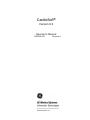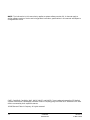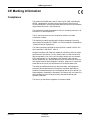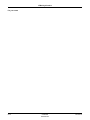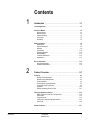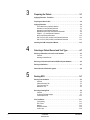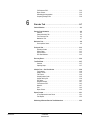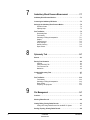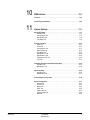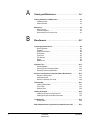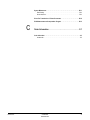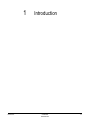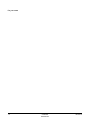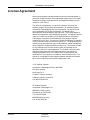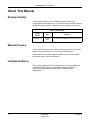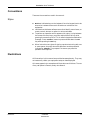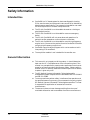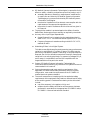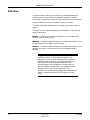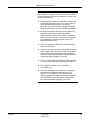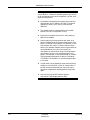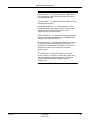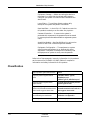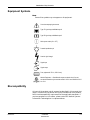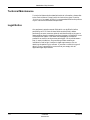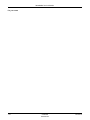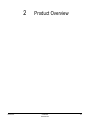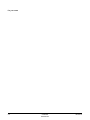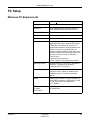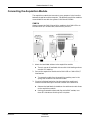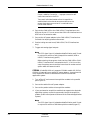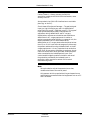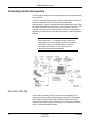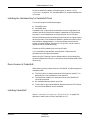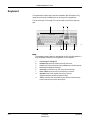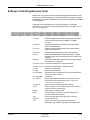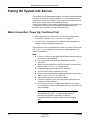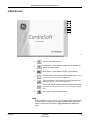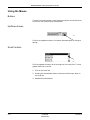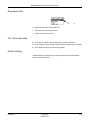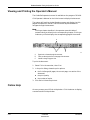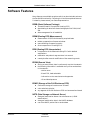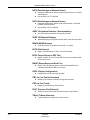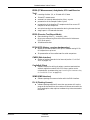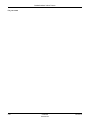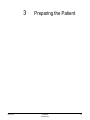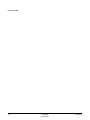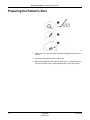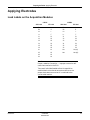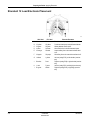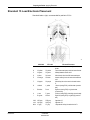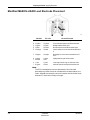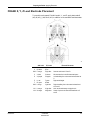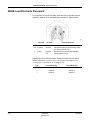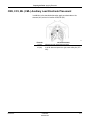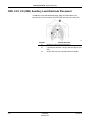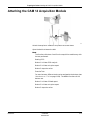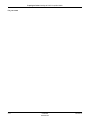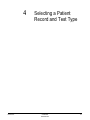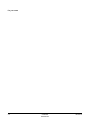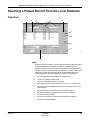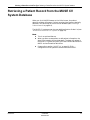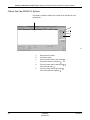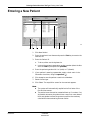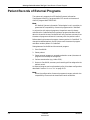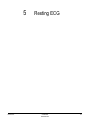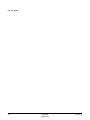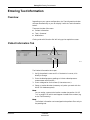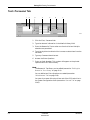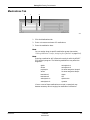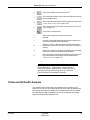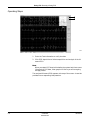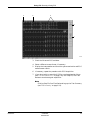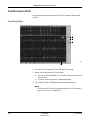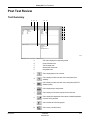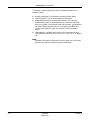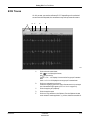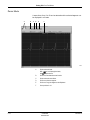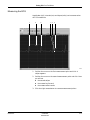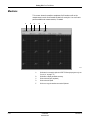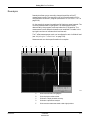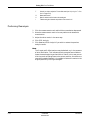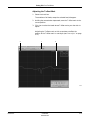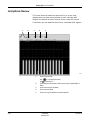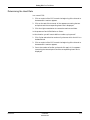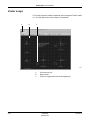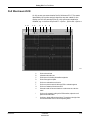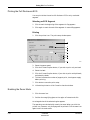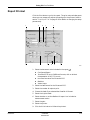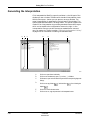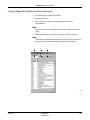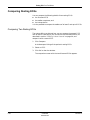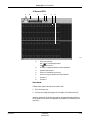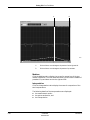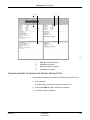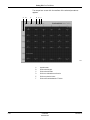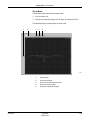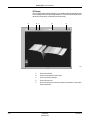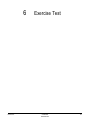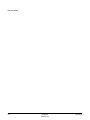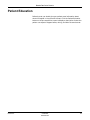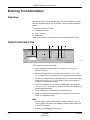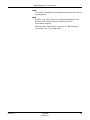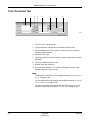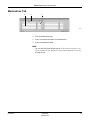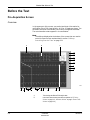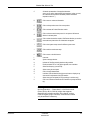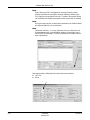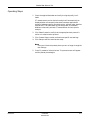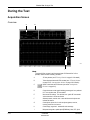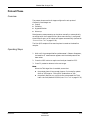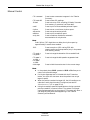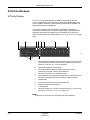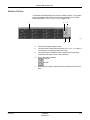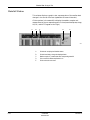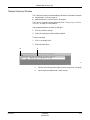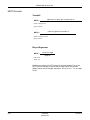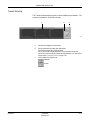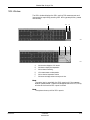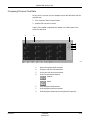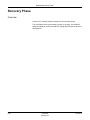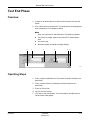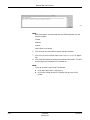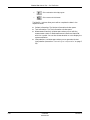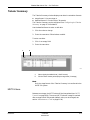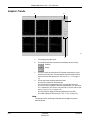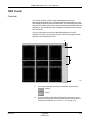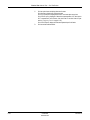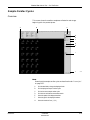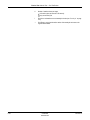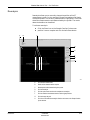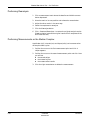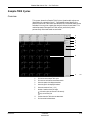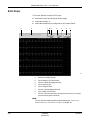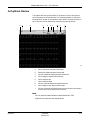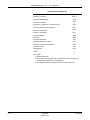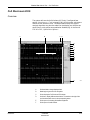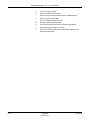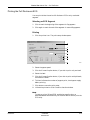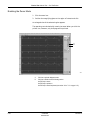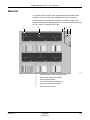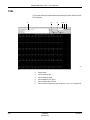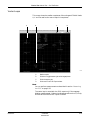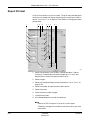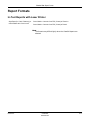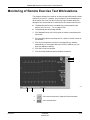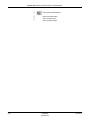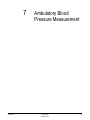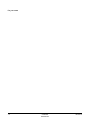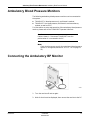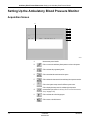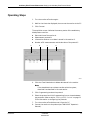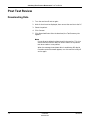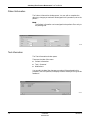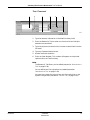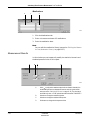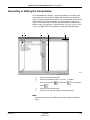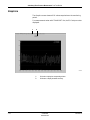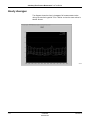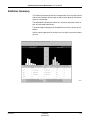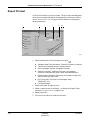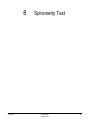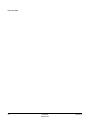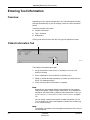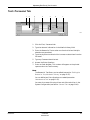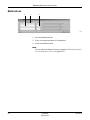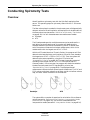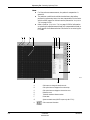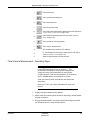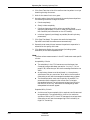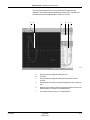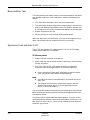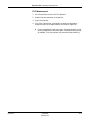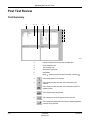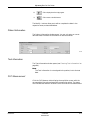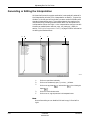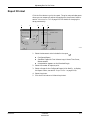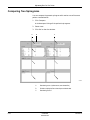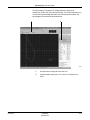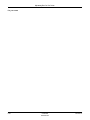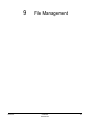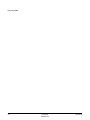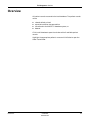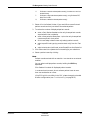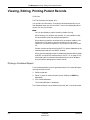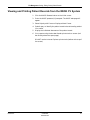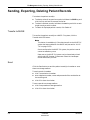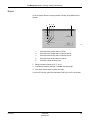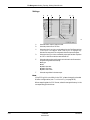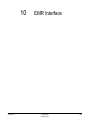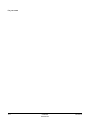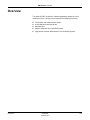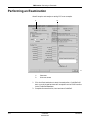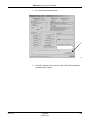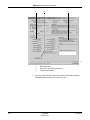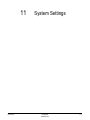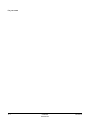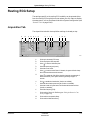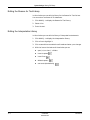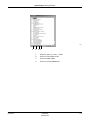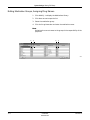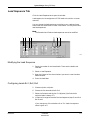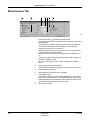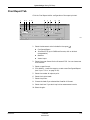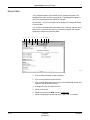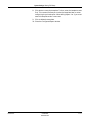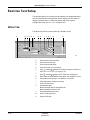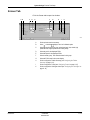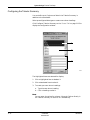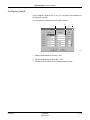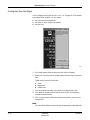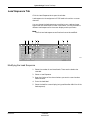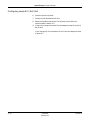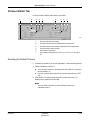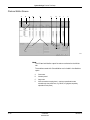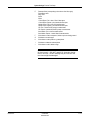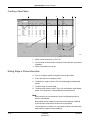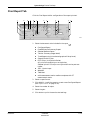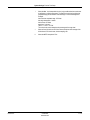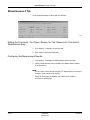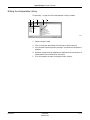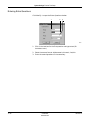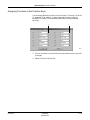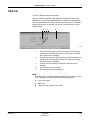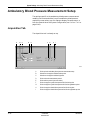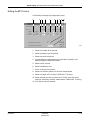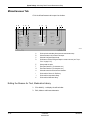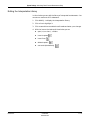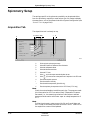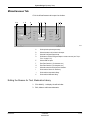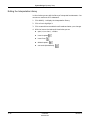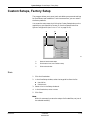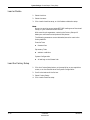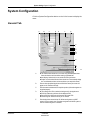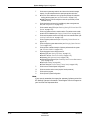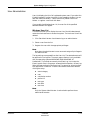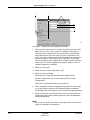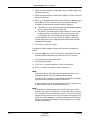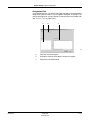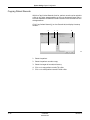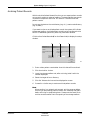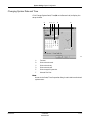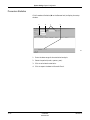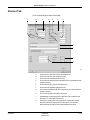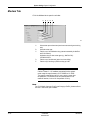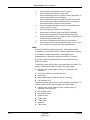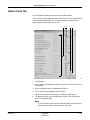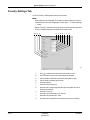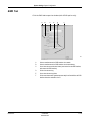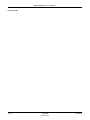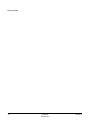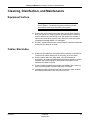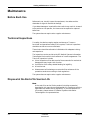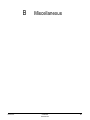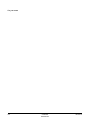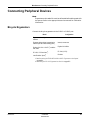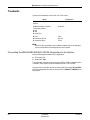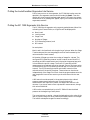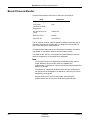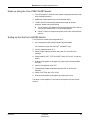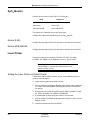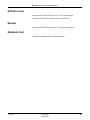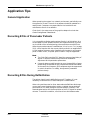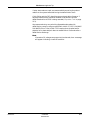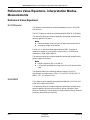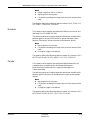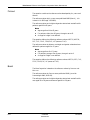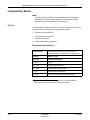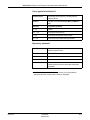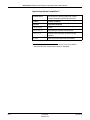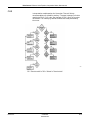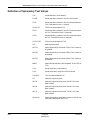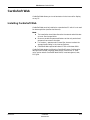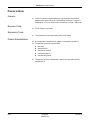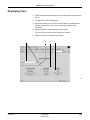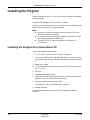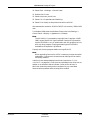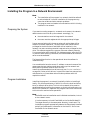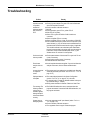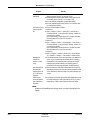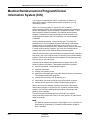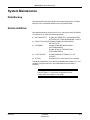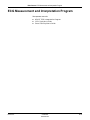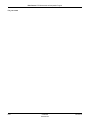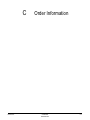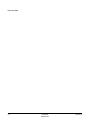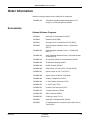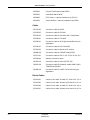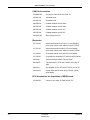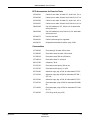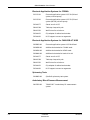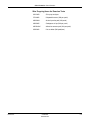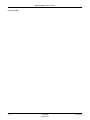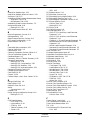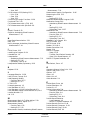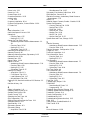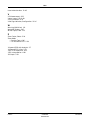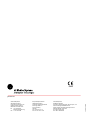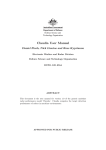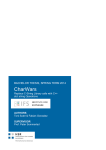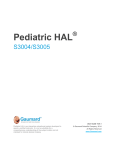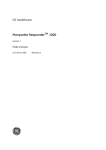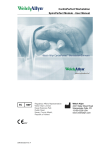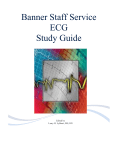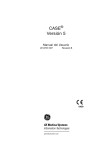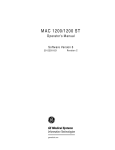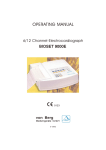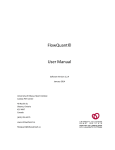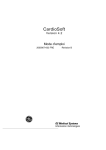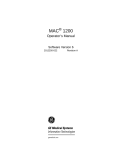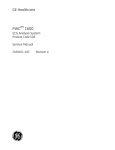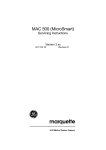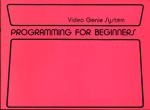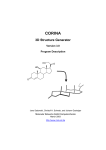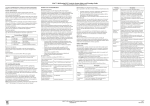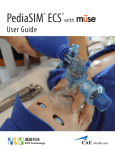Download CardioSoft - Jaken Medical
Transcript
CardioSoft® Version 6.0 Operator's Manual 2023324-053 Revision A NOTE: The information in this manual only applies to system software version 6.0. It does not apply to earlier software versions. Due to continuing product innovation, specifications in this manual are subject to change without notice. CASE, CardioSoft, CardioSys, MAC, MARS, MUSE, and MUSE CV are trademarks owned by GE Medical Systems Information Technologies, a General Electric Company going to market as GE Healthcare. All other marks are owned by their respective owners. © 2005 General Electric Company. All rights reserved. T-2 CardioSoft 2023324-053 Revision A 31 March 2005 CE Marking Information CE Marking Information Compliance The product CardioSoft bears the CE marking CE-0459, notified body GMED, indicating its conformity with the provisions of the Council Directive 93/42/EEC concerning medical devices and fulfills the essential requirements of Annex I of this directive. The acquisition module is assigned to class IIa according to Annex IX of the Council Directive 93/42/EEC. The CE marking covers only the accessories listed in the Order Information chapter. The acquisition module complies with the electromagnetic immunity requirements of standard IEC 60601-1-2 "Electromagnetic Compatibility - Medical Electrical Equipment". The radio interference emitted by the acquisition module is within the limits specified in EN 55011 - class B. Magnetic and electrical fields are capable of interfering with the proper performance of the device. For this reason make sure that all external devices operated in the vicinity of the system comply with the relevant EMC requirements. X-ray equipment, MRI devices, radio systems, cellular telephones, etc. are possible sources of interference as they may emit higher levels of electromagnetic radiation. Keep the PC away from these devices and verify the performance of CardioSoft before use. The safety and effectiveness of this device has been verified against previously distributed devices. Although all standards applicable to presently marketed devices may not be appropriate for prior devices (i.e., electromagnetic compatibility standards), this device will not impair the safe and effective use of those previously distributed devices (see Operator's Manual). The country of manufacture appears on the device label. Revision A CardioSoft 2023324-053 CE-1 CE Marking Information For your notes CE-2 CardioSoft 2023324-053 Revision A Contents 1 Introduction . . . . . . . . . . . . . . . . . . . . . . . . . . . . . . . . . . . . . 1-1 License Agreement . . . . . . . . . . . . . . . . . . . . . . . . . . . . . . . . . . . . . . . . . . . . . . . . . . . 1-3 About This Manual . . . . . . . . . . . . . . . . . . . . . . . . . . . . . . . . . . . . . . . . . . . . . . . . . . . . 1-4 Revision History . . . . . . . . . . . . . . . . . . . . . . . . . . . . . . . . . . . . . . . . . . . . . . . . . . . 1-4 Manual Purpose . . . . . . . . . . . . . . . . . . . . . . . . . . . . . . . . . . . . . . . . . . . . . . . . . . . 1-4 Intended Audience . . . . . . . . . . . . . . . . . . . . . . . . . . . . . . . . . . . . . . . . . . . . . . . . . 1-4 Conventions . . . . . . . . . . . . . . . . . . . . . . . . . . . . . . . . . . . . . . . . . . . . . . . . . . . . . . 1-5 Illustrations . . . . . . . . . . . . . . . . . . . . . . . . . . . . . . . . . . . . . . . . . . . . . . . . . . . . . . . 1-5 Safety Information . . . . . . . . . . . . . . . . . . . . . . . . . . . . . . . . . . . . . . . . . . . . . . . . . . . . 1-6 Intended Use . . . . . . . . . . . . . . . . . . . . . . . . . . . . . . . . . . . . . . . . . . . . . . . . . . . . . 1-6 General Information . . . . . . . . . . . . . . . . . . . . . . . . . . . . . . . . . . . . . . . . . . . . . . . . 1-6 Definition . . . . . . . . . . . . . . . . . . . . . . . . . . . . . . . . . . . . . . . . . . . . . . . . . . . . . . . . 1-8 Classification . . . . . . . . . . . . . . . . . . . . . . . . . . . . . . . . . . . . . . . . . . . . . . . . . . . . 1-12 Equipment Symbols . . . . . . . . . . . . . . . . . . . . . . . . . . . . . . . . . . . . . . . . . . . . . . . 1-13 Biocompatibility . . . . . . . . . . . . . . . . . . . . . . . . . . . . . . . . . . . . . . . . . . . . . . . . . . 1-13 Technical Maintenance . . . . . . . . . . . . . . . . . . . . . . . . . . . . . . . . . . . . . . . . . . . . 1-14 Legal Notice . . . . . . . . . . . . . . . . . . . . . . . . . . . . . . . . . . . . . . . . . . . . . . . . . . . . . 1-14 Service Information . . . . . . . . . . . . . . . . . . . . . . . . . . . . . . . . . . . . . . . . . . . . . . . . . . 1-15 Service Requirements . . . . . . . . . . . . . . . . . . . . . . . . . . . . . . . . . . . . . . . . . . . . . 1-15 Equipment Identification . . . . . . . . . . . . . . . . . . . . . . . . . . . . . . . . . . . . . . . . . . . . 1-15 2 Product Overview . . . . . . . . . . . . . . . . . . . . . . . . . . . . . . . . 2-1 PC Setup . . . . . . . . . . . . . . . . . . . . . . . . . . . . . . . . . . . . . . . . . . . . . . . . . . . . . . . . . . . . 2-3 Minimum PC Requirements . . . . . . . . . . . . . . . . . . . . . . . . . . . . . . . . . . . . . . . . . . 2-3 Minimum Server Requirements . . . . . . . . . . . . . . . . . . . . . . . . . . . . . . . . . . . . . . . 2-4 Printer Installation . . . . . . . . . . . . . . . . . . . . . . . . . . . . . . . . . . . . . . . . . . . . . . . . . 2-4 Connecting the Acquisition Module . . . . . . . . . . . . . . . . . . . . . . . . . . . . . . . . . . . . 2-5 Connecting Further Accessories . . . . . . . . . . . . . . . . . . . . . . . . . . . . . . . . . . . . . . 2-8 Keyboard . . . . . . . . . . . . . . . . . . . . . . . . . . . . . . . . . . . . . . . . . . . . . . . . . . . . . . . 2-10 Softkeys Controlling Exercise Tests . . . . . . . . . . . . . . . . . . . . . . . . . . . . . . . . . . 2-11 Putting the System Into Service . . . . . . . . . . . . . . . . . . . . . . . . . . . . . . . . . . . . . . . . 2-12 Mains Connection, Power Up, Functional Test . . . . . . . . . . . . . . . . . . . . . . . . . . 2-12 Initial Screen . . . . . . . . . . . . . . . . . . . . . . . . . . . . . . . . . . . . . . . . . . . . . . . . . . . . 2-13 Using the Mouse . . . . . . . . . . . . . . . . . . . . . . . . . . . . . . . . . . . . . . . . . . . . . . . . . 2-14 Viewing and Printing the Operator's Manual . . . . . . . . . . . . . . . . . . . . . . . . . . . . 2-16 Online Help . . . . . . . . . . . . . . . . . . . . . . . . . . . . . . . . . . . . . . . . . . . . . . . . . . . . . 2-16 Software Features . . . . . . . . . . . . . . . . . . . . . . . . . . . . . . . . . . . . . . . . . . . . . . . . . . . 2-17 Revision A CardioSoft 2023324-053 i 3 Preparing the Patient . . . . . . . . . . . . . . . . . . . . . . . . . . . . . 3-1 Applying Electrodes - The Basics . . . . . . . . . . . . . . . . . . . . . . . . . . . . . . . . . . . . . . . 3-3 Preparing the Patient's Skin . . . . . . . . . . . . . . . . . . . . . . . . . . . . . . . . . . . . . . . . . . . . 3-4 Applying Electrodes . . . . . . . . . . . . . . . . . . . . . . . . . . . . . . . . . . . . . . . . . . . . . . . . . . 3-5 Lead Labels on the Acquisition Modules . . . . . . . . . . . . . . . . . . . . . . . . . . . . . . . . 3-5 Standard 12 Lead Electrode Placement . . . . . . . . . . . . . . . . . . . . . . . . . . . . . . . . 3-6 Standard 15 Lead Electrode Placement . . . . . . . . . . . . . . . . . . . . . . . . . . . . . . . . 3-7 Modified MASON-LIKAR Lead Electrode Placement . . . . . . . . . . . . . . . . . . . . . . 3-8 FRANK X, Y, Z Lead Electrode Placement . . . . . . . . . . . . . . . . . . . . . . . . . . . . . . 3-9 NEHB Lead Electrode Placement . . . . . . . . . . . . . . . . . . . . . . . . . . . . . . . . . . . . 3-10 CM5, CC5, ML (CML) Auxiliary Lead Electrode Placement . . . . . . . . . . . . . . . . 3-11 CM5, CC5, CH (CMH) Auxiliary Lead Electrode Placement . . . . . . . . . . . . . . . . 3-12 Attaching the CAM 14 Acquisition Module . . . . . . . . . . . . . . . . . . . . . . . . . . . . . . . 3-13 4 Selecting a Patient Record and Test Type . . . . . . . . . . . . 4-1 Selecting a Patient Record from the Local Database . . . . . . . . . . . . . . . . . . . . . . . . 4-3 Overview . . . . . . . . . . . . . . . . . . . . . . . . . . . . . . . . . . . . . . . . . . . . . . . . . . . . . . . . 4-3 Selecting a Patient Record . . . . . . . . . . . . . . . . . . . . . . . . . . . . . . . . . . . . . . . . . . 4-4 Retrieving a Patient Record from the MUSE CV System Database . . . . . . . . . . . . 4-5 Entering a New Patient . . . . . . . . . . . . . . . . . . . . . . . . . . . . . . . . . . . . . . . . . . . . . . . . 4-7 Patient Records of External Programs . . . . . . . . . . . . . . . . . . . . . . . . . . . . . . . . . . . 4-8 5 Resting ECG . . . . . . . . . . . . . . . . . . . . . . . . . . . . . . . . . . . . 5-1 Entering Test Information . . . . . . . . . . . . . . . . . . . . . . . . . . . . . . . . . . . . . . . . . . . . . . 5-3 Overview . . . . . . . . . . . . . . . . . . . . . . . . . . . . . . . . . . . . . . . . . . . . . . . . . . . . . . . . 5-3 Patient Information Tab . . . . . . . . . . . . . . . . . . . . . . . . . . . . . . . . . . . . . . . . . . . . . 5-3 Test / Personnel Tab . . . . . . . . . . . . . . . . . . . . . . . . . . . . . . . . . . . . . . . . . . . . . . . 5-4 Medications Tab . . . . . . . . . . . . . . . . . . . . . . . . . . . . . . . . . . . . . . . . . . . . . . . . . . . 5-5 Recording a Resting ECG . . . . . . . . . . . . . . . . . . . . . . . . . . . . . . . . . . . . . . . . . . . . . . 5-6 Overview . . . . . . . . . . . . . . . . . . . . . . . . . . . . . . . . . . . . . . . . . . . . . . . . . . . . . . . . 5-6 10-Second ECG with Analysis . . . . . . . . . . . . . . . . . . . . . . . . . . . . . . . . . . . . . . . . 5-7 Full-Disclosure ECG . . . . . . . . . . . . . . . . . . . . . . . . . . . . . . . . . . . . . . . . . . . . . . 5-10 Post Test Review . . . . . . . . . . . . . . . . . . . . . . . . . . . . . . . . . . . . . . . . . . . . . . . . . . . . 5-11 Test Summary . . . . . . . . . . . . . . . . . . . . . . . . . . . . . . . . . . . . . . . . . . . . . . . . . . . 5-11 ECG Traces . . . . . . . . . . . . . . . . . . . . . . . . . . . . . . . . . . . . . . . . . . . . . . . . . . . . . 5-13 Medians . . . . . . . . . . . . . . . . . . . . . . . . . . . . . . . . . . . . . . . . . . . . . . . . . . . . . . . . 5-16 Arrhythmia Review . . . . . . . . . . . . . . . . . . . . . . . . . . . . . . . . . . . . . . . . . . . . . . . . 5-20 Vector Loops . . . . . . . . . . . . . . . . . . . . . . . . . . . . . . . . . . . . . . . . . . . . . . . . . . . . 5-22 ii CardioSoft 2023324-053 Revision A Full Disclosure ECG . . . . . . . . . . . . . . . . . . . . . . . . . . . . . . . . . . . . . . . . . . . . . . . 5-23 Report Printout . . . . . . . . . . . . . . . . . . . . . . . . . . . . . . . . . . . . . . . . . . . . . . . . . . . 5-25 Generating the Interpretation . . . . . . . . . . . . . . . . . . . . . . . . . . . . . . . . . . . . . . . . 5-26 Comparing Resting ECGs . . . . . . . . . . . . . . . . . . . . . . . . . . . . . . . . . . . . . . . . . . 5-28 6 Exercise Test . . . . . . . . . . . . . . . . . . . . . . . . . . . . . . . . . . . . 6-1 Patient Education . . . . . . . . . . . . . . . . . . . . . . . . . . . . . . . . . . . . . . . . . . . . . . . . . . . . 6-3 Entering Test Information . . . . . . . . . . . . . . . . . . . . . . . . . . . . . . . . . . . . . . . . . . . . . . 6-4 Overview . . . . . . . . . . . . . . . . . . . . . . . . . . . . . . . . . . . . . . . . . . . . . . . . . . . . . . . . 6-4 Patient Information Tab . . . . . . . . . . . . . . . . . . . . . . . . . . . . . . . . . . . . . . . . . . . . . 6-4 Test / Personnel Tab . . . . . . . . . . . . . . . . . . . . . . . . . . . . . . . . . . . . . . . . . . . . . . . 6-6 Medications Tab . . . . . . . . . . . . . . . . . . . . . . . . . . . . . . . . . . . . . . . . . . . . . . . . . . . 6-7 Before the Test . . . . . . . . . . . . . . . . . . . . . . . . . . . . . . . . . . . . . . . . . . . . . . . . . . . . . . . 6-8 Pre-Acquisition Screen . . . . . . . . . . . . . . . . . . . . . . . . . . . . . . . . . . . . . . . . . . . . . 6-8 During the Test . . . . . . . . . . . . . . . . . . . . . . . . . . . . . . . . . . . . . . . . . . . . . . . . . . . . . 6-12 Acquisition Screen . . . . . . . . . . . . . . . . . . . . . . . . . . . . . . . . . . . . . . . . . . . . . . . . 6-12 Pretest Phase . . . . . . . . . . . . . . . . . . . . . . . . . . . . . . . . . . . . . . . . . . . . . . . . . . . 6-13 Exercise Phase . . . . . . . . . . . . . . . . . . . . . . . . . . . . . . . . . . . . . . . . . . . . . . . . . . 6-14 ECG Data Windows . . . . . . . . . . . . . . . . . . . . . . . . . . . . . . . . . . . . . . . . . . . . . . . 6-16 Recovery Phase . . . . . . . . . . . . . . . . . . . . . . . . . . . . . . . . . . . . . . . . . . . . . . . . . . . . . 6-26 Test End Phase . . . . . . . . . . . . . . . . . . . . . . . . . . . . . . . . . . . . . . . . . . . . . . . . . . . . . 6-27 Overview . . . . . . . . . . . . . . . . . . . . . . . . . . . . . . . . . . . . . . . . . . . . . . . . . . . . . . . 6-27 Operating Steps . . . . . . . . . . . . . . . . . . . . . . . . . . . . . . . . . . . . . . . . . . . . . . . . . . 6-27 After the Test — Post Test Review . . . . . . . . . . . . . . . . . . . . . . . . . . . . . . . . . . . . . 6-29 Test Summary . . . . . . . . . . . . . . . . . . . . . . . . . . . . . . . . . . . . . . . . . . . . . . . . . . . 6-29 Graphic Trends . . . . . . . . . . . . . . . . . . . . . . . . . . . . . . . . . . . . . . . . . . . . . . . . . . 6-32 TWA Trends . . . . . . . . . . . . . . . . . . . . . . . . . . . . . . . . . . . . . . . . . . . . . . . . . . . . . 6-33 Sample Cardiac Cycles . . . . . . . . . . . . . . . . . . . . . . . . . . . . . . . . . . . . . . . . . . . . 6-35 Sample TWA Cycles . . . . . . . . . . . . . . . . . . . . . . . . . . . . . . . . . . . . . . . . . . . . . . 6-39 ECG Strips . . . . . . . . . . . . . . . . . . . . . . . . . . . . . . . . . . . . . . . . . . . . . . . . . . . . . . 6-40 Arrhythmia Review . . . . . . . . . . . . . . . . . . . . . . . . . . . . . . . . . . . . . . . . . . . . . . . . 6-41 Full Disclosure ECG . . . . . . . . . . . . . . . . . . . . . . . . . . . . . . . . . . . . . . . . . . . . . . . 6-43 Waterfall . . . . . . . . . . . . . . . . . . . . . . . . . . . . . . . . . . . . . . . . . . . . . . . . . . . . . . . . 6-47 12SL . . . . . . . . . . . . . . . . . . . . . . . . . . . . . . . . . . . . . . . . . . . . . . . . . . . . . . . . . . . 6-48 Report Printout . . . . . . . . . . . . . . . . . . . . . . . . . . . . . . . . . . . . . . . . . . . . . . . . . . . 6-50 Report Formats . . . . . . . . . . . . . . . . . . . . . . . . . . . . . . . . . . . . . . . . . . . . . . . . . . . . . 6-51 In-Test Reports with Laser Printer . . . . . . . . . . . . . . . . . . . . . . . . . . . . . . . . . . . . 6-51 Final Reports . . . . . . . . . . . . . . . . . . . . . . . . . . . . . . . . . . . . . . . . . . . . . . . . . . . . 6-52 Monitoring of Remote Exercise Test Workstations . . . . . . . . . . . . . . . . . . . . . . . . 6-53 Revision A CardioSoft 2023324-053 iii 7 Ambulatory Blood Pressure Measurement . . . . . . . . . . . 7-1 Ambulatory Blood Pressure Monitors . . . . . . . . . . . . . . . . . . . . . . . . . . . . . . . . . . . . 7-3 Connecting the Ambulatory BP Monitor . . . . . . . . . . . . . . . . . . . . . . . . . . . . . . . . . . 7-3 Setting Up the Ambulatory Blood Pressure Monitor . . . . . . . . . . . . . . . . . . . . . . . . 7-4 Acquisition Screen . . . . . . . . . . . . . . . . . . . . . . . . . . . . . . . . . . . . . . . . . . . . . . . . . 7-4 Operating Steps . . . . . . . . . . . . . . . . . . . . . . . . . . . . . . . . . . . . . . . . . . . . . . . . . . . 7-5 Post Test Review . . . . . . . . . . . . . . . . . . . . . . . . . . . . . . . . . . . . . . . . . . . . . . . . . . . . . 7-6 Downloading Data . . . . . . . . . . . . . . . . . . . . . . . . . . . . . . . . . . . . . . . . . . . . . . . . . 7-6 Test Summary . . . . . . . . . . . . . . . . . . . . . . . . . . . . . . . . . . . . . . . . . . . . . . . . . . . . 7-7 Generating or Editing the Interpretation . . . . . . . . . . . . . . . . . . . . . . . . . . . . . . . . 7-11 Graphics . . . . . . . . . . . . . . . . . . . . . . . . . . . . . . . . . . . . . . . . . . . . . . . . . . . . . . . . 7-12 Tabular Summary . . . . . . . . . . . . . . . . . . . . . . . . . . . . . . . . . . . . . . . . . . . . . . . . 7-13 Hourly Averages . . . . . . . . . . . . . . . . . . . . . . . . . . . . . . . . . . . . . . . . . . . . . . . . . 7-14 Statistics Summary . . . . . . . . . . . . . . . . . . . . . . . . . . . . . . . . . . . . . . . . . . . . . . . 7-15 Report Printout . . . . . . . . . . . . . . . . . . . . . . . . . . . . . . . . . . . . . . . . . . . . . . . . . . . 7-16 8 Spirometry Test . . . . . . . . . . . . . . . . . . . . . . . . . . . . . . . . . . 8-1 Sensors . . . . . . . . . . . . . . . . . . . . . . . . . . . . . . . . . . . . . . . . . . . . . . . . . . . . . . . . . . . . . 8-3 Entering Test Information . . . . . . . . . . . . . . . . . . . . . . . . . . . . . . . . . . . . . . . . . . . . . . 8-4 Overview . . . . . . . . . . . . . . . . . . . . . . . . . . . . . . . . . . . . . . . . . . . . . . . . . . . . . . . . 8-4 Patient Information Tab . . . . . . . . . . . . . . . . . . . . . . . . . . . . . . . . . . . . . . . . . . . . . 8-4 Test / Personnel Tab . . . . . . . . . . . . . . . . . . . . . . . . . . . . . . . . . . . . . . . . . . . . . . . 8-5 Medications . . . . . . . . . . . . . . . . . . . . . . . . . . . . . . . . . . . . . . . . . . . . . . . . . . . . . . 8-6 Conducting Spirometry Tests . . . . . . . . . . . . . . . . . . . . . . . . . . . . . . . . . . . . . . . . . . 8-7 Overview . . . . . . . . . . . . . . . . . . . . . . . . . . . . . . . . . . . . . . . . . . . . . . . . . . . . . . . . 8-7 Post Test Review . . . . . . . . . . . . . . . . . . . . . . . . . . . . . . . . . . . . . . . . . . . . . . . . . . . . 8-14 Test Summary . . . . . . . . . . . . . . . . . . . . . . . . . . . . . . . . . . . . . . . . . . . . . . . . . . . 8-14 Generating or Editing the Interpretation . . . . . . . . . . . . . . . . . . . . . . . . . . . . . . . . 8-16 Report Printout . . . . . . . . . . . . . . . . . . . . . . . . . . . . . . . . . . . . . . . . . . . . . . . . . . . 8-17 Comparing Two Spirograms . . . . . . . . . . . . . . . . . . . . . . . . . . . . . . . . . . . . . . . . 8-18 9 File Management . . . . . . . . . . . . . . . . . . . . . . . . . . . . . . . . . 9-1 Overview . . . . . . . . . . . . . . . . . . . . . . . . . . . . . . . . . . . . . . . . . . . . . . . . . . . . . . . . . . . . 9-3 Selecting Patient Records . . . . . . . . . . . . . . . . . . . . . . . . . . . . . . . . . . . . . . . . . . . . . 9-4 Viewing, Editing, Printing Patient Records . . . . . . . . . . . . . . . . . . . . . . . . . . . . . . . . 9-6 Viewing and Printing Patient Records from the MUSE CV System . . . . . . . . . . . . 9-7 Sending, Exporting, Deleting Patient Records . . . . . . . . . . . . . . . . . . . . . . . . . . . . . 9-8 iv CardioSoft 2023324-053 Revision A 10 EMR Interface . . . . . . . . . . . . . . . . . . . . . . . . . . . . . . . . . . 10-1 Overview . . . . . . . . . . . . . . . . . . . . . . . . . . . . . . . . . . . . . . . . . . . . . . . . . . . . . . . . . . . 10-3 Performing an Examination . . . . . . . . . . . . . . . . . . . . . . . . . . . . . . . . . . . . . . . . . . . 10-4 11 System Settings . . . . . . . . . . . . . . . . . . . . . . . . . . . . . . . . 11-1 Resting ECG Setup . . . . . . . . . . . . . . . . . . . . . . . . . . . . . . . . . . . . . . . . . . . . . . . . . . 11-3 Acquisition Tab . . . . . . . . . . . . . . . . . . . . . . . . . . . . . . . . . . . . . . . . . . . . . . . . . . 11-3 Lead Sequence Tab . . . . . . . . . . . . . . . . . . . . . . . . . . . . . . . . . . . . . . . . . . . . . . . 11-7 Miscellaneous Tab . . . . . . . . . . . . . . . . . . . . . . . . . . . . . . . . . . . . . . . . . . . . . . . . 11-8 Final Report Tab . . . . . . . . . . . . . . . . . . . . . . . . . . . . . . . . . . . . . . . . . . . . . . . . . 11-9 Exercise Test Setup . . . . . . . . . . . . . . . . . . . . . . . . . . . . . . . . . . . . . . . . . . . . . . . . . 11-12 Writer Tab . . . . . . . . . . . . . . . . . . . . . . . . . . . . . . . . . . . . . . . . . . . . . . . . . . . . . 11-12 Screen Tab . . . . . . . . . . . . . . . . . . . . . . . . . . . . . . . . . . . . . . . . . . . . . . . . . . . . 11-13 Lead Sequence Tab . . . . . . . . . . . . . . . . . . . . . . . . . . . . . . . . . . . . . . . . . . . . . . 11-17 Protocol Editor Tab . . . . . . . . . . . . . . . . . . . . . . . . . . . . . . . . . . . . . . . . . . . . . . 11-19 Final Report Tab . . . . . . . . . . . . . . . . . . . . . . . . . . . . . . . . . . . . . . . . . . . . . . . . 11-23 Miscellaneous 1 Tab . . . . . . . . . . . . . . . . . . . . . . . . . . . . . . . . . . . . . . . . . . . . . 11-24 Miscellaneous 2 Tab . . . . . . . . . . . . . . . . . . . . . . . . . . . . . . . . . . . . . . . . . . . . . 11-26 ST/Medians / 12SL Tab . . . . . . . . . . . . . . . . . . . . . . . . . . . . . . . . . . . . . . . . . . . 11-30 TWA Tab . . . . . . . . . . . . . . . . . . . . . . . . . . . . . . . . . . . . . . . . . . . . . . . . . . . . . . 11-31 Ambulatory Blood Pressure Measurement Setup . . . . . . . . . . . . . . . . . . . . . . . . 11-32 Acquisition Tab . . . . . . . . . . . . . . . . . . . . . . . . . . . . . . . . . . . . . . . . . . . . . . . . . 11-32 Miscellaneous Tab . . . . . . . . . . . . . . . . . . . . . . . . . . . . . . . . . . . . . . . . . . . . . . . 11-34 Spirometry Setup . . . . . . . . . . . . . . . . . . . . . . . . . . . . . . . . . . . . . . . . . . . . . . . . . . . 11-36 Acquisition Tab . . . . . . . . . . . . . . . . . . . . . . . . . . . . . . . . . . . . . . . . . . . . . . . . . 11-36 Miscellaneous Tab . . . . . . . . . . . . . . . . . . . . . . . . . . . . . . . . . . . . . . . . . . . . . . . 11-37 Custom Setups, Factory Setup . . . . . . . . . . . . . . . . . . . . . . . . . . . . . . . . . . . . . . . 11-39 System Configuration . . . . . . . . . . . . . . . . . . . . . . . . . . . . . . . . . . . . . . . . . . . . . . . 11-41 General Tab . . . . . . . . . . . . . . . . . . . . . . . . . . . . . . . . . . . . . . . . . . . . . . . . . . . . 11-41 Devices Tab . . . . . . . . . . . . . . . . . . . . . . . . . . . . . . . . . . . . . . . . . . . . . . . . . . . . 11-53 Modem Tab . . . . . . . . . . . . . . . . . . . . . . . . . . . . . . . . . . . . . . . . . . . . . . . . . . . . 11-54 MUSE Tab . . . . . . . . . . . . . . . . . . . . . . . . . . . . . . . . . . . . . . . . . . . . . . . . . . . . . 11-55 Option Code Tab . . . . . . . . . . . . . . . . . . . . . . . . . . . . . . . . . . . . . . . . . . . . . . . . 11-57 Country Settings Tab . . . . . . . . . . . . . . . . . . . . . . . . . . . . . . . . . . . . . . . . . . . . . 11-58 EMR Tab . . . . . . . . . . . . . . . . . . . . . . . . . . . . . . . . . . . . . . . . . . . . . . . . . . . . . . 11-59 Revision A CardioSoft 2023324-053 v A Cleaning and Maintenance . . . . . . . . . . . . . . . . . . . . . . . . .A-1 Cleaning, Disinfection, and Maintenance . . . . . . . . . . . . . . . . . . . . . . . . . . . . . . . . .A-3 Equipment Surface . . . . . . . . . . . . . . . . . . . . . . . . . . . . . . . . . . . . . . . . . . . . . . . .A-3 Cables, Electrodes . . . . . . . . . . . . . . . . . . . . . . . . . . . . . . . . . . . . . . . . . . . . . . . . .A-3 Maintenance . . . . . . . . . . . . . . . . . . . . . . . . . . . . . . . . . . . . . . . . . . . . . . . . . . . . . . . . .A-4 Before Each Use . . . . . . . . . . . . . . . . . . . . . . . . . . . . . . . . . . . . . . . . . . . . . . . . . .A-4 Technical Inspections . . . . . . . . . . . . . . . . . . . . . . . . . . . . . . . . . . . . . . . . . . . . . .A-4 Disposal at the End of Its Service Life . . . . . . . . . . . . . . . . . . . . . . . . . . . . . . . . . .A-4 B Miscellaneous . . . . . . . . . . . . . . . . . . . . . . . . . . . . . . . . . . .B-1 Connecting Peripheral Devices . . . . . . . . . . . . . . . . . . . . . . . . . . . . . . . . . . . . . . . . .B-3 Bicycle Ergometers . . . . . . . . . . . . . . . . . . . . . . . . . . . . . . . . . . . . . . . . . . . . . . . .B-3 Treadmills . . . . . . . . . . . . . . . . . . . . . . . . . . . . . . . . . . . . . . . . . . . . . . . . . . . . . . .B-4 Blood Pressure Monitor . . . . . . . . . . . . . . . . . . . . . . . . . . . . . . . . . . . . . . . . . . . . .B-6 SpO2 Monitor . . . . . . . . . . . . . . . . . . . . . . . . . . . . . . . . . . . . . . . . . . . . . . . . . . . . .B-8 Laser Printer . . . . . . . . . . . . . . . . . . . . . . . . . . . . . . . . . . . . . . . . . . . . . . . . . . . . .B-8 ECG Recorder . . . . . . . . . . . . . . . . . . . . . . . . . . . . . . . . . . . . . . . . . . . . . . . . . . . .B-9 Modem . . . . . . . . . . . . . . . . . . . . . . . . . . . . . . . . . . . . . . . . . . . . . . . . . . . . . . . . . .B-9 Metabolic Cart . . . . . . . . . . . . . . . . . . . . . . . . . . . . . . . . . . . . . . . . . . . . . . . . . . . .B-9 Application Tips . . . . . . . . . . . . . . . . . . . . . . . . . . . . . . . . . . . . . . . . . . . . . . . . . . . . .B-10 General Application . . . . . . . . . . . . . . . . . . . . . . . . . . . . . . . . . . . . . . . . . . . . . . .B-10 Recording ECGs of Pacemaker Patients . . . . . . . . . . . . . . . . . . . . . . . . . . . . . . .B-10 Recording ECGs During Defibrillation . . . . . . . . . . . . . . . . . . . . . . . . . . . . . . . . .B-10 Reference Value Equations, Interpretation Modes, Measurements . . . . . . . . . . .B-12 Reference Value Equations . . . . . . . . . . . . . . . . . . . . . . . . . . . . . . . . . . . . . . . . .B-12 Interpretation Modes . . . . . . . . . . . . . . . . . . . . . . . . . . . . . . . . . . . . . . . . . . . . . .B-16 Definition of Spirometry Test Values . . . . . . . . . . . . . . . . . . . . . . . . . . . . . . . . . .B-20 CardioSoft Web . . . . . . . . . . . . . . . . . . . . . . . . . . . . . . . . . . . . . . . . . . . . . . . . . . . . .B-21 Installing CardioSoft Web . . . . . . . . . . . . . . . . . . . . . . . . . . . . . . . . . . . . . . . . . .B-21 Points to Note . . . . . . . . . . . . . . . . . . . . . . . . . . . . . . . . . . . . . . . . . . . . . . . . . . .B-22 Displaying Tests . . . . . . . . . . . . . . . . . . . . . . . . . . . . . . . . . . . . . . . . . . . . . . . . . .B-23 Installing the Program . . . . . . . . . . . . . . . . . . . . . . . . . . . . . . . . . . . . . . . . . . . . . . . .B-24 Installing the Program On a Stand-Alone PC . . . . . . . . . . . . . . . . . . . . . . . . . . .B-24 Installing the Program In a Network Environment . . . . . . . . . . . . . . . . . . . . . . . .B-26 Troubleshooting . . . . . . . . . . . . . . . . . . . . . . . . . . . . . . . . . . . . . . . . . . . . . . . . . . . .B-27 Remote Service . . . . . . . . . . . . . . . . . . . . . . . . . . . . . . . . . . . . . . . . . . . . . . . . . .B-29 Medical Reimbursement Program/Clinical Information System (CIS) . . . . . . . . .B-30 vi CardioSoft 2023324-053 Revision A System Maintenance . . . . . . . . . . . . . . . . . . . . . . . . . . . . . . . . . . . . . . . . . . . . . . . . .B-31 Data Backup . . . . . . . . . . . . . . . . . . . . . . . . . . . . . . . . . . . . . . . . . . . . . . . . . . . .B-31 Norton AntiVirus . . . . . . . . . . . . . . . . . . . . . . . . . . . . . . . . . . . . . . . . . . . . . . . . . .B-31 Direct Fax Transmission of Printer Documents . . . . . . . . . . . . . . . . . . . . . . . . . . .B-32 ECG Measurement and Interpretation Program . . . . . . . . . . . . . . . . . . . . . . . . . . .B-33 C Order Information . . . . . . . . . . . . . . . . . . . . . . . . . . . . . . . .C-1 Order Information . . . . . . . . . . . . . . . . . . . . . . . . . . . . . . . . . . . . . . . . . . . . . . . . . . . .C-3 Accessories . . . . . . . . . . . . . . . . . . . . . . . . . . . . . . . . . . . . . . . . . . . . . . . . . . . . . .C-3 Revision A CardioSoft 2023324-053 vii For your notes viii CardioSoft 2023324-053 Revision A 1 Revision A Introduction CardioSoft 2023324-053 1-1 For your notes 1-2 CardioSoft 2023324-053 Revision A Introduction: License Agreement License Agreement Opening the envelope indicates acceptance of the license agreement. If you do not accept the terms of this agreement, please return the closed envelope including the documentation and supplied hardware to your vendor for a full refund. The object of the agreement is to grant a license for the use of the software program and product documentation. GE Medical Systems Information Technologies grants you the personal, non-exclusive and non-transferable right to use the software. The software and documentation are protected by copyright laws. The licensee agrees to observe the regulations stipulated by the copyright. The software and all rights to it remain the property of GE Medical Systems Information Technologies. Therefore, the enclosed copy of the program may be installed on one PC only. You may not transfer the software via network or other communication channels to any other PC. The program and the accompanying documentation may not be modified, copied, merged with other programs or made available to third parties. The licensee is liable for any damage to the licenser resulting from infringement of the copyright as per this license agreement. The licenser notifies all users that the present state of the art does not allow for the creation of computer programs which run trouble-free in all applications and combinations. The licenser is not liable for product malfunctions. The licenser is not obliged to make program updates available to licensees who have not signed and returned the registration card. © GE Medical Systems Information Technologies GmbH, 2001-2005. All rights reserved. Munzinger Str. 3 D-79111 Freiburg, Germany Telephone +49 (0) 7 61 45 43 0 Fax:+49.761.45.43.233 GE Medical Systems Information Technologies, Inc. 8200 West Tower Avenue Milwaukee, WI 53223 USA Tel:+1.414.355.5000 800.558.5120 (USA only) Fax:+1.414.355.3790 Revision A CardioSoft 2023324-053 1-3 Introduction: About This Manual About This Manual Revision History This manual is subject to the GE Medical Systems Information Technologies change order service. The revision code, a letter that follows the document part number, changes with every update of the manual. Table 1: Revision History Part No./ Revision 2023324-053-A Date Comment 31 March 2005 Initial release, corresponds with software version 6.0. Manual Purpose This manual contains the instructions necessary to employ the product safely and in accordance with its function and intended use. Where necessary the manual identifies additional sources of relevant information and/or technical assistance. Intended Audience This manual is geared for clinical professionals. Clinical professionals are expected to have working knowledge of medical procedures, practices, and terminology as required for completing these examinations. 1-4 CardioSoft 2023324-053 Revision A Introduction: About This Manual Conventions These are the conventions used in the manual: Styles Bold text indicates keys on the keyboard, function keypad, text to be entered, or hardware items such as buttons or switches on the equipment. Italicized text indicates software terms that identify menu items, onscreen controls, buttons or options in various windows. To perform an operation which appears with a plus (+) sign between the names of the two keys, you press and hold the first key while pressing the second key once. This is called a keystroke combination. Example: "Press Ctrl+Esc" means to press and hold down the Ctrl key while pressing the Esc key. When instructions are given for typing a precise text string with one or more spaces, the point where the space bar must be pressed is indicated as <space>. The purpose is to ensure you press the spacebar when required. Illustrations All illustrations in this manual are provided as examples only. They may not necessarily reflect your equipment setup or data displayed. All names appearing in examples and illustrations are fictitious. The use of any real person's name is purely coincidental. Revision A CardioSoft 2023324-053 1-5 Introduction: Safety Information Safety Information Intended Use CardioSoft is a PC-based system for electrocardiographic (resting ECGs, exercise tests) and spirometric tests as well as for ambulatory blood-pressure examinations. The program is intended for use under the direct supervision of a health-care practitioner. The PC with CardioSoft is not intended to be used as a vital signs physiological monitor. The PC with CardioSoft is not intended for use as an emergency device. The PC with CardioSoft will not cause abnormal operation of a patient's cardiac pacemaker or other electronic stimulator. The PC with CardioSoft is not intended for use with high frequency surgical units. Disconnect the patient from the CardioSoft PC before using the high frequency surgical unit. CardioSoft uses an analysis program which can be used as a tool in interpreting ECG waveforms. The acquisition module is not intended for intracardiac use. This manual is an integral part of the product. It should always be kept near the PC. Close observance of the information given in the manual is a prerequisite for proper product performance and correct operation and ensures patient and operator safety. Please read the manual once in its entirety, because information pertinent to several chapters is given only once. The GE Medical Systems Information Technologies quality management system complies with the standards DIN EN ISO 9001 and EN ISO 13485. To ensure maximum patient safety, interference-free operation and the specified measuring accuracy, we recommend using only original GE Medical Systems Information Technologies accessories. The user is responsible for application of accessories from other manufacturers. The warranty does not cover damage resulting from the use of unsuitable accessories and consumables from other manufacturers. General Information 1-6 CardioSoft 2023324-053 Revision A Introduction: Safety Information GE Medical Systems Information Technologies is responsible for the effects on safety, reliability, and performance of the product, only if: assembly operations, extensions, readjustments, modifications, or repairs are carried out by GE Medical Systems Information Technologies or by persons authorized by GE Medical Systems Information Technologies. the electrical installation of the relevant room complies with the requirements of the appropriate regulations, and the product is used in accordance with the instructions given in this manual. The acquisition module is protected against the effects of cardiac defibrillator discharge to ensure recovery as required by standards. Accuracy of the Input Signal Reproduction Overall System Error is tested using the method described in AAMI EC11 3.2.7.1. The maximum overall system error is ± 5%. Frequency Response is tested according to AAMI EC11 3.2.7.2, methods A and D. Modulating Effects in the Digital System This device uses digital sampling techniques that may produce some variation in amplitude of Q, R, and/or S waves. This effect may be particularly noticeable in pediatric recordings. If this phenomenon is observed, the clinician should be aware that the origin of amplitude variations is not entirely physiologic. For measuring voltages of Q, R, and S waves, it is advisable to use the QRS complexes with the largest deflection of the particular waves. Revision A Contact GE Medical Systems Information Technologies for information before connecting any devices to this system that are not recommended in this manual. Parts and accessories used must meet the requirements of the applicable IEC 60601 series safety standards, and/or the system configuration must meet the requirements of the IEC 60601-1-1 medical electrical systems standard. The use of accessories not complying with the equivalent safety requirements of this equipment may lead to a reduced level of safety of the resulting system. Considerations relating to the choice shall include: use of the accessory in the patient vicinity and evidence that the safety certification of the accessory has been performed in accordance to the appropriate IEC 60601-1 and/or IEC 60601-1-1 harmonized national standard. CardioSoft 2023324-053 1-7 Introduction: Safety Information Definition The terms Danger, Warning, and Caution are used throughout this manual to point out hazards and to designate a degree or level of seriousness. Familiarize yourself with their definitions and significance. Hazard is defined as a source of potential injury to a person. The safety statements presented in this chapter refer to the product in general. The order in which safety statements are presented in no way implies order of importance. Danger — indicates an imminent hazard which, if not avoided, will result in death or serious injury. Warning — indicates a potential hazard or unsafe practice which, if not avoided, could result in death or serious injury. Caution — indicates a potential hazard or unsafe practice which, if not avoided, may result in minor personal injury or product/property damage. Danger Explosion Hazard — The acquisition module is not designed for use in areas of medical locations where an explosion hazard may occur. An explosion hazard may result from the use of flammable anesthetics, skin cleansing agents and disinfectants. Furthermore, the device is suitable for application in an oxygen-enriched atmosphere only with certain restrictions. The atmosphere is considered to be oxygen-enriched when the room air contains more than 25% of oxygen or nitrous oxide. 1-8 CardioSoft 2023324-053 Revision A Introduction: Safety Information Warning Shock Hazard — Observe the following warnings. Failure to do so endangers the lives of the patient, the user, and other persons present. Revision A Before putting the device into operation, the operator is required to ascertain that it is in correct working order and operating condition. The cables, in particular, must be checked for damage. Damaged cables and connectors must be replaced immediately. When disconnecting the device from the power line, remove the plug from the wall outlet, before disconnecting the cable from the device. Otherwise there is a risk of coming in contact with line voltage by inadvertently introducing metal parts in the socket of the power cord. Do not use extension cables with multiple portable socket outlet (MPSO). All devices of a system must be connected to the same power supply circuit. Devices that are not connected to the same circuit must be electrically isolated for operation (electrically isolated RS 232 interface); this requirement does not apply in the USA. The PC must be installed outside the patient vicinity, if it does not meet the requirements of EN 60601-1. The acquisition module is not intended for intracardiac use. All bicycle ergometers and treadmills connected to the system must meet the requirements of IEC 60601-1. The CardioSoft PC and the connected bicycle ergometer or treadmill must be connected to the same electric circuit via separate wall outlets; this requirement does not apply in the USA. CardioSoft 2023324-053 1-9 Introduction: Safety Information Warning Shock Hazard — Observe the following warnings. Failure to do so endangers the lives of the patient, the user, and other persons present. 1-10 All modems connected to the system must meet the requirements of IEC 60950 or UL1950. The specific regulations valid in your country must also be observed. The modem must be installed within the medical location, but not in the patient vicinity. Disconnect the patient from the PC while sending data via the modem. Devices may only be connected to each other or to parts of systems when it has been made certain that there is no danger to the patient, the operator, or the environment as a result. In those instances where there is any element of doubt concerning the safety of connected devices, the user must contact the manufacturers concerned or other informed experts as to whether there is any possible danger to the patient, the operator, or the environment as a result of the proposed combination of devices. Standards IEC 60601-1-1/EN 60601-1-1 must be complied with in all cases. Liquids must not be allowed to enter the acquisition module or the CAM USB / CAM-14 interface box. If liquids have entered the devices, notify service to have them inspected for damage before using them again. Use only the original GE Medical Systems Information Technologies patient cable. CardioSoft 2023324-053 Revision A Introduction: Safety Information Warning Patient Hazard — During exercise tests, a defibrillator and a pacemaker, both checked for proper functioning, should be kept at hand. Patient Hazard — The operator must be capable of using the equipment properly. Interpretation Hazard — A qualified physician must overread computer-generated tracings. Computerized interpretation is only significant when used in conjunction with clinical findings. Risk of Suffocation — Dispose of the packaging material, observing the applicable waste-control regulations and keeping it out of children's reach. Risk of Poisoning — Follow all manufacturer instructions for preparing and storing chemicals required for the application or maintenance of the device, and store all chemicals in their original containers to prevent poisoning risk. RF Interference — Known RF sources, such as cell phones, radio or TV stations, and two-way radios, may cause unexpected or adverse operation of this device. Consult qualified personnel regarding system configuration. Revision A CardioSoft 2023324-053 1-11 Introduction: Safety Information Caution Equipment Damage — Before connecting the device to the power line, check that the voltage and frequency ratings of your power line match those indicated on the device label. Loss of Data — To avoid loss of data, make a daily backup of the system and patient information. Restricted Sale — In the USA, U.S. Federal Law restricts this product to sale by or on the order of a physician. Password Protection — If access to the system is protected with a password, the password must be stored in a secure place and made available to registered system users. Acquisition Module — Use CardioSoft only in conjunction with the CAM-14 or CORINA acquisition module. Equipment Configuration — The equipment or system should not be used adjacent to, or stacked with other equipment. If adjacent or stacked use is necessary, test the equipment or system to verify normal operation. Refer to the Electromagnetic Immunity information in this product’s service manual for EN 60601-1-2 (2001) Edition 2 compliance information and safety information for this product. Classification 1-12 Type of protection against electrical shock class II Degree of protection against electrical shock CAM USB / CAM-14: Type BF, defibrillation-proof CORINA: Type CF, defibrillation-proof Degree of protection against harmful ingress of water enclosed equipment without protection against ingress of water Degree of safety of application in the presence of a flammable anesthetic mixture with air or with oxygen or nitrous oxide Not suitable for use in the presence of a flammable anesthetic mixture with air or with oxygen or nitrous oxide. Method(s) of sterilization or disinfection recommended by the manufacturer sterilization: not applicable disinfection: see Appendix A Mode of operation continuous operation CardioSoft 2023324-053 Revision A Introduction: Safety Information Equipment Symbols Note Some of the symbols may not appear on all equipment. Consult accompanying documents Type CF signal input, defibrillation-proof Type BF signal input, defibrillation-proof Mains power switch (ON - OFF) Potential equalization pin Caution! High Voltage! Signal input Signal output Fuse (replace with T8.0 A, 250 V fuses) Medical Equipment — Classified with respect to electric shock, fire and mechanical hazards only in accordance with UL 2601-1 and CAN/CSA C22.2 No. 601.1. Biocompatibility All parts of the product and all accessories described in this manual that come in contact with the patient during the intended use of the product, fulfill the biocompatibility requirements of the applicable standards. If you have questions in this matter, please contact GE Medical Systems Information Technologies or its representatives. Revision A CardioSoft 2023324-053 1-13 Introduction: Safety Information Technical Maintenance For technical data and other detailed technical information, please refer to the Service Manual. Comply with the instructions given in section “Maintenance” on page A-4. Also, it is recommended to follow the policies of your institution's Biomedical Department. Legal Notice Our equipment contains several fields which can be filled in before performing an ECG. Some of these fields must be filled in before performing an exam, some are optional and therefore left to the user to assess whether they are needed to perform the exam. A field RACE is one of these optional fields. It has been acknowledged by the medical profession as useful to analyze some pathologies. You should be aware that, in some jurisdictions, the processing of data revealing an individual’s racial origin is subject to legal requirements, such as obtaining the patient’s prior consent. If you elect to collect this type of data, it is your responsibility to ensure that you comply with all applicable legal requirements. 1-14 CardioSoft 2023324-053 Revision A Introduction: Service Information Service Information Service Requirements Refer equipment servicing to GE Medical Systems Information Technologies authorized service personnel only. Any unauthorized attempt to repair equipment under warranty voids that warranty. It is the user's responsibility to report the need for service to GE Medical Systems Information Technologies or to one of the authorized agents. Equipment Identification Every GE Medical Systems Information Technologies device has a unique serial number for identification. The serial number appears on the device label. Fomat A is shown below. D 1 XX 0005 G XX Month Manufactured A = January B = February C = March D = April E = May F = June G = July H = August J = September K = October L = November M = December Year Manufactured 1 = 2001 2 = 2002 3 = 2003 (and so on) Device Characteristics One or 2 letters that further describe the unit, for example: P = prototype not conforming to marketing specification R = refurbished equipment S = special product documented under Specials part numbers U = upgraded unit Product Code Product Sequence Number Division Two-character Manufacturing number product (of total units manufactured.) descriptor Format B is shown below. ### ## ## #### # # A A B C D E F Revision A B C D E F Product Code Year Manufactured (00-99) 00 = 2000, 01 = 2001, 02 = 2002 (and so on) Fiscal Week Manufactured Production Sequence Number Manufacturing Site Miscellaneous Characteristics CardioSoft 2023324-053 1-15 Introduction: Service Information For your notes 1-16 CardioSoft 2023324-053 Revision A 2 Revision A Product Overview CardioSoft 2023324-053 2-1 For your notes 2-2 CardioSoft 2023324-053 Revision A Product Overview: PC Setup PC Setup Minimum PC Requirements Revision A processor Pentium > 1.6 GHz RAM 256 MB hard drive 4 GB (depending on the number of tests to save), 300 MB of free memory minimum SW installation CD ROM drive pointer mouse graphics adapter SVGA 1024 x 768 interfaces 2 serial interfaces (for mouse, ergometer, respiration flow sensor, external BP monitor, TONOPORT ambulatory BP monitor) For simultaneous operation of the ergometer and the BP monitor at one interface each, an interface card with separate interrupts (IRQ) must be installed. Set the configured IRQ's of the card in the Ports menu in Windows Control Panel. 1 parallel printer interface 1 USB interface for the acquisition module operating system Windows 2000 (SP 4 minimum), Windows XP Home (SP 2 minimum). Windows XP Professional (SP 2 minimum) safety requirements tested for compliance with EN 60950, protection class I (laptop or notebook: also protection class II or internally powered device) printer laser printer Kyocera FS-1000+, Kyocera FS1010 (6 MB minimum), HP 4100 N, HP 4200 N, color laser printer HP 4600 HDN, HP LJ2420dn additional software for export functionality Adobe Acrobat 5.0 or later MS Word 2000 CardioSoft 2023324-053 2-3 Product Overview: PC Setup Minimum Server Requirements The program runs in a Windows 2000 or Windows 2003 network. Other networks are not supported. For installation instructions, refer to “Installing the Program In a Network Environment” on page B-26. processor Pentium > 1.6 GHz RAM 256 MB hard drive > 40 GB operating system Windows 2000 Server, Windows 2003 Server protocol TCP/IP cabling twisted pair Printer Installation For documentation of resting ECGs and exercise tests we recommend connecting the printer directly to the PC, rather than accessing the printer via the network as this would lead to longer waiting periods. The following printer drivers are approved for use with the operating systems Windows XP Home, Windows XP Professional and Windows 2000: driver HP Laserjet 2420 series PCL6 driver HP Laserjet 4100 series PCL6 driver HP Laserjet 4200 series PCL6 driver HP Laserjet 4600 series PCL6 driver Kyocera Mita FS1000+ KX (V1.8.0806a) driver Kyocera Mita FS1010 KX (V1.8.0806a) 2-4 CardioSoft 2023324-053 Revision A Product Overview: PC Setup Connecting the Acquisition Module The acquisition module that connects to your computer is the interface between the patient and the computer. Two different acquisition modules are available for use with the system: CAM 14 and CORINA. CAM 14 Always connect the CAM-14 acquisition module to the CAM-USB or to the CAM-USB A/T interface box, never directly to the PC. 1. Attach the lead label stickers to the acquisition module. There is one set of lead label stickers with AHA labeling and one set with IEC labeling. 2. Connect the acquisition module to the CAM-USB or CAM-USB A/T interface box. To remove the cable from the acquisition module, press in the spring lock located on the side of the cable. 3. Plug the individual lead wires into the acquisition module and connect the electrode clips to the BNC sockets of the lead wires. Revision A Observe the lead labels: the labels on the cable must match those on the acquisition module. Having connected the electrode clips to the BNC sockets, turn them 45° clockwise so that they lock into place. CardioSoft 2023324-053 2-5 Product Overview: PC Setup Caution Proper Leadwire Connection — Improper connection will cause inaccuracies in the ECG. Trace each individual leadwire from its acquisition module label to the colored connector and then to the proper electrode to ensure that it is matched to the correct label location. 4. Connect the CAM-USB or the CAM-USB A/T interface box to the USB port of your PC. Do not connect the CAM-USB interface box to a USB hub or an extension cable. 5. Connect the AC power adapter to the CAM-USB A/T interface box. Pull back the coupling sleeve to disconnect. 6. Suction tubing connects here (CAM-USB A/T KISS interface box only). 7. Trigger and analog signal outputs. Note The ECG signal input is isolated and defibrillation-proof if used in conjunction with the CAM-14 acquisition module / USB or USB A/T interface box (type BF). Before starting the program, check that the CAM-USB or CAMUSB A/T interface box is connected to the PC. If this is not the case, the system cannot read the internal serial number and all option codes will become invalid. CORINA (CardioSoft V6.0 only supports CORINA models 101 118 3x) CORINA is powered from a special AC power adapter. A second version of the acquisition module is available for use with the electrode application system. 1. Turn off the PC and connect the acquisition module to the parallel port of your PC. 2. Connect the cable of the AC power adapter. 3. Connect the patient cable to the acquisition module. 4. If you purchased an acquisition module that supports the electrode application system, connect the pneumatic lead to the acquisition module. (Refer to the Operator's Manual of the Electrode Application System.) Note The ECG signal input is isolated and defibrillation-proof if used in conjunction with the CORINA acquisition module (type CF). 2-6 CardioSoft 2023324-053 Revision A Product Overview: PC Setup Warning Patient Hazard — Always connect the CAM-14 acquisition module to the CAM-USB interface box, never directly to the PC. Always attach the CAM-USB interface box to a suitable place (e.g. on the PC). Shock Hazard / Equipment Damage — The patient signal input is a high-insulation port and it is defibrillationproof (CAM-14, type BF / CORINA, type CF). This type of input guarantees patient safety and protects the equipment during defibrillation and HF surgery. Nevertheless, extreme care should be exercised when a defibrillator or HF surgery equipment is used on a patient connected to other devices. As a general rule, the distance between the ECG electrodes and the defibrillation or HF surgery electrodes should not be less than 15 cm. If this is not ensured, temporarily disconnect the patient cables while using the defibrillator or the HF surgery equipment. It is very important that conductive parts, such as connectors, electrodes, transducers, do not come into contact with other grounded, conductive parts when connected to the isolated patient input. Such contact would bridge the patient's isolation and cancel the protection provided by the isolated input. In particular, there must be no contact of the neutral electrode and ground. Note Set up the device so that the operator has a clear, unobstructed view of the control panel. Only persons with the required training and expertise are authorized to use medical electrical equipment such as a PC with CardioSoft. Revision A CardioSoft 2023324-053 2-7 Product Overview: PC Setup Connecting Further Accessories The illustration shows further accessories and the interfaces where they are connected. If your PC has more than two serial interfaces, please bear in mind that devices connected to COM1 and COM3 cannot be operated simultaneously, unless an interface board with separate interrupts (IRQ) has been installed (setup via Windows -> Control Panel). The same is true for COM2 and COM4. When your mouse is connected to COM1, for instance, you cannot connect another device to COM3. Connecting the ergometer to COM2 and the respiration flow sensor to COM4 is possible, however. Caution Radio Interference — In residential areas, devices and installations with radio-interference protection according to EN 55011, class A, may be disturbed by radiation emitted by the PC system. In this case, the user is required to take appropriate measures. 01A MAC 1200, MAC 500 Via the serial interface, the ECG systems can be connected to a PC meeting the minimum GE Medical Systems Information Technologies requirements. Please contact the GE Medical Systems Information Technologies Customer Service for advice. This combination of devices allows you to transfer resting ECGs acquired in the automatic mode to the PC, including the pertinent data. 2-8 CardioSoft 2023324-053 Revision A Product Overview: PC Setup Be sure to observe the safety information given in section “Safety Information” on page 1-6. IEC standard 60601-1-1 must be complied with in any case. Installing the Hardware Key for CardioSoft Client For use of the optional software packages CardioSoft client CardioSoft Web a hardware key is required for workstations that are integrated in the network and have no acquisition module. Depending on the hardware key used, it is connected either to the printer port or to a USB port. Secure the hardware key connected to the printer port by tightening the retaining screws; if the threads are different, remove the screws so that the connectors engage properly. In case of problems, disconnect the printer and check whether they persist. If they don't, install a second interface card for the hardware key. Connect the USB hardware key to a free USB port. It is not possible to operate both the acquisition module and the hardware key at the same workstation. When using the "Floating License" software option, the hardware key must be installed at the server (in conjunction with Windows 2000 / 2003 Server only). Demo Version of CardioSoft When working with the demo version of CardioSoft, the following points should be noted: The Test Patient is always selected (artificial patient signals). The demo version is not intended for use on patients. The acquisition module, the respiration sensor and TONOPORT cannot be connected. All available software options are active. The functions Copy Patient Records, Receive Data from ECG Device, Archive Patient Records are not available. Installing CardioSoft Section “Installing the Program On a Stand-Alone PC” on page B-24 describes in detail how to install CardioSoft on a PC. Revision A CardioSoft 2023324-053 2-9 Product Overview: PC Setup Keyboard The keyboard is used to enter text and numbers. We will explain only those functions that are different from writing with a typewriter. The function keys F1 through F12 can be used to control the exercise test. A B C 03A H G F D E D Note The keyboard shown above is representative of a typical keyboard. It may not appear identical to the keyboard on your system. A B C D E F G H 2-10 Function keys F1 through F12 Backspace key erases the character to the left of the cursor. Home moves to the first character of the line, End moves to the last character. Del deletes the highlighted character(s). Arrow keys move the cursor up, down, to the left and to the right. Enter or Return moves the cursor to the beginning of a new line. Spacebar inserts a blank, enables functions (e.g. starts the sphygmomanometer, generates the patient ID (dice)). Tab key moves the cursor to the beginning of a new line; in Windows dialog boxes it moves the cursor to the next entry field. CardioSoft 2023324-053 Revision A Product Overview: PC Setup Softkeys Controlling Exercise Tests Softkeys for control of the exercise test are displayed at the bottom of the screen; you activate these keys by clicking them with the mouse. Some of the softkeys can also be activated with the function keys F1 through F12 on the keyboard. Following is a brief explanation of the key functions. For detailed information on running the exercise test, please refer to sectopm “Before the Test” on page 6-8. 062A F1: pretest initiates the pretest phase and advances through the pretest stages (to return to the preceding stage, press Shift + F1 or Shift + F1:pretest ). F2: exercise initiates the exercise phase and advances through the individual stages of the exercise phase. F3: recovery initiates the recovery phase and advances through the individual stages of the recovery phase. F4: test end terminates the test and initiates the printout of the final reports. arrhy doc enables and disables automatic arrhythmia reporting (a one-page arrhythmia report is printed on the thermal writer on occurrence of an arrhythmia). hold stage maintains the current stage (automatic stage sequencing is stopped). Press again to turn off stage hold. F5: speed + or load + increases the treadmill speed or ergometer workload. F6: speed - or load - decreases the treadmill speed or ergometer workload. F7: grade + increases the treadmill grade. F8: grade decreases the treadmill grade. F9: start treadmill starts the belt. When restarted after FAST stop, the treadmill returns to the previous speed and grade. F10: stop treadmill stops the belt. F11: comment enables entry of additional information and of values for the userdefined columns of the tabular summary (see “Configuring the Tabular Summary” on page 11-14). F12: enter BP enables entry of the patient's blood pressure readings. 12 lead initiates recording of a 10-second ECG (5 seconds from memory, 5 seconds from when key was pressed). medians initiates printout of a medians report. rhythm initiates recording of a continuous, real-time ECG rhythm strip (terminate recording with stop writer). recall records a one-page rhythm strip of the previous 10 seconds. stop writer stops the thermal writer. 12SL initiates a 12SL report (includes measurement report and interpretation - only available during pretest and recovery phases). Revision A CardioSoft 2023324-053 2-11 Product Overview: Putting the System Into Service Putting the System Into Service The software is a Windows-based program. Its scope can be expanded by activation of individual optional programs. This manual describes the program with all options included. If you have not purchased one or the other option, simply skip the corresponding sections. Access to the program is restricted to registered users. At the time a user is registered, the password and privileges are assigned (technician, physician, with or without the right to edit data, etc.). Mains Connection, Power Up, Functional Test 1. Before powering the system up for the first time, read the safety information in section “Safety Information” on page 1-6. 2. Turn on the PC, the monitor and, if used, the bicycle ergometer or treadmill, electrocardiograph and printer. The program will start up automatically. When you see the initial screen (see “Initial Screen” on page 2-13) and no error message appears, the system is operational. Note Do not run more than one additional Windows-based program at the same time as CardioSoft. The screen saver is automatically disabled during ECG acquisition. When using the program for the first time, select the size of your monitor screen (“General Tab” on page 11-41). Disable all energy save modes (BIOS, Windows). Connect the printer(s) to parallel ports only. Unlock the purchased optional software programs as described in section “Option Code Tab” on page 11-57. Scan the hard drive for viruses once a week. Do not turn off the PC until you have properly exited from the program and from Windows. Run a functional test on a regular basis (about once a month); this includes an inspection of the cables and other accessories for signs of damage. Warning Simulated Patient Data — To avoid the possibility of misinterpreting patient information, enable the simulated Test Patient data for demonstration purposes only. 2-12 CardioSoft 2023324-053 Revision A Product Overview: Putting the System Into Service Initial Screen A B C D E F G 06A A New Test - Click to start a new test. B Local Database - Click to display the contents of the local database for selection of a patient and test. C MUSE Browser - Click to display the MUSE CV system database. D Operator's Manual - Click to display the Operator's Manual (see “Viewing and Printing the Operator's Manual” on page 2-16). E System Configuration - Click to display the System Configuration menu (see section “System Configuration” on page 11-41). F Remote View - Click to view exercise tests performed at remote stations (see section “Monitoring of Remote Exercise Test Workstations” on page 6-53). G Quit Program - Click to exit from the program. Note Refer to section “Country Settings Tab” on page 11-58 for information on selecting the language and on toggling between text labels and icons, or right-click any button to toggle between text labels and icons. Revision A CardioSoft 2023324-053 2-13 Product Overview: Putting the System Into Service Using the Mouse Buttons To press or activate a button, use the mouse to position the mouse cursor on the icon, then press the left mouse button. Up/Down Arrows 139A Click on the up/down arrows to increase or decrease values or change a setting. Scroll Controls 138A Click the up/down arrows to scroll through the list line by line. To cover greater distances in the list 1. Click on the scroll box. 2. Holding the mouse button down, move the scroll box up or down in the scroll bar. 3. Release the mouse button. 2-14 CardioSoft 2023324-053 Revision A Product Overview: Putting the System Into Service Drop-down Lists 140A To choose an item from a drop-down list 1. Click down arrow to open the list. 2. Select an item from the list. OK, Cancel and Help Click OK to close an open window and to confirm selections. Click Cancel to close an open window without accepting the changes. Click Help to display an online help system. Double-clicking "Double-clicking" means that you have to press the left mouse button twice in rapid succession. Revision A CardioSoft 2023324-053 2-15 Product Overview: Putting the System Into Service Viewing and Printing the Operator's Manual The CardioSoft operator's manual is available on the program CD-ROM. Click Operator's Manual on the initial screen to display the document. The system will load the Acrobat Reader program and display the title page of the operator's manual. Use the controls explained below to navigate through the document. Note Clicking a chapter headline in the operator manual's table of contents takes you directly to the corresponding chapter. Clicking an index entry will also display the corresponding page of the manual. A B A B C C 141A Pages back or forward through the document. Takes you directly to the first or last page of the document. Undoes a change of page or view. To print the document: 1. Select File in the menu bar, then Print. 2. In the print dialog, choose the print options: the Print Range (all pages, the current page, or a section of the document) the print quality the number of copies. 3. Click OK to initiate the printout. Online Help On many screens you will find a Help button. Click the button to display a context-sensitive Help window. 2-16 CardioSoft 2023324-053 Revision A Product Overview: Software Features Software Features Many features are available as options which can be unlocked to enhance the CardioSoft functionality. Following is a list of these optional features. For details, please contact your Sales Representative. RESB (Basic Software Package) 12-lead/15-lead ECG acquisition (resting ECG) downloading of data from electrocardiographs MAC 1200, MAC 500 data management for all modalities RESM (Resting ECG Measurement) measurement of 12/15 simultaneously acquired leads tabular presentation of measured values manual editing of measuring marks direct comparison of 2 resting ECGs RESI (Resting ECG Interpretation) interpretation of the measured resting ECG with detailed explanations medication and patient's age are taken into account reanalysis after manual modification of the measuring marks ERGM (Remote View) during an exercise test, data is continuously sent via the network the following information is available at any of the workstations in the network: - station name - 6-lead ECG, leads selectable - information on the exercise test and ergometer - HR and blood pressure EGMO (Storage of the Full-Disclosure ECG) continuous storage of a maximum of 15 leads color-coded arrhythmias any segment of the full-disclosure ECG can be zoomed and stored NETS (Data Storage on Network Server) Revision A storage of examination data on low-volume server (< 3000 examinations) storage of examination data in the MUSE database use of the MUSE patient list to retrieve data CardioSoft 2023324-053 2-17 Product Overview: Software Features NET2 (Data Storage on Network Server) storage of examination data on medium-volume server (< 15,000 examinations) pre-condition: NETS required NET3 (Data Storage on Network Server) storage of examination data on high-volume server (unlimited number of examinations) pre-condition: NET2 required ARRY (Arrhythmia Detection / Documentation) arrhythmia documentation during exercise tests 2DWF (2D Waterfall Display) waterfall display during exercise tests and in exercise test report. BRWS (MUSE Browser) Internet browser for access to the MUSE CV system EXPD (Data Export) export of examinations in XML or Excel file format EPDF (Report Export as PDF File) export of report as a PDF formatted file (we recommend Acrobat V5.0 at minimum) EWRD (Report Export as Word File) export of the configured report as a Word formatted file (we recommend MS Word 2000 at minimum) DSPC (Display Configuration) configuration of the vital-signs window ITBL (In-Test Tabular Summary) display of the tabular summary during exercise tests ITRD (In-Test Trend) display of trends during exercise tests PRVT (Previous Test Retrieval) display of the previous exercise test during an exercise test TWAA (T-Wave Alternans) 2-18 T-wave alternans analysis of an exercise test CardioSoft 2023324-053 Revision A Product Overview: Software Features ERG2 (ST Measurement, Arrhythmia, 6/12-Lead Exercise Test) recording of either 3, 6, or 12 leads of ECG data 12-lead ST measurement automatic or manual determination of the J+x point presentation of the Sample Cardiac Cycles presentation of the baseline ST complex and of the current ST complex for direct comparison arrhythmia analysis and presentation during the exercise test stage report in 12-lead exercise tests ERG3 (Exercise Test Expert Mode) manual editing of the E, J, and post-J point direct cross-referencing from the trends to the full-disclosure ECG (final report) 15-lead exercise test ECGH (ECG History - requires hardware key) display of the median beats from up to 5 selected resting ECGs for comparison or printout 3D presentation of the median beat for serial comparison CWEB (Web Interface) display of patient records via the internet (section “CardioSoft Web” on page B-21) CardioSoft Client software version for editing of patient records at workstations without acquisition module; the ECG History option can be unlocked with a hardware key (see “Installing the Hardware Key for CardioSoft Client” on page 2-9) XEMR (EMR Interface) software package for communication with the EMR interface FLLX (Floating License) Revision A software package required if more than one person will use the program at the same time; the number of licenses varies with the purchased option code; requires hardware key to be connected to the server CardioSoft 2023324-053 2-19 Product Overview: Software Features For your notes 2-20 CardioSoft 2023324-053 Revision A 3 Revision A Preparing the Patient CardioSoft 2023324-053 3-1 For your notes 3-2 CardioSoft 2023324-053 Revision A Preparing the Patient: Applying Electrodes - The Basics Applying Electrodes - The Basics Careful application of the electrodes is a prerequisite for obtaining an interference-free ECG. In exercise testing, careful preparation of the patient's skin is a must (see page 3-4). For resting ECGs, use GE’s electrode application system. Use only the GE Medical Systems Information Technologiesrecommended electrodes and contact agents. The signal acquisition screen will show the applied electrodes and the signal quality after the right-arm electrode has been applied. When the right-arm electrode becomes detached, the system behaves as if all electrodes were disconnected. Observe the information given in sections “Recording ECGs of Pacemaker Patients” on page B-10 and “Recording ECGs During Defibrillation” on page B-10. Warning Strangulation Hazard — Route cables away from the patient's throat to avoid possible strangulation. Revision A CardioSoft 2023324-053 3-3 Preparing the Patient: Preparing the Patient's Skin Preparing the Patient's Skin 31A 1. Shave any hair from each electrode site and degrease each site with alcohol. 2. Mark each electrode site with a felt tip pen. 3. Remove the epidermal skin layer at each site, i.e., remove the mark left from the felt tip pen. Use an abrasive pad or skin prep cream. 3-4 CardioSoft 2023324-053 Revision A Preparing the Patient: Applying Electrodes Applying Electrodes Lead Labels on the Acquisition Modules CAM 14 CORINA AHA Label IEC Label AHA Label IEC Label RL N RL N RA R RA R LA L LA L LL F LL F V1 C1 V1 C1 V2 C2 V2 C2 V3 C3 V3 C3 V4 C4 V4 C4 V5 C5 V5 C5 V6 C6 V6 C6 A1 A1 Nst Nst (A1) A2 A2 Nax Nax (A2) A3 A3 A4 A4 Caution Proper Leadwire Connection — Improper connection will cause inaccuracies in the ECG. Trace each individual leadwire from its acquisition module label to the colored connector and then to the proper electrode to ensure that it is matched to the correct label location. Revision A CardioSoft 2023324-053 3-5 Preparing the Patient: Applying Electrodes Standard 12 Lead Electrode Placement 32A AHA Label 3-6 IEC Label Electrode Placement A V1 red C1 red Fourth intercostal space at the right sternal border. B V2 yellow C2 yellow Fourth intercostal space at the left sternal border. C V3 green C3 green Midway between sites B and D. D V4 blue C4 brown Mid-clavicular line in the fifth intercostal space. E V5 orange C5 black Anterior axillary line on the same horizontal level as D. F V6 purple C6 purple Mid-axillary line on the same horizontal level as D. G LA black L yellow Left arm (resting ECG) or left shoulder (exercise test). J RA white R red Right arm (resting ECG) or right shoulder (exercise test). H LL red F green Left foot (resting ECG) or left thigh (exercise test). I RL green N black Right foot (resting ECG) or right thigh (exercise test). CardioSoft 2023324-053 Revision A Preparing the Patient: Applying Electrodes Standard 15 Lead Electrode Placement Standard leads + right, recommended for pediatric ECGs. 33A AHA Label A V1 red C1 red Electrode Placement Fourth intercostal space at the right sternal border. B V2 yellow C2 yellow Fourth intercostal space at the left sternal border. C V3 green C3 green Midway between sites B and D. D V4 blue C4 brown Mid-clavicular line in the fifth intercostal space. E V5 orange C5 black Anterior axillary line on the same horizontal level as D. F V6 purple C6 purple Mid-axillary line on the same horizontal level as D. G LA black L yellow Left arm (resting ECG) or left shoulder (exercise test). J RA white R red Right arm (resting ECG) or right shoulder (exercise test). H LL red F green Left foot (resting ECG) or left thigh (exercise test). I RL green N black Right foot (resting ECG) or right thigh (exercise test). K/A3 V3R gray C3R gray Opposite of C. L/A2 V4R gray C4R gray Opposite of D. C7 gray Left posterior axillary line at the level of D. M/A1 V7 gray Revision A IEC Label CardioSoft 2023324-053 3-7 Preparing the Patient: Applying Electrodes Modified MASON-LIKAR Lead Electrode Placement 34A AHA Label IEC Label Electrode Placement A V1 red C1 red Fourth intercostal space at the right sternal border. B V2 yellow C2 yellow Fourth intercostal space at the left sternal border. C V3 green C3 green Midway between sites B and D. D V4 blue C4 brown Mid-clavicular line in the fifth intercostal space. E V5 orange C5 black Anterior axillary line on the same horizontal level as D. F V6 purple C6 purple Mid-axillary line on the same horizontal level as D and E. G LA black J RA white L yellow R red Slightly below the right and left clavicle. H LL red I RL green F green N black Lower edge of the rib cage, or at the level of the umbilicus at the left and right mid-clavicular lines. Note The ECG recorded with the torso placement of the limb lead electrodes may differ from that recorded with the electrodes on the limbs. Affected characteristics are the Q-waves and the frontal axes, whereas ST levels are unlikely to change. 3-8 CardioSoft 2023324-053 Revision A Preparing the Patient: Applying Electrodes FRANK X, Y, Z Lead Electrode Placement To record the orthogonal FRANK leads X, Y, and Z, apply electrodes G (A3), B (A2), J (A4) and I (A1) in addition to the standard lead electrodes. 35A AHA Label A H LA black RA white B/A2 E orange Revision A IEC Label Electrode Placement L yellow R red Below the clavicle. E light blue Sternum at the level of C and D. C V4 blue C4 brown Mid-clavicular line in the fifth intercostal space. D V6 purple C6 purple Left mid-axillary line on the same horizontal level as C. E F LL red RL green F green N black Right and left thighs. G/A3 I orange I light blue Right mid-axillary line on the same horizontal level as C and D. I/A1 H orange H light blue Neck, avoid carotid artery and jugular vein. J/A4 M orange M light blue Center of spine on the same horizontal level as C and D. CardioSoft 2023324-053 3-9 Preparing the Patient: Applying Electrodes NEHB Lead Electrode Placement For acquisition of the NEHB leads, electrodes A/A1 and B/A2 must be applied in addition to the standard lead electrodes (C equals V4/C4). 36A AHA Label IEC Label Electrode Placement A/A1 A1 orange Nst white Attachment point of 2nd rib to right sternal edge. B/A2 A2 orange Nax white Fifth intercostal space on the left posterior axillary line. (Same position as V7/C7.) Nap white (C4) Mid-clavicular line in the fifth intercostal space. (Same position as V4/C4.) C V4 blue Depending on the selected number of leads the leads are recorded as follows (see section “Modifying the Lead Sequence” on page 11-7 or “Modifying the Lead Sequence” on page 11-17). 3-10 Lead 12-Lead Monitoring 15-Lead Monitoring D channel 7 channel 13 A channel 8 channel 14 J channel 9 channel 15 CardioSoft 2023324-053 Revision A Preparing the Patient: Applying Electrodes CM5, CC5, ML (CML) Auxiliary Lead Electrode Placement In addition to the standard electrodes, apply one electrode on the sternum (A1) and one in location V5R/C5R (A2). 37A Electrode Revision A Electrode Placement A1 (Nst) Mid-sternum at the second intercostal space. A2 (Nax) In the fifth intercostal space in the right, anterior axillary line (V5F/ C5R). CardioSoft 2023324-053 3-11 Preparing the Patient: Applying Electrodes CM5, CC5, CH (CMH) Auxiliary Lead Electrode Placement In addition to the standard electrodes, apply one electrode on the sternum (A1), one in location V5R/C5R (A2) and one on the neck (A3). 38A Electrode 3-12 Electrode Placement A1 Mid-sternum at the second intercostal space. A2 In the fifth intercostal space in the right, anterior axillary line (V5F/ C5R). A3 On either side of the neck or anywhere above the shoulders. CardioSoft 2023324-053 Revision A Preparing the Patient: Attaching the CAM 14 Acquisition Module Attaching the CAM 14 Acquisition Module 47A Attach the acquisition module to the patient as shown above. Open the buckle to loosen the belt. Note The functions of buttons 1 and 2 on the acquisition module vary with the test performed: Resting ECG: Button 1: initiates ECG analysis Button 2: initiates a rhythm report Button 3: stops the writer Exercise Test: For exercise tests, different tasks can be assigned to the buttons (see “Miscellaneous 1 Tab” on page 11-24). The default functions of the buttons are: Button 1: initiates 12-lead report Button 2: initiates a rhythm report Button 3: stops the writer Revision A CardioSoft 2023324-053 3-13 Preparing the Patient: Attaching the CAM 14 Acquisition Module For your notes 3-14 CardioSoft 2023324-053 Revision A 4 Revision A Selecting a Patient Record and Test Type CardioSoft 2023324-053 4-1 For your notes 4-2 CardioSoft 2023324-053 Revision A Selecting a Patient Record and Test Type: Selecting a Patient Record from the Local Database Selecting a Patient Record from the Local Database Overview A B D C E F G H I 048A J Note Before running a new test, you are required to select a patient record from the database or to enter a new patient. Depending on the system configuration you will be working with the local database of the system or with the database of the MUSE CV system. When you select New Test on the initial screen, a window opens where you select the patient record and test type or enter a new patient. Revision A A Click next page/previous page to display more patient records. B The bar cursor highlights a patient record. C Text boxes for the patient's Last Name / Patient ID. D Option buttons for selection of the test type (see “Devices Tab” on page 11-53). E Click Select to select the highlighted patient and go to the acquisition screen of the selected test type. F Click New Patient to activate the area for entry of patient information. G Click Delete to delete the highlighted patient record from the database. H Click Cancel to clear the window. I Click Accept to save the new or edited patient information to the database. J Area for entry of patient information. CardioSoft 2023324-053 4-3 Selecting a Patient Record and Test Type: Selecting a Patient Record from the Local Database Selecting a Patient Record 5 1 2 4 3 048A 1. Enter the patient's last name or the patient ID to find a particular patient. It is sufficient to enter the first letters or numbers. 2. Select the test type. 3. Check the patient information. If it needs to be modified: a. Type over the current data and b. click Accept. 4. Follow these steps to select a patient: a. Click Select or b. press Enter. 5. As an alternative you can double-click on a patient name to select the record. 6. If you are working with the keyboard only: a. Enter the patient's name, b. press the Tab key twice, and c. confirm the selection with Enter. Note Once you have selected your patient, the acquisition screen for the new test will appear. 4-4 CardioSoft 2023324-053 Revision A Selecting a Patient Record and Test Type: Retrieving a Patient Record from the MUSE CV System Database Retrieving a Patient Record from the MUSE CV System Database When you click MUSE Browser on the initial screen, the patient selection window will appear. Patient record and test type are basically selected in the same way as from the local database (see “Selecting a Patient Record” on page 4-4). The MUSE CV system screen has one additional button: Order List (see “Orders from the MUSE CV System” on page 4-6). Note Revision A This is an optional feature. When you enter a new patient or edit patient information, the data is first saved to the local database. The data will appear in the MUSE CV system only after you have transferred the test to MUSE and confirmed the data there. Please refer to section “MUSE Tab” on page 11-55 for configuration of the system to communicate with MUSE. CardioSoft 2023324-053 4-5 Selecting a Patient Record and Test Type: Retrieving a Patient Record from the MUSE CV System Database Orders from the MUSE CV System The Order List button allows you to view a list of orders for your workstation. A B C D E 159A 4-6 A Orders exist for this patient. B Your location number. C The list only shows orders for your location The list shows orders for all locations . D The list only shows orders for exercise tests The list shows all orders . E The list only shows orders for your patient The list shows orders for all patients . CardioSoft 2023324-053 . . . Revision A Selecting a Patient Record and Test Type: Entering a New Patient Entering a New Patient 048A 2 4 3 7 8 1 5 6 1. Click New Patient. 2. Enter the patient’s Last Name and press the Tab key to move to the next box, etc. 3. Enter the Patient ID. a. To do so, either use the keyboard or b. instruct the system to generate a random number (select the dice with the Tab key and press the spacebar). 4. Enter the patient’s gender with "m“ (male) or “f” (female). 5. If your patient is wearing a pacemaker, apply a check mark in the Pacemaker check box, using the spacebar ( ). 6. Click Accept to save the patient record to the database. 7. Select the test type. 8. Click Select. The acquisition screen for the new test appears. Note Revision A The system will automatically capitalize the first letter of the first and last names. The patient record cannot be created without an ID number. If at all possible, also enter the patient's last name, first name, date of birth and gender to allow the system to perform the necessary calculations when evaluating the test results. CardioSoft 2023324-053 4-7 Selecting a Patient Record and Test Type: Patient Records of External Programs Patient Records of External Programs The system only supports the GE Medical Systems Information Technologies Holter ECG program MARS PC as well as the external VIASYS program MASTERSCOPE. Note GE Medical Systems Information Technologies is not in a position to guarantee full compatibility of external programs with CardioSoft. In conjunction with external programs, the patient record is always maintained in CardioSoft while the external program handles the test data. At the end of the test, CardioSoft will only receive a summary from the external program and save this summary with the patient record. Before selecting the external program, choose a patient in CardioSoft. To change the selected patient you will have to exit the external program and select another patient in CardioSoft. Dialog between CardioSoft and the external program: 1. Start CardioSoft. 2. Select patient. 3. Select external program on procedure selection screen (the external program must already be configured). 4. Perform examination (e.g. Holter ECG). 5. Return to CardioSoft, summary and recording will be assigned to the patient record. An external program can be activated only after it has been configured as described in section “Devices Tab” on page 11-53. Note When the configuration of external programs changes, maintain the compatibility to ensure that stored tests remain accessible. 4-8 CardioSoft 2023324-053 Revision A 5 Revision A Resting ECG CardioSoft 2023324-053 5-1 For your notes 5-2 CardioSoft 2023324-053 Revision A Resting ECG: Entering Test Information Entering Test Information Overview Depending on your system configuration, the Test Information window will open automatically or you can display it with the Test Information button. These are the tabs of the menu Patient Information Test / Personnel Medications Closing a tab with Cancel or OK will bring up the acquisition screen. Patient Information Tab 1 2 051A-R 3 4 The Patient Information tab is open. 1. Verify the patient's name and ID. If the data is incorrect, click Modify to change. 2. Enter the blood pressure readings or initiate a blood pressure measurement with Start BP.... 3. Enter a designation for the Room (5 characters max.). 4. Select a Location Number (necessary only when you work with the MUSE CV database system). Note You can assign a name to the location number (see section “MUSE Tab” on page 11-55) which would appear instead of the number (e.g. on the Test Summary). Note The Patient Information can be assigned to the patient file or only to the pending test. Revision A CardioSoft 2023324-053 5-3 Resting ECG: Entering Test Information Test / Personnel Tab 1 2 3 5 4 6 7 052A-R 1. Click the Test / Personnel tab. 2. Type the relevant information in the Medical History field. 3. Enter the Reason for Test or select one from the list box. Multiple selections are permitted. 4. Type the physicians' and technician's names or select them from the list boxes. 5. Type any Comment about the test. 6. Answer the Extra Questions. 7. Enter an Order Number. This number will appear on the printed reports and on the Test Summary. Note The Reason for Test library can be edited (see section “Editing the Reason for Test Library” on page 11-4). You can define two Extra Questions as needed (see section “Miscellaneous Tab” on page 11-8). You enter the names of the physicians and of the ECG technician in the System Configuration menu (see section “General Tab” on page 11-41). 5-4 CardioSoft 2023324-053 Revision A Resting ECG: Entering Test Information Medications Tab 2 1 3 053A-R 1. Click the Medications tab. 2. Enter or choose a maximum of 5 medications. 3. Enter the medication dose. Note You can assign drugs to specific medication groups (see section “Editing Medication Groups, Assigning Drug Names” on page 11-6). Note Entering a medication will influence the analysis with the HEART ECG analysis program. The following medications may affect the diagnosis: digitalis antiarrhythmics Ic diuretics antiarrhythmics III psychotropics Ca channel antagonists Verapamil steroids Ca channel antagonists Nifedipin beta-blockers II nitrates beta-blockers III ACE antiarrhythmics Ia alpha-blockers antiarrhythmics Ib cytostatics If one or more of these medications are used, a reanalysis may become necessary after changing the medication information. Revision A CardioSoft 2023324-053 5-5 Resting ECG: Recording a Resting ECG Recording a Resting ECG Overview In the upper part of the screen you see the lead check information for verification of the ECG signal quality. All 12 or 15 leads are shown. The schematic lead check torso allows you to verify the applied electrodes. The actual waveform data appears in the area below. With this modality you can acquire a 10-second resting ECG with subsequent analysis and/or you can record the full-disclosure ECG for a period of up to 60 minutes. A B C D E F 2 G H I 054A-R O 5-6 N M L K J A Lead check window B Schematic representation of the applied electrodes: green: correct, yellow: lead problem (high impedance), white: not used, red: electrode disconnected or lead break (numbers indicate the impedance value in kΩ). C Click to enter test information. D Click to start acquisition of the 10-second resting ECG. CardioSoft 2023324-053 Revision A Resting ECG: Recording a Resting ECG E Click to start acquisition of the full-disclosure ECG. F Click to terminate acquisition of the full-disclosure ECG and/or to end the test and display the report. G Click to load system setups stored for different system users (see section “Custom Setups, Factory Setup” on page 11-39). H Click to display the resting ECG setup menu (see section “Resting ECG Setup” on page 11-3). I Click to return to the initial screen. J Click to select a temporary lead sequence from the list. K Heart rate. L Lead label: Click the label with the right mouse button to display an up/ down arrow for adjustment of the ECG baseline. M Status bar: controls for selection of speed / gain for writer and screen, filter frequency (current ECG), indication of AC line filter, Cubic Spline (if enabled). N Selection of a temporary screen format: click with the right mouse button to open the list, select a format with the left mouse button. O Click icon to freeze and release the ECG waveforms (except lead at the top). Measurements can be performed on frozen waveforms (see “Measuring the ECG” on page 5-15). Warning Misinterpretation — Please bear in mind that filters might also suppress diagnostically relevant portions of the signal, as they limit the signal range. Therefore, filters should only be enabled if necessary. 10-Second ECG with Analysis The system continuously saves 10-s segments of the incoming ECG signal. When you click ECG Acquisition the most recent 10 seconds will be stored as the patient's reference ECG and analyzed. You can repeat this operation as often as needed. The new ECG segment will always overwrite the previous reference ECG. Revision A CardioSoft 2023324-053 5-7 Resting ECG: Recording a Resting ECG Operating Steps 1 2 054A-R 1. Enter the Test Information or verify the data. 2. Click ECG Acquisition to initiate acquisition and analysis of the 10second ECG. Note When you select ECG Acquisition before the system had time to save 10 seconds of ECG data, a bar graph will inform you of the ongoing storage process. The analyzed 10-second ECG appears at the top of the screen. A new tab provides the corresponding interpretation. 5-8 CardioSoft 2023324-053 Revision A Resting ECG: Recording a Resting ECG 4 3 5 6 7 055A-R 3. Check the 10-second ECG and data. 4. Select a different screen format, if necessary. 5. Display the Interpretation and check the system evaluation and ECG measurement results. 6. If necessary, repeat the procedure with ECG Acquisition. 7. If you do not wish to record the ECG for a prolonged period of time (see “Full-Disclosure ECG” on page 5-10), click Stop FD/Post Test Review to terminate signal acquisition. Note Clicking Stop FD/Post Test Review brings up the Test Summary (see “Test Summary” on page 5-11). Revision A CardioSoft 2023324-053 5-9 Resting ECG: Recording a Resting ECG Full-Disclosure ECG You can acquire the full-disclosure ECG over a maximum period of 60 minutes. Operating Steps 2a 1 3 056A-R 2b 1. Click Start Full Disclosure ECG to initiate ECG storage. 2. While the full disclosure ECG is acquired: a. You can click Event Marker Full Disclosure to enter event marks (vertical line). b. The most recent arrhythmia is always displayed. 3. Click Stop FD/Post Test Review to terminate the procedure. Note Clicking Stop FD/Post Test Review brings up the Test Summary (see “Test Summary” on page 5-11). 5-10 CardioSoft 2023324-053 Revision A Resting ECG: Post Test Review Post Test Review Test Summary A B C D E F G H I J K L M 057A-R Revision A A Click a tab to display the corresponding window. B Patient Information area. C Test Information area. D Measurement Results area. E Interpretation area. F Click to display patient list for a new test. G Click to display a list with more tests of the current patient (local database). H Click to display a list with more tests of the current patient (MUSE CV database system). I Click to display the print setup window. J Click to display a list of tests to compare with the current test. K Click to display the interpretation window where a detailed interpretation of the test can be generated. L Click to activate the online Help program. M Click to return to the initial screen. CardioSoft 2023324-053 5-11 Resting ECG: Post Test Review The Modify... buttons allow you to edit or complete the data in the respective areas. Patient Information: The Patient Information window opens. Test Information: The Test Information window opens. Measurement Results: A window opens where you can edit the measurement results. Edited measurement results are identified with the * symbol. In the same window you can select and deselect the View Sysem Evaluation feature. This feature also affects the printout, the combined report, the transfer to MUSE and data export. Interpretation: A window opens where you can generate the test interpretation (see section “Generating the Interpretation” on page 526). Note Changes to the patient information will only affect the current test; previous tests of the same patient remain unaffected. 5-12 CardioSoft 2023324-053 Revision A Resting ECG: Post Test Review ECG Traces On this screen you see the reference ECG. Depending on the selected screen format and speed, the waveforms may take up several screens. A B C D E 058A-R Revision A A Click to select the screen format: With you scroll through the formats, with you open the list. Format 1 x 10s I ... aVF displays 10 seconds of the first group of 6 standard leads, format 1 x 10s V1 to V6 displays the second group of 6 standard leads. B Click icon to activate the zoom function: Position the magnifying glass on the region of interest and click. An enlarged view of the selected region appears (see “Zoom Mode” on page 5-14). C Click to change the gain (amplitude). D Click to change the speed. E Click icon to copy waveforms to the Clipboard. From the Clipboard the data can be inserted in another application, e.g. in Word, with the shortcut Ctrl + V. CardioSoft 2023324-053 5-13 Resting ECG: Post Test Review Zoom Mode A zoom factor from 2 to 12 can be selected and the selected segment can be displayed in all leads. A B C D E F 059A-R 5-14 A Click to select the lead: With you scroll through the leads, with you open the list. B Click icon to terminate the zoom function. C Click to select the zoom factor. D Click icon to print the segment. E Click icon to copy the segment to the Clipboard. F Cursor position in mV. CardioSoft 2023324-053 Revision A Resting ECG: Post Test Review Measuring the ECG Amplitudes (mV), intervals (ms) and slopes (mV/s) can be measured on all ECG waveforms. 1 3 2 1 2 3 510A-R 1. Position the cursor on the first measurement point and click. A caliper appears. 2. Position the cursor on the second measurement point and click. Now you will see the second caliper the measuring line and the measurement results 3. Click the right mouse button to remove measurement points. Revision A CardioSoft 2023324-053 5-15 Resting ECG: Post Test Review Medians This screen shows the median complexes of all leads as well as the measurement marks that formed the basis for analysis. You are free to perform additional measurements, if needed. A B C D E 511A-R 5-16 A Click button for a reanalysis (with the HEART ECG analysis program only, see “Reanalysis” on page 5-17). B Click button to display the tabular summary. C Click to select the gain (amplitude). D Click to select the speed. E Click icon to copy the waveform area to the Clipboard. CardioSoft 2023324-053 Revision A Resting ECG: Post Test Review Reanalysis Reanalysis allows you to manually change the position of the ST measurement marks. The reanalysis can only be performed on ECGs analyzed with the HEART program (see section “Miscellaneous Tab” on page 11-8). On the reanalysis screen the medians of all leads are superimposed. The currently selected lead is highlighted. The measurement marks determined by the program are shown below the ECG baseline. The measurement marks above the baseline can be edited. The table in the top right-hand corner indicates the time intervals. The T-offset measurement mark can be adjusted in each individual lead (see “Adjusting the T-offset Mark” on page 5-19). Measurements can also be performed on the complex. A B C D E F G H I 512A-R Revision A A Click to select the lead to be highlighted. B Click to display the medians window. C Click button to display the tabular summary. D Click button to perform the reanalysis. E Click to reset the measurement marks to their original positions. CardioSoft 2023324-053 5-17 Resting ECG: Post Test Review F Select if you wish to adjust the T-wave offset mark (see “Adjusting the T-offset Mark” on page 5-19). G Measurement mark. H Menu for selection of the leads to be reanalyzed. I Table showing time intervals and position of the cursor in mV. Performing Reanalysis 1. Click the measurement mark and hold the mouse button depressed. 2. Move the measurement mark to its new position and release the mouse button. 3. Adjust the other marks in the same way. 4. Click ECG Analysis. 5. Click Reset and ECG Analysis if you wish to restore the previous analysis results. Note The P-onset and P-offset markers may be dashed, e.g. in the presence of atrial fibrillation. This indicates that the program was unable to locate the exact beginning and end of the P wave. In this case you can click the marks and drag them to the correct position; the marks are now solid instead of dashed. It is possible to restore the marks to the original position by clicking them again. 5-18 CardioSoft 2023324-053 Revision A Resting ECG: Post Test Review Adjusting the T-offset Mark 1. Select the check box. The medians of all leads, except the selected lead, disappear. 2. Holding the mouse button depressed, move the T-offset mark to the correct position. 3. Click icon to select the leads whose T-offset marks you also wish to adjust. Adjusting the T-offset mark on this screen does not affect the position of the T-offset mark in reanalysis (see “Reanalysis” on page 5-17). 3 1 2 513A-R Revision A CardioSoft 2023324-053 5-19 Resting ECG: Post Test Review Arrhythmia Review This screen shows one lead of the reference ECG at a time. A bar diagram below the signal trace indicates, for each individual QRS complex, the deviation of the RR interval from the mean RR interval. Furthermore, you can determine the HR over a selectable ECG segment. A B C D E 514A-R 5-20 A Click to select the lead: With you scroll through the leads, with you open the list. B Click to determine the number of cardiac cycles (only for atrial fibrillation or flutter). C Click to select the gain (amplitude). D Click to select the speed. E Click icon to copy the waveform area to the Clipboard. CardioSoft 2023324-053 Revision A Resting ECG: Post Test Review Determining the Heart Rate In a normal ECG: 1. Click on a point of the ECG to mark the beginning of the interval to be measured. A marker appears. 2. Click on the end of the interval. A line appears connecting the two end points and the corresponding heart rate is displayed. 3. Click the right mouse button to remove the markers and data. In the presence of atrial fibrillation or flutter: In this situation you will have to define a cardiac cycle yourself. 1. Click Cycles and select the number of cycles over which the HR is to be determined. 2. Click on a point of the ECG to mark the beginning of the interval to be measured. A marker appears. 3. Count the number of cardiac cycles and click again. A line appears connecting the two end points and the corresponding heart rate is displayed. Revision A CardioSoft 2023324-053 5-21 Resting ECG: Post Test Review Vector Loops This screen shows the median complexes of the orthogonal FRANK leads X, Y and Z as well as the vector loops in three planes. A B C 515A-R 5-22 A Click to adjust the gain. B Median complex. C Click torso to toggle between right and left sagittal planes. CardioSoft 2023324-053 Revision A Resting ECG: Post Test Review Full Disclosure ECG On this screen you see one lead of the full disclosure ECG. The events identified by the rhythm analysis algorithm are color-coded. On the display you will also see when filter or cubic spline were enabled or disabled, e.g. in the form of Spline OFF = Spline -, Spline ON = Spline +. A B C D E F G H I J 516A-R Revision A A Click to select the lead. B Information about filters, etc. C Click to open a list showing all identified arrhythmias. D Click to select gain and speed. E Click icon to activate the zoom function. F Click icon to print the entire full disclosure ECG or selected segments. G Click icon to delete the full disclosure ECG. H Select the number of lines and whether or not the events are to be colorcoded. I Click icons for automatic scrolling of the ECG waveform, adjust the scroll speed with the slider below. J Scroll box to display different time windows. The markers to the right of the scroll bar allow direct access to the corresponding events. CardioSoft 2023324-053 5-23 Resting ECG: Post Test Review Printing the Full Disclosure ECG You can print either the entire full disclosure ECG or only a selected segment. Selecting an ECG Segment 1. Click to mark the beginning of the segment. A flag appears. 2. Click again to mark the end of the segment. A second flag appears. Printing 1. Click the printer icon. The print setup window opens. 6 2 3 4 8 7 5 517A-R 2. Select the paper speed. 3. Click the Format-1 option button, if you wish to print only one lead. 4. Select the lead. 5. Click the Format-2 option button, if you wish to print multiple leads, and select the leads. 6. This box indicates the number of pages to print; check paper supply before printing. 7. Click button to save the print setup. 8. Initiate the printout or click Cancel to close the window. Enabling the Zoom Mode 1. Click the zoom icon. 2. Position the magnifying glass on the region of interest and click. An enlarged view of the selected region appears. The operating controls basically remain the same. When you click the printer icon, however, only that page will be printed. Click the zoom icon again to exit the zoom mode. 5-24 CardioSoft 2023324-053 Revision A Resting ECG: Post Test Review Report Printout Click the Print button to print the report. The print setup window opens where you can temporarily adjust the settings for the printout. Refer to section “Final Report Tab” on page 11-9 for details on changing the setup permanently. 2 1 4 3 1 5 2 6 9 8 7 518A-R 1. Select the documents to be included in the report Configured Report 10-second ECG (up to 3 different formats, with or without Interpretation or ACI-TIPI score) two more formats of the 10-second ECG Medians Vector Loops. 2. Select the lead format for the 10-second ECG. 3. Select the number of copies to print. 4. Choose the leads if you selected the Swedish H1 format. 5. Select the rhythm leads. 6. Select whether or not the Median H1 report is to include the measurement marks. 7. Select the gain. 8. Select the printer. 9. Click the Print button to initiate the printout. Revision A CardioSoft 2023324-053 5-25 Resting ECG: Post Test Review Generating the Interpretation Click Interpretation/Modify to open the window. In the left part of the window you see a number of folders with standard interpretation texts. With the Acronyms... button you can open an acronym window. The actual interpretation is generated in the right part of the window. The system generated evaluation is already shown. The system supports the creation of an interpretation by providing standard texts and acronyms which can be copied to the Interpretation area on the right. In the Interpretation area you can edit the texts as needed (enter new text, copy, cut, paste, etc.). Refer to section “Editing the Interpretation Library” on page 11-4 for information on editing the standard texts. A B C D E F 525A-R A Click icon to open folders individually. B Click icons to simultaneously open (++) or close (- - ) all folders. C Click button to open a window with acronyms and the corresponding diagnostic findings. D Click icons to copy folders chapter 5-26 , individual lines , lines including the . E Click icon to confirm the test results. F Click icons to cut, copy and paste text in the Interpretation area. CardioSoft 2023324-053 Revision A Resting ECG: Post Test Review Copying Diagnostic Statements Using Acronyms 1. Click Acronyms... to open the window. 2. Type the acronym. 3. Click Insert>> to copy the corresponding full text to the Interpretation. Note As an alternative you can double-click a text to copy it from left to right. 4. Select the check box if you wish to copy each text to a new line. Note Interpretative statements transferred to MUSE that are part of the acronym list will be replaced with the appropriate acronyms. 2 3 4 526A-R Revision A CardioSoft 2023324-053 5-27 Resting ECG: Post Test Review Comparing Resting ECGs You can compare the following details of two resting ECGs: the 10-second ECG the median complexes, and the interpretation It is also possible to compare the medians of at least 3 and up to 6 ECGs. Comparing Two Resting ECGs The system offers two alternatives: you can compare the present ECG with an earlier recording or you can retrieve a stored examination, as described in section “Selecting Patient Records” on page 9-4, and compare it with a second ECG. 1. Click Compare. A window opens listing all the patient's resting ECGs. 2. Select an ECG. 3. Click OK to clear the window. The comparison screen with the two 10-second ECGs appears. 5-28 CardioSoft 2023324-053 Revision A Resting ECG: Post Test Review 10-Second ECG A B D E C F G 519A-R A Click to select the lead: With you scroll through the leads, with you open the list. B Click tabs to compare the Medians and the Interpretation. C Acquisition date and time. D Click icon to activate the zoom function. E Click icon to copy the waveform area to the Clipboard. F Procedure 1. G Procedure 2. Zoom Mode – Follow these steps to activate the zoom mode: 1. Click the zoom icon. 2. Position the magnifying glass on the region of interest and click. Identical segments of the two procedures are superimposed. With the scroll boxes you can shift the segment of procedure 2 horizontally and vertically. Revision A CardioSoft 2023324-053 5-29 Resting ECG: Post Test Review A B 520A-R A Click scroll box to move the segment of procedure 2 to the right and left. B Click scroll box to move the segment of procedure 2 up and down. Medians Click the Medians tab to display the screen for comparison of the two median complexes. The scroll boxes also allow you to move the median of procedure 2 up and down and to the right and left. Interpretation Click the Interpretation tab to display the screen for comparison of the two interpretations. The following details of the two procedures are displayed: 5-30 the measurement results the system evaluation, and the interpretation CardioSoft 2023324-053 Revision A Resting ECG: Post Test Review A C B D 521A-R A Measurement results of procedure 1. B Interpretation of procedure 1. C Measurement results of procedure 2. D Interpretation of procedure 2. Comparing Median Complexes from Multiple Resting ECGs It is possible to compare the medians of at least 3 and up to 6 ECGs. 1. Click Compare. A window opens listing all the patient's resting ECGs. 2. Holding the Shift key down, select the procedures. 3. Click OK to clear the window. Revision A CardioSoft 2023324-053 5-31 Resting ECG: Post Test Review The comparison screen with the medians of the selected procedures appears. A B C D E F 522A-R A 5-32 Acquisition date. B Click to select the gain. C Click to select the leads. D Click icon to activate the zoom function. E Click icon to print the screen. F Click to select and deselect the ST values. CardioSoft 2023324-053 Revision A Resting ECG: Post Test Review Zoom Mode Follow these steps to activate the zoom mode: 1. Click the zoom icon. 2. Position the magnifying glass on the region of interest and click. The selected median is displayed at a larger scale. A B C D E 523A-R Revision A A Acquisition date. B Click to select the lead. C Click icon to terminate the zoom function. D Click icon to print the median. E Click button to display the 3D graph. CardioSoft 2023324-053 5-33 Resting ECG: Post Test Review 3D Graph Click the 3D graph button to display a three-dimensional representation of the medians from all selected procedures. The scroll boxes allow you to rotate the illustration horizontally and vertically. A B C D E 524A-R A 5-34 Click to select the lead. B Click icon to terminate the zoom function. C Click icon to print the illustration. D Click to select the color. E Click to start and stop the continuous rotation of the illustration; set the speed with the slider below. CardioSoft 2023324-053 Revision A 6 Revision A Exercise Test CardioSoft 2023324-053 6-1 For your notes 6-2 CardioSoft 2023324-053 Revision A Exercise Test: Patient Education Patient Education Before the test you should give your patient some information about what will happen in the course of the test. Click the Patient Education button on the pre-acquisition screen to display a description of what the patient can expect to happen before, during, and after the exercise test. Revision A CardioSoft 2023324-053 6-3 Exercise Test: Entering Test Information Entering Test Information Overview Depending on your system configuration, the Test Information window will open automatically or you can display it with the Test Information button. These are the tabs of the menu Patient Information Test / Personnel Medications Closing a tab with Cancel or OK will bring up the acquisition screen. Patient Information Tab 1 2 3 4 5 6 7 051A-S The Patient Information tab is open. 1. Verify the patient's name and ID. If the data is incorrect, click Modify to change. 2. Select the protocol for the next test (refer to section “Protocol Editor Tab” on page 11-19 for information on changing the default protocol). 3. Confirm or change the Max. predicted HR for the exercise test (refer to section “Miscellaneous 1 Tab” on page 11-24 for information on changing the calculation method). 4. Enter the Target HR (%) of the Max. predicted HR (refer to section “Miscellaneous 1 Tab” on page 11-24 for information on changing the percentage permanently). 5. Enter a designation for the Room (5 characters max.). 6. Select a Location Number (necessary only when you work with the MUSE CV database system). Note You can assign a name to the location number (see section “MUSE Tab” on page 11-55) which would appear instead of the number (e.g. on the Test Summary). 7. Enable 6-4 or disable CardioSoft 2023324-053 TWA analysis. Revision A Exercise Test: Entering Test Information Note The Patient Information can be assigned to the patient file or only to the pending test. Note Whether or not TWA analysis is to be performed depends on the patient's medical history and on the results of the ECG interpretation program. Before initiating TWA analysis, check that all TWA settings are correct (see “TWA Tab” on page 11-31). Revision A CardioSoft 2023324-053 6-5 Exercise Test: Entering Test Information Test / Personnel Tab 1 2 3 4 6 5 7 8 052A-R 1. Click the Test / Personnel tab. 2. Type the relevant information in the Medical History field. 3. Enter the Reason for Test or select one from the list box. Multiple selections are permitted. 4. Select the Test Type. 5. Type the physicians' and technician's names or select them from the list boxes. 6. Type any Comment about the test. 7. Answer the Extra Questions. 8. Enter an Order Number. This number will appear on the printed reports and on the Test Summary. Note The Reason for Test library can be edited (see section “Miscellaneous 2 Tab” on page 11-26). You can define two Extra Questions as needed (see section “Entering Extra Questions” on page 11-28). You enter the names of the physicians and of the technician in the System Configuration (see section “General Tab” on page 11-41). 6-6 CardioSoft 2023324-053 Revision A Exercise Test: Entering Test Information Medications Tab 2 1 3 053A-S 1. Click the Medications tab. 2. Enter or choose a maximum of 10 medications. 3. Enter the medication dose. Note You can edit the libraries (see section “Editing the Comments, Test Types, Reason for Test, Reasons for Termination, Medications Library” on page 11-26). Revision A CardioSoft 2023324-053 6-7 Exercise Test: Before the Test Before the Test Pre-Acquisition Screen Overview In the upper part of the screen you see the lead check information for verification of the ECG signal quality. All 12 or 15 leads are shown. The schematic lead check torso allows you to verify the applied electrodes. The actual waveform data appears in the area below. Note The softkeys displayed at the bottom of the screen that are used to control the exercise test are described in section “Softkeys Controlling Exercise Tests” on page 2-11. A B C D E F G H I J K 056A-S U 6-8 S T R Q P O N M L A Tabs showing the different ECG analysis data. B Lead check status window (other tabs are explained in “ST/Arrhy Window” on page 6-16, “Medians Window” on page 6-17 and “12SL Window” on page 6-23). CardioSoft 2023324-053 Revision A Exercise Test: Before the Test C Schematic representation of the applied electrodes: green: correct, yellow: lead problem (high impedance), white: not used, red: electrode disconnected or lead break (numbers indicate the impedance value in kΩ). D Click to enter or review test information. E Click to select previous tests of the current patient. F Click to activate the Patient Education module. G Click to select an exercise test protocol. A new protocol will become effective in the next phase. H Click to relearn the median complex. With Relearn Medians you can also restart the learn phase when not all electrodes are applied. I Click to load system setups stored for different system users. J Click to edit the exercise test setup. K Click to return to the initial screen. L Heart rate. M System messages window. N Indicates AC line filter and arrhythmia recording enabled. O Enable or disable FRF or Cubic Spline algorithm, see note below. P Select filter frequency (current ECG). Q Select screen gain and speed. R Click to change selected leads. S Lead label, click the label with the right mouse button to display an up/ down arrow for adjustment of the ECG baseline. T Select writer gain and speed (for ECG recordings in real-time only). U Click icon to freeze and release the ECG waveforms (except lead at the top). Warning Misinterpretation — Please bear in mind that muscle filters (20 Hz, 40 Hz, 100 Hz) might also suppress diagnostically relevant portions of the signal, as they limit the signal range. Therefore, muscle filters should only be enabled if necessary. Revision A CardioSoft 2023324-053 6-9 Exercise Test: Before the Test Note Cubic Spline and FRF are algorithms that significantly reduce artifact and baseline fluctuations without adversely affecting the ECG signal as conventional filters do. Therefore, the system allows you to enable and disable the algorithms during the test, as needed. Note During the exercise test, a new protocol selection with Select Protocol will become effective in the next phase. Note Pacemaker Patients - It is very important that you indicate on the first database screen, pictured below, whether your patient has a PACEMAKER implanted. A check indicates that the patient DOES have a pacemaker. We recommend the following filter settings for exercise tests: FRF ON 6-10 40 Hz CardioSoft 2023324-053 Revision A Exercise Test: Before the Test Operating Steps 1. Check the applied electrodes and verify the signal quality in all leads. ST measurements and arrhythmia analysis will automatically be displayed when all necessary electrodes have been applied and signals of adequate quality are obtained (e.g. without major baseline fluctuations). If all electrodes are not being used, click Relearn Medians to manually activate ST measurement and arrhythmia analysis. 2. Click Select Protocol to verify that the appropriate test protocol is active or to select another protocol. 3. Click Custom Setup to select and load user-specific test settings. 4. Click Setup to edit the exercise test setup. Note Once you initiate the pretest phase you can no longer change the test settings. 5. Press F1: pretest to initiate the test. The pretest screen will appear and the pretest phase begins. Revision A CardioSoft 2023324-053 6-11 Exercise Test: During the Test During the Test Acquisition Screen Overview A B C D E F G H 57A-S I Note The acquisition screen has the same type of information in the pretest, exercise and recovery phases. 6-12 A ST/Arrhy window (see “ST/Arrhy Window” on page 6-16 for details). B Tabs to display windows with ECG test data (see “ST/Arrhy Window” on page 6-16 to “Interpretation Window” on page 6-24 for details). C Button to mark and save ECG events (see section “Arrhythmia Review” on page 6-41). D Current heart rate and bar graph indicating percentage of max. predicted HR. Turns red when max. HR is exceeded. E Most recent BP readings. Turn red when max. systolic BP is exceeded. Values older than 1 minute are dimmed. F Selected protocol, exercise clock - starts with the exercise phase and indicates its duration. G Current phase, phase clock - each new phase (pretest, exercise, recovery) resets the clock to zero. H Current stage, stage clock - restarts with each new stage. I Belt speed and grade or pedal speed (RPM/Watts), Mets, RPP, SpO2. CardioSoft 2023324-053 Revision A Exercise Test: During the Test Pretest Phase Overview The pretest phase consists of stages configured in each protocol. Commonly used stages are: Supine Standing Hyperventilation Warm-up Blood pressure measurements can be taken manually or automatically as configured in the Protocol Editor. When manual entry is configured, the window for entry of BP values will appear automatically (see section “Protocol Editor Tab” on page 11-19). The first QRS complex of the exercise phase is saved as the baseline complex. Operating Steps 1. Wait until the message Median update ceased... Relearn disappears, the baseline ST measurement appears and the blood pressure has been taken. 2. Press the 12SL button to acquire and analyze a baseline ECG. 3. Press F1: pretest to advance to the next stage. Note When the TWA algorithm is enabled, ensure that Revision A the pretest phase is long enough (approx. 2 minutes for update factor of 1/32, approx. 1 minute for update factor of 1/8) the patient does not run until the heart rate exceeds the TWA heart rate limit (default 125 BPM, see “TWA Tab” on page 11-31). CardioSoft 2023324-053 6-13 Exercise Test: During the Test Exercise Phase Overview The selected protocol will control the treadmill or bicycle ergometer. When you enter the exercise phase: the belt speed and grade will change according to the selected protocol the exercise clock will start (phase and stage clocks restart at zero), and the system will start saving test data. This data can be viewed on the tabs at the top of the screen (see “ST/Arrhy Window” on page 6-16 to “Interpretation Window” on page 6-24). Operating Steps 1. Press the F2: exercise button to enter the exercise phase. 2. Press the F9: start treadmill button to start the treadmill, or ask your patient to start pedalling. Warning Fall Hazard — Your patient should wait until the treadmill belt is moving before stepping onto the belt. Otherwise severe injury could result from a fall. For the same reason, avoid rapid changes in belt speed. For a FAST stop of the treadmill in an emergency, press the F10: STOP tmill button twice. Please note that when restarted after FAST stop, the treadmill returns to the previous speed and grade. The test can be controlled manually with the following buttons: 6-14 CardioSoft 2023324-053 Revision A Exercise Test: During the Test Manual Control F11: comment Press to enter comments to appear in the Tabular Summary. F12: enter BP Press to enter BP readings. 12 lead Press to start an ECG recording (12 leads, 5 seconds from memory, 5 seconds of real-time data). recall Press to print a 10-second delayed recall report. rhythm Press to start a continuous rhythm report. stop writer Press to stop the writer/printer. medians Press to print a medians report. arrhy doc Press to enable or disable the automatic documentation of arrhythmias. Note Cubic Spline / FRF algorithms can delay the rhythm report by approximately 1 second when enabled. 12SL Press to acquire a 12SL resting ECG with measurements and interpretation (only in the pretest and recovery phases). F7: grade + F8: grade - Press to change the elevation of the treadmill belt. F5: speed + or load + F6: speed or load - Press to change the belt speed or ergometer load. hold stage Press to hold the exercise test in the current stage. Note Revision A In the pretest phase, Shift + pretest or Shift + F1 allow you to return to the previous stage. If a bicycle ergometer test is initiated with the F2: exercise button, the clock will start even when the patient has not yet begun to pedal. When the patient reaches the target HR, the HR reading turns red and an audio signal sounds (if configured, see section “Miscellaneous 1 Tab” on page 11-24). Using the treadmill speed and grade buttons during a protocol puts the treadmill in manual control. The system is no longer controlled automatically by the protocol. The system will enter a new stage and the phase name appearing in the Tabular Summary will be Manual. CardioSoft 2023324-053 6-15 Exercise Test: During the Test ECG Data Windows ST/Arrhy Window The ST/Arrhy window displays the median complex (left) and the current arrhythmias (right). As soon as the exercise phase begins, the current median complex is superimposed on the baseline complex and both measurements are displayed. The system chooses the two leads with the greatest amplitude for arrhythmia analysis (click E to select another lead). The system starts saving arrhythmias at the beginning of the pretest (20 arrhythmias max., following preset priorities, see section “Arrhythmia Review” on page 6-41). A B C D E F G H 58A-S K I A Click the lead label to display the median complexes of other leads. The message Scan indicates that the system has chosen the lead with the most significant ST depression. (Leads aVR, aVL, V1 are not considered.) B Click the tab to display the ST/Arrhy window. C Click Superimposition to display the median complexes from all leads superimposed (click again to restore normal presentation). D Click Zoom to change the size of the median complex. E Click the lead label to open a window for manual selection of the arrhythmia lead (the system automatically selects the 2 leads with the greatest amplitudes). F Arrhythmia label. G Time at which arrhythmia occurred in the indicated phase. H Number of ventricular ectopics per minute. I ST measurements. K Click arrows to adjust the E, J and post-J reference points (only in "manual" mode, see section “ST/Medians / 12SL Tab” on page 11-30). Note Significant arrhythmias are displayed with red waveforms. 6-16 CardioSoft 2023324-053 Revision A Exercise Test: During the Test Medians Window The Medians window displays the current median complex. The system saves new median beats at the time intervals selected in the Protocol Editor (see section “Protocol Editor Tab” on page 11-19). A B C 59A-S E D A Click the tab to display the Medians window. B Click option button to select different lead groups (see “Screen Tab” on page 1113 for information on assigning the leads to the groups). C Click Superimposition to display the median complexes of the selected group superimposed (click again to restore normal presentation). D Display other median complexes. backward forward E Revision A Median label (the complex is updated at the time interval selected in the Protocol Editor). CardioSoft 2023324-053 6-17 Exercise Test: During the Test Waterfall Window This window displays a graphic color representation of the median beat changes in the course of the test (updated at 30 second intervals). Click anywhere in the waterfall to display the median complex and measurement of the corresponding point in time (associated phase, stage, HR, BP, and METS appear at the right). A B D C E 60A-S 6-18 A Click the tab to display the Waterfall window. B Click the lead label to change the displayed leads. C Median complex, ST measurement and corresponding waterfall. D Color code of the different amplitudes in mV. E Click to select the color menu. CardioSoft 2023324-053 Revision A Exercise Test: During the Test Tabular Summary Window The Tabular Summary window displays test data in two tabular formats: stage format: 1 line per stage, or detailed format: 1 line minimum / 30 seconds The Tabular Summary can be configured. See “Configuring the Tabular Summary” on page 11-14 for details. Use the detailed format to enter or edit data. 1. Click the value to change. 2. Enter the new value. Edited values are bold. To enter new data: 1. Click in an empty field. 2. Enter the new value. B A 61A-S Revision A A Click the Tabular Summary tab to display the window (stage format: 1 line/stage). B Select to display the detailed format (1 line/30 seconds). CardioSoft 2023324-053 6-19 Exercise Test: During the Test METS Formula Treadmill (speed x 26.8 x 0.1) + (grade / 100 x 1.8 x speed x 26.8) + 3.5 METS = 3.5 speed = miles per hour grade = percent (speed x 0.1) + (grade / 100 x 1.8 x speed) + 3.5 METS = 3.5 speed = meters per minute grade = percent Bicycle Ergometer METS = 12 x load + 3.5 x weight weight x 3.5 load = Watt weight = kg Between two stages, the METS value will be interpolated. The correct METS value of a stage is reached after a stage time of 120 seconds (default value, can be changed, see section “Miscellaneous 1 Tab” on page 11-24). 6-20 CardioSoft 2023324-053 Revision A Exercise Test: During the Test Trends Window The Trends window displays graphic trends of different parameters. The trends are updated in 30 second intervals. A B C 62A-S A Click the tab to display the Trends window. B Click an option button to display other trend formats. Click Custom to display user configured trends. Click ST Level/Slope to display the trend of ST level and slope versus time. Click ST/HR Loops to display the 2-dimensional representation of ST level versus HR (see section “Configuring Trends” on page 11-15). C Click to display more graphic trends backward forward Revision A CardioSoft 2023324-053 6-21 Exercise Test: During the Test ECG Strips Window The ECG Strips window displays 10-second ECG strips stored during the last 10 seconds of each stage acquired manually, or acquired automatically as configured (see section “Protocol Editor Screen” on page 11-20). A B C 63A-S A Click the tab to display the ECG Strips window. B Click to display more ECG strips. backward forward C 6-22 Test data of the ECG strip. CardioSoft 2023324-053 Revision A Exercise Test: During the Test 12SL Window The 12SL window displays the 12SL resting ECG measurements and interpretation acquired by pressing 12SL during preacquisition, pretest and recovery. B A C 64A-S D E F 65A-S A Click the tab to display the 12SL window. B Click button to display the interpretation. C Click to select the recording. D 12SL measurements and interpretation. E Click to clear the Interpretation window. F Click arrows to display sections currently out of view. Note The vector loop is saved with the 12SL report only if the message Median update ceased... Relearn has disappeared from the ST/Arrhy window at the time the 12SL report is stored. Note The system stores up to five 12SL reports. Revision A CardioSoft 2023324-053 6-23 Exercise Test: During the Test Interpretation Window The Interpretation window allows the physician to enter an interpretation of the test. A B 66A-S D C C E F 67A-S 6-24 A Click the tab to display the Interpretation window. B Click to enter or edit the interpretation (opens the edit window). C Enter or select summary statement(s) for the different interpretation categories and for the Overall Impression. D Click to enter the Conclusion. E Click to confirm the test results. F Click to clear the window. CardioSoft 2023324-053 Revision A Exercise Test: During the Test Comparing Previous Test Data At any point in the test you can compare the current data with that of a previous test: 1. Click Previous Tests Current Patient. 2. Double-click the test to review: Page 1 of the median complexes will appear in the lower part of the screen for reference. A B C D E F G 68A-S A Details of the displayed median complexes. B Click tabs to view other ECG data windows. C Click Close to clear the second test window. D Click to view more median complexes. backward forward Revision A E Click to display the baseline medians. F Click to display the peak exercise medians. G Click to display the medians with the most significant ST depression. CardioSoft 2023324-053 6-25 Exercise Test: Recovery Phase Recovery Phase Overview Press the F3: recovery button to advance to the recovery phase. The clock begins timing the recovery phase. In recovery, the treadmill speed and grade or the bicycle load will change according to the protocol configuration. 6-26 CardioSoft 2023324-053 Revision A Exercise Test: Test End Phase Test End Phase Overview 1. Press the F4: test end button to end the test and start the test end phase. 2. Click Yes to confirm the test end. The Interpretation window appears with the patient's ECG waveforms below. Note After you press the F4: test end button, the following happens: 3 1 The system no longer acquires and stores ECG measurement data. The clocks stop. Workload, speed, and grade no longer display. 2 2 4 5 67A-S Operating Steps 1. Enter or select the Reasons for Termination (multiple selections are permitted). 2. Enter or select summary statements (multiple selections are permitted). 3. Enter the Conclusion. 4. Confirm the test results. 5. Click OK to clear the window. The Interpretation window and the test end menu tabs appear. Revision A CardioSoft 2023324-053 6-27 Exercise Test: Test End Phase 69A-S Note Real-time reports can be printed with the following buttons on the function keypad: 12 lead medians rhythm recall (data is not saved). 6. Click the test end menu tabs to review and edit the data. 7. Click Print to print the final report (see “Report Printout” on page 650). 8. Click Post Test Review to review the stored test information. This will end the display of the patient ECG waveforms. Note If you do not want to go to Post Test Review: 6-28 Click New Test to start a new test, or click Initial Screen to end ECG display and go to the initial screen. CardioSoft 2023324-053 Revision A Exercise Test: After the Test — Post Test Review After the Test — Post Test Review Test Summary Overview A B C D E F G H I J K L 70A-S A Revision A Click a tab to display the corresponding window. B Patient Information area. C Test Information area. D Measurement Results area. E Interpretation. F Click to display patient list for a new test. G Click to display a list with more tests of the current patient (local database). H Click to display a list with more tests of the current patient (MUSE CV database system). I Click to display the print setup window. J Click to display the interpretation window where a detailed interpretation of the test can be generated. CardioSoft 2023324-053 6-29 Exercise Test: After the Test — Post Test Review K Click to activate the online Help program. L Click to return to the initial screen. The Modify... buttons allow you to edit or complete the data in the respective areas. 6-30 Patient Information: The Patient Information window opens. Test Information: The Test Information window opens. Measurement Results: A window opens where you can edit the measurement results. Edited measurement results are identified with the * symbol. You can also choose whether or not to display the system evaluation. Interpretation: A window opens where you can generate the test interpretation (see section “Generating the Interpretation” on page 526). CardioSoft 2023324-053 Revision A Exercise Test: After the Test — Post Test Review Tabular Summary The Tabular Summary window displays test data in two tabular formats: stage format: 1 line per stage, or detailed format: 1 line minimum / 30 seconds The Tabular Summary can be configured. See “Configuring the Tabular Summary” on page 11-14 for details. Use the detailed format to enter or edit data. 1. Click the value to change. 2. Enter the new value. Edited values are bold. To enter new data: 1. Click in an empty field. 2. Enter the new value. A B 71A-S A Select to display the detailed format (1 line/30 seconds). B Click the Tabular Summary tab to display the stage format (1 line/stage). Note Only the stage format of the Tabular Summary is transferred to the MUSE CV system. METS Values Between two stages, the METS value will be interpolated (see “METS Formula” on page 6-20). The correct METS value of a stage is reached after a stage time of 120 seconds (default value, can be changed, see section “Miscellaneous 1 Tab” on page 11-24). Revision A CardioSoft 2023324-053 6-31 Exercise Test: After the Test — Post Test Review Graphic Trends A B C 72A-S D A Click to display the graphic trends. B Click to display other leads of the trends (not available on all trend screens). backward forward C Click icon to display the full disclosure ECG segment corresponding to a point selected on the trend graphs. The button appears only when storage of the fulldisclosure ECG has been selected (see “Miscellaneous 1 Tab” on page 1124). D Click an option button to display other trend formats. Click Custom to display user configured trends. Click ST Level/Slope to display the trend of ST level and slope versus time. Click ST/HR Loops to display the 2-dimensional representation of ST level versus HR. To expand the ST and HR axes, click Auto Scale ST and Auto Scale HR (see section “Configuring Trends” on page 11-15). Click ST/HR Slope to display the heart rate-adjusted slope for all leads. Click TWA to display the TWA trends (see “TWA Trends” on page 6-33). Note The system starts collecting trend data at the beginning of the exercise phase. 6-32 CardioSoft 2023324-053 Revision A Exercise Test: After the Test — Post Test Review TWA Trends Overview This screen shows the TWA trends. Questionable sections are represented by dashed lines. Individual leads can be excluded. You may then repeat the analysis without these leads. This method prevents falsepositive TWA values, particularly when permanently disturbed leads are excluded. If you exclude too many complexes, the system fixes the noise limit at 100 µV. You can cross-reference to the corresponding segment of the full disclosure ECG by first clicking on a point in the trend graph and then selecting the full disclosure icon B. A B C D A 939A-S Click to display other leads of the trends (not available on all trend screens). backward forward B Revision A Click icon to display the full disclosure ECG segment corresponding to a point selected on the trend graphs. The button appears only when Save full disclosure ECG has been selected (see “Miscellaneous 1 Tab” on page 11-24). CardioSoft 2023324-053 6-33 Exercise Test: After the Test — Post Test Review 6-34 C Click an option button to display other trend formats. Click Custom to display user configured trends. Click ST Level/Slope to display the trend of ST level and slope versus time. Click ST/HR Loops to display the 2-dimensional representation of ST level versus HR. To expand the ST and HR axes, click Auto Scale ST and Auto Scale HR (see section “Configuring Trends” on page 11-15). Click ST/HR Slope to display the heart rate-adjusted slope for all leads. D Click to exclude individual leads. CardioSoft 2023324-053 Revision A Exercise Test: After the Test — Post Test Review Sample Cardiac Cycles Overview This screen shows the median complexes collected at each stage, beginning with the pretest phase. B A C D E F G H I J 73A-S Note Reanalyze the sample cardiac cycles as described under “Reanalysis” on page 6-37. Revision A A Click the lead label to change the displayed leads. B Click to display the Sample Cardiac Cycles. C Click to view more sample cardiac cycles. D Click to show and hide the measurement marks. E Select the speed of the displayed medians. F Select the gain for the displayed medians. G Select the number of lines (1, 3, 6). CardioSoft 2023324-053 6-35 Exercise Test: After the Test — Post Test Review 6-36 H Number of medians shown per stage: : All cardiac cycles (at intervals of 30 seconds) : only one cardiac cycle I Click icon to activate the zoom and reanalysis function (see “Reanalysis” on page 6-37). J Click Reset to original to discard the results of the reanalysis and return to the original measurements. CardioSoft 2023324-053 Revision A Exercise Test: After the Test — Post Test Review Reanalysis Reanalysis allows you to manually change the position of the ST measurement marks. On the reanalysis screen the medians of all leads are superimposed. The currently selected lead is highlighted. The screen shows the measurement marks determined by the system. The marks above the baseline can be edited. To activate reanalysis A Click the Zoom icon on the Sample Cardiac Cycles screen position it over a complex and click the left mouse button C B D E F G H 74A-S Revision A A Click to select another lead. B Details of the selected median complex. C Measurement marks determined by the system. D Click to Reanalyze. E Click an option button to select the complexes to reanalyze. F Click to reset the measurement marks to their original positions. G Click to change the gain. H Click icon to terminate the reanalysis function and return to the Sample Cardiac Cycles window. CardioSoft 2023324-053 6-37 Exercise Test: After the Test — Post Test Review Performing Reanalysis 1. Click a measurement mark above the baseline and hold the mouse button depressed. 2. Move the mark to its new position and release the mouse button. 3. Adjust the other marks in the same way. 4. Select the complexes to reanalyze. 5. Click the Reanalyze button. 6. Click ...Reset and Reanalyze... to restore the original analysis results. (Reset to original restores the original results for all complexes of the entire exercise test). Performing Measurements on the Median Complex Amplitudes (mV), intervals (ms) and slopes (mV/s) can be measured on all sample cardiac cycles: 1. Position the cursor on the first measurement point and click. A caliper appears. 2. Position the cursor on the second measurement point and click. Now you will see the second caliper the measuring line the measurement results 3. Click the right mouse button to delete the measurement. 6-38 CardioSoft 2023324-053 Revision A Exercise Test: After the Test — Post Test Review Sample TWA Cycles Overview This screen shows the Sample TWA Cycles. Questionable values are identified with a question mark ?. Two-headed arrows identify the position where the TWA value was determined. Individual leads can be excluded. You may then repeat the analysis without these leads. This method prevents false-positive TWA values, particularly when permanently disturbed leads are excluded. A B C D E F G H A Revision A 938A-S Click to view more sample TWA cycles. B Click to show and hide the measurement marks. C Select the speed of the displayed medians. D Select the gain for the displayed medians. E Select the number of lines (1, 3, 6). F Number of medians shown per stage: : All cardiac cycles (at intervals of 30 seconds) : only one cardiac cycle G Position where the TWA value was determined. H Click to exclude individual leads. CardioSoft 2023324-053 6-39 Exercise Test: After the Test — Post Test Review ECG Strips This screen displays 10-second ECG strips G stored during the last 10 seconds of each stage acquired manually, or acquired automatically as configured in the Protocol Editor. C B D A E F G H 75A-S A Details of the selected ECG strip. B Click to display the ECG Strips window. C Click icon to delete the displayed ECG strip. D Click to change the gain. E Click to change the speed. F Click icon to print the displayed ECG strip. G Click to display more ECG strips. H Click icon to include the ECG strip in the test report (check mark) or to exclude it from the test report (printer crossed out). Note You can perform measurements as described under “Performing Measurements on the Median Complex” on page 6-38. 6-40 CardioSoft 2023324-053 Revision A Exercise Test: After the Test — Post Test Review Arrhythmia Review The system will save a 10-second ECG strip each time an arrhythmia occurs and when the Event Marker Full Disclosure button is clicked on the acquisition screen (to a maximum of 20). When the event memory is full, the strips will be overwritten according to preset priorities. A B H C A B C E D D F E G F H I G H 76A-S A Click to view the other Arrhythmia Review leads. B Details of the displayed Arrhythmia Review strips. C Click icon to delete the displayed Arrhythmia Review strip. D Click to display the Arrhythmia Review window. E Click to change the gain. F Click to change the speed. G Click icon to print the displayed Arrhythmia Review strip. H Click to display the other Arrhythmia Review strips. I Click icon to include the Arrhythmia Review strip in the test report (check mark) or to exclude it from the test report (printer crossed out). Note You can perform measurements as described under 6-38. Significant arrhythmias are displayed red. Revision A CardioSoft 2023324-053 6-41 Exercise Test: After the Test — Post Test Review Arrhythmias (descending priority) - patient's learned typical QRS complex - asystole1 , limit value 4 s QRSL ASYSTO - ventricular fibrillation/flutter1 VFIB - ventricular tachycardia 1 VTAC - ventricular run (minimum of 3 consecutive PVCs)1 RUN - ventricular couplet (2 consecutive PVCs)1 CPLT - pause of 2 missed beats2 PAU2 - pause of 1 missed beat2 PAU1 - ventricular bigeminy VBIG - pacer error PERR - ventricular escape beat ESC - premature ventricular contraction PVC - premature supraventricular contraction PSVC - pacemaker capture PCAP - absolute pause PAUA - artifact3 A - learn phase3 L 1. significant arrhythmias 2. The arrhythmia analysis algorithm will not output these events in the presence of supraventricular arrhythmias (e.g. atrial fibrillation). 3. not in arrhythmia window, no arrhythmia strip (only full disclosure ECG) 6-42 CardioSoft 2023324-053 Revision A Exercise Test: After the Test — Post Test Review Full Disclosure ECG Overview The system will save the full disclosure ECG only if configured (see section “Miscellaneous 1 Tab” on page 11-24). On this screen you see one lead of the full disclosure ECG. The events identified by the rhythm analysis algorithm may be color-coded. On the display you will also see when filter or cubic spline were enabled or disabled, e.g. in the form of FRF off = FRF-, Spline ON = Spline +. B A C D E F G H I K L M N O P Revision A A Click lead label to change displayed lead. B Marks beginning and end of an arrhythmia. 77A-S C Click to display the Full Disclosure ECG window. D Scroll box to display different time windows. The markers to the right of the scroll bar allow direct access to the corresponding events. E Click to open a list showing all identified arrhythmias. F Click to open a list with all leads. CardioSoft 2023324-053 6-43 Exercise Test: After the Test — Post Test Review 6-44 G Click to select gain and speed. H Click icon to activate the zoom function. I Click icon to print the entire full disclosure ECG or selected segments. K Click icon to go to the trend display. L Click icon to delete the full disclosure ECG. M Select the number of waveforms viewed. N Click to show and hide the arrhythmia strip markers (beginning/end). O Select or deselect the arrhythmia color coding. P Click icons for automatic scrolling of the ECG waveform, adjust the scroll speed with the slider below. CardioSoft 2023324-053 Revision A Exercise Test: After the Test — Post Test Review Printing the Full Disclosure ECG You can print either the entire full disclosure ECG or only a selected segment. Selecting an ECG Segment 1. Click to mark the beginning of the segment. A flag appears. 2. Click again to mark the end of the segment. A second flag appears. Printing 1. Click the printer icon. The print setup window opens. 6 2 3 4 8 7 5 517A-R 2. Select the paper speed. 3. Click the Format-1 option button, if you wish to print only one lead. 4. Select the lead. 5. Click the Format-2 option button, if you wish to print multiple leads, and select the leads. 6. This box indicates the number of pages to print; check paper supply before printing. 7. Click button to save the print setup. 8. Initiate the printout or click Cancel to close the window. Note To save or print a 12-lead ECG, enable the zoom function as described below. With button B you are then able to save or print the ECG strip. Revision A CardioSoft 2023324-053 6-45 Exercise Test: After the Test — Post Test Review Enabling the Zoom Mode 1. Click the zoom icon. 2. Position the magnifying glass on the region of interest and click. An enlarged view of the selected region appears. The operating controls basically remain the same. When you click the printer icon, however, only that page will be printed. A B 78A-S 6-46 A Click icon to print the displayed screen. B Click icon to initiate one of the following actions the ECG strip is saved the ECG strip is printed, or the ECG strip is saved and printed (see section “Writer Tab” on page 11-12). CardioSoft 2023324-053 Revision A Exercise Test: After the Test — Post Test Review Waterfall This screen shows a graphic color representation of the median beat changes in the course of the test (updated at 30 second intervals). Click anywhere in the waterfall to display the median complex and measurement of the corresponding point in time (associated phase, stage, HR, BP, and METS appear at the right). A B C D E F 79A-S Revision A A Click the lead label to change the displayed leads. B Median complex selected in the waterfall. C Click to display the Waterfall. D Color code of the different amplitudes in mV. E Details of the selected median complex. F Click to select the color menu. CardioSoft 2023324-053 6-47 Exercise Test: After the Test — Post Test Review 12SL This screen shows the measurements and analysis results from the 12SL ECG analysis. A B C DE F 80A-S A 6-48 Analysis results. B Click to change the gain. C Click to change the speed. D Click to display the 12SL Report. E Click to select another 12SL ECG. F Click to view the corresponding Vector Loops (see “Vector Loops” on page 6-49). CardioSoft 2023324-053 Revision A Exercise Test: After the Test — Post Test Review Vector Loops This screen shows the median complexes of the orthogonal FRANK leads X, Y and Z as well as the vector loops in three planes. A B C D 81A-S A Median complex. B Click torso to toggle between right and left sagittal planes. C Click to change the gain. D Click to return to the 12SL Report window. Note You can perform measurements as described in section “Measuring the ECG” on page 5-15. The vector loop is saved with the 12SL report only if the message Median update ceased... Relearn has disappeared from the ST/Arrhy window at the time the 12SL report is stored. Revision A CardioSoft 2023324-053 6-49 Exercise Test: After the Test — Post Test Review Report Printout Click the Print button to print the report. The print setup window opens where you can temporarily adjust the settings for the printout. Refer to section “Final Report Tab” on page 11-23 for details on changing the setup permanently. 1 2 3 6 4 1 5 8 7 82A-S 1. Select the documents for the report (Configured Report, Tabular Summary, Graded Exercise Summary Report etc.): In the Trend Reports section, select the report formats to print. 2. Select the gain. 3. Select the Configured Report format (see section “Report Editor” on page 11-10). 4. Select the number of copies for each report section. 5. Select the printer. 6. Check the total number of pages. 7. Initiate the printout. 8. Click Delete selections to cancel the selections. Note Select the ECG Grid option if you print on plain paper. Temporary changes to the selections will be lost when you close the window. 6-50 CardioSoft 2023324-053 Revision A Exercise Test: Report Formats Report Formats In-Test Reports with Laser Printer Stage Report (for 12 and 15 leads only) or manual initiation with 12 lead or recall Current Median + 4 seconds of raw ECG (12 leads) at 25 mm/s or Current Median + 2 seconds of raw ECG (12 leads) at 50 mm/s Note The formats may differ slightly when the Swedish Reports are selected. Revision A CardioSoft 2023324-053 6-51 Exercise Test: Report Formats Final Reports Format Description Configured Report User-configured portrait-style final report. User formats narrative text and selects data fields to create report template. Configured Report automatically merges text and data according to templates selected. For details on the Configured Report, refer to section “Report Editor” on page 11-10. Tabular Summary Tabular Summary of test by stage including time, speed, grade, workload, MET level, heart rate, blood pressure, comments, with optional selections for double product (RPP), ST level, SpO2 and user-configured entries. Can also be printed as Detailed Summary in minimum of 30 second intervals. For instructions on Tabular Summary configuration, see section “Configuring the Tabular Summary” on page 11-14. Graded Exercise Summary Report One page overview of entire test with median morphologies for 12 leads from baseline and either max. ST depression or peak exercise. For max. ST depression, report only prints when a minimum of -0.5 mm of ST depression occurs in one of the following leads: I, II, III, aVF, V2-V6. (V1, aVR, aVL excluded; for ST elevation, -aVR is excluded). Selected Medians Report Records median morphologies at baseline, max. ST depression, peak exercise and test end for 12 leads. For max. ST medians, column only prints when a minimum of -0.5 mm of ST depression occurs in one of the following leads: I, II, III, aVF, V2-V6. (V1, aVR, aVL excluded; for ST elevation, -aVR is excluded). Sample Cardiac Cycles Records median morphologies for 12 leads at user-defined intervals. Intervals defined in Protocol Editor for each protocol by configuration of Store Median interval; 25 or 50 mm/s. Trend Reports Records plots of PVCs, heart rate and blood pressure or any custom combination of parameters (Trends: Custom). Also produces trend report of ST level and slope versus time (Trends: ST Level/Slope, Trends: TWA). For details on the Trend Graphs, refer to section “Configuring Trends” on page 11-15. ST/HR Loops A two-dimensional representation of ST level versus heart rate in exercise and recovery phases. ST/HR Slope Records linear regression of heart rate-adjusted slope for all leads, plus median morphology of lead with highest slope. Analysis uses leads I, II, III, aVF, V2-V6 and CM5. All other leads are excluded. ECG Strips Report of all 12 leads (also medians and recall stored in 12-lead format) stored during the tests (manual or automatic). User can select all or some of the 12 leads to be printed. Arrhythmia Review Report of 20 stored arrhythmias showing 2.5 seconds of raw data prior to the ectopic beat through 2.5 seconds after the last. User can select all or some arrhythmias to be printed. Vector Loops Report showing Y, X, Z leads and three-plane vector loop display of horizontal, frontal and sagittal planes using Frank X, Y, Z lead set. Derived from associated 12SL report. TWA Beat TWA medians report (see section “Sample TWA Cycles” on page 6-39). Waterfall Waterfall display report of all leads. Swedish Median Report Special medians format for Sweden. Only if Swedish Reports are enabled. 6-52 CardioSoft 2023324-053 Revision A Exercise Test: Monitoring of Remote Exercise Test Workstations Monitoring of Remote Exercise Test Workstations The program allows you to monitor an exercise test performed at remote stations from your PC. However, only one station can be viewed by one other station at a time. The data in the vital signs window reflect the settings at the remote station. Conditions for the remote view function: The Remote View function is enabled at the remote station (see section “Miscellaneous 1 Tab” on page 11-24). The pretest phase has already started. 1. Click Remote View on the initial screen to view the remote exercise test screen. 2. Click the Setup button and enter the PC names in the left column of the window. 3. Click the arrow buttons to enter the corresponding IP address automatically. If the system does not find the IP address, you can enter the address manually. 4. Click OK to clear the window. 5. Click the Select Station button and select the station. A B C 83A-S F Revision A E D A Click to enter the names and IP addresses of the remote stations. B Click to select the station. CardioSoft 2023324-053 6-53 Exercise Test: Monitoring of Remote Exercise Test Workstations 6-54 C Click to return to the initial screen. D Name of the remote station. E Click to change the gain. F Click to change the speed. CardioSoft 2023324-053 Revision A 7 Revision A Ambulatory Blood Pressure Measurement CardioSoft 2023324-053 7-1 For your notes 7-2 CardioSoft 2023324-053 Revision A Ambulatory Blood Pressure Measurement: Ambulatory Blood Pressure Monitors Ambulatory Blood Pressure Monitors The following ambulatory blood pressure monitors can be connected to the system: TONOPORT V: blood pressure only, oscillometric method TONOPORT IVa: blood pressure, oscillometric and auscultatory method, as well as ECG For information on setup and operation of the ambulatory blood pressure monitor, please refer to the TONOPORT Operator's Manual. Caution Patient Hazard — Disconnect TONOPORT from the patient when it is connected to the PC. Note Check that the correct port for the ambulatory blood pressure monitor is configured (see section “Devices Tab” on page 1153). Connecting the Ambulatory BP Monitor 180A-BP 1. Turn the monitor off and on again. 2. Wait for the time to be displayed, then connect the monitor to the PC. Revision A CardioSoft 2023324-053 7-3 Ambulatory Blood Pressure Measurement: Setting Up the Ambulatory Blood Pressure Monitor Setting Up the Ambulatory Blood Pressure Monitor Acquisition Screen A B C D E F G H I 181A-BP 7-4 A Measurement protocol details. B Click to connect the ambulatory blood pressure monitor to the system. C Click to activate the programming mode. D Click to download the stored data to the system. E Click to delete the data stored in the ambulatory blood pressure monitor. F Click to load system setups stored for different system users. G Click to display the setup menu for ambulatory blood pressure measurements (see section “Ambulatory Blood Pressure Measurement Setup” on page 11-32). H Click to activate the online Help program. I Click to return to the initial screen. CardioSoft 2023324-053 Revision A Ambulatory Blood Pressure Measurement: Setting Up the Ambulatory Blood Pressure Monitor Operating Steps 1. Turn the monitor off and on again. 2. Wait for the time to be displayed, then connect the monitor to the PC. 3. Click Connect. The acquisition screen indicates the memory status of the ambulatory blood pressure monitor. A Date and time of the monitor A. Measurement protocol B. Information whether or not data is stored in the monitor D. Number of BP measurements and the duration of the protocol C. B C D 182A-BP 4. Click the Clear Data button to delete data stored in the monitor. Note If the stored data has not been transferred to the system, download it as described in the next section. 5. Click Programming to select the protocol. 6. Select the protocol and click Programming.You can choose between two protocols. Refer to section “Editing the BP Protocol” on page 1133 for information on configuring the protocols. 7. Turn the monitor off and disconnect it from the PC. 8. Connect the monitor to the patient (see TONOPORT Operator's Manual). Revision A CardioSoft 2023324-053 7-5 Ambulatory Blood Pressure Measurement: Post Test Review Post Test Review Downloading Data 1. Turn the monitor off and on again. 2. Wait for the time to be displayed, then connect the monitor to the PC. 3. Select the patient. 4. Click Connect. 5. Click Download Data. After the download, the Test Summary tab appears. Note Do not forget to delete the data stored in the monitor. This is to ensure that the monitor does not contain data from a previous test when used on a new patient. When the message Inconsistent data in ambulatory BP device! Procedure cannot be saved! appears, turn the monitor briefly off and on again. 7-6 CardioSoft 2023324-053 Revision A Ambulatory Blood Pressure Measurement: Post Test Review Test Summary A B C D E F G H I J K L 183A-BP A Click a tab to display the corresponding window. B Patient Information area. C Test Information area. D Measurement Results (Statistics Summary). E Interpretation. F Click to display patient list for a new test. G Click to display a list with more tests of the current patient (local database). H Click to display a list with more tests of the current patient (MUSE CV database system). I Click to display the print setup window. J Click to display the interpretation window where a detailed interpretation of the test can be generated. K Click to activate the online Help program. L Click to return to the initial screen. The Modify... buttons allow you to edit or complete the data in the respective areas, as described below: Revision A CardioSoft 2023324-053 7-7 Ambulatory Blood Pressure Measurement: Post Test Review Patient Information The Patient Information window opens. You can edit or complete the data. Any changes you make will be assigned to this procedure, not to the patient. Note The Patient Information can be assigned to the patient file or only to the pending test. 184A-BP Test Information The Test Information window opens. These are the tabs of the menu Patient Information Test / Personnel Medications You can edit the data (the changes you make will be assigned to this procedure, not to the patient) or display the other tabs by clicking the tab headers A. 185A-BP 7-8 CardioSoft 2023324-053 Revision A Ambulatory Blood Pressure Measurement: Post Test Review Test / Personnel 1 2 4 3 5 6 052A-R 1. Type the relevant information in the Medical History field. 2. Enter the Reason for Test or select one from the list box. Multiple selections are permitted. 3. Type the physicians' and technician's names or select them from the list boxes. 4. Type any Comment about the test. 5. Answer the Extra Questions. 6. Enter an Order Number. This number will appear on the printed reports and on the Test Summary. Note The Reason for Test library can be edited (see section “Miscellaneous Tab” on page 11-34). You can define two Extra Questions as needed (see section “Miscellaneous Tab” on page 11-34). You enter the names of the physicians and of the technician in the System Configuration (see section “General Tab” on page 11-41). Revision A CardioSoft 2023324-053 7-9 Ambulatory Blood Pressure Measurement: Post Test Review Medications 1 2 3 053A-R 1. Click the Medications tab. 2. Enter or choose a maximum of 5 medications. 3. Enter the medication dose. Note You can edit the medication library (see section “Editing the Reason for Test, Medication Library” on page 11-37). Measurement Results In this window you can temporarily modify the statistics intervals and the blood pressure limits for this report. A B C D 193A-BP 7-10 A Select to perform the statistical analysis with the Statistics Intervals from the ambulatory BP device; otherwise the intervals set in the system will be used (see section “Editing the BP Protocol” on page 11-33). The check box is accessible only when 1 or 2 BP periods have been selected at TONOPORT V. B Select box to change the statistical night time. C Select box to change the statistical wake-up time. D Click buttons to change the blood pressure limits. CardioSoft 2023324-053 Revision A Ambulatory Blood Pressure Measurement: Post Test Review Generating or Editing the Interpretation Click Interpretation or Modify... to open the window. In the left part of the window you see a number of folders with standard interpretation texts. The system supports the creation of an interpretation by providing standard texts which can be copied to the Interpretation area on the right. In the Interpretation area you can edit the texts as needed (enter new text, copy, cut, paste, etc.). Refer to section “Editing the Interpretation Library” on page 11-35 for information on editing the standard texts. A B C D E 186A-BP A Click icon to open folders individually. B Click icons to simultaneously open (++) or close (- - ) all folders. C Click icons to copy folders chapter , individual lines , lines including the . D Click icon to confirm the test results. E Click icons to cut, copy and paste text in the Interpretation area. Note As an alternative you can double-click a text to copy it from left to right. Revision A CardioSoft 2023324-053 7-11 Ambulatory Blood Pressure Measurement: Post Test Review Graphics The Graphics screen shows all BP values acquired over the monitoring period. For measurements taken with TONOPORT IVa, the ECG strips are also displayed. A B 187A-BP 7-12 A Click a tab to display the corresponding window. B Click button to display the tabular summary. CardioSoft 2023324-053 Revision A Ambulatory Blood Pressure Measurement: Post Test Review Tabular Summary Note Individual measurements in the Tabular Summary can be suppressed by double-clicking or by clicking with the right mouse button; they can be restored in the same way. Suppressed measurement data are excluded from the statistical analysis. 188A-BP Revision A CardioSoft 2023324-053 7-13 Ambulatory Blood Pressure Measurement: Post Test Review Hourly Averages The diagram shows the Hourly Averages of all measurements taken during the monitoring period. Click Tabular to view the same values in tabular format. 189A-BP 7-14 CardioSoft 2023324-053 Revision A Ambulatory Blood Pressure Measurement: Post Test Review Statistics Summary The Statistics Summary shows one histogram each for the systolic values (left) and the diastolic values (right) as well as the frequency distribution given as a percentage. The table below indicates the maximum, minimum and mean values as well as the standard deviations. The percentage of readings that exceeded the set limits is shown at the bottom. Similar report pages exist for the day time, the night time and the wakeup time. 190A-BP Revision A CardioSoft 2023324-053 7-15 Ambulatory Blood Pressure Measurement: Post Test Review Report Printout Click the Print button to print the report. The print setup window opens where you can temporarily adjust the settings for the printout. Refer to section “Miscellaneous Tab” on page 11-34 for details on changing the setup permanently. 2 1 1 3 2 4 5 191A-BP 1. Select the documents to be included in the report Standard Page (Test Information, Statistics Summary, Graphics) Tabular (all measured values in tabular format) Hourly Averages (tabular and graphics format) Statistics Summary (Statistics Summary as histogram, minimum, maximum and mean values, standard deviation) Phases (same as Statistics Summary, but divided into day time, wake-up time and night time) ECG Strips (all ECG strips in chronological order, TONOPORT IVa) Configured Report 2. Select the number of copies to print. 3. Select a report format (click Modify... to display the Report Editor, see section “Report Editor” on page 11-10). 4. Select the printer. 5. Click the Print button to initiate the printout. 7-16 CardioSoft 2023324-053 Revision A 8 Revision A Spirometry Test CardioSoft 2023324-053 8-1 For your notes 8-2 CardioSoft 2023324-053 Revision A Spirometry Test: Sensors Sensors The following sensors are available for spirometry tests SpiroSoft respiration flow sensor for FVC measurements LF 501 respiration flow sensor for VC and FVC measurements For information on setup and operation of the sensors, refer to the separate operator manuals. Check whether the system is set up for the correct sensor (see section “Devices Tab” on page 11-53) and connect the sensor to the configured port. Revision A CardioSoft 2023324-053 8-3 Spirometry Test: Entering Test Information Entering Test Information Overview Depending on your system configuration, the Test Information window will open automatically or you can display it with the Test Information button. These are the tabs of the menu Patient Information Test / Personnel Medications Closing a tab with Cancel or OK will bring up the acquisition screen. Patient Information Tab 1 101A-SP 2 3 The Patient Information tab is open. 1. Verify the patient's name and ID. If the data is incorrect, click Modify to change. 2. Enter a designation for the Room (5 characters max.). 3. Select a Location Number (necessary only when you work with the MUSE CV database system). 4. Check that the patient information is complete. Note Depending on the selected reference value equation, the program requires the gender, height, weight, date of birth, and race data for calculation of the spirometry reference value (see section “Reference Value Equations, Interpretation Modes, Measurements” on page B12). You can assign a name to the location number (see section “MUSE Tab” on page 11-55) which would appear instead of the number (e.g. on the Test Summary). Note The Patient Information can be assigned to the patient file or only to the pending test. 8-4 CardioSoft 2023324-053 Revision A Spirometry Test: Entering Test Information Test / Personnel Tab 1 2 3 5 4 6 7 52A-R 1. Click the Test / Personnel tab. 2. Type the relevant information in the Medical History field. 3. Enter the Reason for Test or select one from the list box. Multiple selections are permitted. 4. Type the physicians' and technician's names or select them from the list boxes. 5. Type any Comment about the test. 6. Answer the Extra Questions. 7. Enter an Order Number. This number will appear on the printed reports and on the Test Summary. Note The Reason for Test library can be edited (see section “Editing the Reason for Test, Medication Library” on page 11-37). You can define two Extra Questions as needed (see section “Miscellaneous Tab” on page 11-37). You enter the names of the physicians and of the technician in the System Configuration (see section “General Tab” on page 11-41). Revision A CardioSoft 2023324-053 8-5 Spirometry Test: Entering Test Information Medications 2 1 3 53A-R 1. Click the Medications tab. 2. Enter or choose a maximum of 5 medications. 3. Enter the medication dose. Note You can edit the medication library (see section “Editing the Reason for Test, Medication Library” on page 11-37). 8-6 CardioSoft 2023324-053 Revision A Spirometry Test: Conducting Spirometry Tests Conducting Spirometry Tests Overview We will explain a spirometry test with the SpiroSoft respiration flow sensor. The operating steps for spirometry tests with the LF 501 sensor follow next. The flow-volume loop is recorded in the spirometry test; all diagnostically relevant values for forced inspiration and expiration can be derived from the flow-volume loop (see section “Definition of Spirometry Test Values” on page B-20). You can choose between two measurement modes: Envelope ATS The Envelope mode permits multiple maneuvers to be performed in a test. When you terminate the test, the system will determine the envelope waveform and derive the measuring values. If several tests exist, the system will determine the best measurement, which is the measurement with the largest sum of FVC + FEV1. With the ATS mode (American Thoracic Society), the program will first determine the best expiratory and inspiratory curves of a test, based on the largest sum of FVC + FEV1 or FIVC + FIV1. Then the system will determine the test acceptability, using the ATS criteria (see “Acceptability Criteria” on page 8-10). The best three tests are sorted according to the largest sum of FVC + FEV1 and stored (see ATS Summary table). In the next step, the program will determine whether the best two tests meet the ATS reproducibility criteria (see “Reproducibility Criteria” on page 8-10). The displayed overall measurement reflects the flow-volume loop of the best test. The FVC and FEV1 values are the best values from all tests; similar to the flow-volume loop, the other values are taken from the best test. 210A-SP ATS Envelope The system offers a number of equations for calculation of the reference values (see section “Reference Value Equations, Interpretation Modes, Measurements” on page B-12); you can also choose between two interpretation modes (see section “Interpretation Modes” on page B-16). Revision A CardioSoft 2023324-053 8-7 Spirometry Test: Conducting Spirometry Tests Note A B C For flow-volume measurements, the patient's cooperation is essential. The ambient conditions should be checked every day before performing spirometry tests; the room temperature is the factor with the most impact on the test results (see section “Acquisition Tab” on page 11-36). Refer to section “Acquisition Tab” on page 11-36 for information on selecting the Measurement Mode, the Interpretation Mode, or the Equation for Reference Value Calculation or on entering the PT Code. D E F G H I J K L M N O P Q 201A-SP R S 8-8 A Click buttons to change the waveform scale. B Click option button to display the flow-volume loop. C Click option button to display the volume-time curve. D Reference curve. E Table with actual and reference values. F Patient data. G System evaluation area (MILLER square only with LF 501). H Click to enter test information. CardioSoft 2023324-053 Revision A Spirometry Test: Conducting Spirometry Tests I Click to start the test. J Click to start the bronchodilator test. K Click to terminate the test. L Click for the post test review. M Click to load system setups stored for different system users (see section “Custom Setups, Factory Setup” on page 11-39). N Click to display the spirometry setup menu (see section “Spirometry Setup” on page 11-36). O Click to activate the online Help program. P Click to return to the initial screen. Q ATS acceptance of the current test, ATS statement. R PT code information (for information on entering the PT code, refer to section “Acquisition Tab” on page 11-36). S Status line with information on the test procedure. Flow-Volume Measurement - Operating Steps Warning Incorrect Measurements, Risk of Infection — The pneumotach including its mouth piece is designed for single use. Use a new pneumotach for each patient. Check that the PT code on the pneumotach is the same as the PT code (R) shown on the acquisition screen. Clean the nose clip after each patient and attach new foam pads. With the LF 501, use a fresh mouthpiece for each new patient. 1. Explain the test procedure to the patient. 2. Attach nose clip to ensure that the entire respiratory volume passes through the sensor. 3. During the measurement, the patient should sit straight and hold the SpiroSoft sensor in a horizontal position. Revision A CardioSoft 2023324-053 8-9 Spirometry Test: Conducting Spirometry Tests 4. Click Start Test, then click OK to confirm that the patient is not yet breathing through the sensor. 5. Wait for the status line to turn green. 6. Have the patient close the lips around the mouthpiece and perform the following maneuver through the sensor: a. Exhale completely. b. Slowly inhale completely. c. Exhale as vigorously and for as long as possible (forced expiratory parameters; in the ATS mode, the expiration should last 6 seconds (see information on the ATS mode)). d. Inhale as vigorously and deeply as possible (forced inspiratory parameters). 7. Click Stop Test (beep). The system also emits the beep when SpiroSoft terminates the measurement automatically. 8. Repeat the test several times, because the patient's cooperation is essential for the quality of the test. 9. Click Best test to display the new best test (including system evaluation) of the tests completed so far. Note The flow-volume measurements in the ATS mode must meet specific criteria: Acceptability Criteria The exhalation in the FEV1 maneuver must be longer than 6 seconds (configurable beep, see section “Acquisition Tab” on page 11-36). Otherwise you will see the message Exhalation too short. An expiratory plateau must be achieved, i.e., the expiratory volume must not vary more than 30 ml within the last second. Otherwise you will see the message No endexpiratory plateau. The forced expiration must start as quickly as possible. The parameter used to determine the correct start is the backextrapolated volume. The volume must be less than 150 ml or less than 5% of the FVC. Otherwise the message High backextrapolated volume will appear. Reproducibility Criteria 8-10 A minimum of three accepted trials is required; two of these must be reproducible. The reproducibility criterion is a maximum variation of 200 ml of FEV1 and FVC between the two best tests. Otherwise you will see the message High FEV1 variability or High FVC variability. CardioSoft 2023324-053 Revision A Spirometry Test: Conducting Spirometry Tests The flow-volume loop of the current test and of the best test are displayed. The table shows the measuring values (Act.), the reference values and the percentage deviation of the current test. A B C D E F 202A-SP A Revision A Click option button to display the volume-time curve. B FEV1 value. C Click option button to display the Current test, the Best test or the ATS Summary. D System evaluation according to the selected interpretation mode (for Best test only). E Measuring values, reference values and percentage deviation according to the selected equation for calculation of the reference values. F ATS acceptance of the current test, ATS statement below. CardioSoft 2023324-053 8-11 Spirometry Test: Conducting Spirometry Tests Bronchodilator Test The bronchodilator test always consists of two measurements: one before and one after medication. After medication, measure the dilatation as follows: 1. Click Start Bronchodilator Test to start the measurement. 2. The system asks whether the previous measurement is to be the predilation test (Before Bronchodilation test); the question appears only if a spirogram of this patient has been recorded earlier the same day. 3. Answer the question with OK. 4. Conduct the test as a normal flow-volume measurement. When you select the Post Test Review, you have another opportunity to select a pre-dilation test for comparison with the current test. Spirometry Tests with the LF 501 The LF 501 also supports VC measurements. The ATS and Envelope measurement modes are not available. VC Measurement 1. Explain the test maneuver to the patient. 2. Attach nose clip to ensure that the entire respiratory volume passes through the sensor. 3. Click Start Test and ask your patient to perform the following maneuver when the orange indicator on the sensor lights up: Inhale, exhale and inhale again completely through the sensor. Then your patient may resume normal breathing. Note The maneuver must be concluded within 20 seconds of clicking Start Test. The program terminates the measurement when it does not detect a flow reversal within 4 s of two identified inversion points, or after 5 full breaths. The curve window shows the volume-time curve (expiration only) and the table indicates the measuring values and the percentage deviation from the reference values. Click Start Test to initiate additional measurements. The next curve is represented with a different color and superimposed on the first one. The best results for EVC and IVC, which are not necessarily taken from the same test, give VCmax. 8-12 CardioSoft 2023324-053 Revision A Spirometry Test: Conducting Spirometry Tests FVC Measurement 1. On the acquisition screen click FVC Measure.. 2. Explain the test maneuver to the patient. 3. Check the nose clip. 4. Click Start Test and ask your patient to perform the following maneuver when the orange indicator on the sensor lights up: Revision A Inhale completely through the sensor. Exhale maximally and as quickly as possible, then inhale again completely and as quickly as possible. Then your patient may resume normal breathing. CardioSoft 2023324-053 8-13 Spirometry Test: Post Test Review Post Test Review Test Summary A B C D E F G H I J K L M N 203A-SP 8-14 A Click tab to display the flow-volume loop and tabular data. B Patient Information area. C Test Information area. D Measurement Results area. E Interpretation. F Select G Click to display patient list for a new test. H Click to display a list with more tests of the current patient (local database). I Click to display a list with more tests of the current patient (MUSE CV database system). J Click to display the print setup window. K Click to display a list of tests to compare with the current test. L Click to display the interpretation window where a detailed interpretation of the test can be generated. CardioSoft 2023324-053 to display and print the system evaluation, or deselect . Revision A Spirometry Test: Post Test Review M Click to display the online Help program. N Click to return to the initial screen. The Modify... buttons allow you to edit or complete the data in the respective areas, as described below: Patient Information The Patient Information window opens. You can only enter or correct data that does not affect the calculation of reference values. 184A-BP Test Information The Test Information window opens (see “Entering Test Information” on page 8-4). Note The Test Information is not assigned to the patient, but to the test data. FVC Measurement Click the FVC Measure. tab to display the acquisition screen with the corresponding flow-volume loop and the measuring values. The status line indicates the ambient conditions set at the time of the measurement. Revision A CardioSoft 2023324-053 8-15 Spirometry Test: Post Test Review Generating or Editing the Interpretation At the end of the test the system evaluation is automatically entered in the interpretation window. Click Interpretation or Modify... to open the window. In the left part of the window you see a number of folders with standard interpretation texts. The system supports the creation of an interpretation by providing standard texts which can be copied to the Interpretation area on the right. In the Interpretation area you can edit the texts as needed (enter new text, copy, cut, paste, etc.). Refer to section “Editing the Interpretation Library” on page 11-38 for information on editing the standard texts. A B C D E 206A-SP A Click icon to open folders individually. B Click icons to simultaneously open (++) or close (- -) all folders. C Click icons to copy folders chapter , individual lines , lines including the . D Click icon to confirm the test results. E Click icons to cut, copy and paste text in the Interpretation area. Note As an alternative you can double-click text to copy it from left to right. 8-16 CardioSoft 2023324-053 Revision A Spirometry Test: Post Test Review Report Printout Click the Print button to print the report. The print setup window opens where you can temporarily adjust the settings for the printout. Refer to section “Miscellaneous Tab” on page 11-37 for details on changing the setup permanently. 1 3 2 4 5 207A-SP 1. Select the documents to be included in the report Configured Report Standard Page with Flow-Volume Loop, Volume-Time Curve, Measurements Interpretation (appears on the Standard Page) 2. Select the number of copies to print. 3. Select a format for the Configured Report (click Modify... to display the Report Editor, see section “Report Editor” on page 11-10). 4. Select the printer. 5. Click the Print button to initiate the printout. Revision A CardioSoft 2023324-053 8-17 Spirometry Test: Post Test Review Comparing Two Spirograms You can compare the present spirogram with another one of the same patient recorded earlier. 1. Click Compare. A window opens listing all the patient's spirograms. 2. Select a test. 3. Click OK to clear the window. A B C 204A-SP 8-18 A Data relating to test 1 (reference test, test selected first). B Click tab to display the flow-volume loops and tabular data. C Data relating to test 2. CardioSoft 2023324-053 Revision A Spirometry Test: Post Test Review Click Spirometry/Compare/FVC Measurement to display the comparison screen with the flow-volume loop. The screen shows the two curves and the percentage deviation from the reference values or the percentage of the reference values attained. A B 209A-SP Revision A A Click option button to display the volume-time curve. B Change the tabular display from % of ref. values to % deviation from ref. values. CardioSoft 2023324-053 8-19 Spirometry Test: Post Test Review For your notes 8-20 CardioSoft 2023324-053 Revision A 9 Revision A File Management CardioSoft 2023324-053 9-1 For your notes 9-2 CardioSoft 2023324-053 Revision A File Management: Overview Overview All patient records are saved to the local database. The patient records can be viewed, edited, printed exported to another storage medium transferred to the MUSE CV database system, or deleted Click Local Database to open the window with all available patient records. Highlight the appropriate patient's name and click Select to open the Select Test window. Revision A CardioSoft 2023324-053 9-3 File Management: Selecting Patient Records Selecting Patient Records A B C D E F G H I J K L M N O P Q 101A 9-4 A Selected patient (only this patient's records are shown). B Enter a Cart/Device Number, if you wish to see only the patient records acquired with the specific cart/device. C Click down arrow to open the list box with the option all (i.e., all records stored in the database will be shown). D Enter dates, if you wish to view only the patient records acquired in that time period. E Click button to update the current list according to the entries made above. F Click button to insert the current date at D. G Columns with details of the patient records: Cart/Device Number: ID number of the acquisition device, confirmed: the test results have been reviewed and confirmed by a physician, transferred: the patient record was transferred to the MUSE CV system, Full-disclosure ECG: the full disclosure ECG has been stored, Patient: patient's name when all tests in the database are listed. H Click button to select all displayed patient records. I Click down arrow to display a list with all test types and select. J Click down arrow to display a list with the different test statuses and select: confirmed or unconfirmed patient records only, or all patient records. K Click button to view the selected patient record. L Click button to print the final report of the selected patient record. M Click button to generate a Combined Report for the current patient (see section “Printing a Combined Report” on page 9-6). N Click button to transfer the selected patient record to the MUSE CV database system. CardioSoft 2023324-053 Revision A File Management: Selecting Patient Records O Click button to send the selected patient record(s) via modem or to save it to another directory. P Click button to export the selected patient record(s), using file formats PDF, Word, Excel or XML. Q Click button to delete the selected patient record(s). 1. Select all in the Patient list box, if you would like to see all stored patient records and not just those of the selected patient. 2. To reduce the number of displayed patient records enter a Cart/Device Number to view only those patient records acquired with that cart/device enter a time period at Date (from - to) to view only those patient records acquired in that period click Insert today's date to view only today's patient records select a specific test type (e.g. exercise tests only) from the Test list select a test status (confirmed, unconfirmed) from the Status list 3. Click Show new list to update the list according to your selections. 4. Select a patient record by clicking. Note Patient records marked with an asterisk * are stored on an external medium. You can select multiple patient records, holding the Shift key depressed. Click Select all to select all displayed patient records. In a network environment, do not review a patient's test at more than one workstation at a time. If the ECG grid is not visible in the PDF, please change the Acrobat Distiller configuration (see “Troubleshooting” on page B-27). Revision A CardioSoft 2023324-053 9-5 File Management: Viewing, Editing, Printing Patient Records Viewing, Editing, Printing Patient Records Click View. The Test Summary will appear first. You can edit the information. Changes are saved automatically to the local database when you exit the screen. To print the displayed patient record, click the Print button. Note You can also display a patient record by double-clicking. When working in a network environment, it is not possible to view the same patient record at multiple workstations. When selecting a patient record stored on an external medium, the system asks if you want to view the record only (in that case it remains on the external medium) or if you want to restore it to your PC. Patient records transferred to the MUSE CV system database can be viewed and printed with the MUSE Browser. When you have selected the option Delete local test data after transfer to MUSE on the MUSE tab (see section “MUSE Tab” on page 11-55), all test data will be automatically deleted from the local database. Only the patient demographics remain stored. Printing a Combined Report For the selected patient, you can generate and print a Combined Report covering multiple records. 1. Select the patient. 2. Select a record (or select multiple records, holding the Shift key depressed). 3. Click Combined Report. The Combined Report is displayed. The Combined Report can be edited and printed, but it cannot be saved. 9-6 CardioSoft 2023324-053 Revision A File Management: Viewing, Editing, Printing Patient Records Viewing and Printing Patient Records from the MUSE CV System 1. Click the MUSE Browser button on the initial screen. 2. Enter the MUSE password, if prompted. The MUSE web page will appear. 3. Select Display with Frame or Display without Frame. 4. Submit query or identify the patient record to be retrieved by patient ID or name. 5. Display the individual documents of the patient record. 6. Print reports using the Acrobat Reader printer tools on screen (tool bar directly above the report page). DO NOT use the Internet Explorer printer tools (toolbar at the top of the screen). Revision A CardioSoft 2023324-053 9-7 File Management: Sending, Exporting, Deleting Patient Records Sending, Exporting, Deleting Patient Records First select the patient record(s). To select a series of consecutive records, hold down the Shift key and click the first and last file name of the series. To select individual records, hold down the Ctrl key and click on each single record you wish to select. To select all displayed patient records, click Select all. Transfer to MUSE To transfer the patient record(s) to a MUSE CV system, click the Transfer to MUSE button. Note This button is enabled only if the data transfer to the MUSE CV system has been enabled on the MUSE tab (see section “MUSE Tab” on page 11-55). Once transferred to the MUSE CV system, the patient records cannot be edited any more. Data sent to the MUSE CV system can be viewed and printed with the MUSE Browser. Please note: Select the Landscape format before each printout. Send Click the Send button to send the patient record(s) via modem or save them to a storage medium. To send records via modem click Transmission via modem enter telephone number, name and password of the workstation at the receiving end click OK to clear the window To save records to a storage medium 9-8 click Save procedure to storage medium click OK to clear the window CardioSoft 2023324-053 Revision A File Management: Sending, Exporting, Deleting Patient Records Export Click the Export button to export patient record(s) using different file formats. A B C D E 102A A Select option button to export data as a PDF file. B Select option button to export data as a Microsoft Word file. C Select option button to export data as a Microsoft Excel file. D Select option button to export data as an XML file. E Click button to display the setup screen. 1. Select the export format (A, B, C, or D). 2. Configure the export settings, if needed (see next page). 3. Click the Export button to export the data. For the PDF format, select the documents to print in the Print window. Revision A CardioSoft 2023324-053 9-9 File Management: Sending, Exporting, Deleting Patient Records Settings A B C D E F 102A A Select the data to export as XML/Excel files. B Select the printer driver for PDF files. C Select check box if you wish to use the settings from the Final Report tab (see “Final Report Tab” on page 11-10 and “Final Report Tab” on page 11-24). Otherwise the setup screen for configuration of the final report will appear. D Select check box if you wish to automatically export each test after completion as a PDF or XML file and with the name selected at E. E Select the patient and/or test information to be included in the file name that the system will generate automatically: test type date patient’s last name patient’s first name patient’s date of birth F Select the target folder for the data export. Note If the ECG grid is not visible in the PDF, please change the Acrobat Distiller configuration (see “Troubleshooting” on page B-25). When exporting data in PDF format, select the target directory in the corresponding printer driver. 9-10 CardioSoft 2023324-053 Revision A 10 Revision A EMR Interface CardioSoft 2023324-053 10-1 For your notes 10-2 CardioSoft 2023324-053 Revision A EMR Interface: Overview Overview The optional EMR Interface is a data management system for use in medical practice. It allows you to complete the following functions: Revision A review tests and measurement results write referrals and prescriptions generate bills perform tests with the CardioSoft system copy patient and test data stored in the CardioSoft system CardioSoft 2023324-053 10-3 EMR Interface: Performing an Examination Performing an Examination We will acquire and analyze a resting ECG as an example. A B 104A A Patient data. B Click to start the test. 1. Click the Start test button to start the examination. CardioSoft will start up, and the patient data will be copied from the EMR interface to the CardioSoft database. 2. Complete the examination, then terminate CardioSoft. 10-4 CardioSoft 2023324-053 Revision A EMR Interface: Performing an Examination 3. Click the Retrieve Results button. 109A 4. The EMR interface will retrieve the resting ECG data and display the measurement results. Revision A CardioSoft 2023324-053 10-5 EMR Interface: Performing an Examination A B C 105A A Measurement results B Click button to view, edit and print the test. C Test interpretation window. 5. Click the View/Edit ECG button to view the ECG, edit the report and measurement results, print the ECG, etc. 10-6 CardioSoft 2023324-053 Revision A 11 Revision A System Settings CardioSoft 2023324-053 11-1 For your notes 11-2 CardioSoft 2023324-053 Revision A System Settings: Resting ECG Setup Resting ECG Setup The settings specific to the resting ECG modality can be entered either from the resting ECG acquisition screen where you click Setup to display the setup menu, or from the General tab of the System Configuration (see “General Tab” on page 11-41). Acquisition Tab The Acquisition tab with the acquisition settings is already on top. A B C D E F H G I J K L M N 91A-R Revision A A Click to print the resting ECG setup. B Click to display the other setup tabs. C Select D Select the speed and gain (screen). E Select the screen format. F Select to hear the lead off alarm. If selected, the system will emit a beep when an electrode becomes disconnected. G Select to enable the Cubic Spline algorithm (automatic compensation of baseline fluctuation). Cubic Spline causes a signal delay of approx. 2. seconds. H Click I Select the thermal writer speed and gain (function not available). J Select the number of rhythm leads to be recorded with the thermal writer (function not available). K Select filter frequency (ECG). L Click to edit the Reason for Test library (see “Editing the Reason for Test Library” on page 11-4). M Click to edit the Interpretation library. N Click to edit the Medications library. to view the calibration pulse. to enable the thermal writer (function not available). CardioSoft 2023324-053 11-3 System Settings: Resting ECG Setup Editing the Reason for Test Library In this window you can edit the library for the Reason for Test list box. You can enter a maximum of 12 statements. 1. Click Modify... to display the Reason for Test library. 2. Select a line. 3. Enter the text. Editing the Interpretation Library In this window you can edit the library of interpretative statements. 1. Click Modify... to display the Interpretation library. 2. Click a line to highlight it. 3. Click a second time to enable the edit mode and enter your changes. 4. With the icons at the bottom of the window you can 11-4 open (++) or close (- -) folders insert chapters insert lines delete chapters sort texts alphabetically CardioSoft 2023324-053 Revision A System Settings: Resting ECG Setup 92A-R A B A Revision A C D Click icon to open (++) or close (- -) folders. B Click icon to insert chapters or lines. C Click icon to delete chapters. D Click icon to sort texts alphabetically. CardioSoft 2023324-053 11-5 System Settings: Resting ECG Setup Editing Medication Groups, Assigning Drug Names 1. Click Modify... to display the Medications library. 2. Click down arrow to open the list. 3. Select the medication group. 4. Click the Drug Name box and enter the medication name. Note Assigning the correct names to the groups is the responsibility of the physician. 2 4 2 4 93A-R 11-6 CardioSoft 2023324-053 Revision A System Settings: Resting ECG Setup Lead Sequence Tab Click the Lead Sequence tab to open the window. Lead sequence is the assignment of ECG leads to the writer or screen channels. You can change the lead sequences according to your needs and save them under the same name or under a new name. You may also create new lead sequences. Note The Standard and Cabrera lead sequences cannot be modified. 1 3 2 4 5 6 7 94A-R Modifying the Lead Sequence 1. Select the number of monitored leads. These are the leads to be recorded. 2. Select a Lead Sequence. 3. Open the list box of the channel where you want to record another lead and select. 4. Enter the lead label. Configuring Leads Ex1, Ex2, Ex3 5. Choose unipolar or bipolar. 6. Choose the 1st electrode site for Ex1. 7. Select the 2nd electrode site for Ex1 (bipolar) (the 2nd site for unipolar leads is always CT). 8. If required, change the name of the lead sequence (step 2) and click OK to save. If you change any of the selections of an "Ex" lead, the sequence name is given as ?. Revision A CardioSoft 2023324-053 11-7 System Settings: Resting ECG Setup Miscellaneous Tab A B C D E F G 95A-R 11-8 A Select the check boxes to enable the following functions: Preview before Analysis: Full-screen display of the 10-second ECG, analysis only after confirmation. Print after Analysis: Automatic printout after acquisition of the 10-second ECG. Post Test Review after Analysis: Automatic display of the test report after acquisition and analysis of the 10-second ECG. Start Full Disclosure after Analysis: After acquisition of the 10-second ECG the system starts saving the full disclosure data. Pace Enhancement: All pacer pulses will be displayed with an amplitude of 0.5 mV. QRS Beep: The system emits a beep each time it detects a QRS complex (only with CAM-14 acquisition module). Axis Graph: An axis graph is shown in Tabular Summary and in the Median Report. B Select sampling rate for full-disclosure ECG. C Enter prompt for Extra Question 1 (appears in Test Information, Test/Personnel). D Select answer format for prompt 1. E Select sagittal plane (right/left) for vector loop display. F 12SL analysis program: Select check box to display the corresponding statements in the Test Summary (ACI-TIPI (Acute Cardiac Ischemia - Time Insensitive Predictive Instrument) is a mathematically-based decision aid which has been shown to be useful in critical care situations where speed of diagnosis can be crucial). G HEART analysis program. CardioSoft 2023324-053 Revision A System Settings: Resting ECG Setup Final Report Tab Click the Final Report tab for configuration of the report printout. 1 2 3 4 5 6 7 8 9 10 96A-R 1. Select the documents to be included in the report Configured Report 10-second ECG (up to 3 different formats, with or without Interpretation) Medians Vector Loops. 2. Select the screen format for the 10-second ECG. You can choose two more formats. 3. Select a report format. 4. Click Modify... to edit the report or create a new Configured Report (see “Report Editor” on page 11-10). 5. Select the number of copies to print. 6. Select the rhythm leads. 7. Select the printer. 8. Choose the leads if you selected the Swedish H1 format. 9. Select check box if you wish to print the measurement marks. 10. Select the gain. Revision A CardioSoft 2023324-053 11-9 System Settings: Resting ECG Setup Report Editor The Configured Report Editor allows you to create a maximum of 10 templates (e.g. letter to referring physician). Two templates (Reports 1 and 2) are preconfigured and cannot be changed. Click Modify... on the Final Report tab to display the Configured Report Editor window. You can enter text and insert report items from a list (e.g., patient name, heart rate). At the time the report is printed the program will replace these report items with the actual data. 1 2 8 4 9 5 3 6 10 7 97A-R 1. Click to select and open a report template. 2. Click in the window and type the text. 3. Click Insert Report Items to open the list of available data fields and select an item by double-clicking. 4. Highlight the text and select the font. 5. Select the font size. 6. Select the font format: bold, italics or underlined. 7. Select the paragraph format: left flush, right flush, or centered. 11-10 CardioSoft 2023324-053 Revision A System Settings: Resting ECG Setup 8. Click button to save the template. To do so, enter the template name first. This name will allow you to select the template later on when configuring the printed report. When editing Report 1 or 2, you must save this template under a new name. 9. Click to delete the template. 10. Close the Configured Report window. Revision A CardioSoft 2023324-053 11-11 System Settings: Exercise Test Setup Exercise Test Setup The settings specific to the exercise test modality can be entered either from the exercise test pre-acquisition screen where you click Setup to display the setup menu, or from the General tab of the System Configuration (see “General Tab” on page 11-41). Writer Tab The Writer tab with the writer settings is already on top. A B C D E F G H I J K L M N 98A-S 11-12 A Click to print the exercise test setup. B Click to select the writer gain. C Click to select the writer speed. D Click to select writer for In-Test Reports. E Select or deselect automatic in-test reports configured in the Protocol Editor (see “Protocol Editor Tab” on page 11-19). F Select G Define output of manually acquired in-test reports: Print, Print&Save or Save. H Select peak exercise report type: none, Medians, 12-Lead ECG. I Select rhythm lead for viewing and recording. or deselect display of the ST Table in the 12-lead reports. J Select 12SL report format. K Select Medians report: Select the rhythm lead for Linked Medians at I. Select the leads for Median H1 at N. L Select Rhythm/Recall report format. M Select 12-Lead report format. N Select H1 ECG leads. CardioSoft 2023324-053 Revision A System Settings: Exercise Test Setup Screen Tab Click the Screen tab to open the window. A B C D E F G H I K 99A-S Revision A A Click to print the exercise test setup. B Select C Select the sensitivity level to noise (noise/signal ratio): low, middle, high (electrodes with a high impedance are shown yellow). D Select the gain for the displayed ECGs. E Select the speed for the displayed ECGs. F Select a median group. Then select the leads for this group. G Select the ECG format for the screen display. H Click to configure the Tabular Summary (see “Configuring the Tabular Summary” on page 11-14). I Click to configure the Trends (see “Configuring Trends” on page 11-15). K Click to configure the Vital Signs window (see “Configuring the Vital Signs” on page 11-16). or deselect CardioSoft 2023324-053 display of the 1-mV calibration pulse. 11-13 System Settings: Exercise Test Setup Configuring the Tabular Summary You can define up to 5 columns of data in the Tabular Summary in addition to the standard 8. Select preconfigured data types or create new column headings. Click Configure Tabular Summary on the “Screen Tab” on page 11-13 to display the configuration window. 1 2 3 910A-S The highlighted items are selected for display. 1. Click a highlighted item to deselect it. 2. Click a deselected item to select it. 3. To create your own column headings: a. Type the new column heading. b. Click a heading to select it. Note You can enter the values for columns 1 through 5 either directly in the Tabular Summary or use the F11 Comment key. 11-14 CardioSoft 2023324-053 Revision A System Settings: Exercise Test Setup Configuring Trends Click Configure Trends on the “Screen Tab” on page 11-13 to display the configuration window. You can choose the parameters for 6 graphic trends. 1 2 3 911A-S 1. Select the parameter for the left Y axis. 2. Select the parameter for the right Y axis. 3. Choose the ECG lead for the ST-related graphic trends. Revision A CardioSoft 2023324-053 11-15 System Settings: Exercise Test Setup Configuring the Vital Signs Click Configure Vital Signs on the “Screen Tab” on page 11-13 to display the configuration window. You can choose the vital signs to be displayed the order in which they are presented the font size 912A-S 1. Click Add/remove fields to select the vital signs to display. 2. Right-click a window item to choose a different font size or move the item. These are the choices in the menu: move bigger font smaller font 3. Click the appropriate item in the menu to change the font size. 4. Click Move to choose another location for the item. A box appears around the selected item. 5. Click in the box and, holding the mouse button down, move it to its new position. Note You can define different setups for bicycle ergometers and treadmills. 11-16 CardioSoft 2023324-053 Revision A System Settings: Exercise Test Setup Lead Sequence Tab Click the Lead Sequence tab to open the window. Lead sequence is the assignment of ECG leads to the writer or screen channels. You can change the lead sequences according to your needs and save them under the same name or under a new name. You may also define different lead sequences for the screen display and the printouts. Note The first two lead sequences are fixed and cannot be modified. 3 4 1 2 5 6 7 8 913A-S Modifying the Lead Sequence 1. Select the number of monitored leads. These are the leads to be recorded. 2. Select a Lead Sequence. 3. Open the list box of the channel where you want to record another lead and select. 4. Enter the lead label. 5. Select the lead for screen display (only possible after definition of the lead sequence). Revision A CardioSoft 2023324-053 11-17 System Settings: Exercise Test Setup Configuring Leads Ex1, Ex2, Ex3 6. Choose unipolar or bipolar. 7. Choose the 1st electrode site for Ex1. 8. Select the 2nd electrode site for Ex1 (bipolar) (the 2nd site for unipolar leads is always CT). 9. If required, change the name of the lead sequence (step 2) and click OK to save. If you change any of the selections of an Ex lead, the sequence name is given as ?. 11-18 CardioSoft 2023324-053 Revision A System Settings: Exercise Test Setup Protocol Editor Tab Click the Protocol Editor tab to open the window. A D B E F C D E F 914A-S A Click to print the exercise test setup. B Click option button to select the treadmill exercise testing device. C Click option button to select the bicycle ergometer exercise testing device. D Click down arrow to select a protocol. E Phase names of the protocol. F Click to modify or delete protocols (see “Protocol Editor Screen” on page 1120). Selecting the Default Protocol 1. Choose the treadmill B or bicycle ergometer C exercise testing device. 2. Select the default protocol D. You can either select an existing protocol (e.g. BRUCE) and edit the parameters, or You can create a new protocol from a blank template (e.g. TEST 14). 3. Click Modify F to edit existing protocols or create new ones. This displays the Protocol Editor window. Note You can select protocols for pharmacological tests (e.g. Dobutamine) at D. Revision A CardioSoft 2023324-053 11-19 System Settings: Exercise Test Setup Protocol Editor Screen A B C D E F G H I J 915A-S Note The 12 lead and Median report formats are selected on the Writer tab. The medians saved with Store Median are included in the Medians report. 11-20 A Phase name. B Selected protocol. C Stage name. D Select or deselect a ramping phase (= continuous speed/load increase; selectable only when phase name, e.g. BRUCE, is highlighted; separately adjustable for each phase). CardioSoft 2023324-053 Revision A System Settings: Exercise Test Setup E Parameter fields (corresponding to the columns from left to right). Phase/Stage name. Stage Time. Speed. Grade. 12 Lead Report: First = time of first 12-lead report. 12 Lead Report: Repeat = print interval after first report. Median Report: First = time of first median report. Median Report: Repeat = print interval after first report. BP: First = time of first BP prompt or measurement. BP: Repeat = interval after first BP prompt or measurement. Store Median: First = time first median stored. Store Median: Repeat = interval after first stored median. F Click a button to add a new protocol, delete or print an existing protocol. G Click button to reset changes. H Click a button to add a phase or a graded phase. I Click button to delete the selected phase. J Click a button to add or delete a stage. Caution Bruise Hazard — DO NOT specify BP intervals shorter than 2 minutes. The BP readings may be incorrect and the tissue might be damaged. Revision A CardioSoft 2023324-053 11-21 System Settings: Exercise Test Setup Creating a New Phase 4 5 2 6 8 7 915A-S 1. Select a blank protocol (e.g. TEST 14). 2. Click the New Protocol button to display the window with all protocol templates. 3. Select a template from the list. Editing Stage or Phase Information 4. Click on a stage or phase to display the active data fields. 5. Enter new data for the stage or phase. 6. To delete this stage or phase, click the Delete stage or Delete phase button. 7. To add a stage, click Add stage. 8. To add a phase, select a phase. Then click Add phase or Add graded phase. The new phase is inserted below the selected phase. Note New protocols can be created only when the displayed protocol is blank or was deleted. New phases can be created only when an existing phase is deleted first and when the protocol has less than three phases. If the stage time in pretest is 0, the pretest phase will automatically begin when the patient starts pedalling. 11-22 CardioSoft 2023324-053 Revision A System Settings: Exercise Test Setup Final Report Tab Click the Final Report tab for configuration of the report printout. 1 6 2 3 4 1 4 1 4 1 4 5 916A-S 1. Select the documents to be included in the report Configured Report Graded Exercise Summary Report Selected Medians Report Tabular Summary (stage/detail) Trend Reports (only the selected graphs will be printed) Sample Cardiac Cycles ECG Strips / Arrhythmia Review: All: prints all stored strips or arrhythmias; Selected: prints ECG strips or arrhythmias from the post test review. 12SL / Vector Loops Waterfall TWA Beat with measurement marks: median complexes with ST measurement marks. 2. Select a report format. 3. Click Modify... to edit the report or create a new Configured Report (see “Report Editor” on page 11-10). 4. Select the number of copies. 5. Select the gain. 6. Click button to print the exercise test settings. Revision A CardioSoft 2023324-053 11-23 System Settings: Exercise Test Setup Miscellaneous 1 Tab Click the Miscellaneous 1 tab to open the window. A B C D E F G H I J K 917A-S 11-24 A Select or deselect FRF (Finite Residual Filter algorithm = filtering of high and low-frequency components without altering the QRS complexes, signal delay of 1 s) or Cubic Spline (compensation of baseline fluctuation, signal delay 2 s); see section “Application Tips” on page B-10. B Select the PE Scale (Perceived Exertion). The selected scale will appear in the event list box. C Select the muscle filter frequency and the method for calculation of the Max. predicted HR. WHO: max. predicted HR = 220 - age AHA: max. predicted HR for age < 25: 160, for age > 75: 115, for age between 25 and 75: 160 - (age - 25) x 45/50. D Select FRF or Cubic Spline (see A). E Select the Target HR (%) as a percentage of the max. predicted heart rate and the max. blood pressure. F Choose the arrhythmia lead selection mode: Scan or Manual (if Manual: select leads). G Select the reports to be initiated with buttons 1 and 2 on the CAM-14 acquisition module. H Select or deselect the following functions: display of Arrhythmia Labels Remote View QRS Beep (with CAM 14 acquisition module only) Audible HR Alarm (alert when target HR is exceeded) display of Pace Enhancement markers Audible LEAD OFF Alarm (alert when an electrode becomes disconnected) Target Load (value will be calculated and indicated, for bicycle ergometer protocols only) CardioSoft 2023324-053 Revision A System Settings: Exercise Test Setup Revision A I Select the Max. Load Interpolation function (only possible when the exercise test is performed on a bicycle ergometer). The maximum load is the load of the last completed stage plus the duration of the last stage x load increase/stage time. Example: load of the last completed stage: 125 Watts last stage aborted after 1 minute load increase: 25 Watts stage time: 2 minutes 125 W + 1 x 25/2 = 137.5 W This value is also used to determine the percentage of the target load. J Select to Save full disclosure ECG, then choose the phase when storage of the full disclosure ECG should start, and the sampling rate. K Select the METS Interpolation Time. CardioSoft 2023324-053 11-25 System Settings: Exercise Test Setup Miscellaneous 2 Tab Click the Miscellaneous 2 tab to open the window. 918A-S Editing the Comments, Test Types, Reason for Test, Reasons for Termination, Medications Library 1. Click Modify... to display the edit window. 2. Edit, delete or add new statements. Configuring the Measurement Results 1. Click Modify... to display the Measurement Results window. 2. Select the parameters to be included in the Measurement Results (Test Summary). Note ST/HR Index is the maximal change in ST depression as a function of change in heart rate during recovery. Selection of multiple parameters may cause report header to continue on second page. 11-26 CardioSoft 2023324-053 Revision A System Settings: Exercise Test Setup Editing the Interpretation Library Click Modify... to open the Edit Interpretation Library window. 1 2 3 4 5 919A-S 1. Select the topic to edit. 2. Click in the blank space below the last topic to add a new one. 3. Click the text field and type the new topic. A maximum of 8 topics are possible. 4. Delete or change existing statements or add new ones (a maximum of 20 statements can be entered for each topic). 5. Click the up/down arrows to change the order of topics. Revision A CardioSoft 2023324-053 11-27 System Settings: Exercise Test Setup Entering Extra Questions Click Modify... to open the Extra Questions window. 1 2 3 920A-S 1. Click in the text box for the first question and type a text (20 characters max.). 2. Select the answer format: Alphanumeric, Numeric, Yes/No. 3. Enter the second questions in the same way. 11-28 CardioSoft 2023324-053 Revision A System Settings: Exercise Test Setup Assigning Functions to the Function Keys You can assign different functions to function keys F1 through F12 of the PC keyboard. Click Modify... to open the Assign function to keys F1 through F12 window. The text boxes display the currently assigned functions. 1 1 921A-S 1. Click on the down arrow of the function key whose function you wish to change. 2. Select a function from the list. Revision A CardioSoft 2023324-053 11-29 System Settings: Exercise Test Setup ST/Medians / 12SL Tab Click the ST/Medians / 12SL tab to display the window for setup of ST measurement and 12SL. A B C D E F G H 922A-S 11-30 A Click option button to select calculation method for E and J points. B Click option button to select calculation method for J+X point. Manual: set post-J point at D Auto: select formula at C. C Select formula for calculation of post-J point. D Manually select post-J value. E Select or deselect the ST Criteria. F Click option button to select ST Slope criteria. G Select the max. ST elevation / depression (when the limit is reached, a message appears on the acquisition screen). H Select or deselect CardioSoft 2023324-053 the 12SL Criteria. Revision A System Settings: Exercise Test Setup TWA Tab Click the TWA tab to open the window. During the exercise test the TWA algorithm analyzes the data in the background. In each of the selected leads, the algorithm calculates the even and odd medians, the TWA value and the noise limit. The data are saved at intervals of 15 minutes. Verify the TWA settings on this tab before the test. A B C D E 923A-S A Select the TWA Heart Rate Limit (TWA values whose HR exceeds this limit are excluded from calculation of the maximum TWA value and are identified with a question mark on the display). B Select the TWA Noise Limit (TWA values whose noise value exceeds this limit are excluded from calculation of the maximum TWA value and are identified with a question mark on the display). C Heart rate: when first reached, the corresponding TWA value is stored separately. D Click to reset the values to the defaults. E Click down arrow to select the update factor. Note During the test, TWA data records are saved at given points in time. Each TWA data record provides the following information: Revision A time it was saved heart rate TWA and noise values for each lead CardioSoft 2023324-053 11-31 System Settings: Ambulatory Blood Pressure Measurement Setup Ambulatory Blood Pressure Measurement Setup The settings specific to the ambulatory blood pressure measurement modality can be entered either from the ambulatory blood pressure acquisition screen where you click Setup to display the setup menu, or from the General tab of the System Configuration (see “General Tab” on page 11-41). Acquisition Tab The Acquisition tab is already on top. A B C D E F G H I 192A-BP A 11-32 Click to print the ambulatory blood pressure measurement setup. B Select box to change the statistical wake-up time. C Select box to change the statistical night time. D Click to select the measurement protocol. E Click to edit the protocol (see next section). F Click to change the systolic blood pressure limit for the day time. G Click to change the systolic blood pressure limit for the night/wake-up time. H Click to change the diastolic blood pressure limit for the day time. I Click to change the diastolic blood pressure limit for the night/wake-up time. CardioSoft 2023324-053 Revision A System Settings: Ambulatory Blood Pressure Measurement Setup Editing the BP Protocol Click Modify to display the configuration menu. 2 3 1 4 5 6 7 8 9 10 194A-BP 1. Select the number of BP periods. 2. Select the beginning of the period. 3. Select the end of the period. 4. Choose whether measurements are to be taken at exactly or at approximately the selected intervals. 5. Select the BP interval. 6. Select the deflation rate. 7. Enter a name for the protocol. 8. Select the inflation pressure for the first measurement. 9. Select the length of ECG strips (TONOPORT IVa only). 10. Select whether you wish to record an ECG with each, with every second or with every third BP measurement (TONOPORT IVa only). 11. Click OK to clear the window. Revision A CardioSoft 2023324-053 11-33 System Settings: Ambulatory Blood Pressure Measurement Setup Miscellaneous Tab Click the Miscellaneous tab to open the window. A B C D F E G H I J K 195A-BP A Click to print the ambulatory blood pressure measurement setup. B Select documents to be included in the report. C Select the Configured Report format. D Click button to edit the Configured Report or create a new one (see “Report Editor” on page 11-10). E Select number of copies. F Enter Extra Question 1 (20 characters max.). G Enter Extra Question 2 (20 characters max.). H Select the answer format for the Extra Questions. I Click to edit the Reason for Test library. J Click to edit the Interpretation library. K Click to edit the Medication library. Editing the Reason for Test, Medication Library 1. Click Modify... to display the edit window. 2. Edit, delete or add new statements. 11-34 CardioSoft 2023324-053 Revision A System Settings: Ambulatory Blood Pressure Measurement Setup Editing the Interpretation Library In this window you can edit the library of interpretative statements. You can enter a maximum of 12 statements. 1. Click Modify... to display the Interpretation library. 2. Click a line to highlight it. 3. Click a second time to enable the edit mode and enter your changes. 4. With the icons at the bottom of the window you can Revision A open (++) or close (- -) folders insert chapters insert lines delete chapters sort texts alphabetically CardioSoft 2023324-053 11-35 System Settings: Spirometry Setup Spirometry Setup The settings specific to the spirometry modality can be entered either from the spirometry acquisition screen where you click Setup to display the setup menu, or from the General tab of the System Configuration (see “General Tab” on page 11-41). Acquisition Tab The Acquisition tab is already on top. A B CD E F GH I J K 205A-SP A Click to print the spirometry test setup. B Select the Equation for Reference Value Calculation. C Select the Interpretation Mode. D Select the Measurement Mode. E Select the PT Code. F Select to print the report automatically after the test. G Select if you want to hear a beep at the end of expiration in the ATS mode. H Enter the atmospheric pressure. I Enter the relative air humidity. J Enter the ambient temperature (SpiroSoft only). K Enter the respiratory air temperature for the VC/FVC test (LF 501 only). Note Check the entered ambient conditions each day. The program needs this information for BTPS correction (Body Temperature Pressure Saturated), i.e., the measuring values are referred to an ambient pressure and saturation with water vapor at a body temperature of 37° C. Note Exiting the spirometry setup menu with OK confirms all data and the PT code. At the same time, date and time in the PT Code line on the acquisition screen will be updated. 11-36 CardioSoft 2023324-053 Revision A System Settings: Spirometry Setup Miscellaneous Tab Click the Miscellaneous tab to open the window. A B C D F E G H I J K 208A-SP A Click to print the spirometry test setup. B Select documents to be included in the report. C Select the Configured Report format. D Click button to edit the Configured Report or create a new one (see “Report Editor” on page 11-10). E Select number of copies. F Enter Extra Question 1 (20 characters max.). G Enter Extra Question 2 (20 characters max.). H Select the answer format for the Extra Questions. I Click to edit the Reason for Test library. J Click to edit the Interpretation library. K Click to edit the Medication library. Editing the Reason for Test, Medication Library 1. Click Modify... to display the edit window. 2. Edit, delete or add new statements. Revision A CardioSoft 2023324-053 11-37 System Settings: Spirometry Setup Editing the Interpretation Library In this window you can edit the library of interpretative statements. You can enter a maximum of 12 statements. 1. Click Modify... to display the Interpretation library. 2. Click a line to highlight it. 3. Click a second time to enable the edit mode and enter your changes. 4. With the icons at the bottom of the window you can 11-38 open (++) or close (- -) folders insert chapters insert lines delete chapters sort texts alphabetically CardioSoft 2023324-053 Revision A System Settings: Custom Setups, Factory Setup Custom Setups, Factory Setup The program allows you to save, load, and delete your personal settings for the different test modalities. From the same menu, you can restore the factory defaults. You access the setup menu by clicking the Custom Setup button on the acquisition or pre-acquisition screen, or from the General tab of the System Configuration (see “General Tab” on page 11-41). A B C 924A A Names of stored custom setups. B Click a button to load, save or delete a setup. C Click to select the drive. Save 1. Click the Save button. 2. In the Save Setup window, select the target drive from the list. Hard drive Disk drive A 3. Select a line in the Setup window A. 4. In the Save As box, enter a name. 5. Click Save. Note With this command you save the setups of all modalities, not just of the selected modality. Revision A CardioSoft 2023324-053 11-39 System Settings: Custom Setups, Factory Setup Load or Delete 1. Select the drive. 2. Select the name. 3. Click Load to load the setup, or click Delete to delete the setup. Note Be sure to save the current setup BEFORE loading one of the stored setups, or your modifications will be lost. With some bicycle ergometers, restoring the Factory Setup will delete your own exercise test protocols and phases. The following parameters cannot be loaded, stored or reset to the factory defaults. Exercise Tests Remote View Spirometry Tests ambient conditions System Configuration all settings on the General tab Load the Factory Setup 1. Click the Custom Setup button on the acquisition or pre-acquisition screen, or on the General tab of the System Configuration. 2. Scroll to the bottom of the list box. 3. Select Factory Setup. 4. Click Load to load the setup. 11-40 CardioSoft 2023324-053 Revision A System Settings: System Configuration System Configuration Click the System Configuration button on the initial screen to display the menu. General Tab A B C D E F G H I J K L M N O P Q R S A Test Patient: Select check box to run a test using simulated patient data. Select the function each time before starting a simulated test. Anti-Aliasing: Select check box to smooth the ECG signal traces. Enable Test Information Window: Select check box to automatically display the Test Information window on the acquisition or pre-acquisition screen. B Enter or select the default physician and technician names (the names will appear on the Test/Personnel tab). C Enter the name and address of the hospital or practice (information appears on the printed reports). D E Revision A 925A Trace Background: Click to select the background for the signal traces. ECG Grid: Select the grid format for the displayed ECG. Report ECG Grid: Select the grid format for the printed ECG. Screen Diagonal: Select the size of your PC monitor. Enter the physician and technician IDs. When sending data to a MUSE system, be sure to match User ID numbers assigned at the MUSE system to User ID numbers assigned in CardioSoft. CardioSoft 2023324-053 11-41 System Settings: System Configuration F Click to enter a percentage value for the minimum free hard drive storage capacity. You will be alerted when the capacity drops below this value. G User List: Click to define the users, groups and privileges for individuals working with the system (see “User Administration” on page 11-43). Modify Password: Click to modify the current user's password (not with Windows user list). H Click to display the assignment list (available only when unassigned tests exist, see “Assignment List” on page 11-47). I Click to transfer resting ECGs (see “Receiving Resting ECGs from Other ECG Devices” on page 11-45). J Click to copy patient records to another medium. The patient records remain stored in the local database (see “Copying Patient Records” on page 11-48). K Click to archive patient records not currently used on an external medium (see “Archiving Patient Records” on page 11-49). L Click to compress patient records (see “Compressing Patient Records” on page 11-50). M Click to change the system date and time (see “Changing System Date and Time” on page 11-51). N Click to perform a statistical analysis of all tests performed with the system (see “Procedure Statistics” on page 11-52). O Click to display the Custom Setup screens for Resting ECG (see “Resting ECG Setup” on page 11-3) Exercise Test (see “Exercise Test Setup” on page 11-12) Spirometry (see “Spirometry Setup” on page 11-36) Ambulatory Blood Pressure (see “Ambulatory Blood Pressure Measurement Setup” on page 11-32) Export (see “Settings” on page 9-11) Custom Setup (see “Custom Setups, Factory Setup” on page 11-39). P Click to save or load the System Configuration. Q Click to access the service screen (requires Service password). R Click to quit the program. S Click to print the System Configuration. Note If you cannot remember the supervisor password, please contact the GE Medical Systems Information Technologies Technical Support or your local Service Representative. 11-42 CardioSoft 2023324-053 Revision A System Settings: System Configuration User Administration User List displays the list of all registered system users if you select the Enable Password Function check box in the preceding window. You can edit user data with Modify... (select name first), delete a user with Delete... or register a new user with New.... If you enable Use Windows User List, the user list of the specified Windows domain will appear. Windows User List This feature allows you to display the user list of the Windows domain and authorize these users to access the system. The local user list will be deleted. 1. Click Set Administrator User Name to log on as administrator. 2. Select a user from the list. 3. Register the user with the appropriate privileges. Note Note down the administrator's user name and assign all privileges to the administrator. The log settings are accessed from the User List. The selected events will be captured in the log files. The event capture feature is only available with the operating systems WINDOWS 2000, WINDOWS XP Professional. The records are saved to the Event Log. You invoke the Event Log with Start ->Programs ->General Administration ->Event Log. Select the capture item in the Event Log. The source for all entries from this application is CARDIO. These are the details shown after doubleclicking the entry: event category user cart/device number patient ID test type test date test time Note Only the System Administrator is authorized to perform these administrative tasks. Revision A CardioSoft 2023324-053 11-43 System Settings: System Configuration 4 5 1 2 3 6 926A Click New... to display the user registration window. 1. Enter the user name and an ID number. If you enter the last name before the first name, insert a comma in between. Otherwise the name entered first becomes the first name and the name entered second becomes the last name, when the user is registered in the MUSE CV system. Please note that MUSE accepts first names with a maximum length of 10 characters, last names must not be longer than 16 characters. When sending data to a MUSE system, be sure to match User ID numbers assigned at the MUSE system to User ID numbers assigned in CardioSoft. 2. Select the user group. 3. Select the user's custom setup (see 11-39). 4. Select the user's privileges. Edit Data: user is authorized to edit test and patient data. System Configuration: user is authorized to edit the System Configuration. Setup: user is authorized to edit the test settings. 5. Enter a password. Be sure to remember the password. If you forget it, you will have to contact the GE Medical Systems Information Technologies Technical Support or your local Service Representative. 6. Select the External User check box if you wish to receive data from remote test stations (at the sending stations, enter the addressee's name and password). Note Do not use any special characters in your passwords. The minimum length of a password is 6 characters. 11-44 CardioSoft 2023324-053 Revision A System Settings: System Configuration Receiving Resting ECGs from Other ECG Devices With the Receive Data from ECG Device function, resting ECGs acquired with other GE Medical Systems Information Technologies ECG devices can be transferred to the local database. Note If an ECG is received without patient ID (not even blanks), the patient ID 000000 will be used. 1 2 3 4 927A Click Receive Data from ECG Device (I on the General tab) to display the setup window. 1. Select the transmission modality. Revision A ECG system connected to modem port = CardioSoft ECG recorder connected to modem port = MAC 500, MAC 1200. If you wish to accept only procedures from registered physicians, select the check box. The physician's last name must be entered at the MAC 1200 before acquisition of the resting ECG. The same physician's name must be registered in the user list in the physician group. ECG recorder connected to serial interface (MAC 500, MAC 1200): Enter the baud rate (19200 is preferred; see Technical Specifications of the equipment used) and the port. CardioSoft 2023324-053 11-45 System Settings: System Configuration 2. Select this option button to receive data from a storage medium and specify the directory. 3. Select this option button to receive MAC 5000 ECGs from a disk and specify the directory. 4. Select to automatically assign tests to a patient, or deselect enter tests in a list from which they can be assigned manually. to Conditions for automatically assigning tests to patients: The patient ID is new and is transferred to the database together with the patient data of the incoming test. The patient ID already exists and last name, first name as well as the date of birth are identical with the information of the incoming test. Blank data fields are considered as identical. If these conditions are not met, the test will appear in the list for manual assignment, even though automatic assignment has been selected (see next page). 5. Click OK to initiate the transfer. A progress indicator appears. Observe the instructions displayed on screen. 6. Push the Copy key on the ECG recorder or send stored ECGs (see separate Operator Manuals that come with the ECG recorder). 7. Click Cancel to terminate the transfer. 8. Click the patient record. 9. Click Find... to select the patient or enter a new patient. 10. Click << to assign the patient record to the patient. Note Some of the patient information will not be transferred (e.g. the medication). Please check the received patient records. Sometimes, when a patient ID has not been entered, ECG recorders may send a series of blanks instead of a patient ID. A device number (e.g. 12) can be entered at the ECG recorder: to do so type hospital %12% at Hospital/Practice Name. Note It is possible to simultaneously send the ECGs from up to 4 ECG recorders via modem to the system. To utilize this feature, an extra PC is required as the communications server. This server is part of a network through which the ECG can be routed to the system or to a MUSE CV system database. For details, please contact GE Medical Systems Information Technologies Technical Support or your local Service Representative. 11-46 CardioSoft 2023324-053 Revision A System Settings: System Configuration Assignment List In the assignment list, you will find all tests that were not automatically assigned to a patient record. This list appears whenever incoming ECGs cannot be assigned, or you can display it manually from the General tab (see “General Tab” on page 11-41). C B A 940A Revision A A These tests could not be assigned. B Click button to select the correct patient for the test to be assigned. C Existing tests of the selected patient. CardioSoft 2023324-053 11-47 System Settings: System Configuration Copying Patient Records With the Copy Patient Records function, patient records can be copied to a disk or any other storage medium or they can be moved from a disk to the local database. Afterwards the data record will be removed from the storage medium. Click Copy Patient Records (J on the General tab) to display the setup window. 2 1 4 3 928A 1. Select the patient. 2. Select the patient records to copy. 3. Select the target drive and/or directory. 4. Click >> to copy patient records TO a disk. 5. Click << to move patient records FROM a disk. 11-48 CardioSoft 2023324-053 Revision A System Settings: System Configuration Archiving Patient Records With the Archive Patient Records function you can export patient records not currently used to an external medium. The date and test type remain included in the patient record list. An asterisk * identifies archived patient records. Do not copy the data to the root directory (e.g. d:\), create a subdirectory (e.g. d:\data\). If you want to view an archived patient record, the system will indicate the storage medium. Archived patient records can be transferred to the MUSE CV database system only after they have been restored. Click Archive Patient Records (K on the General tab) to display the setup window. 6 1 2 929A 1. Enter a date: patient records older than this date will be archived. 2. Click the Archive... button. 3. Insert the storage medium and, after archiving, label it with the number displayed. 4. Select the target drive or directory. 5. Click OK. Observe the instructions displayed on screen. 6. Proceed in a similar way to restore archived patient records. Note When working in a network environment, quit the program before archiving or compressing patient records. Run a backup of all data before archiving or compressing them. Please note that each file to archive must be smaller than the capacity of the storage medium. Revision A CardioSoft 2023324-053 11-49 System Settings: System Configuration Compressing Patient Records Older patient records that are seldom used can be compressed with the Compress function to free storage capacity for new data. If you select compressed patient records for viewing, they uncompress automatically. Click Compress (L on the General tab) to display the setup window. 1. Enter a date: patient records older than this date will be compressed. 2. Click Compress.... Note When working in a network environment, quit the program before archiving or compressing patient records. Run a backup of all data before archiving or compressing them. 11-50 CardioSoft 2023324-053 Revision A System Settings: System Configuration Changing System Date and Time Click Change System Date/Time (M on the General tab) to display the setup window. A B F C D E 930A A Time zone. B Click to select the month. C Click to select the day. D Click to select the year. E Click to change the system time. F Select the Time Zone. Note Access to the Date/Time Properties dialog is restricted to authorized system users. Revision A CardioSoft 2023324-053 11-51 System Settings: System Configuration Procedure Statistics Click Procedure Statistics (N on the General tab) to display the setup window. 3 2 1 4 932A 1. Enter the date range for the statistical analysis. 2. Select the period (month, quarter, year). 3. Click to calculate the statistics. 4. Click to export the data to Microsoft Excel. 11-52 CardioSoft 2023324-053 Revision A System Settings: System Configuration Devices Tab Click the Devices tab to open the window. A B C D E F G H I J K 933A Revision A A Select check box, then select a port for the metabolic cart. B Click to select the BP monitor model and the port. C Click to select the treadmill model and the port. D Click to select the spirometry device type and the port (none indicates that the modality is inactive). E Click to select the SpO2 monitor model and the port. F Click to select the ergometer model and the port. G Click to select the ambulatory BP device and the port (none indicates that the modality is inactive). H Enter or select the path to the Holter ECG program. I Select/deselect an external program for spirometry, enter or select the path. J Specify the TTL output signal characteristics. K Select up to 4 analog signals of the CAM-USB A/T interface (the CORINA acquisition module only supports the ECG lead signals). The selections become effective only after you have started the exercise test mode. CardioSoft 2023324-053 11-53 System Settings: System Configuration Modem Tab Click the Modem tab to open the window. A B C D E 934A A Select modem port and baud rate (same baud rate at sending and receiving units). B Select the modem type. C Field for entry of the initialization string (entered automatically for MultiTech and ELSA modems). initialization string for other modem types (e.g. MultiTech 56K): AT&FM0\X3V0S0=1 D Field for entry of the dial mode (pulse / touch tone dialing). E Field for entry of the Hang-up Prefix and Hang-up Suffix. Warning Patient Hazard — All modems connected to the system must meet the requirements of IEC 60950 or UL1950. The specific regulations valid in your country must also be observed. The modem must be installed within the medical location, but not in the patient vicinity. Note For Dial Mode, Hang-up Prefix and Hang-up Suffix, please refer to the user manual of your modem. 11-54 CardioSoft 2023324-053 Revision A System Settings: System Configuration MUSE Tab Click the MUSE tab to open the window. Note The compatibility of CardioSoft with the following MUSE software versions is ensured: 4B, 5A, 5B, 5C, 5D, 5E. C D A B E O F G H I P J K L M N 935A Revision A A Select to retrieve patient data and orders from the MUSE CV system. B Enter information required for communication with the MUSE CV web system. C Enter the MUSE Site number. D Click to configure the Internet browser. Enter the path to the Internet browser to start the MUSE Browser. Both the Internet browser (Internet Explorer, version 4.0 and later) and the Acrobat Reader program must already be installed. The Internet browser must be set up for proper communication (web address of the MUSE CV system, etc.). Contact GE Medical Systems Information Technologies Service for details. E Select, if SSL is configured at the MUSE Web server. F MUSE exercise test lists (comments, reason for test, interpretation, etc.) are used: Yes/No. Click Synchronize Lists to load the lists from the MUSE Web server. CardioSoft 2023324-053 11-55 System Settings: System Configuration G Select when data is not transferred to a MUSE CV system. H Select to transfer data to a MUSE CV system via disk. I Select to transfer data to a MUSE CV system via a network. Enter MUSE FTP server information (MUSE version 5A and above). J Select to transfer data to a MUSE CV system via a network, using a shared directory (allows transfer of data to older MUSE versions via the network, a separate shared directory is required for each workstation). K Select to automatically delete patient records from the local database after transfer to a MUSE CV system. L Select to start the modem connection before the transfer. M Select and enter the maximum number of characters for the patient ID. Numbers and text are right-aligned, zeros are entered for missing digits. N Select to limit entered texts, such as in Patient Information, Test Information, to the maximum length accepted by MUSE. O Enter location and cart/device number. Display the location name list. P Select the software version of the receiving MUSE system. Pre 5C or 5C and above. Versions V5C and above send a more detailed data record. Note Use the GE Medical Systems Information Technologies network installation kit to ensure all patient isolation requirements are met. A GE Medical Systems Information Technologies Service Representative is required to configure the MUSE CV system. Only resting ECGs and exercise tests can be transferred to the MUSE CV system. The following resting ECG data is not transferred to the MUSE CV system, because MUSE does not support this type of data: hospital name, street, medical history, QT dispersion, and technician arrhythmia labels for each QRS complex vector loops lead-related measuring values (Tabular Summary) full disclosure ECG The following exercise test data is not transferred to the MUSE CV system, because MUSE does not support this type of data: 11-56 hospital name, street, medical history, Sokolov index, QT dispersion, and technician full disclosure ECG arrhythmia review reason for test ST/HR slope ST/HR index waterfall TWA results CardioSoft 2023324-053 Revision A System Settings: System Configuration Option Code Tab Click the Option Code tab to open the option code window. If you have purchased additional software options, enter the option codes to activate the software options. The code numbers are given on the supplied option code sheets or on a disk. 3 6 5 1 4 936A 1. Click Modify.... 2. When asked Change software option. Are you sure?, click Yes to clear the window. 3. Enter the option code in the appropriate field, or 4. Click Load to load the option code from disk. 5. Select the check box when using the Floating License option. 6. To enable an option for a limited period of time, click the icon and enter the expiration date. Note If you are working with the simulated test data Test Patient you can activate all options with the option code "123". Revision A CardioSoft 2023324-053 11-57 System Settings: System Configuration Country Settings Tab Click the Country Settings tab to open the window. Note After selecting the language, first load the factory settings to set all text libraries to the new language (Custom Setup — Factory Settings — Load). Select Chinese, Japanese or Russian only when the operating system of your computer supports the required character sets. A B C D E F G H I J K 937A 11-58 A Select B Select to replace the icons on the control buttons with text labels. C Select to enable the Patient ID Check feature (select patient ID type). D Select to enable the Swedish report formats. E Select the language. F Select the time and date format. G Select the units for weight, height and speed (the same speed unit must be selected at the treadmill). H Select the ST level unit. to enable the race list on the patient information screen. I Select the AC line filter frequency (off = filter off). J Select the ECG lead labels (IEC, AAMI). K Select the units for temperature and atmospheric pressure (for spirometry). CardioSoft 2023324-053 Revision A System Settings: System Configuration EMR Tab Click the EMR tab to open the window (with XEMR option only). A B C D E F 941A Revision A A Select to transfer data to the EMR interface via a network. B Select to transfer data to the EMR interface via a shared directory. C Set or select the communication folders (read orders from the EMR interface, write data to the EMR interface). D Click to view the error log. E Set or select the error log folder. F Click to start data transfer (patient data, test data) from CardioSoft to the EMR interface directories selected at A or B. CardioSoft 2023324-053 11-59 System Settings: System Configuration For your notes 11-60 CardioSoft 2023324-053 Revision A A Revision A Cleaning and Maintenance CardioSoft 2023324-053 A-1 For your notes A-2 CardioSoft 2023324-053 Revision A Cleaning and Maintenance: Cleaning, Disinfection, and Maintenance Cleaning, Disinfection, and Maintenance Equipment Surface Warning Shock Hazard — Disconnect the power cord from the wall outlet before cleaning or disinfecting the system. Use a moist cloth to wipe the surface clean; do not allow liquids to enter the system. All cleaning agents and disinfectants commonly used in hospitals and containing up to 70% alcohol are suitable. If liquids have entered the system, notify Service to have the system inspected for damage before it is used again. DO NOT use disinfectants with a phenol base or peroxide compounds to disinfect the external surfaces. Disconnect the cable from the system before cleaning or disinfection. To disconnect cables, always pull on the plug, not on the cable. Rub the cables clean with soap water, use a disinfectant for disinfection. All cleaning agents and disinfectants commonly used in hospitals and containing up to 70% alcohol are suitable. Do not immerse the cables in liquids. Discard single-use adhesive electrodes immediately after removing them from the patient to prevent that they are reused. Immediately after removing them from the patient, clean reusable electrodes as described in the instructions for use. Cables, Electrodes Revision A CardioSoft 2023324-053 A-3 Cleaning and Maintenance: Maintenance Maintenance Before Each Use Before each use, visually inspect the equipment, the cables and the electrodes for signs of mechanical damage. If you detect damage or impaired functions which may result in a hazard to the patient or the operator, the items must be repaired or replaced before use. The system does not require other regular maintenance. Technical Inspections For safety, the devices require regular maintenance. To ensure functional and operational safety of this system, Technical Inspections should be carried out on an annual basis. These checks should be referred to individuals with adequate training and experience. The inspections can be carried out by GE Medical Systems Information Technologies Service within the framework of a service agreement. The Technical Inspections include: Visual inspection of the device and of the accessories for mechanical damage that may impair their function. Verification of the safety-related labeling for legibility. A function test. Measurement of the leakage current and of the resistance of the protective conductor according to local regulations. The system does not require other regular maintenance. Disposal at the End of Its Service Life Note At the end of its service life the product (including accessories) described in this manual must be disposed of in compliance with the applicable local waste control regulations. If you have questions in this matter, please contact GE Medical Systems Information Technologies or its representatives. A-4 CardioSoft 2023324-053 Revision A B Revision A Miscellaneous CardioSoft 2023324-053 B-1 For your notes B-2 CardioSoft 2023324-053 Revision A Miscellaneous: Connecting Peripheral Devices Connecting Peripheral Devices Note Ergometers and treadmills must be calibrated before being used with the system. Refer to the appropriate service manuals for calibration information. Bicycle Ergometers Connect the bicycle ergometers to the COM 1 or COM 2 port. Model Configuration Ergometer without digital communication interface internal Ergometer without digital communication interface (but with remote starting pulse) internal, remote start Ergoline 900 / 900 L / 900 EL1), variobike 500, eBike Ergoline 900 / eBike EC 1200, V 3.52 and later 2) EC 1200 (V 3.52) Lode Excalibur / Sport2) Excalibur 1. See “Connecting the ERGOLINE 900/900 L/900 EL Ergometers to the System” on page B-4. 2. See “Putting the EC 1200 Ergometer Into Service” on page B-5. Revision A CardioSoft 2023324-053 B-3 Miscellaneous: Connecting Peripheral Devices Treadmills Connect the treadmills to the COM 1 or COM 2 port. Model Configuration Treadmills without digital communication interface internal treadmill GE Medical Systems Information Technologies treadmills 1800 1900 T2000/T2100 Series 2000 T2100 TMX 425 TM 400 T2100 Trackmaster TMX 425 Trackmaster TM400 Note Other bicycle ergometers and treadmill models with an analog port can be connected to the analog output of the system. Connecting the ERGOLINE 900/900 L/900 EL Ergometers to the System Set the following parameters at the ergometer: ECG type: P10 Baud rate: 4800 The ergometer software must be version V436 or V236; ergometers with a 4-button control panel must be software version 752 or M343. Plug the round connector of the connecting cable into the J10 / RS 232 port of the ergometer and the other end into the COM 1 or COM 2 port of the system. B-4 CardioSoft 2023324-053 Revision A Miscellaneous: Connecting Peripheral Devices Putting the Lode Excalibur Ergometer Into Service Every time you turn on the ergometer, the TERMINAL option must be selected in the ergometer menu and confirmed with Enter. Then the display will show the workload and pedal speed. THEN start the system. Otherwise an error message will appear, saying "No communication with ergometer/treadmill". Putting the EC 1200 Ergometer Into Service The EC 1200 bicycle ergometer only supports graded phases. When first activating the Protocol Editor, a single line will be displayed for Basic Load Load Increase Stage Time Number of Stages ECG Recording Interval, and BP Interval for each phase. Basic Load is the load level at the beginning of a phase. When the Stage Time has elapsed, the next stage begins and the load increases by the value entered at Load Increase. At Number of Stages you enter the number of stages for a phase. The configured ECG Recording Interval and BP Interval ensure that ECG recordings and BP measurements are initiated at the appropriate point in time before the end of a stage. The first ECG recording and BP measurement are fixed and cannot be changed. Enter a minimum value of 10 seconds for the ECG Recording Interval and of 1 minute for the BP Interval. The ECG Recording Interval and the BP Interval will be maintained until the end of the phase. These values can thus be set independently of the Stage Time. Each time the program advances to the next stage both intervals are reset to synchronize them with the new stage. A BP Interval must be entered in the pretest phase to take a blood pressure measurement before the test. Since no further BP measurements are required in pretest, the default BP Interval is 99 minutes. If you do not want to take a pretest BP measurement, change this value to 00:00:00. A BP monitor connected directly to the EC 1200 will take the blood pressure at the beginning of each phase. The arrow buttons W+ and W– change the load setting to the value of the next or previous stage. All other protocol parameters remain unchanged. The load for subsequent stages increases accordingly. Revision A CardioSoft 2023324-053 B-5 Miscellaneous: Connecting Peripheral Devices Blood Pressure Monitor Connect blood pressure monitors to COM ports A through D. Model Configuration integrated in the ergometer integrated in the ergometer no BP monitor (with prompt to take BP measurement) none SunTech 4240 and 2120 (Tango) Suntech 4240 Bosotron 2 / BP 511 Bosotron Colin STBP-780 Colin STBP-780 The BP monitor must be ready for operation before the exercise test is activated. Otherwise the system will not recognize it and prompt the user to take manual BP measurements. If a measurement takes more than 60 seconds to complete, the values may appear in the tabular data for the next stage or phase. If no external BP monitor is connected, the system defaults to the BP monitor integrated in or connected to the ergometer. Note If the systolic pressure is expected to exceed 200 mmHg, select a higher deflation rate at the BP monitor to expedite the measurement. The Bosotron 2 will terminate the measurement after approx. 90 seconds. If the Bosotron 2 identifies problems while taking a measurement, the values will be displayed on the Bosotron 2, but they will not be accepted by the program. Always use the SunTech ECG electrodes, when taking BP measurements with the SunTech 4240 during exercise tests. B-6 CardioSoft 2023324-053 Revision A Miscellaneous: Connecting Peripheral Devices Notes on Using the Colin STBP-780 BP Monitor 1. Turn off the built-in interval timer (select the appropriate menu item with the Modify button). 2. Additional measurements can be initiated manually. 3. The BP monitor automatically advances through all phases. However, please note the following: The BP monitor will advance to the next phase only after taking a correct BP measurement in the preceding phase. DO NOT return to the previous phase, as this will confuse the BP monitor. Setting Up the SunTech 4240 BP Monitor This BP monitor needs to be configured once: 1. On the program screen select Change Test Parameters. You move the cursor with the LAST and NEXT keys. 2. Confirm selections with YES. 3. Select Set BP Reading Interval and press YES to confirm the selection. 4. Select MAN for PRE, TEST and POST (with YES or NO, 1 to 90 min, MAN). 5. Display the program screen again by pressing OK twice and select Utilities. 6. Confirm the selection with YES. 7. Choose Select System Interface and press YES to confirm the selection. 8. Select SUNTECH with YES or NO. 9. Display the program screen again by pressing OK twice. The setup is now complete. From now on the system will start the BP monitor. Revision A CardioSoft 2023324-053 B-7 Miscellaneous: Connecting Peripheral Devices SpO2 Monitor Connect SpO2 monitors to the COM 1 or COM 2 port. Model Configuration Ohmeda 3740 Ohmeda 3740 Nellcor N-200 Nellcor N-200 Nellcor NPB 290/295 Nellcor NPB 290/295 The system only indicates the current SpO2 level. Configurations are performed directly at the SpO2 monitor. Nellcor N-200 Configuration by means of the DIP switches on the back of the monitor. Nellcor NPB 290/295 Configuration by means of the DIP switches on the back of the monitor. Laser Printer Connect the laser printer Kyocera FS-1000+, FS-1010, HP 4100n, HP 4200n, HP 2420dn, or HP 4600hdn to the LPT port of the PC. Warning Patient Hazard — Do not set up the printer in the patient vicinity (1.5 m). Setting the Laser Printer as Default Printer Follow these steps to select the laser printer as the default printer for printing the final reports. 1. Log on to the system as an Administrator. 2. Click and select the following Windows menu items: Start > Settings > Printers. A window appears displaying the printers available for the system. 3. Double-click the printer to use (Kyocera FS-1000+, Kyocera FS-1010, HP 4100n, HP 4200n, HP 2420dn, HP 4600hdn). 4. A window pops up with the printer name in the title bar. 5. Click and select the following Windows menu items: Printer > Set as Default Printer. 6. Close all windows and start CardioSoft. B-8 CardioSoft 2023324-053 Revision A Miscellaneous: Connecting Peripheral Devices ECG Recorder Connect MAC 1200 to COM port 1 or 2, using a serial cable. Connect MAC 500 to a serial port via an IR converter. Modem Connect MAC 1200, MAC 500 or an ECG system via modem. Metabolic Cart Connect the metabolic cart to a serial interface. Revision A CardioSoft 2023324-053 B-9 Miscellaneous: Application Tips Application Tips General Application When operating the system in a network environment, periodically scan the system for viruses. The anti-virus software should be updated on a weekly basis. Customers are responsible for the installation and maintenance of anti-virus software. Check that in the setup menu of the graphics adapter the check box Center Dialog Boxes is deselected. Recording ECGs of Pacemaker Patients It is not possible to display pacing pulses directly in all situations. At a screen speed or writer speed of 50 mm/s and a pulse duration of just 0.5 ms, the width of the recorded pacing pulse would be a mere 0.025 mm. When the pace enhancement is enabled (see “Miscellaneous Tab” on page 11-8), a 6-ms impulse with the correct polarity and with an amplitude of 0.5 mV replaces the pacer pulse. Depending on the polarity of the pacer pulse in leads I and II, the pacer pulse in lead III may be suppressed. Note The Cubic Spline and the FRF algorithm cause a signal delay of approx. 2 seconds; therefore they should be disabled for adjustment of the pacemaker parameters. If several adverse conditions exist at once, the possibility of pacer pulses being interpreted as QRS complexes should be considered. At the same time, however, QRS complexes might be suppressed in certain situations. For safety, always watch pacemaker patients closely. Recording ECGs During Defibrillation The patient signal input is defibrillation-proof. Therefore, it is not necessary to remove the ECG electrodes prior to defibrillation. When using stainless steel or silver electrodes a defibrillator discharge current may cause the electrodes to retain a residual charge causing a polarization or DC offset voltage at the electrode/skin interface. This electrode polarization will block acquisition of the ECG signal for several minutes. To avoid this condition, use silver-silver chloride electrodes. B-10 CardioSoft 2023324-053 Revision A Miscellaneous: Application Tips If other electrodes are used, we recommend disconnecting the patient cable from the system before delivering the defibrillation shock. Cubic Spline and the FRF algorithm cause a signal delay of approx. 2 seconds; therefore they should be disabled if the patient has to be defibrillated while the ECG is being recorded (“Acquisition Tab” on page 11-3). We recommend using non-polarizing disposable electrodes with defibrillation recovery ratings as specified in AAMI EC 12.3.2.2.4 (MMS P/N 900703 Silver Trace). AAMI EC12 requires that the polarization potential of an electrode pair does not exceed 100 mV 5 seconds after a defibrillation discharge. Note If excessive DC voltages are present at the electrode, then a message will appear indicating a Lead Off condition. Revision A CardioSoft 2023324-053 B-11 Miscellaneous: Reference Value Equations, Interpretation Modes, Measurements Reference Value Equations, Interpretation Modes, Measurements Reference Value Equations ECCS/Zapletal This equation uses reference values developed by QUANJER (ECCS93) and ZAPLETAL. The ECCS reference values were published 1993 (ISBN 87-16-15024-4). The reference values are height and gender-related and are defined for patients aged 19 to 70 years. Note Patients between 19 and 25 years of age are assumed to be 25. A range for height is not defined. The ZAPLETAL reference values were published 1987. (Progress of Respiration Research Vol 22 (1987): Lung function in Children and Adolescents; ISBN: 3-8055-4495-2). The reference values are height and gender-related and are defined for patients aged 5 to 18 years. Note Height range from 107 cm to 182 cm. For patients exceeding the range limits, the limit values will be used. The equation defines the following reference values: FEV1/FVC (calculated from single values), FEV1, FVC, MEF25, MEF50, MEF75, MMEF, PEF, VC (same as FIVC). NHANESIII This reference value equation was published 1999 (AM J RESPIR CRIT CARE MED 1999; 159:179-187). The reference values are height and gender-related and are defined for patients aged 8 to 80 years from the ethnic groups Caucasian (Race selection: Caucasian), African American (Race selection: Black), Mexican American (Race selection: Hispanic). B-12 CardioSoft 2023324-053 Revision A Miscellaneous: Reference Value Equations, Interpretation Modes, Measurements Note Height range from 110 cm to 200 cm. Age range from 8 to 80 years. For patients exceeding the range limits, the limit values will be used. The equation defines the following reference values: FEV1, FEV6, FVC, PEF, MMEF, FEV1/FEV6, FEV1/FVC. Knudson This reference value equation was published 1983 (KNUDSON et al. Am Rev Respir Dis 127 (1983) 725-734). The reference values are height and gender-related and are defined for patients aged 5 to 90 years from the ethnic groups Caucasian (Race selection: Caucasian), African American (Race selection: Black). Note Age range from 5 to 90 years. For patients exceeding the range limits, the limit values will be used. A range for height is not defined. The equation defines the following reference values: VC (same as FIVC), MEF75, MEF50, MEF25, PEF, MMEF, FVC, FEV1, FEV1/FVC. Forche This reference value equation was published 1994 (Sollwerte für die Lungenfunktion; Arbeitskreis für die Standardisierung der Österreichischen Gesellschaft für Lungenerkrankungen und Tuberkulose 1994). The reference values are height and gender-related and are defined for patients aged 5 to 90 years, for adolescents the values are also weightrelated. Note Age range from 5 to 90 years. For patients exceeding the range limits, the limit values will be used. A range for height is not defined. The equation defines the following reference values: VC (same as FIVC), MEF75, MEF50, MEF25, PEF, FVC, FEV1, FEV1/FVC. Revision A CardioSoft 2023324-053 B-13 Miscellaneous: Reference Value Equations, Interpretation Modes, Measurements Finland The equation combines the reference value developed by VILJANEN and WANNE. The reference values byVILJANEN were published 1982 (Scand. J. clin. Invbest. Vol. 452 Suppl. 159 1982). The reference values are height and gender-related and are defined for patients aged 18 to 65 years. Note Age range from 18 to 65 years. For patients older than 65 years, the age is set to 65. A range for height is not defined. The equation defines the following reference values: MEF25, MEF50, PEF, FVC, FEV1, FEV1/FVC, VC (same as FIVC). The reference values by WANNE are height and gender-related and are defined for patients aged 6 to 17 years. Note Age range from 6 to 17 years. For patients younger than 6 years, the age is set to 6. A range for height is not defined. The equation defines the following reference values: MEF50, PEF, FVC, FEV1, FEV1/FVC, VC (same as FIVC). Brazil The Brazil equation is based on the reference values by PEREIRA and MALLOZI. The reference values by PEREIRA were published 1992 (Jornal de Pneumologia 1992; 18:10-22). The reference values are height and gender-related and are defined for men aged 25 to 78 years and women aged 20 to 78 years. B-14 CardioSoft 2023324-053 Revision A Miscellaneous: Reference Value Equations, Interpretation Modes, Measurements Note Age range 25 to 78 years for men and 20 to 78 years for women. For patients older than the upper limit, the upper limit will be used. A range for height is not defined. The equation defines the following reference values: PEF, FVC, FEV1, FEV1/FVC, MMEF. The reference values by MALLOZI were published 1995 (Tese, Doutorado, Escola Paulista de Medicina, 1995; 116p.). The reference values are height and gender-related and are defined for men aged 6 to 24 years and women aged 6 to 19 years. Note Age range 6 to 24 years for men and 6 to 19 years for women. For patients younger than the lower limit, the lower limit will be used. A range for height is not defined. The equation defines the following reference values: PEF, FVC, FEV1, FEV1/FVC, MMEF. Revision A CardioSoft 2023324-053 B-15 Miscellaneous: Reference Value Equations, Interpretation Modes, Measurements Interpretation Modes Note The authors of the reference values developed the interpretation modes for the reference value equations. Other reference value equations may lead to different interpretations. Europe An interpretation mode on the basis of the ECCS reference values. The flow-volume loop is analyzed according to these criteria: 1. Expiratory flow limitation? 2. Curve typical of restriction? 3. Expiratory stenoses? 4. Impaired peripheral respiration? Expiratory flow limitation? Possible causes increased airway resistance (e.g. asthma), reduced pulmonary elasticity (e.g. emphysema), airway obstruction Criterion MEF50 % VC Ref. Definition Interpretative Statement > 70 % normal* 50 ... 70 % mild expiratory flow limitation 35 ... 49 % moderate expiratory flow limitation < 35 % severe expiratory flow limitation if < 70 % further lung function measurement recommended * If all four interpretation criteria are normal, the interpretative statement Normal lung function values is displayed. B-16 CardioSoft 2023324-053 Revision A Miscellaneous: Reference Value Equations, Interpretation Modes, Measurements Curve typical of restriction? Possible causes reduced lung volume (restriction), elevated pulmonary elasticity (fibrosis) Criterion FVC Act. < xx % FVC Ref. and (VC MAX / (2 x MEF50) < 0.8) Definition Interpretative Statement > 70 % normal* 50 ... 70 % curve typical of mild restriction < 49 % curve typical of moderate to severe restriction if < 70 % further lung function measurement recommended Expiratory stenoses? Possible causes Stenoses in the large airways, extrathoracic flow obstruction, expiratory tracheal stenosis Criterion FVC Act. / PEF > 0.8 Definition Interpretative Statement < 0,8 normal* > 0,8 Further examination for extrathoracic flow obstruction and expiratory tracheal stenosis recommended. Watch patient cooperation. * If all four interpretation criteria are normal, the interpretative statement Normal lung function values is displayed. Revision A CardioSoft 2023324-053 B-17 Miscellaneous: Reference Value Equations, Interpretation Modes, Measurements Impaired peripheral respiration? Possible causes reduced pulmonary elasticity (emphysema), impaired ventilatory distribution, peripheral airway obstruction Criterion VC MAX / (2 x MEF50) Definition Interpretative Statement T50 % = < 0.8 s normal* T50 % = 0.8 - 1 s mild expiratory flow limitation at deep expiration T50 % = > 1 s moderate to severe expiratory flow limitation at deep expiration if > 0.8 s further lung function measurement recommended * If all four interpretation criteria are normal, the interpretative statement Normal lung function values is displayed. B-18 CardioSoft 2023324-053 Revision A Miscellaneous: Reference Value Equations, Interpretation Modes, Measurements CHS Interpretation mode based on the "American Thoracic Society recommendations for disability testing." The most important criterion used is the FEV1 / FVC ratio; the changes of FEV 1 and FVC are also considered. The underlying reference values are those published by KNUDSON. 211A Revision A CardioSoft 2023324-053 B-19 Miscellaneous: Reference Value Equations, Interpretation Modes, Measurements Definition of Spirometry Test Values B-20 FVC forced expiratory vital capacity FEV05 forced expiratory volume in the first 0.5 seconds FEV1 forced expiratory volume in the first second (same as FVC, if exhalation time < 1 second) FEV1/FVC FEV1 as a percentage of FVC FEV3 forced expiratory volume in the first 3 seconds (same as FVC, if exhalation time < 3 seconds) FEV6 forced expiratory volume in the first 6 seconds (same as FVC, if exhalation time < 6 seconds) FEV1/FEV6 FEV1 as a percentage of FEV6 PEF peak expiratory flow MEF75 maximal expiratory flow when 75% of FVC remain to be exhaled MEF50 maximal expiratory flow when 50% of FVC remain to be exhaled MEF25 maximal expiratory flow when 25% of FVC remain to be exhaled MMEF maximal mid-expiratory flow (between 25 and 75% of FVC) FIVC forced inspiratory vital capacity FIV1 forced inspiratory volume in the first second FIV1/FVC FIV1 as a percentage of FVC PIF maximal inspiratory flow MIF25 maximal inspiratory flow when 25% of FIVC have been inhaled MIF50 maximal inspiratory flow when 50% of FIVC have been inhaled MIF75 maximal inspiratory flow when 75% of FIVC have been inhaled MVV(ind) maximal expiratory ventilation volume in one minute (indirectly determined: 30*FEV1) CardioSoft 2023324-053 Revision A Miscellaneous: CardioSoft Web CardioSoft Web CardioSoft Web allows you to retrieve tests via the Internet for display on any PC. Installing CardioSoft Web CardioSoft Web must be installed on a stand-alone PC which is not used for data acquisition (see Service Manual). Note The installation should be referred to the network administrator or to our Service specialists. Be sure to enable the password feature so that only authorized personnel has access to the data. For Russian, Japanese and Chinese files, be sure to select the appropriate encoding in the Internet Explorer. CardioSoft Web requires Windows NT 4.0 or Windows 2000. CardioSoft Web adopts the following CardioSoft System Configuration settings when started: language, date format, time format, ST level units, option code for CardioSoft Web CWEB, trace background, color, ECG grid. Revision A CardioSoft 2023324-053 B-21 Miscellaneous: CardioSoft Web Points to Note General The ECG traces are superimposed on a grid pattern that neither adapts to the monitor size nor to the display resolution. The grid is designed for a 17-inch monitor with a resolution of 1024 x 768 pixels. ST/HR Slope is not shown. The comparison of two spirometry tests is not shown. Archived patient records do not appear in the patient record list. The patient record list informs about Exercise Tests Spirometry Tests Patient Administration B-22 test type date and time cart/device number confirmed (yes/no) transferred (yes/no) The patient list only indicates last name, first name, date of birth, and patient ID. CardioSoft 2023324-053 Revision A Miscellaneous: CardioSoft Web Displaying Tests 1. Enter the patient's last name or the first letter of the name and click Find... . 2. The patient list will be displayed. 3. As an alternative you can click the initial letter in the alphabet to display the patient list (e.g., click s to find the patient named Saunders). 4. Select the patient whose records you wish to see. This will bring up the list with the patient's records. 5. Select the record you would like to review. 1 3 2 4 210A Revision A CardioSoft 2023324-053 B-23 Miscellaneous: Installing the Program Installing the Program Install CardioSoft on your PC only if you are familiar with the Windows operating system. Conditions for operation with the MUSE CV system: Install the Internet Explorer 6.0 or later and the Acrobat Reader to view tests stored in the MUSE CV system database. Note Be sure to install the Microsoft Internet Explorer 6.0 or later BEFORE installing CardioSoft. In the setup menu of the graphics adapter, check that the check box Center Dialog Boxes is deselected. On MARS PC V5.1, install the program in the directory D:\CARDIO. Installing the Program On a Stand-Alone PC Log on as the system administrator. 1. Turn on the PC and the monitor. Exit ALL programs. 2. Insert the CardioSoft CD in the CD ROM drive. If the CD drive does not automatically start up, follow the instructions in steps 3 through 5. 3. Select Start -> Run. 4. In the command line type X:\Disk1\Setup (X= CD ROM drive letter, e.g. "E" or "D"). 5. Click OK. 6. Follow the displayed prompts. 7. Select Next to confirm the proposed directory (when reinstalling the program, be sure to select the same directory). 8. Enter the serial number (see CD-ROM). CardioSoft will now be installed on your computer. 9. Restart Windows. We recommend disabling the Windows Print Manager to speed up printing. B-24 CardioSoft 2023324-053 Revision A Miscellaneous: Installing the Program 10. Select Start -> Settings -> Control Panel. 11. Double-click Printer. 12. Select the printer you will use. 13. Select File -> Properties and Scheduling. 14. Select Print directly to the printer and confirm with OK. We recommend a resolution of 1024 x 768 (17-inch monitor), 1280 x 1024 max. For Windows 2000 select the Windows Classic color box (Settings -> Control Panel -> Display -> Appearance -> Scheme). Note The file V24.DLL is protected by copyright laws. Copyright © 19921996 Langner GmbH. All rights reserved. Permission is granted to use the file V24.DLL only in combination with this program, but not with any other program. Copying and making the file V24.DLL available to third parties is prohibited. Properly exit from the program before turning off the PC. Note When upgrading from version V4.2 it is necessary to enter the option codes again. Furthermore, the exercise test settings will be reset to the factory defaults. Install only the recommended printer drivers (see section “Printer Installation” on page 2-4). Check that the installed printer driver has no spooler or no automatic status indicator. Other printer drivers, in particular those from some printer manufacturers, my cause data communication problems with the acquisition module. Revision A CardioSoft 2023324-053 B-25 Miscellaneous: Installing the Program Installing the Program In a Network Environment Note The installation of the program in a network should be referred to authorized staff. Incorrect installation of the program may cause loss of data and other network problems. The program must be closed at all workstations while it is being installed in the network. Preparing the System If you want to use the program in a network environment, the network administrator must first set up the network accordingly, i.e., the workstations must be integrated in the network the users must be registered with the appropriate privileges Proper communication with the server where all patient data will be stored is of utmost importance. The users must have read and write privileges for the drive where CardioSoft will be installed. In the network, the users must be granted all read and write privileges for that drive. The software supports the common Ethernet network protocols. For communication with the MUSE CV database system, select the TCP/ IP protocol. When starting CardioSoft, the network address of the MUSE server must be available. The Remote View function is also operational when the software is installed locally. You are advised to have the correct IP address or network names of the remote exercise test stations ready when setting up the network and before starting Remove View for the first time. Install the recommended printer drivers only (see “Printer Installation” on page 2-4). Other printer drivers, in particular those from some printer manufacturers, my cause data communication problems with the acquisition module. Program Installation Installing the program in a network is basically similar to installing it locally, only the target directory CARDIO is not on the local hard drive, but on a network server drive. The link to the network drive must be established before installing the program, so that the drive/directory can be found on installation. Important: All program users must have access to this drive for read and write operations. Note CardioSoft must be installed at each individual workstation, but not on the network server. It is also necessary to install CardioSoft on the CardioSoft Web PC. The target directory is the same server directory in each case. The installation program automatically detects the files already installed and will only add specific information on the local PC. Do not use CardioSoft on the network server. B-26 CardioSoft 2023324-053 Revision A Miscellaneous: Troubleshooting Troubleshooting Problem Remedy Installation of acquisition module not possible, module has problems sending data, red bar on ECG Send exercise test data not possible CORINA: Check AC power adapter! The green LED must be illuminated when ECG acquisition is started. Check connection cable and connectors. CAM-USB: Normal operation: green LED on, yellow LED off. Both LEDs off: no power. Green LED on, yellow LED blinks: CAM14 module not connected. Green and yellow LEDs on: not ready. Green and yellow LEDs on + beep: no connection to CAM-USB. If the installed manufacturer's printer driver has a spooler or print status indicator (e.g. HP), this driver must be uninstalled and all pertinent entries must be removed from the registry, if applicable. This should be referred to an authorized system administrator, because incorrect entries in the registry may cause the system to break down. Please install a standard printer driver, e.g. the Windows driver HP LaserJet 4 for laser printers. Exercise test analysis does not start Not all required electrodes are applied. If you wish to initiate the analysis all the same, click the Relearn medians button. Incorrect heart rate or arrhythmia results The program may have selected two unsuitable leads. Manually select two good leads (see section “Miscellaneous 1 Tab” on page 11-24). Displayed data are incomplete. The screen diagonal entered in the System Configuration (section “General Tab” on page 11-41) is incorrect. For screens below 17 inches: the Windows taskbar is always on top (Windows settings - Taskbar). Wrong screen resolution in Windows. Please use Small Fonts. The message The following software options are not available: appears, although all option codes were entered correctly The CAM-USB interface box was not connected when the program was started. Connect the CAM-USB interface box, exit the program and restart. System does not identify ergometer. Incorrect ergometer model / port selected (section “Devices Tab” on page 11-53). Check connection cable and connectors. Turn ergometer off and on again. Restart the program. Revision A Check network address of the remote PC on your local PC and correct, if necessary. Check option code and correct, if necessary. Enable the Remote View function. CardioSoft 2023324-053 B-27 Miscellaneous: Troubleshooting Problem Remedy No communication with MUSE. Incorrect network address of the MUSE server or shared directory (section “MUSE Tab” on page 11-55). Required options Request MUSE Data or Send Data to MUSE not enabled (section “MUSE Tab” on page 11-55). Incorrect network configuration (system administrator). Incorrect Internet Explorer setup (version >4.0 is required, also for sending data to MUSE). The ECG grid is not visible in the PDF file. Message Not enough free memory on hard drive! Free storage capacity on the hard drive where your database is stored, e.g., by compressing exercise test data or by deleting examinations. Also ensure that there is enough free storage capacity on the hard drive where your operating system is located and in the temporary directories (100 MB minimum). After connection of the CAM-USB interface box to the PC, no ECGs are displayed Remove connector of the CAM-USB interface box from the PC, wait about 10 seconds, then reconnect. When prompted to install a new USB device, clear the prompt or any other message with Cancel. Patient record cannot be opened and is reported to be locked. In a network environment, the currently open patient record may be locked following the crash of the client or server (e.g. due to power failure). Please contact Customer Service for advice. Set up Acrobat Distiller as follows Acrobat V6.0: Start -> Settings -> Printer -> Adobe PDF -> menu Printer -> Document Defaults -> menu Adobe PDF Settings ->disable do not send fonts to distiller; menu Paper/Quality -> button Advanced -> Graphic and select the field Download True Type Font as Softfont. Acrobat V5.0: Start -> Settings -> Printer -> Acrobat Distiller -> menu Printer -> Document Defaults -> menu Adobe PDF Settings ->disable do not send fonts to distiller; menu Paper/Quality -> button Advanced -> Graphic and select the field Download True Type Font as Softfont . Acrobat V4.0 Start -> Programs -> Adobe -> Acrobat 4.0 -> Acrobat Distiller 4.0 -> Defaults -> Settings -> Fonts enable -> Embed all fonts. Note Disable the SpeedStep technology when running the program on a laptop. B-28 CardioSoft 2023324-053 Revision A Miscellaneous: Troubleshooting Note You can send the problem screen to GE Medical Systems Information Technologies. Using the Print key on the keyboard, copy the screen to the Clipboard. Open WordPad by selecting Start -> Programs -> Accessories. Insert the screen from the Clipboard with Edit -> Paste. Select the page orientation, using File -> Print setup -> Landscape. Print the page and fax it to GE Medical Systems Information Technologies or save the page as a WordPad document and send it via e-mail. Remote Service CardioSoft is a system with remote service capability. For this feature, you will receive a modem with the installed Symantec pcAnywhere software. Warning Patient Hazard — Disconnect the patient from the system during remote servicing or when the modem is connected. 1. Administrator privileges are necessary to use the remote service feature. 2. Contact your nearest Remote Service Center and arrange a time and date for remote servicing. 3. At the agreed time start the Symantec pcAnywhere program and click Modem. 4. After servicing / installation of software upgrades, the Remote Service program shuts automatically down and the system user is logged off. Revision A CardioSoft 2023324-053 B-29 Miscellaneous: Medical Reimbursement Program/Clinical Information System (CIS) Medical Reimbursement Program/Clinical Information System (CIS) The program is supplied with a BDT interface which allows it to communicate with a medical reimbursement program or clinical information system. When running the program in conjunction with a medical reimbursement program, the reimbursement program will handle the patient demographics, while CardioSoft handles the test data. In this case the patient should be selected in the medical reimbursement program. The patient's height and weight should be entered in the reimbursement program, but this information can also be added in CardioSoft. Having selected the patient, choose the test type. This takes you automatically to the GE Medical Systems Information Technologies program which is controlled as described in this manual. You can retrieve the patient's previous tests, compare tests or perform new tests. To select another patient, however, you must exit the examination program and return to the medical reimbursement program. After the test and quitting the examination program the most important test results, but not the signal traces, will be sent to the reimbursement program. Some of the reimbursement programs will also generate a bill that you may or may not accept. Communication between the reimbursement program and the GE Medical Systems Information Technologies examination program: start of the medical reimbursement program selection of a patient display of the patient record selection of a test type (starting the GE Medical Systems Information Technologies examination program) recording of new tests (ECG, spirogram, etc.) termination of the test and quitting the examination program transfer of test data to the medical reimbursement program When running the GE Medical Systems Information Technologies examination program in conjunction with a medical reimbursement program, the functions selecting another patient, admitting a new patient are not available. The following patient demographics are entered in the medical reimbursement program: last name, first name, patient ID, date of birth, height and weight. Note GE Medical Systems Information Technologies is not in a position to guarantee full compatibility of medical reimbursement programs with CardioSoft. B-30 CardioSoft 2023324-053 Revision A Miscellaneous: System Maintenance System Maintenance Data Backup We recommend making one backup of the operating system, and daily backups of the CardioSoft software and of the patient data. Norton AntiVirus We recommend using Norton AntiVirus in conjunction with CardioSoft. To use AntiVirus, select the following options: AUTOPROTECT: SCRIPT BLOCKING Disable ENABLE BLOODHOUND HEURISTICS. INTERNET: Disable AUTOPROTECT and disable START AUTOPROTECT WHEN WINDOWS STARTS. Disable SCAN INCOMING EMAIL (RECOMMENDED). Disable SCAN OUTGOING EMAIL (RECOMMENDED) LIVE UPDATE: Disable ENABLE AUTOMATIC LIVE UPDATE. OTHER Deselect all four check boxes in this window. Periodically update the virus definition database via modem or TCP/IP network, using the manual Live Update feature (once a week, if possible). Warning Patient Hazard — Disconnect the patient from the system when the modem is connected. Revision A CardioSoft 2023324-053 B-31 Miscellaneous: Direct Fax Transmission of Printer Documents Direct Fax Transmission of Printer Documents Instead of sending documents to the printer, they can be directly routed to another PC or to a fax machine. A modem with a serial port is required for this purpose. The modems recommended by GE Medical Systems Information Technologies include the FAX software. When installing the fax software from the program disk, you can configure the fax port as the standard printer. With this setting, every print command is sent to the fax program. Enter frequently used fax numbers in the Telephone Directory. Select the high printer resolution and the landscape format. If the same image is transferred more than twice between two PCs, you must select the portrait orientation after the second transfer. Sending a Fax 1. Display the screen to print. 2. Select the fax as the printer (e.g. fax printer CAPTURE FAX BVZP). The program converts the ECG to an image file. Depending on computer power, this may take a few minutes. The status indicator shows the page being converted. The fax software is activated automatically after the conversion. 3. Select the addressee (from the telephone directory). 4. Select Send. The status window and the audible signal from the modem indicate the transfer. Note All modems connected to the system must meet the requirements of IEC 60950 or UL1950. Furthermore, the regulations valid in the respective countries must be observed. The modem must be set up within the medical location, but not in the patient vicinity. Warning Patient Hazard — Disconnect the patient from the system when the modem is connected. B-32 CardioSoft 2023324-053 Revision A Miscellaneous: ECG Measurement and Interpretation Program ECG Measurement and Interpretation Program See separate manuals: Revision A HEART ECG Interpretation Program 12 SL Physician's Guide Stress Test Physician's Guide CardioSoft 2023324-053 B-33 Miscellaneous: ECG Measurement and Interpretation Program For your notes B-34 CardioSoft 2023324-053 Revision A C Revision A Order Information CardioSoft 2023324-053 C-1 For your notes C-2 CardioSoft 2023324-053 Revision A Order Information: Order Information Order Information Subject to change. Always refer to latest list of accessories. 2014655-012 CardioSoft standard software package for ECG analysis, including acquisition module Accessories Optional Software Programs Revision A 45502401 Resting ECG Interpretation (RESI) 45502901 Remote View (ERGM) 45502701 Storage of the Full-Disclosure ECG (EGMO) 45503001 Data Storage on Network Server, < 3,000 tests (NETS) 2014659-001 Data Storage on Network Server, < 15,000 tests (NET2) 2014659-002 Data Storage on Network Server, unlimited number of tests (NET3) 2014659-014 Arrhythmia Detection / Documentation (ARRY) 2014659-003 2D Waterfall Display (2DWF) 2014659-004 MUSE Browser (BRWS) 2014659-006 Data Export in Excel or XML Format (EXPD) 2014659-007 Report Export as PDF File (EPDF) 2014659-008 Report Export as Word File (EWRD) 2014659-009 Display Configuration (DSPC) 2014659-010 In-Test Tabular Summary (ITBL) 2014659-011 In-Test Trend (ITRD) 2014659-012 Previous Test Retrieval (PRVT) 2014659-013 T-Wave Alternans (TWAA) 2014659-020 EMR Interface (XEMR) 2014659-021 Floating License (FLLX) 45502301 Resting ECG Measurement (RESM) 45502601 ST Measurement, Arrhythmia, 6/12-Lead Exercise Test (ERG2) CardioSoft 2023324-053 C-3 Order Information: Order Information 45503201 Exercise Test Expert Mode (ERG3) 45505101 CardioSoft Web (CWEB) 45504001 ECG History - requires hardware key (ECGH) 45504101 Cardio Mailbox - requires hardware key (CBOX) Cables 223 330 03 Connection cable for M700 223 366 03 Connection cable for EC1200 223 362 03 Connection cable for variobike 500 / CardioSmart 223 368 01 Connection cable for TM 400E 223 380 01 Connection cable for all Ergoline and eBike bicycle ergometers 223 381 01 Connection cable for SunTech 4240 223 362 03 Connection cable for Bosotron BP monitor 700609-001 Connection cable for T2000/T2100 (RS232) 223 372 01 Connection cable for EK 51, EK 53, EK 56, EK 512 223 298 04 Network connection cable 700761-001 Connection cable for COLIN STBP-780 700607-001 Connection cable for treadmill models 1800 / 1900 / T2000/T2100 (RS422) 700764-001 Connection cable for LODE EXCALIBUR bicycle ergometers Patient Cables C-4 223 418 01 Patient trunk cable, 10-lead, IEC, MultiLink, 2.2 m 223 418 02 Patient trunk cable, 10-lead, AHA, MultiLink, 2.2 m 223 418 06 Patient trunk cable, 10-lead, IEC, MultiLink, 4.5 m 223 418 07 Patient trunk cable, 10-lead, AHA, MultiLink, 4.5 m CardioSoft 2023324-053 Revision A Order Information: Order Information Acquisition Modules Revision A 901142-005 CAM 14 acquisition module with AHA electrode connectors (requires CAM USB interface box 2009000-001) 901142-008 CAM 14 acquisition module with IEC electrode connectors (requires CAM USB interface box 2009000-001) 303 443 77 Swivel arm for KISS 384 015 84 Table-top clamp with pole 384 013 30 Wall fixture for swivel arm 303 444 21 Clip adapter for adhesive electrodes 303 444 20 KISS support to mount on ergometer 2009000-001 CAM-USB interface box required for CAM 14 acquisition module (901142-005, 901142-008, 901142-007) 2009500-001 CAM-USB A/T interface box with analog and trigger output, required for CAM 14 acquisition module (901142-005, 901142-008, 901142-007) 2009500-009 CAM-USB A/T KISS interface box with analog and trigger output as well as suction pump for KISS Multilead, required for CAM 14 acquisition module (901142-005, 901142-008, 901142-007) 2024264-001 AC power adapter for CAM-USB A/T interface box or CAM USB A/T KISS interface box 101 118 31 CORINA acquisition module (requires AC power adapter 200300-001) 101 118 32 CORINA acquisition module with suction pump for KISS electrode application system ((requires KISS electrode application system 216 121 01 and AC power adapter 200300-001) 101 118 33 CORINA acquisition module with analog output (requires AC power adapter 200300-001) 101 118 34 CORINA acquisition module with analog output and pump for electrode application system KISS (requires electrode application system KISS 216 121 01 and AC power adapter 200300-001) 200300-001 AC power adapter for CORINA acquisition module CardioSoft 2023324-053 C-5 Order Information: Order Information CAM-14 Accessories 2016560-002 Connection cable, Device to CAM-14 420101-001 14 leadwire set 420101-002 10 leadwire set 900178-003 Grabber adapter set (10) AHA 900179-203 Grabber adapter set (14) AHA 900178-103 Grabber adapter set (10) IEC 900178-203 Grabber adapter set (14) IEC 2001926-001 Blank plugs (set of 4) Electrodes 217 320 01 Adhesive electrode for children, 22 mm diameter, press stud, fixation with adesive rings 217 123 01 217 321 01 Adhesive electrode for adults, 35 mm diameter, press stud, fixation with adesive rings 927 223 00 217 194 01 Chest electrode for chest belt, 30 mm diameter 217 196 01 Chest belt for electrodes 217 194 01 and 301 340 00 9033-015 Suction electrode, small, German silver 9623-003P Tab electrode SILVER MACTRODE plus, pkg. of 1000 9490-210 Clip adapter for SILVER MACTRODE, pkg. of 10 919 202 32 Clamp electrode for limbs, pkg. of 4 (red, yellow, green black) ECG Accessories for Acquisition of NEHB Leads 223 403 03 C-6 Patient trunk cable, 12-lead, NEHB, IEC CardioSoft 2023324-053 Revision A Order Information: Order Information ECG Accessories for Exercise Tests 223 418 01 Patient trunk cable, 10-lead, IEC, MultiLink, 2.2 m 223 418 02 Patient trunk cable, 10-lead, AHA, MultiLink, 2.2 m 223 418 06 Patient trunk cable, 10-lead, IEC, MultiLink, 4.5 m 223 418 07 Patient trunk cable, 10-lead, AHA, MultiLink, 4.5 m 384 018 08 Set of 10 leadwires, IEC, MultiLink, for electrodes with press stud 384 018 09 Set of 10 leadwires, AHA, MultiLink, for electrodes with press stud 923 096 72 Exercise test belt 303 441 61 Patient cable hanger for ergometer 919 200 31 Disposable electrodes for adults, pkg. of 200 Consumables Revision A 217 083 06 Electrode gel, 10 tubes, 100 ml each 217 083 05 Electrode creme, 10 tubes, 100 ml each 217 083 18 Electrode creme, 250-ml refill bottle 217 083 14 Electrode creme, 5-l container 930 115 82 Dispenser, 30 ml 217 307 01 Electrode contact spray, 200-ml can 217 307 05 Electrode contact spray, 2-l refill 927 224 00 Adhesive rings, pkg. of 500, for electrodes 217 225 .. 217 123 01 Adhesive rings, pkg. of 500, for electrodes 217 320 .., 217 110 .. 927 223 00 Adhesive rings, pkg. of 500, for electrodes 217 321 .. 217 007 01 Electrode paper, pkg. of 200, for electrodes 504 648 56 217 148 01 Electrode paper, pkg. of 200, for electrodes 217 144 01 / 02 217 043 02 ECG filing cards, pkg. of 50 CardioSoft 2023324-053 C-7 Order Information: Order Information Electrode Application Systems for CORINA 216 121 01 Electrode application system KISS 10 (10-lead system, without pump) 216 122 01 Electrode application system KISS 12 (12-lead system (NEHB), without pump) 303 443 77 Swivel arm for KISS 384 015 84 Table-top clamp with pole 384 013 30 Wall fixture for swivel arm 303 444 21 Clip adapter for adhesive electrodes 303 444 20 KISS support to mount on ergometer Electrode Application Systems for CAM-USB A/T-KISS 2022865-001 Electrode application system KISS Multilead 2024038-001 Additional electrodes for FRANK leads 2024039-001 Additional electrodes for NEHB leads 2024040-001 Additional electrodes for leads A1 to A4 303 443 77 Swivel arm for KISS 384 015 84 Table-top clamp with pole 384 013 30 Wall fixture for swivel arm 303 444 21 Clip adapter for adhesive electrodes 303 444 20 KISS support to mount on ergometer Spirometry Tests 2014845-001 SpiroSoft spirometry test system Ambulatory Blood Pressure Measurement 2001762-001 C-8 TONOPORT V ambulatory BP measurement system CardioSoft 2023324-053 Revision A Order Information: Order Information Skin Prepping Items for Exercise Tests Revision A 9612-002 Skin prep analyzer 3704-901 Disposable razors (100 per pack) 4828-004 Alcohol pumice pad (100 pads) 4828-005 Sandpaper strips (100 per pack) 48218-006 Adhesive remover pad (100 per pack) 9386-001 Pot scrubber (200 pads/box) CardioSoft 2023324-053 C-9 Order Information: Order Information For your notes C-10 CardioSoft 2023324-053 Revision A Index A Danger (Definition) 1-8 Data Backup B-31 Default Printer, Set B-8 device – characteristics 1-15 Disposal A-4 Drugs, Assign to Medication Groups 11-6 – Resting ECG 5-5 – 12SL 6-23 ECG Measurement 5-15 ECG Recorder, Connect B-9 ECG Recording During Defibrillation B-10 ECG Recording (Exercise Test) 6-15 ECG Recordings of Pacemaker Patients B-10 ECG Signal Quality Check – Exercise Tests 6-8 – Resting ECG 5-6 ECG Strips 6-40 Edit Patient Records 9-6 Electrode Application 3-3 – CM5, CC5, CH Auxiliary Lead Electrode Placement 3-12 – CM5, CC5, ML Auxiliary Lead Electrode Placement 3-11 – FRANK X, Y, Z Lead Electrode Placement 3-9 – Modified MASON-LIKAR Lead Electrode Placement 3-8 – NEHB Lead Electrode Placement 3-10 – Standard 12 Lead Electrode Placement 3-5 – Standard 15 Lead Electrode Placement 3-7 EMR Interface 10-3 Envelope, Measurement Mode 8-7 Equipment Check Before Each Use A-4 Equipment Identification 1-15 Equipment Symbols 1-13 Event Marker 5-10 Exercise Phase 6-14 Exercise Test Setup – Final Report Tab 11-23 – Lead Sequence Tab 11-17 – Miscellaneous 1 Tab 11-24 – Miscellaneous 2 Tab 11-26 – Protocol Editor Tab 11-19 – Screen Tab 11-13 – ST/Medians / 12SL Tab 11-30 – TWA Tab 11-31 – Writer Tab 11-12 Exercise Tests, Compare 6-25 Exercise Test, Operating Steps 6-13 Exercise Test, Select Default Protocol 11-19 Exercise Test, Softkey Control 2-11 Exercise Test, Terminate 6-27 Export settings 9-10 Extra Questions, Enter – Exercise Tests 11-28 E F ECG Data Windows – ECG Strips 6-22 – Interpretation 6-24 – ST/Arrhy 6-16 – Tabular Summary 6-19 – Trends 6-21 Factory Setup, Load 11-40 Fax Transmission of Reports B-32 Flow-Volume Measurement 8-9 FRF 6-10 Full Disclosure ECG (Exercise Test) – Print 6-45 Acquisition Module Keys 3-13 Acquisition Module, Attach to Patient 3-13 Acronyms 5-26, 5-27 Ambulatory Blood Pressure Measurement Setup – Acquisition Tab 11-32 – Miscellaneous Tab 11-34 Ambulatory Blood Pressure Monitors 7-3 Arrhythmia Review 6-41 – Resting ECG 5-20 ATS, Measurement Mode 8-7, 8-10 B Bicycle Ergometers, Connect B-3 Biocompatibility 1-13 Blood Pressure Monitor, Connect B-6 BP Protocol Configuration 11-33 Bronchodilator Test 8-12 C CardioSoft Web Installation B-21 Caution (Definition) 1-8 Classification 1-12 Cleaning, Equipment Surface, Cables A-3 Clinical Information System B-30 Combined Report 9-6 Comments, Enter in Tabular Summary 6-15 Compare Examinations – Resting ECGs 5-28 – Resting ECGs, Interpretation 5-30 – Resting ECGs, Medians 5-30 – Resting ECGs, Multiple Medians 5-31 Comparing Exercise Tests 6-25 Comparing Spirograms 8-18 Cubic Spline 6-10 Custom 11-39 Custom Setups, Load - Save - Delete 11-39 D Revision A CardioSoft 2023324-053 Index-1 Index – View 6-43 Full-Disclosure ECG (Resting ECG) – Print 5-24 – Save 5-10 – View 5-23 Function Keys, Assign Functions 11-29 Functional Test 2-12 FVC Measurement with LF501 8-13 FVC Measurement with SpiroSoft 8-9 G Graphic Trends 6-32 Graphics, Ambulatory Blood Pressure Measurement 7-12 H Heart Rate Determination 5-21 Help 2-15 Hourly Averages, Ambulatory Blood Pressure Measurement 7-14 I Initial Screen 2-13 Installing the Program B-24 Intended Use 1-6 Interpretation – Ambulatory Blood Pressure Measurement 7-11 – Resting ECG 5-26 – Spirometry Tests 8-16 Interpretation Modes, Spirometry B-16 Measurement 7-10 Measurement Results, Configuration 11-26 Measuring the ECG 5-15 Medians – Resting ECG 5-16 Medical Reimbursement Program B-30 Medication Groups, Edit – Ambulatory Blood Pressure Measurement 1134 – Resting ECG 11-6 – Spirometry Tests 11-37 Medications Tab – Ambulatory Blood Pressure Measurement 7-10 – Exercise Tests 6-7 – Resting ECG 5-5 – Spirometry Tests 8-6 Metabolic Cart, Connect B-9 METS Formula 6-20 METS-Formel 6-20 Modem 11-54, B-9 Modem Connection B-9 Mouse 2-14 MUSE CV System – Setup 11-55 – Transfer, Send Patient Records 9-8 – View, Print Stored Reports 9-7 MUSE CV System Database 4-6 N New Patient, Enter 4-7 K O Keyboard 2-10 Operator’s Manual, View, Print 2-16 Option Code, Enter 11-57 Options 2-17 Order 4-6 Order List 4-6 Order Number 5-4 L Language Selection 11-58 Laser Printer, Connect B-8 Lead Sequence, Modify – Exercise Tests 11-17 – Resting ECG 11-7 LF 501 8-12 License Agreement 1-3 Local Database 4-3, 9-3 Local Database, List All Patient Records 9-3 Local Database, Select Patient Records 9-4, 10-4 Location Number 5-3 LW 1-15 M Measurement Mark for T-offset, Adjust 5-19 Measurement Marks, Adjust 5-17 Measurement Results – Exercise Tests 6-31 – Resting ECG 5-12 Measurement Results, Ambulatory Blood Pressure Index-2 P Patient Data, Enter 4-4 Patient Education 6-3 Patient ID 4-7 Patient Information Tab – Ambulatory Blood Pressure Measurement 7-8 – Exercise Tests 6-4 – Resting ECG 5-3 – Spirometry Tests 8-4 Patient Record Selection – Local Database 4-3 – MUSE CV System Database 4-5 Patient Records, Archive 11-49 Patient Records, Compress 11-50 Patient Records, Copy 11-48 Patient Records, Edit 9-6 CardioSoft 2023324-053 Revision A Index Power Inlet 2-12 Power Up 2-12 Pretest Phase 6-13 Procedure Statistics 11-52 product code – LW 1-15 Program Installation B-24 Protocol Configuration, Protocol Editor 11-20 PT Code 8-9 R Race Information 1-14 Real-time Report Printout 6-28 Reanalysis – Exercise Tests 6-37 – Resting ECG 5-17 Reason for Test, Edit Library – Ambulatory Blood Pressure Measurement 1134 – Exercise Tests 11-26 – Resting ECG 11-4 – Spirometry Tests 11-37 Recording a 10-second ECG 5-7 Recovery Phase 6-26 Reference Value Equations, Spirometry B-12 Remote Service B-29 Remote View 6-53 Report Editor 11-10 Report Printout – Ambulatory Blood Pressure Measurement 7-16 – Exercise Tests 6-50 – Resting ECG 5-25 – Spirometry Tests 8-17 Resting ECG Setup – Acquisition Tab 11-3 – Final Report Tab 11-9 – Lead Sequence Tab 11-7 – Miscellaneous Tab 11-8 Resting ECGs, Receive from Other ECG Devices 1145 Revision History 1-4 S Safety Information 1-6 Sample Cardiac Cycles 6-35 Sample TWA Cycles 6-39 Screen Format 5-13 Selecting the Test Type 4-4 Skin Preparation 3-4 Softkeys Controlling Exercise Tests 2-11 Software Options 2-17 Specifications 1-14 Spirometry Sensors 8-3 Spirometry Setup – Acquisition Tab 11-36 Revision A – Miscellaneous Tab 11-37 Spirometry Test Values, Definitions B-20 SpO2 Monitor, Connect B-8 Statistics Summary, Ambulatory Blood Pressure Measurement 7-15 Styles 1-5 Swedish Report Formats, Enable - Disable 11-58 System Configuration – Country Settings Tab 11-58 – Devices Tab 11-53 – EMR Tab 11-59 – General Tab 11-41 – Modem Tab 11-54 – MUSE Tab 11-55 – Option Code Tab 11-57 System Date and Time, Change 11-51 T Tabular Summary – Ambulatory Blood Pressure Measurement 7-13 – Exercise Tests 6-31 Tabular Summary, Configuration 11-14 Target HR 6-15 Technical Inspections A-4 Test Information, Enter – Exercise Tests 6-4 – Resting ECG 5-3 Test Summary – Ambulatory Blood Pressure Measurement 7-7 – Exercise Tests 6-29 – Resting ECG 5-11 – Spirometry Tests 8-14 Test Type, Select 4-4 Test / Personnel Tab – Ambulatory Blood Pressure Measurement 7-9 – Exercise Tests 6-6 – Resting ECG 5-4 – Spirometry Tests 8-5 Time, Set 11-51 T-Offset Mark, Adjust 5-19 TONOPORT – Downloading BP Data 7-6 – Programming 7-5 Treadmill Slope, Manual Change 6-15 Treadmill Speed, Manual Change 6-15 Treadmills, Connect B-4 Trends, Configuration 11-15 Troubleshooting B-27 Troubleshooting (thermal writer) 2-13 TWA 6-13 TWA Analysis, Enable/Disable 6-4 TWA Trends 6-33 U Units of Measure 11-58 CardioSoft 2023324-053 Index-3 Index User Administration 11-43 V VC Measurement 8-12 Vector Loops 5-22, 6-49 Virus Protection B-31 Vital Signs Window, Configuration 11-16 W Warning (Definition) 1-8 Waterfall Display 6-47 Writer Paper, Load 2-13 Z Zoom Factor, Select 5-14 Zoom Mode – Exercise Tests 6-46 – Full Disclosure ECG 5-24 10-second ECG with Analysis 5-7 10-Second ECG, View 5-13 12SL ECG Acquisition 6-13 12SL Interpretation 6-48 3D Graph 5-34 Index-4 CardioSoft 2023324-053 Revision A 0459 World Headquarters GE Medical Systems Information Technologies, Inc. 8200 West Tower Avenue Milwaukee, WI 53223 USA Tel. +1 414 355 5000 1 800 558 5120 (US only) Fax +1 414 355 3790 European Representative GE Medical Systems Information Technologies GmbH Munzinger Straße 3 D-79111 Freiburg Germany Tel. +49 761 45 43 - 0 Fax +49 761 45 43 - 233 Asia Headquarters GE Medical Systems Information Technologies Asia; GE (China)Co., Ltd. 24th Floor Shanghai MAXDO Centre, 8 Xing Yi Road, Hong Qiao Development Zone Shanghai 200336, P.R. China Tel: +86-21-5257-4650 Fax: +86-21-5208-2008 2019524-001 Rev B gemedical.com