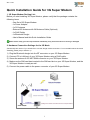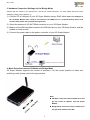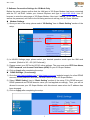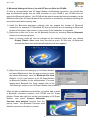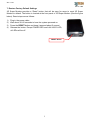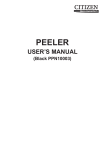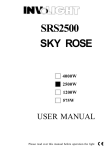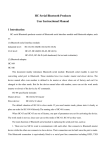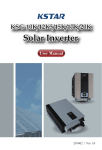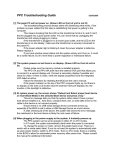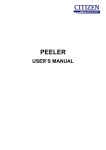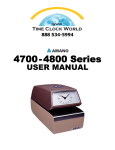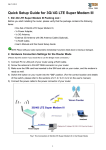Download Quick Installation Guide For 3G Super Modem With BT Ver
Transcript
Ver 1.0.0.1 Since 1988 Quick Installation Guide for 3G Super Modem 1. 3G Super Modem Packing List : Before you start installing 3G Super Modem, please verify that the package contains the following items: One Set of 3G Super Modem 1x Power Adapter 1x 3G Antenna External 3G Antenna with 3M Antenna Cable (Optional) 1x RJ45 Cable 1x Bluetooth Dongle User’s Manual and this Quick Installation Guide NOTE: Please notify your sales representative immediately if any items listed above is missing or damaged. 2. Hardware Connection Settings for the 3G Mode (Please skip this section if you would like to use the Dongle mode connection. For more details about the mode switching, please jump to Section 4.) 1) 2) 3) 4) Plug the Bluetooth dongle into the BT connector on your 3G Super Modem. Connect PC to LAN port of your 3G Super Modem using a RJ45 cable. Screw the antenna to 3G ANT SMA connector on your 3G Super Modem. Make sure the SIM card has inserted to the SIM card slot on your 3G Super Modem, and the 3G Super Modem is ready as well. 5) Connect the power cable to the power connector of your 3G Super Modem. 1 Ver 1.0.0.1 Since 1988 3. Hardware Connection Settings for the Bridge Mode (Please skip this section if you would like to use the 3G mode connection. For more details about the mode switching, please jump to Section 4.) 1) Connect PC to LAN port of your 3G Super Modem using a RJ45 cable. (Note: The LAN port of the 3G Super Modem also could be connected to the WAN port of a router/IP-sharing device and connect PC(s) under this router/IP-sharing device.) 2) Screw the antenna to 3G ANT SMA connector on your 3G Super Modem. 3) Make sure the SIM card has inserted to the SIM card slot on your 3G Super Modem, and the modem is ready as well. 4) Connect the power cable to the power connector of your 3G Super Modem. 4. Mode Selection between 3G Mode and Bridge Mode 3G Super Modem supports two modes in operation. For the correct position of these two switching mode, please refer to the figure below. Note: 3G Mode: Push the switch backward, PC will get the virtual IP address from 3G Super Modem. Bridge Mode: Push the switch frontward, PC will get the IP address from ISP. 2 Ver 1.0.0.1 Since 1988 5. Software Connection Settings for 3G Mode Only Before the setup, please confirm that the LAN port of 3G Super Modem has been connected with the PC via RJ45. Initiate your Internet Explorer and type in http://192.168.8.1 into IE browser to enter the setup page of 3G Super Modem. Also input “admin” as the user name as well as the password, and refer to the following sections to set up your 3G Super Modem: Modem Settings 1) Once you are in the setup, please select “3G Setting” item in “Basic Setting” section of the setup. Please ask your ISP for required information 2) In HSUPA Settings page, please select your desired operation mode upon the SIM card inserted. (Default is 3G + 2G (3G Preferred)) 3) Please contact your ISP for the 2G/3G online settings. The user must enter PPP User Name, PPP Password, and Access Point Name (APN) for your 3G Super Modem. 4) Click on Apply after completing the setup. DDNS Settings ( if necessary) 1) Go to the http://www.dyndns.com/ or http://www.no-ip.com/ website to apply for a free DDNS account, DDNS password and DDNS domain name for your 3G Super Modem. 2) Select “DDNS Setting” item in “Basic Setting” section of the setup. Fill in DDNS account, DDNS password and DDNS domain name you had applied accordingly. Thus, you will be allowed to access your 3G Super Modem with this domain name when its IP address has been changed. 3) Click on Apply after completing the setup. 3 Ver 1.0.0.1 Since 1988 6. Bluetooth Settings to Get on Line with BT Access Point for PC/NBs To have a communication with 3G Super Modem via Bluetooth connection, you should also plug the Bluetooth dongle into the USB connector on your PC/NB if your PC/NB does not support the Bluetooth function. Your PC/NB will be able to access the Internet wirelessly via the Bluetooth offered by 3G Super Modem if the connection is successfully created by following the procedures listed below step by step. 1) Install the Bluetooth application software that can support the creation of Bluetooth connection, for example, IVT BlueSoleil AP. And you will see an icon standing for Bluetooth located at the bottom-right corner on your screen if the installation is successful. 2) Right click on this icon to turn on the Bluetooth function by choosing Turn on Bluetooth function from the pop-up menu. (Note: A viewing mode will also be changed as the following figure when you choose Display Classic View mode from this pop-up menu. At this time, all Bluetooth devices that have been automatically searched will also appear.) 3) Right click on the icon belonging to 3G Super Modem, and select Pair function from the pop-up menu to create the paired relationship. Input the Bluetooth Pin Code (Default: 111111) you had set up for 3G Super Modem as Bluetooth Passkey for the authentication. (For more details about Bluetooth Pin Code, please refer to the “LAN Settings” section of our 3G Super Modem user’s manual.) When the pair is established successfully, you will be able to build a Bluetooth connection between your PC/NB and 3G Super Modem. Please also right click on the icon belonging to 3G Super Modem, and select Connect Bluetooth Personal Area Network function from the pop-up menu. The Bluetooth Personal Area Network connection will start to connect. 4 Ver 1.0.0.1 Since 1988 7. Restore Factory Default Settings 3G Super Modem provides a “Reset” button that will be easy for users to reset 3G Super Modem to default. The button is located at the front panel of 3G Super Modem (See the figure below). Reset steps are as follows: 1) 2) Plug in the power cable. Wait about 40~60 seconds to have the system powered on. 3) 4) Press the RESET button and keep it pressed about 5 second. Release the button. Except POWER LED and LAN 100/10 LED, all LEDs will be off. RESET Button 5