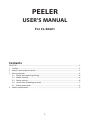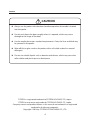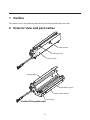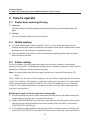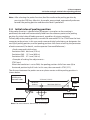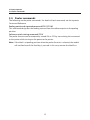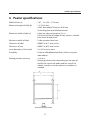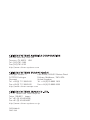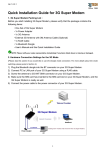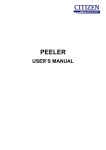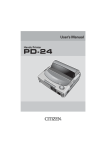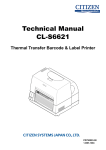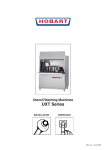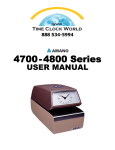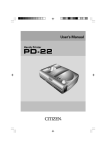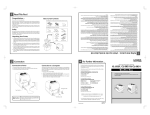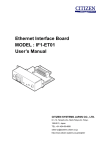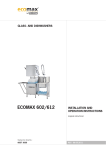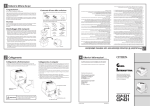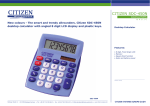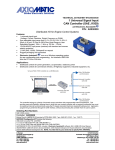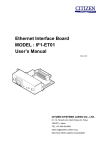Download User`s Manual
Transcript
PEELER USER’S MANUAL (Black PPN10003) PEELER USER’S MANUAL For CL-S6621 Contents CAUTION............................................................................................................................................................. 4 1 Outline......................................................................................................................................................... 5 2 Exterior view and part names............................................................................................................. 5 3 How to operate......................................................................................................................................... 6 3-1 Peeler door opening/closing.................................................................................................... 6 3-2 Media loading................................................................................................................................ 6 3-3 Peeler setting.................................................................................................................................. 6 3-4 Initial value of peeling position............................................................................................... 7 3-5 Peeler commands......................................................................................................................... 8 4 Peeler specifications............................................................................................................................... 9 3 Caution CAUTION zz Always use the peeler with the door closed except when the media is loaded into the peeler.. zz Do not push down the door roughly when it is opened, which may cause damage to the hinge of the door.. zz Use the media that meets standard requirements. If not, the liner and label may be jammed in the peeler.. zz Wipe off dirt or glue stuck to the peeler with a soft cloth soaked in a neutral detergent.. zz Do not use volatile liquids such as benzine and thinner, which may cause the roller rubber and plastic parts to deteriorate. CITIZEN is a registered trademark of CITIZEN HOLDINGS CO., Japan. CITIZEN es una marca registrada de CITIZEN HOLDINGS CO., Japón. Company names and product names in this manual are trademarks or registered trademarks of relevant companies. Copyright ©2013 by CITIZEN SYSTEMS JAPAN CO., LTD. 4 1 Outline This peeler unit is designed to automatically remove the label from the liner. 2 Exterior view and part names Release Knob Peeling Sensor Door (Closed) Peeling Roller Idle Roller (upper) Friction Roller (lower) Door (Open) Inside of the peeler unit 5 3 How to operate 3-1 Peeler door opening/closing/3-2 Media loading/3-3 Peeler setting 3 How to operate 3-1 Peeler door opening/closing 1 Opening Shift the release knob of the peeler to the left with the finger, and the peeler door will open. 2 Closing Push up the peeler door until it clicks closed. 3-2 Media loading 1 First peel off the labels with a length of 12 cm (5 inch) or more on the top of the loading media, then load the media into the peeler where the first label comes to the peeling sensor. Close the print head of the printer. 2 Open the peeler door and pass the liner between the peeling roller and the peeler door and close the door. 3-3 Peeler setting To use this peeler, select the peeler function from the menu stored in a nonvolatile memory in the printer. To change the setting item in a memory, execute it in the VuePrint mode that is the menu setting contents printing. Note: For details about the VuePrint mode, see the user’s manual of the printer (CDROM). The CL-S6621 has the menu “AutoConfigure“ set to ON when shipping from the factory. In this ON condition, if the peeler is installed on the printer, the menu “Function Select” will be automatically changed to “Peel On.” But if the Off condition occurs, select the “Peel On” in the following manner. (For details of menu setting, refer to the operation manual of each printer.) Setting the peeler function in the menu setup mode 1 Prior to entering the menu mode, load media into the printer. (For details about the media loading, see the user’s manual of the printer.) 2 Hold in the MODE/REPEAT key and at the same time turn on the power to the printer and the printer will be placed into the menu mode, where the PRINT LED and the CONDITION LED will light up. 3 In the VuePrint mode, performs the printing of menu setting contents until the submenu FUNCTION SELECT of the After Print shows up. In that state, select the Peel On. 6 3 How to operate 3-3 Peeler setting/3-4 Initial value of peeling position Note: After selecting the peeler function, feed the media to the peeling position by pressing the FEED key. After this, the media, once printed, automatically advances towards the peeling position and there the label is peeled off. 3-4 Initial value of peeling position If the peeler function is selected when the power is turned on or the resetting is performed, the media will automatically feed from the reference point to the peeling position (by initial value of feeding amount), regardless of printer emulation. To finely adjust the peeling position, transmit the command STX f or STX Kf from the host computer to the printer. In this case, each command initial value being set designates the zero (0) of peeling position, and the peeling position shifts front or back by the parameter of each command. (For details, see the separate Command Reference.) <Each command initial value> Emulation DM4: 68.6 mm (2.70 in) Emulation DMI : 12.7 mm (0.50 in) Emulation DPP : 37.1 mm (1.46 in) <Example of making fine adjustments> STX f (nnn) When the emulation is set to DM4, the peeling position shifts from zero (0) to frontward position by 0.01 inch. In this case, the command is STX f (271). The distance between the peeler sensor or platen center and the peeling position is shown below. Middle point between labels 35.4 mm (1.39 in) 10.76 mm (0.42 in) 24.64 mm (0.97 in) Label Liner Sensor position Peeling plate Center of platen Note: The measurements shown here are examples. 7 3 How to operate 3-5 Peeler commands 3-5 Peeler commands The following are the peeler commands. For details of each command, see the separate Command Reference. Peeling position designated command STX f, STX Kf This command designates the feeding amount from the reference point to the peeling position. Software switch setting command STX V The peeler function can be temporarily turned ON or OFF by transmitting this command to the printer while turning on the power to the printer. Note: If the label is at peeling position when the peeler function is selected, the medial will not feed even if the Feed key is pressed. In this case, remove the label first. 8 4 Peeler specifications 4 Peeler specifications Width of liner (a) : 1.97 – 7 in (50 – 177.8 mm) Minimum length of label (b) : 1 in (25.4 mm). Label: fine media/Thickness: 0.09 mm. (including glue layer)/Rolled inwards Minimum width of label (c) : Label must be positioned at 1.4 in . (10.16 mm) from left edge of liner, which is viewed from front of media exit Maximum width of label : To be narrower than liner Thickness of label : 0.0067 in (0.17 mm) or less Thickness of liner : 0.0027 in (0.07 mm) or less Inner diameter of roll media : 3 in (76 mm) or more Durability : 20 km or 200,000 peeled labels (when using the label above) Peeling position accuracy : ±1.5 mm. Peeling position varies depending on the type of media, the size of roll media and the size of ink ribbon, so adjust it to the optimum condition as needed a c b Direction of media feed 9 10 11 363 Van Ness Way, Suite 404 Torrance, CA 90501. USA Tel: (310) 781-1460 Fax: (310) 781-9152 http://www.citizen-systems.com Mettinger Strasse 11 Park House, 643-651 Staines Road D-73728, Esslingen Feltham, Middlesex, TW14 8PA Germany United Kingdom Tel: +49 (0) 711 3906 400 Tel: +44 (0) 20 8893 1900 Fax: +49 (0) 711 3906 405 Fax: +44 (0) 20 8893 0080 http://www.citizen-europe.com 6-1-12, Tanashi-cho, Nishi-Tokyo-shi Tokyo, 188-8511. Japan Tel: +81 (0) 42 468 4608 Fax:+81 (0) 42 468 4687 http://www.citizen-systems.co.jp PXZ00086-00 PMC-1301