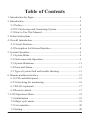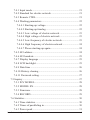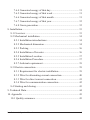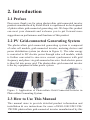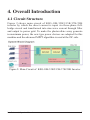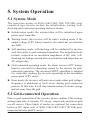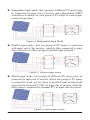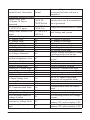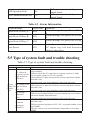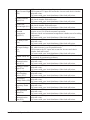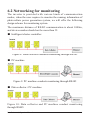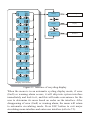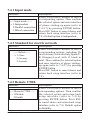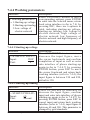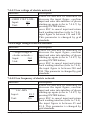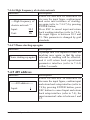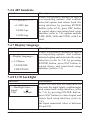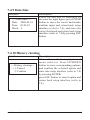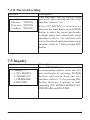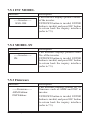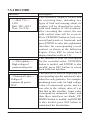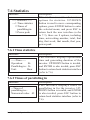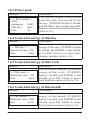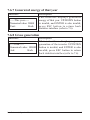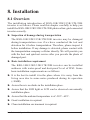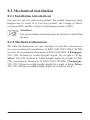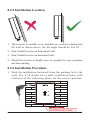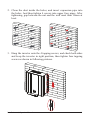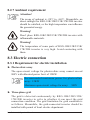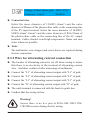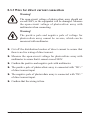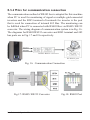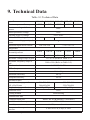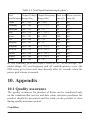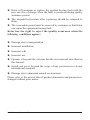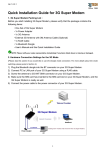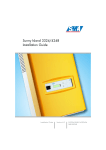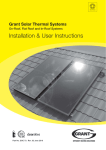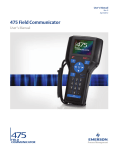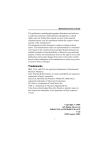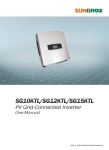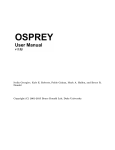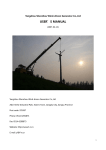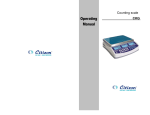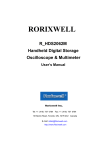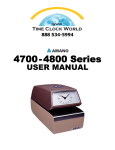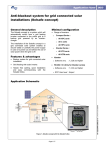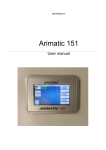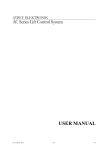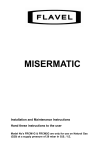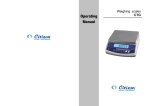Download User Manual
Transcript
KSG-10K/12K5/15K/17K/20K Solar Inverter User Manual 201402 ︳Ver 1.0 Table of Contents 1. Introduction for Signs .................................................................... 4 2. Introduction .................................................................................... 5 2.1 Preface ..................................................................................... 5 2.2 PV Grid-connected Generating System .................................. 5 2.3 How to Use This Manual ........................................................ 5 3. Safety Instructions ......................................................................... 6 4. Overall Introduction ....................................................................... 7 4.1 Circuit Structure ...................................................................... 7 4.2 Description for External Interface ........................................... 8 5. System Operation ........................................................................... 9 5.1 System Mode ........................................................................... 9 5.2 Grid-connected Operation ....................................................... 9 5.3 System Shutdown ................................................................... 11 5.4 Error and Alarm...................................................................... 11 5.5 Type of system fault and trouble shooting ............................. 13 6. Human-machine Interface ............................................................. 15 6.1 LCD controlled panel ............................................................. 15 6.2 Networking for monitoring .................................................... 16 6.3 WLAN (optional) ................................................................... 17 6.4 Remote control ....................................................................... 17 7. LCD Operation Menu ................................................................... 18 7.1 Initialization ........................................................................... 18 7.2 Major cycle menu ................................................................... 18 7.3 User interface ......................................................................... 20 7.4 Setting .................................................................................... 20 Installation and Opertion Manual 1 7.4.1 Input mode ...................................................................... 21 7.4.2 Standard for electric network ......................................... 21 7.4.3 Remote CTRL................................................................. 21 7.4.4 Working parameters ........................................................ 22 7.4.4.1 Starting-up voltage.................................................. 22 7.4.4.2 Starting-up timelag ................................................. 22 7.4.4.3 Low voltage of electric network ............................. 23 7.4.4.4 High voltage of electric network ............................ 23 7.4.4.5 Low frequency of electric network ......................... 23 7.4.4.6 High frequency of electric network ........................ 24 7.4.4.7 Please starting-up again .......................................... 24 7.4.5 485 address ..................................................................... 24 7.4.6 485 baudrate ................................................................... 25 7.4.7 Display language ............................................................ 25 7.4.8 LCD backlight ................................................................ 25 7.4.9 Date/time ........................................................................ 26 7.4.10 History clearing ............................................................ 26 7.4.11 Password setting ........................................................... 27 7.5 Inquiry .................................................................................... 27 7.5.1 INV MODEL .................................................................. 28 7.5.2 MODEL SN .................................................................... 28 7.5.3 Firmware......................................................................... 28 7.5.4 RECORD ........................................................................ 29 7.6 Statistics ................................................................................. 30 7.6.1 Time statistics ................................................................. 30 7.6.2 Times of paralleling in .................................................... 30 7.6.3 Power peak ..................................................................... 31 Installation and Opertion Manual 2 7.6.4 Generated energy of that day .......................................... 31 7.6.5 Generated energy of that week ....................................... 31 7.6.6 Generated energy of that month ..................................... 31 7.6.7 Generated energy of that year......................................... 32 7.6.8 Gross generation ............................................................. 32 8. Installation..................................................................................... 33 8.1 Overview ................................................................................ 33 8.2 Mechanical installation .......................................................... 34 8.2.1 Installation introductions ................................................ 34 8.2.2 Mechanical dimension .................................................... 34 8.2.3 Packing .......................................................................... 36 8.2.4 Installation of Inverter .................................................... 36 8.2.5 Installation Location ....................................................... 37 8.2.6 Installation Procedure ..................................................... 37 8.2.7 Ambient requirement ...................................................... 39 8.3 Electric connection ................................................................. 39 8.3.1 Requirement for electric installation .............................. 39 8.3.2 Wire for alternating current connection .......................... 40 8.3.3 Wire for direct current connection .................................. 41 8.3.4 Wire for communication connection .............................. 42 8.4 Starting and closing ................................................................ 43 9. Technical Data............................................................................... 44 10. Appendix .................................................................................... 45 10.1 Quality assurance ................................................................. 45 Installation and Opertion Manual 3 1. Introduction for Signs In order to make a better use of this manual, please read the following sign explanation carefully. Warning! This sign indicates that it may cause danger to safety of users and/or attentions or instructions for possible serious damage to hardware. Instruction! This sign indicates important attentions required for good operation of the system. Installation and Opertion Manual 4 2. Introduction 2.1 Preface Dear users, thank you for using photovoltaic grid-connected inverter products manufactured by Kstar which is experienced in development of photovoltaic grid-connected generating sets. We hope this product can meet your demands and welcome you to put forward more suggestions on performance and functions of this product. 2.2 PV Grid-connected Generating System The photovoltaic grid-connected generating system is composed of solar cell module, grid-connected inverter, metering devices and power distribution system (as shown in Figure 1). The solar energy is converted to DC electric power through solar cell module, which is further converted to sine-wave current synchronous with grid frequency and phase via grid-connected inverter. Such electric power is then fed into power grid. The photovoltaic grid-connected inverter is the key equipment in solar power system. Figure 1: Application of Photovoltaic Grid-Connected Inverter in Photovoltaic Generating System. 2.3 How to Use This Manual This manual aims to provide detailed product information and installation & use instructions for users of KSG-10K/12K5/15K/ 17K/20K photovoltaic grid-connected inverter manufactured by this Installation and Opertion Manual 5 company. Please read this manual carefully prior to use of this product and store it properly in a place where it is convenient for installation, operation and available for maintenance personnel. 3. Safety Instructions ► Please read this manual carefully prior to installation. This company assumes no responsibility for quality assurance upon equipment damage due to installation failing to follow instructions in this manual. ► All operations and wiring shall be conducted by professional electrical or mechanical engineer. ► Do not move other parts inside the machine case except the binding post during installation. ► All electrical installations must conform to local standards for electrical installation. ► Please contact with local appointed personnel for system installation and maintenance if this equipment requires the maintenance. ► Use of this equipment for grid-connected power generation must be approved by local power supply departments. ► When the photovoltaic array is installed in the day, it shall be covered with lightproof materials; otherwise the array end will subject to high voltage under exposure of sunlight, thus causing personal risk. Warning! Ensure that the input DC voltage does not exceed 900V since higher input voltage may damage this equipment permanently and causing other losses, under which circumstance, this company assumes no responsibility for quality assurance and joint responsibility Installation and Opertion Manual 6 4. Overall Introduction 4.1 Circuit Structure Figure 2 shows main circuit of KSG-10K/12K5/15K/17K/20K inverter by which the direct current is input via three-phase fullbridge circuit and transformed into sine-wave current through filter and output to power grid. To make the photovoltaic array generate in maximum power, the new type power devices are adopted for this machine and the advanced MPPT algorithm is used at the DC side. Figure 2: Main Circuit of KSG-10K/12K5/15K/17K/20K Inverter Installation and Opertion Manual 7 4.2 Description for External Interface 5. DC-Switch (Option) 1. DC Input 3. RS-232 6. WIFI port 4. RS-485 2. AC OUTPUT Figure 3: Interface of KSG-10K/12K5/15K/17K/20K Inverter ■ Instructions for Interface ► 1: DC Input: DC input terminal, connected to positive and negative electrode input of photovoltaic array respectively. ► 2: AC OUTPUT:AC output, spaced by three phases AC switch and connected to L1, L2, L3, N and GND of three-phase grid. ► 3: Communication Interface RS232: connected with PC via joint RS232. ► 4: Communication Interface RS485: wire RS485A/B is connected with PC via converter RS485/ RS232.(When two or more inverters are in parallel communication, 2P DIP switch beside RJ45 of the last one should be “ON”. Or else, it may cause communication interruption.That 2P DIP switch is on, means connecting a 120Ω communication terminal resistance between the R/T + and R/T - ) ► 5. DC switch: can judge the positive and negative electrode input of photovoltaic array(option). ► 6. WIFI port.(option) The inverter is equipped with WIFI port. If you need to use WIFI function, please choose to use the External WIFI & Ethernet Box. WIFI communication can be single or network used, 32 PCs at most. Installation and Opertion Manual 8 5. System Operation 5.1 System Mode The operation modes of KSG-10K/12K5/15K/17K/20K gridconnected type inverter include the initialization, waiting, selfchecking, grid-connected operating and error modes. ► Initialization mode: the internal data will be initialized upon power on of controller. ► Waiting mode: the inverter will be under waiting mode if the output voltage of PV battery board is low and it has not detected any fault. ► Self-checking mode: self-checking will be conducted by inverter each time prior to grid-connected operation. The inspection items include: inspection on insulation impedance at DC side, selfchecking for leakage current detection function and inspection on AC output relay. ► Grid-connected operating mode: the direct current of PV battery board is converted to alternating current by the inverter for gridconnected operation. The advanced MPPT algorithm is adopted for controller, making the inverter operating at the maximum power point of PV arrays. ► Error mode: the inverter will enter error mode when grid voltage/ frequency is abnormal or fault arises during grid-connected process. At this time, it will stop transformation of electric energy and cut away from the grid. 5.2 Grid-connected Operation Prior to grid connection of the inverter, please confirm if the wirings among input side of inverter, PV arrays, output side and power grid are all correct. Three kinds of modes are optional for connection between DC input side of KSG-10K/12K5/15K/17K/20K gridconnected inverter and PV arrays: Installation and Opertion Manual 9 ► Independent input mode: three groups of different PV arrays may be connected to input end of inverter and independent MPPT controller is available for each group of PV arrays to control gridconnected operation. Figure 4: Independent Input Mode ► Parallel input mode: only one group of PV arrays is connected with input end of the inverter, which is then connected to input side of inverter via three groups of parallel input terminals. Figure 5: Parallel Input Mode ► Mixed input mode: two groups of different PV arrays may be connected to input end of inverter, where one group of PV arrays is required to lead out two lines of parallel input terminal and connected to terminal PV1/PV2 at input side of inverter, while the other group is connected to terminal PV3 at input side of inverter. Figure 6: Mixed Input Mode Installation and Opertion Manual 10 Users are required to set the item “Input Mode” under LCD menu correctly based on actual conditions of photovoltaic generating system and confirm that the mode of connection at input side is consistent with setting (refer to 7.4.1). If both input and output wirings are correct and the power grid is free of abnormal conditions, the inverter will enter waiting mode. The grid connection of inverter will be started fully automatic. After PV voltage is higher than Vpv, count down for grid connection will be started automatically for controller and prepare for grid-connected operation after delayed for Td. Manual setting is available for both Vpv and Td through LCD panel. 5.3 System Shutdown If grid-connected power of inverter is smaller than 100W continuously, the alarm of “zero power” will emerge. After alarming for one minute, the inverter will cut away from the grid and reenter waiting mode. The inverter will cut away from the grid upon discovery of any abnormal condition during the grid-connected process. 5.4 Error and Alarm The error and alarm information of KSG-10K/12K5/15K/17K/20K photovoltaic grid-connected inverter refer to the following table: Table 5.1 Working conditions and fault/alarm message Working conditions Normal working status Message display Description in English Inverter OFF No display Inverter Stand-by Stand-by Self-test Checking Installation and Opertion Manual PV voltage <180V,the inverter is switched off 210V< PV voltage <350V(adjustable) PV voltage >350V(adjustable), the inverter get started and self-test all modules 11 Normal Power Generation Normal Monitoring parameter display Instant Power Rate XXXX W/ & Volume Of Power XXXXX Kwh Generated Voltage And Current Of DC: XXX.X PV1/PV2/PV3 Input VXXX.X A Voltage And Current Of AC AC: XXX.X V output XXX.X A System faulty display AC Voltage Low F00 AC Voltage High F01 AC Frequency Low F02 AC Frequency High F03 Bus Voltage Low F04 Bus Voltage High F05 Bus Voltage Abnormal F06 Insulation Impedance Low F07 Input current high Reserved Inverter Current High Inverter DC Current High Reserved Heatsink Temperature High AC Relay Abnormal F08 F09 F10 F11 F12 F13 F14 PV Input Voltage Low F15 Remote Off Reserved F16 F17 SPI Communication Fault F18 Reserved Leakage Current High Self-Checking Failure Of Leakage Current F19 F20 F21 Consistency Voltage Fault F22 Consistency Frequency Fault F23 Installation and Opertion Manual Generate AC power and feed to municipal Grid after self-test is completed Instant power rate & accumulated power generated Voltage and current from PV arrays Grid Voltage and current AC Voltage is too low. AC Voltage is too high. AC frequency is too low. AC frequency is too high. Bus voltage is too low. Bus voltage is too high. Positive voltage or negative voltage is too high or too low on bus. PV arrays Insulation impedance is too low. PV Input current is too high. Reserved Inverter current is too high. Inverter DC current is too high. Reserved Heatsink temperature is too High. AC relay is abnormal. One of PV input is idle when inverter is set on parallel mode. Status of inverter is on remote off. Reserved Communication fault on control board. Reserved Leakage current is too high. Self-checking Failure of Leakage Current. Inconsistent voltage between primary CPU and secondary CPU. Inconsistent frequency between primary CPU and secondary CPU. 12 DSP Operation Fault F24 DSP Communication Lost F32 DSP communication faulty on control board. DSP communication faulty on control board. Table 5.2 Alarm Information Alarm message Alarm code Speed Low Of Fan_A W00 Speed Low Of Fan_B W01 Speed Low Of Fan_C W02 Zero Power W03 Solutions Alarm message for speed low of Fan_ A. Alarm message for speed low of Fan_ B. Alarm message for speed low of Fan_ C. It is only a reminding message to show DC inputs very low and inverter is about to shut down. 5.5 Type of system fault and trouble shooting Table 5.3 Type of system fault and trouble shooting Trouble Shooting Solution (1)Pease check mains voltage whether it is complied with local safety standard AC voltage & (2)Please check the AC output line is properly connected. Make frequency are too sure its output voltage to see if it is normal. high or too low. (3)Disconnect PV input and restart the inverter and check whether (F00-F03) fault still exists. (4)Contact with your local distributor if the fault still exists. (1)Please check the setting of input mode. System Bus voltage is too (2)Disconnect PV input and restart the inverter and check whether Faulty Or high or too low fault still exists. Failure (F04-F05) (3)Contact with your local distributor if the fault still exists. Type (1)Please check the setting of input mode. Bus Voltage (2)Please try to restart inverter every few minutes for several times Abnormal and check whether fault still exists. (F06) (3)Contact with your local distributor if the fault still exists. (1)Disconnect PV input and restart the inverter and check whether fault still exists. Insulation (2)Please measure impedance of PV+/PV- to ground whether is over impedance than 500KΩ. Fault(F07) (3)Please contact your local distributor if impedance is less than 500KΩ. Alarm Message Installation and Opertion Manual 13 (1)Please check the setting of input mode Input Current High (2)Disconnect PV input and restart the inverter and check whether (F08) fault still exists. (3)Contact with your local distributor if the fault still exists. (1)Disconnect PV input and restart the inverter after few minutes Inverter Current and check whether fault still exists. High (F10) (2)Contact with your local distributor if the fault still exists. (1)Disconnect PV input and restart the inverter after few minutes Inverter DC and check whether fault still exists. Current high (F11) (2)Contact with your local distributor if the fault still exists. (1)Disconnect PV input and cool down the inverter then restart the Heatsink inverter to see if it is back to normal operation. Temperature (2)Please check environmental temperature whether out of working High(F13) temperature. (2)Contact with your local distributor if the fault still exists. (1)Disconnect PV input and restart the inverter and check whether AC Relay Fault fault still exists. (F14) (2)Contact with your local distributor if the fault still exists. (1)Please check the configuration of PV input, one of PV input is PV Input Voltage idle when inverter is set on parallel mode. Low (2)Disconnect the PV input and restart the inverter and check whether fault still exists. (F15) (3)Contact with your local distributor if the fault still exists. The inverter is on remote OFF status, the Inverter can be turned off/ Remote Off (F16) on remotely by monitoring software. SPI (1)Disconnect PV input and restart the inverter and check whether communication fault still exists. Fault (F18) (2)Contact with your local distributor if the fault still exists. (1)Disconnect PV input and restart the inverter and check whether Leakage Current fault still exists. High (F20) (2)Contact with your local distributor if the fault still exists. Leakage Current (1)Disconnect PV input and restart the inverter and check whether Self-Checking fault still exists. Failure (F21) (2)Contact with your local distributor if the fault still exists. (1)Disconnect PV input and restart the inverter and check whether Consistency fault still exists. Voltage Fault (F22) (2)Contact with your local distributor if the fault still exists. Consistency (1)Disconnect PV input and restart the inverter and check whether Frequency Fault fault still exists. (F23) (2)Contact with your local distributor if the fault still exists. (1)Disconnect PV input and restart the inverter and check whether DSP Operation fault still exists. Fault(F24) (2)Contact with your local distributor if the fault still exists. DSP (1)Disconnect PV input and restart the inverter and check whether communication fault still exists. Lost (F32) (2)Contact with your local distributor if the fault still exists. Installation and Opertion Manual 14 6. Human-machine Interface 6.1 LCD controlled panel There are 4 buttons and 4 LEDs installed on the panel of KSG10K/12K5/15K/17K/20K inverter, as shown in Figure 7. Figure 7: LCD Controlled Panel Table 6.1 Description for LED light LED light WAIT NORMAL ALARM FAULT Definition Indicator light for waiting of paralleling in Indicator light for normal operation (generating electricity) Indicator light for warning alarm Indicator light for error (fault) Table 6.2 Description for functions of buttons Buttons ESC UP DOWN ENTER Functions Return/Cancel/Exit Upwards choice menu/increase value when setting parameters Downwards choice menu/decrease value when setting parameters Enter menu/confirm set value/move cursor Note: press any button, backlight of LCD will last for a certain period, specific time can be set in the menu. Installation and Opertion Manual 15 6.2 Networking for monitoring The inverter is provided with various kinds of communication modes, when the user requires to monitor the running information of photovoltaic power generation system, we will offer the following design scheme for monitoring system. The maximum distance of RS485 communication is about 1000m, and device number should not be more than 32. ■ Intelligent cluster controller: Figure 8: Data collector conducts monitoring through RS485 ■ PC machine ■ Figure 9: PC machine conducts monitoring through RS485 ■ Data collector+ PC machine Figure 10: Data collector and PC machine conduct monitoring through RS485 Installation and Opertion Manual 16 Pin corresponding relationship between inverter and GPRS/ Wifi unit. Inverter RJ45 Pin NO. RS485 1 (A)T/R+ 2 (B)T/R3 NC 4 NC 5 GND 6 NC 7 NC 8 NC ► ► ► ► ► ► ► ► Inverter RJ45 Pin NO. 1 2 3 4 5 6 7 8 RS485 (A)T/R+ (B)T/RNC NC GND NC NC NC Pin corresponding relationship between inverter and inverter unit. 6.3 WLAN (optional) Equipped with WLAN/WIFI box, the inverter can realize Ethernet wired/wireless multiple computer communication. 6.4 Remote control The inverter can realize the remote SHUTDOWN and ON and power limit regulatory function by the associated monitoring software. Installation and Opertion Manual 17 7. LCD Operation Menu 7.1 Initialization Interface During initialization… please wait! Explanation After starting-up of inverter, LCD will firstly enter this interface, and deliver parameters required by operation of the machine to DSP. 7.2 Major cycle menu After initialization, LCD will enter a major cycle menu to display running information of the inverter in a circulating mode, including 10 interfaces for network voltage, frequency of electric network, etc. Time for automatic switch-over between interfaces is 3 seconds, also the interfaces can be switched manually by pressing UP or DOWN buttons, if you want to fix at a certain interface, press ENTER to lock this interface, after successful locking, a lock icon will occur at upper right corner of this interface, press ENTER button again, this interface will be unlocked, and the menu will continue to display in a circulating mode. Installation and Opertion Manual 18 Network voltage Setting Setting Inquiry Inquiry Statistics Statistics Network frequency Grid-connected Current Power PV input: Paralleling in: 15002W 7002W PV1 Input Voltage: Current: Power: 550.0V 100.0A 10000W PV2 Input Voltage: Current: Power: 550.0V 100.0A 10000W PV3 Input Voltage: Current: Power: 550.0V 100.0A 10000W BUS Voltage Positive BUS: Minus BUS: 276.0V 274.0V Temperature Fan: Environment: 50 35 System Mode: Warning: Error: Initialization XXX-X XXX-X Display conversion Figure 11: Interface of recycling display When the menu is in an automatic cycling display mode, if error (fault) or warning alarm occurs, it will skip into system interface immediately and lock to it, and this will make convenience for the user to determine its cause based on codes on the interface. After disappearing of error (fault) or warning alarm, the menu will return to automatic circulating mode. Press ESC button to exit major circulating menu interface and enter user interface (refer to 7.3). Installation and Opertion Manual 19 7.3 User interface Interface -----User----→ 1:Setting 2:Inquiry 3:Statistics Description Select corresponding options by pressing UP or DOWN button, enter “setting”, “inquiry” and “statistics” menus by pressing ENTER button. Press ESC to return major circulating menu. 7.4 Setting Interface -----Password----Input: XXXXX -----Setting----→ 1:Input mode 2:Standard for electric network 3:Programmed enable Installation and Opertion Manual Description After entering into the setup interface, the system will prompt to input password, the default password is “000000”, and this password can be altered Password setting menu (refer to 7.4.7); Press UP/DOWN to increase or decrease the input figure, press ENTER button to move the cursor backwards, press ESC button to move the cursor frontward. After successful input of password, it will enter setting option interface. Press UP/DOWN to move corresponding options, and enter the selected menu by pressing ENTER button; press ESC button to return back the user interface (refer to 7.3), there are 11 options in total, including input mode, standard for electric network, programmed enable, working parameters, 485 address, 485 baudrate, display language, LCD backlight, date/time, clear history, password setup. 20 7.4.1 Input mode Interface ----- Input mode ----→ 1:Independent 2:Parallel connection 3:Mixed connection Description Press UP/DOWN button to move corresponding option. Then confirm the selected option and enter interface of please starting-up again (refer to 7.4.4.7) by pressing ENTER button. Press ESC button to cancel choice and return back setup interface (refer to 7.4). Default option is independent. 7.4.2 Standard for electric network Interface ------Select-----→ 1:China 2:Germany 3:Australia Description Press UP/DOWN button to move corresponding options, including Ch ina,Germany,Australia,Italy,Spain,U. K.,Hungary,Local; with 11 kinds in total. Then confirm the selected option and enter interface of please startingup again (refer to 7.4.4.7) by pressing ENTER button. Press ESC button to cancel choice and return back setup interface (refer to 7.4). 7.4.3 Remote CTRL Interface -----Remote CTRL ----→ 1:Disable 2:Enable Installation and Opertion Manual Description Press UP/DOWN button to move corresponding options. Then confirm the selected option and return back setup interface (refer to 7.4) by pressing ENTER button. Press ESC to cancel choice and return back setup interface (refer to 7.4). Default option is disability. 21 7.4.4 Working parameters Interface -- Working parameters-→ 1:Starting-up voltage 2:Starting-up timelag 3:Low voltage of electric network Description Press UP/DOWN button to move corresponding options, press ENTER to enter into the selected menu; return back setup interface (refer to 7.4) by pressing ESC, there are 6 options in total, including starting-up voltage, starting-up timelag, low voltage of electric network, high voltage of electric network, low frequency of electric network and high frequency of electric network. 7.4.4.1 Starting-up voltage Interface ---START-UP VOLT--Input: 350V Unit: V Description Press UP/DOWN to increase or decrease the input figure, move the cursor backwards and confirm completion of input as well as enter into interface of please starting-up again (refer to 7.4.4.7) by pressing ENTER button, press ESC to move the cursor frontward and return back working interface (refer to 7.4.4); the input figure is between 350 and 850, default is 350. 7.4.4.2 Starting-up timelag Interface Description Press UP/DOWN to increase or -- START-UP DELAY-- decrease the input figure, confirm input and enter into interface of please Input: 60 starting-up again (refer to 7.4.4.7) by Unit: Second pressing ENTER button; press ESC to cancel input and return back working interface (refer to 7.4.4), input figure is between 60 and 300. This parameter is changed by grid standards. Installation and Opertion Manual 22 7.4.4.3 Low voltage of electric network Interface Description Press UP/DOWN to increase or decrease the input figure, confirm --GRID VOLT LOW-input and enter into interface of please Input: 187 starting-up again (refer to 7.4.4.7) by Unit: V pressing ENTER button; press ESC to cancel input and return back working interface (refer to 7.4.4), input figure is between 150 and 210. This parameter is changed by grid standards. 7.4.4.4 High voltage of electric network Interface Description Press UP/DOWN to increase or decrease the input figure, confirm ---High voltage of input and enter into interface of please electric network--starting-up again (refer to 7.4.4.7) by Input: 264 pressing ENTER button; Unit: V press ESC to cancel input and return back working interface (refer to 7.4.4), the input figure is between 240 and 280. This parameter is changed by grid standards. 7.4.4.5 Low frequency of electric network Interface Description Press UP/DOWN to increase or decrease the input figure, confirm -----VAC-MIN ----input and enter into interface of please starting-up again (refer to 7.4.4.7) by Input: 49.5 pressing ENTER button; press ESC to cancel input and return Unit: Hz back working interface (refer to 7.4.4), the input figure is between 45 and 49.8. This parameter is changed by grid standards. Installation and Opertion Manual 23 7.4.4.6 High frequency of electric network Interface Description Press UP/DOWN to increase or decrease the input figure, confirm input ---High frequency of and enter into interface of startingup again (refer to 7.4.4.7) by pressing electric network --ENTER button; Press ESC to cancel input and return Input: 50.5 back working interface (refer to 7.4.4), Unit: Hz the input figure is between 50.2 and 55. This parameter is changed by grid standards. 7.4.4.7 Please starting-up again Interface Description A prompt that it is required to start the machine once again, so that the setup Please starting-up again! relevant to working will be effective, and it will return back operational parameter interface (refer to 7.4.4) within 2 seconds. 7.4.5 485 address Interface -----485 address----Input: 1 Installation and Opertion Manual Description Press UP/DOWN to increase or decrease the input figure, confirm input and return back setup interface (refer to 7.4)by pressing ENTER button, press ESC button to cancel input and return back setup interface (refer to 7.4); the input numerical value is between 1 and 32. 24 7.4.6 485 baudrate Interface ------SELECT-----→1:2400 bps 2:4800 bps 3:9600 bps Description Press UP/DOWN button to move corresponding options. And confirm selected option and return back the setup interface by pressing ENTER button (refer to7.4), press ESC button to cancel choice and return back setup interface (refer to 7.4); options include 2400, 4800, 9600 and 19200, with 4 in total. 7.4.7 Display language Interface ---Display language--→ 1:Chinese 2:ENGLISH 3:DEUTSCH Description Press UP/DOWN button to move corresponding options. And confirm selected option and enter into the setup interface (refer to 7.4) by pressing ENTER button, press ESC button to cancel choice and return back setup interface (refer to 7.4). 7.4.8 LCD backlight Interface ---Backlight time--Input: 20 Unit: Second Installation and Opertion Manual Description Press UP/DOWN to increase or decrease the input figure, confirm input and return back setup interface (refer to 7.4) by pressing ENTER button, press ESC button to cancel input and return back setup interface (refer to 7.4); the input numerical value is between 20 and 120. 25 7.4.9 Date/time Interface -----Date/time----Date: 2000-01-01 Time: 02:43:03 Week: 6 Description Press UP/DOWN to increase or decrease the input figure, press ENTER button to move the cursor backwards, confirm input and return back setup interface (refer to 7.4); and move the cursor frontward and return back setup interface (refer to 7.4)by pressing ESC button. 7.4.10 History clearing Interface --- History clearing--→ 1: Cancel 2: Confirm Description Clear all records in inquiry/record menu (refer to). Press UP/DOWN button to move corresponding options, and confirm the selected option and enter into setup interface (refer to 7.4) by pressing ENTER; press ESC button to cancel option and return back setup interface (refer to 7.4). Installation and Opertion Manual 26 7.4.11 Password setting Interface ----- Password ----Old one: XXXXX New one: XXXXX Confirm: XXXXX Description This interface will be used to alter password when entering into the setup interface (refer to 7.4). Press UP/DOWN to increase or decrease the input figure, press ENTER button to move the cursor backwards, confirm input and return back setup interface (refer to 7.4); and move the cursor frontward and return back setup interface (refer to 7.4)by pressing ESC button. 7.5 Inquiry Interface -----Inquiry----→ 1: INV MODEL 2: MODEL NO 3: FIRMWARE 4: RECORD Installation and Opertion Manual Description Press UP/DOWN button to move the corresponding option, enter into the selected menu by pressing ENTER button; and return back the user interface (refer to 7.3) by pressing ESC button, there are 4 options in total, including INV MODEL,MODEL NO, FIRMWARE and RECORD. 27 7.5.1 INV MODEL Interface -----Inverter----KSG-10K Description This interface displays product Model. of the inverter. UP/DOWN button is invalid, ENTER button is invalid; and press ESC button to return back the inquiry interface (refer to 7.5). 7.5.2 MODEL SN Interface -----Inverter----SN: Description This interface displays product series No. of the inverter. UP/DOWN button is invalid, ENTER button is invalid; and press ESC button to return back the inquiry interface (refer to 7.5). 7.5.3 Firmware Interface -----Firmware----ARM Edition: DSP Edition: Installation and Opertion Manual Description This interface displays edition No. of firmware such as ARM and DSP in inverter. UP/DOWN button is invalid, ENTER button is invalid; and press ESC button to return back the inquiry interface (refer to 7.5). 28 7.5.4 RECORD Interface -----Rec( 35)----1:F01 Date: 2011-10-21 Time: 16:35:26 -----Description----High voltage of commercial power ---Numerical value--Voltage of commercial power 285V Installation and Opertion Manual Description This interface displays record and its occurring time, including two types of fault and warning alarm, its content will be described in codes, with total number of 500 at utmost, after exceeding this extent, the one with earliest time will be covered. Press UP/DOWN button to look over record backwards or frontward, and press ENTER to enter into explanation interface for corresponding record content, as shown in the following Figure. Press ESC to return back inquiry interface (refer to 7.5). This interface is used for Description for the recorded codes. UP/DOWN button is invalid, and ENTER is also invalid; press ESC button to return back to the last interface. This interface is used for displaying the corresponding specific numerical value when the code generates. For example, producing error code for high voltage value of commercial power, and we can refer to the voltage value of c at that that in this interface. Some codes correspond no numerical values, and then these interfaces are blank. UP/ DOWN button is invalid, and ENTER is also invalid; press ESC button to return back the last interface. 29 7.6 Statistics Interface ----- Statistics ----→ 1:Time statistics 2:Times of paralleling in 3:Power peak Description This interface is used to select various options for statistics. UP/DOWN button is used to move corresponding options, press ENTER button to enter the selected menu; and press ESC to return back the user interface (refer to 7.3), there are 8 options, including time, networking number, total, that day, that week, that month, that year, power peak. 7.6.1 Time statistics Interface -----Time----Operation: 86 Paralleling in: 56 Unit: Hour Description This interface displays operational time and generating duration of the inverter. UP/DOWN button is invalid, and ENTER is also invalid; press ESC button to return back statistics interface (refer to 7.6). 7.6.2 Times of paralleling in Interface --Times of paralleling in-Numerical value: 45 Installation and Opertion Manual Description This interface displays times of paralleling in for the inverter. UP/ DOWN button is invalid, and ENTER is also invalid; press ESC button to return back statistics interface (refer to 7.6). 30 7.6.3 Power peak Interface -----Power peak----After starting-up: 10645 That day: 9600 Unit: W Description This interface displays history power peak and today power peak of the inverter. UP/DOWN button is invalid, and ENTER is also invalid; press ESC button to return back statistics interface (refer to 7.6). 7.6.4 Generated energy of that day Interface -----This day ----Numerical value: 100 Unit: Kwh Description This interface displays generated energy of that day. UP/DOWN button is invalid, and ENTER is also invalid; press ESC button to return back statistics interface (refer to 7.6). 7.6.5 Generated energy of that week Interface -----This week----Numerical value: 700 Unit: Kwh Description This interface displays generated energy of that week. UP/DOWN button is invalid, and ENTER is also invalid; press ESC button to return back statistics interface (refer to 7.6). 7.6.6 Generated energy of that month Interface -----This month----Numerical value: 3000 Unit: Kwh Installation and Opertion Manual Description This interface displays generated energy of that month. UP/DOWN button is invalid, and ENTER is also invalid; press ESC button to return back statistics interface (refer to 7.6). 31 7.6.7 Generated energy of that year Interface -----This year----Numerical value: 30000 Unit: Kwh Description This interface displays generated energy of that year. UP/DOWN button is invalid, and ENTER is also invalid; press ESC button to return back statistics interface (refer to 7.6). 7.6.8 Gross generation Interface -----Total----Numerical value: 100000 Unit: Kwh Installation and Opertion Manual Description This interface displays gross generation of the inverter. UP/DOWN button is invalid, and ENTER is also invalid; press ESC button to return back statistics interface (refer to 7.6). 32 8. Installation 8.1 Overview The installation introduction of KSG-10K/12K5/15K/17K/20K inverter is as follows. Please read this chapter carefully to help you install the KSG-10K/12K5/15K/17K/20K photovoltaic grid-connected inverter correctly. ► Inspection of damage during transportation The KSG-10K/12K5/15K/17K/20K inverter may be damaged during transportation even if we have conducted the test and detection for it before transportation. Therefore, please inspect it before installation. If any damage is detected, please contact with the transportation company or Kstar directly. We will provide you with the best and quickest service after you provide the photo of damaged part. ► Basic installation requirement The KSG-10K/12K5/15K/17K/20K inverter can be installed outdoors with water-proof and dust-proof level of IP65. Some basic installation requirements are as follows: ► It is the best to install it in the place where it is away from the living area due to some noise produced during its operation (<40dB). ► Assure there is no shake in the installation place. ► Assure that the LED light or LCD can be observed conveniently installation place. ► Assure that the ambient temperature is of -20℃~60℃. ► Good ventilation is required. ► Clean installation environment is required. Installation and Opertion Manual 33 8.2 Mechanical installation 8.2.1 Installation introductions For any live part of electronic product, the deadly dangerous may happen due to touch of it. For this product, the voltage of direct current is 900V and the voltage of alternating current is 400V. Attention! The professional electrician must be invited to install this inverter. 8.2.2 Mechanical dimension We offer the dimension of case aiming to create the convenience for your mechanical installation of KSG-10K/12K5/15K/17K/20K inverter. The mechanical dimension of KSG-10K/12K5: Champagne: 506×700×210mm in width×height×depth. Its weight is 41kg; Silver: 506×695×204mm in width×height×depth. Its weight is 37kg. (The mechanical dimension of KSG-15K/17K/20K: Champagne: 522×725×210mm in width×height×depth. Its weight is 46kg; Silver: 522×720×204mm in width×height×depth. Its weight is 42kg.) Installation and Opertion Manual 34 506mm 522mm 725mm 210mm 700mm 210mm Fig.12 KSG-10K/12K5 Dimension(champagne) 506mm 522mm 720mm 204mm 695mm 204mm Fig.13 KSG-15K/17K/20K Dimension(champagne) Fig.14 KSG-10K/12K5 Dimension(silver) Fig.15 KSG-15K/17K/20K Dimension(silver) Installation and Opertion Manual 35 8.2.3 Packing Please check carefully before opening the package of the equipment. It may cause the inverter damage in case the packing material is found damage, please contact with forwarder for claim. If necessary, Please feel free to contact us. 8.2.4 Installation of Inverter Please read the following installation instruction before you start your work so as to achieve best effect of the inverter. 1. In order to keep long life of inverter, the installation site should be always kept dry. 2. Select suitable location to install the inverter, where is not so easy for pedestrian to touch, but consider easy installation and easy maintenance as well. 3. Make sure the inverter should be kept at least 30CM away from other stuff. 4. Don’t directly expose the inverter under the sun light, high temperature will affect the inverter’s working efficiency. When the temperature keeps below 40℃, the inverter will be in best working status, the life of inverter will be maximum. 5. Keep good ventilation so as to reduce heat accumulation 6. Once installing inverter in living environment, don’t mount it in plastics plate or wooden plate to avoid noise, it is better to mount it on the wall. 7. The inverter generates heat during normal working status, don’t install it on a flammable objects or near the place to store flammable materials. Don’t install it near potential explosion area. Installation and Opertion Manual 36 8.2.5 Installation Location 1. The inverter is suitable to be installed on vertical or backwards tilt wall as shown above, the tilt angle should be less 20°. 2. Don’t install inverter on forward tilt wall. 3. Don’t install inverter on horizontal wall. 4. Mount the inverter at height same as eyesight for easy operation and data reading. 8.2.6 Installation Procedure 1. Stick the installation formwork from the packing list to the wall. Use ∮10 driller kit to drill installation holes with reference of the following photo for the correct position. Installation and Opertion Manual 37 2. Clean the dust inside the holes, and insert expansion pipe into the holes. And then tighten 4 screws into upper four pipes, After tightening, gap between the nut and the wall must than 10mm at least. 3. Hang the inverter onto the 4 tapping screws, and check both sides and keep the inverter in right position, then tighten four tapping screws as shown in following pictures. Installation and Opertion Manual 38 8.2.7 Ambient requirement Attention! The scope of ambient is -20℃ to +60℃. Meanwhile, no direct sunlight for KSG-10K/12K5/15K/17K/20K inverter should be satisfied, or the high temperature can influence the generated energy. Warning! Don’t place KSG-10K/12K5/15K/17K/20K inverter with inflammable materials. Warning! The temperature of some parts of KSG-10K/12K5/15K/ 17K/20K inverter is very high. Avoid contacting with them. 8.3 Electric connection 8.3.1 Requirement for electric installation ► Photovoltaic array The open-circuit voltage for photovoltaic array cannot exceed 900V with allocated power for it of 12KW. Recommended maximum power for photovoltaic array: 12KW Maximum open-circuit voltage for array: 900V ► Three-phase grid The grid is detected continuously by KSG-10K/12K5/15K/ 17K/20K inverter to refer to whether it can meet the grid connection condition. The grid limitation for grid condition is as follows. Meanwhile, the grid-connected inverter should be installed with permit of local electric department. Installation and Opertion Manual 39 Voltage of three phase grid: 180V~270V Frequency of grid: 50/60Hz ► Connected wire Select the inner diameter of 12AWG (4mm 2) and the outer diameter of Φ6mm of the photovoltaic cable as the connecting line of the PV input terminal. Select the inner diameter of 10AWG5AWG (6mm2-16mm2) and the outer diameter of Φ16-22mm of the photovoltaic cable as the connecting line of the AC output terminal. Cables should avoid high temperature, flame and rain water whenever possible. ► Tools The multimeter, wire stripper and screw driver are required during electric connection. 8.3.2 Wire for alternating current connection ► The breaker of alternating current is cut off when wiring to assure that there is no electricity at the terminal of alternating current wire. And then, confirm it after measuring of multimeter. ► Connect the “L1” of alternating current output with “L1” of grid; ► Connect the “L2” of alternating current output with “L2” of grid; ► Connect the “L3” of alternating current output with “L3” of grid; ► Connect the “N” of alternating current output with “N” of grid; ► The earth terminal is connected with the land via guide line. ► Confirm that the wiring is firm. Warning! Assure there is no live part of KSG-10K/12K5/15K/ 17K/20K inverter during electric wiring. Installation and Opertion Manual 40 8.3.3 Wire for direct current connection Warning! The open-circuit voltage of photovoltaic array should not exceed 900V, or the equipment will be damaged. Measure the open-circuit voltage of photovoltaic array with multimeter when connecting. Warning! The positive pole and negative pole of voltage for photovoltaic array cannot be reverse, which can be measured with multimeter. ► Cut off the distribution breaker of direct current to assure that there is no live wiring of direct current. ► Measure the open-circuit voltage for photovoltaic array with multimeter to assure that it cannot exceed 900V. ► Confirm the positive and negative pole with multimeter. ► The positive pole of photovoltaic array is connected with “DC+” of direct current input ► The negative pole of photovoltaic array is connected with “DC-” of direct current input. ► Confirm that the wiring is firm. Installation and Opertion Manual 41 8.3.4 Wire for communication connection The communication method of RS485 bus is adopted for this machine when PC is used for monitoring of signal or multiple grid-connected inverters and the RJ45 terminal of terminals for inverter is the port that is used for connection of internal 485 Bus. The monitoring can be fulfilled when PC is connected with RS485 Bus via RS485/ RS232 converter. The wiring diagram of communication system is in Fig. 16. The diagrams for RS485/RS232 converter and RJ45 terminal and 485 bus ports are in Fig. 17 and 18 respectively. RS485/ RS232 converter PC RS232 port Fig. 16: Communication Connection Fig.17: RS485/ RS232 Converter Installation and Opertion Manual Fig.18: RS485 Port 42 8.4 Starting and closing Starting process: 1. Connect the photovoltaic array, KSG-10K/12K5/15K/17K/20K inverter and alternating current grid correctly according to the above-mentioned installation process. 2. Measure whether the voltage of alternating and direct current meets the starting condition of machine with multimeter before starting. 3. First, close the breaker of direct current input. 4. Then, close the breaker of grid. 5. The KSG-10K/12K5/15K/17K/20K inverter will be started automatically and combined to the grid when the conditions for normal operation of machine are satisfied. 6. The grid-connected inverter cannot be controlled manually after its normal operation and it has the functions of automatic starting and closing after fault. Closing process: 1. The grid-connected inverter will close automatically when the solar cannot meet the requirement for generating. 2. The operation can be performed via LCD on the panel. Closing process for emergency Firstly, cut off the breaker of grid and then cut off the breaker of direct current for photovoltaic array if the emergency closing is required, or the direct current breaker will be damaged and the personal hazardous will be produced. Kstar cannot commit the quality assurance and bear any responsibility arising from it due to failure of complying with this requirement. Installation and Opertion Manual 43 9. Technical Data Table 9.1 Technical Data Input Data Maximum power of battery Maximum voltage of direct current Rated operational voltage KSG-10K KSG-12K5 KSG-15K KSG-17K KSG-20K 12KW 14KW Output data Rated output power of alternating current Maximum output current Allowable voltage scope of grid Allowable frequency scope of grid Wired method 22KW 580V 250V~850V 300V~750V 350V~750V 400V~750V 3 12A/12A/12A 10KW 17A 17A/17A/17A 12K5W 15KW 17KW 20KW 20A 24A 27A 30A 323~437V (Refer to Table 9-2) 50Hz ±5Hz (Refer to Table 9-2) L1/L2/L3+N+PE THD of output current <3% Power factor 0.9 lead lag Maximum efficiency 98.1% European efficiency 96.9% Mechanical data Dimension:champagne/silver (W x H x D)mm Weight(champagne/silver) 19KW 900V Tracking scope of voltage Full load MPP voltage Maximum tracking quantity of power Maximum input direct current 17KW 506x700x210 506x695x204 41Kg/37Kg 522x725x210 522x720x204 46Kg/42Kg Protection level IP65 Cooling method Wind cooling Characteristic data Communication port Available ambient temperature Humidity Human-machine operation interface Installation and Opertion Manual RS485/WLAN&Ethernet(Selectable) -20℃~+60℃ 0~95%, no condensation 4 lines of LCD, 4 keys, 4 LED 44 Table 9.2 Grid Specification(single-phase) Grid Output Voltage Output Frequency Boot wait Error recovery specification Range(Vac) Range (Hz) time (S) time (S) China 187 - 252 48 – 50.5 60 60 Germany 196 - 264 47.5 – 51.5 60 60 Australia 200 - 270 48 - 52 60 60 Italy 184 - 276 49.7 – 50.3 60 60 Spain 196 - 253 48 – 50.5 180 60 U.K. 184 - 264 47 – 52 180 60 Hungary 196 - 253 49 - 51 300 60 Belgium 184 - 264 47.5 – 51.5 60 60 AUS-W 200 - 270 47.5 – 50.5 60 60 Greece 184 - 264 49.5 – 50.5 180 60 France 184 - 264 47.5 – 50.4 60 60 Local 150 - 280 45 - 55 60 60 In the running process,errors such as AC overvoltage, AC undervoltage, AC overfrequency and AC underfrequency occur ,the DM series go to boot wait time directly after 60 seconds when the power gird returns to normal. 10. Appendix 10.1 Quality assurance The quality assurance for product of Kstar can be conducted only on the condition that invoice and date when customer purchases the product should be presented and the trade on the product is clear during quality assurance period. Condition Installation and Opertion Manual 45 ► Kstar will maintain or replace the product having fault with the new one free of charge when the fault is produced during quality assurance period. ► The unqualified product after replacing should be returned to Kstar. ► The reasonable period must be reserved by customer so that Kstar can repair the equipment having fault. Kstar has the right to reject the quality assurance when the following conditions appear: ► Damage due to transportation ► Incorrect installation ► Incorrect refit ► Incorrect use ► Operate it beyond the extreme hostile environment described in this manual. ► Install and use it beyond the scope of any provision in relevant international standard. ► Damage due to abnormal natural environment. Please refer to the newest data if product dimension and parameter is changed without prior notice. Installation and Opertion Manual 46