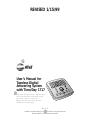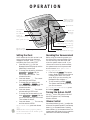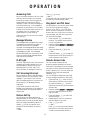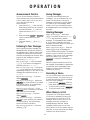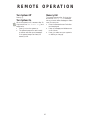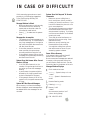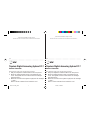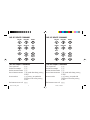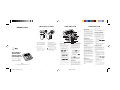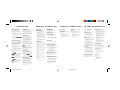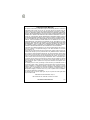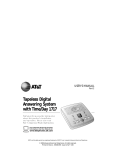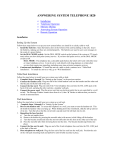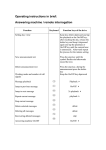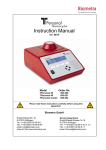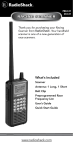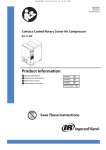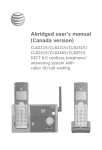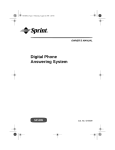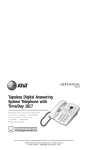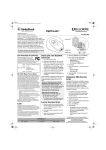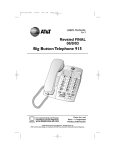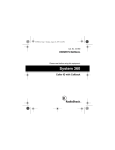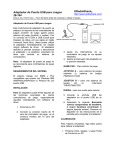Download Owner`s Manual
Transcript
REVISED 1/15/99 1 User’s Manual for Tapeless Digital Answering System with Time/Day 1717 Fold open this manual for information about this product’s installation and operation. Please read Part 1 – Important Product Information, included in this package. Part 2 © 1998 Lucent Technologies Consumer Products L.P. All rights reserved. Printed in Mexico. 848230009 Issue 3AT&T INSTALLATION TEL LINE TEL SET Strain Relief Tab Telephone Set Cord Modular Telephone Jack Standard Electrical Outlet Power Cord 1 Connect the telephone line cord. Plug one end of the telephone line cord into the jack labeled TEL LINE on the back of the system. Plug the other end into a modular telephone jack. 2 Connect the telephone. Telephone Line Cord 3 NOTE: If you do not want to connect a telephone, skip to Step 3. Connect the power cord. Plug the power cord into the jack labeled POWER and into an electrical outlet not controlled by a wall switch. Fit the power cord behind the strain relief tab. The Message Window flashes C to indicate that you need to set the clock. Use only the power cord supplied with this product. If you need a replacement, call 1 800 722–9125. Input: 120V, 60 Hz. Output: 9V AC, 400 mA. Plug the telephone set cord from the telephone into the jack labeled TEL SET on the back of the system. 1 OPERATION Displays number of messages and other information Adjust volume Set and hear time/day Delete all or selected messages Use with other buttons to change/hear settings Turn system on or off Record and play outgoing announcement / Skip all or part of a message Microphone Play/Stop messages Record a memo / Repeat all or part of a message PLAY Light indicates messages Setting the Clock Recording Your Announcement You’ll need to set the clock so that it can announce the day and time that each message is received. Press P to exit Setting the Clock at any time. 1 Press and hold C until the Message Window displays C, and the default day is announced. 2 To change the day setting, hold down or until the correct day is announced. Then release the button. 3 Press and release C. The current hour setting is announced. 4 To change the hour setting, hold down or until the correct hour is announced. Then release the button. 5 Press and release C. The current minutes setting is announced. 6 To change the minutes setting, hold down or until the correct minutes setting is announced. Then release the button. 7 Press and release C. The new day and time are announced. To check the clock, press and release C. Before using this answering system, you should record the announcement (up to one minute long) that callers will hear when the system answers a call. If you choose not to record an announcement, the system answers with a prerecorded announcement: “Hello. Please leave a message after the tone.” 1 Press and hold . The system beeps. Speak toward the microphone normally, from about nine inches away. While you are recording, the Message Window displays —. . 2 To stop recording, release The system automatically plays back your announcement. To review your announcement, press and release . Turning the System On/Off Use O to turn the system on and off. When the system is off, the Message Window is blank. Volume Control Use volume buttons (+ and -) to adjust the volume of the system’s speaker. Press the top button (+) to increase volume. Press the bottom button (-) to decrease volume. The system beeps three times when you reach the maximum or minimum volume setting. NOTE: In the event of a power failure, see the instructions on the bottom of the unit to reset the clock. 2 OPERATION Press P to exit — OR — The system will time out after 30 seconds and save any changes already made. Answering Calls When the system answers a call, the caller hears the announcement you recorded, followed by a beep. After the beep, the system begins recording your caller’s message. A caller can leave a message up to three minutes long. If the message is longer than three minutes, or if the caller is silent for more than seven seconds, or if the system runs out of memory, the system beeps once and hangs up. Callers can skip over your announcement by pressing #. Ring Select and Toll Saver The Message Window displays the number of messages that have been recorded. If there are more than nine messages recorded, the Message Window alternately displays the two digits of the total number of messages recorded. If the Message Window displays F, then the memory is full and you’ll need to delete messages before new ones can be recorded. Use Ring Select to choose how many times the line will ring before the system answers a call. Set for 2, 4 or Toll Saver. When you set the system for Toll Saver, it answers after four rings when you have no new messages, and after two rings when you have new messages. 1 Press and hold S for about two seconds. The system announces the current ring selection. 2 Press and release or until the system announces your ring selection. 3 Press and release P to exit — OR — Press and release S to change the Remote Access Code (follow Steps 2–5 under “Remote Access Code”). PLAY Light Remote Access Code Message Window The PLAY Light blinks when you have new messages, and remains steady when you have messages in memory that you’ve already played. The PLAY Light is off when there are no messages in memory. You can use many features of this answering system remotely from a touch tone phone. Most features can be accessed only after you enter a Remote Access Code, which is preset to 123. You can review the Remote Access Code by pressing and releasing S. You can change the Remote Access Code to any three digit number from 100 to 999. 1 Press and hold S. After the Ring Select setting is announced, continue to press and release S until the system announces the current Remote Access Code. 2 Press and release or until the system announces the first digit you want. 3 Press and release S to select the announced digit. 4 Repeat Steps 2 and 3 for the second and third digits of the code. 5 Press P to exit — OR — Press S to turn the Announcement Monitor on or off (follow Steps 2 and 3 under “Announcement Monitor”). Call Screening/Intercept Set the system to answer calls, and set the volume control so you can hear the caller’s message. If you choose not to hear the caller’s message, adjust the volume to the lowest setting. The Message Window displays 0. If you decide to take the call, lift the handset of any telephone on the same line. The system stops recording and resets to answer calls. Feature Set Up You can set up one feature at a time as described below, or you can set up a feature, and then move on to set up another feature. After you change one feature, press and release S until you hear the voice prompt for the next feature you want to change — OR — 3 OPERATION Announcement Monitor Saving Messages You can choose whether to hear the announcement when your system answers a call, or have it silent (off) on your end (your caller will still hear an announcement). 1 Press and hold S. After the Ring Select setting is announced, continue to press and release S until the system announces “Monitor is on (or off)”. or 2 Press and release until the system announces your selection. 3 Press and release P or S to exit. The system automatically saves your messages if you do not delete them. The system can save about 12 minutes of messages, including your announcement, for a total of up to 59 messages. When memory is full, you must delete some or all messages before new messages can be recorded. Deleting Messages Delete all messages — Hold down D. The system announces “Messages deleted” and permanently deletes messages. The Message Window displays 0. If you haven’t listened to all of the messages, the system beeps five times, and does not delete messages. Delete selected messages — Press and release D while the message you want to delete is being played. The system beeps once, and continues with the next message. If you want to check a message before you delete it, you can press to replay the message before deleting it. When the system reaches the end of the last message, the messages not deleted are renumbered, and the Message Window displays the total number of messages remaining in memory. Listening to Your Messages As the system plays back messages, the Message Window displays the number of the message playing. Before playing each message, the system announces the day and time the message was received. After playing the last message, the system announces “End of messages.” Play all messages — Press and release P. If you have no messages, the system announces “No messages.” Play new messages only — Hold down P for about two seconds, until the system begins playing. If you have no new messages, the system announces “No new messages.” Repeat entire message — Press and release . Repeat part of message — Hold down for a few seconds, then release it to resume playing. The system beeps while the button is held down. Repeat previous message — Press twice, continue this process to hear other previous messages. Skip to next message — Press and release . Skip part of a message — Hold down for a few seconds, then release it to resume playing. The system beeps while the button is held down. Stop message playback — Press and release P. Recording a Memo You can record a memo to be stored as an incoming message. The memo can be up to three minutes long, and will be played back with other messages. 1 Press and hold . After the beep, speak toward the microphone. 2 To stop recording, release . 3 To play the memo, press P. When Memory is Full The system can record approximately 12 minutes of messages, including your announcement, for a total of up to 59 messages. When memory is full, or 59 messages have been recorded, the Message Window flashes F. Delete messages to make room for new ones. When memory is full, the system answers calls after 10 rings, and sounds two beeps instead of your announcement. 4 REMOTE OPERATION Connect with the Answering System Deleting Messages 1 After you have listened to all messages and heard the two beeps, press 3 3. 2 3 Delete All Messages Dial your telephone number from a touch tone phone with a different telephone number. When the system answers, enter your three-digit Access Code during or after the announcement. The system announces the number of messages, then beeps twice. If you don’t hear the two beeps, wait for the announcement to end or press # to stop the announcement, then re-enter the code. The two-beep signal lets you know the system is ready to accept a remote command. Delete Selected Messages Press and release 3 while the message you want to delete is playing. Record Announcement Press 7 *, and begin speaking after the beep. 2 Press 5 when you are finished. The system replays your new announcement. To review your announcement — Press 1 7 1. Record a Memo Playing Messages 1 2 1 After the two beeps, wait four seconds, and the system plays back messages — OR — Press and release 1 to play all messages — OR — Press and release 2 to play only new messages. (If there are no new messages, the system announces “No new messages.”) To repeat a message — Press and release 4 while the message is playing. 2 Press # and begin speaking after the beep. Press 5 when you are finished. Room Monitor with Intercom You can call the answering system and listen to any activity in the room. 1 Press 9 8 to listen for 30 seconds. 2 If you wish, you can press 8 while the monitor is active to speak to someone in the room (up to 30 seconds). 3 Press 8 again during intercom operation to return to listening only. 4 Press 5 at any time to exit Room Monitor with Intercom. To repeat part of a message — Hold down 4. To resume playing, release 4. Ending the Remote Access Call To skip a message — Press and release 6 while the message is playing. Press * 9. The system announces “The machine will now hang up,” and disconnects the call. To skip part of a message — Hold down 6. To resume playing, release 6. Changing Remote Access Code 1 To stop message playback — Press and release 5. 2 To save messages, hang up. 3 5 Press 9 9. The system announces “Enter new code.” Enter your new Remote Access Code (any number between 100 and 999). If a valid code is entered, the system announces the new Remote Access Code. If an invalid code is entered, the system beeps five times rapidly, then beeps twice. Repeat Steps 1 and 2. REMOTE OPERATION Turn System Off Memory Full Press 0 0. The system answers after 10 rings, then announces “Memory is full,” and beeps twice, you must delete messages to make room for new ones. 1 Enter the Remote Access Code after two-beep signal. 2 Listen to messages, and delete some or all of them. 3 Press 0 to make sure your system is on before you hang up. Turn System On When the system is off, it answers after 10 rings, announces “The machine is off,” and beeps twice. 1 Press 0 to turn the system on. 2 The system beeps twice and is ready to answer calls and record messages. If the system beeps five times, the memory is full. 6 I N C A S E O F D I F F I C U LT Y System Does Not Respond To Remote Commands If this answering system does not work properly, try the following suggestions. If you’re still having difficulty, call 1 800 722–9125. • Message Window Is Blank • • Make sure the power cord is securely connected to both the answering system and an electrical outlet not controlled by a wall switch. Press O to make sure the system is on. • Messages Are Incomplete • • • • The system can accept messages up to three minutes long. If a caller leaves a very long message, part of it might be lost when the system disconnects the call after three minutes. If the caller pauses for more than seven seconds, the system stops recording and disconnects the call. If the system’s memory fills up during a message, the system stops recording and disconnects the call. • • Power Failure Recovery If the system is disconnected from AC power it will not operate. Your announcement and messages are retained in memory during a power failure, but you will need to reset the clock. See the instruction label on the bottom of the unit. System Does Not Answer After Correct Number of Rings • • • Make sure you are calling from a touch tone phone. When you dial a number, you should hear tones. If you hear clicks instead, the phone is not a touch tone telephone. The answering system may not detect the Remote Access Code while your announcement is playing. Try waiting until the announcement is over before entering the code. There may be noise interference on the phone line you are using. Press dial buttons firmly. Make sure you are entering your Remote Access Code correctly. You might be calling from a phone that sends tones too short for your answering system to detect. If the Toll Saver feature is on, the number of rings changes from four to two when you have new messages waiting. In some cases, the system might be affected by the ringing system used by the local telephone company. If the system’s memory is full or the system is off, the system answers after 10 rings. Message Window Displays Clock needs to be reset. Flashing – System is busy or in use —OR— Steady – System in Remote Access mode. Remote listening mode. System Will Not Record Messages Deleting (rotating). When memory is full and the Message Window displays F, saved messages must be deleted before new messages can be recorded. Memory is full —OR— Announcement monitor is off (shown during Setup). Call 1 800 722–9125. 7 © 1998 Lucent Technologies Consumer Products L.P. All rights reserved. Printed in Mexico. 848230033 Issue 2AT&T © 1998 Lucent Technologies Consumer Products L.P. All rights reserved. Printed in Mexico. 848230033 Issue 2AT&T fold ○ fold ○ ○ ○ ○ ○ ○ ○ ○ ○ ○ ○ ○ ○ ○ ○ ○ ○ ○ ○ ○ ○ ○ ○ ○ ○ ○ ○ ○ ○ ○ ○ ○ ○ ○ ○ ○ ○ ○ ○ ○ ○ ○ ○ ○ ○ ○ ○ ○ ○ ○ ○ ○ ○ ○ ○ ○ ○ ○ ○ 1 1 Tapeless Digital Answering System 1717 Tapeless Digital Answering System 1717 Remote Commands Remote Commands To connect with your answering system: 1 Dial your telephone number from a touch tone phone. 2 When the system answers, enter your Remote Access Code. The system announces the number of messages and beeps twice. 3 Wait four seconds for the system to play back all messages — OR — Enter a remote command from inside this card. To connect with your answering system: 1 Dial your telephone number from a touch tone phone. 2 When the system answers, enter your Remote Access Code. The system announces the number of messages and beeps twice. 3 Wait four seconds for the system to play back all messages — OR — Enter a remote command from inside this card. AT&T 1717 WC_2ATT 1 1/15/99, 11:29 AM ONE KEY REMOTE COMMANDS ONE KEY REMOTE COMMANDS Play All Play New Delete Play All Play New Delete Repeat Stop/Exit Skip Repeat Stop/Exit Skip System On Record Memo Annc. Annc. System On Record Memo TWO KEY REMOTE COMMANDS TWO KEY REMOTE COMMANDS Turn system off 00 Turn system off 00 Delete all messages 33 Delete all messages 33 Review announcement 7 1 Review announcement 7 1 Record announcement 7 *, speak after beep, press 5 to stop Record announcement 7 *, speak after beep, press 5 to stop Room monitor 9 8, press 8 to speak with someone in the room; press 5 to exit Room monitor 9 8, press 8 to speak with someone in the room; press 5 to exit End remote access call *9 End remote access call *9 AT&T 1717 WC_2ATT 2 1/15/99, 11:29 AM INSTALLATION REVISED 1/15/99 TEL LINE OPERATION OPERATION Displays number of messages and other information Strain Relief Tab Adjust volume Telephone Set Cord Modular Telephone Jack Standard Electrical Outlet Set and hear time/day Delete all or selected messages Use with other buttons to change/hear settings Turn system on or off Power Cord Record and play outgoing announcement / Skip all or part of a message Telephone Line Cord Microphone 1 2 1 Connect the telephone line cord. Plug one end of the telephone line cord into the jack labeled TEL LINE on the back of the system. Plug the other end into a modular telephone jack. 3 Connect the telephone. NOTE: If you do not want to connect a telephone, skip to Step 3. User’s Manual for Tapeless Digital Answering System with Time/Day 1717 Fold open this manual for information about this product’s installation and operation. Please read Part 1 – Important Product Information, included in this package. Play/Stop messages Record a memo / Repeat all or part of a message PLAY Light indicates messages Setting the Clock Recording Your Announcement You’ll need to set the clock so that it can announce the day and time that each message is received. Press P to exit Setting the Clock at any time. 1 Press and hold C until the Message Window displays C, and the default day is announced. 2 To change the day setting, hold down or until the correct day is announced. Then release the button. 3 Press and release C. The current hour setting is announced. 4 To change the hour setting, hold down or until the correct hour is announced. Then release the button. 5 Press and release C. The current minutes setting is announced. 6 To change the minutes setting, hold down or until the correct minutes setting is announced. Then release the button. 7 Press and release C. The new day and time are announced. Before using this answering system, you should record the announcement (up to one minute long) that callers will hear when the system answers a call. If you choose not to record an announcement, the system answers with a prerecorded announcement: “Hello. Please leave a message after the tone.” 1 Press and hold . The system beeps. Speak toward the microphone normally, from about nine inches away. While you are recording, the Message Window displays —. . 2 To stop recording, release The system automatically plays back your announcement. To review your announcement, press . and release Turning the System On/Off Use O to turn the system on and off. When the system is off, the Message Window is blank. Volume Control Use volume buttons (+ and -) to adjust the volume of the system’s speaker. Press the top button (+) to increase volume. Press the bottom button (-) to decrease volume. The system beeps three times when you reach the maximum or minimum volume setting. To check the clock, press and release C. Part 2 NOTE: In the event of a power failure, see the instructions on the bottom of the unit to reset the clock. © 1998 Lucent Technologies Consumer Products L.P. All rights reserved. Printed in Mexico. 848230009 Issue 3AT&T 1 AT&T 1717 panels_3ATT Connect the power cord. Plug the power cord into the jack labeled POWER and into an electrical outlet not controlled by a wall switch. Fit the power cord behind the strain relief tab. The Message Window flashes C to indicate that you need to set the clock. Use only the power cord supplied with this product. If you need a replacement, call 1 800 722–9125. Input: 120V, 60 Hz. Output: 9V AC, 400 mA. Plug the telephone set cord from the telephone into the jack labeled TEL SET on the back of the system. 1 Press P to exit — OR — The system will time out after 30 seconds and save any changes already made. Answering Calls TEL SET 2 1/15/99, 1:40 PM When the system answers a call, the caller hears the announcement you recorded, followed by a beep. After the beep, the system begins recording your caller’s message. A caller can leave a message up to three minutes long. If the message is longer than three minutes, or if the caller is silent for more than seven seconds, or if the system runs out of memory, the system beeps once and hangs up. Callers can skip over your announcement by pressing #. Ring Select and Toll Saver The Message Window displays the number of messages that have been recorded. If there are more than nine messages recorded, the Message Window alternately displays the two digits of the total number of messages recorded. If the Message Window displays F, then the memory is full and you’ll need to delete messages before new ones can be recorded. Use Ring Select to choose how many times the line will ring before the system answers a call. Set for 2, 4 or Toll Saver. When you set the system for Toll Saver, it answers after four rings when you have no new messages, and after two rings when you have new messages. 1 Press and hold S for about two seconds. The system announces the current ring selection. 2 Press and release or until the system announces your ring selection. 3 Press and release P to exit — OR — Press and release S to change the Remote Access Code (follow Steps 2–5 under “Remote Access Code”). PLAY Light Remote Access Code Message Window The PLAY Light blinks when you have new messages, and remains steady when you have messages in memory that you’ve already played. The PLAY Light is off when there are no messages in memory. You can use many features of this answering system remotely from a touch tone phone. Most features can be accessed only after you enter a Remote Access Code, which is preset to 123. You can review the Remote Access Code by pressing and releasing S. You can change the Remote Access Code to any three digit number from 100 to 999. 1 Press and hold S. After the Ring Select setting is announced, continue to press and release S until the system announces the current Remote Access Code. or 2 Press and release until the system announces the first digit you want. 3 Press and release S to select the announced digit. 4 Repeat Steps 2 and 3 for the second and third digits of the code. 5 Press P to exit — OR — Press S to turn the Announcement Monitor on or off (follow Steps 2 and 3 under “Announcement Monitor”). Call Screening/Intercept Set the system to answer calls, and set the volume control so you can hear the caller’s message. If you choose not to hear the caller’s message, adjust the volume to the lowest setting. The Message Window displays 0. If you decide to take the call, lift the handset of any telephone on the same line. The system stops recording and resets to answer calls. Feature Set Up You can set up one feature at a time as described below, or you can set up a feature, and then move on to set up another feature. After you change one feature, press and release S until you hear the voice prompt for the next feature you want to change — OR — 3 OPERATION REMOTE OPERATION Announcement Monitor Saving Messages You can choose whether to hear the announcement when your system answers a call, or have it silent (off) on your end (your caller will still hear an announcement). 1 Press and hold S. After the Ring Select setting is announced, continue to press and release S until the system announces “Monitor is on (or off)”. 2 Press and release or until the system announces your selection. 3 Press and release P or S to exit. The system automatically saves your messages if you do not delete them. The system can save about 12 minutes of messages, including your announcement, for a total of up to 59 messages. When memory is full, you must delete some or all messages before new messages can be recorded. Listening to Your Messages As the system plays back messages, the Message Window displays the number of the message playing. Before playing each message, the system announces the day and time the message was received. After playing the last message, the system announces “End of messages.” Play all messages — Press and release P. If you have no messages, the system announces “No messages.” Play new messages only — Hold down P for about two seconds, until the system begins playing. If you have no new messages, the system announces “No new messages.” Repeat entire message — Press and . release Repeat part of message — Hold down for a few seconds, then release it to resume playing. The system beeps while the button is held down. Repeat previous message — Press twice, continue this process to hear other previous messages. Skip to next message — Press and . release Skip part of a message — Hold down for a few seconds, then release it to resume playing. The system beeps while the button is held down. Stop message playback — Press and release P. Recording a Memo You can record a memo to be stored as an incoming message. The memo can be up to three minutes long, and will be played back with other messages. . After the 1 Press and hold beep, speak toward the microphone. . 2 To stop recording, release 3 To play the memo, press P. When Memory is Full The system can record approximately 12 minutes of messages, including your announcement, for a total of up to 59 messages. When memory is full, or 59 messages have been recorded, the Message Window flashes F. Delete messages to make room for new ones. When memory is full, the system answers calls after 10 rings, and sounds two beeps instead of your announcement. 4 AT&T 1717 panels_3ATT Connect with the Answering System Deleting Messages Turn System Off Memory Full Delete All Messages Press 0 0. 1 After you have listened to all messages and heard the two beeps, press 3 3. Turn System On The system answers after 10 rings, then announces “Memory is full,” and beeps twice, you must delete messages to make room for new ones. 1 Enter the Remote Access Code after two-beep signal. 2 Listen to messages, and delete some or all of them. 3 Press 0 to make sure your system is on before you hang up. 2 Deleting Messages Delete all messages — Hold down D. The system announces “Messages deleted” and permanently deletes messages. The Message Window displays 0. If you haven’t listened to all of the messages, the system beeps five times, and does not delete messages. Delete selected messages — Press and release D while the message you want to delete is being played. The system beeps once, and continues with the next message. If you want to check a message before you delete it, you can press to replay the message before deleting it. When the system reaches the end of the last message, the messages not deleted are renumbered, and the Message Window displays the total number of messages remaining in memory. 3 Dial your telephone number from a touch tone phone with a different telephone number. When the system answers, enter your three-digit Access Code during or after the announcement. The system announces the number of messages, then beeps twice. If you don’t hear the two beeps, wait for the announcement to end or press # to stop the announcement, then re-enter the code. The two-beep signal lets you know the system is ready to accept a remote command. Delete Selected Messages Press and release 3 while the message you want to delete is playing. Record Announcement 1 2 2 1 2 • • • • Press # and begin speaking after the beep. Press 5 when you are finished. • Room Monitor with Intercom You can call the answering system and listen to any activity in the room. 1 Press 9 8 to listen for 30 seconds. 2 If you wish, you can press 8 while the monitor is active to speak to someone in the room (up to 30 seconds). 3 Press 8 again during intercom operation to return to listening only. 4 Press 5 at any time to exit Room Monitor with Intercom. To repeat part of a message — Hold down 4. To resume playing, release 4. • • Ending the Remote Access Call Press * 9. The system announces “The machine will now hang up,” and disconnects the call. To skip part of a message — Hold down 6. To resume playing, release 6. 1 2 To save messages, hang up. 3 • • The system can accept messages up to three minutes long. If a caller leaves a very long message, part of it might be lost when the system disconnects the call after three minutes. If the caller pauses for more than seven seconds, the system stops recording and disconnects the call. If the system’s memory fills up during a message, the system stops recording and disconnects the call. • • If the system is disconnected from AC power it will not operate. Your announcement and messages are retained in memory during a power failure, but you will need to reset the clock. See the instruction label on the bottom of the unit. If the Toll Saver feature is on, the number of rings changes from four to two when you have new messages waiting. In some cases, the system might be affected by the ringing system used by the local telephone company. If the system’s memory is full or the system is off, the system answers after 10 rings. Message Window Displays Clock needs to be reset. Flashing – System is busy or in use —OR— Steady – System in Remote Access mode. Remote listening mode. Deleting (rotating). When memory is full and the Message Window displays F , saved messages must be deleted before new messages can be recorded. Press 9 9. The system announces “Enter new code.” Enter your new Remote Access Code (any number between 100 and 999). If a valid code is entered, the system announces the new Remote Access Code. If an invalid code is entered, the system beeps five times rapidly, then beeps twice. Repeat Steps 1 and 2. Make sure you are calling from a touch tone phone. When you dial a number, you should hear tones. If you hear clicks instead, the phone is not a touch tone telephone. The answering system may not detect the Remote Access Code while your announcement is playing. Try waiting until the announcement is over before entering the code. There may be noise interference on the phone line you are using. Press dial buttons firmly. Make sure you are entering your Remote Access Code correctly. You might be calling from a phone that sends tones too short for your answering system to detect. Power Failure Recovery System Will Not Record Messages Changing Remote Access Code To stop message playback — Press and release 5. Make sure the power cord is securely connected to both the answering system and an electrical outlet not controlled by a wall switch. Press O to make sure the system is on. System Does Not Answer After Correct Number of Rings • To skip a message — Press and release 6 while the message is playing. • Message Window Is Blank Messages Are Incomplete Record a Memo After the two beeps, wait four seconds, and the system plays back messages — OR — Press and release 1 to play all messages — OR — Press and release 2 to play only new messages. (If there are no new messages, the system announces “No new messages.”) To repeat a message — Press and release 4 while the message is playing. System Does Not Respond To Remote Commands If this answering system does not work properly, try the following suggestions. If you’re still having difficulty, call 1 800 722–9125. 7 1. Playing Messages 1 Press 7 *, and begin speaking after the beep. Press 5 when you are finished. The system replays your new announcement. When the system is off, it answers after 10 rings, announces “The machine is off,” and beeps twice. 1 Press 0 to turn the system on. 2 The system beeps twice and is ready to answer calls and record messages. If the system beeps five times, the memory is full. I N C A S E O F D I F F I C U LT Y To review your announcement — Press 5 2 REMOTE OPERATION Memory is full —OR— Announcement monitor is off (shown during Setup). Call 1 800 722–9125. 6 1/15/99, 1:40 PM 7 Limited One-Year Warranty This product is warranted by RadioShack against manufacturing defects in material and workmanship under normal use for one (1) year from the date of purchase from RadioShack company-owned stores and authorized RadioShack franchisees and dealers. EXCEPT AS PROVIDED HEREIN, RadioShack MAKES NO EXPRESS WARRANTIES AND ANY IMPLIED WARRANTIES, INCLUDING THOSE OF MERCHANTABILITY AND FITNESS FOR A PARTICULAR PURPOSE, ARE LIMITED IN DURATION TO THE DURATION OF THE WRITTEN LIMITED WARRANTIES CONTAINED HEREIN. EXCEPT AS PROVIDED HEREIN, RadioShack SHALL HAVE NO LIABILITY OR RESPONSIBILITY TO CUSTOMER OR ANY OTHER PERSON OR ENTITY WITH RESPECT TO ANY LIABILITY, LOSS OR DAMAGE CAUSED DIRECTLY OR INDIRECTLY BY USE OR PERFORMANCE OF THE PRODUCT OR ARISING OUT OF ANY BREACH OF THIS WARRANTY, INCLUDING, BUT NOT LIMITED TO, ANY DAMAGES RESULTING FROM INCONVENIENCE, LOSS OF TIME, DATA, PROPERTY, REVENUE, OR PROFIT OR ANY INDIRECT, SPECIAL, INCIDENTAL, OR CONSEQUENTIAL DAMAGES, EVEN IF RadioShack HAS BEEN ADVISED OF THE POSSIBILITY OF SUCH DAMAGES. Some states do not allow the limitations on how long an implied warranty lasts or the exclusion of incidental or consequential damages, so the above limitations or exclusions may not apply to you. In the event of a product defect during the warranty period, take the product and the RadioShack sales receipt as proof of purchase date to any RadioShack store. RadioShack will, at its option, unless otherwise provided by law: (a) correct the defect by product repair without charge for parts and labor; (b) replace the product with one of the same or similar design; or (c) refund the purchase price. All replaced parts and products, and products on which a refund is made, become the property of RadioShack. New or reconditioned parts and products may be used in the performance of warranty service. Repaired or replaced parts and products are warranted for the remainder of the original warranty period. You will be charged for repair or replacement of the product made after the expiration of the warranty period. This warranty does not cover: (a) damage or failure caused by or attributable to acts of God, abuse, accident, misuse, improper or abnormal usage, failure to follow instructions, improper installation or maintenance, alteration, lightning or other incidence of excess voltage or current; (b) any repairs other than those provided by a RadioShack Authorized Service Facility; (c) consumables such as fuses or batteries; (d) cosmetic damage; (e) transportation, shipping or insurance costs; or (f) costs of product removal, installation, set-up service adjustment or reinstallation. This warranty gives you specific legal rights, and you may also have other rights which vary from state to state. RadioShack Customer Relations, Dept. W, 100 Throckmorton St., Suite 600, Fort Worth, TX 76102 We Service What We Sell 3/97