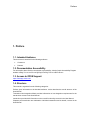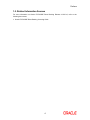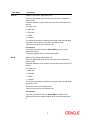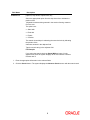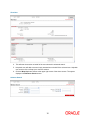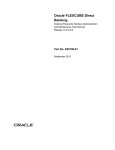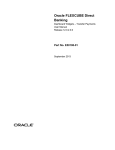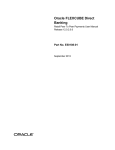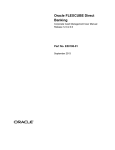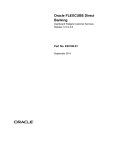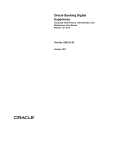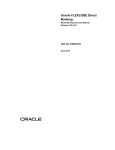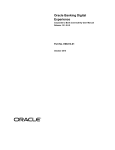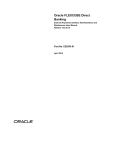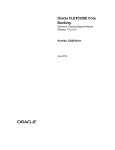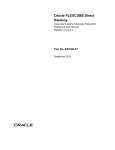Download User Manual Oracle FLEXCUBE Direct Banking Core
Transcript
Oracle FLEXCUBE Direct Banking Core Help Desk User Manual Release 12.0.2.0.0 Part No. E50108-01 September 2013 Preface Core Help Desk User Manual September 2013 Oracle Financial Services Software Limited Oracle Park Off Western Express Highway Goregaon (East) Mumbai, Maharashtra 400 063 India Worldwide Inquiries: Phone: +91 22 6718 3000 Fax:+91 22 6718 3001 www.oracle.com/financialservices/ Copyright © 2008, 2013, Oracle and/or its affiliates. All rights reserved. Oracle and Java are registered trademarks of Oracle and/or its affiliates. Other names may be trademarks of their respective owners. U.S. GOVERNMENT END USERS: Oracle programs, including any operating system, integrated software, any programs installed on the hardware, and/or documentation, delivered to U.S. Government end users are “commercial computer software” pursuant to the applicable Federal Acquisition Regulation and agency-specific supplemental regulations. As such, use, duplication, disclosure, modification, and adaptation of the programs, including any operating system, integrated software, any programs installed on the hardware, and/or documentation, shall be subject to license terms and license restrictions applicable to the programs. No other rights are granted to the U.S. Government. This software or hardware is developed for general use in a variety of information management applications. It is not developed or intended for use in any inherently dangerous applications, including applications that may create a risk of personal injury. If you use this software or hardware in dangerous applications, then you shall be responsible to take all appropriate failsafe, backup, redundancy, and other measures to ensure its safe use. Oracle Corporation and its affiliates disclaim any liability for any damages caused by use of this software or hardware in dangerous applications. This software and related documentation are provided under a license agreement containing restrictions on use and disclosure and are protected by intellectual property laws. Except as expressly permitted in your license agreement or allowed by law, you may not use, copy, reproduce, translate, broadcast, modify, license, transmit, distribute, exhibit, perform, publish or display any part, in any form, or by any means. Reverse engineering, disassembly, or decompilation of this software, unless required by law for interoperability, is prohibited. The information contained herein is subject to change without notice and is not warranted to be error-free. If you find any errors, please report them to us in writing. This software or hardware and documentation may provide access to or information on content, products and services from third parties. Oracle Corporation and its affiliates are not responsible for and expressly disclaim all warranties of any kind with respect to third-party content, products, and services. Oracle Corporation and its affiliates will not be responsible for any loss, costs, or damages incurred due to your access to or use of third-party content, products, or services. Oracle FLEXCUBE Direct Banking 12.0.2.0.0 Core – Help Desk User Preface Contents 1. Preface ..................................................................................................................................................... 3 1.1. Intended Audience ............................................................................................................................. 3 1.2. Documentation Accessibility .............................................................................................................. 3 1.3. Access to OFSS Support ................................................................................................................... 3 1.4. Structure ............................................................................................................................................ 3 1.5. Related Information Sources ............................................................................................................. 4 2. Transaction Host Integration Matrix ..................................................................................................... 3 3. Introduction ............................................................................................................................................. 4 4. Advance Search ...................................................................................................................................... 5 Oracle FLEXCUBE Direct Banking 12.0.2.0.0 Core – Help Desk User Preface 1. Preface 1.1. Intended Audience This document is intended for the following audience: Customers Partners 1.2. Documentation Accessibility For information about Oracle's commitment to accessibility, visit the Oracle Accessibility Program website at http://www.oracle.com/pls/topic/lookup?ctx=acc&id=docacc. 1.3. Access to OFSS Support https://flexsupp.oracle.com/ 1.4. Structure This manual is organized into the following categories: Preface gives information on the intended audience. It also describes the overall structure of the User Manual Transaction Host Integration Matrix provides information on host integration requirements for the transactions covered in the User Manual. Introduction provides brief information on the overall functionality covered in the User Manual Chapters post Introduction are dedicated to individual transactions and its details, covered in the User Manual Preface 1.5. Related Information Sources For more information on Oracle FLEXCUBE Direct Banking Release 12.0.2.0.0, refer to the following documents: Oracle FLEXCUBE Direct Banking Licensing Guide 4 Transaction Host Integration Matrix 2. Transaction Host Integration Matrix Legends NH No Host Interface Required. Host Interface to be developed separately. Pre integrated Host interface available Pre integrated Host interface not available Transaction Name Advance search FLEXCUBE UBS NH Third Party Host System NH Introduction 3. Introduction The Help Desk user Module allows the Bank administrator to carry out various transactions required on behalf of the customer. The transactions available in help desk user are mainly for advance search and view purpose. 4. Advance Search Using the Advance Search option the helpdesk user can carry out an advanced search to view the user details and login in the application on behalf of the selected use Advance Search Field Description Field Name User Type Description [Mandatory, Drop-Down] Select the type of channel available under the user type from the dropdown list. By default, the system displays Internet channel. 5 Field Name First Name Description [Optional, Drop Down, Alphanumeric, 40] Select the appropriate option from the drop-down list to indicate the position of the full/partial characters being entered in the text box forming first name of the user. The options are: Starts with Ends with Equals Contains The search clause helps in enhancing the search criteria by indicating the position of the characters entered in the adjacent field. Type the search string in the adjacent field. For Example: If you select the search criteria as Starts With and enter A in the adjacent field, then the system displays all the customers' first names starting with A. Last Name [Optional, Drop Down, Alphanumeric,40] Select the appropriate option from the drop-down list to indicate the position of the Full/partial characters being entered in the text box forming last name of the user. The options are: Starts with Ends with Equals Contains The search clause helps in enhancing the search criteria by indicating the position of the characters entered in the adjacent field. Type the search string in the adjacent field. For Example: If you select the search criteria as Starts With and enter E in the adjacent field, then the system displays all the customers' last names starting with E. 6 Field Name User ID Description [Optional, Drop Down, Alphanumeric,18] Select the appropriate option from the drop-down list to indicate the position of the full/partial characters being entered in the text box forming user ID of the user. The options are: Starts with Ends with Equals Contains The search clause helps in enhancing the search criteria by indicating the position of the characters entered in the adjacent field. Type the search string in the adjacent field. For Example: If you select the search criteria as Starts With and enter 1 in the adjacent field, then the system displays all the user IDs starting with 1. Email [Optional, Drop Down, Alphanumeric,18] Select the appropriate option from the drop-down list to indicate the position of the full/partial characters being entered in the text box forming E-mail ID of the user. The options are: Starts with Ends with Equals Contains The search clause helps in enhancing the search criteria by indicating the position of the Characters entered in the adjacent field. Type the search string in the adjacent field. For Example: If you select the search criteria as Starts With and enter L in the adjacent field, then the system displays all the email IDs starting with L. 7 Field Name Customer Id Description [Optional, Drop Down, Alphanumeric,20] Select the appropriate option from the drop-down list to indicate the position of the full/partial characters being entered in the text box forming customer ID of the user. The options are: Starts with Ends with Equals Contains The search clause helps in enhancing the search criteria by indicating the position of the characters entered in the adjacent field. Type the search string in the adjacent field. For Example: If you select the search criteria as Starts With and enter 1 in the adjacent field, then the system displays all the users whose customer ID starts with 1. 1. Enter the appropriate information in the relevant fields. 2. Click the Search button. The system displays the Advance Search screen with the search result. 8 Advance Search 3. Click the appropriate user id in the User Id column corresponding to the user. The system displays the View User screen. 9 View User 4. This will start the session on behalf of the user selected in advanced search. 5. Help desk user will able to access inquiry transactions on behalf of the selected user. Helpdesk user need to click on Wrap Up to close the session. 6. Click the Wrap Up button shown at the upper right corner of the above screen. The system displays initial Advance Search screen. Advance Search 10