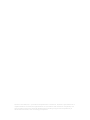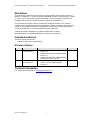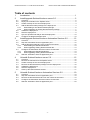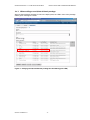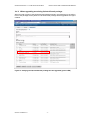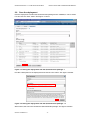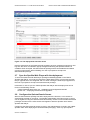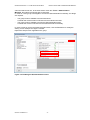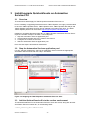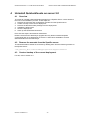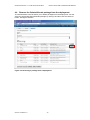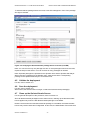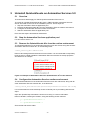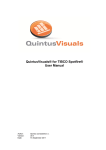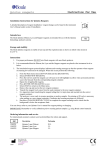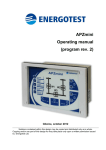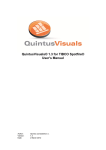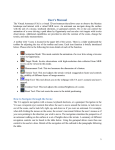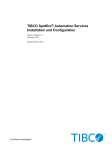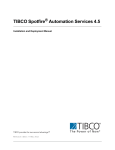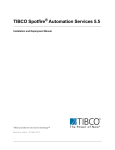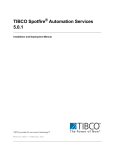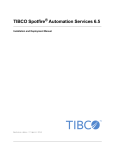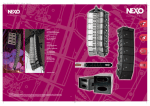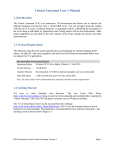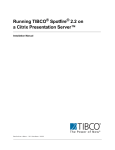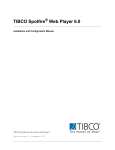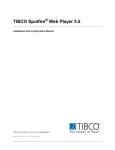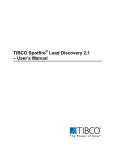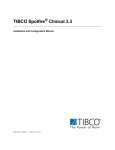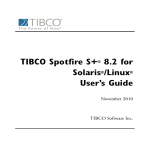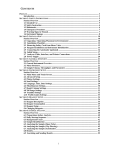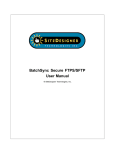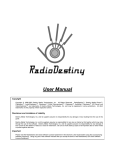Download QintusVisuals 1.4.1 Installation and Configuration
Transcript
QuintusVisuals® 1.4.1 for TIBCO Spotfire® Installation and Configuration Manual Author: Version: Date: Quintus consultants b.v. 1.4.1 28 January 2013 Quintus consultants b.v. provides and implements IT solutions. Quintus is specialized in IT implementations for financial organizations such as banks and insurance companies, but also provides services to financial departments (including mergers and acquisitions) in other business areas, such as energy companies. QUINTUSVISUALS® 1.4.1 FOR TIBCO SPOTFIRE® INSTALLATION AND CONFIGURATION MANUAL Disclaimer The information contained in this document is the proprietary and exclusive property of Quintus consultants b.v. except as otherwise indicated. No part of this document, in whole or in part, may be reproduced, stored, transmitted, or used for design or development purposes without the prior written permission of Quintus consultants b.v. The information in this document is provided for information purposes only. Quintus consultants b.v. specifically disclaims all warranties, express or limited, including, but not limited, to the implied warranties of merchantability and fitness for a particular purpose, except as provided for in a separate software license agreement. TIBCO® and TIBCO Spotfire® are registered trademarks of TIBCO. QuintusVisuals® is a registered trademark of Quintus consultants b.v. Intended audience This document is intended for: TIBCO Spotfire server administrators Version history Version 1.3.1 Author Quintus consultants b.v. Description 1.4.1 Quintus consultants b.v Documentation for QuintusVisuals version 1.4 Added instructions for TIBCO Spotfire Server 4.5 Added instructions for TIBCO Spotfire Automation Services Server Documentation for QuintusVisuals version 1.4.1 for TIBCO Spotfire Server 5.0 Contact information For questions and information: www.quintusvisuals.com Quintus consultants b.v -i- Date 2012-07-06 2013-01-28 QUINTUSVISUALS® 1.4.1 FOR TIBCO SPOTFIRE® INSTALLATION AND CONFIGURATION MANUAL Table of contents 1 2 Introduction ......................................................................................... 1 Install/upgrade QuintusVisuals on server 5.0 ..................................... 2 2.1 2.2 2.3 2.4 2.4.1 2.4.2 2.5 2.6 2.7 2.8 3 Overview................................................................................................................. 2 Deploy the manuals on the Spotfire server ............................................................ 2 Create a backup of the current deployment ........................................................... 3 Add the QuintusVisuals package to the deployment.............................................. 4 When adding a new QuintusVisuals package .................................................. 6 When upgrading an existing QuintusVisuals package ..................................... 7 Validate the deployment ......................................................................................... 8 Save the deployment .............................................................................................. 9 Sync the Spotfire Web Player with the deployment ............................................. 10 Configure the QuintusVisuals license .................................................................. 10 Install/upgrade QuintusVisuals on Automation Services 5.0 ............ 12 3.1 3.2 3.3 3.3.1 3.3.2 3.4 3.4.1 3.4.2 3.5 4 Overview............................................................................................................... 12 Stop the Automation Services application pool .................................................... 12 Add the QuintusVisuals dll’s to the runtime environment ..................................... 12 When adding the QuintusVisuals dll’s ............................................................ 13 When upgrading existing QuintusVisuals dll’s ................................................ 13 Configure the Automation Services runtime environment .................................... 13 When adding the QuintusVisuals dll’s ............................................................ 13 When upgrading existing QuintusVisuals dll’s ................................................ 13 Start the Automation Services application pool .................................................... 14 Uninstall QuintusVisuals on server 5.0 ............................................. 15 4.1 4.2 4.3 4.4 4.5 4.6 4.7 5 Overview............................................................................................................... 15 Remove the manuals from the Spotfire server ..................................................... 15 Create a backup of the current deployment ......................................................... 15 Remove the QuintusVisuals package from the deployment ................................ 16 Validate the deployment ....................................................................................... 17 Save the deployment ............................................................................................ 17 Clean up the QuintusVisuals license .................................................................... 17 Uninstall QuintusVisuals on Automation Services 5.0 ...................... 19 5.1 5.2 5.3 5.4 5.5 Overview............................................................................................................... 19 Stop the Automation Services application pool .................................................... 19 Remove the QuintusVisuals dll’s from the runtime environment ......................... 19 Configure the Automation Services runtime environment .................................... 19 Start the Automation Services application pool .................................................... 20 Quintus consultants b.v - ii - QUINTUSVISUALS® 1.4.1 FOR TIBCO SPOTFIRE® 1 INSTALLATION AND CONFIGURATION MANUAL Introduction The unzipped installation media as supplied by Quintus Consultants b.v. is structured as shown below. This folder contains the QuintusVisuals dll’s and XML configuration for the Automation Services server This folder contains the QuintusVisuals deployment spk’s for the Spotfire client and Web Player This folder contains the QuintusVisuals installation and configuration manual, and the end-user manual Figure 1: The structure of the QuintusVisuals installation media The QuintusVisuals for TIBCO Spotfire software is deployed using the TIBCO Spotfire Administration Console and the TIBCO Spotfire Web Player upgrade tool and is configured using the TIBCO Spotfire client Administration Manager. The steps taken are identical to, for example, deploying a Spotfire client or a Spotfire client/Web Player patch. Deploying and configuring QuintusVisuals on a TIBCO Spotfire Automation Services Server requires manual steps that are identical to deploying an Automation Services server patch. Whenever QuintusVisuals is to be (un)installed and configured on several TIBCO Spotfire components it is recommended to start with deploying/removing the client en web spk’s first, then update the Web Player and then update the TIBCO Spotfire Automation Services Server. General information on how to use the Administration Console and the client Administration Manager can be found in the following manual: “TIBCO Spotfire® 5.0 - Deployment and Administration Manual” Section 3.2 – “Deploying Spotfire Packages” Information on how to sync the TIBCO Spotfire Web Player with a Spotfire deployment can be found in the following manual: "TIBCO Spotfire® Web Player 5.0 - Installation and Configuration Manual" Section 4.2 – “Deploying Extensions and Upgrades" Depending on the Spotfire infrastructure onto which QuintusVisuals is to be installed/upgraded/uninstalled the following chapters apply: TIBCO Spotfire Server 5.0 + Client/Web Player 5.0 Refer to chapters 2 and 4. TIBCO Spotfire Automation Services Server 5.0 Refer to chapters 3 and 5. Quintus consultants b.v. -1- QUINTUSVISUALS® 1.4.1 FOR TIBCO SPOTFIRE® 2 INSTALLATION AND CONFIGURATION MANUAL Install/upgrade QuintusVisuals on server 5.0 2.1 Overview Prior to installing or upgrading QuintusVisuals for TIBCO Spotfire, it is highly recommended to have the TIBCO Spotfire Server, TIBCO Spotfire client TIBCO, Spotfire Web Player and TIBCO Spotfire Automation Services Server updated to the latest patch level. The latest TIBCO Spotfire patches can be found at http://support.spotfire.com/patches.asp. Installing or upgrading QuintusVisuals packages on Spotfire Server 3.3 requires a number of steps to be taken. These steps are: 1. Deploy the end-user and configuration manuals on the Spotfire server 2. Create a backup of the current deployment 3. Add the QuintusVisuals package to the deployment 4. Validate the deployment 5. Save the deployment 6. Sync the Spotfire Web Player with the deployment 7. Configure the QuintusVisuals license Each of these steps is described in detail below. 2.2 Deploy the manuals on the Spotfire server For end-users and administrators it is convenient to have the QuintusVisuals manuals easily accessible. Spotfire related PDF manuals can be accessed in the Spotfire client via menu item Help > PDF Manuals. In the documentation folder in the installation media, two QuintusVisuals manuals are provided; the end user’s manual and the installation and configuration manual. These documents are deployed by copying them to the following location on the Spotfire server. <tss_install_dir>\tomcat\webapps\spotfire\support\manuals Quintus consultants b.v. -2- QUINTUSVISUALS® 1.4.1 FOR TIBCO SPOTFIRE® 2.3 INSTALLATION AND CONFIGURATION MANUAL Create a backup of the current deployment It is good practice to make a backup prior to deploying a new package, thus allowing a fallback in case of severe problems. Creating a deployment backup is done in the Administration Console accessible via a web browser. After logging into the Administration Console, select the Deployment tab, then select the Production or Test area and click the “Export” button. See figure 2 below. Figure 2: Preparing a backup Depending on your browser, you may be asked to confirm to save the deployment and select a destination folder. When completed, the Spotfire deployment should now be saved into the requested destination folder. This completes the backup procedure. Quintus consultants b.v. -3- QUINTUSVISUALS® 1.4.1 FOR TIBCO SPOTFIRE® 2.4 INSTALLATION AND CONFIGURATION MANUAL Add the QuintusVisuals package to the deployment The Administration Console allows you to add packages to the deployment. For this, click the “Add” button. See figure 3 below. Figure 3: Adding a QuintusVisuals package to the deployment The popup as seen in figure 4 below will appear. Click the “Browse…” button. Figure 4: Starting to browse for the proper QuintusVisuals package Use the file browser to point to the QuintusVisuals package, provided in the Client+WebPlayer folder in the installation media, and click the “Open” button. Quintus consultants b.v. -4- QUINTUSVISUALS® 1.4.1 FOR TIBCO SPOTFIRE® INSTALLATION AND CONFIGURATION MANUAL Figure 5: Selecting the QuintusVisuals package To complete, click the “OK” button. See figure 6 below. Figure 6: Confirming the QuintusVisuals package to be added Note: You can add only one package at a time. If more packages need to be added, repeat the above steps. You can add as many packages as needed. Note: Separate packages are provided for the Spotfire client and the Spotfire Web Player. When deploying a Web Player package make sure that the corresponding client package is deployed as well. How a QuintusVisuals package will be seen in the Administration Console will depend on whether the package is new, or whether it is an upgrade to an existing QuintusVisuals package. Quintus consultants b.v. -5- QUINTUSVISUALS® 1.4.1 FOR TIBCO SPOTFIRE® 2.4.1 INSTALLATION AND CONFIGURATION MANUAL When adding a new QuintusVisuals package When a QuintusVisuals package is new in the deployment, the LED in front of the package will be green. See figure 7 below. Figure 7: Verifying the QuintusVisuals package will be added (green LED) Quintus consultants b.v. -6- QUINTUSVISUALS® 1.4.1 FOR TIBCO SPOTFIRE® 2.4.2 INSTALLATION AND CONFIGURATION MANUAL When upgrading an existing QuintusVisuals package When an older version of the QuintusVisuals package exists in this deployment, the LED in front of the package will be yellow to indicate that the package will be upgraded. See figure 8 below. Figure 8: Verifying the QuintusVisuals package will be upgraded (yellow LED) Quintus consultants b.v. -7- QUINTUSVISUALS® 1.4.1 FOR TIBCO SPOTFIRE® 2.5 INSTALLATION AND CONFIGURATION MANUAL Validate the deployment Validate the current deployment to make sure installation is correct. For this, click the “Validate” button. See figure 9 below. Figure 9: Validating the deployment - I When validated, the following popup will appear. Press the “OK” button to confirm. Figure 10: Validating the deployment - II Quintus consultants b.v. -8- QUINTUSVISUALS® 1.4.1 FOR TIBCO SPOTFIRE® 2.6 INSTALLATION AND CONFIGURATION MANUAL Save the deployment Now the deployment contains the QuintusVisuals package and is validated, it can be saved. For this click the “Save” button. See figure 11 below. Figure 11: Saving the deployment with the QuintusVisuals package - I Provide a description for the deployment and click the “OK” button. See figure 12 below. Figure 12: Saving the deployment with the QuintusVisuals package – II When saved, the area now contains the QuintusVisuals package. See figure 13 below. Quintus consultants b.v. -9- QUINTUSVISUALS® 1.4.1 FOR TIBCO SPOTFIRE® INSTALLATION AND CONFIGURATION MANUAL Figure 13: The deployment has been saved Now the deployment of the QuintusVisuals package has been completed; whenever a user logs into the server a notification popup will appear indicating that updated software is available. When accepted, the QuintusVisuals package will be downloaded and installed onto the local machine. When installing, the user is prompted to accept each QuintusVisuals package. 2.7 Sync the Spotfire Web Player with the deployment To have the QuintusVisuals Web Player packages installed/upgraded on the TIBCO Spotfire Web Player, it must be synced with the latest deployment. This requires the Web Player upgrade tool to be configured and run. When running the Web Player upgrade tool, the user is prompted to accept each QuintusVisuals package. Information on how to sync the TIBCO Spotfire Web Player with the deployment can be found in the following manual: "TIBCO Spotfire® Web Player 5.0 - Installation and Configuration Manual" Section 4.2 – “Deploying Extensions and Upgrades" 2.8 Configure the QuintusVisuals license When a QuintusVisuals package has been deployed for the first time, a new license is automatically created on the server. The Spotfire administrator uses this license to control who is eligible for using the QuintusVisuals functionality. Please note that all QuintusVisuals packages are linked to the same license and applies to both the Spotfire client and the Spotfire Web Player. Configuring the QuintusVisuals license is done in the Administration Console in the TIBCO Spotfire client. After deploying the QuintusVisuals package(s), close any open Spotfire Quintus consultants b.v. - 10 - QUINTUSVISUALS® 1.4.1 FOR TIBCO SPOTFIRE® INSTALLATION AND CONFIGURATION MANUAL client and start a new one. In the client select menu item Tools > Administration Manager, then select the Groups and Licenses tab. In order for a user group to be eligible to access the QuintusVisuals functionality, two things are required. The group must be enabled to access extensions. Consider this as the master on/off switch for all extension licenses. The group must be enabled to access the QuintusVisuals license. Consider this as the on/off switch for all QuintusVisuals functionality. In order to grant or revoke the QuintusVisuals license, click the Edit button to modify the setting. For an example see figure 14 below. Repeat this step for each applicable user group. Figure 14: Enabling the QuintusVisuals license Quintus consultants b.v. - 11 - QUINTUSVISUALS® 1.4.1 FOR TIBCO SPOTFIRE® 3 INSTALLATION AND CONFIGURATION MANUAL Install/upgrade QuintusVisuals on Automation Services 5.0 3.1 Overview The instructions below apply for TIBCO Spotfire Automation Services 5.0. Prior to installing or upgrading QuintusVisuals for TIBCO Spotfire, it is highly recommended to have the TIBCO Spotfire Server, TIBCO Spotfire client, TIBCO Spotfire Web Player and TIBCO Spotfire Automation Services Server updated to the latest patch level. The latest TIBCO Spotfire patches can be found at http://support.spotfire.com/patches.asp. Installing or upgrading QuintusVisuals dll’s on TIBCO Spotfire Automation Services Server requires a number of steps to be taken. These steps are: 1. Stop the Automation Services application pool 2. Add the QuintusVisuals dll’s to the runtime environment 3. Configure the runtime environment 4. Start the Automation Services application pool Each of these steps is described in detail below. 3.2 Stop the Automation Services application pool For this, start the IIS Manager, select in the Application Pools overview the appropriate Automation Services Pool and click “Stop”. See below. Figure 15: Stopping the TIBCO Spotfire Automation Services Pool 3.3 Add the QuintusVisuals dll’s to the runtime environment The QuintusVisuals dll’s for the Automation Services server are stored, along with all other Automation Services runtime dll’s, in the following folder. <tsass_install_dir>\webroot\bin Quintus consultants b.v. - 12 - QUINTUSVISUALS® 1.4.1 FOR TIBCO SPOTFIRE® 3.3.1 INSTALLATION AND CONFIGURATION MANUAL When adding the QuintusVisuals dll’s Copy all QuintusVisuals dll’s, as provided in the AutomationServices folder in the installation media, into the runtime folder. 3.3.2 When upgrading existing QuintusVisuals dll’s First, remove all existing QuintusVisuals dll’s from this folder. It is recommended to temporarily keep the dll’s in a folder outside the Automation Services structure for backup purposes. See below for an example. Figure 16: Example of Automation Services QuintusVisuals dll’s to be replaced Then copy all QuintusVisuals dll’s, as provided in the AutomationServices folder in the installation media, into the runtime folder, thus effectively replacing the old ones. 3.4 Configure the Automation Services runtime environment The QuintusVisuals dll’s for the Automation Services server are referenced, along with all other Automation Services runtime dll’s, in the file below. <tsass_install_dir>\webroot\bin\Spotfire.Dxp.Automation.Launcher.exe.config It is recommended to create a backup version of this file prior to proceeding with the next steps. 3.4.1 When adding the QuintusVisuals dll’s Open file “Spotfire.Dxp.Automation.Launcher.exe.config” in a text or XML editor and locate the following section: </assemblyBinding> </runtime> Open file “configuration.txt”, as provided in the AutomationServices folder in the installation media, in another text or XML editor. Copy all XML from “configuration.txt”, including the XML remarks, and paste it right above the </assemblyBinding> keyword in “Spotfire.Dxp.Automation.Launcher.exe.config”. See below. Save the file and exit the editors. </assemblyBinding> </runtime> 3.4.2 Insert XML here When upgrading existing QuintusVisuals dll’s Open file “Spotfire.Dxp.Automation.Launcher.exe.config” in a text or XML editor. First, remove all existing QuintusVisuals references. For this remove all XML, including the remarks, using the following section markers: Quintus consultants b.v. - 13 - QUINTUSVISUALS® 1.4.1 FOR TIBCO SPOTFIRE® INSTALLATION AND CONFIGURATION MANUAL <!--QuintusVisuals-Start--> : <!--QuintusVisuals-End--> In the same file locate the following section: </assemblyBinding> </runtime> Then open file “configuration.txt”, as provided in the AutomationServices folder in the installation media, in another text or XML editor. Copy all XML from “configuration.txt”, including the XML remarks, and paste it right above the </assemblyBinding> keyword in “Spotfire.Dxp.Automation.Launcher.exe.config”, thus effectively replacing the old references. See below. Save the file and exit the editors. </assemblyBinding> </runtime> 3.5 Insert XML here Start the Automation Services application pool For this, start the IIS Manager, select in the Application Pools overview the appropriate Automation Services Pool and click “Start”. See below. Figure 17: Starting the TIBCO Spotfire Automation Services Pool Quintus consultants b.v. - 14 - QUINTUSVISUALS® 1.4.1 FOR TIBCO SPOTFIRE® 4 INSTALLATION AND CONFIGURATION MANUAL Uninstall QuintusVisuals on server 5.0 4.1 Overview The steps to uninstall a QuintusVisuals package from a Spotfire Server 5.0 are similar to the ones in the installation process. These steps are: 1. Remove the end-user and configuration manuals from the Spotfire server 2. Create a backup of the current deployment 3. Remove the QuintusVisuals package from the deployment 4. Validate the deployment 5. Save the deployment 6. Clean up the QuintusVisuals license Each of these steps is described in detail below. Please note that as the Web Player upgrade tool only allows to add and update components and not to delete them, there are no instructions available to remove QuintusVisuals from the Web Player. 4.2 Remove the manuals from the Spotfire server The QuintusVisuals manuals are removed by deleting them from the following location on the Spotfire server. <tss_install_dir>\tomcat\webapps\spotfire\support\manuals 4.3 Create a backup of the current deployment For this, refer to section 2.3. Quintus consultants b.v. - 15 - QUINTUSVISUALS® 1.4.1 FOR TIBCO SPOTFIRE® 4.4 INSTALLATION AND CONFIGURATION MANUAL Remove the QuintusVisuals package from the deployment The Administration Console allows you to delete packages from the deployment. For this, select the appropriate QuintusVisuals package by clicking it and then click the “Remove” button. See figure 18 below. Figure 18: Removing a package from a deployment Quintus consultants b.v. - 16 - QUINTUSVISUALS® 1.4.1 FOR TIBCO SPOTFIRE® INSTALLATION AND CONFIGURATION MANUAL To indicate that the package will be removed, a red LED will appear in front of the package. See figure 19 below. Figure 19: Verifying the QuintusVisuals package will be removed (red LED) Note: You can remove only one package at a time. If more packages need to be removed, repeat the steps in this section. You can remove as many packages as needed. Note: Separate packages are provided for the Spotfire client and the Spotfire Web Player. When removing a package for the Spotfire client, make sure that the corresponding package for the Spotfire Web Player is removed as well. 4.5 Validate the deployment For this, refer to section 2.5. 4.6 Save the deployment For this, refer to section 2.6. When saved, the selected area no longer contains the QuintusVisuals package(s). 4.7 Clean up the QuintusVisuals license For the general description of the procedure, refer to section 2.8. Since all QuintusVisuals packages use the same license, cleaning up the QuintusVisuals license applies only when the last QuintusVisuals package is uninstalled. Please note that when the last QuintusVisuals package is uninstalled, the QuintusVisuals license may remain visible and configurable. In this case, the administrator must make sure Quintus consultants b.v. - 17 - QUINTUSVISUALS® 1.4.1 FOR TIBCO SPOTFIRE® INSTALLATION AND CONFIGURATION MANUAL that the QuintusVisuals functionality is no longer accessible by disabling the QuintusVisuals license for all users groups. In order to revoke the QuintusVisuals license, click the Edit button to uncheck the QuintusVisuals license setting. Refer to figure 20 below. Repeat this step for each applicable user group. Figure 20: Disabling the QuintusVisuals license Quintus consultants b.v. - 18 - QUINTUSVISUALS® 1.4.1 FOR TIBCO SPOTFIRE® 5 INSTALLATION AND CONFIGURATION MANUAL Uninstall QuintusVisuals on Automation Services 5.0 5.1 Overview The instructions below apply for TIBCO Spotfire Automation Services 5.0. The steps to uninstall QuintusVisuals dll’s from a TIBCO Spotfire Automation Services Server are similar to the ones in the installation process. These steps are: 1. Stop the Automation Services application pool 2. Remove the QuintusVisuals dll’s from the Automation Services runtime environment 3. Configure the Automation Services runtime environment 4. Start the Automation Services application pool Each of these steps is described in detail below. 5.2 Stop the Automation Services application pool For this refer to section 3.2. 5.3 Remove the QuintusVisuals dll’s from the runtime environment The QuintusVisuals dll’s for the Automation Services server are stored, along with all other Automation Services runtime dll’s, in the following folder. <tsass_install_dir>\webroot\bin Remove all existing QuintusVisuals dll’s from this folder. It is recommended to temporarily keep the dll’s in a folder outside the Automation Services structure for backup purposes. See below for an example. Figure 21: Example of Automation Services QuintusVisuals dll’s to be removed 5.4 Configure the Automation Services runtime environment The QuintusVisuals dll’s for the Automation Services server are referenced, along with all other Automation Services runtime dll’s, in the file below. <tsass_install_dir>\webroot\bin\Spotfire.Dxp.Automation.Launcher.exe.config It is recommended to create a backup version of this file prior to proceeding with the next steps. Open file “Spotfire.Dxp.Automation.Launcher.exe.config” in a text or XML editor. Remove all XML, including the remarks, using the following section markers: <!--QuintusVisuals-Start--> : <!--QuintusVisuals-End--> Save the file and exit the editor. Quintus consultants b.v. - 19 - QUINTUSVISUALS® 1.4.1 FOR TIBCO SPOTFIRE® 5.5 INSTALLATION AND CONFIGURATION MANUAL Start the Automation Services application pool For this refer to section 3.5. Quintus consultants b.v. - 20 -