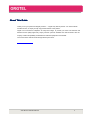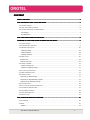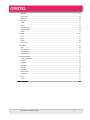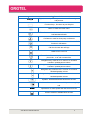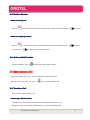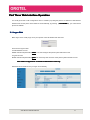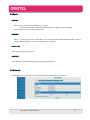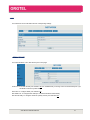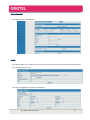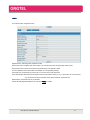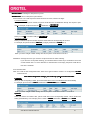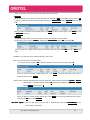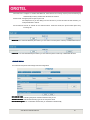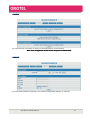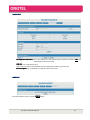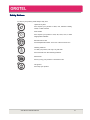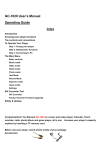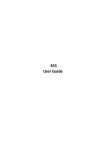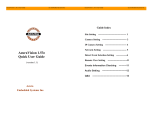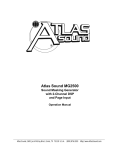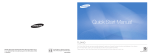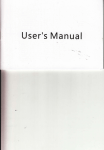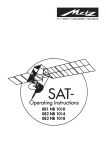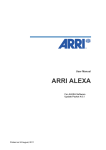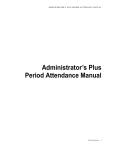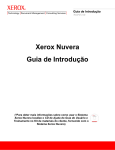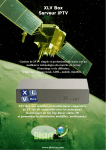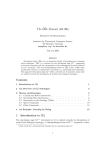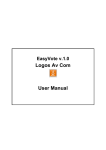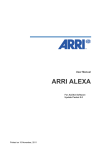Download S195G V1.0
Transcript
About This Guide Thank you for your purchase ofOrgtel products ---- Orgtel entry-level IP phones. You have made an excellent choice, we hope you fully enjoy all the features of the product. Orgtel is an innovative IP telephone for entry-level usage, to provide you basic VoIP features and beautiful sound quality.Orgtel fully comply with SIP protocol standard and Interconnection with the majority of SIP interoperability of hardware and software equipment of the market. The content of this manual would change without prior notice. VoIP Phone User Manual V2.0 2 CONTENT .................................................................................................................................... 2 ....................................................................................................................................2 ABOUT THIS GUIDE GUIDE.................................................................................................................................... ........................................................................................ 5 ........................................................................................5 PART ONE BEFORE USING 3195IF VOIP PHONE PHONE........................................................................................ 1-1. PACKAGE CONTENT.............................................................................................................................. 5 1-2. HOW TO ASSEMBLE THE PHONE............................................................................................................. 6 1-3. GENERAL APPEARANCE OF 3195IF PHONE.............................................................................................. 7 - LCD Display.......................................................................................................................................7 - Key Definitions................................................................................................................................. 7 .............................................................................................. 9 PART TWO PHONE INTERFACE OPERATION OPERATION.............................................................................................. ........................................................... 5IF VOIP PHONE LCD MENU AND SUB MENUS 9 ...........................................................9 OVERVIEW OF 319 3195IF MENUS........................................................... 2-1. ADJUST VOLUME................................................................................................................................. 9 2-2. ENABLE HEADSET FUNCTION..................................................................................................................9 2-3. MANAGE CONTACT LISTS.....................................................................................................................10 - Adding Contacts............................................................................................................................. 10 - Editing Contacts............................................................................................................................. 10 - Deleting Contacts........................................................................................................................... 10 2-4. MAKE A CALL....................................................................................................................................10 Regular Call...................................................................................................................................... 10 Point to Point Call............................................................................................................................. 10 2-5. REDIAL A NUMBER.............................................................................................................................11 - Redial incoming call....................................................................................................................... 11 - Redial an outgoing number............................................................................................................11 2-6. ACTIVATE HOLD FUNCTION.................................................................................................................. 11 2-7. MAKE CONFERENCE CALL....................................................................................................................11 2-8. TRANSFER A CALL.............................................................................................................................. 11 Performing a Blind Transfer............................................................................................................. 11 Performing a Half Attended Transfer............................................................................................... 12 Performing an Attended Transfer.....................................................................................................12 2-9. FORWARD A CALL.............................................................................................................................. 13 2-10. ACTIVATE DO NOT DISTURB FUNCTION................................................................................................13 2-11. CONFIGURE SPEED DIAL KEYS.............................................................................................................13 2-12. VOICE MAIL FUNCTION.....................................................................................................................13 2-13. EDIT BLACK/LIMIT LIST..................................................................................................................... 14 2-14. REJECT A CALL.................................................................................................................................14 .............................................................................................. 15 ..............................................................................................15 PART THREE WEB INTERFACE OPERATION OPERATION.............................................................................................. 3-1.LOGON WEB......................................................................................................................................15 3-2.BASIC............................................................................................................................................... 16 -STATUS............................................................................................................................................ 16 VoIP Phone User Manual V2.0 3 -WIZARD...........................................................................................................................................16 -CALL LOG.........................................................................................................................................16 -MMI SET..........................................................................................................................................16 3-3.NETWORK......................................................................................................................................... 16 -WAN................................................................................................................................................ 17 -LAN..................................................................................................................................................18 -SERVICE PORT..................................................................................................................................18 -DHCP SERVER.................................................................................................................................. 19 -SNTP................................................................................................................................................19 3-4.VOIP............................................................................................................................................... 20 -SIP................................................................................................................................................... 20 -IAX2.................................................................................................................................................21 -STUN............................................................................................................................................... 22 -DIAL PEER........................................................................................................................................22 3-5.PHONE........................................................................................................................................... 25 -DSP..................................................................................................................................................25 -CALL SERVICE.................................................................................................................................. 25 -PHONE BOOK.................................................................................................................................. 26 -FUNCTION KEY................................................................................................................................ 27 3-6.MAINTENANCE.............................................................................................................................. 27 -AUTO PROVISION............................................................................................................................ 27 -CONFIG............................................................................................................................................28 -UPDATE........................................................................................................................................... 28 -ACCOUNT........................................................................................................................................ 29 -REBOOT...........................................................................................................................................29 3-7.SECURITY........................................................................................................................................30 -MMI FILTER..................................................................................................................................... 30 -FIREWALL........................................................................................................................................ 31 -NAT..................................................................................................................................................31 -VPN................................................................................................................................................. 32 ...................................................................................................................................... 33 SAFETY NOTICES NOTICES...................................................................................................................................... VoIP Phone User Manual V2.0 4 Part One Before Using 3195IF VoIP Phone 1-1. Package Content Phone package should include below items - 3195IB VoIP Phone Base Unit. - 1 Handset - 1 Coiled Handset Connecting Cord - 1 Straight Ethernet Cable - 1 Power Supply - 1 User Guide - 2 Wall Mount Brackets - 1 Table Bracket VoIP Phone User Manual V2.0 5 1-2. How to Assemble the Phone - Connect the phone to Internet through WAN port - Connect the phone to your PC through LAN port, using attached Ethernet cable - Connect handset to phone base unit with coiled cord - Connect brackets and wedge As Desktop Phone As Wall Mounting Phone Insert the wedge The wedge could be inserted as below two ways Insert with narrow side down as Way No.1 Insert with narrow side up as Way No.2 Way No.1 Way No.2 It is advisable to choose Way No.2 when you assemble the phone with wall mount brackets - Connect power supply, power on the phone - (Optional) If you has a headset, you could connect headset to realize headset function VoIP Phone User Manual V2.0 6 5IB Phone 1-3. General Appearance of 319 3195IB - LCD Display WAN Mode Date and Time s - Key Definition Definitions VoIP Phone User Manual V2.0 7 Key Button Key Button Definitions 0 - 9, *, # Digital, star and pound keys are also used for setting and call process. Function keys , functions as per silk print Menu: to enter the main menu Transfer: used for blind transfer, attended transfer and half attended transfer Conference: used for three party conference Hold: hold the active call. Or used to enable/disable DND function in idle status. Call List: browse the call logs Used to enter voice mail Phone Book: Enter to the phonebook to save/amend phone No., or to call out saved No. Navigation key: used as UP in menu or to increase handset / speakerphone volume Navigation key: used as DOWM in menu or to reduce handset / speakerphone volume Navigation key: used as LEFT in menu or to reduce handset/speaker volume Navigation key: used as RIGHT in menu or to increase handset/speaker volume Speaker: activate/deactivate hands-free function Redial: to dial a new number or redial previous outgoing call. M1-M5 Speed dial: to make speed dial calls saved in them Used to enable or disable Mute function VoIP Phone User Manual V2.0 8 Part Two Phone Interface Operation 5IB VoIP phone LCD Menu and Sub Menus Overview of 319 3195IB Note: When you press 【 configuration, press 【 】 , you should input default password 123 to enter menu. During the to confirm or 【EXIT EXIT to quit 】to EXIT】to 1. Adjust Volume 22-1 To adjust volume during a call Press【 】or【 】to adjust receiver volume during a call VoIP Phone User Manual V2.0 9 3. Manage Contact Lists 22-3 - Adding Contacts Press【 】. Select Add. Edit Name and Number. Press【 】to Save or 【EXIT】to Quit s - Deleting Contact Contacts Press【 】. Choose Current to view saved contacts. Select the one you would like to delete DEL Press 【DEL DEL】to delete 4. Make a Call 22-4 You could make regular calls or point to point calls with 3195IB Note: All numbers would be dialed out from SIP1 as default. If you would like to dial out with SIP2, you need to set corresponding dial rules. Please refer to Web Interface Operation for dial rules details Regular Call - Input your desired number, end with # to dial out Point to Point Call - Input #Phone IP address**server port# to dial out. Use *(star) to replace .(dot) For example, IP of your desired side is 192.168.0.91, your server port is 5060. You should input #192*168*0*91**5060# to dial out VoIP Phone User Manual V2.0 10 5. Redial a Number 22-5 - Redial incoming call Press 【 】. Choose Received. Select your desired number. Pick up the handset or press 【 】to dial out - Redial an outgoing number Press 【 】. Choose Dialed. Select your desired number. Pick up the handset or press 【 You could press 【 】to dial out 】to dial out the last outgoing number 6. Activate Hold Function 22-6 During conversation, press 【 】to keep line, press it again to release 27. Make Conference Call 2-7 During conversation, press 【FL 】, then dial another number plus # button, When line connectes, press 【FL 】and 【 】 to make conference call 8. Transfer a Call 22-8 There are three ways to transfer a call Performing a Blind Transfer Under this mode, the call would be transferred to the transferee without prior notice During a call, press corresponding Transfer soft key. Do one of the following steps VoIP Phone User Manual V2.0 11 - Input the tansferring number to transfer - Press【 - Press【 】. Get access to your desired number as LCD indicates, then press # to transfer 】. Select the appropriate list, to get access to your desired number, press # to transfer Performing a Half Attended Transfer Under this mode, the call would be transferred after you make sure the transferring number is on line During a call, press 【 】. Do one of the following steps - Enter the number that you want to transfer the call to - Press transfer soft key, then press【 - Press transfer soft key, then【 】. Get access to your desired number as LCD indicates, then press # 】. Select the appropriate list to get access to your desired number, press # Press transfer soft key after you hear the back ring to accomplish transfer Performing an Attended Transfer Under this mode, the call would be transferred after you make sure the transferee would like to answer the call During a call, press 【 】. Do one of the following steps - Input the number which you want to transfer the call to - Press transfer soft key, press【 - Press transfer soft key, then press【 】. Get access to your desired number, then press # 】. Select the appropriate list to get access to your desired number, then press # Before completing the transfer, you could talk to the transferee, to see if he/she would like to answer. Press Transfer soft key if you get positive response. Otherwise, hang up the phone VoIP Phone User Manual V2.0 12 9. Forward a Call 22-9 There are three modes for forwarding calls - To forward all incoming calls to another phone number - To forward incoming calls to another number when current phone is busy - To forward incoming calls to another number when nobody answer the current phone number Press 【 】� Option � Call Forward �Choose Line or Line number as you desired � Edit �Press【 】or【 】to choose Always/Busy/No answer as you desired � Press Save soft key to activate call forwadr Follow above procedures and choose Off to disable call forward 0. Activate Do Not Disturb Function 2-1 2-10 On standby, press 【 】 to enable DND function. LCD would indicate Do Not Disturb. You would not be abled to answer incoming calls since they would be sent to Missed Calls list directly To disable DND, press 【 】 again 1. Configure Speed Dial Keys 2-1 2-11 Press one speed dial key M1-M5 PH No./Edit Press 【PH No./Edit】, do corresponding name and number configuration Press 【 】to Save After above settings, you could press the speed dial key, pick up handset or press【 】to dial out 2. Voice Mail Function 2-1 2-12 Voice mail function could be used only if IP-PBX supports voice mail When there is a voice mail, WMI indicating LED will flash. You could press dedicated key, then dial voice mail number to check voice massage VoIP Phone User Manual V2.0 13 3. Edit Black/Limit List 2-1 2-13 Press 【 】 Choose Call Feature �Black-list or Limit-list You could do corresponding Add/Edit/Delete settings according to LCD display 2-14. Reject a Call When there is an incoming call, you could press 【ESC/REC 】to reject. It would be forwarded to your voice mail if you have configured voice mail VoIP Phone User Manual V2.0 14 Part Three Web Interface Operation You could get access to web configuration menu of 3195IF by inputting the phone’s IP address to Web Browser Local IP/DEL Address Field. As the phone would obtain its IP automatically, by pressing 【Local IP/DEL】, you could see the phone’s IP address 3-1.Logon Web Below logon menu would pop up once you input the correct IP address and click enter There are two logon modes -As administrator account Default username & password is admin admin. You could configure the phone system with this account -As guest account Default username & password is guest guest. You could only have a browse of the phone system with this account Note: Below configurations are based on administrator mode only. Web would show as below once you logon in successfully VoIP Phone User Manual V2.0 15 3-2.Basic -STATUS Network: Shows current WAN configuration of the phone. Includes Connect Mode – DHCP/Static State/PPPoE, MAC Address, phone IP address Phone Number: Shows the status of SIP accounts -WIZARD This is a quick guide for phone configuration. You could select Static IP/DHCP/PPPoE MODE. Then do corresponding configuration – SIP account & network, as you desired -CALL LOG Show outgoing call log of the phone -MMI SET You could select LCD display language and set greeting messages here 3-3.Network Choose Network of the left column to do network configuration. Web would show as below VoIP Phone User Manual V2.0 16 -WAN You could view current network mode of the phone on this page If you choose Static Static: You could set network IP address, gateway, DNS etc. here If you choose DHCP DHCP: IP address would be obtained automatically If you choose PPPoE PPPoE: Once PPPoE ISP and the account are set, IP address would be obtained automatically After above settings, you could switch Static/ DHCP/ PPPoE mode from phone unterface. Press number key 1 for sevaral seconds to switch to Static Mode, number key 2 is for DHCP mode, while number key 3 is for PPPoE Mode VoIP Phone User Manual V2.0 17 -LAN You could view current LAN status and do corresponding settings -SERVICE PORT You could set Telnet, HTTP, RTP service port on this page HTTP Port: To set web browse port. Default is 80. It is advisable that you change it into non-80 standard port if you would like to enhance system safety Telnet Port: To configure telnet port. Default is 23 RTP Initial Port: To configure RTP initial port. It would be obtained automatically RTP Port Quantity: To configure maximum quantity of RTP port. Default is 200 VoIP Phone User Manual V2.0 18 -DHCP SERVER You could set DHCP Lease Table here -SNTP You could set SNTP as you desired. Once time zone is chosen, the phone’s time and date would synchronize that of the corresponding time zone You could set daylight time according to web indication VoIP Phone User Manual V2.0 19 You could also set time and date of the phone manually, instead of setting SNTP 3-4.VOIP Choose VOIP of the left column to do VoIP configuration. Web would show as below -SIP SIP Line Select: Choose the SIP you would like to configure and click Load to do corresponding SIP settings Register Status: Indicating registration status of current SIP account Server Name: Configure Server Name here. Make it different between 2 SIP accounts Server Address: Configure Server Address or Domain Name Server Port: Configure SIP server signal port Account Name/Password/Phone Number: Input your SIP account/password/phone number. Usually, Phone Number should be the same as Account Name Right column is to be configured if you have special needs Advanced Set: Click to do advance SIP settings Note: For basic usage of SIP, you just need to configure Server Address, Account Name, Password and Phone Number. After above settings, choose Enable Register. Then click Apply to submit settings. VoIP Phone User Manual V2.0 20 -IAX2 You could do IAX2 configuration here Register Status: Indicating IAX2 registration status IAX2 Server Addr: Configure IAX2 Server Addr. You could also input the corresponding domain name IAX2 Server Port/Local Port: Set IAX2 server port/local port. The default is 4569 Account Name/Account Password/Phone Number: Do corresponding settings Voice Mail Text: If IAX2 supports voice mail, you could set voice mail name here Voice Mail Number: Because phone keypad could not input letters when you try to get access to voice mail box, you could set a number in this field, which would stands for Voice Mail Text Refresh Time: Set refresh time as you desired Choose Enable Register/Enable G.729, then click Apply to submit VoIP Phone User Manual V2.0 21 -STUN STUN Set STUN NAT Transverse: Indicating status of STUN NAT transverse STUN Server Addr/STUN Server Port/STUN Effect Time: Set corresponding items. Click APPLY to submit Set Sip Line Enable Stun Choose your desired SIP and click Load Choose Use Stun, then click APPLY to submit -DIAL PEER You could add/modify/delete dial peer here VoIP Phone User Manual V2.0 22 Dial Peer Table Table: Indicating the dial peer that you set Add Dial Peer Peer: Set new dial peer as per indication Phone Number: You could set phone number as below two forms, maximun 30 digits 1) As exact matching When you dial the set phone number, the phone would call to the set destination directly. This is peer to peer call. For example, set phone number as 456 456, destination is 192.168.0.24 When you dial 456 456, it would be calling to 192.168.0.24 2) As prefix matching When you dial the set phone number, the phone would call from corresponding SIP account For example, set phone number as 789******* (10 digits), destination is 0.0.0.0 0.0.0.0(SIP 1) When you dial a 10 digits number starting with 789, the phone would call out from SIP 1 Destination: Set target IP here if you choose to set phone number as exact matching. If you choose to set as prefix matching, you should set SIP account that you would like to use to dial out this number. SIP 1 is 0.0.0.0 while SIP 2 is 255.255.255.0. If left empty, the phone would call out from SIP 1 as default. Port: Default is 5060 Alias: You could do alias configuration here. There are 4 types as below. If there is no configuration, no alias would be shown Note: When doing below settings, you could only input x as lower-case letter 1) add:xxx When you dial correspnding number, phone would add XXX in front of the dialed number automatically For example, phone number is 134***** 134*****, destination is 255.255.255.0 255.255.255.0, alias is add:01 When you dial an 8 digits number starting with 134, the phone would call to 01134***** from SIP 2 2) all:xxx When you dial the set number XXX, phone would dial out the corresponding number. This is similar with setting speed dial keys. For example, phone number is 1234567 1234567, destination is 0.0.0.0 0.0.0.0, alias is all:234 VoIP Phone User Manual V2.0 23 When you dial 234, the phone would call to 1234567 directly from SIP 1 3) rep:xxx 3)rep:xxx When you dial set number, the first several digits would be replaced by xxx xxx. For example, phone number is 1T (T stands for whatever number with any length), destination is 255.255.255.0 255.255.255.0, alias is rep:95166 rep:95166, delete length is 1 When you dial out a random number starting with 1, like 12345 12345, the phone would replace 1 with 96166 and call to 951662345 from SIP 2 del:xxx 4) 4)del:xxx xxx indicates length. When you dial set number, the first several digits would be deleted For example, phone number is 12345**** 12345****, destination is 255.255.255.0 255.255.255.0, alias is del del, del length is 3 When you dial out a 9 digits number starting with 12345, the phone would delete 123 and call to 45**** from SIP 2 Call Mode: You could choose your desired call mode, SIP or IAX2 Suffix: You could set suffix for the dial number, For example, phone number is 1T (T stands for whatever number with any length), suffix is 3 When you dial out a random number starting with 1, like 12345 12345, the phone would add 3 at the end of dialed number and call to 123453 Delete Length: Configure digit length that would be replaced or deleted under corresponding rep:xxx or del:xxx alias settings. For example, phone number is 1T (T stands for whatever number with any length), alias is rep:010 rep:010, delete length is 1 When you dial out a random number starting with 1, like 12345 12345, the phone would delete the first number, replace it with 010 010, and call to 01023453 Dial Peer Option Option: Select the dial peer you would like to delete/modify. Then click Delete/Modify to do corresponding configuration VoIP Phone User Manual V2.0 24 3-5.PHONE Choose PHONE of the left column to do phone configuration. Web would show as below: -DSP Set DSP configuration as you desired First – Fifth Codec: Set the priority level of codecs When you make a call, the phone would use set first codec to match the other party. If fail or not found, the phone would use second codec to match, etc. Signal Standard: Choose the signal standard according to your needs or preferance VAD: Science detection. If activate, G.729 Payload Length maximum is 20ms -CALL SERVICE You could configure relevant call service here Call Service Setting Hot Line: Configure hot line number. If configured, the phone would dial out the set number once you pick up the phone. You could not dial other numbers if hot line number is set VoIP Phone User Manual V2.0 25 No Anwer Time: Configure no answer time.While set, when there is an incoming call, the phone would hang up automatically if nobody answers the call within the set time P2P IP Prefix: Configure prefix for peer to peer call For example, the IP you are calling to is 192.168.0.23. If you set 192.168.0 as P2P IP Prefix, you could just dial #23 to call out Do Not Disturb: Choose to activate do not disturb function. Under this mode, the phone would reject every incoming call Black List List: You could add black list (the number you don’t want to receive phone call from) or delete black list here Limit List List: You could add limit list (the number you don’t want the phone to dial out) or delete limit list here -PHONE BOOK You could also set phone book through this web configuration Phonebook Table Table: Indicating the phone number information that you set Add Phone Book Book: Add name/number/ring type for the new phone book Phone Book Option Option: You could select the item that you would like to delete/nodify VoIP Phone User Manual V2.0 26 -FUNCTION KEY You could do configuration of 5 memory keys here Name: Input name for the corresponding phone number User ID: Input the phone number that you would like to store for corresponding Name and memory key 3-6.MAINTENANCE Choose MAINTENANCE of the left column to do maintenance configuration. Web would show as below -AUTO PROVISION You could see and configure update settings according to your needs VoIP Phone User Manual V2.0 27 -CONFIG You could save/clear configuration by clicking corresponding buttons as web indication Note: Clear Configuration means to reset the phone to default status. -UPDATE You could update firmware through Web or FTP, following corresponding indication on web page VoIP Phone User Manual V2.0 28 -ACCOUNT Set Keyboard Password Password: This is the password to enter phone interface operation. Default is 123 123. You could change and save the setting Add Use User: You could add new user User Level: Root refers to administration account while General refers to guset account Account Option Option: You could delete or modify the saved account here -REBOOT You could reboot the phone by clicking Reboot button VoIP Phone User Manual V2.0 29 3-7.SECURITY Choose SECURITY of the left column to do security configuration. Web would show as below -MMI FILTER MMI Filter Table Set Set: You could add MMI Filter Table. Then choose to enable or not MMI Filter Table Table: Display the set MMI Filter Table. You could modify or delete added items VoIP Phone User Manual V2.0 30 -FIREWALL Firewall Typ Type: You could select firewall type and apply Firewall Input/Output Rule Table Table: Yo could see the set rules here Firewall Set Set: You could set firewall according to your needs Rule Delete Delete: You could choose the set input/output rule and delete -NAT VoIP Phone User Manual V2.0 31 Protocol Set Set: Set the corresponding protocol NAT Table Option Option: You could set NAT following web indication NAT Table Table: You could see the added NAT DMZ Config Config: Click to enter DMZ configuration interface -VPN VPN IP IP: Display the phone’s VPN IP VPN Mode Mode: Select VPN mode and choose enable Configure UDP Tuunel or L2TP correspongdingly, click apply to submit the settings VoIP Phone User Manual V2.0 32 Safety Notices To care for your product, please keep it away from: Liquids of any kind Don’t expose your product to water, rain, extreme humidity, sweat, or other moisture. Dust and dirt Don’t expose your product to dust, dirt, sand, food, or other inappropriate materials. Extreme heat or cold Avoid temperatures below -10°C/14°F or above 45°C/113°F. Cleaning solutions To clean your product, use only a dry soft cloth. Don’t use alcohol or other cleaning solutions. Microwaves Don’t try to dry your product in a microwave oven. The ground Don’t drop your product. VoIP Phone User Manual V2.0 33