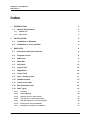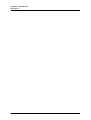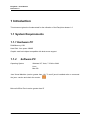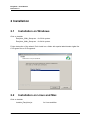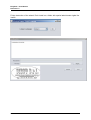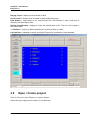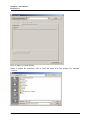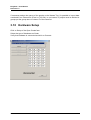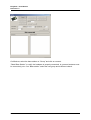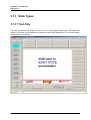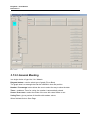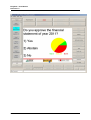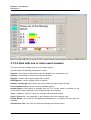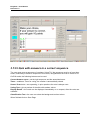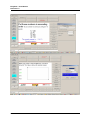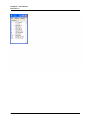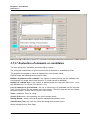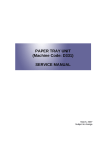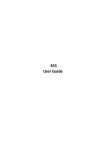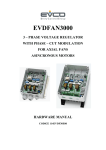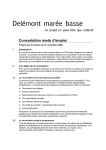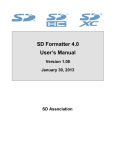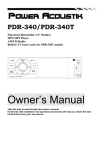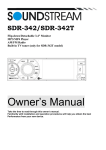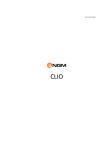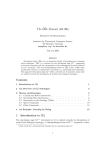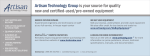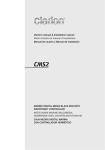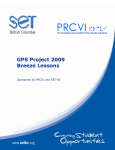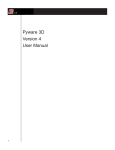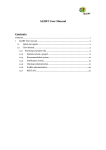Download Logos Av Com User Manual
Transcript
EasyVote v.1.0 Logos Av Com User Manual EasyVote - User Manual Revision 1.0 Revisions table Revision Date Author 1.0 05/06/2012 P.A. Aisa Pages Revision 1.0 File name EasyVote_UserManual_1.0 Revisions table 30 Notes First Emission 2 / 30 EasyVote - User Manual Revision 1.0 Index 1 INTRODUCTION 1.1 2 3 System Requirements 5 5 1.1.1 Hardware PC 5 1.1.2 Software PC 5 INSTALLATION 6 2.1 Installation on Windows 6 2.2 Installation on Linux and Mac 6 EASYVOTE 8 3.1 Description and main functions 8 3.2 Program Launch 8 3.3 Main Form 8 3.4 Menu Bar 9 3.5 Left panel 10 3.6 Upper Panel 10 3.7 Right Panel 10 3.8 Lower Panel 10 3.9 Open / Create project 11 3.10 Hardware Setup 15 3.11 Create a new slide 17 3.12 Edit and delete slide 18 3.13 Slide Types 19 3.13.1 Text Only 19 3.13.2 General Meeting 20 3.13.3 Question at one or more choices 22 3.13.4 Quiz with one or more exact answers 23 3.13.5 Quiz with answers in a correct sequence 25 3.13.6 Election from a list of candidates 27 3.13.7 Evaluation of elements or candidates 29 Index 3 / 30 EasyVote - User Manual Revision 1.0 Index 4 / 30 EasyVote - User Manual Revision 1.0 1 Introduction This document gives the fundamentals for the utilization of the EasyVote release 1.0 1.1 System Requirements 1.1.1 Hardware PC RAM Memory 1GB Hard Disk : free space 100MB Graphic card Intel chipset compatible with dual screen support 1.1.2 Software PC Operating System Windows XP, Vista, 7 32 bit or 64bit Linux Mac OS Java Virtual Machine (version greater than 1.6). To test if java is installed write on command line java –version and check the version Microsoft Office Excel version greater than 97 Index 5 / 30 EasyVote - User Manual Revision 1.0 2 Installation 2.1 Installation on Windows Click on installer EasyVote_32bit_Setup.exe for 32 bit system EasyVote_64bit_Setup.exe for 64 bit system Follow instruction of the wizard. Don’t install on a folder with special administrator rights like C:\Program files or C:\Programmi. 2.2 Installation on Linux and Mac Click on installer Installer_EasyVote.jar Index for Linux and Mac 6 / 30 EasyVote - User Manual Revision 1.0 Follow instruction of the wizard. Don’t install on a folder with special administrator rights like \usr\lib Index 7 / 30 EasyVote - User Manual Revision 1.0 3 EasyVote 3.1 Description and main functions EasyVote is a software to manage Vote sessions. The SW record all the information on hard disk in form of project files (extension .evt). The project files contain all the information and data recorded during a Vote session. Also without Vote hardware is possible to use recorded data. A sort of different Voting modes is possible, with the devices TLV type 06 and 04 and also Minimax devices, connected through a serial port, with USB connector. Data can be exported in an external file Excel or Text type. Easyvote is programmed in java and therefore it can be run on all PCs that can host a Java Virtual machine. 3.2 Program Launch Insert the USB Key to run in Registered mode, without limitations. Double Click on the icon “EasyVote” on desktop icon If no valid Key is detected the program will highlight the following window. Click on Close. 3.3 Index Main Form 8 / 30 EasyVote - User Manual Revision 1.0 3.4 Menu Bar File Project = Open or create a project Language = set the language. Italian and English available Exit = exit the program Display Secondary Screen = the secondary screen displays the central area of the form Hide the border = Hide the border of the screen Style Index 9 / 30 EasyVote - User Manual Revision 1.0 Set the style of the current slide Help About = Program information 3.5 Left panel Shows the available slides of the current project Button Insert = to insert a new slide into a project Button Edit = to edit the current slide of the project Button Delete = to delete the current slide of the project 3.6 Upper Panel Buttons to select type of slide (described in next paragraphs) 3.7 Right Panel Buttons to select characteristics of the slide (described in next paragraphs) 3.8 Lower Panel Buttons to manage Voting procedures: Check Voters = performs voters check and indicate the battery level and the proper functioning of the pad Open Vote = open vote session. Before to use it the Voter hardware shall be connected through Setup on “Open Create Project form” (describer after) Rec. vote = number of votes captured aftyer the polling. In Quick mode votes are displayed when they arrive. On air question = A new question can be made and voted during the voting session Close Vote = close vote session. Before to use an open vote shall be done Temporary group = used to manage temporary groups during the voting session with a question like “ Which group do you belong? The result replace the pre exhisting group, forming a new grup Index 10 / 30 EasyVote - User Manual Revision 1.0 Display result = display result recorded on disk Group result = display result recorded on disk divided by groups Data Export = export data on an external Excel file. Use Browse to select and open a directory and then Export data Display Classification = display on video the classification of the “Top ten” at the stage of the current slide < > Buttons = used to go before and after the current position on slides Left text Box = indicated on which serial port Easyvote is connected to Vote hardware 3.9 Open / Create project Click on File menu, then Project or on button Project. Select the type of pad you are using (TLV or Minimax) Index 11 / 30 EasyVote - User Manual Revision 1.0 Click on Open or Create Project Select a project file (extension .evt) or write the name of a new project. For example “Test.evt” Index 12 / 30 EasyVote - User Manual Revision 1.0 Click on Open Fill the Description field, on the Description Tag Indicate the numbers of keypads on the Keypad Tag and press Calculate If the numbers are not consecutive they could be grouped in blocks. Using MiniMax with more antennas each block will be assigned to a singular antenna with a max of 200 pads per antenna Select the groups on the Groups Tab if you want to analize the voting for groups and assign a name to each group Index 13 / 30 EasyVote - User Manual Revision 1.0 Index 14 / 30 EasyVote - User Manual Revision 1.0 If necessary assign the names of the people on the Names Tag. It’s possible to import data contained in an external file (Excel or Text file), to sort names. If people must be divided in groups put the group name in column E of the name list. 3.10 Hardware Setup Click on Setup of the Open Create form. Select the type of Hardware and Voter. Verify that hardware is connected and click on Connect Index 15 / 30 EasyVote - User Manual Revision 1.0 On Minimax, select the base station on “Group” and click on connect. “Read Base Station” to verify the hardware is properly connected, ia a second antenna must be connected, put n.2 on “Base station” select the new group and a different chanel. Index 16 / 30 EasyVote - User Manual Revision 1.0 Use Verify Battery to check battery level of pads and press OK on pads, the level of the batteries, in Volt will be displayed. To each pad could be assigned the desired number. Use Set Pads Settings to assign a number and read pad settings to check if the assignment is correct. Diring this operation the key OK on pad must be keeped pressed. Use + or – to change the number of the pad to be read / write 3.11 Create a new slide Click on Insert and choose a title. Then click on add Page. The page coul be located at the bottom or before the selected page Select the type of slide, by clicking on the related button • Text only = This is a presentation page, no voting expected. The user can add free text choosing colour and style. Index 17 / 30 EasyVote - User Manual Revision 1.0 • General Meeting • Question at one or more choices Quiz questions assign a score to people who partecipate • Quiz with one or more exact answers • Quiz with answers in a correct sequence Evaluation and Elections assign a score to voted people • Evaluation of elements or candidates • Election from a list of candidates Select Save page 3.12 Edit and delete slide The button Edit enters the program in edit mode. The button delete, delete the slide Index 18 / 30 EasyVote - User Manual Revision 1.0 3.13 Slide Types 3.13.1 Text Only The user can select Font, Style, Colour of the Text, by using the Style menu. A Background image for the slide can be selected by using the button Page Background. The chiuce remain stored until a new change. Index 19 / 30 EasyVote - User Manual Revision 1.0 . 3.13.2 General Meeting is a single choice of type Yes / No / Abstain. Diagram button = used to select type of graph (Pie or Bars) The graph area is a rectangle that can be modified in size and position Number / Percentage button allows the user to select the way to show the data Timer = enables a Timer for voting, the votation is automatically closed. Secret / Overt vote = select the mode of the vote with votes hidden or not Voting Test = give a preview of the slide with random values When finished click on Save Page Index 20 / 30 EasyVote - User Manual Revision 1.0 Index 21 / 30 EasyVote - User Manual Revision 1.0 3.13.3 Question at one or more choices The user can select multiple choices over multiple options. On Edit mode, the following buttons can be used Options = the number of options than can be available to be selected by vote Choices = the number of choices than the user shall do Diagram = used to select type of graph (Pie or Bars) Edit Diagram = used to change colour for options Number / Percentage button allows the user to select the way to show the data Display Result = the result can be displayed immediately or on request, after the votes are collected Timer = enables a Timer for voting, the votation is automatically closed. Secret / Overt vote = select the mode of the vote with votes hidden or not Voting Test = give a preview of the slide with random values When finished click on Save Page Index 22 / 30 EasyVote - User Manual Revision 1.0 3.13.4 Quiz with one or more exact answers The user can select multiple choices over multiple options. On Edit mode, the following buttons can be used Options = the number of options than can be available to be selected by vote Choices = the number of choices than the user shall do Diagram = used to select type of graph (Pie or Bars) Edit Diagram = used to change colour for options Number / Percentage button allows the user to select the way to show the data Correct answer score = set the score for selected options Answer speed = this feature ia available only wit TLV in quick mode, a multiplier for the correct anwer can be assigned to who answer quickly, and correctly. Timer = enables a Timer for voting, the votation is automatically closed. Secret / Overt vote = non-operating, in quiz questions the vote is always overt. Display Result = the result can be displayed immediately or on request, after the votes are collected Classification Text = the user can select the background and text colour Index 23 / 30 EasyVote - User Manual Revision 1.0 Voting Test = give a preview of the slide with random values When finished click on Save Page Index 24 / 30 EasyVote - User Manual Revision 1.0 3.13.5 Quiz with answers in a correct sequence The user must enter a sequence of numbers. Using TLV the sequence must be of max three enters, sufficiently to define a sequence of four items, using Minimax the max of enters is six. On Edit mode, the following buttons can be used Correct Answer score = set the right sequence and the associated score Timer = enables a Timer for voting, the votation is automatically closed. Secret / Overt vote = non-operating, in quiz questions the vote is always overt. Voting Test = give a preview of the slide with random values Display Result = the result can be displayed immediately or on request, after the votes are collected Classification Text = the user can select the background and text colour When finished click on Save Page Index 25 / 30 EasyVote - User Manual Revision 1.0 Index 26 / 30 EasyVote - User Manual Revision 1.0 3.13.6 Election from a list of candidates Election procedure = It is supposed that more than one voting must be performed to make an election from a list of candidates. So, for each forecast voting one line must be written in the “Eklection procedure box”, i.e “first voting”, “second voting” etc and the software will perform so many voting session as written lines. The button Next Page chains the voting one to the other. It is not allowed that one pad vote the same candidate twice, the double vote will be automatically cancelled List of people to be elected = the list of candidates that can be imported from Text file. Simple file with names in the first column. If Excel is used the first row contain the titles (number – mane) and two column can be used Timer = enables a Timer for the voting Secret / Overt vote = non-operating, the vote is always secret. Display Result = select if the result shall be displayed automatically at the end of voting Classification Text = the user can select the background and text colour Voting Test = give a preview of the screen as it appear at the first voting When finished click on Save Page Index 27 / 30 EasyVote - User Manual Revision 1.0 Index 28 / 30 EasyVote - User Manual Revision 1.0 3.13.7 Evaluation of elements or candidates The user can give an evaluation expressed with a number. The voting will automatically re-opened until the list of elements or candidates is finish. The upgrade of elements or names is displayed for each opened voting On Edit mode, the following buttons can be used Number of elements to be evaluated = the number of elements than can be available to be selected with one single collect (max three for TLV and max six for MiniMax) Number of enabled keys = the number of pad keys than the user can press (from 1 to 9 with MiniMax and 1 to 10 with TLV where 0 = 10) List of elements to be evaluated = the list of elements to be evaluated can be imported from Text file. Simple file with names in the first column. If Excel is used the first row contain the titles (number – mane) and two column can be used Timer = enables a Timer for voting Secret / Overt vote = non-operating, the vote is always secret. Display Result = select if the result shall be displayed immediately or not Classification Text = the user can select the background and text colour When finished click on Save Page Index 29 / 30 EasyVote - User Manual Revision 1.0 Index 30 / 30