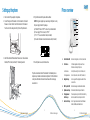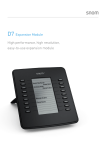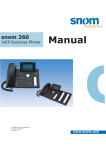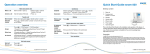Download Quick Start Guide snom 870 Operation overview
Transcript
Operation overview Quick Start Guide snom 870 Make and answer calls Make a call Answer a call Dial the number > Press Take the handset off the hook Delivery content Conference OR dial the number > Take the handset off the hook Establish OR press Disconnect Call the first participant > Press > Call the second participant > Drag and drop the second call into context area to start conf. Drag and drop calls out of the context area to put the two participants on hold Transfer call Blind transfer When call is ringing, press Attended transfer Press > Dial the number > Press > Announce the call > Hang up the handset Mailbox > Dial the number > Press Retrieve new messages Press Phone information and utilities Forward call Press > Press 2 Call Features > 1 Call Forwarding > Always 1 Forward All > 2 Target when Forwarding > Enter target phone number > 1 Enable Forwarding > Choose Yes When busy 2 Forward when Busy > 2 Target when Forwarding > Enter target phone number > 1 Enable Forwarding > Choose Yes On timeout 3 Forward after Timeout > 2 Target when Forwarding > Enter target phone number > 1 Enable Forwarding > Choose Yes > 3 Call Forwarding time > Enter time in seconds IP address Press > 5 Maintenance > 1 System Info to show IP address and firmware version Access web interface Enter your phone’s IP address in the web browser’s address bar and press ENTER Reboot Press > 5 Maintenance > 3 Reboot Your specialist retailer: Press Resume call Press 6 © 2009 snom technology AG 2. Footstand with bracket + 2 screws 3. Handset 4. Handset cable 5. Ethernet cable 6. Power supply 7. Quick Start Guide 8. GNU General Public License This is the Quick Start Guide to the installation and operation of the phone. It contains information about setting up the phone and a phone and operation overview. Further documentation is available in the snom knowledge base: http://wiki.snom.com © 2009 snom technology Aktiengesellschaft (v.1.07) All Rights Reserved. This document is supplied by snom technology AG. No part of this document may be reproduced, republished or retransmitted in any form or by any means whatsoever, whether electronically or mechanically, including, but not limited to, by way of photocopying, recording, information recording or through retrieval systems, without the express written permission of snom technology AG. snom technology AG reserves the right to revise this document and make changes at any time and without the obligation to notify any person and/or entity of such revisions and/or changes. Product specifications contained in this document are subject to change without notice. TeamSpirit ® VoiceEngine is Copyright © 1995-2009, SPIRIT again 5 Base unit Copyright Hold and resume Hold call 1. 1 © 2009 snom technology AG © 2009 snom technology AG Setting up the phone Phone overview 1. Check contents of the package for completeness. 2. Connect the long end of the handset cord to the connector on the back of the base unit. Connect the short end of the handset cord to the handset. Place the cord in the cable guide on the right side of the phone‘s back . 4. Plug the other cables into the jacks labelled as follows: 1 NOTE: Wrong power supplies may cause damage to the phone. Use only 2a 2b the power supply included in the package. (a) (b) (c) (d) Ethernet/POE cable to “NET” to connect to your internal network Power supply (if PoE is not used) to “5V DC” PC to “PC” via second ethernet cable (not included) Headset to the headset connector via headset cable (not included) 3 4 5 6 7 3. Attach the footstand with the bracket and the two screws. Choose between horizontal (55° inclination) or vertical (33° inclination) placement. 5. Place the phone on an even, horizontal surface. The phone is installed and will start the initialization. The initialization process depends on your network environment and configuration. For further information contact your administrator or download the user manual from our web page www.snom.com. 2 3 © 2009 snom technology AG 1. Call indication LED Indicates incoming calls, calls on hold, missed calls 2. Touchscreen for intuitive navigation and phone use. Shows information and activity of the phone a. Context area Current phone activity (in call, in conference, etc.) b. Call appearances Line info (active calls, calls on hold, free lines, etc.) 3. Navigation keys Use to navigate in the display menus and confirm & cancel actions. 4. MWI key with LED Indicates messages on mailbox and missed calls. 5. Alphanumeric keys Enter numbers, letters and special characters 6. Preprogrammed function keys Press respective key to turn on DND, enter directory, main menu, transfer calls, and put calls on hold 7. Audio control keys Use to change the volume and to switch between handset, handsfree, and headset mode 4 © 2009 snom technology AG © 2009 snom technology AG