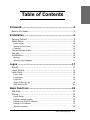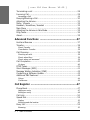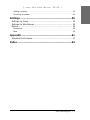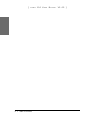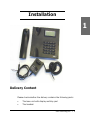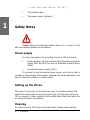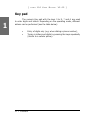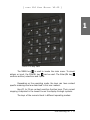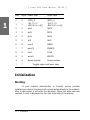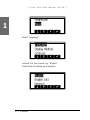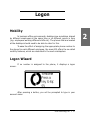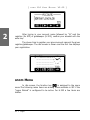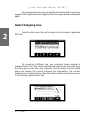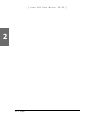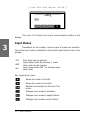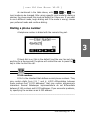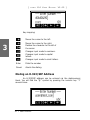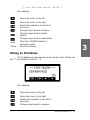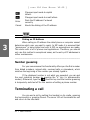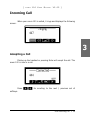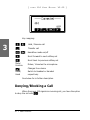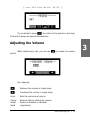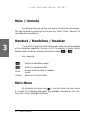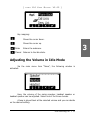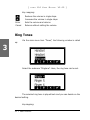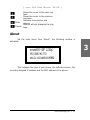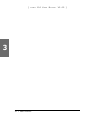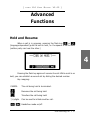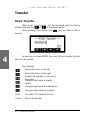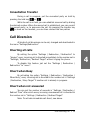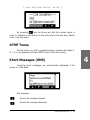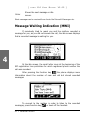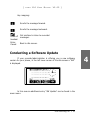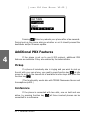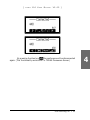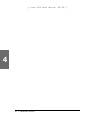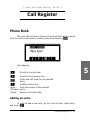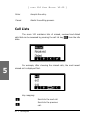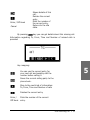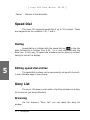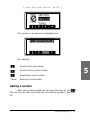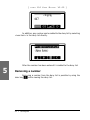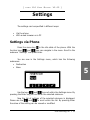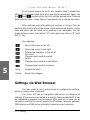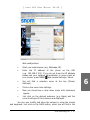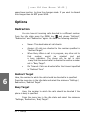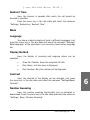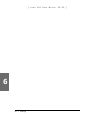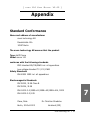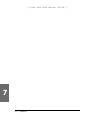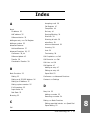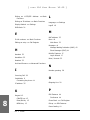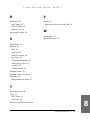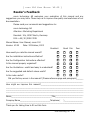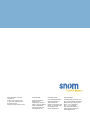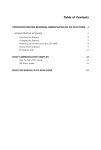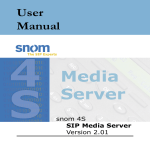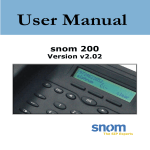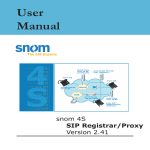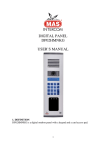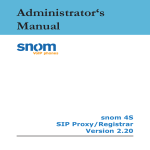Download User Manual
Transcript
User Manual snom 100 Version v2.02 snom technology AG Pascalstr. 10b 10587 Berlin, Germany © 2003 snom technology Aktiengesellschaft. All Rights Reserved. This document is supplied by snom technology AG. No part of this document may be reproduced, republished or retransmitted in any form or by any means whatsoever, whether electronically or mechanically, including, but not limited to, by way of photocopying, recording, information recording or through retrieval systems, without the express written permission of snom technology AG. snom technology AG reserve the right to revise this document and make changes at any time and without the obligation to notify any person and/ or entity of such revisions and/or changes. Trademarks PowerDsine is a registered trademark of PowerDsine LTD. RedHawk is a registered trademark of Red Hawk/CDT. Tedas is a registered trademark of Tedas Technology GmbH. All other trademarks and registered trademarks are the property of their respective owners. Foreword Congratulations on the purchase of your snom 100 Voice over IP telephone! Telephony is part of our everyday life. Over a period of more than 100 years a form of communication has evolved which we feel cannot be ignored. In spite of the new technology base of the snom 100, most of its look and feel will be very familiar to you and you should be able to use it intuitively. On the other hand, the world of the Internet has opened a whole range of new possibilities. A lot of users are using web browsers and own one or more email accounts. They will find it easy to manage the phone via its web interface or to make a call to “sip:[email protected]”, for example. We are confident that developments in the computer industry will follow those in the telecom world. VoIP is not only about transporting speech over data networks. It is about interoperability and breaking up a vertical market, as well as streamlining business processes by seamlessly integrating the telephone into computer networks and applications. With its technical flexibility, our commitment to all open and relevant standards and our cooperation with other vendors in the VoIP industry, the snom 100 represents a safe investment for the future. We would like to take this opportunity to wish you a great experience in the VoIP world. snom technology AG snom technology AG • 3 [ S N O M 100 USE R MAN U A L V2.02 ] Note to the reader This manual is a user manual describing the snom100 running in user mode. You will find the administrator mode and further information described in the administrator manual. The current version of this user manual can be obtained from: http://www.snom.com/download/man_snom100e.pdf 4 • Table of Contents Foreword....................................................................3 Note to the reader ...................................................................... 4 Installation ................................................................9 Delivery Content ........................................................................ 9 Safety Notes ............................................................................ 10 Power supply............................................................................................................................................................................................. 10 Setting up the Phone .................................................................................................................................................................... 10 Cleaning ........................................................................................................................................................................................................... 10 Connecting the phone .............................................................. 11 Key pad................................................................................... 12 Initialization............................................................................. 14 Booting .............................................................................................................................................................................................................. 14 Selecting the language ............................................................................................................................................................. 15 Logon ......................................................................17 Mobility ................................................................................... 17 Logon Wizard ........................................................................... 17 snom Menu .............................................................................. 18 Logon User ................................................................................................................................................................................................... 19 Logoff User .................................................................................................................................................................................................. 19 Logoff All ......................................................................................................................................................................................................... 19 Select Outgoing Line...................................................................................................................................................................... 20 DND Mode on/off ................................................................................................................................................................................ 21 Basic Functions ........................................................23 Idle State ................................................................................ 23 Dialing ................................................................................... 23 Input Modes ............................................................................................................................................................................................... 24 Dialing a phone number ......................................................................................................................................................... 25 Dialing an H.323/SIP Address .......................................................................................................................................... 26 Dialing an IP Address ................................................................................................................................................................... 27 Number guessing................................................................................................................................................................................ 28 snom technology AG • 5 [ S N O M 100 USE R MAN U A L V2.02 ] Terminating a call .................................................................... 28 Incoming Call ........................................................................... 29 Accepting a Call .................................................................................................................................................................................... 29 Denying/Blocking a Call ............................................................. 30 Adjusting the Volume ................................................................ 31 Mute / Unmute ........................................................................ 32 Handset / Handsfree / Headset .................................................. 32 Main Menu .............................................................................. 32 Adjusting the Volume in Idle Mode .............................................. 33 Ring Tones ............................................................................... 34 About...................................................................................... 35 Advanced Functions ................................................37 Hold and Resume ..................................................................... 37 Transfer................................................................................... 38 Direct Transfer ....................................................................................................................................................................................... 38 Consultation Transfer ................................................................................................................................................................... 39 Call Diversion ........................................................................... 39 Diverting all calls................................................................................................................................................................................. 39 Divert when Busy ............................................................................................................................................................................... 39 Divert when not answered .................................................................................................................................................... 39 Call Completion ........................................................................ 40 On busy ............................................................................................................................................................................................................ 40 DTMF Tones ............................................................................. 41 Short Messages (SMS) .............................................................. 41 Message Waiting Indication (MWI) .............................................. 42 Conducting a Software Update.................................................... 43 Additional PBX Features ............................................................. 44 Pickup .................................................................................................................................................................................................................. 44 Conference ................................................................................................................................................................................................... 44 Call Register ............................................................47 Phone Book ............................................................................. 47 Adding an entry .................................................................................................................................................................................... 47 Editing an entry .................................................................................................................................................................................... 49 Call Lists ................................................................................. 50 Speed Dial ............................................................................... 52 Dialing................................................................................................................................................................................................................. 52 Editing speed dial entries ....................................................................................................................................................... 52 Deny List ................................................................................. 52 Browsing ......................................................................................................................................................................................................... 52 6 • Table of Contents [ S N O M 100 USE R MAN U A L V2.02 ] Adding a number ................................................................................................................................................................................ 53 Removing a number ....................................................................................................................................................................... 54 Settings ...................................................................55 Settings via Phone ................................................................... 55 Settings via Web Browser .......................................................... 56 Options .................................................................................. 58 Redirection ................................................................................................................................................................................................... 58 Base ....................................................................................................................................................................................................................... 59 Appendix ..................................................................61 Standard Conformance .............................................................. 61 Index .......................................................................63 snom technology AG • 7 [ 8 • S N O M Table of Contents 100 USE R MAN U A L V2.02 ] Installation 1 Delivery Content Please check whether the delivery contains the following parts: § The base unit with display and Key pad § The handset snom technology AG • 9 [ 1 S N O M 100 USE R MAN § The handset cable § The power supply (optional) U A L V2.02 ] Safety Notes Please observe the following safety advice. It is crucial for the safe and reliable operation of the device. Power supply You have two options for providing the snom 100 with power: § Power feeding over the network cable (PowerDsine product family 4000 and 6000 as well as RedHawk product family 8400) § An external power supply (48 V) If you want to use an external power supply, use the one that is included in the package. Other power supplies may cause damage to the phone, affect the behavior or induce noise. Setting up the Phone The snom 100 should only be placed on even, horizontal surfaces that enable the rubber pads to ensure a secure grip. Do not place the snom 100 on carpets or other materials that contain fibers that could block the air vents and cause overheating. Cleaning To clean the snom 100 use an anti-static cloth. Please avoid cleaning 10 • Installation [ S N O M 100 USE R MAN U A L V2.02 ] liquids as they might damage the surface or internal electronics of the phone. Connecting the phone First connect one end of the handset cable to the handset and then to the jack on the left-hand side of the phone (see illustration). If you are using an external power supply, please insert the plug of the power supply into the connector next to the data line and hook up the casing into the mains. If you want to use a headset, it can be connected to the audio jacks on the rear side of the snom 100. The outermost connector is for the microphone. 1 2 3 4 Installation snom 100 snom technology AG • 11 1 [ S N O M 100 USE R MAN U A L V2.02 ] Key pad 1 The numeric Key pad with the keys 0 to 9, * and # are used to enter digits and letters. Depending on the operating mode, different actions can be performed (see the table below): 12 • § Entry of digits only (e.g. when dialing a phone number), § Typing in letters and digits by pressing the keys repeatedly (similar to a cellular phone). Installation [ S N O M 100 USE R MAN U A L V2.02 ] 1 snom 100 Key Path The MENU key is used to invoke the main menu. To cancel actions or input, the CANCEL key can be used. The Enter/Ok key confirms actions, selections and inputs. Depending on the operating mode, the keys can have context specific meanings and are described in this user manual. Keys F1 to F4 are context sensitive function keys. Their current mapping is depicted in the lowest line on the display through symbols. The keys of the numeric block in different operating modes: snom technology AG • 13 [ 1 S N O M 100 USE R MAN U A L V2.02 ] Key Digits Lower case Upper case 0 0 1 1 2 2 (SPC)_0 .@1,?!-/(): ;&%*#+<=>$[] abc2 (SPC)_0 .@1,?!-/(): ;&%*#+<=>$[] ABC2 3 3 def3 DEF3 4 4 ghi4 GHI4 5 5 jkl5 JKL5 6 6 mno6 MNO6 7 7 pqrs7$ PQRS7$ 8 8 tuv8 TUV8 9 9 wxyz9 WXYZ9 # # Guess number Guess number * * Toggles upper and lower case Initialization Booting If your network administrator or Internet service provider installed your phone, the phone will connect automatically to the network. After it has booted, it will enter the idle state. When this state has been reached, a clock is displayed on the right-hand side of the display. 14 • Installation [ S N O M 100 USE R MAN U A L V2.02 ] 1 If the phone does not reach this operation mode and also fails to reach the logon mode (see below), you should consult your network administrator or Internet service provider or refer to the “Administrator Manual”. Selecting the language The language is set to English by default. In order to change to a different language, press the menu key , go to the submenu “Settings” with or and press Enter to select this menu entry. Select “Base” and press Enter. snom technology AG • 15 [ S N O M 100 USE R MAN U A L 1 Select “Language” and set it to your choice, e.g. “English”. Press Enter to activate your selection. 16 • Installation V2.02 ] Logon Mobility In business office environments, desktops are sometimes shared by different employees at the same time or at different points in time (e.g. employees working different shifts etc). The phones that are located at the desktops should need to be able to cater for this. To ease the effort of assigning the appropriate phone number to the phone for each different employee, the snom100 offers the so-called mobility features, which are described in the next subchapters. Logon Wizard screen. If no number is assigned to the phone, it displays a logon After pressing a button, you will be prompted to type in your account name. snom technology AG • 17 2 [ 2 S N O M 100 USE R MAN U A L V2.02 ] After typing in your account name followed by “@” and the registrar (for SIP) or gatekeeper (H.323), confirm your account with the enter key. The phone tries to register your given account name at the given registrar/gatekeeper. The idle screen is shown and the first line displays your registration. snom Menu In idle screen, the function key is assigned to the snom menu.The following menu items are among those available in SIP if the “Logon Wizard” is configured to be active. For H.323 a few items are hidden. 18 • Logon [ S N O M 100 USE R MAN U A L V2.02 ] Logon User By selecting this item and pressing enter you can register an additional account to the phone. Up to seven accounts can be assigned in this way. Logoff User Here you are able to logoff a registered account. A list with the currently assigned registrations is shown. Select the registration you want to logoff and press the enter key. The selected registration is logged off and, if it was the only one registered, the logon wizard is displayed again. Otherwise the idle screen is displayed. Logoff All After selecting this menu item and pressing enter, you are asked if you really want to logoff all users. snom technology AG • 19 2 [ S N O M 100 USE R MAN U A L V2.02 ] By pressing the enter key you confirm the action and all currently logged in SIP registrations are logged off and the logon wizard is displayed again. Select Outgoing Line 2 Selecting this menu item will provide a list of currently registered SIP lines. By choosing a different line, your originator phone number is changed to this line. This means that different people can start calls from the same phone with their own originator phone number and the called phone will display this current outgoing line information. The current outgoing line is marked at the idle screen with a black-colored phone icon in front of the registered SIP line. 20 • Logon [ S N O M 100 USE R MAN U A L V2.02 ] DND Mode on/off Independent from Logon Wizard settings, the DND functionality is available in the snom menu. DND is short for “Do Not Disturb”. If this mode is activated it means that incoming calls will no longer come through to the phone and you will be completely undisturbed by the phone. If there is a mailbox set up for you, the call is redirected to this. Before this mode is activated you will be asked if you really want to change to this mode. In idle mode, “DND active!” is displayed at the bottom left-hand corner of the screen if the mode is activated. snom technology AG • 21 2 [ 2 22 • Logon S N O M 100 USE R MAN U A L V2.02 ] Basic Functions Idle State In idle state the phone shows: § the date and time, users. § the first five registered users, § the connection state of each of the first 5 registered An empty box ( ) before the account indicates that the registration process is in progress. A phone symbol ( ) means that the account is successfully registered. A black-colored phone symbol ( ) means that the account is successfully registered and the line is the active line for outgoing calls. A box with a cross ( ) signals an unsuccessful registration attempt. Dialing There are two methods to begin a call from the idle state of snom 100. You can either start dialing with the handset resting in the cradle and then pick it up or you can pick up the handset and then dial the number. In the latter case you will have to press Enter to indicate that the number is complete and dialling can commence. snom technology AG • 23 3 [ display. 3 S N O M 100 USE R MAN U A L V2.02 ] The snom 100 shows the current communication status in the Input Modes Dependent on the context, various types of inputs are possible. The active input mode is indicated in the bottom right-hand corner of the display: 123 ABC abc Only digits can be entered. Upper case mode. By pressing *, lower case mode can be toggled. Lower case mode. Use * to activate upper case mode. Key mapping for input: Moves the cursor to the left. Moves the cursor to the right. Deletes the character to the left of the cursor. Changes input mode to numbers. Changes input mode to capital letters. Changes input mode to small letters. 24 • Basic Functions [ S N O M 100 USE R MAN U A L V2.02 ] As mentioned in the table above, with , or the input mode can be changed. After using a specific input mode for dialing a number, the phone saves this mode as default for future use. If you want to use a different mode, begin dialing and if the mode is wrong, choose your preferred mode and continue dialing. Dialing a phone number A telephone number is dialed with the numeric Key pad. 3 If block dial is on (this is the default) and the user has not done anything for a few seconds, the phone will remind the user to press the key in order to start the call. E.164 numbers E.164 is the standard that defines normal phone numbers. They may contain digits from 0-9, * and #. H.323 differentiates between these numbers and “H.323 addresses” that may contain alphanumeric characters. Several Gatekeeper implementations do not differentiate between E.164 numbers and H.323 addresses. If you encounter problems, try specifying the number as an H.323 address. __________________________________________________________ snom technology AG • 25 [ S N O M 100 USE R MAN U A L V2.02 ] Key mapping: Moves the cursor to the left. Moves the cursor to the right. Deletes the character to the left of the cursor. Changes input mode to numbers. Changes input mode to capital letters. Changes input mode to small letters. 3 Enter Dials the number. Cancel Aborts the dialing. Dialing an H.323/SIP Address An H.323/SIP address can be entered via the alphanumeric block. You will find the “@” symbol by pressing the numeric key “1” several times. 26 • Basic Functions [ S N O M 100 USE R MAN U A L V2.02 ] Key mapping: Moves the cursor to the left. Enter Cancel Moves the cursor to the right. Deletes the character to the left of the cursor. Changes input mode to numbers. Changes input mode to capital letters. Changes input mode to small letters. Dials the H.323/SIP address if entered correctly. Aborts the dialing. 3 Dialing an IP Address The IP address can be entered via the numeric block. Please use the “*” key instead of the dot (“.”)! Key mapping: Moves the cursor to the left. Moves the cursor to the right. Deletes the character to the left of the cursor. Changes input mode to numbers. snom technology AG • 27 [ Enter Cancel S N O M 100 USE R MAN U A L V2.02 ] Changes input mode to capital letters. Changes input mode to small letters. Dials the IP address if entered correctly. Aborts the dialing of the IP address. Dialing an IP Address 3 When calling an IP address the called phone or computer cannot determine which user you want to reach. In SIP mode it is assumed that “anonymous” is being called and with H.323 no assumptions are made. This works with a lot of phones and applications. Therefore, you should only use this method in exceptional cases, as the entry of IP addresses is rather cumbersome. __________________________________________________________ Number guessing For your convenience this functionality offers you the first number from dialed numbers, missed calls, received calls or phonebook, which matches the beginning of the number you already typed in. If the displayed number is not what you expected, you can get the next matching number by pressing the “#” key (in alphanumeric modes). Otherwise, type the function key and the number guessing is temporarily switched off for this session of editing a phone number. Terminating a call You can end a call by setting the handset on its cradle, pressing the hook switch or pressing Cancel. The snom 100 will terminate the call and return to the idle state. 28 • Basic Functions [ S N O M 100 USE R MAN U A L V2.02 ] Incoming Call screen. When your snom 100 is called, it rings and displays the following 3 Accepting a Call Picking up the handset or pressing Enter will accept the call. The snom 100 is now in a call. Press softkeys. / for scrolling to the next / previous set of snom technology AG • 29 [ S N O M 100 USE R MAN U A L V2.02 ] Key mapping: Hold / Resume call , 3 Transfer call Handsfree mode on/off , Scroll forward to next softkey set Scroll back to previous softkey set Mute/ Unmute Head/ Hand Mutes / Unmutes the microphone Changes the volume Switch to Headset or Handset respectively See below for a further description. Denying/Blocking a Call When the snom 100 signals an incoming call, you have the option to deny the call with . 30 • Basic Functions [ S N O M 100 USE R MAN U A L V2.02 ] If you decide to press , the caller will be placed on the deny list and will always be denied automatically. Adjusting the Volume control. While conducting a call, you can use to invoke the volume Key mapping: Reduces the volume in single steps. Increases the volume in single steps. Enter Sets the volume and returns. Cancel Head/ Hand Returns without setting the volume. Switch to Headset or Handset respectively. snom technology AG • 31 3 [ S N O M 100 USE R MAN U A L V2.02 ] Mute / Unmute Sometimes during a call the user wants to mute the microphone. This can be done by pressing the function key “Mute”. Press “Unmute” to re-enable the microphone. Handset / Handsfree / Headset 3 The snom100 supports calls being made while using the handset or the handsfree capability. During a call it is possible to easily switch between both modes by pressing the function keys or . Key mapping: Switch to handsfree mode. Enter Cancel Switch to handset mode. Accept incoming calls in headset mode. Returns to the idle state. Main Menu By pressing the menu key in the idle state the main menu is invoked. The following submenus are available: Phonebook, Call List, Deny List, Tones, Settings and About. 32 • Basic Functions [ S N O M 100 USE R MAN U A L V2.02 ] Key mapping: Moves the cursor down. Moves the cursor up. /Enter Enters the submenu. /Cancel Returns to the idle state. 3 Adjusting the Volume in Idle Mode Via the main menu item “Tones”, the following window is activated: Here, the volume of the casing speaker, handset speaker or headset speaker can be adjusted. Select one of the three choices. A tone is played back at the selected volume and you can decide on the desired setting. snom technology AG • 33 [ S N O M 100 USE R MAN U A L V2.02 ] Key mapping: Reduces the volume in single steps. Increases the volume in single steps. Enter Sets the volume and returns. Cancel Returns without setting the volume. Ring Tones 3 up: Via the main menu item “Tones”, the following window is called Select the submenu “Ringtone”. Here, the ring tone can be set. The selected ring tone is played back and you can decide on the desired setting. Keymapping: 34 • Basic Functions [ /Enter /Cancel S N O M 100 USE R MAN U A L V2.02 ] Moves the cursor to the next ring tone. Moves the cursor to the previous ring tone. Activates the selection and returns. Returns without changing the ring tone. About Via the main menu item “About”, the following window is activated: 3 This indicates the type of your phone, the software version, the currently assigned IP address and the MAC address of the phone. snom technology AG • 35 [ S N O M 3 36 • Basic Functions 100 USE R MAN U A L V2.02 ] [ S N O M 100 USE R MAN U A L V2.02 ] Advanced Functions Hold and Resume When a call is in progress, pressing the flash key or (language dependent) puts the call on hold, i.e. the speech is set to mute (neither party can hear the other.) 4 Pressing the flash key again will resume the call. While a call is on hold, you can establish a second call by dialing the desired number. Key mapping: CANCEL , The call being held is terminated. Resumes the call being held. Transfers the call being held. *,#,digits , Can be used to initiate another call. Handsfree mode on/off. snom technology AG • 37 [ S N O M 100 USE R MAN U A L V2.02 ] Transfer Direct Transfer When a call is in progress, put the connected party to hold by pressing the hold key or as mentioned above. number. 4 After pressing the transfer key you are able to dial a As soon as you press ENTER, the snom 100 will transfer the first party to that number. Key mapping: Moves the cursor to the left. Moves the cursor to the right. Deletes the character to the left of the cursor. Changes input mode to capital letters. Changes input mode to small letters. Changes input mode to numbers. Enter The snom 100 transfers the call. Cancel Aborts the transfer. 38 • Advanced Functions Consultation Transfer During a call in progress, put the connected party on hold by pressing the hold key or . While the call is on hold, you can establish a second call by dialing the desired number. When the second call is established, you can consult the second party i.e. to announce the call. By pressing the transfer key or hook on the handset, you can then connect the two parties. Call Diversion All kinds of call diversions can be set, changed and deactivated in the menu “Settings/Redirection”. Diverting all calls By setting the option “Settings / Redirection / Redirection” to “always”, every incoming call is diverted immediately to the number set in “Settings / Redirection / Redirect Target” without ringing the phone. To disable this feature just set the “Settings / Redirection / Redirection” to “never”. Divert when Busy By activating the option “Settings / Redirection / Redirection / When Busy”, every incoming call is diverted to the number set in “Settings / Redirection / Busy Target” if another call is already in progress. Divert when not answered You can set the number of seconds in “Settings / Redirection / Redirect Time” after which every incoming unanswered call is diverted to the number set in “Settings / Redirection / Redirect Target”. Note: To activate immediate call divert, see above. snom technology AG • 39 4 [ S N O M 100 USE R MAN U A L V2.02 ] Call Completion The call completion functionality helps the user to establish calls successfully even if the other party is busy or just not answering. On busy This is helpful if the party you are trying to reach is busy. If call completion support is enabled, the following window will appear: 4 By pressing key, call completion is activated and the phone waits for the other party to go to idle again. Pressing cancels the call completion attempt. When the other party becomes idle, the following window appears: 40 • Advanced Functions [ S N O M 100 USE R MAN U A L V2.02 ] By pressing key the phone will dial the number again in order to establish a connection to the other party that was busy before and is now idle again. DTMF Tones During a call, e.g. with a voicemail system, pressing the digits 09, * or # will generate and send DTMF tones to the other party. 4 Short Messages (SMS) Incoming short messages are automatically displayed if the phone is in idle state. Key mapping: Scrolls the message forward. Scrolls the message backward. snom technology AG • 41 [ Enter S N O M 100 USE R MAN U A L V2.02 ] Shows the next message or idle screen. Short messages can be received from clients like Microsoft Messenger etc. Message Waiting Indication (MWI) If somebody tried to reach you and the mailbox recorded a message for you, as you did not answer the call, the idle screen displays that a recorded message is waiting for you. 4 At the idle screen, the small letter icons at the beginning of the SIP registration line symbolizes for which registered phone number the call was recorded. After pressing the function key the phone displays more information about the number of new and old but stored recorded messages. To connect to the mailbox in order to listen to the recorded messages, press function key or hook off the handset. 42 • Advanced Functions [ S N O M 100 USE R MAN U A L V2.02 ] Key mapping: Scrolls the message forward. Scrolls the message backward. , Hook off handset Call mailbox to listen to recorded messages. Enter, Cancel Back to idle screen. Conducting a Software Update If your provider/administrator is offering you a new software version for your phone, in the left lower corner of the idle screen a “SW” is displayed. In this case an additional entry “SW Update” can be found in the snom menu. snom technology AG • 43 4 [ S N O M 100 USE R MAN U A L V2.02 ] Pressing /Enter key reboots your phone after a few seconds. During boot-up the phone asks you whether or not it should proceed the bootloader and/or firmware update. Additional PBX Features 4 If the phone is set up to use H.323 protocol, additional PBX features are available if they are enabled by the administrator. Pickup If a phone of somebody else is ringing and you want to pick up the call with your own phone, you need to press function key at idle screen to scroll to the second set of available function keys and press the function key . (This functionality works also with TEDAS Phoneware Server and Innovaphone ip400.) Conference If the phone is connected with two calls, one on hold and one active, by pressing function key all three involved phones can be connected in a conference. 44 • Advanced Functions [ S N O M 100 USE R MAN U A L V2.02 ] By pressing function key the conference will be disconnected again. (This functionality works with i.e. TEDAS Phoneware Server.) snom technology AG • 45 4 [ S N O M 4 46 • Advanced Functions 100 USE R MAN U A L V2.02 ] [ S N O M 100 USE R MAN U A L V2.02 ] Call Register Phone Book The snom 100 contains an internal phone book that can be reached from the phone’s idle state by pressing the phone book key . Key mapping: 5 Scrolls to the next item. Enter / Off Hook Cancel Scrolls to the previous item. Enters the edit mode for the selected entry. Deletes current item. Dials the number of the selected entry. Returns to the idle state. Adding an entry In order to add a new entry, go on to the list item <New item> and press . snom technology AG • 47 [ S N O M 100 USE R MAN U A L V2.02 ] Then enter the name and phone number and confirm each item by pressing Enter. 5 The title of the window indicates which input is expected. Pressing Cancel aborts the addition of a new entry. Key mapping: Changes input mode to capital letters. Changes input mode to small letters. 48 • Call Register [ S N O M 100 USE R MAN U A L V2.02 ] Changes input mode to numbers. Deletes the character to the left of the cursor. Moves the cursor to the left. Moves the cursor to the right. Enter Cancel Accepts the entry. Cancels the entry. Editing an entry After pressing the edit key on the entry to be modified, the name and phone number will be brought up in sequence. Confirm each item by pressing Enter. The title of the window indicates which input is expected. Enter accepts the data and pressing Cancel aborts the editing. Key mapping: 5 Changes input mode to capital letters. Changes input mode to small letters. Changes input mode to numbers. Deletes the character to the left of the cursor. Moves the cursor to the left. Moves the cursor to the right. snom technology AG • 49 [ S N O M 100 USE R MAN U A L Enter Accepts the entry. Cancel Aborts the editing process. V2.02 ] Call Lists The snom 100 maintains lists of missed, received and dialed calls that can be accessed by pressing the call list key from the idle state. 5 For example, after choosing the missed calls, the most recent missed call is displayed first. Key mapping: Scrolls to the next call. Scrolls to the previous call. 50 • Call Register Enter / Off Hook Cancel Shows details of this call. Deletes the current entry. Dials the number of the current entry. Returns to the idle state. By pressing key you can get details about this missing call. Information regarding To, From, Time and Number of missed calls is provided. Key mapping: 5 You can use the current entry for your next call and possibly edit the number before calling it. Saves the current calling party to the phone book. Step to the next kind of information: To, From, Time and Number of calls Deletes the current entry. Enter / Off Hook Dials the number of the current entry. snom technology AG • 51 [ Cancel S N O M 100 USE R MAN U A L V2.02 ] Returns to the idle state. Speed Dial The snom 100 supports speed dial of up to 33 numbers. These are mapped onto the numbers 0-30, * and #. Dialing Speed dialing is initiated with the speed dial key in the idle state followed by a number from 0-30, * or # and confirmed with the Enter key. In this way, 33 speed dial numbers can be called up without having to look at the display. 5 Editing speed dial entries The speed dial numbers can be conveniently set up with the builtin web interface page of your phone. Deny List The snom 100 gives you the option of putting numbers on a deny list to prevent you being disturbed. Browsing window. 52 • Via the submenu “Deny List” you can reach the deny list Call Register [ S N O M 100 USE R MAN U A L V2.02 ] The numbers to be denied are displayed here. Key mapping: Scrolls to the next number. 5 Scrolls to the previous number. Deletes the current number. Cancel Returns to the idle state. Adding a number While you are being called you can press the deny list key This will not only deny the call but will also add the number to the deny list. snom technology AG • 53 [ S N O M 100 USE R MAN U A L V2.02 ] In addition, any number can be added to the deny list by selecting <new item> in the deny list directly. 5 After the number has been entered it is added to the deny list. Removing a number Removing a number from the deny list is possible by using the clear key while viewing the deny list. 54 • Call Register [ S N O M 100 USE R MAN U A L V2.02 ] Settings The settings can be specified in different ways: § § Via the phone With a web browser on a PC Settings via Phone Press the menu key in the idle state of the phone. With the function keys and you can navigate in the menu. Scroll to the submenu “Settings” and press Enter. You are now in the Settings menu, which has the following submenus: § Redirection § Base Use the keys and to scroll within the Settings menu. By pressing the Enter key you can enter the selected submenu. Now the list of settings of the selected submenu is displayed. Please use the and to scroll within the list. By pressing Enter the value of the setting can be viewed or modified. snom technology AG • 55 5 [ S N O M 100 USE R MAN U A L V2.02 ] Some entries cannot be set to any variable value. Instead they offer a list of allowed values from which one has to be selected. Again, use the and to scroll within the list to set the desired value. Pressing Enter sets the value. Press Cancel if you decide not to change the value. Other settings require the editing of numbers or strings. This can be done with the Key pad of the phone. Digits are entered directly via the keys and letters can be called up by pressing a key repeatedly. You can toggle between lower case letters (“a”) and upper case letters (“A”) with the (*) key. Key mapping: Moves the cursor to the left. Moves the cursor to the right. Deletes the character to the left of the cursor. Changes input mode to capital letters. Changes input mode to small letters. 5 Changes input mode to numbers. Enter Accepts the entry. Cancel Aborts the changes. Settings via Web Browser You may prefer to use a web browser to configure the settings, which is usually more convenient. The snom 100 has an integrated web server to configure its settings. If the phone is connected to a network that provides DHCP, it can be immediately accessed via the browser after boot-up. In case you do not want to use DHCP you must specify the IP address, netmask, gateway, DNS domain and DNS server statically to ensure correct operation. 56 • Settings [ S N O M 100 USE R MAN U A L V2.02 ] Web configuration § Start your web browser (e.g. Netscape, IE). § Enter the IP address of the phone as the URL (e.g. 192.168.0.100). If you do not know the IP address please ask your network administrator or have a look at your phone: press MENU and choose Settings / About. § You will find a selection menu at the top (Phone/ Settings). § Click on the menu item settings. § Now you should see a drop down menu with submenus appear. § Just click on the desired submenu (e.g. Base) and the current settings of this submenu are displayed. You can now modify and store the values by using the mouse and keyboard. Just click on the SAVE button, which you will find in the snom technology AG • 57 6 [ S N O M 100 USE R MAN U A L V2.02 ] upper/lower section, to store the changes made. If you want to discard the changes then do NOT press SAVE. Options Redirection You can have all incoming calls diverted to a different number. From the idle state press the MENU key and choose “Settings”, “Redirection” and “Redirection” again. You have the following selection: § Never: This deactivates all call diverts. § Always: All calls are diverted to the number specified in “Redirect Target”. § When Busy: When a call is in progress, any other call to that number would be rejected and get a busy indication. The phone can be set in such a way that the second caller is diverted to another number set in “Busy Target”. § On Timeout: Calls are diverted after the timeout specified in “Redirect Time”. Redirect Target 6 Here, the number to which the calls should be diverted to is specified. Press the menu key in the idle state and select the submenu “Settings / Redirection / Redirect Target”. Busy Target Here, the number to which the calls should be diverted if the phone is busy is specified. Press the menu key in the idle state and select the submenu “Settings / Redirection / Busy Target”. 58 • Settings [ S N O M 100 USE R MAN U A L V2.02 ] Redirect Time Here, the timeout in seconds after which the call should be diverted is specified. Press the menu key in the idle state and select the submenu “Settings / Redirection / Redirect Time”. Base Language Your phone is able to display all texts in different languages. Just press the menu key in the idle state and select the submenu “Settings/ Base/Language” or the equivalent if you currently have another language set. Display Method Here, the display of incoming and outgoing callers can be specified: § Show Full Contact: Show the complete SIP URL § Only Name: Just the name is displayed § Only Number: Only the number will be displayed Contrast Here, the contrast of the display can be changed. Just press the menu key in the idle state and select the submenu “Settings/Base/ Contrast”. Number Guessing Here, the number guessing functionality can be activated or deactivated. Press the menu key in the idle state and select the submenu “Settings / Base / Number Guessing”. snom technology AG • 59 6 [ 6 60 • Settings S N O M 100 USE R MAN U A L V2.02 ] [ S N O M 100 USE R MAN U A L V2.02 ] Appendix Standard Conformance Name and address of manufacturer snom technology AG Pascalstraße 10b 10587 Berlin The snom technology AG assures that the product Type: VoIP Phone Model: snom 100 conforms with the following standards EMC standard 89/336/EWG incl. all appendices Low voltage standard 73 / 23 / EWG Safety Standards EN 60950 1992 incl. all appendices Electromagnetic Standards EN 55022 / 9.98 Class B EN 55024 / 9.98 7 EN 61000-3-2/1995+A1/1998+A2/1998+A14 /2000 EN 61000-3-3/1.95 Place, Date Berlin, 30.Oct.2003 Dr. Christian Stredicke Vorstand (MD) snom technology AG • 61 [ 7 62 • Appendix S N O M 100 USE R MAN U A L V2.02 ] Index A Accepting a call 29 About Completion 40 Call Register 47 IP address 35 On busy 40 MAC address 35 Denying/Blocking 30 Software Version 35 Diversion 39 Adding an entry. see Call Register Adding a number 53 Advanced Features Hold and Resume 37 Advanced Functions 29, 37 Conference 39, 44 Diverting all calls 39 when Busy 39 when not answered 39 Incoming 29 Lists 50 Terminating 28 Software Update 43 Call Completion. Transfer 38 Call Diversion. Consultation Transfer 39 Call Lists. see Call see Call see Call Call Register 47 B Adding an entry 47 Basic Functions 23 Speed Dial 52 Editing an entry 49 Dialing 23 Conference. Dialing an H.323/SIP Address 26 Contrast. see Advanced Functions see Settings Dialing an IP Address 27 Dialing a phone number 25 E.164 numbers 25 Input Modes 24 Idle State 23 Browsing 52 C Call D Deny List 52 Adding a number 53 Removing a number 54 Dialing. see Basic Functions Editing speed dial entries. see Speed Dial Speed dialing 52 snom technology AG • 63 8 [ S N O M 100 USE Dialing an H.323/SIP Address. Functions Dialing an IP Address. Display Method. R see Basic see Basic Functions see Settings MAN V2.02 ] U A L L Language. see Settings Logoff 19 DND Mode 21 M E MAC address 35 E.164 numbers. see Basic Functions Editing an entry. see Call Register Menu 18 Main Menu 32 Messages 41 Message Waiting Indication (MWI) 42 H Short Messages (SMS) 41 Mobility Features 17 Handset 32 Logon Wizard 17 Handsfree 32 Mute / Unmute 32 Headset 32 Hold and Resume. see Advanced Functions I Number guessing 28 Incoming Call 29 Installation 9 Connecting the phone 11 IP address 35 O Outgoing Line 20 P K Keypad 12 CANCEL key 13 8 N PBX Features 44 Conference 44 Enter/Ok key 13 Phone Book. MENU key 13 Pickup. see Call Register see PBX Features Power feeding 10 64 • Index [ S N O M 100 USE R MAN U A L R V Redirection 58 Volume 31 Busy Target 58 V2.02 ] Adjusting the Volume in Idle Mode 33 Redirect Target 58 Redirect Time 59 Removing a number 54 W Web Browser 56 S Web Configuration 57 Safety Notes 10 Settings 10 Base 59 Language 59 Number Guessing 59 Ring Tones 34 Selecting the language 15 Setting up the Phone 10 via Phone 55 via Web Browser 56 Software Update 43 Software Version. see About Speed Dial 52 Editing speed dial entries 52 T Terminating a call 28 Tones 41 DTMF Tones 41 Ring Tones 34 Transfer. 8 see Advanced Functions snom technology AG • 65 [ S N O M 100 USE R MAN U A L V2.02 ] © 2003 snom technology AG snom technology Aktiengesellschaft · Pascalstr. 10b · D-10587 Berlin phone: +49 30 39833-0 · mailto:[email protected] · http://www.snom.com 66 • [ S N O M 100 USE R MAN U A L V2.02 ] Reader‘s Feedback snom technology AG welcomes your evaluation of this manual and any suggestions you may have. These help us to improve the quality and usefulness of our documentation. Please send your comments and suggestions to: snom technology AG Attention: Marketing Department Pascalstr. 10b, 10587 Berlin, Germany FAX: +49 (30) 3990 7839 Manual Name: User Manual, snom 100 Version: V2.02 Date: 30 October, 2003 Excellent Good Fair Poor How would you rate the manual overall? Are the installation instructions effective? Are the Configuration Instructions effective? Is the manual properly organized? Are the illustrations usefull and easy to understand? Are the suggested and default values useful? Is the index useful? Did you find any errors in the manual? (Please reference page and paragraph)______ ____________________________________________________________________ How might we improve this manual?______________________________________ ___________________________________________________________________ ____________________________________________________________________ ___________________________________________________________________ ____________________________________________________________________ Name____________________________________Title________________________ Company Name___________________________Telephone ( )_________________ ____________________________________________________________________ Thank you for taking time to fill out this form. snom technology AG • 67 snom VoIP Phone snom 100 User Manual 30 Oct., 2003, Version V2.02 © 2003 snom technology AG All rights reserved. Subject to change without notice. Europe & ROW: USA and Americas: India and SAARC: snom technology AG Pascalstr. 10B 10587 Berlin, Germany Phone: +49 (30) 39833-0 mailto:[email protected] http://www.snom.com sip:[email protected] snom USA Representation ABP International, Inc. 1203 Crestside Dr. Coppell, Texas 75019, USA Phone: +1-972-831-0280 sip:[email protected] mailto:[email protected] snom technology (India) Pvt Ltd. No. 417, International Trade Tower Nehru Place, New Delhi-110019 Phone: +91 11 26234097 Fax: +91 11 26234079 http://www.snomindia.com mailto:[email protected] sip:[email protected]