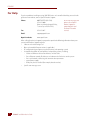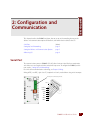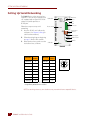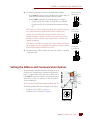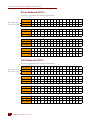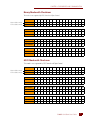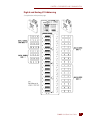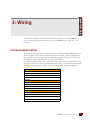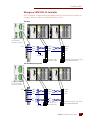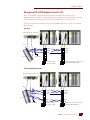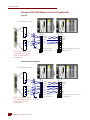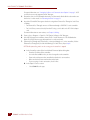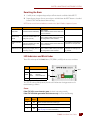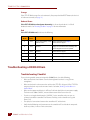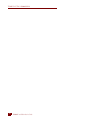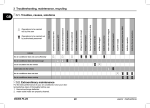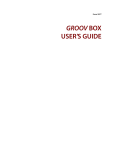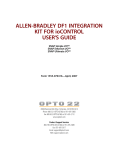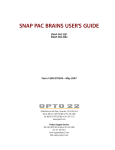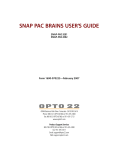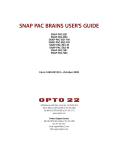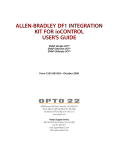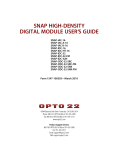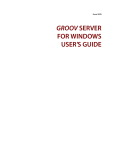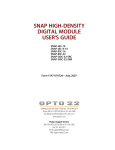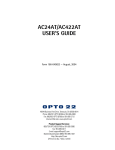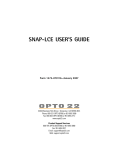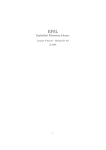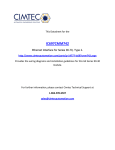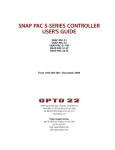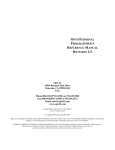Download B3000-B SERIAL BRAIN USER`S GUIDE
Transcript
B3000-B SERIAL BRAIN USER’S GUIDE Form 1781-120626—June 2012 43044 Business Park Drive • Temecula • CA 92590-3614 Phone: 800-321-OPTO (6786) or 951-695-3000 Fax: 800-832-OPTO (6786) or 951-695-2712 www.opto22.com Product Support Services 800-TEK-OPTO (835-6786) or 951-695-3080 Fax: 951-695-3017 Email: [email protected] Web: support.opto22.com B3000-B Serial Brain User’s Guide Form 1781-120626—June 2012 Copyright © 1997–2012 Opto 22. All rights reserved. Printed in the United States of America. The information in this manual has been checked carefully and is believed to be accurate; however, Opto 22 assumes no responsibility for possible inaccuracies or omissions. Specifications are subject to change without notice. Opto 22 warrants all of its products to be free from defects in material or workmanship for 30 months from the manufacturing date code. This warranty is limited to the original cost of the unit only and does not cover installation, labor, or any other contingent costs. Opto 22 I/O modules and solid-state relays with date codes of 1/96 or later are guaranteed for life. This lifetime warranty excludes reed relay, SNAP serial communication modules, SNAP PID modules, and modules that contain mechanical contacts or switches. Opto 22 does not warrant any product, components, or parts not manufactured by Opto 22; for these items, the warranty from the original manufacturer applies. These products include, but are not limited to, OptoTerminal-G70, OptoTerminal-G75, and Sony Ericsson GT-48; see the product data sheet for specific warranty information. Refer to Opto 22 form number 1042 for complete warranty information. Wired+Wireless controllers and brains and N-TRON wireless access points are licensed under one or more of the following patents: U.S. Patent No(s). 5282222, RE37802, 6963617; Canadian Patent No. 2064975; European Patent No. 1142245; French Patent No. 1142245; British Patent No. 1142245; Japanese Patent No. 2002535925A; German Patent No. 60011224. Opto 22 FactoryFloor, Optomux, and Pamux are registered trademarks of Opto 22. Generation 4, ioControl, ioDisplay, ioManager, ioProject, ioUtilities, mistic, Nvio, Nvio.net Web Portal, OptoConnect, OptoControl, OptoDataLink, OptoDisplay, OptoEMU, OptoEMU Sensor, OptoEMU Server, OptoOPCServer, OptoScript, OptoServer, OptoTerminal, OptoUtilities, PAC Control, PAC Display, PAC Manager, PAC Project, SNAP Ethernet I/O, SNAP I/O, SNAP OEM I/O, SNAP PAC System, SNAP Simple I/O, SNAP Ultimate I/O, and Wired+Wireless are trademarks of Opto 22. ActiveX, JScript, Microsoft, MS-DOS, VBScript, Visual Basic, Visual C++, Windows, and Windows Vista are either registered trademarks or trademarks of Microsoft Corporation in the United States and other countries. Linux is a registered trademark of Linus Torvalds. Unicenter is a registered trademark of Computer Associates International, Inc. ARCNET is a registered trademark of Datapoint Corporation. Modbus is a registered trademark of Schneider Electric. Wiegand is a registered trademark of Sensor Engineering Corporation. Nokia, Nokia M2M Platform, Nokia M2M Gateway Software, and Nokia 31 GSM Connectivity Terminal are trademarks or registered trademarks of Nokia Corporation. Sony is a trademark of Sony Corporation. Ericsson is a trademark of Telefonaktiebolaget LM Ericsson. CompactLogix, MicroLogix, SLC, and RSLogix are trademarks of Rockwell Automation. Allen-Bradley and ControlLogix are a registered trademarks of Rockwell Automation. CIP and EtherNet/IP are trademarks of ODVA. All other brand or product names are trademarks or registered trademarks of their respective companies or organizations. ii B3000-B Serial Brain User’s Guide Table of Contents Chapter 1: Introduction . . . . . . . . . . . . . . . . . . . . . . . . . . . . . . . . . . . . . . . . . . . . . . . . . . . . . . . . 1 About this Guide. . . . . . . . . . . . . . . . . . . . . . . . . . . . . . . . . . . . . . . . . . . . . . . . . . . . . . . . . . . . . . . . . . . . . . . . . 1 For Help . . . . . . . . . . . . . . . . . . . . . . . . . . . . . . . . . . . . . . . . . . . . . . . . . . . . . . . . . . . . . . . . . . . . . . . . . . . . . . . . . 2 Chapter 2: Configuration and Communication . . . . . . . . . . . . . . . . . . . . . . . . . . . . . . . . . . 3 Serial Port . . . . . . . . . . . . . . . . . . . . . . . . . . . . . . . . . . . . . . . . . . . . . . . . . . . . . . . . . . . . . . . . . . . . . . . . . . . . . . . 3 Setting Up Serial Networking . . . . . . . . . . . . . . . . . . . . . . . . . . . . . . . . . . . . . . . . . . . . . . . . . . . . . . . . . . . . . 4 Setting the Address and Communication Options . . . . . . . . . . . . . . . . . . . . . . . . . . . . . . . . . . . . . . . . . 5 Binary Mode with CRC16 . . . . . . . . . . . . . . . . . . . . . . . . . . . . . . . . . . . . . . . . . . . . . . . . . . . . . . . . . . . . . . 6 ASCII Mode with CRC16 . . . . . . . . . . . . . . . . . . . . . . . . . . . . . . . . . . . . . . . . . . . . . . . . . . . . . . . . . . . . . . . 6 Binary Mode with Checksum . . . . . . . . . . . . . . . . . . . . . . . . . . . . . . . . . . . . . . . . . . . . . . . . . . . . . . . . . . 7 ASCII Mode with Checksum . . . . . . . . . . . . . . . . . . . . . . . . . . . . . . . . . . . . . . . . . . . . . . . . . . . . . . . . . . . 7 Addressing I/O. . . . . . . . . . . . . . . . . . . . . . . . . . . . . . . . . . . . . . . . . . . . . . . . . . . . . . . . . . . . . . . . . . . . . . . . . . . 8 Digital and Analog I/O Addressing . . . . . . . . . . . . . . . . . . . . . . . . . . . . . . . . . . . . . . . . . . . . . . . . . . . . 9 Chapter 3: Wiring . . . . . . . . . . . . . . . . . . . . . . . . . . . . . . . . . . . . . . . . . . . . . . . . . . . . . . . . . . . . . 11 Communication Cables . . . . . . . . . . . . . . . . . . . . . . . . . . . . . . . . . . . . . . . . . . . . . . . . . . . . . . . . . . . . . . . . . 11 Wiring Diagrams . . . . . . . . . . . . . . . . . . . . . . . . . . . . . . . . . . . . . . . . . . . . . . . . . . . . . . . . . . . . . . . . . . . . . . . . 12 Wiring to a SNAP-PAC-S1 Controller . . . . . . . . . . . . . . . . . . . . . . . . . . . . . . . . . . . . . . . . . . . . . . . . . . 12 Wiring to a SNAP-PAC-S2 Controller . . . . . . . . . . . . . . . . . . . . . . . . . . . . . . . . . . . . . . . . . . . . . . . . . . 13 Wiring to a PCI-AC48 Adapter Card in a PC . . . . . . . . . . . . . . . . . . . . . . . . . . . . . . . . . . . . . . . . . . . . 15 Chapter 4: Maintenance and Troubleshooting . . . . . . . . . . . . . . . . . . . . . . . . . . . . . . . . . 17 Maintaining the B3000-B Serial Brain . . . . . . . . . . . . . . . . . . . . . . . . . . . . . . . . . . . . . . . . . . . . . . . . . . . . . 17 Loading New Firmware . . . . . . . . . . . . . . . . . . . . . . . . . . . . . . . . . . . . . . . . . . . . . . . . . . . . . . . . . . . . . . 17 Resetting the Brain . . . . . . . . . . . . . . . . . . . . . . . . . . . . . . . . . . . . . . . . . . . . . . . . . . . . . . . . . . . . . . . . . . 21 LED Indicators and Blink Codes . . . . . . . . . . . . . . . . . . . . . . . . . . . . . . . . . . . . . . . . . . . . . . . . . . . . . . . 21 Green . . . . . . . . . . . . . . . . . . . . . . . . . . . . . . . . . . . . . . . . . . . . . . . . . . . . . . . . . . . . . . . . . . . . . . . . . . 21 Orange . . . . . . . . . . . . . . . . . . . . . . . . . . . . . . . . . . . . . . . . . . . . . . . . . . . . . . . . . . . . . . . . . . . . . . . . . 22 Red and Green . . . . . . . . . . . . . . . . . . . . . . . . . . . . . . . . . . . . . . . . . . . . . . . . . . . . . . . . . . . . . . . . . . 22 Red . . . . . . . . . . . . . . . . . . . . . . . . . . . . . . . . . . . . . . . . . . . . . . . . . . . . . . . . . . . . . . . . . . . . . . . . . . . . . 22 Troubleshooting a B3000-B Brain . . . . . . . . . . . . . . . . . . . . . . . . . . . . . . . . . . . . . . . . . . . . . . . . . . . . . . . . 22 Troubleshooting Checklist . . . . . . . . . . . . . . . . . . . . . . . . . . . . . . . . . . . . . . . . . . . . . . . . . . . . . . . . . . . 22 Making Sure the Brain is in Normal Mode . . . . . . . . . . . . . . . . . . . . . . . . . . . . . . . . . . . . . . . . . . . . . 23 B3000-B Serial Brain User’s Guide iiiiii iv B3000-B Serial Brain User’s Guide Chapter 1 1: Introduction The B3000-B is a mistic serial brain designed as a B3000 replacement that is compatible with FactoryFloor controllers running OptoControl strategies and SNAP B-series mounting racks. The B3000-B has the same functionality as the B3000, except that it does not support the Optomux protocol. Customers requiring an Optomux brain should use Opto 22’s E1 or E2 brain. The B3000-B can be connected to a SNAP PAC S-series controller, and it can be migrated with other mistic I/O units to PAC Project. However, if you are building a new SNAP PAC system with distributed I/O, you should use SNAP-PAC-SB1 and SB2 serial brains instead of the B3000-B. For information on SNAP PAC SB-series brains, see form 1690, the SNAP PAC Brains User’s Guide. For information on the earlier B3000 serial brain, see form 0787, the SNAP Analog/Digital Mistic/Optomux Brain Data Sheet. For information on migrating to the SNAP PAC System, see form 1688, the SNAP PAC System Migration Technical Note. All documents are available on our website, www.opto22.com. The easiest way to find them is to search on the form number. About this Guide This guide includes the following chapters show you how to configure and wire the B3000-B: Chapter 1: Introduction—information about the guide and how to reach Opto 22 Product Support. Chapter 2: Configuration and Communication—quick-start steps to get B3000-B brains up and running quickly. Chapter 3: Wiring—recommended communication cables and wiring diagrams. Chapter 4: Maintenance and Troubleshooting—resetting the brain to factory defaults, upgrading firmware, blink codes, and other troubleshooting assistance. B3000-B Serial Brain User’s Guide 11 FOR HELP For Help If you have problems installing or using SNAP PAC brains and cannot find the help you need in this guide or on our website, contact Opto 22 Product Support. Phone: 800-TEK-OPTO (835-6786) 951-695-3080 (Hours are Monday through Friday, 7 a.m. to 5 p.m. Pacific Time) Fax: 951-695-3017 Email: [email protected] Opto 22 website: www.opto22.com NOTE: Email messages and phone calls to Opto 22 Product Support are grouped together and answered in the order received. When calling for technical support, be prepared to provide the following information about your system to the Product Support engineer: • Software and version being used • Brain and controller firmware version (as applicable) • PC configuration (type of processor, speed, memory, and operating system) • A complete description of your hardware and operating systems, including: – loader and firmware versions for the brain, and date code – for an Ethernet network, IP addresses and subnet masks for devices on the system – for a serial network, addressing and communication parameters – type of power supply – third-party devices installed (for example, barcode readers) • 2 Specific error messages seen B3000-B Serial Brain User’s Guide 2: Chapter 2 2: Configuration and Communication This chapter describes the B3000-B serial port, how to set up serial networking, how to set the address and communications options for the brain, and how the brain addresses the I/O. Serial Port (below) Setting Up Serial Networking page 4 Setting the Address and Communication Options page 5 Addressing I/O page 8 Serial Port The communications port on a B3000-B is RS-485, either 2-wire or 4-wire. Baud rate, termination, and address are set using the switches on the brain’s top cover. To configure the B3000-B, see the next section, “Setting Up Serial Networking.” For serial cable recommendations and wiring, see Chapter 3: Wiring. Wiring of IRQ + and IRQ - (pins 6 and 7) is optional and is only needed when using mistic interrupts. Serial port connector pinout Pin 1 TX/RX+ TX/RX– COM RX+ RX– IRQ+ IRQ– B3000-B Serial Brain User’s Guide 33 SETTING UP SERIAL NETWORKING Setting Up Serial Networking The B3000-B brain can be connected to a SNAP PAC S-series or mistic controller, or to TX/RX LED a PC equipped with an Opto 22 PCI-AC48 adapter card, which provides an RS-485 port. Baud rate switch Pin 1 Serial connector Follow these steps to set up serial Reset switch networking: 1. Attach an RS-485 serial cable to the serial port. (See Chapter 3: Wiring for cable recommendations). 2. Follow the wiring diagrams beginning on page 12 for the serial network. 3. Rotate the baud rate switch to set the STAT LED desired baud rate, as follows: Termination switches Address upper Address lower IRQ LED B3000-B F 4800 bps 7 * 230400 bps E 2400 bps 6 115200 bps D 1200 bps 5 76800 bps C 600 bps 4 57600 bps B 300 bps 3 38400 bps A (Reserved) 2 19200 bps 9 (Reserved) 1 9600 bps 8 (Reserved) 0 7 8 9 3 4 5 6 (Reserved) 2 Switch position F 0 1 Baud rate B CD E Switch position A Baud rate Baud Rate Switch * Older Opto 22 controllers do not support this setting. It is supported by SNAP PAC S1’s and S2’s. NOTE: Due to timing tolerances, some baud rates may not work with some compatible devices. 4 B3000-B Serial Brain User’s Guide CHAPTER 2: CONFIGURATION AND COMMUNICATION 4. Use the three termination switches to set termination as follows: – For all B3000-B units that are not at the physical end of the cable, set all three of the termination switches to the OFF position. – For the B3000-B at the physical end of the cable, set as follows: – If using 2-wire RS-485, set IRQ and TX/RX ON, and set RX OFF. – If using 4-wire RS-485, set all three of the termination switches ON. End of cable: 2-wire RS-485 ON However, if you have B3000-B units at both ends of the cable with the controller or computer somewhere in-between, you need to terminate the B3000-B units at both ends of the cable and turn off the termination at the controller or computer. NOTE: Biasing is required at one location only. It can be applied anywhere on the link, however, it is normally applied at the controller or computer. Because of this, the B3000-B does not offer biasing switches. 123 NOTE: If your system has a controller or computer at one end of the cable, you only need to terminate the one B3000-B at the other end of the cable. IRQ RX TX/RX 123 ON Not at end of cable: switches off IRQ RX TX/RX End of cable: 4-wire RS-485 123 ON 5. Use the two rotary address switches to set the unit’s address as described in the next section. IRQ RX TX/RX Setting the Address and Communication Options The brain’s address and other communication options are set using the two 16-position rotary switches on the top of the brain—an upper address switch and a lower address switch. Each B3000-B contains four addresses consisting of the base address, base +1, base +2, and base +3. The base address is an even multiple of 4. Upper address Lower address NOTE: The normal communication options are Binary and CRC. The following tables show switch settings for each address. 3 4 5 6 2 For Binary or ASCII, Checksum, see page 7 F 0 1 • 7 8 9 B CD E For Binary or ASCII, CRC16, see page 6 A • Address Switch B3000-B Serial Brain User’s Guide 55 SETTING THE ADDRESS AND COMMUNICATION OPTIONS Binary Mode with CRC16 This mode is supported by PAC Control and Opto Control. Base Address 0 4 8 12 16 20 24 28 32 36 40 44 48 52 56 60 Upper address switch Upper Address 0 0 0 0 1 1 1 1 2 2 2 2 3 3 3 3 Lower address switch Lower Address 0 4 8 C 0 4 8 C 0 4 8 C 0 4 8 C Base Address 64 68 72 76 80 84 88 92 96 100 104 108 112 116 120 124 Upper Address 4 4 4 4 5 5 5 5 6 6 6 6 7 7 7 7 Lower Address 0 4 8 C 0 4 8 C 0 4 8 C 0 4 8 C Base Address 128 132 136 140 144 148 152 156 160 164 168 172 176 180 184 188 Upper Address 8 8 8 8 9 9 9 9 A A A A B B B B Lower Address 0 4 8 C 0 4 8 C 0 4 8 C 0 4 8 C Base Address 192 196 200 204 208 212 216 220 224 228 232 236 240 244 248 252 Upper Address C C C C D D D D E E E E F F F F Lower Address 0 4 8 C 0 4 8 C 0 4 8 C 0 4 8 C ASCII Mode with CRC16 This mode is supported by PAC Control and Opto Control. Base Address 0 4 8 12 16 20 24 28 32 36 40 44 48 52 56 60 Upper address switch Upper Address 0 0 0 0 1 1 1 1 2 2 2 2 3 3 3 3 Lower address switch Lower Address 1 5 9 D 1 5 9 D 1 5 9 D 1 5 9 D Base Address 64 68 72 76 80 84 88 92 96 100 104 108 112 116 120 124 Upper Address 4 4 4 4 5 5 5 5 6 6 6 6 7 7 7 7 Lower Address 1 5 9 D 1 5 9 D 1 5 9 D 1 5 9 D Base Address 128 132 136 140 144 148 152 156 160 164 168 172 176 180 184 188 Upper Address 8 8 8 8 9 9 9 9 A A A A B B B B Lower Address 1 5 9 D 1 5 9 D 1 5 9 D 1 5 9 D Base Address 192 196 200 204 208 212 216 220 224 228 232 236 240 244 248 252 Upper Address C C C C D D D D E E E E F F F F Lower Address 1 5 9 D 1 5 9 D 1 5 9 D 1 5 9 D 6 B3000-B Serial Brain User’s Guide CHAPTER 2: CONFIGURATION AND COMMUNICATION Binary Mode with Checksum This mode is not supported by PAC Control and Opto Control. Base Address 0 4 8 12 16 20 24 28 32 36 40 44 48 52 56 60 Upper address switch Upper Address 0 0 0 0 1 1 1 1 2 2 2 2 3 3 3 3 Lower address switch Lower Address 2 6 A E 2 6 A E 2 6 A E 2 6 A E Base Address 64 68 72 76 80 84 88 92 96 100 104 108 112 116 120 124 Upper Address 4 4 4 4 5 5 5 5 6 6 6 6 7 7 7 7 Lower Address 2 6 A E 2 6 A E 2 6 A E 2 6 A E Base Address 128 132 136 140 144 148 152 156 160 164 168 172 176 180 184 188 Upper Address 8 8 8 8 9 9 9 9 A A A A B B B B Lower Address 2 6 A E 2 6 A E 2 6 A E 2 6 A E Base Address 192 196 200 204 208 212 216 220 224 228 232 236 240 244 248 252 Upper Address C C C C D D D D E E E E F F F F Lower Address 2 6 A E 2 6 A E 2 6 A E 2 6 A E ASCII Mode with Checksum This mode is not supported by PAC Control and Opto Control. Base Address 0 4 8 12 16 20 24 28 32 36 40 44 48 52 56 60 Upper address switch Upper Address 0 0 0 0 1 1 1 1 2 2 2 2 3 3 3 3 Lower address switch Lower Address 3 7 B F 3 7 B F 3 7 B F 3 7 B F Base Address 64 68 72 76 80 84 88 92 96 100 104 108 112 116 120 124 Upper Address 4 4 4 4 5 5 5 5 6 6 6 6 7 7 7 7 Lower Address 3 7 B F 3 7 B F 3 7 B F 3 7 B F Base Address 128 132 136 140 144 148 152 156 160 164 168 172 176 180 184 188 Upper Address 8 8 8 8 9 9 9 9 A A A A B B B B Lower Address 3 7 B F 3 7 B F 3 7 B F 3 7 B F Base Address 192 196 200 204 208 212 216 220 224 228 232 236 240 244 248 252 Upper Address C C C C D D D D E E E E F F F F Lower Address 3 7 B F 3 7 B F 3 7 B F 3 7 B F B3000-B Serial Brain User’s Guide 77 ADDRESSING I/O Addressing I/O The B3000-B is connected to a SNAP B-series I/O rack, which can hold either 8, 12, or 16 SNAP modules. Digital modules (either input or output) contain four channels of I/O. Analog input modules contain two channels and analog output modules contain one or two channels. Both analog and digital modules can be on the same rack. NOTE: Some SNAP modules cannot be used with the B3000-B. For example, analog modules with four or more points cannot be used; high-density digital modules cannot be used. Also, some newer modules require different processing and cannot be used with the B3000-B. Consult the module’s data sheet for compatibility information. A B3000-B is capable of addressing a maximum of 32 channels of digital I/O and 32 channels of analog I/O. However, the I/O mounting racks will not accommodate 32 channels of both digital and analog. The actual number of channels available depends on the combination of modules you choose. For example, the SNAP-B16M rack can mount 16 modules. Up to eight of these modules can be digital, providing 32 channels of digital I/O. The remaining eight module positions can be analog, providing up to 16 channels of analog I/O. However, if all 16 modules are analog (no digital modules at all), up to 32 channels of analog I/O are available. I/O on the B3000-B is divided into four addresses (two digital I/O and two analog I/O). The digital addresses are base+0 and base+1. The analog addresses are base+2 and base+3. Therefore, if the brain is configured at address 12, the digital addresses would be 12 and 13 and the analog would be 14 and 15. See the following page for an illustration of the rack with digital and analog modules, showing their addresses. First Four Module Positions (0-3)—As you see in the illustration on the following page, each of the first four module positions on the rack can hold either a digital or an analog module. These first four positions can be all analog, all digital, or any mix of both. These four positions constitute the 16 digital channels of digital address base+0, and the first eight analog channels of analog address base+2. Second Four Module Positions (4-7)—Like the first four module positions, each position in the second group of four can hold either a digital or an analog module. They can be all analog, all digital or any mix of both. These four positions constitute the 16 digital channels of digital address base+1, or the second eight analog channels of analog address base+2. Last Eight Module Positions (8-15)—These positions hold analog modules only. These eight positions constitute the 16 analog channels of analog address base+3. 8 B3000-B Serial Brain User’s Guide CHAPTER 2: CONFIGURATION AND COMMUNICATION Digital and Analog I/O Addressing See explanation on the previous page. B3000-B Serial Brain User’s Guide 99 ADDRESSING I/O 10 B3000-B Serial Brain User’s Guide 3: 3: WiringChapter 3 3: Wiring See the section below for communication cables recommended for use with the B3000-B. See page 12 for wiring diagrams that show how to connect a B3000-B brain to a SNAP PAC S-series controller. Communication Cables The following cables are recommended for RS-485/422 serial communications. Although you may elect to use other cables, keep in mind that low capacitance (less than 15 pF/ft.) is important for high-speed digital communication links. The cables listed below are all 24-gauge, 7x32 stranded, with 100-ohm nominal impedance and a capacitance of 12.5 pF/ft. Select from the following two-, three-, and four-pair cables, depending on your application needs. All will yield satisfactory results. It is recommended that you choose a cable with one more pair than your application requires. Use one of the extra wires, rather than the shield, for the common. Two-Pair: Belden P/N 8102 (with overall shield) Belden P/N 9729 (individually shielded) Belden P/N 8162 (individually shielded with overall shield) Manhattan P/N M3475 (individually shielded with overall shield) Three-Pair: Belden P/N 8103 (with overall shield) Belden P/N 9730 (individually shielded) Belden P/N 8163 (individually shielded with overall shield) Manhattan P/N M3476 (individually shielded with overall shield) Four-Pair: Belden P/N 8104 (with overall shield) Belden P/N 9728 (individually shielded) Belden P/N 8164 (individually shielded with overall shield) Manhattan P/N M3477 (individually shielded with overall shield) See belden.com and www.manhattanwire.com. B3000-B Serial Brain User’s Guide 11 11 WIRING DIAGRAMS Wiring Diagrams Wiring to a SNAP-PAC-S1 Controller NOTE: The SNAP-PAC-S1 controller only supports 2-wire RS-485. Two-wire Both switches ON Pin 1 TX/RX + TX/RX – COM TX/RX + TX/RX – COM 123 Middle of cable All switches OFF ON 123 ON Earth GND Termination switches, end of cable IRQ and TX/RX ON; RX OFF Two-wire with interrupt line Both switches ON Pin 1 TX/RX + TX/RX – COM IRQ + IRQ – B3000-B Serial Brain User’s Guide 123 IRQ + IRQ – Middle of cable All switches OFF ON 123 ON Earth GND 12 TX/RX + TX/RX – COM TX/RX + TX/RX – COM IRQ + IRQ – Termination switches, end of cable IRQ and TX/RX ON; RX OFF CHAPTER 3: WIRING Wiring to a SNAP-PAC-S2 Controller NOTE: The SNAP-PAC-S2 supports both two-wire and four-wire RS-485. Use PAC Manager to configure the serial ports. For details, see form 1704, the PAC Manager User’s Guide. Two-wire Configure serial port as 2-wire 485 with termination and bias Pin 1 TX/RX + TX/RX – COM TX/RX + TX/RX – COM TX/RX + TX/RX – COM 123 Middle of cable All switches OFF ON 123 ON Earth GND Termination switches, end of cable IRQ and TX/RX ON; RX OFF Two-wire with interrupt line Configure serial port as 2-wire 485 with termination and bias IRQ + IRQ – IRQ + IRQ – Middle of cable All switches OFF Termination switches, end of cable IRQ and TX/RX ON; RX OFF 123 TX/RX + TX/RX – COM ON TX/RX + TX/RX – COM 123 TX/RX + TX/RX – COM ON Pin 1 Earth GND B3000-B Serial Brain User’s Guide 13 13 WIRING DIAGRAMS Wiring to a SNAP-PAC-S2 Controller (continued) Four-wire Configure serial port as 4-wire 485 with termination and bias RX + RX – COM TX/RX + TX/RX – TX/RX + TX/RX COM RX + RX - TX/RX + TX/RX – COM RX + RX – 123 ON Earth GND Middle of cable All switches OFF 123 4 5 3 1 2 ON NOTE: The connector pins on an actual SNAP-PAC-S2 are in a different order than shown here. Termination switches, end of cable All switches ON Four-wire with interrupt line Configure serial port as 4-wire 485 with termination and bias Earth GND 14 B3000-B Serial Brain User’s Guide TX/RX + TX/RX COM RX + RX - 123 TX/RX + TX/RX COM RX + RX IRQ + IRQ – Middle of cable All switches OFF ON RX + RX – COM TX/RX + TX/RX – IRQ + IRQ – 123 4 5 3 1 2 7 8 ON NOTE: The connector pins on an actual SNAP-PAC-S2 are in a different order than shown here. Termination switches, end of cable All switches ON CHAPTER 3: WIRING Wiring to a PCI-AC48 Adapter Card in a PC NOTE: Check the default termination and bias on the PCI-AC48 and make certain they are set appropriately for the network. Termination should be at each end of the RS-485 cable, and biasing should be at one location only, typically at the host device, which would be the PCI-AC48 in this case. NOTE: For system architecture drawings using a PCI-AC48 adapter card in a PC, see form 787, the B3000 Brain Data Sheet. Two-wire PCI-AC48 adapter card in PC Pin 1 TX/RX + TX/RX – COM Middle of cable All switches OFF Termination switches, end of cable IRQ and TX/RX ON; RX OFF 123 ON 123 Earth GND ON Port A TX/RX + TX/RX – COM Two-wire with interrupt line PCI-AC48 adapter card in PC Pin 1 TX/RX + TX/RX – COM TX/RX + TX/RX – COM IRQ + IRQ – Middle of cable All switches OFF IRQ + IRQ – Termination switches, end of cable IRQ and TX/RX ON; RX OFF 123 ON 123 Earth GND ON Port A B3000-B Serial Brain User’s Guide 15 15 WIRING DIAGRAMS Wiring to a PCI-AC48 Adapter Card in a PC (continued) Four-wire PCI-AC48 adapter card in PC Earth GND NOTE: An actual PCI-AC48 card connector has 10 pins, and the pins are in a different order than shown here. Middle of cable All switches OFF Termination switches, end of cable All switches ON TX/RX + TX/RX – COM RX + RX – IRQ + IRQ – Middle of cable All switches OFF 123 COM TX + TX – TX/RX + TX/RX – COM RX + RX – ON 3 1 Port A 2 TX/RX + TX/RX – COM RX + RX – 123 RX + RX – 123 1 2 ON Port B Four-wire with interrupt line PCI-AC48 adapter card in PC 3 COM TX + TX – IRQ + IRQ – 1 Port A 2 4 5 NOTE: An actual PCI-AC48 card connector has 10 pins, and the pins are in a different order than shown here. 16 B3000-B Serial Brain User’s Guide Earth GND 123 RX + RX – ON 1 2 ON Port B TX/RX + TX/RX – COM RX + RX – IRQ + IRQ – Termination switches, end of cable All switches ON Chapter 4 4—4: Maintenance and TroubleshootingChapter 4 4: Maintenance and Troubleshooting This chapter includes the following maintenance and troubleshooting information: Maintenance Loading New Firmware page 17 Resetting the Brain page 21 LED Indicators and Blink Codes page 21 Troubleshooting Troubleshooting Checklist page 22 Making Sure the Brain is in Normal Mode page 23 Maintaining the B3000-B Serial Brain Loading New Firmware A B3000-B brain contains firmware (sometimes referred to as the kernel), which is similar to an operating system. If the firmware should become damaged, or if a new version of the firmware is released, you can load new firmware to the brain using the software utility PAC Manager. PAC Manager is on the CD that came with the brain and is also available as a free download from our website, www.opto22.com. Follow these steps to replace the firmware. 1. Make sure you have the following before beginning: – Internet access to obtain new firmware from our website. – PAC Manager (from the CD that came with the brain or from our website) installed on your PC. If the brain is attached to a SNAP PAC S-series controller, the PC must be on the same Ethernet network as the controller. If not, you need a PCI-AC48 adapter card and an RS-232 to RS-485 adapter cable to connect directly from the PC to the brain. – Address information for the controller(s) and/or brain(s) that will receive the new firmware. 2. Make sure the brain is in Binary CRC16 mode. B3000-B Serial Brain User’s Guide 17 17 MAINTAINING THE B3000-B SERIAL BRAIN For more information, see “Setting the Address and Communication Options” on page 5. ASCII and Checksum are not supported in PAC Manager. 3. Restart the device in failsafe bootloader mode, and then watch for the blink code to make sure the device is in this mode. See “Resetting the Brain” on page 21. 4. Attach the PC with PAC Manager to the brain using either Ethernet Pass-Through or Serial Direct as follows: – For Ethernet Pass-Through, connect via Ethernet through a SNAP PAC S-series controller. – For Serial Direct, connect directly from the PC using a serial cable and a PCI-AC48 adapter card. For more information on connections, see Chapter 3: Wiring. 5. Choose Start > Programs > Opto 22 > PAC Project Software > PAC Manager. 6. In the PAC Manager main window, choose Tools > Install Firmware via Failsafe Bootloader Mode. Click OK at the message about products it can be used with. 7. (Ethernet Pass-Through only) If the brain is connected through an S-series controller, click the Ethernet Pass-Through tab, and do the following. For Serial Direct, skip to step 8. NOTE: Before proceeding, make sure the strategy on the controller is stopped. a. In the Controller section of the Loader Mode Firmware Update dialog box: – Enter the IP address of the controller. – Leave the Port at 2001 unless you have changed it on the controller. – Choose the serial port on the controller that the brain is connected to. – Make sure the baud rate matches that on the brain. – If you are using a 2-wire connection, check 2-Wire. b. In the Opto 22 Device section: – Select B3000-B as the type. 18 B3000-B Serial Brain User’s Guide CHAPTER 4: MAINTENANCE AND TROUBLESHOOTING – Select the brain’s serial address. – Skip to step 9. 8. (Serial Direct only) If the brain is connected directly to a PC, click the Serial Direct tab, and do the following. a. In the Computer section: – Choose the COM port the brain is connected to. – Make sure the baud rate matches that on the brain. b. In the Opto 22 Device section: – Choose B3000-B as the type. B3000-B Serial Brain User’s Guide 19 19 MAINTAINING THE B3000-B SERIAL BRAIN – Enter the brain’s serial address. 9. Click the blue Get Latest Firmware link. The link opens your browser and takes you to the Firmware Downloads section of our website, www.opto22.com. 10. Choose the firmware for your part number from the list and download it to your PC. If you have any difficulty obtaining or loading new firmware, contact Opto 22 Product Support. 11. Click the browse button and locate the firmware file you just downloaded. Double-click the filename. The path and filename appear in the Filename field. 12. When all the fields are correct, click Start Update. Progress is shown in the lower part of the window. When the process is complete, either repeat from step 7 or step 8 for another device, or click Done. The device is now ready to use. 20 B3000-B Serial Brain User’s Guide CHAPTER 4: MAINTENANCE AND TROUBLESHOOTING Resetting the Brain 1. Carefully insert a straightened paperclip or stiff wire into the small hole labeled RESET. 2. Depending on the type of reset you need, press and hold down the RESET button as described below. DO NOT hold the button down too long. NOTE: Do not reset the brain to hardware test mode unless Opto 22 Product Support tells you to. Reset type How to use the reset button What happens Notes Simple reset Press and release immediately Brain restarts. Files in RAM are erased. Files in flash memory are untouched. Restore factory defaults Press just until STAT LED turns solid green (1-2 sec) Brain restarts. Files in RAM and flash memory are erased. I/O configuration in flash is erased. Failsafe bootloader mode Press and wait until LED turns solid green. Release when LED starts to blink (2-5 sec) Brain restarts. Cycle power to recover. Result Files in RAM are erased. Files in flash memis the same as a simple reset. ory are untouched. Hardware test mode Press and hold until LED starts Brain restarts. blinking orange rapidly and con- Files in RAM and flash memory are erased. I/O configuration in flash is erased. tinuously (> 5 sec) Cycle power to recover. Result is the same as restoring to factory defaults. LED Indicators and Blink Codes Three LEDs on the top of the B3000-B brain (STAT, SERIAL, and IRQ) indicate status conditions. LED Indicates STAT SERIAL IRQ STAT Brain status Green Red Amber = Transmit = Receive = Transmit/Receive SERIAL IRQ mistic interrupt currently active. The STAT LED color and blink pattern provides useful information during operation and in troubleshooting as follows: Green If the STAT LED is on and remains green, the brain is operating normally. If the STAT LED blinks green when the brain starts up, it indicates the following: Number of Blinks Speed of Blinks Means 2 fast Normal; the brain’s firmware is starting up. 5 fast Default settings have been successfully restored. 7 fast Entering failsafe bootloader mode. (See “Resetting the Brain” on page 21 for more information.) B3000-B Serial Brain User’s Guide 21 21 TROUBLESHOOTING A B3000-B BRAIN Orange If the STAT LED blinks orange fast and continuously after you pushed the RESET button, the device is in hardware test mode (see page 21). Red and Green If the STAT LED blinks red and green alternately, it indicates that the brain is in failsafe bootloader mode. See “Resetting the Brain” on page 21 for more information. Red If the STAT LED blinks red, it indicates the following: Number of Blinks Speed of Blinks Means Problem and Workaround 4 slow Incorrect serial settings. Invalid hardware revision Check serial settings (See page 4.) Contact Product Support. 5 slow Fatal error Firmware or hardware problem. Check the power supply and connections before restarting. Call Product Support if the error is repeated. 6 slow RAM error Contact Product Support. 16 slow Serial flash failure Contact Product Support. 20 slow Digital failure Contact Product Support. 21 slow Bus failure Contact Product Support. Troubleshooting a B3000-B Brain Troubleshooting Checklist If you are having trouble communicating with a B3000-B brain, check the following: 22 • Make sure the brain’s hold-down screw has been tightened so that it is snug. (Do not overtighten.) • Make sure the brain has been turned on and that the STAT LED is lit (green). If the STAT LED is not green, the brain may not be in normal mode. See below, “Making Sure the Brain is in Normal Mode.” • Make sure that power to the brain is sufficient. Each brain should have its own power supply. The brain needs 5.00 to 5.20 VDC, measured downstream of the fuse on the rack. • If you’re accessing the brain through a SNAP PAC S-series controller, make sure you can communicate with the controller over Ethernet. For help, see the controller user’s guide (form 1592). • Check physical connections between the controller or PC and the brain. • Verify that the following serial parameters on the controller or PC and the brain correspond: baud rate, address, 2-wire or 4-wire connections. B3000-B Serial Brain User’s Guide CHAPTER 4: MAINTENANCE AND TROUBLESHOOTING • Make sure termination switches are set correctly for all brains on the serial network. Making Sure the Brain is in Normal Mode If you are having trouble communicating with the brain, it might be in failsafe bootloader mode or hardware test mode. The brain restarts in one of these modes if you hold down the RESET button longer than the time needed to restore default settings. For more information on using the RESET button, see “Resetting the Brain” on page 21. • Failsafe bootloader mode is used to update firmware. It is also used for troubleshooting a problem with Opto 22 Product Support. You know the brain is in this mode if the STAT LED is blinking red and green alternately. If your brain restarts in failsafe bootloader mode, simply cycle power to the device. This action performs a simple restart and allows you to communicate with the brain. • The brain enters hardware test mode if you hold down the RESET button for more than five seconds. This mode puts the brain into a continuous testing loop. If your brain is in hardware test mode, cycle power to it, and it will restart as if you had reset it to factory defaults. B3000-B Serial Brain User’s Guide 23 23 TROUBLESHOOTING A B3000-B BRAIN 24 B3000-B Serial Brain User’s Guide