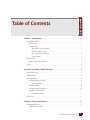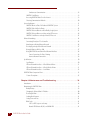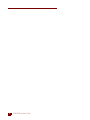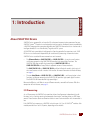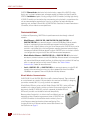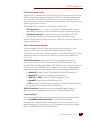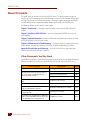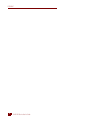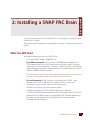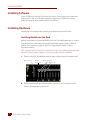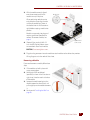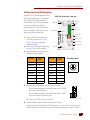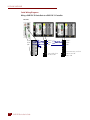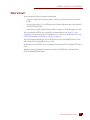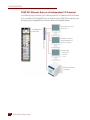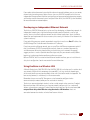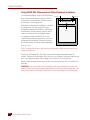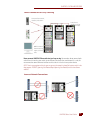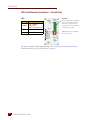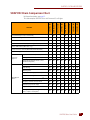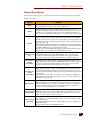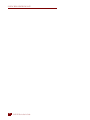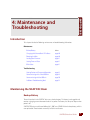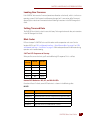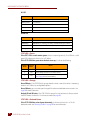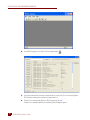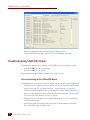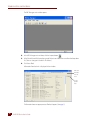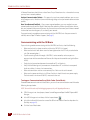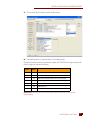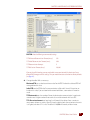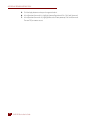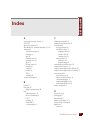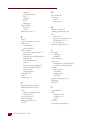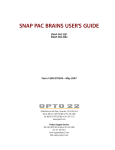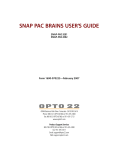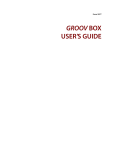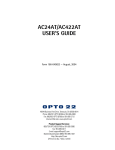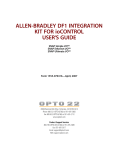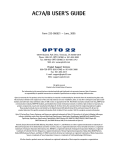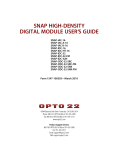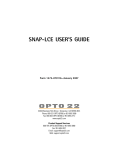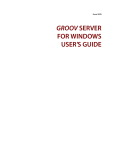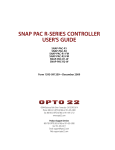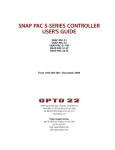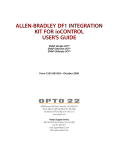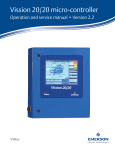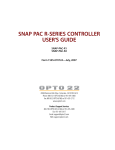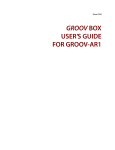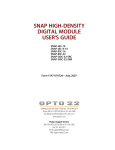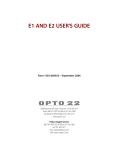Download SNAP PAC BRAINS USER'S GUIDE
Transcript
SNAP PAC BRAINS USER’S GUIDE SNAP-PAC-EB1 SNAP-PAC-EB2 SNAP-PAC-EB1-FM SNAP-PAC-EB2-FM SNAP-PAC-EB1-W SNAP-PAC-EB2-W SNAP-PAC-SB1 SNAP-PAC-SB2 Form 1690-091022—October 2009 43044 Business Park Drive • Temecula • CA 92590-3614 Phone: 800-321-OPTO (6786) or 951-695-3000 Fax: 800-832-OPTO (6786) or 951-695-2712 www.opto22.com Product Support Services 800-TEK-OPTO (835-6786) or 951-695-3080 Fax: 951-695-3017 Email: [email protected] Web: support.opto22.com SNAP PAC Brains User’s Guide Form 1690-091022—October 2009 Copyright © 2007–2009 Opto 22. All rights reserved. Printed in the United States of America. The information in this manual has been checked carefully and is believed to be accurate; however, Opto 22 assumes no responsibility for possible inaccuracies or omissions. Specifications are subject to change without notice. Opto 22 warrants all of its products to be free from defects in material or workmanship for 30 months from the manufacturing date code. This warranty is limited to the original cost of the unit only and does not cover installation, labor, or any other contingent costs. Opto 22 I/O modules and solid-state relays with date codes of 1/96 or later are guaranteed for life. This lifetime warranty excludes reed relay, SNAP serial communication modules, SNAP PID modules, and modules that contain mechanical contacts or switches. Opto 22 does not warrant any product, components, or parts not manufactured by Opto 22; for these items, the warranty from the original manufacturer applies. These products include, but are not limited to, OptoTerminal-G70, OptoTerminal-G75, and Sony Ericsson GT-48; see the product data sheet for specific warranty information. Refer to Opto 22 form number 1042 for complete warranty information. Wired+Wireless controllers and brains and N-TRON wireless access points are licensed under one or more of the following patents: U.S. Patent No(s). 5282222, RE37802, 6963617; Canadian Patent No. 2064975; European Patent No. 1142245; French Patent No. 1142245; British Patent No. 1142245; Japanese Patent No. 2002535925A; German Patent No. 60011224. Cyrano, Opto 22 FactoryFloor, Optomux, and Pamux are registered trademarks of Opto 22. Generation 4, ioControl, ioDisplay, ioManager, ioProject, ioUtilities, mistic, Nvio, Nvio.net Web Portal, OptoConnect, OptoControl, OptoDataLink, OptoDisplay, OptoOPCServer, OptoScript, OptoServer, OptoTerminal, OptoUtilities, PAC Control, PAC Display, PAC Manager, PAC Project, SNAP Ethernet I/O, SNAP I/O, SNAP OEM I/O, SNAP PAC System, SNAP Simple I/O, SNAP Ultimate I/O, and Wired+Wireless are trademarks of Opto 22. ActiveX, JScript, Microsoft, MS-DOS, VBScript, Visual Basic, Visual C++, Windows, and Windows Vista are either registered trademarks or trademarks of Microsoft Corporation in the United States and other countries. Linux is a registered trademark of Linus Torvalds. Unicenter is a registered trademark of Computer Associates International, Inc. ARCNET is a registered trademark of Datapoint Corporation. Modbus is a registered trademark of Schneider Electric. Wiegand is a registered trademark of Sensor Engineering Corporation. Nokia, Nokia M2M Platform, Nokia M2M Gateway Software, and Nokia 31 GSM Connectivity Terminal are trademarks or registered trademarks of Nokia Corporation. Sony is a trademark of Sony Corporation. Ericsson is a trademark of Telefonaktiebolaget LM Ericsson. CompactLogix, and RSLogix are trademarks of Rockwell Automation. Allen-Bradley and ControlLogix are a registered trademarks of Rockwell Automation. CIP and EtherNet/IP are trademarks of ODVA. All other brand or product names are trademarks or registered trademarks of their respective companies or organizations. ii SNAP PAC Brains User’s Guide Table of Contents Chapter 1: Introduction . . . . . . . . . . . . . . . . . . . . . . . . . . . . . . . . . . . . . . . . . . . . . . . . . . 1 About SNAP PAC Brains. . . . . . . . . . . . . . . . . . . . . . . . . . . . . . . . . . . . . . . . . . . . . . . . . . . . . . . . . . . . . . . . . . . . . . 1 I/O Processing . . . . . . . . . . . . . . . . . . . . . . . . . . . . . . . . . . . . . . . . . . . . . . . . . . . . . . . . . . . . . . . . . . . . . . . . . 1 Communications . . . . . . . . . . . . . . . . . . . . . . . . . . . . . . . . . . . . . . . . . . . . . . . . . . . . . . . . . . . . . . . . . . . . . . . 2 Wired+Wireless Communication . . . . . . . . . . . . . . . . . . . . . . . . . . . . . . . . . . . . . . . . . . . . . . . . . . . . 2 PAC Project Software Suite . . . . . . . . . . . . . . . . . . . . . . . . . . . . . . . . . . . . . . . . . . . . . . . . . . . . . . . . . . 3 Other Communication Methods . . . . . . . . . . . . . . . . . . . . . . . . . . . . . . . . . . . . . . . . . . . . . . . . . . . . . 3 Custom Software . . . . . . . . . . . . . . . . . . . . . . . . . . . . . . . . . . . . . . . . . . . . . . . . . . . . . . . . . . . . . . . . . . 3 About this Guide. . . . . . . . . . . . . . . . . . . . . . . . . . . . . . . . . . . . . . . . . . . . . . . . . . . . . . . . . . . . . . . . . . . . . . . . . . . . 4 Other Documents You May Need . . . . . . . . . . . . . . . . . . . . . . . . . . . . . . . . . . . . . . . . . . . . . . . . . . . . . . . . . 4 For Help . . . . . . . . . . . . . . . . . . . . . . . . . . . . . . . . . . . . . . . . . . . . . . . . . . . . . . . . . . . . . . . . . . . . . . . . . . . . . . . . . . . 5 Chapter 2: Installing a SNAP PAC Brain . . . . . . . . . . . . . . . . . . . . . . . . . . . . . . . . . . . 7 What You Will Need. . . . . . . . . . . . . . . . . . . . . . . . . . . . . . . . . . . . . . . . . . . . . . . . . . . . . . . . . . . . . . . . . . . . . . . . . 7 Installing Software . . . . . . . . . . . . . . . . . . . . . . . . . . . . . . . . . . . . . . . . . . . . . . . . . . . . . . . . . . . . . . . . . . . . . . . . . . 8 Installing Hardware . . . . . . . . . . . . . . . . . . . . . . . . . . . . . . . . . . . . . . . . . . . . . . . . . . . . . . . . . . . . . . . . . . . . . . . . . 8 Installing Modules on the Rack . . . . . . . . . . . . . . . . . . . . . . . . . . . . . . . . . . . . . . . . . . . . . . . . . . . . . . . . . . . 8 Removing a Module . . . . . . . . . . . . . . . . . . . . . . . . . . . . . . . . . . . . . . . . . . . . . . . . . . . . . . . . . . . . . . . . 9 Installing the Brain . . . . . . . . . . . . . . . . . . . . . . . . . . . . . . . . . . . . . . . . . . . . . . . . . . . . . . . . . . . . . . . . . . . . 10 Setting Up Ethernet Networking . . . . . . . . . . . . . . . . . . . . . . . . . . . . . . . . . . . . . . . . . . . . . . . . . . . . . . . . . 10 Setting Up Serial Networking . . . . . . . . . . . . . . . . . . . . . . . . . . . . . . . . . . . . . . . . . . . . . . . . . . . . . . . . . . . 11 Serial Wiring Diagrams . . . . . . . . . . . . . . . . . . . . . . . . . . . . . . . . . . . . . . . . . . . . . . . . . . . . . . . . . . . . 12 What’s Next? . . . . . . . . . . . . . . . . . . . . . . . . . . . . . . . . . . . . . . . . . . . . . . . . . . . . . . . . . . . . . . . . . . . . . . . . . . . . . 15 Chapter 3: System Architecture . . . . . . . . . . . . . . . . . . . . . . . . . . . . . . . . . . . . . . . . .17 Communication Options. . . . . . . . . . . . . . . . . . . . . . . . . . . . . . . . . . . . . . . . . . . . . . . . . . . . . . . . . . . . . . . . . . . 17 SNAP PAC Ethernet Brains . . . . . . . . . . . . . . . . . . . . . . . . . . . . . . . . . . . . . . . . . . . . . . . . . . . . . . . . . . . . . . 17 SNAP PAC Brains User’s Guide iii iii Simultaneous Communication . . . . . . . . . . . . . . . . . . . . . . . . . . . . . . . . . . . . . . . . . . . . . . . . . . . . . .18 SNAP PAC Serial Brains . . . . . . . . . . . . . . . . . . . . . . . . . . . . . . . . . . . . . . . . . . . . . . . . . . . . . . . . . . . . . . . . .19 Accessing SNAP PAC Brains Over the Internet . . . . . . . . . . . . . . . . . . . . . . . . . . . . . . . . . . . . . . . . . . . . .19 Choosing Communication Methods . . . . . . . . . . . . . . . . . . . . . . . . . . . . . . . . . . . . . . . . . . . . . . . . . . . . . .20 System Architecture . . . . . . . . . . . . . . . . . . . . . . . . . . . . . . . . . . . . . . . . . . . . . . . . . . . . . . . . . . . . . . . . . . . . . . . 21 SNAP PAC Brains as Part of a Distributed SNAP PAC System . . . . . . . . . . . . . . . . . . . . . . . . . . . . . . . . .21 SNAP PAC Wired+Wireless Brains . . . . . . . . . . . . . . . . . . . . . . . . . . . . . . . . . . . . . . . . . . . . . . . . . . . . . . .22 SNAP PAC Ethernet Brain in an Allen-Bradley Logix System . . . . . . . . . . . . . . . . . . . . . . . . . . . . . . . . .23 SNAP PAC Ethernet Brain as an Independent I/O Processor . . . . . . . . . . . . . . . . . . . . . . . . . . . . . . . . . .24 SNAP PAC Serial Brain as an Independent I/O Processor . . . . . . . . . . . . . . . . . . . . . . . . . . . . . . . . . . . .25 Ethernet Networking . . . . . . . . . . . . . . . . . . . . . . . . . . . . . . . . . . . . . . . . . . . . . . . . . . . . . . . . . . . . . . . . . . . . . . 26 Connecting Directly to a PC or Controller . . . . . . . . . . . . . . . . . . . . . . . . . . . . . . . . . . . . . . . . . . . . . . . . . .26 Attaching to an Existing Ethernet Network . . . . . . . . . . . . . . . . . . . . . . . . . . . . . . . . . . . . . . . . . . . . . . . .26 Developing an Independent Ethernet Network . . . . . . . . . . . . . . . . . . . . . . . . . . . . . . . . . . . . . . . . . . . .27 Using the Brain in a Wireless LAN . . . . . . . . . . . . . . . . . . . . . . . . . . . . . . . . . . . . . . . . . . . . . . . . . . . . . . . .27 Using SNAP PAC Ethernet Brain Wired Network Interfaces . . . . . . . . . . . . . . . . . . . . . . . . . . . . . . . . . .28 Correct Connections for Daisy-Chaining . . . . . . . . . . . . . . . . . . . . . . . . . . . . . . . . . . . . . . . . . . . . . .29 Incorrect Network Connections . . . . . . . . . . . . . . . . . . . . . . . . . . . . . . . . . . . . . . . . . . . . . . . . . . . . . .29 Specifications . . . . . . . . . . . . . . . . . . . . . . . . . . . . . . . . . . . . . . . . . . . . . . . . . . . . . . . . . . . . . . . . . . . . . . . . . . . . . 30 Specifications . . . . . . . . . . . . . . . . . . . . . . . . . . . . . . . . . . . . . . . . . . . . . . . . . . . . . . . . . . . . . . . . . . . . . . . . .30 LEDs and Network Interfaces—Wired Ethernet Brains . . . . . . . . . . . . . . . . . . . . . . . . . . . . . . . . . . . . . .31 LEDs and Network Interfaces—Wired+Wireless Brains . . . . . . . . . . . . . . . . . . . . . . . . . . . . . . . . . . . .31 LEDs and Network Interfaces—Serial Brains . . . . . . . . . . . . . . . . . . . . . . . . . . . . . . . . . . . . . . . . . . . . . .32 SNAP PAC Brain Comparison Chart . . . . . . . . . . . . . . . . . . . . . . . . . . . . . . . . . . . . . . . . . . . . . . . . . . . . . . . . . . 33 Feature Descriptions . . . . . . . . . . . . . . . . . . . . . . . . . . . . . . . . . . . . . . . . . . . . . . . . . . . . . . . . . . . . . . . . . . .35 Chapter 4: Maintenance and Troubleshooting . . . . . . . . . . . . . . . . . . . . . . . . . . . 39 Introduction . . . . . . . . . . . . . . . . . . . . . . . . . . . . . . . . . . . . . . . . . . . . . . . . . . . . . . . . . . . . . . . . . . . . . . . . . . . . . . 39 Maintaining the SNAP PAC Brain . . . . . . . . . . . . . . . . . . . . . . . . . . . . . . . . . . . . . . . . . . . . . . . . . . . . . . . . . . . . 39 Backup Battery . . . . . . . . . . . . . . . . . . . . . . . . . . . . . . . . . . . . . . . . . . . . . . . . . . . . . . . . . . . . . . . . . . . . . . . .39 Changing the Ethernet Brain’s IP Address . . . . . . . . . . . . . . . . . . . . . . . . . . . . . . . . . . . . . . . . . . . . . . . . .40 Resetting the Brain . . . . . . . . . . . . . . . . . . . . . . . . . . . . . . . . . . . . . . . . . . . . . . . . . . . . . . . . . . . . . . . . . . . . .40 Loading New Firmware . . . . . . . . . . . . . . . . . . . . . . . . . . . . . . . . . . . . . . . . . . . . . . . . . . . . . . . . . . . . . . . . .41 Setting Time and Date . . . . . . . . . . . . . . . . . . . . . . . . . . . . . . . . . . . . . . . . . . . . . . . . . . . . . . . . . . . . . . . . . .41 Blink Codes . . . . . . . . . . . . . . . . . . . . . . . . . . . . . . . . . . . . . . . . . . . . . . . . . . . . . . . . . . . . . . . . . . . . . . . . . . .41 Self-Test LED Sequence at Startup . . . . . . . . . . . . . . . . . . . . . . . . . . . . . . . . . . . . . . . . . . . . . . . . . . .41 Normal LED Behavior: MS, NS, and WLAN LEDs . . . . . . . . . . . . . . . . . . . . . . . . . . . . . . . . . . . . . . .41 iv SNAP PAC Brains User’s Guide STAT LED—Green . . . . . . . . . . . . . . . . . . . . . . . . . . . . . . . . . . . . . . . . . . . . . . . . . . . . . . . . . . . . . . . . 42 STAT LED—Orange . . . . . . . . . . . . . . . . . . . . . . . . . . . . . . . . . . . . . . . . . . . . . . . . . . . . . . . . . . . . . . . 42 STAT LED—Red and Green . . . . . . . . . . . . . . . . . . . . . . . . . . . . . . . . . . . . . . . . . . . . . . . . . . . . . . . . 42 STAT LED—Red . . . . . . . . . . . . . . . . . . . . . . . . . . . . . . . . . . . . . . . . . . . . . . . . . . . . . . . . . . . . . . . . . . 43 Getting Device and Firmware Information . . . . . . . . . . . . . . . . . . . . . . . . . . . . . . . . . . . . . . . . . . . . . . . . . . . 43 Troubleshooting SNAP PAC Brains . . . . . . . . . . . . . . . . . . . . . . . . . . . . . . . . . . . . . . . . . . . . . . . . . . . . . . . . . . 46 Communicating with a Wired EB Brain . . . . . . . . . . . . . . . . . . . . . . . . . . . . . . . . . . . . . . . . . . . . . . . . . . . 46 Pinging the Brain . . . . . . . . . . . . . . . . . . . . . . . . . . . . . . . . . . . . . . . . . . . . . . . . . . . . . . . . . . . . . . . . . 47 Accessing the Ethernet Brain with PAC Manager . . . . . . . . . . . . . . . . . . . . . . . . . . . . . . . . . . . . . . 47 Solving Ethernet Network Problems . . . . . . . . . . . . . . . . . . . . . . . . . . . . . . . . . . . . . . . . . . . . . . . . . 49 Communicating with the SB Brain . . . . . . . . . . . . . . . . . . . . . . . . . . . . . . . . . . . . . . . . . . . . . . . . . . . . . . . 50 Turning on Communication Error Blink Codes (Serial Brain) . . . . . . . . . . . . . . . . . . . . . . . . . . . . 50 Additional Troubleshooting Tools . . . . . . . . . . . . . . . . . . . . . . . . . . . . . . . . . . . . . . . . . . . . . . . . . . . . . . . . . . . 52 Making Sure the Brain is in Normal Mode . . . . . . . . . . . . . . . . . . . . . . . . . . . . . . . . . . . . . . . . . . . . . . . . . 52 TCP Settings (Ethernet Brains) . . . . . . . . . . . . . . . . . . . . . . . . . . . . . . . . . . . . . . . . . . . . . . . . . . . . . . . . . . 52 Appendix A: Serial Cables and Addressing . . . . . . . . . . . . . . . . . . . . . . . . . . . . . .55 Serial Cables. . . . . . . . . . . . . . . . . . . . . . . . . . . . . . . . . . . . . . . . . . . . . . . . . . . . . . . . . . . . . . . . . . . . . . . . . . . . . . 55 Address Table . . . . . . . . . . . . . . . . . . . . . . . . . . . . . . . . . . . . . . . . . . . . . . . . . . . . . . . . . . . . . . . . . . . . . . . . . . . . 55 Index . . . . . . . . . . . . . . . . . . . . . . . . . . . . . . . . . . . . . . . . . . . . . . . . . . . . . . . . . . . . . . . . . .57 SNAP PAC Brains User’s Guide vv vi SNAP PAC Brains User’s Guide Chapter 1 1: Introduction About SNAP PAC Brains SNAP PAC brains are powerful and versatile I/O and network communications processors for your SNAP PAC System™. These brains are designed primarily to work in distributed systems controlled by a SNAP PAC programmable automation controller, but SNAP PAC Ethernet brains can also be used as intelligent remote I/O in an Allen-Bradley® Logix-based PLC system. All SNAP PAC brains provide local intelligence that frees the controller for supervisory tasks. SNAP PAC brains can also be used independently for standalone I/O processing and communication. SNAP PAC brains use either Ethernet networks or serial networks. • The Ethernet Brains—SNAP-PAC-EB1 and SNAP-PAC-EB2—share the same functions and features except that the SNAP-PAC-EB1 provides high-speed digital functions. The SNAP-PAC-EB2 does not offer high-speed digital. SNAP-PAC-EB1-FM and SNAP-PAC-EB2-FM are Factory Mutual-approved versions of these two brains. The SNAP-PAC-R1-W and SNAP-PAC-R2-W are Wired+Wireless® models, which retain all the same features and add a wireless LAN interface. For more information on Wired+Wireless, see page 2. • The two Serial Brains—SNAP-PAC-SB1 and SNAP-PAC-SB2—are like each other in their functions and features except that the SNAP-PAC-SB1 provides high-speed digital functions. The SNAP-PAC-SB2 does not offer high-speed digital. Because the EB brains and SB brains run on different networks, some of their features differ. For a comparison of brain features, see page 33. I/O Processing As an I/O processor, the SNAP PAC brain provides the local intelligence to independently handle functions such as latching, counting, thermocouple linearization, watchdog timers, and PID loop control. These functions continue to work on the brain even if communication with the controller is lost. Each SNAP PAC brain mounts on a SNAP PAC rack with up to 4, 8, 12, or 16 SNAP I/O™ modules. Each module provides from 1 to 32 I/O points, depending on the module. SNAP PAC Brains User’s Guide 11 ABOUT SNAP PAC BRAINS SNAP PAC Ethernet brains, both wired and wired+wireless, support all the SNAP I/O analog, digital, serial, and special-purpose input and output modules available on the Opto 22 website. SNAP PAC Serial brains support all analog and digital SNAP I/O modules (including high-density). All SNAP I/O modules can be mixed on the same mounting rack and placed in any position on the rack, to accommodate the required mix of signals at any location. For more information on mounting racks, see Opto 22 form #1684, the SNAP PAC Racks Data Sheet. For more information on I/O modules, visit our website at www.opto22.com. Communications In addition to I/O processing, SNAP PAC brains provide communication through a choice of networks: • Wired Ethernet—SNAP-PAC-EB1, SNAP-PAC-EB1-FM, SNAP-PAC-EB2, and SNAP-PAC-EB2-FM brains communicate over a standard 10/100 Mbps Ethernet network. Each brain is equipped with two switched Ethernet network interfaces. Because these interfaces share a single IP address and act just like an Ethernet switch, SNAP PAC brains can be installed in a multi-drop (daisy-chain) configuration, extending the control network without the expense of additional Ethernet network hardware. SNAP PAC brains can also be installed in a star configuration using standard, off-the-shelf Ethernet network components. • Wired+Wireless Ethernet—SNAP-PAC-EB1-W and SNAP-PAC-EB2-W, like their wired counterparts, communicate over a standard 10/100 Mbps Ethernet network and are equipped with two switched Ethernet network interfaces. In addition, they have a wireless LAN interface, which is a separate interface card with its own IP address. See “Wired+Wireless Communication,” below, for more information. • Serial—SNAP-PAC-SB1 and SNAP-PAC-SB2 brains communicate over a standard RS-485 network, either two-wire or four-wire, using a binary protocol. Baud rates from 300 to 230,400 bps are supported. There are 256 possible multidrop addresses. Wired+Wireless Communication SNAP-PAC-EB1-W and SNAP-PAC-EB2-W brains offer a choice of networks. They can be used on a wired network, on a wireless LAN, or on both at the same time. For flexibility in designing your wireless network, 802.11a, b, and g standards are supported. Wired+Wireless EB brains can be used with Wired+Wireless SNAP PAC S-series and R-series controllers and a variety of wireless switches and other infrastructure hardware. For the best security, the 802.11i WPA2/AES standard is supported, while older WPA and WEP security standards are included for backwards compatibility. Because wireless functionality is in the brain itself, no additional parts are required for wireless I/O processing or communication. All SNAP PAC racks and SNAP I/O modules can be used either wired or wirelessly. You can switch from one network to the other without reconfiguring I/O or changing field wiring. All features work the same on both networks. See the feature chart on page 33. 2 SNAP PAC Brains User’s Guide CHAPTER 1: INTRODUCTION PAC Project Software Suite SNAP PAC brains are most often used as part of a SNAP PAC System, communicating primarily with a SNAP PAC programmable automation controller. SNAP PAC R-series controllers can communicate with Ethernet brains only; SNAP PAC S-series controllers can communicate with both serial and Ethernet brains at the same time. The controller runs a control program, called a strategy, which you develop using PAC Project™ software. The PAC Project software suite comes in two forms, Basic and Professional: • PAC Project Basic, which is included in the purchase of a SNAP PAC controller, consists of control programming, human-machine interface (HMI) creation, and configuration software. • PAC Project Professional is available for purchase and adds OptoOPCServer™ for OPC communications, OptoDataLink™ for database connectivity, and additional features. For more information about PAC Project, see form #1699, the PAC Project Data Sheet, available on our website, www.opto22.com. Other Communication Methods While most customers use the PAC Project software suite for control, monitoring, and data acquisition, SNAP PAC brains can communicate using other several other methods. SNAP PAC EB brains can be used as intelligent remote I/O in an Allen-Bradley® RSLogix® PLC system, and both EB and SB brains can be used as standalone I/O and communications processors for PC-based I/O. SNAP PAC Ethernet brains support communication using multiple protocols running simultaneously over Ethernet. You can communicate with SNAP PAC Ethernet brains using EtherNet™/IP for Allen-Bradley systems, Modbus®/TCP, SNMP for network management, FTP for the brain’s built-in file system, SMTP (email client), and Opto 22’s own memory-mapped OptoMMP protocol. Communication with OPC 2.0-compliant clients is available through OptoOPCServer. • For EtherNet/IP, see Opto 22 form #1770, the EtherNet/IP for SNAP PAC Protocol Guide. • For Modbus/TCP, see form #1678, the Modbus/TCP Protocol Guide. • For SNMP, FTP, and SMTP, see form #1704, the PAC Manager User’s Guide. • For OptoMMP, see form #1465, the OptoMMP Protocol Guide. • For OPC connectivity, use OptoOPCServer, available either as part of PAC Project Professional or for separate purchase. See our website for more information. SNAP PAC serial brains support communication using OptoMMP, Opto 22’s open and documented memory-mapped protocol. See form #1465, the OptoMMP Protocol Guide. Custom Software If you are not using PAC Project and want to develop custom software to communicate with the brain, the OptoMMP Communication Toolkit is available for free on our website, www.opto22.com. The toolkit includes ActiveX components and C++ classes, so you can use programming tools such as Visual Basic or Visual C++ to communicate with the brain. See form #1465, the OptoMMP Protocol Guide, for more information. SNAP PAC Brains User’s Guide 33 ABOUT THIS GUIDE About this Guide This guide shows you how to install and use SNAP PAC brains. This guide assumes that you are already familiar with networking (serial, wired Ethernet, or wireless LAN) for the types of brains you’ll be using. If you are not familiar with these subjects, we strongly suggest you consult commercially available resources to learn about them before attempting to install or use SNAP PAC brains. The following sections are included in this user’s guide: Chapter 1: Introduction—information about the guide and how to reach Opto 22 Product Support. Chapter 2: Installing a SNAP PAC Brain—quick-start steps to get SNAP PAC brains up and running quickly. Chapter 3: System Architecture—conceptual information on networking and communicating with SNAP PAC brains, and brain specifications. Chapter 4: Maintenance and Troubleshooting—changing IP addresses, resetting the brain to factory defaults, and upgrading firmware; blink codes and other troubleshooting assistance. Appendix A: Serial Cables and Addressing—for SNAP PAC serial brains, shows how to set address switches for all possible brain addresses. Other Documents You May Need See the following additional guides for the information listed. All guides are available on the Opto 22 website, www.opto22.com; some are included on the CD that came with the SNAP PAC brain. For this information Assigning IP address, loading new firmware, etc. See this guide PAC Manager User’s Guide 1704 PAC Control User’s Guide 1700 PAC Control Command Reference 1701 PAC Control Commands Quick Reference Card 1703 Communicating with SNAP PAC brains using OPC* OptoOPCServer User’s Guide 1439 Connecting the SNAP PAC System with databases OptoDataLink User’s Guide 1705 Communicating between SNAP PAC Ethernet brains and Allen-Bradley Logix PLCs EtherNet/IP for SNAP PAC Protocol Guide 1770 Communicating with SNAP PAC Ethernet brains using Modbus/TCP Modbus/TCP Protocol Guide 1678 Programming your own applications for SNAP PAC brains using the OptoMMP Communication Toolkit or the OptoMMP memory-mapped protocol OptoMMP Protocol Guide 1465 Designing flowchart-based control programs for the system (requires a SNAP PAC S-series or R-series industrial controller) *OptoOPCServer communication with SNAP PAC Serial brains requires a SNAP PAC controller. 4 Form # SNAP PAC Brains User’s Guide CHAPTER 1: INTRODUCTION For Help If you have problems installing or using SNAP PAC brains and cannot find the help you need in this guide or on our website, contact Opto 22 Product Support. Phone: 800-TEK-OPTO (835-6786) 951-695-3080 (Hours are Monday through Friday, 7 a.m. to 5 p.m. Pacific Time) Fax: 951-695-3017 Email: [email protected] Opto 22 website: www.opto22.com NOTE: Email messages and phone calls to Opto 22 Product Support are grouped together and answered in the order received. When calling for technical support, be prepared to provide the following information about your system to the Product Support engineer: • Software and version being used • Brain and controller firmware version (as applicable) • PC configuration (type of processor, speed, memory, and operating system) • A complete description of your hardware and operating systems, including: – loader and firmware versions for the brain, and date code (available through PAC Manager; see page 54.) – for an Ethernet network, IP addresses and subnet masks for devices on the system – for a serial network, addressing and communication parameters – type of power supply – third-party devices installed (for example, barcode readers) • Specific error messages seen SNAP PAC Brains User’s Guide 55 FOR HELP 6 SNAP PAC Brains User’s Guide Chapter 2 2: Installing a SNAP PAC Brain If you already know how you will use the SNAP PAC brain and want to get it running quickly, follow the sections in this chapter. To learn about communication options and networking, start on page 17. Specifications are listed on page 30. What You Will Need You’ll need the following items to install a SNAP PAC brain: • PC running Microsoft® Windows® 2000, XP, or Vista. • For an Ethernet connection, the PC also needs a 10/100 MB Ethernet adapter card, the TCP/IP protocol installed, and a valid IP address, on the same subnet as the brain. (For more information, see “Ethernet Networking” on page 26.) In addition, you need a standard Ethernet cable for direct connection to the PC (recommended), or an available connection to a standard 10BASE-T or 100BASE-TX Ethernet network. NOTE: Wired+Wireless models must be initially configured using a wired interface. Once IP addresses and wireless communication parameters are set, the brain can be used wirelessly. • For a serial connection, RS-485 (2-wire or 4-wire) connection to a SNAP PAC S-series controller or to a PC with an Opto 22 PCI-AC48 adapter card. (See “Setting Up Serial Networking” on page 11 for more information and wiring diagrams.) • SNAP PAC brain (See page 33 for a chart comparing models.) • SNAP PAC mounting rack and SNAP I/O modules chosen for your application. • A SNAP-PS5 or SNAP-PS5U power supply or other 5 VDC power supply (-0/+0.1 VDC at 4.0 A) applied to the rack. (Additional power may be required for SNAP I/O modules depending on the number and type of modules used. See the module data sheets on our website, www.opto22.com, for information.) SNAP PAC Brains User’s Guide 77 INSTALLING SOFTWARE Installing Software In your CD-ROM drive, insert the CD that came with the brain. The installation wizard should start automatically. If it doesn’t, use Windows Explorer to navigate to your CD-ROM drive and then double-click setup.exe. Follow directions to install the software. Installing Hardware Assemble the rack and power supply according to the directions that came with them. Installing Modules on the Rack Modules snap into place in the row of connectors on the rack. Each module connector has a number. Ethernet-based brains, both standard wired and Wired+Wireless models) support all SNAP I/O modules. Serial-based brains support all SNAP I/O analog and digital modules (including high-density modules). NOTE: Any type of module can be placed in any position on the rack. Check module data sheets for power requirements and any quantity limitations. See the chart on page 33 for brain compatibility. 1. Place the rack so that the module connector numbers are right-side up, with zero on the left. Brain connector Module Module connectors position zero Retention bar 2. Position the module over the module connector, aligning the small slot at the base of the module with the retention bar on the rack. 8 SNAP PAC Brains User’s Guide CHAPTER 2: INSTALLING A SNAP PAC BRAIN 3. With the module correctly aligned over the connector, push on the module to snap it into place. Module keys When positioning modules next to each other, be sure to align the male and female module keys (shown in the detailed view in the illustration at right) before snapping a module into position. Modules snap securely into place and require a special tool (provided) for removal. To remove a module, see page 9. 4. (Optional) Use standard 4-40 x 1/2 truss-head Phillips hold-down screws to secure both sides of each module. Optional holddown screws CAUTION: Do not over-tighten screws. 5. Plug the wiring connector into each module to attach modules to the devices they monitor. Wiring diagrams are in the module’s data sheet. Removing a Module If you need to remove a module, follow these steps. 1. If the modules are held in place with screws, remove them. 2. Holding the SNAP module tool (provided) as shown in the illustration at right, insert it into the notch at the base of the module. 3. Squeeze the module tool against the module to open the release latch, and pull straight up on the module to remove it. 4. Continue with “Installing the Brain” on page 10. SNAP PAC Brains User’s Guide 99 INSTALLING HARDWARE Installing the Brain 1. Remove the brain from its packaging. 2. Turn off power to the rack assembly. 3. Align the brain connector with the mating connector on the mounting rack. 4. Seat the brain onto the connector and use the hold-down screw to secure the brain in position. Do not overtighten. 5. To attach network cabling and configure addressing, skip to one of the following: – “Setting Up Ethernet Networking” on page 10. – “Setting Up Serial Networking” on page 11. Setting Up Ethernet Networking NOTE: Wired+Wireless models must be initially configured using a wired interface. 1. For an Ethernet brain (either a standard wired or Wired+Wireless model), use Category 5 or superior solid unshielded twisted-pair cable to connect the brain in one of the following ways: – (Recommended for initial configuration) Connect to a PC directly, using a standard Ethernet cable. – Connect to a standard 10BASE-T or 100BASE-TX Ethernet network that has a PC on the same subnet as the brain and does NOT have a Dynamic Host Configuration Protocol (DHCP) server. Maximum cable or segment length is 100 meters; minimum cable length is one meter. NOTE: When connecting the contoller to a managed switch, make sure the managed switch's port configuration is set to Auto for the Duplex setting and Auto for the Speed setting. 2. Before turning on power to the rack, follow instructions in Opto 22 form #1704, the PAC Manager User’s Guide, to assign an IP address to the brain. Exception: If you are using the brain with an Allen-Bradley Logix system, follow instructions in form #1770, the EtherNet/IP for SNAP PAC Protocol Guide. These guides are in Adobe Acrobat PDF format on the CD that came with the brain and are also available from our website, www.opto22.com. 10 SNAP PAC Brains User’s Guide CHAPTER 2: INSTALLING A SNAP PAC BRAIN Setting Up Serial Networking The serial brain can be connected to a SNAP PAC S-series controller or to a PC equipped with an Opto 22 PCI-AC48 adapter card, which provides an RS-485 serial converter. SNAP PAC serial brain—top view Baud rate switch Pin 1 TX/RX LED If you are using PAC Control software, connect the brain to an S-series controller. Follow the diagram at right and the steps below to set up serial networking. Serial connector Reset switch 1. Attach an RS-485 serial cable to the serial port. (See Appendix A: Serial Cables and Addressing for cable recommendations). 2. Follow the wiring diagrams beginning on page 12 for the serial network. Termination switches Address upper Address lower Reserved LED STAT LED 3. Rotate the baud rate switch to set the desired baud rate, as follows: Switch position Baud rate Switch position Baud Rate Switch (Reserved) F 4800 bps 7 7 8 9 230400 bps E 2400 bps 6 115200 bps D 1200 bps 5 76800 bps C 600 bps 4 57600 bps B 300 bps 3 38400 bps A (Reserved) 2 19200 bps 9 (Reserved) 1 9600 bps 8 (Reserved) 0 2 B CD E 3 4 5 6 A Baud rate F 0 1 4. Use the three tiny termination switches to set termination: NOTE: Bias on a SNAP PAC SB brain is always ON. (Switch 3 is reserved.) 123 – For full-duplex termination (4-wire 485), move switch 1 to ON and switch 2 to ON (illustrated at right) ON – For half-duplex termination (2-wire 485), move switch 1 (TX/RX) to ON and switch 2 (RX) to OFF. IRQ RX TX/RX 5. Use the two rotary address switches to set the unit’s address. There are 256 possible addresses, 0–255. See Appendix A: Serial Cables and Addressing for a table of addresses and how to set them using the two 16-position rotary address switches. SNAP PAC Brains User’s Guide 11 11 INSTALLING HARDWARE Serial Wiring Diagrams Wiring a SNAP PAC SB-Series Brain to a SNAP-PAC-S1 Controller Two-wire Pin 1 TX/RX + TX/RX – COM TX/RX + TX/RX – COM TX/RX + TX/RX – COM 2-wire, middle of link All switches OFF 2-wire termination, end of link Switches 3 & 2 OFF Switch 1 ON 12 SNAP PAC Brains User’s Guide 123 ON 123 ON Earth GND CHAPTER 2: INSTALLING A SNAP PAC BRAIN Wiring a SNAP PAC SB-Series Brain to a SNAP-PAC-S2 Controller Two-wire Pin 1 TX/RX + TX/RX – COM TX/RX + TX/RX – COM TX/RX + TX/RX – COM 2-wire, middle of link. All switches OFF 2-wire termination, end of link Switches 3 & 2 OFF Switch 1 ON 123 ON 123 ON Earth GND Four-wire RX + RX – COM TX/RX + TX/RX – TX/RX + TX/RX COM RX + RX - 4-wire, middle of link All switches OFF 123 Earth GND ON TX/RX + TX/RX COM RX + RX - 123 4 5 3 1 2 ON NOTE: The connector pins on an actual SNAP-PAC-S2 are in a different order than shown here. 4-wire termination, end of link Switch 3 OFF Switches 2 & 1 ON SNAP PAC Brains User’s Guide 13 13 INSTALLING HARDWARE Wiring to a PCI-AC48 Adapter Card in a PC NOTE: Check the default termination and bias on the PCI-AC48 and make certain they are set appropriately for the network. Two-wire PCI-AC48 adapter card in PC Pin 1 TX/RX + TX/RX – COM TX/RX + TX/RX – COM 2-wire, middle of link All switches OFF 2-wire termination, end of link Switches 3 & 2 OFF Switch 1 ON 123 ON 123 ON Earth GND Four-wire PCI-AC48 adapter card in PC Pin 1 TX/RX + TX/RX – COM RX + RX – TX/RX + TX/RX – COM RX + RX – 4-wire, middle of link All switches OFF 4-wire termination, end of link Switch 3 OFF Switches 2 & 1 ON 14 SNAP PAC Brains User’s Guide 123 ON 123 ON Earth GND CHAPTER 2: INSTALLING A SNAP PAC BRAIN What’s Next? To start configuring I/O points, see one of the following: • If you are using PAC Control software, follow instructions in the PAC Control User’s Guide, form #1700. • If you are using the brain in an A-B RSLogix system, follow configuration steps in the EtherNet/IP for SNAP PAC Protocol Guide • If you are not using PAC Control or RSLogix, follow instructions in the PAC Manager User’s Guide. To learn more about SNAP PAC brain capabilities and network options, see Chapter 3: System Architecture. If you are planning to install multiple brains in a daisy-chain configuration, see “Using SNAP PAC Ethernet Brain Wired Network Interfaces” on page 28. To use OLE for process control (OPC) with SNAP PAC brains, purchase the OptoOPCServer and see Opto 22 form #1439, the OptoOPCServer User’s Guide. To communicate with SNAP PAC brains using Modbus/TCP, see form #1678, the Modbus/TCP Protocol Guide. To program your own applications to communicate with the SNAP PAC brain, see Opto 22 form #1465, the OptoMMP Protocol Guide. SNAP PAC Brains User’s Guide 15 15 WHAT’S NEXT? 16 SNAP PAC Brains User’s Guide Chapter 3 3: System Architecture This chapter explains how to use SNAP PAC brains on an Ethernet or serial network and how to communicate with them. It includes information on: Communication options See below System architecture See page 21 Networking See page 26 Specifications and feature comparison charts See page 30 Communication Options SNAP PAC brains communicate over Ethernet or serial. • SNAP PAC EB brains communicate over an Ethernet network (all part numbers containing EB). See the following section for more information. • SNAP PAC SB brains communicate over a serial network (part numbers SNAP-PAC-SB1 and SNAP-PAC-SB2). See page 19. SNAP PAC Ethernet Brains SNAP PAC Ethernet-based brains communicate using TCP/IP or UDP/IP over a wired or wireless network. Physical Layer—SNAP PAC EB brains communicate over a 10- or 100-Mbps wired Ethernet link. Wired+Wireless brains can communicate over a 10/100 Mbps wired link, a wireless LAN, or both at the same time (since the wireless LAN interface has a separate IP address). Transport Layer—The key to the SNAP PAC brain‘s communication flexibility is the transport layer, Internet Protocol (IP). Both the Transmission Control Protocol (TCP) and the User Datagram Protocol (UDP) are used with IP. Application Layer—Because SNAP PAC brains use standard IP for the transport layer, many communication options are possible in the application layer. After the I/O unit is installed and has an IP address assigned (see page 10), you can communicate with it using the following methods: SNAP PAC Brains User’s Guide 17 17 COMMUNICATION OPTIONS • PAC Control strategies running on a SNAP PAC controller can configure, read, and write to I/O points on SNAP PAC brains. • PAC Manager software, in addition to its use for assigning IP addresses, can also be used to configure I/O points and features, and to perform onetime reads and writes. • EtherNet/IP provides communication with Allen-Bradley ControlLogix® and CompactLogix™ PLC systems and other systems using the EtherNet/IP protocol. Both implicit and explicit messaging are supported. • Modbus/TCP provides a direct connection with Modbus/TCP hardware or software or third-party software applications, which can read or write to I/O points on SNAP PAC brains. • OPC (OLE for Process Control) uses OptoOPCServer to serve data to any OPC 2.0-compliant application, such as an HMI, which can also read or write to I/O points. OptoOPCServer can be purchased separately or as part of the PAC Project Professional software suite. • OptoDataLink exchanges I/O point data with ODBC-compliant databases, including Microsoft SQL Server, Microsoft Access, MySQL, and others. OptoDataLink can be purchased separately or as part of PAC Project Professional. • SMTP (Simple Mail Transfer Protocol) connects a SNAP PAC brain with corporate email servers, so employees can be emailed or paged if there’s a problem on devices attached to the brain. • SNMP (Simple Network Management Protocol) makes it possible to monitor devices attached to SNAP PAC brains just as you would any computer or server on the Ethernet network, using an SNMP-based enterprise management system such as Computer Associates’ Unicenter®, Hewlett-Packard’s OpenView®, or IBM’s Tivoli®. When a monitored event occurs, such as a door left open or a pressure level too high, the brain sends an SNMP trap to the management system (compatible with SNMP v2.0c using brain firmware 8.2a or higher). • FTP (File Transfer Protocol) can be used to transfer files and data to and from the SNAP PAC brain, whether to custom applications, enterprise databases, or any file system. • Custom software applications are easy to develop using our OptoMMP Communication Toolkit with ActiveX components and C++ classes. They use the OptoMMP protocol, an IEEE 1394-based protocol, to read and write to SNAP PAC brains. For developers not using Microsoft Windows, our OptoMMP protocol is open and documented. Simultaneous Communication The SNAP PAC Ethernet brain can communicate simultaneously using all of the methods listed above. The reason lies in the nature of IP. In serial communication, a single data request is sent by one device to another. The first device must wait for a response before any additional communication can be carried out. IP, however, can establish multiple simultaneous sessions, so many data requests can be sent at once without waiting for any individual response. Each request gets a response, but the link isn’t idle while waiting for responses. In addition, IP can simultaneously handle multiple requests from multiple devices. A PC can communicate with all SNAP PAC brains and controllers on the same network—all at the same time—and multiple PCs can communicate with one SNAP PAC device at the same time. 18 SNAP PAC Brains User’s Guide CHAPTER 3: SYSTEM ARCHITECTURE So, for example, a SNAP PAC brain can respond to directions from a Modbus master, give analog point data to a technician using PAC Manager, and carry out instructions from a custom C++ application—all at once. SNAP PAC Serial Brains SNAP PAC serial brains use an RS-485 link, either 2-wire or 4-wire. Communication can be through any SNAP PAC S-series controller (via an Ethernet connection to the controller and then a serial connection from the controller to the brain) or directly from a PC to the brain (using the computer's serial port via a serial cable and an RS-485 adapter, such as an Opto 22 PCI-AC48 adapter card). More information on wiring begins on page 11. Communication methods include: • PAC Control strategies running on a SNAP PAC controller can configure, read, and write to I/O points on SNAP PAC brains. • PAC Manager software can be used to configure I/O points and features; in addition it can be used to perform onetime reads and writes. • Custom software applications can be developed using our OptoMMP Communication Toolkit. Custom applications use the OptoMMP protocol to read and write to SNAP PAC brains. OPC clients and SQL databases can exchange data with SNAP PAC serial brains through the SNAP PAC controller. You can use OptoOPCServer for communication with any OPC 2.0-compliant application, such as an HMI. Use OptoDataLink for connectivity with ODBC-compliant databases, including Microsoft SQL Server, Microsoft Access, and MySQL. OptoOPCServer and OptoDataLink can be purchased separately or as part of PAC Project Professional. Communication routes are summarized in the following table. Communication route For this purpose Use this software Direct (serial) From controller Configuration, control, monitoring, and data acquisition PAC Control From PC Through controller (Ethernet) n Custom software n Configuration and one-time reads/writes for testing or troubleshooting PAC Manager n OPC communication OptoOPCServer n SQL database connectivity OptoDataLink n n Accessing SNAP PAC Brains Over the Internet Since SNAP PAC Ethernet brains are just like any other hardware on the Ethernet network, you can access them over the Internet in exactly the same way you would access a computer. The details SNAP PAC Brains User’s Guide 19 19 COMMUNICATION OPTIONS depend on your network and Internet connection. Consult your system or network administrator or your Internet Service Provider (ISP) for more information. SNAP PAC serial brains cannot be directly accessed over the Internet; communication must go through the SNAP PAC controller or through a PC with a PCI-AC48 adapter card. Choosing Communication Methods How do you need to communicate with SNAP PAC brains to match the tasks your application requires? Check the following table for help in choosing communication methods and finding out where to look for more information on them. Can be done using these methods This task Comments and references Recommended Alternate PAC Control, EtherNet/IP Configurator, or PAC Manager OptoMMP Communication Toolkit or OptoMMP protocol If you are using PAC Control, configure the system in PAC Control. See the PAC Control User’s Guide. If communicating with an A-B Logix system, use EtherNet/IP Configurator. See EtherNet/IP for SNAP PAC Protocol Guide. For the Communication Toolkit or OptoMMP protocol, see OptoMMP Protocol Guide. Monitor and control processes; acquire data. PAC Control flowchart logic PAC Manager Inspect window or OptoMMP Communication Toolkit or OptoMMP protocol See PAC Control User’s Guide & Command Reference. CAUTION! Events and reactions set up using alternate methods are faster than flowchart logic, but be careful if you use them. They can conflict with PAC Control logic, because both write to the brain’s memory map. For Communication Toolkit or OptoMMP protocol, see OptoMMP Protocol Guide. Give technicians an HMI with alarming and trending. PAC Display See PAC Display User’s Guide. Communicate with Allen-Bradley Logix PLC systems EtherNet/IP Wired Ethernet-based brains only. See EtherNet/IP for SNAP PAC Protocol Guide. Communicate with Modbus/ TCP hardware or software. Modbus/TCP Ethernet-based brains only. See Modbus/TCP Protocol Guide. Exchange I/O point data with third-party software such as HMIs and databases. OptoOPCServer for OPC; OptoDataLink for databases Purchase OptoOPCServer or OptoDataLink separately or as part of PAC Project Professional. See OptoOPCServer User’s Guide and OptoDataLink User’s Guide. NOTE: EB brains can communicate directly with OptoOPCServer and OptoDataLink. SB brains must communicate through a PAC Control strategy running on an S-series controller. Send email or page someone. Send SNMP trap. Monitor devices through an enterprise management system. PAC Control (and PAC Manager for configuration) OptoMMP Communication Toolkit or OptoMMP protocol Ethernet-based brains only. If you are using PAC Control, configure email using PAC Manager. See the PAC Manager User’s Guide. For Communication Toolkit or OptoMMP, see OptoMMP Protocol Guide. Write your own software application to communicate with the system. C++ or Active X: OptoMMP Communication Toolkit and brain’s memory map. Opto 22’s OptoMMP protocol and brain’s memory map. See OptoMMP Protocol Guide. Configure I/O units. 20 SNAP PAC Brains User’s Guide CHAPTER 3: SYSTEM ARCHITECTURE System Architecture SNAP PAC brains can be used in the following ways: • For distributed intelligence in a larger control system based on a SNAP PAC controller running PAC Control or an Allen-Bradley PLC running an RSLogix program • As an independent I/O processor The following diagrams illustrate these these uses. SNAP PAC Brains as Part of a Distributed SNAP PAC System The following diagram shows only basic SNAP PAC System capabilities using free PAC Project Basic software. For information on additional capabilities, such as communication with OPC clients, databases, and third-party systems, see form #1696, the SNAP PAC System Specification Guide. One or more PCs running a PAC Display HMI. SNAP PAC brains and I/O (distributed units). The top four are on an Ethernet network; the bottom two are on a serial network. Ethernet network PC used to develop a PAC Control strategy. Once developed, the strategy runs independently on the SNAP PAC controller. SNAP PAC S-series controller running PAC Control strategy Serial network SNAP PAC Brains User’s Guide 21 21 SYSTEM ARCHITECTURE SNAP PAC Wired+Wireless Brains In this diagram, the SNAP PAC controller communicates wirelessly with the SNAP PAC brains, while at the same time communicating on a wired network with PCs used for development and for an operator interface. As in the diagram on the previous page, only basic SNAP PAC System capabilities using free PAC Project Basic software are shown. If you need to switch from a wireless to a wired network for any reason, simply plug an Ethernet cable into the brain’s Ethernet interface and use its IP address for the I/O unit in the PAC Control strategy. I/O, field wiring, and programming all remain the same. Wireless LAN access point Wired+Wireless SNAP PAC brains communicating on wireless LAN SNAP PAC S-series controller running PAC Control strategy Wired network PC used to develop a PAC Control strategy. 22 SNAP PAC Brains User’s Guide One or more PCs running a PAC Display HMI. CHAPTER 3: SYSTEM ARCHITECTURE SNAP PAC Ethernet Brain in an Allen-Bradley Logix System SNAP PAC Ethernet brains can be used as intelligent remote I/O in an A-B Logix system, such as ControlLogix (shown below) or CompactLogix. The brain is more than a bus coupler but does not require programming. Instead, multiple I/O functions are built in. Because the brain automatically handles many processing tasks locally, you can add more I/O points and process control functions to your system with little impact on PLC scan time. The system as a whole becomes more efficient with intelligence distributed to the remote I/O. SNAP PAC brains and I/O provide distributed intelligence to reduce the load on the PLC. I/O functions continue on the brain even if communication with the controller fails. Distributed brain and I/O A-B ControlLogix PLC running an RSLogix program Distributed brain and I/O Distributed brain and I/O SNAP PAC Brains User’s Guide 23 23 SYSTEM ARCHITECTURE SNAP PAC Ethernet Brain as an Independent I/O Processor As the following diagram illustrates, you can communicate with an independent SNAP PAC Ethernet brain using Modbus/TCP, the OptoOPCServer (available separately), SNMP, SMTP, or applications you develop using the free OptoMMP Communication Toolkit or our OptoMMP protocol. Custom application using ActiveX or C++ Ethernet network OptoMMP protocol Modbus/TCP Any OPC client software, through OptoOPCServer (purchase separately) Third-party HMI • Wonderware • Intellution • Iconics Modbus/TCP hardware and software 24 SNAP PAC Brains User’s Guide CHAPTER 3: SYSTEM ARCHITECTURE SNAP PAC Serial Brain as an Independent I/O Processor As the following diagram shows, you can communicate with an independent SNAP PAC serial brain using a PC with an Opto 22 PCI-AC48 adapter card. To communicate with other devices, use our OptoMMP Communication Toolkit to develop custom software. See “Setting Up Serial Networking” on page 11 for more information on wiring to the PC. Serial network Ethernet network PC with PCI-AC48 adapter card, running a custom application built using the OptoMMP Communication Toolkit Third-party devices SNAP PAC Brains User’s Guide 25 25 ETHERNET NETWORKING Ethernet Networking From a physical standpoint, SNAP PAC Ethernet brains can be networked in several ways: • Connected directly to a PC or controller using a standard Ethernet cable • Attached to an existing TCP/IP Ethernet network • As part of an independent network built with standard Ethernet hardware • (Wired+wireless models only) In a wireless LAN The networking method you use depends on several things, including whether you need control or data acquisition, the number of PCs and I/O units you are using, the speed and volume of communication, security requirements, and the availability of an Ethernet network. As an option in any network, you can install multiple brains in a daisy-chain configuration. See page 28 for more information. Connecting Directly to a PC or Controller A direct connection using a standard Ethernet cable connects the SNAP PAC brain with one host, either a PC or a controller. (A crossover cable is not required for direct connection to a host.) You can use either Ethernet interface on the brain for the connection. Additional SNAP PAC brains can be daisy-chained from the first brain using the brain’s second Ethernet network interface, which acts as a network switch. See “Using SNAP PAC Ethernet Brain Wired Network Interfaces” on page 28 for more information. If you need only a small control or monitoring network and have no existing Ethernet network, a direct connection is ideal. It’s quick, easy, and inexpensive because it requires only cables (no separate Ethernet switches or routers). It also provides high speed and high security for a small system. A direct connection is also useful for assigning an IP address, configuring I/O points, and testing applications. The direct connection eliminates other variables that could interfere with communication, so you can focus on maintenance and troubleshooting. Attaching to an Existing Ethernet Network The first rule in attaching SNAP PAC Ethernet brains to an existing network is to work closely with your system administrator, who must determine network topology and hardware. Be sure to consider the impact on your existing network of adding the brains. For best performance, use a 100 Mbps network. In addition, make sure the system administrator understands that each brain must have a fixed (static) IP address, whether or not a Dynamic Host Configuration Protocol (DHCP) server is used on the network. For more information on IP addresses, see the PAC Manager User’s Guide or the EtherNet/IP for SNAP PAC Protocol Guide. Because the SNAP PAC brain has two switched Ethernet interfaces, the brains can optionally be daisy-chained together. (See “Using SNAP PAC Ethernet Brain Wired Network Interfaces” on page 28.) 26 SNAP PAC Brains User’s Guide CHAPTER 3: SYSTEM ARCHITECTURE If you need to isolate the control system data from the main network backbone, you can use a router, network switch, or other gateway device. You can also use a SNAP PAC controller, which has two independent Ethernet network interfaces: one interface can be connected to the enterprise network, and the other used for the control system. See Opto 22 form #1696, the SNAP PAC System Data Book, for more information on network options. Developing an Independent Ethernet Network The third way SNAP PAC Ethernet brains can be used is by developing an independent network. An independent network gives a high level of communication speed and volume, as well as high security. You may also need a separate network for critical control applications. Again, the choice depends on your requirements for data transactions, data security, and whether a near-deterministic system is necessary. If you are building your own network, remember that each brain must have a fixed IP address. See the PAC Manager User’s Guide for more information on IP addresses. If you have no existing Ethernet network, you can use off-the-shelf Ethernet components to build one. Since Ethernet and TCP/IP are worldwide standards, there are a number of commercially available resources for learning about building and maintaining such a network. We strongly suggest you learn as much as possible about the subject and plan your network carefully before beginning, in order to get the best performance from your system. Because SNAP PAC brains have two switched Ethernet network interfaces, you can install them in a daisy-chain configuration. See the next section for more information. Using the Brain in a Wireless LAN A Wired+Wireless brain (SNAP-PAC-EB1-W or SNAP-PAC-EB2-W) can also be used in a wireless local area network (LAN) built with components that meet 802.11a, b, or g standards, depending on which works best for your environment. Both ad-hoc and infrastructure modes are supported. The best security, however, is available only in infrastructure mode. Remember that you must use PAC Manager on a wired network to configure wireless communication parameters, before you can use the brain wirelessly. The brain can communicate both wirelessly and on a wired network at the same time, if needed. Because the wireless LAN interface is on a separate network interface card, it has a separate IP address and must be on a separate IP subnet from the wired interfaces. For the same reason, it is not possible to daisy chain EB brains using the wireless LAN interface: there is no connection between the wireless and wired interfaces on the brain. SNAP PAC Brains User’s Guide 27 27 ETHERNET NETWORKING Using SNAP PAC Ethernet Brain Wired Network Interfaces As illustrated conceptually at right, SNAP PAC Ethernet Ethernet 1 brains have two wired network interfaces. Ethernet 1 and Ethernet 2 are not redundant interfaces; they are connected by an unmanaged switch. Ethernet devices are normally networked in a standard star configuration. If you are using this standard configuration, connect either Ethernet 1 or Ethernet 2 to the network. The two interfaces share the same IP address, and either one will send a BootP request. Ethernet 2 Unmanaged switch Brain As an option, however, the SNAP PAC brain’s two switched Ethernet interfaces let you use a daisy-chain configuration for distributed I/O, connecting just one brain to the network and then connecting subsequent brains in a chain. NOTE: On a Wired+Wireless brain, daisy chaining can be done only through the wired interfaces, not through the wireless one. The primary advantage of daisy-chaining is that you save the expense of network routers or switches. The primary disadvantage is similar to that of a serial network: if communication with one brain is lost, communication to all brains beyond it on the daisy chain will also be lost. Note that if you are updating firmware on the brain, you must update each brain in the daisy chain separately. IMPORTANT: If you choose a daisy-chain configuration, make certain that the brains are connected correctly. Incorrect connections can produce major problems on the network. Make sure that daisy-chain connections are made in a simple open-ended chain, as shown in the diagram on the following page. 28 SNAP PAC Brains User’s Guide CHAPTER 3: SYSTEM ARCHITECTURE Correct Connections for Daisy-Chaining Connection from network, controller, or PC to brain Daisy-chain connections Leave the 2nd interface on the last brain unconnected. NOTE: Connection from a PC does not require a crossover cable. Never connect SNAP PAC Ethernet brains in a loop or ring. For example, do not connect both ends of the chain to the same switch, nor to different switches on the same network. As a rule, do not connect the second Ethernet interface on the last brain in the chain to any other device. NOTE: There is one exception to this rule: you can connect the network in a loop if at least one switch in the loop supports STP/RSTP (Spanning Tree Protocol/Rapid Spanning Tree Protocol) and has that feature enabled. Ethernet switch Ethernet switch Ethernet switch Incorrect Network Connections SNAP PAC Brains User’s Guide 29 29 SPECIFICATIONS Specifications Specifications Power Requirements 5.0–5.2 VDC at 750 mA maximum (does not include module power requirements) -W Models: 5.0–5.2 VDC at 1.0 A maximum (not including module requirements) Memory 16 MB RAM Backup battery for real-time clock Rechargeable (recharges whenever the brain has power). 5-year life when power is off. (Models manufactured before August 2007 have user-replaceable batteries. See original user guide for details or contact Product Support.) Operating Temperature 0 to 60 °C Storage Temperature -40 to 85 °C Humidity 0–95% humidity, non-condensing Ethernet Brains (EB) Wired Ethernet Network Interfaces IEEE 802.3 network, 10Base-T and 100Base-TX. Automatic MDC/MDI-X crossover (Ethernet crossover cable not required for direct connection to PC). Two switched interfaces, allowing multi-drop (daisy-chain) or standard star network configuration. Maximum Ethernet Segment Length 100 meters with Category 5 or superior UTP For 100 Mbps at this distance, use Category 5 or superior solid UTP. Wireless LAN interface* Topologies Security Separate IP address Infrastructure, Ad-Hoc 802.11i: AES - Compatible with WPA2 Personal, TKIP - Compatible with WPA Personal, WEP. Note: TKIP/AES security is not supported in Ad-Hoc mode. 5.180–5.24 GHz, 5.745–5.825 GHz 2.412–2.472 GHz, 2.484GHz 15 dBm maximum Reverse polarity SMA (RP-SMA or RSMA) Supported within an SSID (Service Set Identifier) only Frequency 802.11a Frequency 802.11b/g Transmit Power Antenna Connector Roaming Serial Brains (SB) Network interfaces RS-485, 2- or 4-wire, twisted pair(s), with shield Serial data rates 300 baud to 230.4 Kbaud Range: Serial multidrop 32 stations maximum on a segment (including PC, controller, repeaters, and I/O units); up to 3000 ft (914 m) on a segment Agency certifications (-W models only) U.S., FCC Part 15 Subpart C; Canada, IC RSS-210 (-FM models only) Factory Mutual approved * Requires Wired+Wireless model (SNAP-PAC-EB1-W or SNAP-PAC-EB2-W) 30 SNAP PAC Brains User’s Guide CHAPTER 3: SYSTEM ARCHITECTURE LEDs and Network Interfaces—Wired Ethernet Brains Switched Ethernet network interfaces Brains can be networked in a daisy-chain configuration or in a standard star configuration using either Ethernet interface. Both interfaces use the same IP address. LEDs NOTE: When using a daisy-chain configuration, be aware that if power to a brain is lost, all brains beyond it on the network will also lose communication. Firmware on daisy-chained brains must be updated one at a time. LED Indicates LNK Link established with Ethernet network ACT Activity on Ethernet network STAT Brain status MS EtherNet/IP Module Status NS EtherNet/IP Node Status Unnamed Reserved for future use See “Correct Connections for Daisy-Chaining” on page 29 and “Blink Codes” on page 41. LEDs and Network Interfaces—Wired+Wireless Brains This diagram applies to part numbers SNAP-PAC-EB1-W and SNAP-PAC-EB2-W. Ethernet LEDs WLAN LED Brain reset button Switched network interface Wireless LAN Status and activity LEDs LEDs LED Indicates LNK Link established with Ethernet network ACT Activity on Ethernet network STAT Brain status MS EtherNet/IP Module status NS EtherNet/IP Node status WLAN Wireless LAN status Note on switched Ethernet network interfaces For a wired network, brains can be set up in a daisy-chain configuration or a standard star configuration using either the Ethernet1 or Ethernet2 network interface. Both interfaces use the same IP address. When using a daisy-chain configuration, be aware that if power to a brain is lost, all brains beyond it on the network will also lose communication. Firmware on daisy-chained brains must be updated one brain at a time. The WLAN interface does not provide access to other brains in a daisy-chain configuration, as this interface has a separate IP address. See “Blink Codes” on page 41. SNAP PAC Brains User’s Guide 31 31 SPECIFICATIONS LEDs and Network Interfaces—Serial Brains LEDs LED Indicates SERIAL Green = Transmit Red = Receive Amber = Transmit/Receive STAT Brain status IRQ Reserved for future use Serial port On a serial brain, the port is RS-485, either 2-wire or 4-wire. Baud rate, termination, and address are set using the switches on the brain’s top cover. (Bias is always ON.) NOTE: IRQ connections and LED are reserved for future use. See Appendix A for serial cable recommendations. See “Setting Up Serial Networking” on page 11 for wiring. For details on LEDs, see “Blink Codes” on page 41. 32 SNAP PAC Brains User’s Guide CHAPTER 3: SYSTEM ARCHITECTURE SNAP PAC Brain Comparison Chart SNAP-PAC-SB2 SNAP-PAC-EB2-W n n n n n n Two switched Ethernet wired network interfaces (one IP address) n n n n n n Wired Ethernet network security (IP filtering, port access) n n n n n n Wireless LAN interface (802.11a, b, or g) n n Security for wireless network (WPA2-AES, WPA-TKIP, WEP) n n Serial networking (RS-485, 2-wire or 4-wire) Digital I/O point features n n n Ethernet networking I/O modules supported SNAP-PAC-SB1 n Factory Mutual approval (U.S. and Canada) SNAP-PAC-EB2-FM SNAP-PAC-EB2 SNAP-PAC-EB1-W FEATURE SNAP-PAC-EB1-FM SNAP-PAC-EB1 For feature descriptions, see page 35. This table compares SNAP PAC brains with firmware 8.5 and higher. Digital (4–32 channels per module) n n n n n n n n Analog (2–32 channels per module) n n n n n n n n Serial (RS-232, RS-485, motion control, Profibus®, Wiegand®) n n n n n n On/off status n n n n n n n n Input latching n n n n n n n n Watchdog timer n n n n n n n n High-speed counting (up to 20 kHz)2 n n n n Quadrature counting3 n n n n n n n n n n n n TPO (time-proportional output)4 n n n n n n n n Digital totalizing4 n n n n n n n n Pulse generation (N pulses, continuous square wave, on-pulse, and off-pulse)4 n n n n n n n n On-pulse and off-pulse measurement2,4 Frequency and Period measurement 4 SNAP PAC Brains User’s Guide 33 33 SNAP-PAC-EB1 SNAP-PAC-EB1-FM SNAP-PAC-EB1-W SNAP-PAC-EB2 SNAP-PAC-EB2-FM SNAP-PAC-EB2-W SNAP-PAC-SB1 SNAP-PAC-SB2 SNAP PAC BRAIN COMPARISON CHART Thermocouple linearization (32-bit floating point for linearized values) n n n n n n n n Minimum/maximum values n n n n n n n n Offset and gain n n n n n n n n Scaling n n n n n n n n Time-proportional output5 n n n n n n n n Output clamping n n n n n n n n Filter weight n n n n n n n n Watchdog timer n n n n n n n n Analog totalizing4 n n n n n n n n n n n n n n n n Maximum number of modules allowed per I/O unit (with largest rack): Any mix of 16 digital, 16 analog, 8 serial or special-purpose n n n n n n n1 n1 PID logic on the brain (96 PID loops per brain) n n n n n n n n Scratch Pad area for peer-to-peer data (bits, floats, integers, and strings) n n n n n n n n Realtime clock (RTC) n n n n n n n n OPC driver support n n n n n n n7 n7 n n n n n n n n n n n n n n Modbus®/TCP n n n n n n SNMP (network management)6 n n n n n n FTP server, file system n n n n n n Email (SMTP client) n n n n n n UDP Streaming n n n n n n Digital events, Alarm events, Serial events n n n n n n n8 n8 Event messaging n n n n n n Data logging in the brain n n n n n n FEATURE Analog I/O point features Ramping 4 OptoMMP memory-mapped protocol EtherNet/IP ™ ® (Allen-Bradley Logix systems and others) 1 Does not support serial, motion control, Profibus, or Wiegand modules. Four-channel digital modules only; not available on high-density digital modules. 3 Requires a SNAP quadrature input module (SNAP-IDC5Q). 4 Available when used with PAC Control Professional 8.2 or higher and a SNAP PAC controller. Requires firmware 8.2 or higher. 5 Requires a SNAP analog TPO module (SNAP-AOD-29). 6 Currently available on all types of modules except analog modules with more than 4 points. 7 Available when used with OptoOPCServer and PAC Control, through a SNAP PAC S-series controller. 8 Does not support serial events. 2 34 SNAP PAC Brains User’s Guide CHAPTER 3: SYSTEM ARCHITECTURE Feature Descriptions See the feature table on page 33. For additional information, including configuration, see the PAC Manager User’s Guide. Feature States Description (Digital input and output)—A digital point is either on or off. You can read the current state of a digital input or write an on/off state to a digital output. Latches (Digital input)—When the value of a digital input point changes from off to on, an on-latch is automatically set. While the value of the point may return to off, the on-latch remains set, as a record of the change, until you clear it. Similarly, an off-latch is set when the value of a digital point changes from on to off, and it remains set until cleared. Counters (Digital input)—A counter keeps track of the number of times a digital input changes from off to on. The count accumulates until it reaches the maximum count available in the brain or until you reset the counter to zero. For example, to count the number of widgets produced per shift, you would clear the counter at the start of each shift and read it at the end of each shift. SNAP-PAC-EB1 and SNAP-PAC-SB1 brains offer high-speed counting (up to 20 KHz) on 4-channel modules; the speed of the counter depends upon the speed of the module used. EB2 and SB2 brains do not offer high-speed counting. All brains can be used with high-density modules (modules with more than four points). These modules offer counting (up to about 50 Hz) within the module. Quadrature counters (Digital input)—A quadrature counter requires a SNAP-PAC-EB1 or SNAP-PAC-SB1 and a SNAP quadrature input module (SNAP-IDC5Q), which can be wired to two encoders. The module sends a pulse to the brain upon each change in quadrature state, and the brain counts the pulses and keeps track of the direction and rotation. On-pulse and off-pulse measurement (Digital input; requires SNAP-PAC-EB1 or SNAP-PAC-SB1 brain with firmware 8.2 or higher, PAC Project Pro 8.2 or higher, and a SNAP PAC controller)—A pulse is a brief on (or off) state, usually repeated at a specific interval. The brain can measure the first pulse, that is, the amount of time the input stays on (or stays off). Frequency and Period measurement (Digital input; requires SNAP-PAC-EB1 or SNAP-PAC-SB1 brain with firmware 8.2 or higher, PAC Project Pro 8.2 or higher, and a SNAP PAC controller)—Frequency is the speed with which a digital point changes state and is usually measured in counts per second. For example, reading the frequency can help you determine the speed of rotating machinery. Period refers to the elapsed time for a complete on-off-on transition on a digital point. Measurement starts on the first transition (either off-to-on or on-to-off) and stops on the next transition of the same type. Digital totalizing (Digital input; requires firmware 8.2 or higher, PAC Project Pro 8.2 or higher, and a SNAP PAC controller)—For a digital input, a totalizer accumulates the total amount of time that a digital input is on (or off). The on-time totalizer shows how long the point has been on; the off-time totalizer shows how long the point has been off. Totalizers are often used to determine maintenance or use schedules. Pulse and square wave generation (Digital output; requires firmware 8.2 or higher, PAC Project Pro 8.2 or higher, and a SNAP PAC controller)—A pulse turns a digital output on (or off) briefly, either once or for a specified number of times at a specified interval. A digital square wave is a specific pattern of on and off states, repeated continuously. Time-proportional output (TPO) Time-proportional output varies the duty cycle and the percentage of on time within that cycle. TPO is often combined with a PID loop and used to control the output, for example in a heater or oven. (Digital output)—Requires firmware 8.2 or higher, PAC Project Pro 8.2 or higher, and a SNAP PAC controller. (Analog output)—Requires a SNAP-AOD-29 module. SNAP PAC Brains User’s Guide 35 35 SNAP PAC BRAIN COMPARISON CHART Feature Description Watchdog (Digital and analog input and output)—A watchdog monitors communication with the PC or other host device. If the host does not write data to the I/O unit for the length of time set in the watchdog, the I/O unit automatically sets designated digital and analog output points to the values you have determined. If communication fails between the host and the brain controlling a process, a watchdog makes sure the process is automatically brought to a safe state. For example, a valve could automatically close to avoid completely emptying a tank. Scaling Minimum and maximum values Thermocouple linearization 36 (Analog input and output)—Analog input and output points can be scaled as needed. For example, you can scale a -5 V to +5 V input point to reflect 0% to 100% (Analog input)—Minimum and maximum values are sometimes called peaks and valleys. You can read these values at any time, for example, to record minimum and maximum temperatures. You can also reset min/max values. For example, if you want to record the maximum temperature at point 2 in each 24-hour period, you must reset the values after they are read each day. (Analog input)—The brain automatically converts the thermocouple junction's millivolt values into temperature values, so you don’t have to. Choose the appropriate module and make sure you configure the point as the correct thermocouple type (E, K, etc.) for your purpose. Offset and gain (Analog input)—Offset and gain calculations are used to calibrate analog points. If a -50 mV to +50 mV input receives signals that are slightly off (not exactly -50 mV at the lowest point, for example), the offset and gain can be calculated so that values will appear accurately when read. Clamping (Analog output)—Clamping limits values that can be sent to analog output points so they do not go above or below a specific value. For example, if you are using a 0–10 VDC output module, but the device attached to one of its points can only handle a maximum of 5 VDC, you can set an upper clamp of 5 VDC for that point. The values for upper and lower clamp are set in engineering units. Analog totalizing (Analog input; requires firmware 8.2 or higher, PAC Project 8.2 or higher, and a SNAP PAC controller) For an analog input, a totalizer accumulates readings by sampling the input point at set intervals and storing the total value, for example to determine total flow based on a varying flow rate signal. Ramping (Analog output; requires firmware 8.2 or higher, PAC Project 8.2 or higher, and a SNAP PAC controller)—Some devices attached to analog outputs should not be abruptly stepped up or down, because a sudden change might damage the equipment or cause other problems. Instead, you can gradually ramp the device up or down to the desired value. PID loop control (Analog points)—Proportional integral derivative (PID) loops are used to drive an input toward a particular value (the setpoint) and keep the input very close to that value by controlling an output. PID loops are often used in temperature control. Average filter weight (Analog inputs)—A filter weight smooths analog input signals that are erratic or change suddenly. See the PAC Manager User’s Guide for more details. SNAP PAC Brains User’s Guide CHAPTER 3: SYSTEM ARCHITECTURE Feature Description Events, Event Messages, Email, Data Logging You can configure a SNAP PAC brain to recognize one or a combination of the following as an event: • The state of a point on a 4-channel digital module (on or off) • A specific high or low value of an analog point, in Engineering Units • A number on a digital counter or a high or low number on a quadrature counter • An analog point value or a quadrature counter that is outside an allowable range • The state of a bit in the Scratch Pad (on or off) • A specific string received by a serial module (SNAP PAC Ethernet brains only) The brain can react automatically to an event in any or all of the following ways: • Turning points on 4-channel digital modules on or off (same or different brain, immediately or delayed) • Copying data from one memory map location to another (same or different brain) • Logging data • Turning a bit in the Scratch Pad on or off • Sending a stream packet, an email message, or an SMNP trap (SNAP PAC Ethernet brains only) • Sending a string through a serial module to a serial device (SNAP PAC Ethernet brains only) Security (SNAP PAC Ethernet brains only) You can limit access to Ethernet brains either by allowing access only from specific computers or other devices on the network (IP filtering), or by limiting access to specific protocols, such as SNMP, that are used with the brain (port access). Scratch Pad Areas The Scratch Pad is used primarily for peer-to-peer communication with other SNAP PAC brains and controllers on the network. See the PAC Control User’s Guide. SNMP (SNAP PAC Ethernet brains only) The Simple Network Management Protocol (SNMP) is used to communicate with an SNMP-based enterprise management system, such as Computer Associates’ Unicenter, Hewlett-Packard’s OpenView, or IBM’s Tivoli. These systems can manage analog, digital, or serial devices through a SNAP PAC Ethernet brain just as they manage computer equipment on the Ethernet network. The brain is compatible with SNMP v2.0c using brain firmware 8.2a or higher. FTP Server (SNAP PAC Ethernet brains only) SNAP PAC Ethernet brains have a substantial area available for file storage, and data can be easily moved to and from these files using FTP. For more information on the file system, see the PAC Manager User’s Guide. SNAP PAC Brains User’s Guide 37 37 SNAP PAC BRAIN COMPARISON CHART 38 SNAP PAC Brains User’s Guide Chapter 4 4: Maintenance and Troubleshooting Introduction This chapter includes the following maintenance and troubleshooting information: Maintenance Backup Battery below Changing the Ethernet Brain’s IP Address page 40 Resetting the Brain page 40 Loading New Firmware page 41 Setting Time and Date page 41 Blink Codes page 41 Troubleshooting Getting Device and Firmware Information page 43 Communicating with a Wired EB Brain page 46 Communicating with the SB Brain page 50 Additional Troubleshooting Tools page 52 Maintaining the SNAP PAC Brain Backup Battery The real-time clock in the SNAP PAC brain uses a backup battery. This battery is rechargeable and receives a charging current whenever the brain has power. The battery lasts for up to 10 years when power is off. SNAP PAC EB brains manufactured before July 1, 2007 use a CR2032 lithium backup battery, which is user replaceable. These batteries are readily available in retail stores. SNAP PAC Brains User’s Guide 39 39 MAINTAINING THE SNAP PAC BRAIN Changing the Ethernet Brain’s IP Address If you know the brain’s IP address, see the PAC Manager User’s Guide (or EtherNet/IP for SNAP PAC Protocol Guide, if you’re using the brain with an Allen-Bradley system) for instructions to change it. If you do not know the IP address, first check the label on the side of the brain. If you still don’t know the brain’s IP address, follow the steps in the next section to restore the brain to factory default settings, and then assign an IP address as described in the PAC Manager User’s Guide or EtherNet/IP Guide. Resetting the Brain 1. Carefully insert a straightened paperclip or stiff wire into the small hole labeled RESET. 2. Press and hold down the RESET button as described below. To perform this kind of reset... Simple restart ...do this Press and hold the RESET button for less than 1 sec. until the STAT LED turns off, and then immediately release the button. Result • • The brain restarts. Any files in RAM are erased. If files have been stored to flash memory, they will not be erased. • • The brain restarts. Files in RAM and flash memory are erased. IP address is reset to 0.0.0.0 and subnet mask to 255.255.255.0. OR Turn off power to the brain and then turn it on again. OR Use PAC Manager to send the brain the “Restart from Powerup” command. Restore factory default settings Press and hold the RESET button for 1 or 2 seconds until the STAT LED turns solid green, and then immediately release the button. Don’t hold it down too long. • CAUTION: Do not hold down the RESET button too long . If you hold it down longer than five seconds, the brain will enter hardware test mode, which is indicated by the STAT LED blinking orange, rapidly and continuously. Hardware test mode erases all files in RAM and flash memory and resets the IP address. If your brain restarts in hardware test mode, cycle power; the result will be the same as restoring factory default settings (see table above). If you hold down the RESET button less than five seconds but longer than the time needed to restore the default settings, the brain will restart in failsafe bootloader mode, which is indicated by the STAT LED blinking green 7 times quickly. This is a diagnostic mode that you don’t need to access unless you are troubleshooting a problem with Opto 22 Product Support. If your brain restarts in failsafe bootloader mode, cycle power; the result will be same as the simple restart described above. 40 SNAP PAC Brains User’s Guide CHAPTER 4: MAINTENANCE AND TROUBLESHOOTING Loading New Firmware Each SNAP PAC brain contains firmware (sometimes referred to as the kernel), which is similar to an operating system. If the firmware should become damaged, or if a new version of the firmware is released, you can load new firmware to the brain following instructions in the PAC Manager User’s Guide. Setting Time and Date The SNAP PAC brain’s built-in clock is set at the factory. To change the time and date, see instructions in the PAC Manager User’s Guide. Blink Codes LEDs on the top of a SNAP PAC brain use blink codes to indicate operation and status. For the location of LEDs, see “LEDs and Network Interfaces—Wired Ethernet Brains” on page 31 or “LEDs and Network Interfaces—Serial Brains” on page 32 . Blink codes provide useful information during operation and in troubleshooting. Self-Test LED Sequence at Startup When you first turn on the brain, you’ll see the following LED sequence. This is a self test. Duration (seconds) MS LED NS LED 0.25 Green Off 0.25 Red Off 0.25 Green Green 0.25 Red Green 0.25 Off Green Normal LED Behavior: MS, NS, and WLAN LEDs Once the self-test is finished, normal LED behavior is as shown in the following tables. MS LED LED Description Steady Off No power Steady Green Operational. Device has been configured and can operate normally. Flashing Green Standby. Device does not have a valid IP configuration. Flashing Red Minor fault. A recoverable fault has occurred. Steady Red Major fault. A non-recoverable fault has occurred. SNAP PAC Brains User’s Guide 41 41 MAINTAINING THE SNAP PAC BRAIN NS LED LED Description Steady Off The device does not have a valid IP address, or is powered off. Flashing Green No connections Steady Green Connected Flashing Red Connection Timeout Steady Red Not used WLAN LED LED Description Solid Red Disconnected Solid Orange WLAN interface is scanning, associating, and authenticating the network. Solid Green Association and authentication are completed (WLAN is up). Blinking Green Ethernet activity on the wireless interface STAT LED—Green If the STAT LED is on and remains green, the brain is operating normally. On an EB brain, a solid green LED indicates that the brain has an IP address. If the STAT LED blinks green when the brain starts up, it indicates the following: Number of Blinks Speed of Blinks Means 2 fast Normal; the brain’s firmware is starting up. 5 fast Default settings have been successfully restored. 7 fast Entering failsafe bootloader mode. (See “Resetting the Brain” on page 40 for more information.) STAT LED—Orange On an EB brain, if the STAT LED blinks orange about four times a second, the device is attempting to obtain an IP address by sending BootP requests. On an SB brain, you can enable special orange blink codes to troubleshoot communication. See page 50 for more information. On both EB and SB brains, if the STAT LED blinks orange fast and continuously after you pushed the RESET button, the device is in hardware test mode (see page 40). STAT LED—Red and Green If the STAT LED blinks red and green alternately, it indicates that the brain is in failsafe bootloader mode. See “Resetting the Brain” on page 40 for more information. 42 SNAP PAC Brains User’s Guide CHAPTER 4: MAINTENANCE AND TROUBLESHOOTING STAT LED—Red If the STAT LED blinks red, it indicates the following: Number of Blinks 4 Speed of Blinks slow Means (SB brain) Incorrect serial settings (Both brains) Invalid MAC address or hardware revision Problem and Workaround (SB brain) Check serial settings (See page 11.) Contact Product Support. 5 slow Fatal error Firmware or hardware problem. Check the power supply and connections before restarting. Call Product Support if the error is repeated. 6 slow RAM error Contact Product Support. 7 slow Ethernet switch failure (EB brain only) Contact Product Support. 11 slow Ethernet loopback test failure (EB brain only) Contact Product Support. 13 slow Real-time clock failure Contact Product Support. 16 slow Serial flash failure Contact Product Support. 20 slow Digital failure Contact Product Support. 21 slow Bus failure Contact Product Support. Getting Device and Firmware Information If you need to contact Opto 22 Product Support for assistance, it is helpful to have device and firmware information at hand before you call us. Here’s how to get that information for SNAP PAC brains: 1. If PAC Manager is not already open, choose Start➞Programs➞Opto 22➞PAC Project➞PAC Manager. The PAC Manager main window opens. SNAP PAC Brains User’s Guide 43 43 GETTING DEVICE AND FIRMWARE INFORMATION 2. In the PAC Manager main window, click the Inspect button . 3. In the Device Name field, enter the name of the brain (usually the I/O unit name configured in PAC Control) or choose the name from the drop-down list. 4. If the brain has already been defined in PAC Manager, skip to step 7. If the brain has not been defined, the Add New Device dialog box appears. 44 SNAP PAC Brains User’s Guide CHAPTER 4: MAINTENANCE AND TROUBLESHOOTING 5. Choose the Connection Type. a. For an EB brain, click Direct Connection to Ethernet Device. – Enter the IP address of the brain. – Leave the Ethernet port at 2001 unless you have changed it on the brain. b. For an SB brain connected directly to a PC (not to a controller), click Direct Connection to Serial Device. – Make sure the PC’s port is correct and that the baud rate matches that of the brain. – Enter the brain’s address. c. For an SB brain connected to a SNAP PAC controller, click Pass-Through Ethernet Controller to Serial Device. – Enter the IP address of the controller. – Leave the controller’s Ethernet port as 2001 unless you have changed it. – Enter the controller’s serial port. On a SNAP-PAC-S1 controller, choose Serial 2. On a SNAP-PAC-S2, choose the port the brain is connected to. – Make sure the controller’s baud rate matches that of the brain. – Enter the brain’s address. If you are using a 2-wire connection, check 2-Wire RS-485. d. If network timing isn’t working, change the Timeout value in the upper right. 6. Click OK. 7. In the Inspect I/O Unit dialog box, click the Status Read button in the upper left. Information from the brain is displayed in the window. SNAP PAC Brains User’s Guide 45 45 TROUBLESHOOTING SNAP PAC BRAINS Keep this window open on your screen when you call Product Support. For explanations of the data shown, see form #1704, the PAC Manager User’s Guide. Troubleshooting SNAP PAC Brains If you encounter a problem while installing or using SNAP PAC brains, these sections may help. • For SNAP PAC EB brains, see the next section. • For SNAP PAC SB brains, see page 50. If you need to contact Opto 22 Product Support, see “For Help” on page 5. Communicating with a Wired EB Brain If you attempt to connect to the brain using its IP address and you cannot, first check the following: 46 • Make sure the brain has been turned on and the LNK and STAT LEDs for the connected Ethernet interfaces are lit (see “LEDs and Network Interfaces—Wired Ethernet Brains” on page 31.) • If the brain has been networked in a daisy-chain configuration, check to see if another brain in the chain has lost power. Also make sure all network connections are correct. (See “Using SNAP PAC Ethernet Brain Wired Network Interfaces” on page 28.) • Make sure the brain’s hold-down screw has been tightened so that it is firmly attached to the rack. (Do not overtighten.) • Verify that you typed in the correct address for the brain. Check the label on the side of the brain, where the IP address should be written. SNAP PAC Brains User’s Guide CHAPTER 4: MAINTENANCE AND TROUBLESHOOTING • Make sure the brain has been assigned a valid IP address and subnet mask. SNAP PAC brains come from the factory with a default IP address of 0.0.0.0, which is invalid. The default subnet mask is 255.255.255.0. To assign an IP address and subnet mask, see the PAC Manager User’s Guide. • Make sure that no red LEDs on the brain are lit. A red LED could indicate a voltage supply problem. Each brain should have its own power supply. The brain needs a minimum of 5.0 VDC, measured at the rack. • Make sure you have up-to-date drivers installed on your computer’s Network Interface Card (NIC). Contact your system administrator or the manufacturer of the card for help. • Make sure you have Administrator privileges on your computer and that any firewall in the computer (such as the built-in firewall in Windows XP) is temporarily disabled before you try to assign or change IP addresses, load firmware using PAC Manager’s Maintenance window, or work with files on the brain. BootP and FTP cannot function through a firewall in the PC. Firewalls in a router are less likely to be a problem. Pinging the Brain If you still cannot communicate with the brain after you have checked these items, try to reach it using the PING protocol. 1. Choose Start➞Programs➞Accessories and open a command prompt window. 2. At the prompt, type: ping [brain’s IP address] For example, type: ping 10.192.54.40 If the brain responds, go to “Accessing the Ethernet Brain with PAC Manager” on page 47. If the PING command cannot be found, choose Start➞Control Panel➞Network. Make sure TCP/IP is configured as a protocol and that an IP address and subnet mask are assigned. If you see the message “Destination host route not defined,” the brain probably has an inappropriate IP address and subnet mask. Make sure the IP address and subnet mask on the brain are compatible with those on the computer. Follow the directions beginning on page 40 to check the IP address and subnet mask on the brain, and change them if necessary. If you see the message “No response from host,” check the following: • Are the computer and brain correctly connected? Is the brain turned on? • Are the IP address and subnet mask on the brain compatible with those on the computer? • Is the brain in reset mode? (Check for a blinking STAT LED. STAT blink codes are shown on page 41.) If you still cannot ping the brain, contact Opto 22 Product Support. (See page 5.) Accessing the Ethernet Brain with PAC Manager Once you know you can ping the brain, try to access it using PAC Manager. You will need to know the brain’s IP address. 1. If PAC Manager is not already open, choose Start➞Programs➞Opto 22➞PAC Project➞PAC Manager. SNAP PAC Brains User’s Guide 47 47 TROUBLESHOOTING SNAP PAC BRAINS The PAC Manager main window opens: 2. In the PAC Manager main window, click the Inspect button . 3. In the Device Name field, enter the name of the brain or choose the name from the drop-down list. (You can also type in the brain’s IP address.) 4. Click Status Read. Information from the brain is displayed in the window: Date and time data was last read Click to update data If information does not appear, contact Product Support. (See page 5.) 48 SNAP PAC Brains User’s Guide CHAPTER 4: MAINTENANCE AND TROUBLESHOOTING Solving Ethernet Network Problems If there are recurring problems in communicating with the brain, check your network. The cables, routers, and so on in your Ethernet network are not part of the Opto 22 hardware, but any problems in your network may affect communication with Opto 22 products. Create a Network Diagram—First, create a network diagram and verify the following: • Cable connectors are firmly inserted. • The Ethernet network switch has power. Switch LEDs indicate that the connection is up. If SNAP PAC brains are daisy-chained, LNK LEDs for both of their Ethernet interfaces are lit. • Neither the PC nor the brain uses the switch’s uplink port. • The two switched network interfaces on the brain are being used correctly and are not creating a loop anywhere in the network (see “Using SNAP PAC Ethernet Brain Wired Network Interfaces” on page 28). • The brain’s LNK LED(s) are lit. Check Ethernet Errors—Next, use PAC Manager to check Ethernet errors reported by the brain. These errors indicate network problems. You will need to know the brain’s device name (usually the same as the I/O unit in PAC Control) or its IP address. 1. Choose Start➞Programs➞Opto 22➞PAC Project Software➞PAC Manager. 2. In the PAC Manager main window, click the Inspect icon . 3. In the Device Name field, type the brain’s name (or IP address). Click Status Read. 4. Scroll down until you see the items Ethernet Errors: Late Collisions, Ethernet Errors: Excessive Collisions, and Ethernet Errors: Others. Ethernet Errors SNAP PAC Brains User’s Guide 49 49 TROUBLESHOOTING SNAP PAC BRAINS All three of these items should have a value of zero. If any of these items has a value other than zero, you may have a network problem. Analyze Communication Packets—If it appears that you have network problems, you can use a utility program such as WireShark (www.wireshark.org) to log and analyze network communication packets. Have Your Network Certified—If you suspect network problems, you may need to have your network professionally certified. Opto 22 does not offer network validation or certification services, but many network hardware manufacturers do. Contact the manufacturer of your Ethernet network hardware to have them diagnose, fix, and certify your network. If you continue to have problems communicating with the SNAP PAC brain after your network is certified, contact Opto 22 Product Support. (See page 5.) Communicating with the SB Brain If you are having trouble communicating with the SNAP PAC serial brain, check the following: • Make sure the brain has been turned on and that the STAT LED is lit (green). • Make sure the brain’s hold-down screw has been tightened so that it is firmly attached to the rack. (Do not overtighten.) • If you’re accessing the brain through a SNAP PAC S-series controller, make sure you can communicate with the controller over Ethernet. For help, see the controller user’s guide (form #1592). • Check physical connections between the controller or PC and the brain. • Verify that the following serial parameters on the controller or PC and the brain correspond: baud rate, address, 2-wire or 4-wire connections. • Make sure termination switches are set correctly for all brains on the serial network. • Make sure that power to the brain is sufficient. Each brain should have its own power supply. The brain needs a minimum of 5.0 VDC, measured at the rack. Turning on Communication Error Blink Codes (Serial Brain) To troubleshoot communication with the SB brain, you can turn on communication error blink codes following the steps below. NOTE: Turn on blink codes only for debugging purposes; they will degrade performance. 1. If PAC Manager is not already open, choose Start➞Programs➞Opto 22➞PAC Project➞PAC Manager. 2. In the PAC Manager main window, click the Inspect button . 3. In the Device Name field, enter the name of the SB brain or choose it from the drop-down list (for help, see page 43). 4. Click the Status Write button. 50 SNAP PAC Brains User’s Guide CHAPTER 4: MAINTENANCE AND TROUBLESHOOTING 5. Click the Value field for Communication Error Blink Codes. 6. From the drop-down list, choose Enabled . Click the Apply button. Once you’ve turned on communication error blink codes, the STAT LED blinks orange (a combination of red and green) to indicate the following: Number of Blinks Speed of Blinks Means 2 fast Serial communication CRC error 3 fast Incorrect serial packet type 4 fast Malformed serial packet. Did not receive entire packet. 5 fast OptoMMP application error 6 fast UART Receive error 7 fast UART Send error 8 fast Packet address doesn’t match brain’s address IMPORTANT: Don’t forget to disable communication error blink codes when you’ve finished troubleshooting. SNAP PAC Brains User’s Guide 51 51 ADDITIONAL TROUBLESHOOTING TOOLS Additional Troubleshooting Tools Making Sure the Brain is in Normal Mode If you are having trouble communicating with the brain, it might be in failsafe bootloader mode or hardware reset mode. The brain restarts in one of these modes if you hold down the RESET button longer than the time needed to restore default settings. For more information on using the RESET button, see “Resetting the Brain” on page 40. • Failsafe bootloader mode is a diagnostic mode that you don’t need to access unless you are troubleshooting a problem with Opto 22 Product Support. You know the brain is in this mode if the STAT LED blinks green seven times, quickly. If your brain restarts in failsafe bootloader mode, simply cycle power to the device. This action performs a simple restart and allows you to communicate with the brain. • The brain enters hardware reset mode if you hold down the RESET button for more than five seconds. At that point the STAT LED blinks orange quickly and continuously. This mode erases any files in RAM and flash memory and puts the brain into a continuous testing loop. If your brain is in hardware reset mode, cycle power to it, and it will restart as if you had reset it to factory defaults. On an EB brain, you’ll need to reassign an IP address and subnet mask. TCP Settings (Ethernet Brains) Retransmit timeout (RTO) refers to the length of time the brain waits while communicating before timing out. The RTO is determined by the brain’s TCP/IP stack, and the stack continually recalculates the RTO based on recent network traffic. If the network becomes busier, for example, the stack automatically adjusts the RTO to a higher value. If the TCP/IP stack times out while trying to transmit data, it doubles the current RTO and tries again. This process continues for five retries; after that, the brain stops trying and sends a timeout message. If you are receiving frequent timeout messages from the brain, you can change the TCP parameters in PAC Manager. 1. Choose Start > Programs > Opto 22 > PAC Project Software > PAC Manager. 2. In the PAC Manager main window, click the Inspect icon . 3. In the Device Name field, type the name (or IP address) of the brain. Click Status Write. 52 SNAP PAC Brains User’s Guide CHAPTER 4: MAINTENANCE AND TROUBLESHOOTING CAUTION: Note the following recommended settings: TCP Minimum Retransmission Timeout (msec): 250 TCP Initial Retransmission Timeout (msec): 3000 TCP Retransmission Attempts: 5 TCP Idle Session Timeout (msec): 240,000 If you set these fields too low, you may not be able to communicate with the device at all, even through PAC Manager, to fix the settings. Then you would have to reset the brain to factory defaults (see page 40). 4. Change these four fields as necessary: Minimum RTO sets an absolute minimum value for the RTO. The device’s calculated RTO will never go below this value. Initial RTO sets the RTO for the first communication try. Be careful: since all future tries are based on this value, if you set it too low for network conditions, a connection will never be made. TCP Retransmits sets the number of times the device retries communication. Larger, busier networks need a higher number of retransmits than smaller networks with less traffic. TCP idle session timeout sets how long (in milliseconds) the device allows a session to remain open without any activity. After this time, the device checks the session to make sure it is still good, and closes it if it is not. The default is 240,000 milliseconds, or four minutes. SNAP PAC Brains User’s Guide 53 53 ADDITIONAL TROUBLESHOOTING TOOLS 5. Click the Apply button to write your changes to the brain. 6. In the Operation Commands list, highlight Store configuration to flash. Click Send Command. 7. In the Operation Commands list, highlight Restart brain from powerup. Click Send Command. The new TCP parameters are set. 54 SNAP PAC Brains User’s Guide Appendix A A: Serial Cables and Addressing Serial Cables The following cables are recommended for RS-485 serial communications. Although you may elect to use other cables, keep in mind that low capacitance (less than 15 pF/ft.) is important for high-speed digital communication links. The cables listed below are all 24-gauge, 7x32 stranded, with 100 ohm nominal impedance and a capacitance of 12.5 pF/ft. Select from the following two-, three-, and four-pair cables, depending on your application needs. All will yield satisfactory results. We recommend that you choose a cable with one more pair than your application requires. Use one of the extra wires, rather than the shield, for the common. Two-Pair: Belden P/N 8102 (with overall shield) Belden P/N 9729 (individually shielded) Belden P/N 8162 (individually shielded with overall shield) Manhattan P/N M3475 (individually shielded with overall shield) Manhattan P/N M39249 (individually shielded with overall shield) Three-Pair: Belden P/N 8103 (with overall shield) Belden P/N 9730 (individually shielded) Belden P/N 8163 (individually shielded with overall shield) Manhattan P/N M3476 (individually shielded with overall shield) Manhattan P/N M39250 (individually shielded with overall shield) Four-Pair: Belden P/N 8104 (with overall shield) Belden P/N 9728 (individually shielded) Belden P/N 8164 (individually shielded with overall shield) Manhattan P/N M3477 (individually shielded with overall shield) Manhattan P/N M39251 (individually shielded with overall shield) Address Table Serial addresses from 0–255 can be used for serial-based SNAP PAC brains. The brain’s address is set using the two rotary switches on the top of the brain, as shown on page 11. The table on the following page shows switch settings for each address. SNAP PAC Brain User’s Guide 55 55 ADDRESS TABLE 0 0 32 20 2 0 64 40 4 0 96 60 6 0 128 80 8 0 160 A0 A 0 192 C0 C 0 224 E0 E 0 Serial Address Table—SNAP PAC SB Brains 0 2 3 4 5 6 7 8 9 A B C E D F 10 11 12 13 14 15 16 17 18 19 1A 1B 1C 1D 1F 1E 0 0 0 0 0 0 0 0 0 0 0 0 0 0 1 1 1 1 1 1 1 1 1 1 1 1 1 1 1 1 2 3 4 5 6 7 8 9 A B C E D F 0 1 2 3 4 5 6 7 8 9 A B C D F E 34 35 36 37 38 39 40 41 42 43 44 45 46 47 48 49 50 51 52 53 54 55 56 57 58 59 60 61 62 63 22 23 24 25 26 27 28 29 2A 2B 2C 2E 2D 2F 30 31 32 33 34 35 36 37 38 39 3A 3B 3C 3D 3F 3E 2 2 2 2 2 2 2 2 2 2 2 2 2 2 3 3 3 3 3 3 3 3 3 3 3 3 3 3 3 3 2 3 4 5 6 7 8 9 A B C E D F 0 1 2 3 4 5 6 7 8 9 A B C D F E 66 67 68 69 70 71 72 73 74 75 76 77 78 79 80 81 82 83 84 85 86 87 88 89 90 91 92 93 94 95 42 43 44 45 46 47 48 49 4A 4B 4C 4E 4D 4F 50 51 52 53 54 55 56 57 58 59 5A 5B 5C 5D 5F 5E 4 4 4 4 4 4 4 4 4 4 4 4 4 4 5 5 5 5 5 5 5 5 5 5 5 5 5 5 5 5 2 3 4 5 6 7 8 9 A B C E D F 0 1 2 3 4 5 6 7 8 9 A B C D F E 98 99 100 101 102 103 104 105 106 107 108 109 110 111 112 113 114 115 116 117 118 119 120 121 122 123 124 125 126 127 62 63 64 65 66 67 68 69 6A 6B 6C 6E 6D 6F 70 71 72 73 74 75 76 77 78 79 7A 7B 7C 7D 7F 7E 6 6 6 6 6 6 6 6 6 6 6 6 6 6 7 7 7 7 7 7 7 7 7 7 7 7 7 7 7 7 2 3 4 5 6 7 8 9 A B C E D F 0 1 2 3 4 5 6 7 8 9 A B C D F E 130 131 132 133 134 135 136 137 138 139 140 141 142 143 144 145 146 147 148 149 150 151 152 153 154 155 156 157 158 159 82 83 84 85 86 87 88 89 8A 8B 8C 8E 8D 8F 90 91 92 93 94 95 96 97 98 99 9A 9B 9C 9D 9F 9E 8 8 8 8 8 8 8 8 8 8 8 8 8 8 9 9 9 9 9 9 9 9 9 9 9 9 9 9 9 9 2 3 4 5 6 7 8 9 A B C E D F 0 1 2 3 4 5 6 7 8 9 A B C D F E 162 163 164 165 166 167 168 169 170 171 172 173 174 175 176 177 178 179 180 181 182 183 184 185 186 187 188 189 190 191 A2 A3 A4 A5 A6 A7 A8 A9 AA AB AC AE AD AF B0 B1 B2 B3 B4 B5 B6 B7 B8 B9 BA BB BC BD BF BE A A A A A A A A A A A A A A B B B B B B B B B B B B B B B B 2 3 4 5 6 7 8 9 A B C E D F 0 1 2 3 4 5 6 7 8 9 A B C D F E 194 195 196 197 198 199 200 201 C2 C3 C4 C5 C6 C7 C8 C9 C C C C C C C C 202 CA C 203 CB C 204 CC C 205 CD C 206 CE C D9 D8 D7 D6 D5 D4 D3 D2 D1 D0 D D D D D D D D D D 207 CF C 208 209 210 211 212 213 214 215 216 217 218 DA D 219 DB D 220 DC D 221 DD D 222 DE D 223 DF D 2 3 4 5 6 7 8 9 A B C E D F 0 1 2 3 4 5 6 7 8 9 A B C D F E 226 227 228 229 230 231 232 233 234 235 E2 E3 E4 E5 E6 E7 E8 E9 EA EB 236 EC FF FE FD FC FB FA F9 F8 F7 F6 F5 F4 F3 F2 F1 F0 EF EE 237 ED 238 239 240 241 242 243 244 245 246 247 248 249 250 251 252 253 254 255 E E E E E E E E E E E E E E F F F F F F F F F F F F F F F F F E D C B A 9 8 7 6 5 4 3 2 1 0 F E D C B A 9 8 7 6 5 4 3 2 1 0 2 3 4 5 6 7 8 9 10 11 12 13 14 15 16 17 18 19 20 21 22 23 24 25 26 27 28 29 30 E Address lower E1 Address upper 225 Hex equivalent 1 Address C Address lower C1 Address upper 193 Hex equivalent 1 Address A Address lower A1 Address upper 161 Hex equivalent 1 Address 8 Address lower 81 Address upper 129 Hex equivalent 1 Address 6 Address lower 61 Address upper 97 Hex equivalent 1 Address 4 Address lower 41 Address upper 65 Hex equivalent 1 Address 2 Address lower 21 Address upper 33 Hex equivalent 1 Address 0 Address lower 1 Address upper 1 Hex equivalent 31 SNAP PAC Brain User’s Guide 56 Address Index A C accessing brain over the Internet, 19 ACT LED, 31 address for serial brain, 55 Allen-Bradley PLC, communicating with, 4, 18, 23 analog point average filter weight, 36 clamping, 36 gain, 36 maximum value, 36 minimum value, 36 offset, 36 PID loop control, 36 ramping, 36 scaling, 36 totalizer, 36 TPO, 35 watchdog, 36 average filter weight, 36 calibrating analog point, 36 clamping analog output point, 36 communicating choosing methods, 20 with Ethernet brain, 17 pinging the brain, 47 problems with, 46 simultaneously, 18 with serial brain, 19 blink codes, 50 troubleshooting, 50 communication error blink codes, 50 comparing brain feautures, 33 computer, connecting directly to EB brain, 26 computer, connecting directly to serial brain, 25 connecting to brain daisy-chaining, 28, 29 Ethernet network interfaces, 28 serial wiring diagrams, 12 troubleshooting EB brain, 46 troubleshooting SB brain, 50 counter, description, 35 B baud rate, 11 blink codes, 41 SB brain communication, 50 brain comparing features, 33 Ethernet networking, 26 FTP, 37 installing, 10 Scratch Pad, 37 serial networking, 11 D daisy chain, 28, 29 data logging, 37 data mirroring, 37 database connectivity, 18, 19 default settings, restoring, 40 digital point counter, 35 SNAP PAC Brains User’s Guide 57 57 latching, 35 quadrature counter, 35 state, 35 totalizer, 35 TPO, 35 watchdog, 36 direct connection Ethernet, 26 serial, 25 distributed system, 21, 22 E email, 37 enterprise management system, 37 Ethernet brain communication, 17 troubleshooting, 46 Ethernet network accessing brain over the Internet, 19 architecture, 26 attaching brain to existing network, 26 certification, 50 daisy-chaining brains, 28 errors, 49 incorrect connections (diagram), 29 independent control network, 27 interfaces, 28, 31 troubleshooting, 49 EtherNet/IP, 4, 18 event, 37 event messages, 37 F Factory Mutual-approved brains, 1 failsafe bootloader mode, 40, 52 features comparison of brain models, 33 descriptions of, 35 file system on brain, 37 firmware, loading, 41 frequency measurement, 35 FTP, 18, 37 58 SNAP PAC Brains User’s Guide G gain, definition, 36 generating pulse, 35 square wave, 35 H hardware test mode, 40 hardware, getting data about, 43 help blink codes, 41 Ethernet network problems, 49 LED descriptions, 31, 32 Product Support, 5 high-density digital counter, 35 I I/O modules installing, 8 removing, 9 I/O point features, 35 I/O processor Ethernet brain used independently, 24 serial brain used independently, 25 installing brain on rack, 10 I/O modules, 8 mounting rack, 8 quick start, 7 Internet, accessing brain over, 19 IP filtering, 37 IRQ LED, 32 L latch, definition, 35 LEDs blink codes, 41, 50 description, 31, 32 red, 47 LNK LED, 31 loop control on analog point, 36 M maximum value, 36 measuring frequency, 35 period, 35 pulses, 35 memory map copying, 37 minimum value, 36 Modbus/TCP, 4, 18 mounting rack, installing, 8 peak, 36 period measurement, 35 PID loop control, 36 ping, 47 port access, limiting, 37 Product Support, 5 pulse generation, 35 measurement, 35 Q N network attaching EB brain to existing network, 26 certification, 50 daisy-chaining brains, 28 Ethernet errors, 49 Ethernet interfaces, 28, 31 incorrect Ethernet connections (diagram), 29 independent Ethernet network, 27 serial port, 32 termination, 12 troubleshooting Ethernet, 49 wireless LAN, 27 quadrature counter, 35 quick start, 7 R rack for I/O modules, installing, 8 ramping analog output point, 36 removing I/O modules, 9 RESET button, 40, 52 restoring default settings, 40 retransmit timeout (RTO), 52 RSTP, 29 S O off-latch, 35 off-pulse measurement, 35 offset, definition, 36 off-time totalizer, 35 on-latch, 35 on-pulse measurement, 35 on-time totalizer, 35 OPC, 4, 18, 19 Opto 22 Product Support, 5 OptoDataLink, 4, 18, 19 OptoMMP, 4, 18, 19 OptoOPCServer, 18, 19 P PAC Control, 4, 18, 19 PAC Manager, 4, 18, 19 PCI-AC48 adapter card, 25 scaling, description, 36 Scratch Pad areas, 37 security, 37 serial brain addressing, 55 cables, 55 communication, 19 installation, 11 troubleshooting, 50 wiring diagrams, 12 SERIAL LED, 32 serial network, 11 addressing, 55 port, 32 wiring diagrams, 12 SMTP, 18 SNAP PAC System illustration, 21 SNAP-PAC-EB1, features, 33 SNAP-PAC-EB2, features, 33 SNAP PAC Brains User’s Guide 59 59 SNAP-PAC-SB1, features, 33 SNAP-PAC-SB2, features, 33 SNMP, 18, 37 specifications, 30 square wave generation, 35 STAT LED, 31, 32 state of digital point, 35 status conditions (blink codes), 41 STP, 29 system architecture, 26 T TCP/IP multiple sessions, 18 settings, 52 stack, 52 technical support, 5 termination, 11, 12 thermocouple linearization, definition, 36 timed event, 37 timeout, 52 time-proportional output, 35 60 SNAP PAC Brains User’s Guide totalizer analog, 36 digital, 35 TPO, 35 troubleshooting blink codes, 41 Ethernet brain, 46 Ethernet network, 49 LED descriptions, 31, 32 Product Support, 5 serial brain, 50 V valley, 36 W watchdog, definition, 36 wireless LAN, 27 diagram, 22 wiring diagrams serial brain, 12