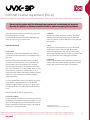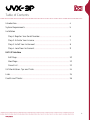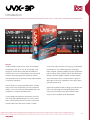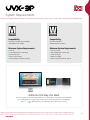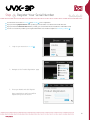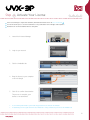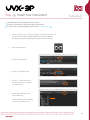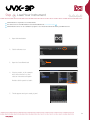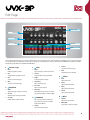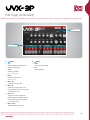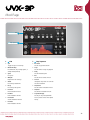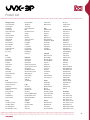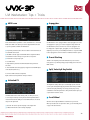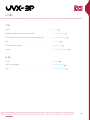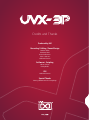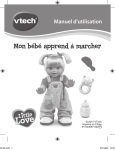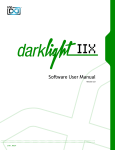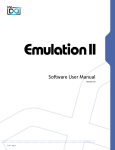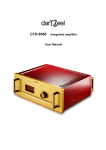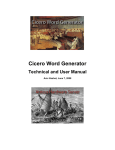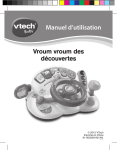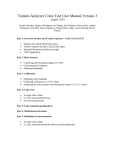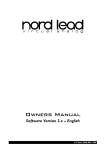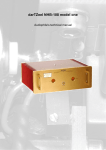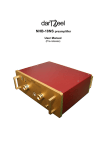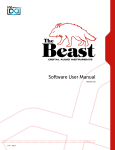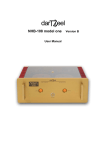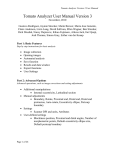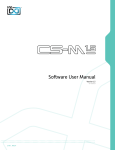Download Software User Manual
Transcript
Software User Manual Version 1.0 End User License Agreement (EULA) Do not use this product until the following license agreement is understood and accepted. By using this product, or allowing anyone else to do so, you are accepting this agreement. UVX-3P (henceforth ‘the Product’) is licensed to you as the end user. 3. Ownership Please read this Agreement carefully. As between you and UVI, ownership of, and title to, the enclosed You cannot transfer ownership of these Sounds and Software they digitally recorded sounds (including any copies) are held by UVI. contain. You cannot re-sell or copy the Product. Copies are provided to you only to enable you to exercise your rights under the license. LICENSE AND PROTECTION 4. Term This agreement is effective from the date you open this package, and will remain in full force until termination. This agreement 1. License Grant will terminate if you break any of the terms or conditions of this UVI grants to you, subject to the following terms and conditions, a agreement. Upon termination you agree to destroy and return to UVI non-exclusive, non-transferable right to use each authorized copy of all copies of this product and accompanying documentation. the Product. 5. Restrictions The product is the property of UVI and is licensed to you only for Except as expressly authorized in this agreement, you may not rent, use as part of a musical performance, live or recorded. This license sell, lease, sub-license, distribute, transfer, copy, reproduce, display, expressly forbids resale or other distribution of the sounds and modify or time share the enclosed product or documentation. software included in the Product or their derivatives, either as they exist on disc, reformatted for use in another digital sampler, or mixed, combined, filtered, resynthesized or otherwise edited, for use as sounds, multi-sounds, samples, multi-samples, wavetables, programs or patches in a sampler, microchip or any hardware or software sample playback device. You cannot sell the Product content or give it away for use by others in their sampling or sample playback devices. In the event UVI terminates this agreement due to your breach, you agree to return the original and all other copies of the software and documentation to UVI. UVI reserves all rights not expressly granted to herein. 2. Protection of Software You agree to take all reasonable steps to protect the product and any accompanying documentation from unauthorized copying or use. You agree not to modify the product to circumvent any method or means adopted or implemented by UVI to protect against or discourage the unlicensed use of copying of the Product. ©2014 UVI. All rights reserved. All trademarks are the property of their respective owners. 2 Table of Contents Introduction.............................................................................................................................4 System Requirements.........................................................................................................5 Installation Step 1: Register Your Serial Number.......................................................................6 Step 2: Activate Your License....................................................................................7 Step 3: Install Your Instrument..................................................................................8 Step 4: Load Your Instrument...................................................................................9 UVX-3P Interface Edit Page.............................................................................................................................10 Mod Page...........................................................................................................................12 Preset List..........................................................................................................................13 UVI Workstation: Tips and Tricks....................................................................................14 Links............................................................................................................................................15 Credits and Thanks...............................................................................................................16 3 Introduction UVX-3P In 1983, Roland introduced one of the first affordable analog synths, the JX-3P. The JX-3P signaled a shift away from control dense synths like the JUNO and JUPITER series for a less intimidating, more entry-level aesthetic aimed at players who wanted the Roland sound but who may not have had a deep understanding of synthesis techniques. The JX-3P was in no way technically inferior, offering many of the same components as its more expensive siblings. The Jx-3P even boasted dual DCO’s per-voice compared to a single in the JUNO series. A JX-3P was fully restored to factory spec, programmed by members of our sound design team and deeply multi-sampled, capturing samples both dry and with the built-in analog chorus enabled. UVX-3P was developed with the same UVI Quality Standard as all UVI Vintage Series Instruments. Great care was taken to capture a wide range of the sonic capabilities of this synth, giving you 160+ presets in all. Explore the included sounds or design your own patches from scratch through an immaculately prepared UI. Take your sound design even further with the wide range of effects available in UVI Workstation. A very capable and expressive instrument, the JX-3P saw use by many well known pop acts such as Stevie Nicks, Vince Clark and The Cure as well as electronica pioneers Orbital and The Future Sound of London. 4 System Requirements Compatibility Compatibility Audio Units, VST, MAS, AAX or standalone VST, AAX or standalone UVI Workstation 2.5.2 or higher UVI Workstation 2.5.2 or higher Minimum System Requirements Minimum System Requirements Intel CPU Core Duo or faster 4 GB of RAM (8 GB+ recommended) 4 GB of RAM (8 GB+ recommended) 3.1 GB of disk space 3.1 GB of disk space Mac OS X 10.7 or higher Windows 7 or higher iLok account (free, dongle not required) iLok account (free, dongle not required) Authorize the Way You Want Your license allows 3 concurrent authorizations on any combination of computers and iLok dongles. License management is a simple drag-and-drop process done through iLok License Manager. Visit ilok.com/ to download iLok License Manager and create your free account. 5 Step 1 Register Your Serial Number 1 2 3 4 You must have an account on uvi.net/ and ilok.com/ prior to registration If you purchased a physical version of this product, your serial number is located on the inside of the box If you purchased an electronic version of this product, your serial number will be included in a confirmation email You can see a list of the products you’ve registered and their serial numbers anytime at uvi.net/my-products 1. Login to your account on uvi.net/ 2. Navigate to the ‘Product Registration’ page 3. Enter your details and click ‘Register’ Upon completion a new license will be deposited in your iLok account 6 Step 2 Activate Your License 1 2 3 4 iLok License Manager is required for activation, download the newest version at ilok.com/ilm.html Your license allows up to 3 concurrent activations on any combination of iLok dongles and computers Activations can be moved between devices at anytime 1. Launch iLok License Manager 2. Login to your account 3. Click the ‘Available’ tab 4. Drag the license to your computer or an iLok dongle 5. Click ‘Ok’ to confirm the activation The process is complete, your device is now authorized » » To see how many authorizations you have left simply select the license and click ‘Show Details’ To deactivate your license, right-click it and select ‘Deactivate’ — doing so will return your license to the ‘Available’ tab 7 Step 3 Install Your Instrument 1 2 3 4 UVI Instruments can be stored anywhere on your system Storing your instruments on a fast drive will improve performance Your instruments can be downloaded at any time from uvi.net/my-products 1. Create a folder on your computer and place your UVI Instruments in it Once this is done we need to tell UVI Workstation where to find your instruments. We do this by creating a watch folder, follow the steps below to create your own: 2. Open UVI Workstation 3. Click the Settings page 4. Click the ‘Sound Banks’ tab 5. Click the ‘...’ button and select the folder where you’ve placed your instruments 6. Restart UVI Workstation and open the Browser Your instruments will be available under the ‘Soundbanks’ tab 8 Step 4 Load Your Instrument 1 2 3 4 UVI Workstation is required to run UVI Instruments The newest version of UVI Workstation can be downloaded free at uvi.net/downloads UVI Workstation can be run as a standalone program or as a virtual instrument from within your DAW of choice 1. Open UVI Workstation 2. Click the Browser icon 3. Open the Sound Banks tab 4. Select a product, in this example we’ll choose Vector Pro, then select an instrument and patch Double-click the patch to load it 5. The UI appears and you’re ready to jam! 9 Edit Page 1 Globals + Pages Amplitude 2 Filter 3 4 Modwheel Noise 6 5 Effects The UI is divided into two pages; [Edit] and [Mod]. Main controls such as amp, filter, stereo, pitch and effects are available on the [Edit] page. Clicking the [Mod] button at the top of the interface reveals the second page of controls, where you can access the LFO and Step Modulator. Presets are accessible directly through the browser in UVI Workstation/MachFive. 1 Globals + Page »Mono 3 »ADSR Disables polyphony if active »Arp Typical envelope controls for the filter Adjust the filter velocity sensitivity »Depth Sets the UI to the Edit page »Mod Depth of the filter envelope » Cutoff Freq Sets the UI to the Mod page Filter cutoff frequency »Resonance 2 Amplitude »ADSR Filter resonance amount » Filter Type Typical envelope controls for the amp Multimode filter can be set to low-pass » Vel Sens Remaps Attack to Note Velocity Speed of the tremolo (sync) »Filter Cutoff frequency of the Filter 5 4 Modwheel This section provides a quick way to map common controls to your MIDI keyboards modwheel »Vibrato Effects »Drive Adjust drive value »Phaser Adjust effect mix amount »Delay Adjust effect mix amount »Reverb Adjust effect mix amount (LP), band-pass (BP), or high-pass [HP] Adjust the amp velocity sensistivity » Vel > Atk »Tremolo » Vel Sens Toggle built-in arpeggiator on/off »Edit Filter 6 Noise »Amount Adjust noise mix amount »White/Pink Select white or pink noise types Speed of the vibrato (free) 10 Edit Page (continued) 8 Pitch Stereo 7 7 Stereo »Color Utilizes neighboring samples from the library to a unique effect »Spread 8 Pitch »Depth Sets the portamento depth »Time Sets the glide time Sets the stereo width (ALT and UNI modes) »Detune Detunes the unison layers (UNI mode only) » Mode - Off Sets the stereo mode to OFF » Mode - Alt Sets the stereo mode to ALT; stereo position alternates L/R every note, width controlled by [SPREAD] » Mode - Uni Sets the stereo mode to UNI; layers multiple samples and augments them for increased stereo presence, modify with [COLOR] and [DETUNE] » Mode - Chorus Activates hardware Chorus layer 11 Mod Page 1 LFO 1 Step Sequencer 2 LFO »Sync Toggle LFO sync to host tempo » Waveform Shape LFO waveform: Sine, Triangle Square, or Sample & Hold (random) »Speed LFO speed » ED Depth Depth of the LFO envelope »Attack LFO envelope attack time »Decay LFO envelope decay time » LFO Pitch Pitch modulation amount » LFO Drive Drive modulation amount » LFO Volume Volume modulation amount 2 Step Sequencer »Resolution Set the step speed/resolution »Steps Set the number of steps to playback »Delay Set the initial delay time »Rise Set the time to activate smooth »Smooth Interpolates step values for a smooth LFO-like modulation » SEQ Volume Set the volume modulation amount » SEQ Filter Set the filter modulation amount » Step Value DIsplay Set the per-step value (draw with mouse, double-click to enter explicit values) » LFO Filter Filter modulation amount 12 Preset List Arpeggios-Steps A Resonant Mass AluCart Muse Chill Braskit Circuit Relay Dirty Shelf Loader Fountains HuberOsc Wheel Inter Sanctum Meteor Light Modular 3P Brassynth Basic JMJ Brass Jump Style Very Funky Brassy FXs A13 Chimes Chorus Atticus B16 Jet Bermuda Chance Encounter Excuse Me UVIX Solead ZimPulse Five Neon Summit Ritual Tweaker Sonar Field Step by Step Pad Wasp Cask Z in a Box Flat Ripple Gremlins Ice Hammer Lo-Fi Fly-By Mayhem Verb Road Blaster Sick Voice Slow Flight Talk To Me Ultra Minous Vermillion Voicy Whistle Bass A Godzilla Bass Organic Elektrik Zeel Fat Bifth Filter Attack Kid Robot NoDee Saw Homies Slow Spark Square Wheel Me Wah Bassy X3P Nu Bass Bells A12 Vibraphone Chorus A14 Celesta Chorus Bellsichord Chorused Analog Bells MaLFOlet Noisy Station B Taxi Driver TubulArNalog Xpressive Bell Brassy A06 Brass 1 Chorus A07 Brass 2 Basic B05 Synth Brass 1 B06 Synth Brass 2 Uni Keyboards A03 Organ 1 A04 Organ 2 A05 Organ 3 A08 Elec Piano 1 Raw A09 Elec Piano 2 Chorus A10 Clavinet A11 Harpsichord Alt A15-Accordion Chorus B13 Funky Clav Dreamy Keys Little Clav SynKeys Toy Pianalog Leads A16 Voice An Syn Clear B02 Flute Alt B03 Oboe B04 Song Whistle Mono B07 DistGuitar Chorus B11 Sync Wah Mono Juicy Solo Solidrive SoloRgaN Square Lead Me Sync Solo Thin Lead Pads Ambient Hertz B14 Pulsar Dark Pad High Boa Mystic Forest Noisy Fluty Bed Pad Wheel to Bright Polysynth B08 Juicy Funk B10 Fat Fifth B12 Sync Sweep Chord Me Wheel Cold Rez Fatty Funk Funky Fresh Juicy Poly Poly Ana Seven Hertz Soft Poly Stab and Wheel Trash Pop Corn Strings A01 String 1 A02 String 2 B01 Violin Mono Baroque MaJestiX 3P Portanalog Violins Super Soft Strings Tutti Orchestra Twin Peaks Cello Sweeps B09 Filter Flow B15 Planet Alt Cold Sweep LFO Sweep Down No Stress Simple Hi Pass Sweep One Xtra Raw Factory A01 String 1 A02 String 2 A03 Organ 1 A04 Organ 2 A05 Organ 3 A06 Brass 1 A07 Brass 2 A08 Elec Piano 1 A09 Elec Piano 2 A10 Clavinet A11 Harpsichord A12 Vibraphone A13 Chimes A14 Celesta A15 Accordion A16 Voice B01 Violin B02 Flute B03 Oboe B04 Song Whistle B05 Synth Brass 1 B06 Synth Brass 2 B07 DistGuitar B08 Juicy Funk B09 Filter Flow B10 Fat Fifth B11 Sync Wah B12 Sync Sweep B13 Funky Clav B14 Pulsar B15 Planet Alt B16 Jet Xtra Waves Basic Saw X 1 Basic Saw X 2 Big Basic Saw X 2 Oct Basic Square X 1 Basic Square X 2 Bih Basic Square X 2 Oct Hybrid Wave X 1 Hybrid Wave X 2 Big Hybrid Wave X 2 Oct 13 UVI Workstation: Tips + Tricks MIDI Learn Arpeggiator Most UVI Workstation parameters can be automated via. a convenient UVI Workstation comes equipped with a robust arpeggiator. To insert MIDI Learn. MIDI Learn allows you to bind a physical MIDI controller an arpeggiator in a part, you need to display the Single view in the to specific parameters within UVI Workstation. UVI Workstation, then click on the note icon. The arpeggiator can be employed as a pattern gate, arpeggiator, or even an advanced Any FX tab parameter, Macro Knob or Slider in UVI instruments can use the MIDI Learn feature rhythmic processor for your live MIDI performance or sequenced MIDI tracks. Arpeggiators can be inserted in an unlimited number of parts. The MIDI controller type and the MIDI Channel assignment will be saved with the multi or with your song in the host sequencer Automation is assigned per-part To use MIDI Learn: 1. Right-click the parameter in UVI Workstation that you want to automate 2. After the MIDI Learn dialog appears, Trigger the desired MIDI input controller (knob, fader etc.) Preset Stacking Thanks to the simplicity of the UVI Workstation you can stack as many preset as you want by simply assign multiple part on the same MIDI channel. Split, Velocity & Key Switch To remove a MIDI controller assignment: Right-click the desired parameter and press “Delete” Unlimited FX The Keyswitch settings allow you to load multiple presets into two or more parts and dynamically play and mute them from your MIDI controller using key switching, note range, velocity range or any combination of the three parameters. This powerful feature gives you a great deal of real-time control. UVI Workstation offers a wide variety of FX, or effect processors, to cover all your audio processing needs. The FX implementation is Scroll Wheel robust and includes the ability to insert unlimited FX slots in several stages of the signal flow. All knobs can be adjusted with the scroll wheel on your mouse. When you double-click on any knob or slider, you can manually enter Click the “FX” tab to open the FX page on the Single view or type in the desired value. In Multi view the FX section is always displayed 14 Links UVI Home . . . . . . . . . . . . . . . . . . . . . . . . . . . . . . . . . . . . . . . . . . . uvi.net/ Download UVI Workstation and User Manuals . . . . . . . . . . . . . . . . . . . uvi.net/downloads Your Registered Product Serial Numbers and Download Links . . . . . . . . . uvi.net/my-products FAQ . . . . . . . . . . . . . . . . . . . . . . . . . . . . . . . . . . . . . . . . . . . . uvi.net/faq Tutorial and Demo Videos . . . . . . . . . . . . . . . . . . . . . . . . . . . . . . . youtube.com/ Support . . . . . . . . . . . . . . . . . . . . . . . . . . . . . . . . . . . . . . . . . . uvi.net/contact-support iLok Home . . . . . . . . . . . . . . . . . . . . . . . . . . . . . . . . . . . . . . . . . . . ilok.com/ iLok License Manager . . . . . . . . . . . . . . . . . . . . . . . . . . . . . . . . . ilok.com/ilm.html FAQ . . . . . . . . . . . . . . . . . . . . . . . . . . . . . . . . . . . . . . . . . . . . ilok.com/supportfaq 15 Credits and Thanks Produced by UVI Recording / Editing / Sound Design Damien Vallet Emmanuel Usai Kevin Guilhaunou Alain J Etchart Nathaniel Reeves Software + Scripting Olivier Tristan Remy Muller GUI Nathaniel Reeves Special Thanks Manu @ Masterwave for everything!