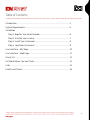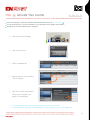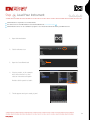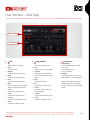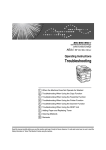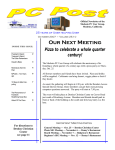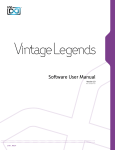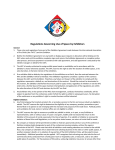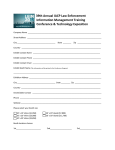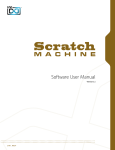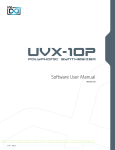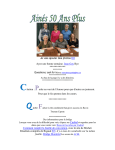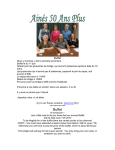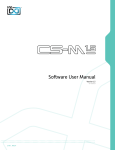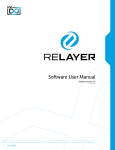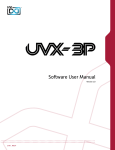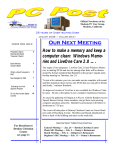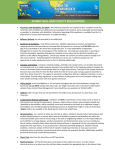Download UVI ENERGY - User Manual
Transcript
Software User Manual Version 1.0 R02 EN150602 End User License Agreement (EULA) Do not use this product until the following license agreement is understood and accepted. By using this product, or allowing anyone else to do so, you are accepting this agreement. ENERGY (henceforth ‘the Product’) is licensed to you as 3. Ownership the end user. Please read this Agreement carefully. As between you and UVI, ownership of, and title to, the You cannot transfer ownership of these Sounds and Software enclosed digitally recorded sounds (including any copies) they contain. You cannot re-sell or copy the Product. are held by UVI. Copies are provided to you only to enable you to exercise your rights under the license. LICENSE AND PROTECTION 4. Term This agreement is effective from the date you open this package, and will remain in full force until termination. This agreement 1. License Grant will terminate if you break any of the terms or conditions of this UVI grants to you, subject to the following terms and agreement. Upon termination you agree to destroy and return to conditions, a non-exclusive, non-transferable right UVI all copies of this product and accompanying documentation. to use each authorized copy of the Product. 5. Restrictions The product is the property of UVI and is licensed to you only Except as expressly authorized in this agreement, you may not rent, for use as part of a musical performance, live or recorded. This sell, lease, sub-license, distribute, transfer, copy, reproduce, display, license expressly forbids resale or other distribution of the modify or time share the enclosed product or documentation. sounds and software included in the Product or their derivatives, either as they exist on disc, reformatted for use in another digital sampler, or mixed, combined, filtered, resynthesized or otherwise edited, for use as sounds, multi-sounds, samples, multi-samples, wavetables, programs or patches in a sampler, microchip or any hardware or software sample playback device. You cannot sell the Product content or give it away for use by others in their sampling or sample playback devices. In the event UVI terminates this agreement due to your breach, you agree to return the original and all other copies of the software and documentation to UVI. UVI reserves all rights not expressly granted to herein. 2. Protection of Software You agree to take all reasonable steps to protect the product and any accompanying documentation from unauthorized copying or use. You agree not to modify the product to circumvent any method or means adopted or implemented by UVI to protect against or discourage the unlicensed use of copying of the Product. ©2015 UVI, all rights reserved. All trademarks are the property of their respective owners 2 Table of Contents Introduction.............................................................................................................................4 System Requirements.........................................................................................................5 Installation Step 1: Register Your Serial Number.......................................................................6 Step 2: Activate Your License....................................................................................7 Step 3: Install Your Instrument..................................................................................8 Step 4: Load Your Instrument...................................................................................9 User Interface - Edit Page.................................................................................................10 User Interface - Mod Page................................................................................................11 Preset List.................................................................................................................................13 UVI Workstation: Tips and Tricks....................................................................................14 Links ..........................................................................................................................................15 Credits and Thanks...............................................................................................................16 3 Introduction ENERGY 32-Oscillator Additive Future Synth ENERGY is the product of a unique and extremely rare additive synthesizer from the early 80’s, the Digital Keyboards Synergy. Released in 1982, the DK Synergy was based on an extremely sophisticated additive engine for the time, derived from the nearly $30,000 Crumar GDS (General Development System) and famously used by Wendy Carlos on the original TRON soundtrack. In fact many of the Synergy’s presets were crafted by Carlos herself, who is noted to still use the synth to this day. The Synergy had a short commercial run over 3 years, seeing less than 1,000 units produced as it was ultimately obscured by Yamaha’s runaway success with the far cheaper DX7. Actual production numbers are thought to be less than 700 units with very few of those surviving the last 30 years—making it an exceptionally rare instrument. Rarity, prestigious lineage and pop-culture influence of the Synergy are only part of the intrigue. The Synergy was a conflicted instrument by design, especially for the time of its release. It offered an outrageous 32-oscillator sound engine with dual 16-stage loopable envelopes and a velocity sensitive 74-note keyboard. At the same time it was built with extremely prohibitive editing functionality, to the point of making it appear as more of a preset player than its control laden contemporaries. While programming the Synergy was far from an intuitive process it was indeed possible, and the results were truly stunning, both then and now. ENERGY offers a thorough and authentic sampling of the DK Synergy’s output, covering the gamut of timbres and thoroughly exploiting its capable sound engine. From FM-styled leads and keyboard sounds to evolving pads, bass and arpeggios, ENERGY provides a decidedly complex and unique tonal quality that sounds simultaneously vintage and futuristic. With ENERGY you can explore a wide range of presets or sculpt raw waveforms into your own custom patches through an intuitive and easy to use user interface, all with the rock-solid stability and outstanding performance of the UVI Engine™. Previously exclusive to the Vintage Legends bundle ENERGY is now available separately, delivering an undeniable hardware signature and the pristine sound quality UVI is known for at an incredible price. 4 System Requirements Compatibility Compatibility Audio Units, VST, MAS, AAX, RTAS or standalone VST, AAX, RTAS or standalone UVI Workstation 2.5.12 or higher UVI Workstation 2.5.12 or higher Minimum System Requirements Minimum System Requirements Intel CPU Core Duo or faster 4 GB of RAM (8 GB+ recommended) 4 GB of RAM (8 GB+ recommended) 1 GB of disk space 1 GB of disk space Mac OS X 10.7 or higher Windows 7 or higher iLok account (free, dongle not required) iLok account (free, dongle not required) Authorize the Way You Want Your license allows 3 concurrent authorizations on any combination of computers and iLok dongles. License management is a simple drag-and-drop process done through iLok License Manager. Visit ilok.com/ to download iLok License Manager and create your free account. 5 Step 1 Register Your Serial Number 1 2 3 4 You must have an account on uvi.net/ and ilok.com/ prior to registration If you purchased a physical version of this product, your serial number is located on the inside of the box If you purchased an electronic version of this product, your serial number will be included in a confirmation email You can see a list of the products you’ve registered and their serial numbers anytime at uvi.net/my-products 1. Login to your account on uvi.net/ 2. Navigate to the ‘Product Registration’ page 3. Enter your details and click ‘Register’ Upon completion a new license will be deposited in your iLok account 6 Step 2 Activate Your License 1 2 3 4 iLok License Manager is required for activation, download the newest version at ilok.com/ilm.html Your license allows up to 3 concurrent activations on any combination of iLok dongles and computers Activations can be moved between devices at anytime 1. Launch iLok License Manager 2. Login to your account 3. Click the ‘Available’ tab 4. Drag the license to your computer or an iLok dongle 5. Click ‘Ok’ to confirm the activation The process is complete, your device is now authorized » » To see how many authorizations you have left simply select the license and click ‘Show Details’ To deactivate your license, right-click it and select ‘Deactivate’ — doing so will return your license to the ‘Available’ tab 7 Step 3 Install Your Instrument 1 2 3 4 UVI Instruments can be stored anywhere on your system Storing your instruments on a fast drive will improve performance Your instruments can be downloaded at any time from uvi.net/my-products 1. Create a folder on your computer and place your UVI Instruments in it Once this is done we need to tell UVI Workstation where to find your instruments. We do this by creating a watch folder, follow the steps below to create your own: 2. Open UVI Workstation 3. Click the Settings page 4. Click the ‘Sound Banks’ tab 5. Click the ‘...’ button and select the folder where you’ve placed your instruments 6. Restart UVI Workstation and open the Browser Your instruments will be available under the ‘Soundbanks’ tab 8 Step 4 Load Your Instrument 1 2 3 4 UVI Workstation is required to run UVI Instruments The newest version of UVI Workstation can be downloaded free at uvi.net/downloads UVI Workstation can be run as a standalone program or as a virtual instrument from within your DAW of choice 1. Open UVI Workstation 2. Click the Browser icon 3. Open the Sound Banks tab 4. Select a product, in this example we’ll choose Vector Pro, then select an instrument and patch Double-click the patch to load it 5. The UI appears and you’re ready to jam! 9 User Interface - Edit Page Page + Arp 1 Filter 2 Amp 3 Mode, Pitch, Sub 4 Stereo 5 The UI is divided into two pages; [Edit] and [Mod]. Main controls such as amp, filter, stereo, pitch and effects are available on the [Edit] page. Clicking the [Mod] button at the top of the interface reveals the second page of controls, where you can access the LFO and Step Modulator. Presets are accessible directly through the browser in UVI Workstation/MachFive. 1 Page + Arp »Edit Sets the UI to the Edit page »Drive » Vel Sens Sets the UI to the Mod page Toggle built-in arpeggiator on/off 2 Filter »ADSR Typical envelope controls for the filter 3 »Q Set the filter bandwidth »Depth Set the depth of the filters EG » Filter Type Multimode filter can be set to low-pass (LP), band-pass (BP), or high-pass [HP] Amp »ADSR Typical envelope controls for the amp » Vel Sens Adjust the amp velocity sensistivity » Vel > Atk Remaps Attack to Note Velocity » Cutoff Freq Filter cutoff frequency Switch between clean and distorted sine » Sub Osc : Volume Adjust the filter velocity sensitivity »Mod »Arp » Sub Osc : Clean/Dirty Set the filters drive amount Adjust mix amount 5 Stereo » Mode - Alt Stereo position alternates L/R every note, width controlled by [SPREAD] » Mode - Uni Layers multiple samples and augments them for increased stereo presence, modify with [COLOR] and [DETUNE] 4 Mode, Pitch, Sub » Pitch : Mono/Poly Switch between Mono and Poly mode » Pitch : Depth Sets the depth of portamento [Poly] » Pitch : Time »Color Utilizes neighboring samples »Spread Sets the stereo width [ALT] [UNI] »Detune Detunes the unison layers [UNI] Sets the glide time for both modes 10 User Interface - Edit Page 6 Energizer 8 Modwheel 6 Effects 7 Modwheel This section provides a quick way to map common controls to your MIDI keyboards modwheel » Vibrato Rate Speed of the vibrato (free) » Tremolo Rate 7 [continued] Effects »Phaser Adjust effect mix amount 8 Energizer »On/Off » Effect Amount »Delay Adjust effect mix amount »Reverb Adjust effect mix amount Speed of the tremolo (sync) » Filter Depth Filter resonance depth 11 User Interface - Mod Page 1 LFO 1 Step Modulator 2 LFO »Sync Toggle LFO sync to host tempo »Speed Set the LFO speed » EG Depth Set the depth of the LFO envelope »Attack Set the LFO envelope attack time »Decay Set the LFO envelope decay time »Shape Select the LFO waveform: Sine, Square, Triangle or Sample & Hold (random) » > Pitch Set the pitch modulation amount » > Drive Set the drive modulation amount » > Volume Set the volume modulation amount 2 Step Modulator »Res Set the step speed/resolution »Steps Set the number of steps to playback » Step Value Set the per-step value (draw with Saving Presets » UVI Workstation 1. Click the [Multimode] button in the main toolbar 2. Click the [Wrench] icon 3. Select ‘Save Multi’ »MachFive3 mouse, double-click to enter explicit 1. Click the [Wrench] icon and save as a values) Multi (all parts) or as a Program [single] »Delay Set the initial delay time »Rise Set the time to activate smooth »Smooth Settings for both UVI Workstation and MachFive will be saved automatically with your project if you’re working within a DAW. Interpolates sub-step values for a smooth modulation » > Volume Set the volume modulation amount » > Filter Set the filter modulation amount » > Filter Set the filter modulation amount 12 Preset List Presets Arpeggios Balinverted Balladisiac Clarpsic Analog Columbo Crazy Arp Wheel MarimbArp Noisy Eighty Pop Kellogs Seventy Nine Chords Slow Motion Speed Motion Square Mode Tanger In Zoom Bass Superbe LL Synth Balafon Xylosonic FX Big Temple Crazy Take Off Drunk Robot EneR2D2 Fearlight FX Mansion FX Tchkok Madison Square Square Garden Tension Bass Keys BasSolid BaXploitation Dark Side Bass Dirt Clav Distronic Harsh Square Nu Motor Bass Powering Spectro Bass Subbistic Thrillering Zapp Land Acoustic Like Basikeys Broken Piano Church Engine Clavinergy DarKeys Decarpsychord DK Roussel DKlavinet Dramatic Org Electric DK Piano G Funker GranDK Ham Organic Hybrid Harp Innocent Keys Moody Roady Road me Softy Speaker Road Suitcasing Vinyl Pluck Wurlynergy Bell Anabell Bell Ami Delicanalog Bell DK Bells Melli Bello Oldies Bell Organic Bells Pizzi Bells Sergio Bells Space Music Box Strange Bell Leads Pads Art Monica Beauty Lead BP Solead Dubstep Lead Funk Energy Mellolead Polead Brassy Short Seq Lead Skrillergy Solo DKFein Square Me Tight Solo Wheel You See Acoustic Pad Deep Arc DK Fantasy Go to Delphia Gospel Stack Magic Swell Ominous Syn Pad Cycle Pad Problem PaDark Reflexions Simply Beauty Step Pad Step Sweep Energy Thin Brass Pad Typical DK Pad Misc Brass 5th Wheel Cheap Orchestra Daft Brass Dream Pluck Energuitar Farfisorg Hybrid Power Brass Kingston Vibes Mellolike Orgestra Poly Dirty Poly Stepped PortaBrassy Refugees Brass Short Flute Stack Fifth Stepped Stack Stratoskeys Tangerine Brass Top Corn 13 UVI Workstation: Tips + Tricks MIDI Learn Arpeggiator Most UVI Workstation parameters can be automated via. a convenient UVI Workstation comes equipped with a robust arpeggiator. To insert MIDI Learn. MIDI Learn allows you to bind a physical MIDI controller an arpeggiator in a part, you need to display the Single view in the to specific parameters within UVI Workstation. UVI Workstation, then click on the note icon. The arpeggiator can be employed as a pattern gate, arpeggiator, or even an advanced Any FX tab parameter, Macro Knob or Slider in UVI instruments can use the MIDI Learn feature rhythmic processor for your live MIDI performance or sequenced MIDI tracks. Arpeggiators can be inserted in an unlimited number of parts. The MIDI controller type and the MIDI Channel assignment will be saved with the multi or with your song in the host sequencer Automation is assigned per-part To use MIDI Learn: 1. Right-click the parameter in UVI Workstation that you want to automate 2. After the MIDI Learn dialog appears, Trigger the desired MIDI input controller (knob, fader etc.) Preset Stacking Thanks to the simplicity of the UVI Workstation you can stack as many preset as you want by simply assign multiple part on the same MIDI channel. Split, Velocity & Key Switch To remove a MIDI controller assignment: Right-click the desired parameter and press “Delete” Unlimited FX The Keyswitch settings allow you to load multiple presets into two or more parts and dynamically play and mute them from your MIDI controller using key switching, note range, velocity range or any combination of the three parameters. This powerful feature gives you a great deal of real-time control. UVI Workstation offers a wide variety of FX, or effect processors, to cover all your audio processing needs. The FX Scroll Wheel implementation is robust and includes the ability to insert unlimited FX slots in several stages of the signal flow. All knobs can be adjusted with the scroll wheel on your mouse. When you double-click on any knob or slider, you can manually enter Click the “FX” tab to open the FX page on the Single view or type in the desired value. In Multi view the FX section is always displayed 14 Links UVI Home . . . . . . . . . . . . . . . . . . . . . . . . . . . . . . . . . . . . . . . . . . . uvi.net/ Download UVI Workstation and User Manuals . . . . . . . . . . . . . . . . . . . uvi.net/downloads Your Registered Product Serial Numbers and Download Links . . . . . . . . . uvi.net/my-products FAQ . . . . . . . . . . . . . . . . . . . . . . . . . . . . . . . . . . . . . . . . . . . . uvi.net/faq Tutorial and Demo Videos . . . . . . . . . . . . . . . . . . . . . . . . . . . . . . . youtube.com/ Support . . . . . . . . . . . . . . . . . . . . . . . . . . . . . . . . . . . . . . . . . . uvi.net/contact-support iLok Home . . . . . . . . . . . . . . . . . . . . . . . . . . . . . . . . . . . . . . . . . . . ilok.com/ iLok License Manager . . . . . . . . . . . . . . . . . . . . . . . . . . . . . . . . . ilok.com/ilm.html FAQ . . . . . . . . . . . . . . . . . . . . . . . . . . . . . . . . . . . . . . . . . . . . ilok.com/supportfaq 15 Credits and Thanks Produced by UVI Recording / Editing / Sound Design Damien Vallet Kevin Guilhaumou Alain J Etchart Software + Scripting Olivier Tristan Remy Muller UI + Design Nathaniel Reeves Special Thanks Jean-Bernard Emond