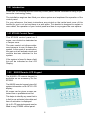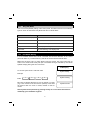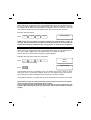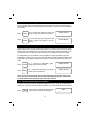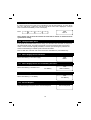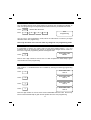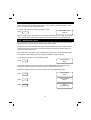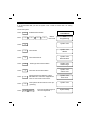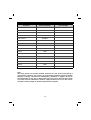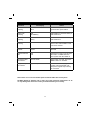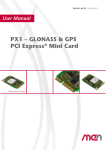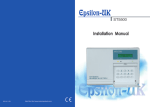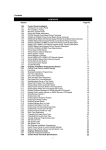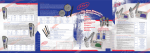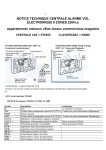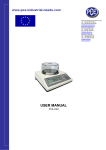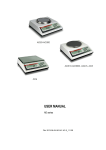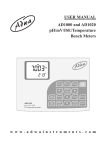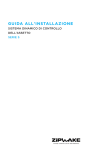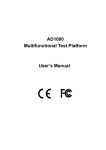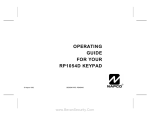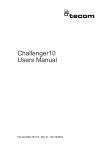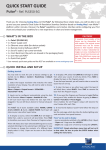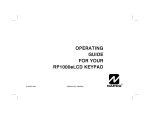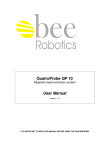Download User Manual
Transcript
CONTENTS Page No. Section 1.00 1.01 1.02 1.03 1.04 2.00 2.01 2.02 2.03 2.04 2.05 2.06 2.07 2.08 2.09 2.10 2.11 2.12 2.13 2.14 2.15 2.16 2.17 2.18 2.19 3.00 3.00 3.01 3.02 3.03 3.04 3.05 3.06 4.00 4.01 4.02 4.03 Introduction ST5500 Control Panel K6600 LCD Remote Keypad SL6600 Sleep Watch Remote Keypad AD1000 Voice Dialer User Operation Day (Off) Mode Full Guard Arming Part Guard Arming Option 1 Omitting Zones Full Guard Omitting Zones Part Guard Activating & Resetting Keypad Panic Disarming System Using Keypad Disarming System After Activation Arming & Disarming Part Guard Option 2 Arming and Disarming Sleep Watch Zones Activating Sleep Watch Panic Button Silencing Panic Alarm Activation Memory Recall Displaying Faulted Zones Intelligent Auto Reset Mains Supply Failure Indication Mains Supply Failure and Low Battery Indication Low Battery Indication Service Required User Programming Section Entering User Programming Mode Changing Master User Code Enable User Codes 2 - 5 Enable User Code 6 Setting Secure Zones Setting Chime Zones Exit User Programming System Test Quick User Reference Guide User Programming Notes Fault Indications 1 2 2 2 3 3 4 4 4 5 5 6 6 7 7 8 8 8 9 9 9 10 10 10 10 10 11 11 11 11 12 12 13 13 14 15 16 17 1.00 Introduction Thank you for choosing Melcom’s security control panel, we are committed to bring to you, tomorrow’s technology today. The installation engineer has fitted your alarm system and explained the operation of the control panel. For your reference, the basic instructions are printed on the inside back cover of this booklet for you to cut out and keep in a safe place. This booklet is designed to explain in more detail, the operation of your control panel and how to re-program the user options. 1.01 ST5500 Control Panel The ST5500 control panel as 5 zones, one of which is dedicated as a Tamper zone. The main control unit allows authorized persons to arm & disarm the system. In the event of an activation, the main unit will activate visual and audible devises attached to the system. If the system is found to have a fault this will be indicated on the LCD Display. 1.02 K6600 Remote LCD Keypad The K6600 LCD remote keypad is available as an accessory for the ST5500. The K6600 remote keypad gives full system information on its 16 X 2 LCD display. All zones can be given a name selected from a predetermined list. This helps to identify any zone that is in fault or as activated, also date and time of activation is displayed. Up to 2 LCD remote keypads can be fitted to any ST5500 control panel. 2 1.04 SL6600 Sleep Watch Remote Keypad The SL6600 Sleep Watch Remote Keypad is available as an accessory. It incorporates a digital Panic Button and is also used for arming and disarming Part Guard and Sleep Watch zones. If you need to go to the bathroom in the night, simply by pressing the sleep button, all Sleep Watch zones will disarm, but perimeter zones will stay armed. If the system is activated the Sleep Watch keypad will give corresponding beeps to indicate which zone has activated so that you know which part of your premises the intruder is located. Up to six SL6600 Sleep Watch remote keypads can be fitted to any ST5500 control panel. 1.05 AD1000 Voice Dialer The AD1000 Voice Dialer can be connected to the ST5500 control panel. In the event of your alarm activating, the AD1000 will telephone the preprogrammed numbers and play a voice message to your telephone letting you know that your alarm has activated. Up to 8 telephone numbers can be programmed and a single voice message of up to 20 seconds recorded. 3 2.00 2.01 USER OPERATION Day (Off) Mode This is the normal (default) setting of the control panel. The alarm will sound if the following types of zones are activated in Day Mode and also to indicate faults. Type of Alarm or Fault Indication Panic, Personal Alarm (PA) Full alarm, external and internal sirens sound. Fire Detection Zones Full alarm, external and internal siren intermittent sound. 24 Hour Alarm Internal sirens only. Tamper Fault LCD display fault tamper and internal sirens sound Zone Fault Day LED flashing, LCD display fault 2.02 Full Guard Arming In FULL GUARD armed state, zones connected with intrusion detectors to the control panel will detect any unauthorised entry and set off the internal and external alarm. Make sure all zones and P.A. (Panic Alarm) loops are closed. The control panel will not switch to the armed mode if they are open. Full Guard Arming is indicated by the internal speaker beeping during exit time count down. ST5500 & K6600 LCD Display To arm the system enter a valid user code: System Ready Example: Enter: 1 2 3 4 EXIT time is delayed whenever a zone is opened or in fault, (e.g. a door contact on the front door is opened). Count down will resume when the zone is closed, omitted or fault removed. System Arming System Armed Note: System can be quick set by pressing Set key for 3 seconds if this feature is enabled by your installation engineer. 4 2.03 Part Guard Arming Option 1 PART GUARD means that the system is only armed in pre-set zones, allowing you to occupy or pass through the unarmed zones. This is normally used for night-time setting of the alarm system to isolate the bedrooms. Enter a Valid User Code and press SET within 5 seconds. System Ready Example: Enter: ? ? ? ? SET PART GUARD mode will become armed within 5 seconds (or the time programmed by the engineer). You should leave or go to a non-armed part of the building. Part Arming System Armed Note: If you have zones programmed as Sleep Watch zones, these can only be armed after Part Guard arming and pressing the sleep button on the sleep watch remote keypad. 2.04 Omitting Zones Full Guard You might wish to omit zones in full guard before arming the system. For example, you can omit the zone that protects the garage. Enter a valid user code and press OMIT, enter zone number to be omitted and press OMIT. Example: Omitting zone 2 Enter: ? 1 ? Press: OMIT 2 Press: OMIT ? ? System Arming Omit Zones 2 System Arming Zones omitted will be reintroduced to the system once the system has been disarmed. If you wish to have a zone disabled from the system, you must contact your installation engineer. Note: PA, Tamper, Fire Zones & 24 Hour Zones can not be omitted. 5 2.05 Omitting Zones Part Guard You might wish to Omit Zones in Part Guard before arming the system. For example, you can omit the zone that protects the kitchen. Enter a Valid User Code and press OMIT, enter zone number, press OMIT and SET. Example: Omit Zone 6 . Enter: ? ? Press: OMIT 6 Press: OMIT SET ? System Arming ? Omit Zones 6 Part Arming Zones omitted will be reintroduced to the system once the system has been disarmed. If you wish to have a zone disabled from the system you must contact your installation engineer. Note: PA, Tamper, Fire Zones & 24 Hour Zones can not be omitted. 2.06 Activating & Resetting Keypad Panic If the control panel is armed or in day mode, activating of the Keypad Panic will sound the external and internal sirens. To silence the alarm, enter any USER CODE, day LED will flash and press RESET. Example: Press: SET OMIT SET Alarm (S.O.S.) Silence alarm after keypad activation. Enter: ? ? ? ? RESET Alarm Personal Attack Note: If you do not press RESET after entering your code the control panel will not operate until RESET button has been pressed. 6 2.07 Disarming System Using Keypad When returning to the premises, enter via the ENTRY/EXIT Zone. This will activate the entry tone for length of ENTRY time as programmed by your installation engineer. To prevent the activation of the alarm before the elapse of the ENTRY time, you must enter any valid user code. The keypad sounder will speed up when entry time has nearly timed out. Example: disarming system. Enter: ? ? ? ? System Ready NOTE: Entry tone will speed up before sounding the internal alarm. If after 30 seconds, still no valid user code has been entered, the external siren will sound. The keypad will lock up for 2 minutes if after 15 key presses no valid code is recognised. 2.08 Disarming System After Activation When returning to the premises, enter via the ENTRY/EXIT Zone. This will activate the entry tone for length of ENTRY time as programmed by your installation engineer. Enter a valid user code to disarm the system and press RESET. Example: disarming system after zone 5 activation. Enter: ? ? ? ? Alarm Zone 5 Zone 5 LED illuminated. Enter: System Ready RESET The activated zones will be indicated on the LCD Display giving zone number or name. Note which zone or zones have activated. Enter your user code and press the reset key. After resetting the system investigate those zones which have been activated. Any activation caused by a Tamper fault has to be cleared before the system can be reset. Note: Failure to reset the control panel will cause the system to lock up, the system will not function until the reset key has been pressed. If your system has been programmed to be reset after an alarm activation by your installer. After silencing the alarm, you will need to contact your installer to reset the system. 7 2.09 Arming & Disarming Part Guard Option 2 If your system is fitted with a SL6600 sleep watch keypad, the system can be part guard armed and disarmed by using this keypad providing that this function has been enabled by your installer Press: SLEEP for 3 seconds key illuminates green and gives 1 beep. Part guard is now armed. System Armed Press: SLEEP for 3 seconds key light extinguished and gives 2 beeps. Part guard is now disarmed. System Ready 2.10 Arming & Disarming Sleep Watch Zones Sleep Watch zones act in the following way. When the system is part guard armed, Sleep Watch zones remain unarmed until the sleep button on the sleep watch has been pressed. These zones can be disarmed by using the sleep watch button (either permanently or temporary timed). This is useful should you need to go to the bathroom or kitchen at night . If a Sleep Watch zone is activated ,it will not activate the alarm immediately but give a timed delay to enable you to enter your user code into the system keypad. The sleep watch keypad will a give corresponding number of beeps to indicate which zones has been activated. Press: SLEEP for 1 second key illuminates green. Sleep watch zones are armed. System Armed Press: for 1 second key illuminates red. Sleep watch zones are disarmed. System Armed SLEEP Note: If sleep watch automatic rearm is programmed by your installer sleep watch zones will rearm automatically after the time preprogrammed by your installer and the sleep button illuminates green when zones are rearmed. 2.11 Activating Sleep Watch Panic Button The sleep watch keypad has an integrated digital panic button, which can be activated by pressing for 1 second. This will activate a full alarm I( ie: both internal and external sirens). Press: PANIC Twice within 5 seconds key flashes green. Internal and external sirens activated. 8 Alarm 2.12 Silencing Panic Alarm Activation If your system is fitted with sleep watch remote keypads , push panic button and has been activated by pressing the button or entering the panic keypad alarm sequence, enter a valid user code and press reset to silence the alarm. Enter: ? Press: RESET ? ? ? Day LED flashing Alarm Personal Attack System Ready Note: If the is alarm activated by using a panic button, after entering your user code you must reset the button using a reset key supplied with the unit. If you do not reset the panic button, the alarm system will not function until the panic button is reset and the reset button on the keypad is pressed. 2.13 Memory Recall The control panel can recall the last 50 activations and can also give the date and time of activation, last activation is displayed first. Only the master user code can recall the activation memory log. To recall alarm activations. Press: PROG Enter: ? Press: MEM ? ? ? Master User Code User Programming DD-MM-YY HH-MM Personal Attack Keep pressing MEM to go through the activation log. Press: RESET to exit memory recall, and return to day mode. 9 System Ready 2.14 Displaying Faulted Zones If a zone is found to be in fault, this is indicated by the day LED flashing. To check which zone is in fault enter a valid user code and note which zone LCD is displayed. A tamper fault is indicated immediately on the LCD Display. Enter: ? ? ? ? Fault Zone 5 Note: System can not be armed unless the zone fault is cleared or omitted from the system when arming. 2.15 Intelligent Auto Reset If the panel has activated whilst you are away, once the alarm time as timed out, the panel will automatically reset. The alarm will activate once more should another zone be activated, or if the zone that originally activated, is closed. Upon entering the premises the strobe will be flashing to indicate system has been activated. Enter a valid user code and note which zones have activated then press RESET key. 2.16 Mains Supply Failure Indication Fault Mains Mains LED flashing = No mains supply 2.17 Mains Supply Failure and Low Battery Indication Mains LED flashing = No Mains and Low Battery 2.18 Low Battery Indication Fault Low Battery Mains LED flashing = Low Battery 2.19 Fault Mains / Battery Service Require Day LED flashing and system arms = Service Required 10 Service Required 3.00 User Programming Section You can adjust several control panel settings by entering User Programming MODE. To enter user programming from Day Mode press PROG and enter your Master User Code: Press: PROG Enter: 1 All Red LEDs illuminate. 2 3 4 User Programming You are now in user programming mode, follow the instructions to make any changes allowable under user programming. Note: Only the master user code can make any changes in user programming mode. 3.01 Changing Master User Code It is advisable to change your master code from the factory default setting 1 2 3 4. It is important that you do not forget this code as no programming changes can be made in either user or engineer programming without entering this code. Press: Enter New Code Master 8 Enter a new 4 digit number do not use 0 0 0 0. After acceptance a double beep is given and unit returns to user programming. 3.02 Enable User Codes 2 - 5 User Codes 2 – 5 are disabled and can be enabled by entering the following programming locations: Press: 2 Enter New Code User 2 Press: 3 Enter New Code User 3 Press: 4 Enter New Code User 4 Press: 5 Enter New Code User 5 Enter a 4 digit number. Do not use 0 0 0 0 as this will disable that user code. After acceptance of code a double beep is given and the system returns to user programming. 11 3.03 Enable User Code 6 User code 6 is unable to disarm secure zones. This is useful if you have a cleaner , whom you do not want to enter any particular area. To enable user code 6 from user programming mode: Press: Enter New Code 6 User 6 Enter a 4 digit number. Do Not use 0 0 0 0 as this will disable the user code. After acceptance of each code a double beep is given and the system returns to user programming. 3.04 Setting Secure Zones Secure Zones act as normal zones except if the system is disarmed by user code 6 whereupon those zones programmed as secure zones, remain armed. If a Secure Zone is activated after the system has been disarmed by user code 6, internal sirens will sound only. User code 6 can silence the alarm and arm the system again, but can not reset the secure zones. Upon enter user code master or user codes 2-5 the secure zone or zones will flash indicating activation. After entering your user code press RESET to reset the system. To set secure zones from user programming mode: Press: Secure Zones 7 None Enter zone numbers to set as secure zones, (zone LED will flash if set as secure zone). Toggle corresponding zone key number to enable or disable secure zones. Example: Programming zone 2 as secure zones from user programming mode: Press: 7 Press: 2 Secure Zones None Secure Zones Zone 2 User Programming Press: RESET 12 3.05 Setting Chime Zones If a zone programmed as a chime is activated in day mode, the internal siren and K6600 LCD remote keypad will beep to indicate activation of that zone. This allows you to monitor children or people in your premises or home. To set chime zones from user programming mode: Press: Chime Zone None 9 Enter zone numbers to set as chime zones, zone LED will flash if set as chime zone. Toggle corresponding zone key number to enable or disable chime zones. Example: Programming zone 1 as a chime zone from user programming mode: Press: Chime Zone None 9 Press: 1 Chime Zone 1 Press: RESET User Programming 3.16 Exit User Programming To exit user programming and return to day Mode: Press: System Ready RESET 13 4.00 System Test It is recommended that you test the system once a week to ensure that it is working correctly. To test the system: ST5500 & K6600 LCD DISPLAY Press: PROG All Red LEDs illuminate. Enter: ? 7 Press: 0 Press: 1 Tests strobe. Press: 2 Tests external siren. System Test External Siren Press: 3 Tests high volume internal alarm System Test Volume High Press: 4 Tests low volume internal alarm System Test Volume Low Press: 5 Testing sensors and detectors, follow Manufacturer’s instructions supplied with units on how to test in this manner. System Test Zone Test Press: 0 Exits system test and returns to user programming. System Test Press: RESET ? ? ? Master User Code User Programming System Test RESET System Test Strobe Exits user programming and returns to Day Mode. 14 System Ready 4.01 QUICK USER REFERENCE GUIDE Full Guard Arming Option 1 Enter User Code Leave premises via exit route # Full Arming Guard Option 2 Press: SET 3 seconds Leave premises via exit route Part Guard Arming Option 1 Enter User Code Press: SET Leave to none protected area of building # Part Guard Arming Option 2 Sleep Watch Keypad Press: SLEEP for 3 seconds Sleep Button illuminates Red Silent Set Press: PROG during exit time Keypad no beeps Omit Zones Full Guard Omit LED illuminates Press: OMIT after entering user code, enter zone number Press: OMIT Omit Zones Part Guard Omit LED illuminates Press: OMIT after entering user code, enter zone number Press: OMIT, SET Full Guard Disarming Enter User Code Day LED illuminates Part Guard Disarming Option 1 Enter User Code Day LED illuminates # Part Guard Disarming Option 2 Sleep Watch Keypad Press: SLEEP for 3 seconds Sleep LED extinguishes Disarming After Alarm Activation Enter User Code Press: RESET Day LED illuminates Panic Keypad Press: SET, OMIT, SET SOS) Day LED flashes Memory Recall Press: PROG, Enter Master User Code Press: MEM Last Activation Display First Note: To use those options marked with “# “, ask your installation engineer to program them. Important: If after 14 key presses a valid code has not been entered the keypad will not accept any entries for 2 minutes. You must wait then re-enter your user code. Do not leave this quick reference guide with your user codes near the control panel. 15 4.02 USER PROGRAMMING NOTES Function Master User Code Factory Settings User Settings 1234 User Code 2 Disabled User Code 3 Disabled User Code 4 Disabled User Code 5 Disabled User Code 6 Disabled Secure Zones Zone 1 Clear Zone 2 Clear Zone 3 Clear Zone 4 Clear Chime Zones Zone 1 Clear Zone 2 Clear Zone 3 Clear Zone 4 Clear Note: The alarm system can provide valuable protection for your home and property if used properly. However, the system can not guarantee complete protection against burglary or robbery. Therefore, the manufacturer, distributor or supplier will not be held responsible for any loss or damage that may occur. Every effort has been made to provide accurate information, however, slight variations can occur. We reserve the right to make changes for product improvement at anytime. 16 4.03 PROBLEM AND FAULT INDICATION Indication LCD Display Action Mains LED Flashing Fault Mains Call installer if you do not have a general mains power failure. Mains LED Flashing Fault Mains/Battery Call installer to check the battery if LED remains on. Mains LED Flashing Fault Battery Call installer to check the battery if LED remains on Day LED Flashing Fault Enter user code LCD displays zone in fault. Call installer if fault can not be cleared Internal Siren Sounds Fault Tamper Call installer if you can not clear the fault. System Does not Set Fault Zone Check zone to see if you can clear the fault, if not OMIT that zone from system and call installer to Keypad Accepts No Presses Personal Attack Panic button not reset, also press RESET button on ST5500. Keypad Accepts No Presses Keypad Tamper Activated Wait 2 minutes and try again. If no correct code entered after 3 attempts the keypad stops working for 2 minutes. Note: There are no user serviceable parts contained within this control panel. DO NOT attempt to interfere with, or alter any of the electronic components. To do so may damage the electronic circuitry and will invalidate your warranty. 17