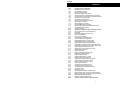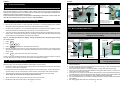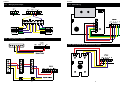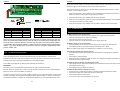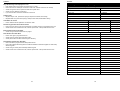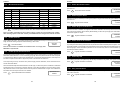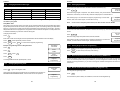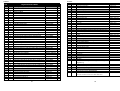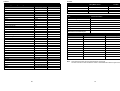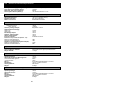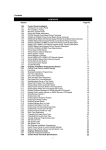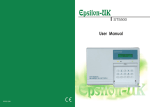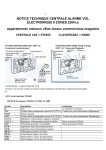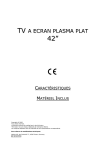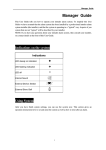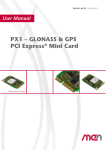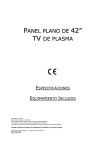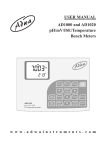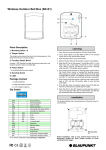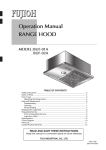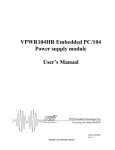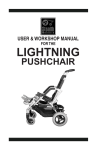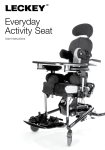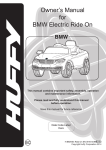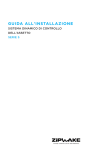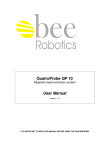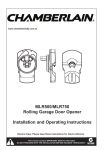Download Installation Manual
Transcript
Contents CONTENTS Section 1.00 1.01 1.02 1.03 1.04 1.05 1.06 1.08 1.09 1.10 1.11 1.12 1.13 1.14 1.15 1.16 2.00 2.00 2.01 2.02 2.03 2.04 2.05 2.06 2.07 2.08 2.09 2.10 2.11 2.12 2.13 2.14 2.15 2.16 2.17 2.18 2.19 2.20 2.21 2.22 2.23 2.24 2.25 2.26 2.27 2.28 2.29 2.30 2.31 2.32 3.00 3.01 4.00 Page No. Control Panel Installation Introduction to Control Panel Pre-installation Testing Mounting Control Panel Wiring and Safety Information ST5500 Printed Circuit Board Wiring Terminals ST5500 Control Panel Wiring Terminal Description ST5500 Fuse Specifications Wiring External Bell Boxes Wiring Passive Infrared Detectors Wiring System Tamper Wiring Magnetic Contacts Wiring K6600 Remote Keypad Wiring SL6600 Sleep Watch Remote Keypad Commissioning the System Trouble Shooting Engineer Installation Programming Section Control Panel Factory Default Settings Day Mode Engineer/Installation Programming Exit Time Adjustment Entry Time Adjustment Siren Duration Time Adjustment Part Guard Exit Time Adjustment Disable/Isolate Zones in Part Guard Sleep Watch Delay Time Adjustment Enable Sleep Watch Automatic Rearm Sleep Watch Automatic Rearm Time Adjustment Enable Sleep Watch Arm and Disarm Part Guard Display Engineer Message on LCD Display Zone Location Names on LCD Miscellaneous Section 1 Enable Quick Set Enable Special Switched Positive Enable Exit Strobe Flashes Enable Engineer Reset Enable Engineer Burn In Code Enable Push Button Final Set Enable Day LED Illuminated Day Mode Enable Entry Timed Out Full Alarm Enable Switched Positive 0 Volts Zone Type Description Changing Full Guard Zone Type Changing Part Guard Zone Type Change Engineer Programming Code Set System Date Set System Time Exit Engineer Installation Programming Reset Control Panel to Factory Default Settings Reset Control Panel without Losing Engineer Log Engineer Reference Guide Engineer Programming Record Control Panel Technical Specifications 1 2 2 2 2 3 4 5 5 6 7 8 8 9 9 10 11 13 13 14 14 14 14 14 15 15 15 15 16 16 16 17 18 18 18 19 19 19 19 19 19 20 20 21 22 22 23 23 23 23 23 24 26 28 Contents Contents 1.00 Control Panel Installation 1.01 Introduction to the Control Panel Accessories and Low AC Low Voltage Cable Alarm Cable Voltage Cables Entry Knockout The control panel has been designed for both installer and user friendliness. The factory default settings have been carefully selected to suit most installation needs. However most functions are fully programmable for flexibility when installing the system. All changes made are stored within a Non Volatile Memory (NVM) and are retained even when there is complete loss of power. Please read these instructions carefully before attempting to install this control panel. Ensure the user instructions are given to the user after installation. 1.02 220-240V AC Mains Cable Entry Mains Terminal Block 2. Remove the cover and put in a safe place with the screws. If connecting K6600LCD or SL6600 Sleepwatch remote keypad follow instructions as described within the keypad. 4. The control panel day LED will flash and also the mains LED will illuminate red indicating running from battery power. The tamper LED will illuminate, indicating a tamper fault. Hold down the tamper spring and fix under the on-broad keypad the tamper will extinguish. Note: If LCD display indicates low battery, change the battery before proceeding with testing the control panel. 5. Press: PROG 6. Enter: 1 7. Press: 0 2 5 3 RESET ST5500 BACK PLATE 1.04 ST5500 Transformer Wiring Wiring and Safety Instructions WARNING: ELECTRICITY CAN KILL Ensure electricity is switched off at the mains before installing and fitting the mains supply Mains Power Transformer AC Plug Pack Cable Entry 220-240V AC Mains Cable Entry Accessories and Low Voltage Cables 4 Walk test (PA & Tamper give the same tone) 8. Remove and replace each zone link, the corresponding zone will be shown on the LCD display and also beep indicating which zone is activated. After testing all the zones and tamper, release tamper switch spring. 9. Press: Red or Brown to L (Live) Green/Yellow to Green E (Earth) Blue or Black to N (neutral) Internal Speaker Accessories and Low Voltage Cables Entry 1. Release keypad cover and unscrew the two screws from the front cover. Mains Terminal Block Battery Backup Cables twice, disconnect and remove the battery. These simple tests will demonstrate that the control panel (and remote keypad if fitted) are working correctly. Disconnect the battery from the control panel in preparation for wiring. 1.03 Internal Speaker Cable Screw Mounting Hole Pre-testing the Control Panel before Installing 3. Connect a fully charged 12V 1.2 Ah sealed lead acid battery, black lead wire to the negative (-) of the battery terminal and the red lead wire to the positive (+) of the battery terminal. 220-240VAC Mains Supply Cable Connection Battery Backup Compartment Zone Links Front Cover Tamper Spring AC Plug Pack Wiring Terminal ST5500 Mounting the Control Panel The main control panel unit should be positioned out of reach of children in a secure place close to a mains electricity supply. The unit should not be fitted to a flammable or uneven surface. 1. Remove the PCB by disconnecting the AC supply cable from the transformer and also from the speaker connector, put the PCB in a safe place. 2. Using the rear panel as a template, mark the positions of the mounting holes. The mounting surface must be solid. Do not fit to a flammable or uneven surface. Drill mounting holes and fit wall plugs. 3. Thread the mains supply AC power cable through the smaller aperture in the rear casing. At this stage, do not connect the AC supply cable to the panel. 4. Attach rear panel to wall using at least three 30mm No.8 wood screws. 5. Replace the PCB and reconnect the AC and speaker connectors. 2 ST5500 Low Voltage 16.5V AC Plug Pack Wiring 1. The control panel must be wired according to Current National Wiring Regulations if fitted with an internal transformer. 2. A readily accessible device for disconnecting from the mains (e.g. 3 amp un-switched fused spur) must be provided as part of the installation. 3. If the control panel is wired to a 13 amp wall socket, a 3 amp 250V fuse must be used 4. Use mains 2 core cable and earth cable capable of carrying the rated current (i.e. at least 1mm²). The control panel must be wired to earth. 5. Wiring of the mains supply to the transformer terminal block in the control panel should pass through the smaller aperture in the rear casing of the panel, NEVER connect the mains supply directly to the PCB. 6. The unit requires wiring to a suitable earth, refer to National Wiring Regulations. 7. It is recommended that the unit is wired by a qualified electrician. Check for hidden cables and/or pipes before drilling. 8. Use safety goggles when drilling or hammering in cable clips. 3 Contents 1.05 Contents ST5500 Printed Circuit Board (PCB) Key Switch 1.06 Battery Fuse Auxiliary Fuse 250V 1.2A Fast Blow 250V 1.2A Fast Blow AC Fuse 250V 1.2A Fast Blow AC Power Connector NVM Reset Pins Speaker Connector PCB Terminals ST5500 Terminal Description Remarks AUX 1 - Regulated Auxiliary Supply Negative AUX 1 + Regulated Auxiliary Supply Positive Maximum Output 250mA SW + Switched Positive Supply Maximum Output 250mA STB + Latching Strobe Positive Supply STB - Latching Strobe Negative Supply BELL + Bell Positive Supply BELL - Bell Negative Supply NETWORK B Remote Keypad & Sleep Watch Data In NETWORK Y Remote Keypad & Sleep Watch Data Out SAB 1 G/W Self Contained Bell Output (SCB) SAB 1 RT Self Contained Bell Output (SCB) TAMP Tamper Alarm Zone Loop Leave Link In If Not Used Z1-Z4 Normally Closed Positive Leave Link In If Zone Not Used Leave Link In If Not Used Fully Programmable Zone Loops 1.07 LCD Contrast Adjustment Fuses ST5500 Fuse Description Rating AC Power Supply Output Fuse Fast Blow F1.2A, 250V, 20 X 5mm AUX Auxiliary Fuse Fast Blow F1.2A, 250V, 20 X 5mm BATT Battery Fuse Fast Blow F1.2A, 250V, 20 X 5mm Zones 1-4 Links Zone Expansion Connector Tamper Spring 4 5 Contents 1.09 Contents Bell Box Wiring 1.10 Wiring Passive Infrared Detectors Single Passive Infrared Detector Consult Passive Infrared Detectors manufacturers installation instructions before wiring to control panel. If two or more Passive Infrared Detectors are wired to a zone, wire power in parallel, wire alarm and tamper in series. Use 6 core multi stranded cable . Terminal Connection AUX 1 + Detector Positive (12+) White AUX 1 - Detector Negative (0V) Green Z1-Z4 NC Black Z1-Z4 C Red System Tamper Tamper Yellow System Tamper Tamper Blue 4 6 7 Wire Colour Contents Contents 1.11 Wiring System Tamper 1.12 Wiring Magnetic Contacts 1.13 K6600 Wiring 1.14 Wiring SL6600 Sleep Watch Remote Keypad 8 9 Contents Contents Every effort has been made to provide accurate information, however slight variations can occur. We also reserve the right to make changes for product improvement at anytime. We recommend that you check your local by-laws relating to Intruder Alarm Systems. In certain countries you are required by law to: 1. Notify the local police, in writing, within 24 hours of the alarm being installed, the names and address of at least two key holders of the property protected. 2. Instruct the key holders in the operation and silencing of the alarm. 3. Within 48 hours of installation, inform the local Environmental Health Authority of the installation, and which local police station you have notified. 4. Inform the local police of any changes of the key holders, within 24 hours of the change. Option 1 Key Switch Wiring Terminal G L K Connection To Common –ve To LED +ve To Key Switch Option 1 Key Switch Wiring Wire Colou Black Red Green Terminal G L K Connection To Push Button Not Used To Push Button Wire Colou Black Red Green Note: Use only a non latching momentary key switch with an LED or push button with this panel. The yellow LED operates exactly as the day LED on the control panel and therefore tells you if the panel is armed or disarmed. You can only wire either a key switch option number 1 or push button final set option number 2 , which is the factory default setting. If using option number 1, you must disable option 2 push button final set, in engineer programming under section number 2.20. 1.16 Trouble Shooting Always disconnect unit mains supply BEFORE removing the front cover No • • • • Mains Power to the Control Panel Check the AC fuse on the PCB, if blown replace with 1.2Amp 250V fast blow fuse. Check for loose wiring into the mains terminal block. Check for loose wiring from mains supply. Check AC connector is connected correctly to the control panel PCB. No Battery Power to the Control Panel • Check the Battery fuse on the PCB, if blown replace with 1.2Amp 250V fast blow fuse. • Check Battery wires are connected correctly to the battery; Red +, Black -. Note: If No Mains Power Supply and Low Battery this is Indicated on the LCD display. 1.15 Commissioning the System Fit a fully charged 1.2Ah 12Vdc sealed lead acid rechargeable battery to the connectors inside the control panel. After fitting the battery, the back LED will illuminate, Day LED will flash for a few seconds. Replace the front cover of the main unit: tamper Fault goes off. Switch on the mains power, mains LED illuminate on the main control panel and K6600 LCD remote keypad if fitted. Go to USER manual page No.14 testing system and follow the instructions. IMPORTANT There are no user serviceable parts contained within the control panel and keypads. DO NOT attempt to interfere with, or alter any of the electronic components. To do so may damage the electronic circuitry and will invalidate your warranty. The Epsilon-uk alarm system can provide valuable protection for your home and property if used properly. However, the system can not guarantee complete protection against burglary or robbery. Therefore, the manufacturer, distributor or supplier will not be held responsible for any loss or damage that may occur. 10 Unit Does Not Accept Code Upon Power Up • If remote SL6600, K6600 LCD keypads are connected ensure each keypad has a different address. • Check wiring of remote keypads. • Disconnect power momentarily so that the system can configure all keypads connected to system. • Reset NVM to factory default settings. Unit Will Not Set and Tamper Fault displayed on LCD. • Check system tamper, replace link into tamper zone and replace lid to see if this clears the fault. • Check system tamper wiring. • Check tamper wiring to detector and sensors. Unit Will Not Set Fault Zone displayed on LCD • Ensure the zone is closed (No movement in that area, windows and doors are closed). • Check wiring to that zone, replace link and see if system sets. • Check wiring to detector and sensors. • If you have a meter, check the resistance to that zone. 11 Contents Contents Day LED Flashing Fault displayed on LCD • Enter USER code to set system note which zone is in fault •. Ensure the zone is closed (No movement in that area, windows and doors are closed). • Check wiring to that zone, replace link and see if system sets. • Check wiring to detector and sensors. • If you have a meter check the resistance to that zone. 2.00 Engineer Installation Programming Section 2.00 Control Panel Factory Default Settings Tamper Fault • Replace Tamper Link, press tamer spring if Tamper Fault clears,check wiring. • Replace SAB Link, press tamer spring if Tamper Fault clears,check Bellbox wiring. Unit Makes No Sound • Ensure that the internal speaker is connected to PCB. Remote Keypad Does Not Indicate Power • Ensure you are using 6 core wire and that they are wired correctly to keypad and main unit. • Check Power Fuse on Main Unit PCB, if blown replace with 1.2Amp 250V fast blow fuse. External Bell Box Does Not Work • Check wiring connections bell boxes on page 6. Panic Button Does Not Work • Ensure zone type is programmed as PA. • Check wiring to control panel and panic button. • Check panic button has been reset using the reset key. Sleep Watch Keypad Does Not Work • Ensure zones are programmed as Sleep Watch zones. • Ensure each Sleep Watch Keypad has a different address to Remote Keypads or other Sleep Watch Keypads. • Check wiring to control panel and Sleep Watch Keypad. • Check Power Fuse on Main Unit PCB, if blown replace with 1.2Amp 250V fast blow fuse. 12 Entry time 30 Seconds Exit Time 30 Seconds Alarm Time 15 Minutes Part Guard Set Time 5 Seconds Sleep Watch Zone Delay Activation Time 15 Seconds Sleep Watch Zone Automatic Rearm Time 15 Minutes Full Guard Part Guard Zone 1 Timed Entry/Exit Timed Entry/Exit Zone 2 Walk Through Walk Through Zone 3 Instant Timed Entry/Exit Zone 4 Instant Instant Zone/Tamper Tamper Tamper Chime Zones Clear Date & Time Clear Day LED On Enabled Disabled/Isolated Zones Clear Double Knock Zones Clear Engineer Code 9 9 9 9 Engineer Code Burn In Disabled Engineer Service Timer Disabled Engineer Reset Disabled Entry Time Timed Out Alarm Disabled Final Set Disabled Fire Zones Clear Master User Code 1 2 3 4 Push Button Final Set Enabled Quick Set Disabled Secure Zones Clear Sleep Watch Zones Clear Sleep Watch Keypad Disarm Part Guard Disabled Strobe Exit Flashes Disabled Switched Positive Normal User Codes 2,3,4,5,6 Disabled 13 Contents 2.01 Contents Day Mode This is the normal (default) setting of the control panel. The alarm will only activate if the PA, Fire Zones or Keypad PA are activated. 2.02 Engineer Installation Programming Input a new Siren time (max. 255 minutes). Eg. for 10 minutes input 010, for 5 minutes input 005, etc. When the third digit is input, the panel will give an acceptance tone and revert back to ENGINEER PROGRAMMING MODE. Siren Time 015 Note: To comply with EN50301-1, siren time must be adjusted between 2 minutes (002) and a maximum duration of 1 5 minutes (015). Engineer Programming To enter the engineer programming mode: Press: Enter: Press: Enter: ST5500 & K6600 LCD Display PROG 1 2 3 4 User Programming PROG 9 9 9 9 You are now in Engineer Programming. Parameters can be adjusted as described in sections 2.03 to 2.30. Engineer Programming Note: For user programming functions refer to engineer quick reference guide or user manual. 2.03 2.06 Part Guard set time is the maximum period of time between setting the alarm, and leaving the protected area, this is pre-set at 5 seconds. Part Guard Time Press: 4 1 005 Input a new time (max. 255 seconds). Eg. for 10 seconds input 010, for 25 seconds input 025, etc. When the third digit is input the panel will give an acceptance tone and revert back to ENGINEER PROGRAMMING MODE. 2.07 Exit Time Adjustment Part Guard Exit Time Adjustment Set Zones Disabled/Isolated in Part Guard This is pre-set at 30 seconds. Exit time is the maximum period of time between setting the alarm, and leaving the property via the EXIT route. Exit Time Press: 1 030 In this location enter zones to be Disabled/Isolated in part guard arming. Input a new Exit time (max. 255 seconds). Eg. for 70 seconds input 070, for 95 seconds input 095, etc. When the third digit is input the panel will give an acceptance tone and will revert back to ENGINEER PROGRAMMING MODE. Press: 2.04 2.08 This is pre-set at 30 seconds. Entry time is the maximum period of time between activation (opening of front door) of ENTRY/EXIT route and the alarm sounding. It will allow time to enter the property and switch off the system. Exit Time Press: 2 030 Engineer Programming Note: To comply with EN50301-1 entry time should not exceed 45 seconds, alsointernal siren activates if user code not entered before timing out, full alarm 30 seconds later. 2.05 4 Enter zone numbers to be omitted To reset that zone, toggle the corresponding zone Zones Disabled None Engineer Programming RESET Set Sleep Watch Zone Delay Activation Time In this location activation of a sleep watch zone will not activate a full alarm until after the zone delay time has timed out, this is pre-set at 15 seconds. S/W Delay Time Press: 4 3 015 Input a new time (max. 255 seconds). Eg. for 10 seconds input 010, for 25 seconds input 025, etc. When the third digit is input the panel will give an acceptance tone and revert back to ENGINEER PROGRAMMING MODE.. Engineer Programming Note: If a sleep watch zone is activated a valid user code must be entered to stop activation sequence 2.09 Enable Sleep Watch Zones Automatic Rearm In this location, after the user has pressed the sleep watch button to disarm sleep watch zones, they will automatically rearm after the period of time programmed in location section 2.10 has timed out. Siren Duration Time Adjustment Press: 4 The Siren Duration time is pre-set to sound for 15 minutes, when activated. Do not set the alarm for a longer period than that specified by legislation. You can adjust the siren to sound for less than 15 minutes. Press: 2 Engineer Programming Entry Time Adjustment Input a new Entry time (max. 255 seconds). Eg. for 45 seconds input 045, for 15 seconds input 015, etc. When the third digit is input the panel will give an acceptance tone and will revert back to ENGINEER PROGRAMMING MODE. Press: Engineer Programming Press: RESET 4 Sleep Watch automatic rearm enabled. Toggle Key 4 to disable function. and revert back to ENGINEER PROGRAMMING MODE. 3 14 15 S/W Rearm Disabled Engineer Programming Contents 2.10 Contents Sleep Watch Zone Automatic Rearm Time 2.13 Each zone can be given a location name from the list below. The location name will be displayed upon the ST5500 & K6600 remote LCD keypad display if that zone is activated or has a fault upon arming the system. In this location, set sleep watch zones automatic rearm time, this is pre-set at 15 minutes. Press: 4 5 S/W Rearm Time 015 Input a new time (max. 255 minutes). Eg. for 10 minutes input 010, for 25 minutes input 025, etc. When the third digit is input the panel will give an acceptance tone and revert back to ENGINEER PROGRAMMING MODE. Remote K6600 LCD Keypad Zone Location Display Names Press: 4 8 Zone Name Enter corresponding zone name number from list below Engineer Programming Zone 1 Example: Zone 1 as Front Door enter 35 2.11 Enable Sleep Watch Arm and Disarm Part Guard The Sleep Watch keypad can be programmed to arm and disarm part guard by pressing the Sleep button for 3 seconds. Press: 4 Press: RESET 2.12 S/W Disarm Enabled Sleep Watch keypad disarm part guard enabled. Toggle Key 6 to disable function. 6 Engineer Programming and revert back to ENGINEER PROGRAMMING MODE. Set Installer Message Enter the following options to display installer message on the ST5500 & K6600 remote LCD keypad when in normal operation mode. Press: 4 Message 7 16 characters can be programmed as the installer message. Enter the 2 digits to represent the character required to be displayed on the LCD keypad. To move the curser use the MEM key to move left and the OMIT key to move right. Press: RESET 00. 01. 02. 03. 04. 05. 06. 07. 08. 09. 10. 11. 12. 13. When message is complete. Space ( ) * , – . / 0 1 2 3 4 5 14. 15. 16. 17. 18. 19. 20. 21. 22. 23. 24. 25. 26. 27. 6 7 8 9 A 8 C D E F G H I J 28. 29. 30. 31. 32. 33. 34. 35. 36. 37. 38. 39. 40. 41. 16 K L M N O P Q R S T U V W X 42. 43. 44. 45. 46. 47. 48. 49. 50. 51. 52. 53. 54. 55. Y Z a b c d e f g h I j k l Engineer Programming 56. 57. 58. 59. 60. 61. 62. 63. 64. 65. 66. 67. 68. 69. m n o p q r s t u v w x y z Press: 1 Press: 3 5 Zone Name Press: RESET Press: RESET 01. 02. 03. 04. 05. 06. 07. 08. 09. 10. 11. 12. 13. 14. 15. 16. 17. 18. 19. 20. 21. 22. 23. 24. 25. 26. 27. 28. 29. 30. Zone 1 Front Door and revert back to ENGINEER PROGRAMMING MODE. Alarm Apartment Auxiliary Babies Room Back Door Back Yard Barn Basement Bathroom Bedroom 1 Bedroom 2 Bedroom 3 Bedroom 4 Boys Room Building Ceiling Coatroom Computer Room Daughters Room Desk Dining Room Dock Downstairs Driveway East Room Studio Emergency Entry & Exit File Fire 31. 32. 33. 34. 35. 36. 37. 38. 39. 40. 41. 42. 43. 44. 45. 46. 47. 48. 49. 50. 51. 52. 53. 54. 55. 56. 57. 58. 59. 60. Floor Foyer Freezer Fridge Front Door Gallery Garage 1 Garage 2 Gas Gate 1 Gate 2 Gymnasium Guestroom Hallway Hold Up House Internal Door Interior Kitchen Laundry Library Loading Area Lock Lounge Area Maids Room Master Bedroom Medical Mothers Room Nursery Office 17 Engineer Programming 61. 62. 63. 64. 65. 66. 67. 68. 69. 70. 71. 72. 73. 74. 75. 76. 77. 78. 79. 80. 81. 82. 83. 84. 85. 86. 87. 88. Outside Panic Patio Perimeter Police Pool Reception Roof Safe Shed Shop Skylight Sliding Door Smoke Detector Store Room Sons Room Studio Study Sun Room Tamper Utility Vault Ware House Wash Room West Room Window Work Shop Yard Contents 2.14 Contents Miscellaneous Section 1 2.17 In this section under programming key 5 you can enable or disable any of the following features: Section Key No. 2.15 1 2.16 2 2.17 Zone LED Factory Setting Quick Set 1 Disabled Special Switch Positive 2 Disabled 3 Exit Strobe Flashes 3 Disabled 2.18 4 Engineer Reset Any Alarm 4 Disabled 2.19 5 Engineer Code Burn In 5 Disabled 2.20 6 Final Set Push Button 6 Enabled 2.21 7 Day Mode LED illuminated PA Disabled 2.22 8 Entry Time Timed Out Alarm Tamp Disabled 2.23 9 Switch Positive 0 Volts Day Disabled Press: 5 Description if any features under this section have been enabled, displayed upon LCD. Note: To enable or disable any of the above options, toggle the corresponding key number. After entering options under this section press RESET to save changes and exit this location. When this function is enabled upon setting the system in full guard the strobe will give 5 flashes indicating system is set. Strobe Flashes Press: 3 Strobe Exit Flashes enabled.. Enabled 2.18 2.19 Enable Engineer Code Burn InS When this function is enabled, the engineer code will be retained in the memory and can not be changed even if the control panel is reset to factory default setting. In the event you forget your code PCB must be returned to supplier for repair. 5 Code Burn In Enabled Engineer Code Burn In enabled. Enable Quick Set After enabling this option, the system maybe armed by pressing the set key for 3 seconds, this will begin the full set arming sequence without entering a user code. Quick Set Press: 1 Quick Set enabled Enabled Note: If this function is enabled the installation will not comply with EN50130-1 requirements. 2.16 Enable Engineer Reset When this function is enabled upon setting the system in full guard the strobe will give 5 flashes indicating system is set. Engineer Reset Press: 4 Engineer Reset enabled. Enabled Press: 2.15 Enable Exit Strobe Flashes Enable Special Switched Positive The programmable Switched Positive is a unique feature of this control panel. In the factory default, the Switched Positive behaves in a normal manner (going high when the panel sets and low when the panel is switched off) for latching passive infra-red detectors. In the Special Switched Positive, this output can be used for impact sensors which require the power to be removed to reset them. This output will give out up to 200mA as a positive supply to these detectors, which will behave in the manner described below. When enabled the Special Switched Positive will be high, but when the panel is switched on Switched Positive goes low for 5 seconds, to reset the sensors. In the case of activation, even if the panel is reset, the power will remain on the impact sensors until the panel is switched back on again. This enables the information from the impact sensors to be retained. Special Set Pos Press: 2 Special Switched Positive enabled. Enabled 18 2.20 Enable Final Set Push Button The Final Set push button is used to Final Set the system after you have entered a code to arm the system by pressing the button during exit time it will stop the exit timer and immediately arm the system. The button should be installed on the outside of the protected area. During Day Mode and Part Guard it will act has a door bell giving a chime sound when pressed. You can not use a key switch to arm and disarm system if Final Set push button enabled. F/S Push Button Press: 6 Engineer Code Burn In Enabled. Enabled 2.21 Enable Day LED After enabling this option, the system Day LED will stay illuminated in Day Mode, when system is disarmed. Press: 2.22 7 Engineer Code Burn In Enabled. Day LED On Enabled Entry Time Full Alarm After enabling this option, the system will go into full alarm, if the entry time times out before a valid user code is entered. Entry Alarm Press: 8 Engineer Code Burn In Enabled. Enabled 19 Contents 2.23 Contents Switched Positive 0 Volts After enabling this option, the Switched Positive will act in the following way. In armed mode and day mode O Volts, any alarm activation 12 Volts. Enable this feature if using a Epsilon-uk AD1000 voice auto dialer. Press: 9 Engineer Code Burn In Enabled. Note: Special Switched Positive & Normal Switched Positive will not work if this location is programmed. Switched Pos 0V Enabled If you have enabled any of these options, Quick Set, Day LED or Entry Time Full Alarm the system will not comply with current European alarm installation regulations. After entering options under section 5, press RESET key to exit this location. 2.24 Zone Description Final Set If a Entry/Exit zone is programmed as final set, upon arming the system and leaving by the Entry/Exit route the system will arm immediately once the Entry/Exit zone is clear without waiting for the exit timer to time out. Double Knock When a zone is programmed as a Double Knock zone, it requires two activations within 30 seconds before creating an alarm condition when panel is set. Disabled/Isolated When a zone is programmed has a Disabled/Isolated zone, it is ignored in the event of any activation. It allows the user to continue using the alarm system even if a fault has been discovered on one or more zones. 2.25 Exit With the panel in DAY mode, if a valid user code is entered, the control panel will go into it’s armed sequence. If any zone is at fault, the control panel will stop it’s count down until that zone is cleared or omitted from the system, then will carry on arming the system. Entry When the panel is set and the entry zone is triggered, the entry timer will begin its countdown. During this period, the remote keypad will give a repeated beep and will beep faster when nearly timed out. If the time is allowed to elapse before any valid user code is entered, the control panel will go into alarm state. In this case the system needs to be Reset by pressing the RESET key after a valid user code has been entered to disarm the system. Walk Through This zone allows access without the alarm activating provided that the exit/entry zone as been activated before this zone. Changing Full Guard Zone Type All zones can be changed to any status listed below: Key No. Function Zone LED Factory Default 1 Timed Entry/Exit Zone 1 2 Walk Through Zone 2 3 Instant Zone 3 4 Personal Alarm (PA) Zone/PA 5 24 Hour (Tamper) Zone/Tamper 6 Fire Clear 7 Final Set Clear 8 Double Knock Clear 9 Zone Disable/Isolated Clear Instant This zone will create an alarm condition immediately if the control panel is set. Changing a zone status: 24 Hour/Tamper A Tamper zone activation will only generate an internal alarm if the panel is in DAY mode. Triggering of the tamper zone when the panel is set will always give an external as well as internal alarm Enter zone number to be changed, the zone present status will be indicated on the LCD display Press: PROG Personal Alarm (PA) Triggering of the personal attack (P.A.) zone will always cause a full alarm regardless of whether or not the panel is set. Press: RESET Press: 6 Enter required key function number. Press: RESET to return back to engineer programming. Example: Programming zone 5 as Entry/Exit zone Press: 6 Fire Zone Triggering of the fire zone will operate internal & external sounders giving an intermittent sound, which is easily distinguished from the normal alarm sound. Press: 5 Press: PROG Note: Fire zones are intended as an extra feature to the alarm system and must not be regarded as a total fire protection system. Press: RESET Zone 5 Instant Press: Zone 5 Entry/Exit 1 Engineer Programming To Change additional zones repeat these steps. 20 Zone Status Full Guard 21 Contents 2.26 Contents Changing Part Guard Zone Type 2.28 All Part Guard zones can be changed to any status listed below: Key No. Function Zone LED Setting System Date In the event of an alarm activation, the date is stored in the memory log. Factory Default 1 Timed Entry/Exit Zone 1 & 3 2 Walk Through Zone 2 3 Instant Zone 4 4 Sleep Watch Clear Press: 9 Set Data 00-00-00 8 Enter date using 2 digits to represent Year, Month and Day. The year should be entered first, followed by month and day, date will be displayed on LCD DD-MM-YY. Note: If a zone is programmed as PA, 24hr, Fire or disabled in full guard it is not possible to change the status in part guard. After entering Day, it will revert back to engineer programming. To check date entered, enter this location again, re-enter date if wrong. Note: Engineer Programming In the event of complete power failure, the Date & Time must be RESET. Sleep Watch Zone Sleep watch zones are like interior zones and can be armed and disarmed using the SL6600 sleep watch keypad. Sleep Watch zones are armed in part guard after the system is set and by pressing the sleep Watch button for 1 second. Upon a sleep watch zone being activated it will not instantly go into full alarm, but start a delayed activation time has programmed. This gives the user time to disarm the system if a sleep watch zone is activated accidentally by enter their code into the keypad. In the event of an alarm activation, the time is stored in the memory log. The time is displayed in 24 hour format. Changing a zone status: Press: Press: 7 PROG Press: RESET Enter required key function number. Press: RESET Press: 7 Zone Status Part Guard Zone 4 Instant 4 Press: PROG Press: RESET Press: 4 Zone 4 Sleep Watch To Change additional zones repeat steps B,C and D. 2.27 9 Set Time 00-00 9 After entering minutes, it will revert back to engineer programming. To check time entered you must enter this location again, re-enter time if wrong. Engineer Programming Changing Engineering Code 2.30 Exiting Engineer & User Programming Press: RESET to exit engineer programming, Tamper LED on Press: RESET to return to day mode, Day LED Flashing 2.31 Reset Control Panel to Factory Default Settings (NVM Reset) To reset the NVM, power down the panel and short out the NVM pins, then power up and remove the short. This will reset panel to factory set condition, If you have changed the installer message. this will be retained in the keypad memory. If you wish to change the installer message the see section 2.12 for instructions. Changing a zone status: Press: 8 Engineer Programming to return back to engineer programming. Example: Programming zone 4 as Entry/Exit zone Press: Setting System Time Enter time using 2 digits to represent Hours, Minutes, HH-MM Enter zone number to be changed, the zone present status will be indicated on the LCD display Press: 2.29 Enter New Code Type in new engineer code. After entering the forth digit the panel will give an acceptance tone and return to ENGINEER PROGRAMMING MODE, the new code will now be operative From Engineer Programming mode Press: Engineer Programming 22 2.32 Reset Control Panel without Losing Engineer Log MEM This will reset the panel to factory set conditions, but will not lose the engineers log. 23 Contents Contents 3.00 Engineer Reference Guide User Programming (PA, Tamper and Day LEDs On) User Manual Press: PROG Press: 1234 Press: 0 Page 11 System Test Mode 14 Enter: 1 Strobe Test Enter: 2 Bell Test Enter: 3 High Sounder Internal Keypad Enter: 4 Low Sounder Internal Keypad Enter: 5 Walk Test (PA and Tamper Give Same Tone) Enter: 0 Exit Test Mode Press: 2 To Set Second User Code Default : 0000 11 Press: 3 To Set Third User Code Default : 0000 11 Press: 4 To Set Forth User Code Default : 0000 11 Press: 5 To Set Fifth User Code Default : 0000 11 Press: 6 To Set Sixth User Code Default : 0000 12 Press: 7 To Set Secure Zones = Secure Zone LED Flashing Press: RESET 12 Press: 8 To Set New Master User Code Default: 1234 11 Press: 9 To Set Chime Zones (PA and Tamper LED illuminated) Press: RESET 13 Press: RESET Exit User Programming Press: Memory Recall Last Activation Shown First Press: RESET Engineer Programming Installation Manual MEM 13 Press: PROG All Zone and Day LEDs illuminated Press: Master User Code Tamper and Day LEDs Stay illuminated 1234 9 Page 13 Default: 1234 Press: PROG All Zone and Day LEDs illuminated Press: 9999 Engineer Programming Code (PA and Day LEDs illuminated) Default: 9999 Press: 1 Set Exit Time in Seconds Default: 30 Seconds 14 Press: 2 Set Entry Time in Seconds Default: 30 Seconds 14 Press: 3 Set Bell Rest Time in Minutes Default: 15 Minutes 14 Press: 41 Set Part Guard Exit Time in Seconds Default: 5 Seconds 15 Press: 42 Disable/Isolate Zones in Part Guard Press: RESET 15 Press: 43 Set Sleep Watch Activation Zone Delay Time in Seconds Default: 15 Seconds 15 Press: 44 Enable Sleep Watch Zones Automatic Rearm, Toggle Key 4 Press: RESET 15 Press: 45 Set Sleep Watch Zones Automatic Rearm Time Default: 15 Minutes 15 Press: 46 Enable Sleep Watch to Arm/Disarm Part Guard Toggle Key 6 Press: RESET 16 Press: 47 Enter Installer Message Displayed on Remote LCD Keypad Press: RESET 16 Press: 48 Enter Zone Description Displayed on Remote LCD Keypad Press: RESET 16 Press: 5 Miscellaneous Section 1 Enter: 1 Enable User Quick Set Toggle Key 1 18 Enter: 2 Enable Special Switched Positive Toggle Key 2 18 Enter: 3 Enable Strobe Exit Flashes Toggle Key 3 18 Enter: 4 Enable Engineer Reset Toggle Key 4 18 Enter: 5 Enable Engineer Code Burn In Toggle Key 5 18 Enter: 6 Enable Final Set Push Button Toggle Key 6 18 24 Enter: 7 Enable LED Day Mode Toggle Key 7 19 Enter: 8 Entry Zone Full Alarm Toggle Key 8 19 Enter: 9 Switched Positive 0 Volts Toggle Key 9 19 After Entering Options Press: RESET Press: 6 Change Zone Status Full Guard: Enter Zone Number Press Enter: 1 Timed Exit/Entry Default: Zone 1 20 Enter: 2 Walk Through Default: Zone 2 Enter: 3 Instant Default: Zone 3-6 Enter: 4 Personal Alarm (PA) Default: Zone PA/7 Enter: 5 24 Hour Default: Zone Tamp Enter: 6 Fire Default: None Enter: 7 Final Set Default: None Enter: 8 Double Knock Default: None Enter: 9 Disable/Isolate Default: None Press: 7 Change Zone Status Part Guard: Enter Zone Number Press Enter: 1 Timed Exit/Entry Default: Zone 1,3 Default: Zone 2 After Entering Option Press: RESET 21 Enter: 2 Walk Through Enter: 3 Instant Default: Zone 4,5,6 Enter: 4 Sleep Watch Default: None Press: 8 Set New Engineer Programming Code Press: 9 Service Timer Section After Entering Option Press: RESET Enter: 1 No Service Timer Enter: 2 6 Weeks Service Timer Enter: 3 6 Months Service Timer Enter: 4 12 Months Service Timer Enter: 5 100 Events Enter: 6 200 Events Enter: 7 Default: 9999 21 22 800 Events After Entering Option Press: RESET Press: 98 Set Date 22 Press: 99 Set Time 22 Press: MEM Reset Panel To Factory Default Setting Without Losing Engineer Log 23 Exit Engineer Programming Press: RESET Returns to User Programming Press: RESET Returns to Day Mode Exit User Programming Reset Panel to Factory Default Settings Short NVM Reset Pins, Disconnect Power, Return Power To The Unit and Remove Short From NVM Reset Pins. 25 23 Contents 3.01 Contents Engineer Programming Record Sleep Watch Zones Function Factory Settings Zone 1 Clear Entry Time 30 Seconds Installation Settings Zone 2 Clear Exit Time 30 Seconds Zone 3 Clear Alarm Time 15 Minutes Zone 4 Clear Location Full Guard Zone 1 Timed Entry/Exit Zone 2 Walk Through Zone 3 Instant Zone 4 Instant Installation Company: Fire Zones Clear Address: Final Set Zones Clear Address: Double Knock Zones Clear Disabled/Isolated Zones Clear Sleep Watch Zones Delay Activation Time 15 Seconds Date of Installation: Sleep Watch Zones Automatic Rearm Disabled Maintenance & Call Out Record Sleep Watch Zones Automatic Rearm Time 15 Minutes Maintenance & Call Sleep Watch Keypad Arm/Disarm Part Guard Arming Disabled Installer Message Epsilon-uk Quick Set Disabled Special Switched Positive Disabled Exit Strobe Flashes Disabled Engineer Reset Disabled Engineer Code Burn In Disabled Final Set Push Button Enabled LED Day Mode Illuminated Enabled Entry Timed Out Full Alarm Disabled Switched Positive O Volts Day & Armed Mode Disabled Date Clear Time Clear Set Time 5 Seconds Zones Disabled/Isolated None Zone 1 Timed Entry/Exit 3.02 Customer Information Installation Engineer: Telephone Number: Date/Time Reason For Visit Name of Engineer Part Guard Zone 2 Walk Through Zone 3 Timed Entry/ExitInstant Zone 4 Instant 26 Note: These instructions MUST NOT be stored inside the control panel The User instructions contain ESSENTIAL SAFETY INFORMATION & MUST be given to the user. 27 4.00 Electrical and Technical Specifications Power Supply Primary Mains Supply Voltage Rating: Secondary Input Voltage Rating: Maximum Total Current Rating: Rechargeable Backup Battery: 230Vac/115Vac (E10%) 16.5Vac 900mA 12V Sealed Lead Acid 1.2 Ah Environmental Operating Temperature: Storage Temperature: Maximum Humidity: EMC Environment: -10oC (14oF) to 50oC (122oF) -20oC (-4oF) to 60oC (140oF) 95% non-condensing Residential/Commercial Electrical Current Consumption: Quiescent Current: Alarm Current: Auxiliary Voltage Output: Switched Positive Voltage: When Low: When High: Bell Voltage Output: Speaker Voltage Output: Strobe Voltage Output: Internal Sounder: Positive Loop Threshold (Zones 1-4): Minimum Open Resistance: Maximum Closed Resistance: Negative Loop Threshold (System Tamper): Minimum Open Resistance: Maximum Closed Resistance: <90mA <240mA Regulated 12.5Vdc 1.0Vdc 12Vdc 12Vdc 12Vdc 12Vdc 0.50Watts 32 Ohms 70kΩ 10kΩ 110kΩ 20kΩ Physical Dimensions: Housing Material ST5500: Weight ST5500: 260mm X 225mm X 80mm Inflammable 94VO High Impact ABS Plastic 1.30Kgs K6600 Remote LCD Keypad Electrical: Operating Voltage: Quiescent Current LCD Back Light Off: Current LCD Back Light On: Current in Alarm Wiring: Dimensions : Housing Material: Weight: 12Vdc 16.7mV 90mA 70mA 6 Core Multi-stranded Cable 7 x 0.20m2 135mm X 108mm X 80mm ABS Plastic 0.30Kgs SL6600 Sleep Watch Remote Keypad Electrical: Operating Voltage: Quiescent Current : Wiring: Dimensions : Housing Material: Weight: 12Vdc 16.7mV 4 Core Multi-stranded Cable 7 x 0.20m2 135mm X 108mm X 80mm ABS Plastic 0.20Kgs 28