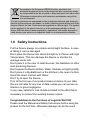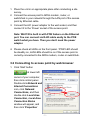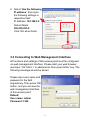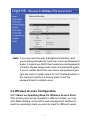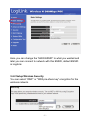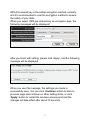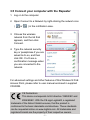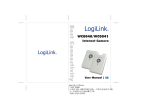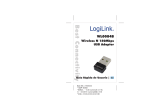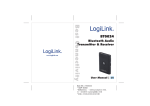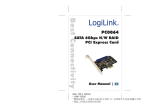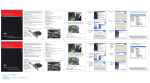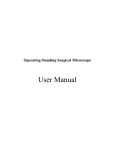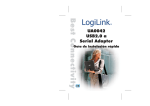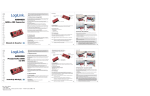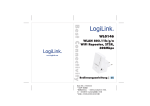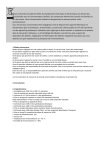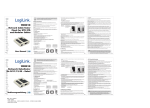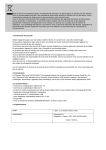Download Size: 105 x 148mm - produktinfo.conrad.com
Transcript
Size: 105 x 148mm * 100P 雪銅紙 * 分兩本手冊, 以騎馬釘裝訂成冊, 一本德文(在前)英文手冊, 另一本西班牙文(在前)波蘭文手冊 * 兩面, 四色彩色印刷 According to the European WEEE directive, electrical and electronic equipment must not be disposed with consumers waste. Its components must be recycled or disposed apart from each other. Otherwise contaminative and hazardous substances can pollute our environment. You as a consumer are committed by law to dispose electrical and electronic devices to the producer, the dealer, or public collecting points at the end of the devices lifetime for free. Particulars are regulated in national right. The symbol on the product, in the user's manual, or at the packaging alludes to these terms. With this kind of waste separation, application, and waste disposal of used devices you achieve an important share to environmental protection. 1.0 Safety Instructions Put the Device always on a stable and straight Surface. In case of falling it can be damaged. Don’t place the Device into direct Sunlight or in Places with high Temperature. This can damage the Device or shorten his average useful Life. Don’t place it in the near of Heat Sources, like Radiators or other heat producing Devices. Don’t expose the Device to Rain, Water, Wetness or high Humidity. Don’t place it in the Bathroom or the Kitchen in the near of a Sink. Avoid the direct Contact with Water. Don’t try to open the Device. Prior to the first use of our product make a backup of your data. We are not liable for any loss of data, unless you can accuse us intention or gross negligence. In any case, liability for loss of data is limited to the effort that is necessary to restore from existing backup copies. Congratulations to the Purchase of LogiLink WL0130! Please read the Manual and Safety Instructions before using the product for the first time. Otherwise damage can be the result. -1- 2.0 Introduction 2.1 Specification Comply with IEEE 802.11n/g/b standards Supports high data rate up to 300Mbps Comply with IEEE 802.3af Powered Device (PD) standard High transmit power with good receive sensitivity Supports point-to-point and point-to-multi point bridge function Supports WDS (Wireless Distributed System) repeater mode Supports Universal Repeater and AP Client mode Supports 64/128-bit WEP, WPA, WPA2 and IEEE 802.1x wireless securities Supports WPS hardware button Provides MAC access control Provides hidden SSID function Supports Web-based configuration Firmware upgradeable Supports Green WLAN for smart Tx power saving, Implicit Rx power saving and CPU offload 2.2 Package Contents 1 x Wireless N 300Mbps POE Access Point 1 x AC Power Adapter 1 x Quick Installation Guide 1 x CD (Driver + Manual) 3.0 Installation 3.1 Installing the access point to your Network Please follow the following instruction to build the network connection between your new wireless access point and your computers, network devices: -2- 1. Place the unit in an appropriate place after conducting a site survey. 2. Connect the access point to ADSL modem, router, or switch/hub in your network through the LAN port of the access point by Ethernet cable. 3. Connect the A/C power adapter to the wall socket, and then connect it to the ‘Power’ socket of the access point. Note: WL0130 is built in with POE feature on the Ethernet port. You can connect via RJ45 cable easily to the POE switch what you have. Then you don’t need the power adapter. 4. Please check all LEDs on the front panel. ‘PWR’ LED should be steadily on, LAN LEDs should be on if the access point is correctly connected to the ADSL modem, router or switch/hub. 3.2 Connecting to access point by web browser 1. Click ‘Start’ button at lower-left corner of your computer, then click control panel. Double-click Network and Internet Connections icon, click Network Connections, and then double-click Local Area Connection, Local Area Connection Status window will appear, and then click ‘Properties’ -3- 2. Select ‘Use the following IP address’, then input the following settings in respective field: IP Address: 192.168.2.2 Subnet Mask: 255.255.255.0 Click ‘OK’ when finish. 3.3 Connecting to Web Management Interface All functions and settings of this access point must be configured via web management interface. Please start your web browser, and input ‘192.168.2.1’ in address bar, then press ‘Enter’ key. The following message should be shown: Please input user name and password in the field respectively. Then press ‘OK’ button, and you can see the web management interface of this access point: Default: User name: admin Password: 1234 -4- Note: If you can’t see the web management interface, and you’re being prompted to input user name and password again, it means you didn’t input username and password correctly. Please retype user name and password again. If you’re certain about the user name and password you type are correct, please check to ‘4-2 Troubleshooting’ in the manual to perform a factory reset, to set the password back to default value. 3.4 Wireless Access Configuration 3.4.1 Select an Operating Mode for Wireless Access Point This access point can be operated in different modes; you can click ‘Basic Setting’ on the left of web management interface to select an operating mode you want to meet for different needs: -5- Here you can change the “MAIN ESSID” to what you wanted and later you can connect to network with this ESSID, default ESSID is LogiLink. 3.4.2 Setup Wireless Security You can select “WEP” or “WPA pre-share key” encryption for the wireless network. -6- WPA Pre-shared key is the safest encryption method currently, and it’s recommended to use this encryption method to ensure the safety of your data. When you select ‘WPA pre-shared key’ as encryption type, the following messages will be displayed: After you finish with setting, please click ‘Apply’, and the following message will be displayed: When you see this message, the settings you made is successfully save. You can click ‘Continue’ button to back to previous page and continue on other setting items, or click ‘Apply’ button to restart the wireless access point and the changes will take effect after about 30 seconds. -7- 3.5 Connect your computer with the Repeater 1. Log on to the computer. 2. Open Connect to a Network by right-clicking the network icon ( or ) in the notification area. 3. Choose the wireless network from the list that appears, and then click Connect. 4. Type the network security key or passphrase if you are asked to do so, and then click OK. You'll see a confirmation message when you are connected to the network. For advanced settings and other features of this Wireless N PoE Access Point, please refer to user manual enclosed in supplied CD-ROM. CE Declaration: This device corresponds to EU directive 1995/5/EC and 2006/95/EC: With the CE sign Logilink®, a registered trademark of the 2direct GmbH ensures, that the product is conformed to the basic standards and directives. These standards can be requested online on www.logilink.com. All trademarks and registered brands are the property of their respective owners. -8-