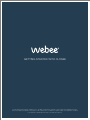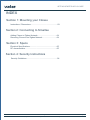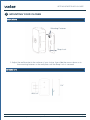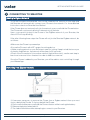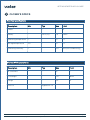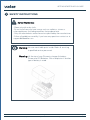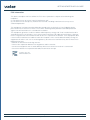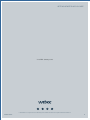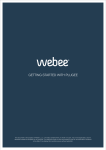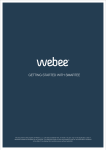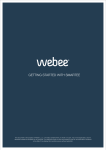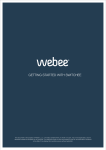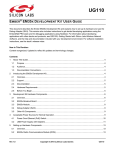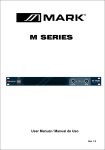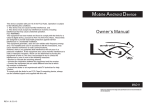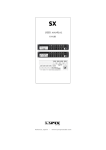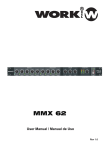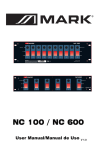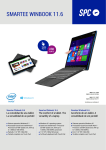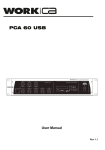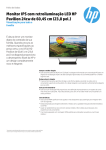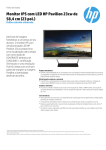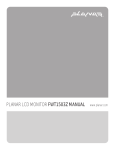Download Closee User Manual.cdr
Transcript
GETTING STARTED WITH CLOSEE GETTING STARTED WITH CLOSEE This document is the property of Webee L.L.C.. The data contained here, in whole or in part, may not be duplicated, used or disclosed outside the recipient for any purpose. This restriction does not limit the recipient's right to use information contained in the data if it is obtained from another source without restriction. Webee Closee 1 GETTING STARTED WITH CLOSEE INDEX Section 1: Mounting your Closee Instructions / Dimensions.....................................................03 Section 2: Connecting to Smartee Adding Closee to Zigbee Network......................................04 Removing Closee from Zigbee Network.............................04 Section 3: Specs Electrical Specifications......................................................05 RF characteristics...............................................................05 Section 4: Security Instructions Security Guidelines.............................................................06 Webee Closee Getting started © 2014 Webee LLC, All rights reserved. The Webee logo, Boss and Bees are trademarks or registered trademarks of Webee LLC Page 02 GETTING STARTED WITH CLOSEE 1 1 MOUNTING YOUR CLOSEE Instructions Mounting Fastener Snap Lock 1- Adjust the wall bracket to the surface of your choice, then slide the sensor down on to the mounting fastener on the wall plate until the Snap Lock is secured. Dimensions 2.4’’ 1’’ Max 0.4’’ Webee Closee Getting started © 2014 Webee LLC, All rights reserved. The Webee logo, Boss and Bees are trademarks or registered trademarks of Webee LLC Page 03 GETTING STARTED WITH CLOSEE 2 1 CONNECTING TO SMARTEE Adding to Zigbee Network To join the Closee to the Smartee, click on the “Add Device” function of your App and the Smartee will automatically connect your Closee to the network. For more detailed instructions check our Smartee User Manual. If the Closee does not automatically join the network, press and hold the Closee button. The Closee will continuously blink as it attempts to join the hub. Upon a successful joining of the Closee to the ZigBee network of your Smartee, the status LED will stop blinking. If the after following these steps the Closee will not join the Smartee Zigbee network, do as follows: •Make sure the Closee is powered up. •Ensure the Closee is within RF range of a routing device. • Make sure the network on your Smartee is open for joining. Keep in mind that once you clicked on Add Devices, the network will be open for 60 seconds. •Check if the Closee hasn’t join another network (light will be static), see the next step to learn how to remove it from a network in order to add it to a new one. Once the Closee is added to your Smartee, you will be able to start controlling it trough your Webee App. Removing from Zigbee Network Connect Button LED Light Battery If it becomes necessary to remove the Closee from a Zigbee network then you must factory default the Closee. To factory default the Closee: A.Press and hold the press and hold the Connect button while inserting the battery. D.Release the button when led is lit. C.The Led will blink blue while attempting to connect to your Smartee. Webee Closee Getting started © 2014 Webee LLC, All rights reserved. The Webee logo, Boss and Bees are trademarks or registered trademarks of Webee LLC Page 04 GETTING STARTED WITH CLOSEE 3 2 1 CLOSEE’S SPECS Electrical specifications Description Min Typ Max Unit Rated - - 3 V Battery - CR-2 (1x) 2-3 Years Operating temperature 0º - 40º ºC Storage temperature -20º - 50º ºC Operating Humidity 0 - 90% RH (non-condensing) Wireless RF Characteristics Description Min Typ Max Unit RF Channels - - 16 - TX Strength - - +20 dBm Range - - 50+ ft. Protocol Webee Closee Zigbee HA 1.2 Getting started © 2014 Webee LLC, All rights reserved. The Webee logo, Boss and Bees are trademarks or registered trademarks of Webee LLC Page 05 GETTING STARTED WITH CLOSEE 3 1 SAFETY INSTRUCTIONS Safety Guidelines -Clean only with a dry cloth. -Do not install near any heat source such as radiators, stoves or other appliances (including amplifiers that produce heat. -Only use attachments and accessories specified by the manufacturer. -Follow all guidelines carefully, if you have any questions contact us at [email protected]. Warning: No user-serviciable parts inside. Refer all servicing to qualified service personnel. Warning: Lift the top of your Closee to change it’s battery. Closee use Cr2 Batteries. Risk of explosion if another type of battery is used. Webee Closee Getting started © 2014 Webee LLC, All rights reserved. The Webee logo, Boss and Bees are trademarks or registered trademarks of Webee LLC Page 06 GETTING STARTED WITH CLOSEE FCC Information This device complies with Part 15B of the FCC rules. Operation is subject to the following two conditions: (1) This device may not cause harmful interference and (2) This device must accept any interference received, including interference that may cause undesired operation. This equipment has been tested and found to comply with the limits for a Class B digital device, pursuant to Part 15 of the FCC Rules. These limits are designed to provide reasonable protection against harmful interference in a residential installation. This equipment generates, and can radiate radio frequency energy and, if not installed and used in accordance with the instructions, may cause harmful inerference to radio communications. However, there is no guarantee that interference will not occur in a particular installation. If this equipment does cause harmful interference to radio or television reception, which can be determined by turning the equipment off and on, the user is encouraged to try to correct the interference by one or more of the following measures: ∙ Reorient or relocate the receiving antenna. ∙ Increase the separation between the equipment and the receiver. ∙ Connect the equipment into an outlet different from that to which the receiver is connected. ∙ Consult the dealer or an experienced radio/TV technician for help. Contains FCC ID: W7Z-ZICM357SP2 Webee Closee Getting started © 2014 Webee LLC, All rights reserved. The Webee logo, Boss and Bees are trademarks or registered trademarks of Webee LLC Page 07 GETTING STARTED WITH CLOSEE V1.0 REV. January, 2015 © 2014 Webee LLC, All rights reserved. The Webee logo, Boss and Bees are trademarks or registered trademarks of Webee LLC Webee Closee 8