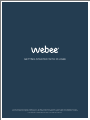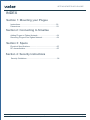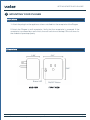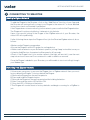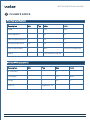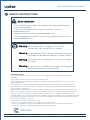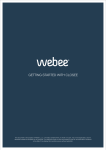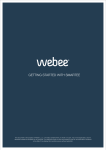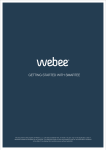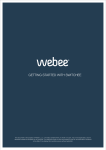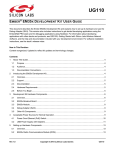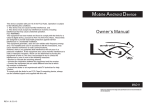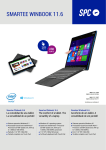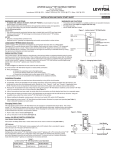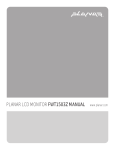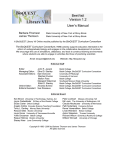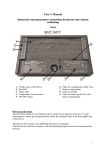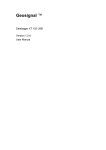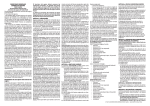Download 2 - Webee
Transcript
GETTING STARTED WITH PLUGEE 2 GETTING STARTED WITH PLUGEE This document is the property of Webee L.L.C.. The data contained here, in whole or in part, may not be duplicated, used or disclosed outside the recipient for any purpose. This restriction does not limit the recipient's right to use information contained in the data if it is obtained from another source without restriction. Webee Plugee 1 GETTING STARTED WITH PLUGEE 2INDEX Section 1: Mounting your Plugee Instructions........................................................................03 Dimensions........................................................................03 Section 2: Connecting to Smartee Adding Plugee to Zigbee Network......................................04 Removing Plugee from Zigbee Network.............................04 Section 3: Specs Electrical Specifications......................................................05 RF characteristics...............................................................05 Section 4: Security Instructions Security Guidelines.............................................................06 Webee Plugee Getting started © 2014 Webee LLC, All rights reserved. The Webee logo, Boss and Bees are trademarks or registered trademarks of Webee LLC Page 02 GETTING STARTED WITH PLUGEE 1 2 1 MOUNTING YOUR PLUGEE Instructions 1- Attach the plug from the appliance to be controlled into the receptacle of the Plugee. 2-Attach the Plugee to wall receptacle. Verify that the receptacle is powered. If the receptacle is powered by a wall switch, the wall switch must be kept ON at all times for the module to operate properly. Dimensions 2.41’’ 1.56’’ 2.62’’ Status LED SIDE VIEW Webee Plugee ON/OFF Button FRONT VIEW Getting started © 2014 Webee LLC, All rights reserved. The Webee logo, Boss and Bees are trademarks or registered trademarks of Webee LLC Page 03 GETTING STARTED WITH PLUGEE 2 1 CONNECTING TO SMARTEE Adding to Zigbee Network To add the Plugee to the Smartee, click on the “Add Device” function of your App and the Smartee will automatically connect your Plugee to the network. For more detailed instructions check our Smartee User Manual. If the Plugee does not automatically join the network, press and hold the Plugee button. The Plugee will continuously blink as it attempts to join the hub. Upon a successful joining of the Plugee to the ZigBee network of your Smartee, the status LED will stop blinking. If after following these steps the Plugee will not join the Smartee Zigbee network, do as follows: •Make sure the Plugee is powered up. •Ensure the Plugee is within RF range of a routing device. • Make sure the network on your Smartee is open for joining. Keep in mind that once you clicked on Add Devices, the network will be open for 60 seconds. •Check if the Plugee hasn’t join another network (the light will be static), see the next step to learn how to remove it from a network in order to add it to a new one. Once the Plugee is added to your Smartee, you will be able to start controlling it trough your Webee App. Removing from Zigbee Network If it becomes necessary to remove the Plugee from a Zigbee network then you must factory default the Plugee. To factory default the Plugee: A.Remove the Plugee from the wall receptacle. B.Press and hold the Plugee's button. C.Reinstall the Pligee into the wall receptacle while holding the button. D.After 2 seconds the status LED will turn ON. E.Once the LED is ON let go of the button. F.The Plugee will now be reset to factory defaults and begin scanning for a ZigBee to join. Webee Plugee Getting started © 2014 Webee LLC, All rights reserved. The Webee logo, Boss and Bees are trademarks or registered trademarks of Webee LLC Page 04 GETTING STARTED WITH PLUGEE 3 2 1 PLUGEE’S SPECS Electrical specifications Description Min Typ Max Unit Rated - - 120 VAC Input frequency - - 60 Hz Operating temperature 0º - 40º ºC Storage temperature -20º - 50º ºC Operating Humidity 0 - 90% RH (non-condensing) Output 12A General Purpose Wireless RF Characteristics Description Min Typ Max Unit RF Channels - - 16 - TX Strength - - +20 dBm Range - - 50+ ft. Protocol Webee Plugee Zigbee HA 1.2 Getting started © 2014 Webee LLC, All rights reserved. The Webee logo, Boss and Bees are trademarks or registered trademarks of Webee LLC Page 05 GETTING STARTED WITH PLUGEE 4 2 1 SAFETY INSTRUCTIONS Safety Guidelines -To be installed and/or used in accordance with appropriate electrical codes and regulations. -If you are unsure about any of these instructions, consult a qualified electrician. -Unplug unit when servicing connected appliances. -Follow all guidelines carefully, if you have any questions contact us at [email protected]. Warning: Each module outlet is rated to 12A only if the connecting cord is rated at 90C or greater. Warning: If a load greater than 12 amps is attached to the output, the Plugee will be damage and will no longer function. Warning: The total current of the device is 12A. Do not exceed this value! Warning: If a direct short is created on the output, the Plugee will be damage and will no longer function. FCC Information This device complies with Part 15 of the FCC rules. Operation is subject to the following two conditions: (1) This device may not cause harmful interference and (2) This device must accept any interference received, including interference that may cause undesired operation. This equipment has been tested and found to comply with the limits for a Class B digital device, pursuant to Part 15 of the FCC Rules. These limits are designed to provide reasonable protection against harmful interference. This equipment generates, uses and can radiate radio frequency energy and, if not installed and used in accordance with the instructions, may cause harmful inerference to radio communications. However, there is no guarantee that interference will not occur in a particular installation. If this equipment does cause harmful interference to radio or television reception, which can be determined by turning the equipment off and on, the user is encouraged to try to correct the interference by one or more of the following measures: ∙ Reorient or relocate the receiving antenna. ∙ Increase the separation between the equipment and the receiver. ∙ Connect the equipment into an outlet different from that to which the receiver is connected. ∙ Consult the dealer or an experienced radio/TV technician for help. Contains FCC ID: W7Z-ZICM357SP2 Webee Plugee Getting started © 2014 Webee LLC, All rights reserved. The Webee logo, Boss and Bees are trademarks or registered trademarks of Webee LLC Page 06 GETTING STARTED WITH PLUGEE 2 V1.0 REV. January, 2015 © 2014 Webee LLC, All rights reserved. The Webee logo, Boss and Bees are trademarks or registered trademarks of Webee LLC Webee Plugee 7