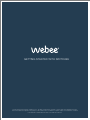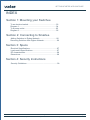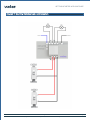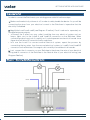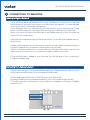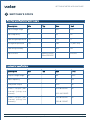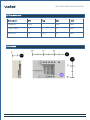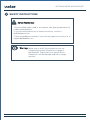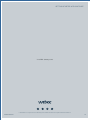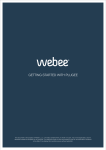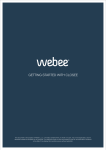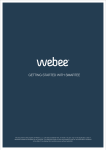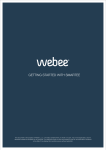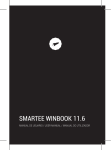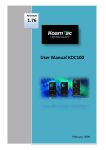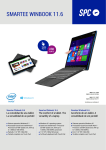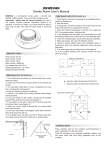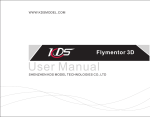Download 1 - Webee
Transcript
GETTING STARTED WITH SWITCHEE GETTING STARTED WITH SWITCHEE This document is the property of Webee L.L.C.. The data contained here, in whole or in part, may not be duplicated, used or disclosed outside the recipient for any purpose. This restriction does not limit the recipient's right to use information contained in the data if it is obtained from another source without restriction. Webee Switchee 1 GETTING STARTED WITH SWITCHEE INDEX Section 1: Mounting your Switchee To an electrical switch........................................................03 Diagram 1..........................................................................04 To a power outlet...............................................................05 Diagram 2..........................................................................05 Section 2: Connecting to Smartee Adding Switchee to Zigbee Network..................................06 Removing Switchee from Zigbee Network..........................06 Section 3: Specs Electrical Specifications......................................................07 Load control Specifications.................................................07 RF characteristics...............................................................08 Dimensions.........................................................................08 Section 4: Security Instructions Security Guidelines.............................................................09 Webee Switchee Getting started © 2014 Webee LLC, All rights reserved. The Webee logo, Boss and Bees are trademarks or registered trademarks of Webee LLC Page 02 GETTING STARTED WITH SWITCHEE 1 1 MOUNTING YOUR SWITCHEE To an electrical switch In order to connect the Switchee to your existing electrical switch follow these steps: 1- Make sure the electricity at home is off; in order to safety handle the device. As you will be connecting the wires from your electrical current to the Swicthee is imperative that the electricity is disabled. 2- Identify the Load 1 and Load 2 (see Diagram 1 on page 4). Each Load works separately as two different power outputs. Ÿ a.Connect the 2 wires from your outlet (could be from any electrical system such as lamps, lights, etc) to the Load1-A and Load1-B connectors on the Switchee. When connecting make sure to do it carefully as it could represent an electrical hazard since these wires will allow AC current to flow through them. Ÿ b.To use the Load 2 to connect another electrical system, repeat the process by connecting the two wires from the second electrical system to Load2-A and Load2-B connectors on the Switchee. Once again, do it carefully to avoid electrical hazards. 3- Connect the COM (common connector) to your switch (or switches depending if you will be using both power outputs Load1 and Load2) as shown on the Diagram 1 on page 4. 4- Connect the SW1 to the connector left on the switch that will be controlling Load1. And connect SW2 to the connector left on the switch that will be controlling Load2, as shown on Diagram1. The connectors SW1, SW2 and COM are signaling ports. They do not represent an electrical hazard as they use only 5v for signaling purposes. The switches will function as toggle button once they are properly connected. Which means you will be able to turn the controlled devices on/off not only with your Webee App, but also manually. 5-Last, connect the L connector on your Switchee to the phase Live wire of your electrical wiring and N connector of the Switchee to the Neutral wire of your electrical wiring (see Diagram 1 on page 4) Webee Switchee Getting started © 2014 Webee LLC, All rights reserved. The Webee logo, Boss and Bees are trademarks or registered trademarks of Webee LLC Page 03 GETTING STARTED WITH SWITCHEE Diagram 1: Mounting Switchee to an electrical switch. Webee Switchee Getting started © 2014 Webee LLC, All rights reserved. The Webee logo, Boss and Bees are trademarks or registered trademarks of Webee LLC Page 04 GETTING STARTED WITH SWITCHEE To a power outlet In order to connect the Switchee to your existing power outlet follow these steps: 1- Make sure the electricity at home is off, in order to safety handle the device. As you will be connecting the wires from your electrical current to the Swicthee is imperative that the electricity is disabled. 2- Identify the Load 1 and Load 2 (see Diagram 2 bellow). Each Load works separately as two different power outputs. Ÿ a.Connect the 2 wires from your outlet (could be from any electrical system such as lamps, lights, etc) to the Load1-A and Load1-B connectors on the Switchee. When connecting make sure to do it carefully as it could represent an electrical hazard since these wires will allow AC current to flow through them. Ÿ b.To use the Load 2 to connect another electrical system, repeat the process by connecting the two wires from the second electrical system to Load2-A and Load2-B connectors on the Switchee. Once again, do it carefully to avoid electrical hazards. Ÿ 3- Last, connect the L connector on your Switchee to the phase Live wire of your electrical wiring and N connector of the Switchee to the Neutral wire of your electrical wiring (see Diagram 2 bellow) Diagram 2: Mounting Switchee to a power outlet Webee Switchee Getting started © 2014 Webee LLC, All rights reserved. The Webee logo, Boss and Bees are trademarks or registered trademarks of Webee LLC Page 05 GETTING STARTED WITH SWITCHEE 2 1 CONNECTING TO SMARTEE Adding to Zigbee Network To join the Switchee to the Smartee, click on the “Add Device” function of your App and the Smartee will automatically connect your Switchee to the network. For more detailed instructions check our Smartee User Manual. If the Switchee does not automatically join the network, press and hold the Config button. The Switchee will continuously blink erratically as it attempts to join the hub. Upon a successful joining of the Switchee to the ZigBee network of your Smartee, the status LED will stop blinking. If the after following these steps the Switchee will not join the Smartee Zigbee network, do as follows: • Make sure the network on your Smartee is open for joining. Keep in mind that once you clicked on Add Devices, the network will be open for 60 seconds. •Check if the Switchee hasn’t join another network (the light will be static), see the next step to learn how to remove it from a network in order to add it to a new one. Once the Switchee is added to your Smartee, you will be able to start controlling it trough your Webee App. Removing from Zigbee Network If it becomes necessary to remove the Switchee from a Zigbee network then you must factory default the Switchee. To factory default the Switchee: A.Press and hold the Switchee's CONFIG button for 5-8 seconds. B.When the Led blinks twice release the button, LED will start blinking erratically. C.The Switchee will now be reset to factory defaults and begin scanning for a ZigBee network to join. Webee Switchee Getting started © 2014 Webee LLC, All rights reserved. The Webee logo, Boss and Bees are trademarks or registered trademarks of Webee LLC Page 06 GETTING STARTED WITH SWITCHEE 3 2 1 SWITCHEE’S SPECS Electrical specifications of power supply Description Min Typ Max Unit Input voltage range 90 - 264 VAC Input frequency 47 - 63 Hz Operating temperature -40 - +70 ºC Storage temperature -40 - +85 ºC (95% RH) Operating Humidity - - 85% RH Input current - 45mA/115VAC 23mA/230VAC - mA/VAC Load control specifications Description Min Typ Max Unit Output voltage range 90 - 264 VAC Input frequency 47 - 63 Hz Total power output - - 2500 W Power output per channel (using one channel) - 2500 @ 230VAC W Power output per channel (using two channels) - Webee Switchee 1600 @ 115VAC 1250 @ 230VAC W 1250 @ 115VAC Getting started © 2014 Webee LLC, All rights reserved. The Webee logo, Boss and Bees are trademarks or registered trademarks of Webee LLC Page 07 GETTING STARTED WITH SWITCHEE RF Characteristics Description Min Typ Max Unit Frequency 2405 - 2480 MHZ Power output -40 - 20 dBm Sensitivity -10 -103 -97 dBm Dimensions Webee Switchee Getting started © 2014 Webee LLC, All rights reserved. The Webee logo, Boss and Bees are trademarks or registered trademarks of Webee LLC Page 08 GETTING STARTED WITH SWITCHEE 4 1 SAFETY INSTRUCTIONS Safety Guidelines -To be installed and/or used in accordance with appropriate electrical codes and regulations. -If you are unsure about any of these instructions, consult a qualified electrician. -Follow all guidelines carefully, if you have any questions contact us at [email protected]. Warning: Make sure to veriffy that the devices you are connecting are within the electrical range of the Swicthee. Check electrical specifications. Otherwise, it will be damage and will no longer function. Webee Switchee Getting started © 2014 Webee LLC, All rights reserved. The Webee logo, Boss and Bees are trademarks or registered trademarks of Webee LLC Page 09 GETTING STARTED WITH SWITCHEE V1.0 REV. January, 2015 © 2014 Webee LLC, All rights reserved. The Webee logo, Boss and Bees are trademarks or registered trademarks of Webee LLC Webee Switchee 10