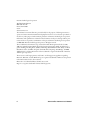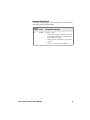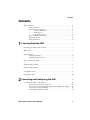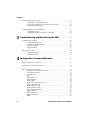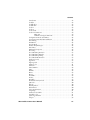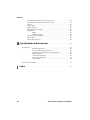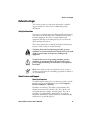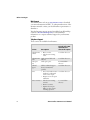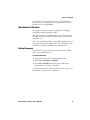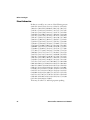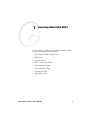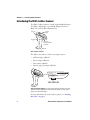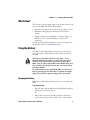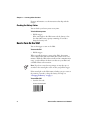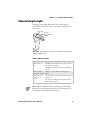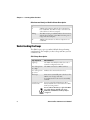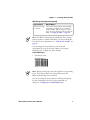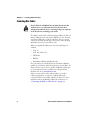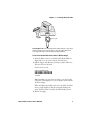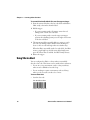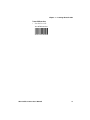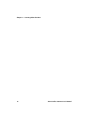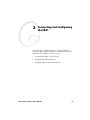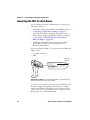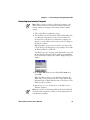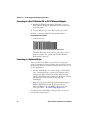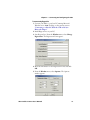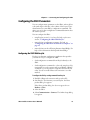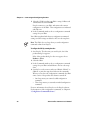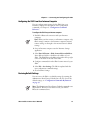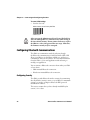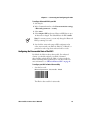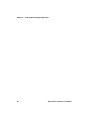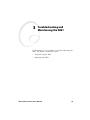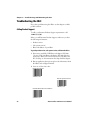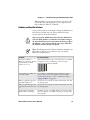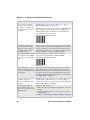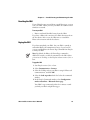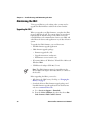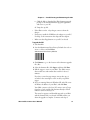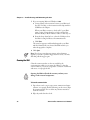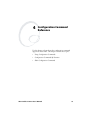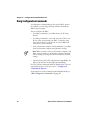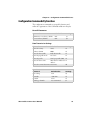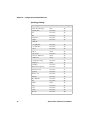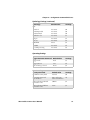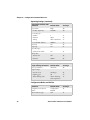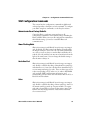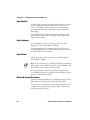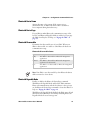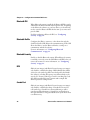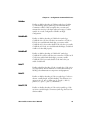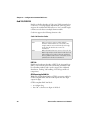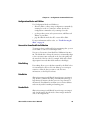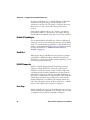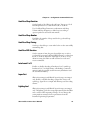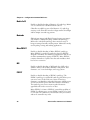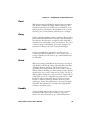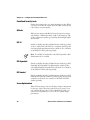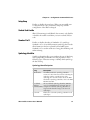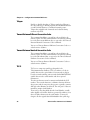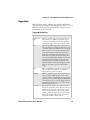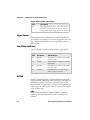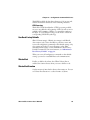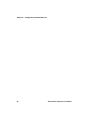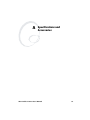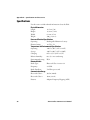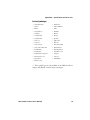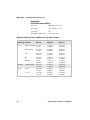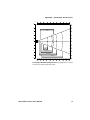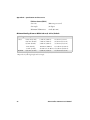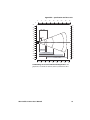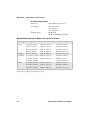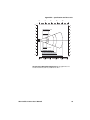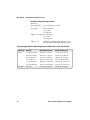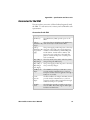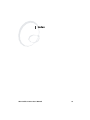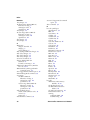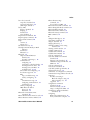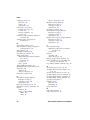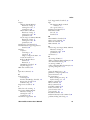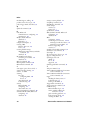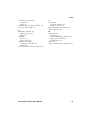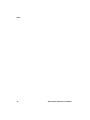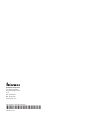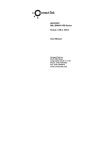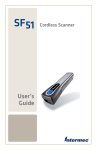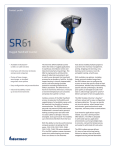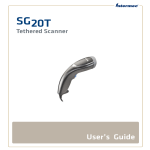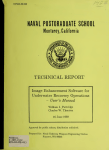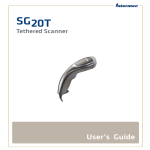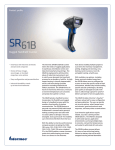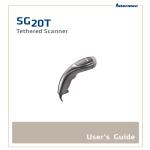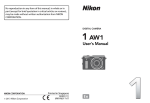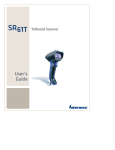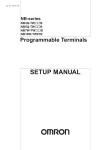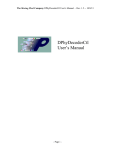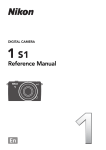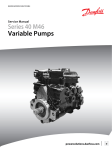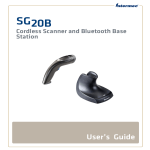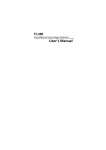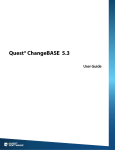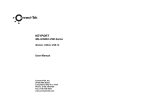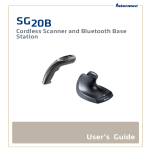Download SR61 Cordless Scanner User`s Manual
Transcript
User’s Manual SR61 Cordless Scanner Intermec Technologies Corporation Worldwide Headquarters 6001 36th Ave.W. Everett, WA 98203 U.S.A. www.intermec.com The information contained herein is provided solely for the purpose of allowing customers to operate and service Intermec-manufactured equipment and is not to be released, reproduced, or used for any other purpose without written permission of Intermec Technologies Corporation. Information and specifications contained in this document are subject to change without prior notice and do not represent a commitment on the part of Intermec Technologies Corporation. © 2006-2007 Intermec Technologies Corporation. All rights reserved. The word Intermec, the Intermec logo, Norand, ArciTech, Beverage Routebook, CrossBar, dcBrowser, Duratherm, EasyADC, EasyCoder, EasySet, Fingerprint, INCA (under license), igistics, Intellitag, Intellitag Gen2, JANUS, LabelShop, MobileLAN, Picolink, Ready-to-Work, RoutePower, Sabre, ScanPlus, ShopScan, Smart Mobile Computing, SmartWedge, TE 2000, Trakker Antares, and Vista Powered are either trademarks or registered trademarks of Intermec Technologies Corporation. There are U.S. and foreign patents as well as U.S. and foreign patent applications pending. Microsoft, Windows, and the Windows logo are registered trademarks of Microsoft Corporation in the United States and/or other countries. Bluetooth is a trademark of Bluetooth SIG, Inc., U.S.A. Keyport is a registered trademark of Data Technologies, Inc. ii SR61 Cordless Scanner User’s Manual Document Change Record This page records changes to this document. The document was originally released as Revision 001. Version Number Date 002 8/2007 SR61 Cordless Scanner User’s Manual Description of Change Revised to add: • information to support firmware release 2.0 for the SR61, which is now available with a near-far range area imager. • reading distance information for all scanner options. • references to Intermec SmartWedge™. iii iv SR61 Cordless Scanner User’s Manual Contents Contents Before You Begin. . . . . . . . . . . . . . . . . . . . . . . . . . . . . . . . . . . . . . . . . . . . . . . . . . . . ix Safety Information . . . . . . . . . . . . . . . . . . . . . . . . . . . . . . . . . . . . . . . . . . . ix Global Services and Support . . . . . . . . . . . . . . . . . . . . . . . . . . . . . . . . . . . . ix Warranty Information . . . . . . . . . . . . . . . . . . . . . . . . . . . . . . . . . ix Web Support . . . . . . . . . . . . . . . . . . . . . . . . . . . . . . . . . . . . . . . . . x Telephone Support . . . . . . . . . . . . . . . . . . . . . . . . . . . . . . . . . . . . x Who Should Read This Guide . . . . . . . . . . . . . . . . . . . . . . . . . . . . . . . . . . xi Related Documents . . . . . . . . . . . . . . . . . . . . . . . . . . . . . . . . . . . . . . . . . . xi Patent Information . . . . . . . . . . . . . . . . . . . . . . . . . . . . . . . . . . . . . . . . . . . xii 1 Learning About the SR61 . . . . . . . . . . . . . . . . . . . . . . . . . . . . . . . . . . . . . .1 Introducing the SR61 Cordless Scanner . . . . . . . . . . . . . . . . . . . . . . . . . . . . . . . . . . . 2 What’s New? . . . . . . . . . . . . . . . . . . . . . . . . . . . . . . . . . . . . . . . . . . . . . . . . . . . . . . . . 3 Using the Battery . . . . . . . . . . . . . . . . . . . . . . . . . . . . . . . . . . . . . . . . . . . . . . . . . . . . 3 Charging the Battery . . . . . . . . . . . . . . . . . . . . . . . . . . . . . . . . . . . . . . . . . . 3 Checking the Battery Status . . . . . . . . . . . . . . . . . . . . . . . . . . . . . . . . . . . . . 4 How to Turn On the SR61 . . . . . . . . . . . . . . . . . . . . . . . . . . . . . . . . . . . . . . . . . . . . . 4 Understanding the Lights . . . . . . . . . . . . . . . . . . . . . . . . . . . . . . . . . . . . . . . . . . . . . . 5 Understanding the Beeps . . . . . . . . . . . . . . . . . . . . . . . . . . . . . . . . . . . . . . . . . . . . . . 6 Scanning Bar Codes . . . . . . . . . . . . . . . . . . . . . . . . . . . . . . . . . . . . . . . . . . . . . . . . . . 8 Using Vibrate Alert . . . . . . . . . . . . . . . . . . . . . . . . . . . . . . . . . . . . . . . . . . . . . . . . . . 10 2 Connecting and Configuring the SR61 . . . . . . . . . . . . . . . . . . . . . 13 Connecting the SR61 to a Host Device. . . . . . . . . . . . . . . . . . . . . . . . . . . . . . . . . . . 14 Connecting to an Intermec Computer . . . . . . . . . . . . . . . . . . . . . . . . . . . . 15 Connecting to a Host PC With the USB or RS-232 Bluetooth Adapter . . . 16 Connecting as a Keyboard Wedge. . . . . . . . . . . . . . . . . . . . . . . . . . . . . . . . 16 Collecting Data With Your SR61 . . . . . . . . . . . . . . . . . . . . . . . . . . . . . . . . 18 SR61 Cordless Scanner User’s Manual v Contents Configuring the SR61 Parameters . . . . . . . . . . . . . . . . . . . . . . . . . . . . . . . . . . . . . . Configuring the SR61 With EasySet . . . . . . . . . . . . . . . . . . . . . . . . . . . . . Configuring the SR61 From Your Intermec Computer . . . . . . . . . . . . . . . Restoring Default Settings . . . . . . . . . . . . . . . . . . . . . . . . . . . . . . . . . . . . . 19 19 21 21 Configuring Bluetooth Communications. . . . . . . . . . . . . . . . . . . . . . . . . . . . . . . . . 22 Configuring Security . . . . . . . . . . . . . . . . . . . . . . . . . . . . . . . . . . . . . . . . . 22 Configuring the Discoverable State of the SR61 . . . . . . . . . . . . . . . . . . . . 23 3 Troubleshooting and Maintaining the SR61 . . . . . . . . . . . . . . 25 Troubleshooting the SR61 . . . . . . . . . . . . . . . . . . . . . . . . . . . . . . . . . . . . . . . . . . . . Calling Product Support . . . . . . . . . . . . . . . . . . . . . . . . . . . . . . . . . . . . . . Problems and Possible Solutions . . . . . . . . . . . . . . . . . . . . . . . . . . . . . . . . Resetting the SR61 . . . . . . . . . . . . . . . . . . . . . . . . . . . . . . . . . . . . . . . . . . Paging the SR61 . . . . . . . . . . . . . . . . . . . . . . . . . . . . . . . . . . . . . . . . . . . . 26 26 27 29 29 Maintaining the SR61 . . . . . . . . . . . . . . . . . . . . . . . . . . . . . . . . . . . . . . . . . . . . . . . 30 Upgrading the SR61 . . . . . . . . . . . . . . . . . . . . . . . . . . . . . . . . . . . . . . . . . 30 Cleaning the SR61 . . . . . . . . . . . . . . . . . . . . . . . . . . . . . . . . . . . . . . . . . . 32 4 Configuration Command Reference . . . . . . . . . . . . . . . . . . . . . . . 33 Using Configuration Commands. . . . . . . . . . . . . . . . . . . . . . . . . . . . . . . . . . . . . . . 34 Configuration Commands By Function. . . . . . . . . . . . . . . . . . . . . . . . . . . . . . . . . . 35 SR61 Configuration Commands . . . . . . . . . . . . . . . . . . . . . . . . . . . . . . . . . . . . . . . Administrator Reset Factory Defaults . . . . . . . . . . . . . . . . . . . . . . . . . . . . Aimer Flashing Mode . . . . . . . . . . . . . . . . . . . . . . . . . . . . . . . . . . . . . . . . Australian Post. . . . . . . . . . . . . . . . . . . . . . . . . . . . . . . . . . . . . . . . . . . . . . Aztec . . . . . . . . . . . . . . . . . . . . . . . . . . . . . . . . . . . . . . . . . . . . . . . . . . . . . Beep Duration. . . . . . . . . . . . . . . . . . . . . . . . . . . . . . . . . . . . . . . . . . . . . . Beep Frequency . . . . . . . . . . . . . . . . . . . . . . . . . . . . . . . . . . . . . . . . . . . . . Beep Volume . . . . . . . . . . . . . . . . . . . . . . . . . . . . . . . . . . . . . . . . . . . . . . . Bluetooth Connect/Disconnect . . . . . . . . . . . . . . . . . . . . . . . . . . . . . . . . . Bluetooth Device Name . . . . . . . . . . . . . . . . . . . . . . . . . . . . . . . . . . . . . . Bluetooth Device Page. . . . . . . . . . . . . . . . . . . . . . . . . . . . . . . . . . . . . . . . Bluetooth Discoverable . . . . . . . . . . . . . . . . . . . . . . . . . . . . . . . . . . . . . . . Bluetooth Pageable Mode . . . . . . . . . . . . . . . . . . . . . . . . . . . . . . . . . . . . . Bluetooth PIN. . . . . . . . . . . . . . . . . . . . . . . . . . . . . . . . . . . . . . . . . . . . . . Bluetooth Profile . . . . . . . . . . . . . . . . . . . . . . . . . . . . . . . . . . . . . . . . . . . . Bluetooth Security. . . . . . . . . . . . . . . . . . . . . . . . . . . . . . . . . . . . . . . . . . . BPO . . . . . . . . . . . . . . . . . . . . . . . . . . . . . . . . . . . . . . . . . . . . . . . . . . . . . vi 39 39 39 39 39 40 40 40 40 41 41 41 41 42 42 42 42 SR61 Cordless Scanner User’s Manual Contents Canada Post . . . . . . . . . . . . . . . . . . . . . . . . . . . . . . . . . . . . . . . . . . . . . . . . 42 Codabar . . . . . . . . . . . . . . . . . . . . . . . . . . . . . . . . . . . . . . . . . . . . . . . . . . . 43 Codablock A. . . . . . . . . . . . . . . . . . . . . . . . . . . . . . . . . . . . . . . . . . . . . . . . 43 Codablock F. . . . . . . . . . . . . . . . . . . . . . . . . . . . . . . . . . . . . . . . . . . . . . . . 43 Code 11 . . . . . . . . . . . . . . . . . . . . . . . . . . . . . . . . . . . . . . . . . . . . . . . . . . . 43 Code 39 . . . . . . . . . . . . . . . . . . . . . . . . . . . . . . . . . . . . . . . . . . . . . . . . . . . 43 Code 93/93i . . . . . . . . . . . . . . . . . . . . . . . . . . . . . . . . . . . . . . . . . . . . . . . . 43 Code 128 / EAN 128 . . . . . . . . . . . . . . . . . . . . . . . . . . . . . . . . . . . . . . . . . 44 ISBT 128 . . . . . . . . . . . . . . . . . . . . . . . . . . . . . . . . . . . . . . . . . . . 44 GTIN Processing for EAN 128 . . . . . . . . . . . . . . . . . . . . . . . . . . 44 Configuration Modes and Utilities . . . . . . . . . . . . . . . . . . . . . . . . . . . . . . . 45 Consecutive Same Read Data Validation . . . . . . . . . . . . . . . . . . . . . . . . . . 45 Data Editing. . . . . . . . . . . . . . . . . . . . . . . . . . . . . . . . . . . . . . . . . . . . . . . . 45 DataMatrix. . . . . . . . . . . . . . . . . . . . . . . . . . . . . . . . . . . . . . . . . . . . . . . . . 45 Decode Mode . . . . . . . . . . . . . . . . . . . . . . . . . . . . . . . . . . . . . . . . . . . . . . . 45 Disable All Symbologies . . . . . . . . . . . . . . . . . . . . . . . . . . . . . . . . . . . . . . . 46 Dutch Post . . . . . . . . . . . . . . . . . . . . . . . . . . . . . . . . . . . . . . . . . . . . . . . . . 46 EAN.UCC Composite . . . . . . . . . . . . . . . . . . . . . . . . . . . . . . . . . . . . . . . . 46 Error Beep . . . . . . . . . . . . . . . . . . . . . . . . . . . . . . . . . . . . . . . . . . . . . . . . . 46 Good Read Beep Duration . . . . . . . . . . . . . . . . . . . . . . . . . . . . . . . . . . . . . 47 Good Read Beep Number. . . . . . . . . . . . . . . . . . . . . . . . . . . . . . . . . . . . . . 47 Good Read Beep Timing . . . . . . . . . . . . . . . . . . . . . . . . . . . . . . . . . . . . . . 47 Good Read LED Duration . . . . . . . . . . . . . . . . . . . . . . . . . . . . . . . . . . . . . 47 Interleaved 2 of 5 . . . . . . . . . . . . . . . . . . . . . . . . . . . . . . . . . . . . . . . . . . . . 47 Japan Post. . . . . . . . . . . . . . . . . . . . . . . . . . . . . . . . . . . . . . . . . . . . . . . . . . 47 Lighting Goal . . . . . . . . . . . . . . . . . . . . . . . . . . . . . . . . . . . . . . . . . . . . . . . 47 Matrix 2 of 5 . . . . . . . . . . . . . . . . . . . . . . . . . . . . . . . . . . . . . . . . . . . . . . . 48 Maxicode . . . . . . . . . . . . . . . . . . . . . . . . . . . . . . . . . . . . . . . . . . . . . . . . . . 48 Micro PDF417 . . . . . . . . . . . . . . . . . . . . . . . . . . . . . . . . . . . . . . . . . . . . . . 48 MSI . . . . . . . . . . . . . . . . . . . . . . . . . . . . . . . . . . . . . . . . . . . . . . . . . . . . . . 48 PDF417 . . . . . . . . . . . . . . . . . . . . . . . . . . . . . . . . . . . . . . . . . . . . . . . . . . . 48 Planet . . . . . . . . . . . . . . . . . . . . . . . . . . . . . . . . . . . . . . . . . . . . . . . . . . . . . 49 Plessey . . . . . . . . . . . . . . . . . . . . . . . . . . . . . . . . . . . . . . . . . . . . . . . . . . . . 49 Postamble . . . . . . . . . . . . . . . . . . . . . . . . . . . . . . . . . . . . . . . . . . . . . . . . . . 49 Postnet . . . . . . . . . . . . . . . . . . . . . . . . . . . . . . . . . . . . . . . . . . . . . . . . . . . . 49 Preamble. . . . . . . . . . . . . . . . . . . . . . . . . . . . . . . . . . . . . . . . . . . . . . . . . . . 49 Predefined Security Levels. . . . . . . . . . . . . . . . . . . . . . . . . . . . . . . . . . . . . . 50 QR Code . . . . . . . . . . . . . . . . . . . . . . . . . . . . . . . . . . . . . . . . . . . . . . . . . . 50 RSS 14 . . . . . . . . . . . . . . . . . . . . . . . . . . . . . . . . . . . . . . . . . . . . . . . . . . . . 50 RSS Expanded . . . . . . . . . . . . . . . . . . . . . . . . . . . . . . . . . . . . . . . . . . . . . . 50 RSS Limited . . . . . . . . . . . . . . . . . . . . . . . . . . . . . . . . . . . . . . . . . . . . . . . . 50 Sensor Optimization. . . . . . . . . . . . . . . . . . . . . . . . . . . . . . . . . . . . . . . . . . 50 Setup Beep . . . . . . . . . . . . . . . . . . . . . . . . . . . . . . . . . . . . . . . . . . . . . . . . . 51 Stacked Code Crackle. . . . . . . . . . . . . . . . . . . . . . . . . . . . . . . . . . . . . . . . . 51 Standard 2 of 5 . . . . . . . . . . . . . . . . . . . . . . . . . . . . . . . . . . . . . . . . . . . . . . 51 Symbology Identifier . . . . . . . . . . . . . . . . . . . . . . . . . . . . . . . . . . . . . . . . . 51 Telepen. . . . . . . . . . . . . . . . . . . . . . . . . . . . . . . . . . . . . . . . . . . . . . . . . . . . 52 SR61 Cordless Scanner User’s Manual vii Contents Timeout Between Different Consecutive Codes . . . . . . . . . . . . . . . . . . . . Timeout Between Identical Consecutive Codes . . . . . . . . . . . . . . . . . . . . . TLC 39 . . . . . . . . . . . . . . . . . . . . . . . . . . . . . . . . . . . . . . . . . . . . . . . . . . . Trigger Mode. . . . . . . . . . . . . . . . . . . . . . . . . . . . . . . . . . . . . . . . . . . . . . . Trigger Timeout . . . . . . . . . . . . . . . . . . . . . . . . . . . . . . . . . . . . . . . . . . . . Turn Off After Good Read . . . . . . . . . . . . . . . . . . . . . . . . . . . . . . . . . . . . UPC/EAN . . . . . . . . . . . . . . . . . . . . . . . . . . . . . . . . . . . . . . . . . . . . . . . . ISBN . . . . . . . . . . . . . . . . . . . . . . . . . . . . . . . . . . . . . . . . . . . . . GTIN Processing . . . . . . . . . . . . . . . . . . . . . . . . . . . . . . . . . . . . User Reset Factory Defaults. . . . . . . . . . . . . . . . . . . . . . . . . . . . . . . . . . . . Vibrate Alert . . . . . . . . . . . . . . . . . . . . . . . . . . . . . . . . . . . . . . . . . . . . . . . Vibrate Alert Duration . . . . . . . . . . . . . . . . . . . . . . . . . . . . . . . . . . . . . . . A Specifications and Accessories 52 52 52 53 54 54 54 54 55 55 55 55 . . . . . . . . . . . . . . . . . . . . . . . . . . . . . 57 Specifications . . . . . . . . . . . . . . . . . . . . . . . . . . . . . . . . . . . . . . . . . . . . . . . . . . . . . . Physical Dimensions . . . . . . . . . . . . . . . . . . . . . . . . . . . . . . . . . . Power and Electrical Specifications . . . . . . . . . . . . . . . . . . . . . . . Temperature and Environmental Specifications . . . . . . . . . . . . . Bluetooth Radio . . . . . . . . . . . . . . . . . . . . . . . . . . . . . . . . . . . . . Communication Range. . . . . . . . . . . . . . . . . . . . . . . . . . . . . . . . Bar Code Symbologies . . . . . . . . . . . . . . . . . . . . . . . . . . . . . . . . Scan Engines. . . . . . . . . . . . . . . . . . . . . . . . . . . . . . . . . . . . . . . . 58 58 58 58 58 58 59 60 Accessories for the SR61 . . . . . . . . . . . . . . . . . . . . . . . . . . . . . . . . . . . . . . . . . . . . . 67 I viii Index . . . . . . . . . . . . . . . . . . . . . . . . . . . . . . . . . . . . . . . . . . . . . . . . . . . . . . . . . . . . 69 SR61 Cordless Scanner User’s Manual Before You Begin Before You Begin This section provides you with safety information, technical support information, and sources for additional product information. Safety Information Your safety is extremely important. Read and follow all warnings and cautions in this document before handling and operating Intermec equipment. You can be seriously injured, and equipment and data can be damaged if you do not follow the safety warnings and cautions. This section explains how to identify and understand warnings, cautions, and notes that are in this document. A warning alerts you of an operating procedure, practice, condition, or statement that must be strictly observed to avoid death or serious injury to the persons working on the equipment. A caution alerts you to an operating procedure, practice, condition, or statement that must be strictly observed to prevent equipment damage or destruction, or corruption or loss of data. Note: Notes either provide extra information about a topic or contain special instructions for handling a particular condition or set of circumstances. Global Services and Support Warranty Information To understand the warranty for your Intermec product, visit the Intermec web site at www.intermec.com and click Support > Returns and Repairs > Warranty. Disclaimer of warranties: The sample code included in this document is presented for reference only. The code does not necessarily represent complete, tested programs. The code is provided “as is with all faults.” All warranties are expressly disclaimed, including the implied warranties of merchantability and fitness for a particular purpose. SR61 Cordless Scanner User’s Manual ix Before You Begin Web Support Visit the Intermec web site at www.intermec.com to download our current documents (in PDF). To order printed versions of the Intermec manuals, contact your local Intermec representative or distributor. Visit the Intermec support services knowledge base (Knowledge Central) at intermec.custhelp.com to review technical information or to request technical support for your Intermec product. Telephone Support These services are available from Intermec. Services Description Order Intermec • Place an order. products • Ask about an existing order. 1 and then choose 2 Order Intermec Order printer labels and media ribbons. 1 and then choose 1 Order spare parts Order spare parts. 1 or 2 and then choose 4 Technical Support Talk to technical support about your Intermec product. 2 and then choose 2 Service • Get a return authorization 2 and then choose 1 number for authorized service center repair. • Request an on-site repair technician. Service contracts • Ask about an existing contract. • Renew a contract. • Inquire about repair billing or other service invoicing questions. x In the U.S.A. and Canada call 1-800755-5505 and choose this option 1 or 2 and then choose 3 SR61 Cordless Scanner User’s Manual Before You Begin Outside the U.S.A. and Canada, contact your local Intermec representative. To search for your local representative, from the Intermec web site, click Contact. Who Should Read This Guide This guide is for the person who is responsible for installing, configuring, and maintaining the SR61. This guide provides you with information about the features of the SR61, and how to install, configure, operate, maintain, and troubleshoot it. Before you work with the SR61, you should be familiar with your network and general networking terms, such as IP address. You should also be familiar with Bluetooth communications. Related Documents The Intermec web site contains Intermec documents (in PDF) that you can download for free. To download documents 1 Visit the Intermec web site at www.intermec.com. 2 Click Service & Support > Manuals. 3 In the Select a Product field, choose the product whose documentation you want to download. To order printed versions of the Intermec manuals, contact your local Intermec representative or distributor. SR61 Cordless Scanner User’s Manual xi Before You Begin Patent Information Product is covered by one or more of the following patents: 4,882,476; 4,894,523; 4,953,113; 4,970,379; 4,988,852; 5,019,699; 5,021,642; 5,038,024; 5,081,343; 5,095,197; 5,144,119; 5,144,121; 5,182,441; 5,187,355; 5,187,356; 5,216,233; 5,216,550; 5,218,191; 5,233,172; 5,241,488; 5,243,602; 5,258,606; 5,288,985; 5,308,966; 5,342,210; 5,359,185; 5,389,770; 5,397,885; 5,414,251; 5,416,463; 5,442,167; 5,464,972; 5,468,947; 5,468,950; 5,477,044; 5,486,689; 5,500,516; 5,502,297; 5,504,367; 5,514,858; 5,534,684; 5,536,924; 5,539,191; 5,541,419; 5,548,108; 5,550,362; 5,550,364; 5,565,669; 5,572,007; 5,576,529; 5,594,230; 5,598,007; 5,608,578; 5,616,909; 5,619,027; 5,640,001; 5,659,431; 5,672,860; 5,684,290; 5,719,678; 5,729,003; 5,742,041; 5,761,219; 5,764,798; 5,777,308; 5,777,309; 5,777,310; 5,786,583; 5,798,509; 5,798,513; 5,804,805; 5,811,776; 5,811,777; 5,818,027; 5,821,523; 5,834,749; 5,837,987; 5,841,121; 5,842,070; 5,854,478; 5,862,267; 5,869,840; 5,873,070; 5,877,486; 5,878,395; 5,886,338; 5,895,906; 5,902,987; 5,902,988; 5,912,452; 5,923,022; 5,936,224; 5,949,056; 5,969,321; 5,969,326; 5,979,768; 5,987,192; 5,992,750; 6,003,775; 6,012,640; 6,016,960; 6,018,597; 6,024,289; 6,034,379; 6,036,093; 6,039,252; 6,064,763; 6,095,422; 6,097,839; 6,102,289; 6,102,295; 6,119,941; 6,128,414; 6,138,915; 6,149,061; 6,149,063; 6,152,370; 6,155,490; 6,158,661; 6,164,542; 6,164,545; 6,173,893; 6,195,053; 6,234,393; 6,234,395; 6,249,008; 6,328,214; 6,330,975; 6,345,765; 6,356,949; 6,367,699; 6,375,075; 6,375,076; 6,435,411; 6,484,944; 6,641,046; 6,669,087; 6,681,994; 6,688,523; 6,732,930; 6,879,428; 6,889,903; 6,974,085. There may be other U.S. and foreign patents pending. xii SR61 Cordless Scanner User’s Manual 1 Learning About the SR61 Use this chapter to familiarize yourself with the SR61 Cordless Scanner. This chapter covers these topics: • Introducing the SR61 Cordless Scanner • What’s New? • Using the Battery • How to Turn On the SR61 • Understanding the Lights • Understanding the Beeps • Scanning Bar Codes • Using Vibrate Alert SR61 Cordless Scanner User’s Manual 1 Chapter 1 — Learning About the SR61 Introducing the SR61 Cordless Scanner The SR61 Cordless Scanner is a small, rugged handheld scanner. The SR61 is lightweight, ergonomically designed, and uses a Bluetooth™ radio for RF communications. Status light Scanner Trigger Intermec Ready-to-Work indicator Battery SR61 Cordless Scanner The SR61 comes with one of these scan engine options: • 1D linear imager (SR61xV) • 2D area imager (SR61xA) • Laser scanner (SR61xL) • Near-far range area imager (SR61xE) Intermec Technologies Corp. Everett, WA 98203 MODEL: SR61 Pat. BDA: xxxxxxxxxxxxxxxxx Made in Malaysia Contains TX FCC ID: HN2-BTM311 MFD: XXXXXXXXX2XXX IC: 1223A-BTM311 XXXXXXXXXXXX MEX SCT RCPACBT05-068 SN: XXXXXXXXXXX CN: SR61AV0100 SR61AV0100 SR61 Scan Engine Option: The scan engine option of your SR61 is the sixth character of the configuration number. In this illustration, the scan engine option is V or 1D linear imager. For more information about the scanner options, see “Scanning Bar Codes” on page 8. 2 SR61 Cordless Scanner User’s Manual Chapter 1 — Learning About the SR61 What’s New? This version of the user’s guide supports the firmware version 2.0 release of the SR61 and includes these updates: • Information to support the near-far range area imager option • Minimum reading distance information for all scanner options • Support for Intermec SmartWedge™, a software wedge tool that allows you to scan data directly to your host PC application You can download the latest firmware version at no charge from the Intermec web site at www.intermec.com. Using the Battery The SR61 uses the AB3 lithium-ion battery as its main power source. You need to fully charge the battery before you can use the SR61. The battery pack used in this device may ignite, create a chemical burn hazard, explode, or release toxic materials if mistreated. Do not incinerate, disassemble, or heat above 100°C (212°F). Charge only with Intermec Models AC5, AC6, AC7, and AC8. Do not short circuit; may cause burns. Keep away from children. Use only Intermec battery pack Model AB3. Use of incorrect battery pack may present risk of fire or explosion. Promptly dispose of used battery pack according to the instructions. Charging the Battery Make sure you fully charge the battery before you start using the SR61. To charge the battery • Place the SR61 with the AB3 battery installed in the desktop/ wall mount 1-bay charger (AC5). Or, • Remove the battery from the SR61, and insert the battery into the 2-bay, 4-bay, or 8-bay (AC6, AC7, or AC8) charger. SR61 Cordless Scanner User’s Manual 3 Chapter 1 — Learning About the SR61 For more information, see the instructions that ship with the charger. Checking the Battery Status You can check your battery status at any time. To check the battery status • Pull the trigger. If the status light on the SR61 turns red, the battery is low (less than 20% battery capacity remaining). You need to charge the battery now. How to Turn On the SR61 You use the trigger to turn on the SR61. To turn on the SR61 • Pull the trigger. When you pull the trigger to turn on the SR61, the scanner enters a discoverable state and remains discoverable for about 5 minutes. While the SR61 is discoverable and in communications range, your host Bluetooth device can discover your SR61 and establish a Bluetooth connection. Note: If you have a near-far range imager, it may take up to 3 seconds for the status light to turn on after you pull the trigger. If the status light on the SR61 turns red when you try to turn on the scanner, you need to charge the battery. For help, see “Charging the Battery” on page 3. To turn off the SR61 • Scan this bar code: Scanner Power Down \60\08\2A\46 4 SR61 Cordless Scanner User’s Manual Chapter 1 — Learning About the SR61 Understanding the Lights The lights on the SR61 indicate the status of the battery, a successful decode of a bar code, or the status of the Bluetooth connection. Status light Intermec Ready-to-Work indicator SR61 Lights: The status light is either green or red, and the Intermec Readyto-Work™ indicator is blue. Status Light Description Light State What It Means Blinks green one time The SR61 successfully decoded a bar code and sent the data to the host. The SR61 successfully scanned a configuration bar code. Flashes red when The battery is low. You need to charge the you pull the trigger battery. Flashes red and stays on for 2 seconds You scanned a bar code, but the data was not sent to the host. You scanned a configuration bar code and the SR61 did not accept it. Note: When the SR61 is in the 1-bay charger, the status light indicates the battery charging status. For more information, see the instructions that ship with the charger. SR61 Cordless Scanner User’s Manual 5 Chapter 1 — Learning About the SR61 Blue Intermec Ready-to-Work Indicator Description Light State What It Means On A Bluetooth connection with the host computer has been established. The SR61 is ready to scan bar codes and send data to the host computer. Blinking The SR61 is trying to establish a Bluetooth connection with the host computer, or the SR61 is moving out of range of the host computer. Off A Bluetooth connection to the host computer is not established. Understanding the Beeps The SR61 beeps to give you audio feedback when performing some functions. For example, you hear a beep each time you scan a valid bar code. SR61 Beeps Description Beep Sequence What It Means Single beep The SR61 successfully decoded a bar code or scanned a configuration bar code. Series of beeps from low to high The SR61 connected to a Bluetooth host. Series of beeps from high to low A Bluetooth connection has been lost. Three beeps Data was not successfully sent to the host. The SR61 is out of range of the host. A configuration bar code was not successfully scanned. Continuous tone for several seconds You just scanned the Administrator Reset Factory Defaults bar code and the non-volatile memory is being written. Do not remove the battery or place the SR61 in a 1-bay charger until the tone stops. Otherwise, the firmware memory may be corrupted. 6 SR61 Cordless Scanner User’s Manual Chapter 1 — Learning About the SR61 SR61 Beeps Description (continued) Beep Sequence What It Means Continuous beeping for 1 minute The host PC sent the Bluetooth Device Page command to the SR61. Once you find the misplaced SR61, pull the trigger to stop the beeps. For more information about paging the SR61, see “Paging the SR61” on page 29. Note: The SR61xV (linear imager) and SR61xL (laser scanner) may also produce a crackle sound when you scan a stacked (2D) bar code. For more information, see “Stacked Code Crackle” on page 51. You can change the beep volume for your needs and environment. You can set the beep volume to Low (quiet), Medium (loud), or High (very loud - default). To turn off the beeper • Scan this bar code: Beep Duration - 0 \60\03\11\21\00\00\00 Note: Turning off the beeper turns off only the bar code scanning beeps. The beeps for Bluetooth Connect/Disconnect and Bluetooth Device Page are not affected. You can also change the beeper duration and beeper frequency. For more information about the beeper commands, see Chapter 4, “Configuration Command Reference.” SR61 Cordless Scanner User’s Manual 7 Chapter 1 — Learning About the SR61 Scanning Bar Codes For the SR61xL and SR61xE, do not look directly into the window area or at a reflection of the laser beam or laser aiming beam while the laser is scanning. Long-term exposure to the laser beam can damage your vision. The SR61 contains either a 1D linear imager (SR61xV), 2D area imager (SR61xA), laser scan engine (SR61xL), or near-far range area imager (SR61xE) to scan bar code data. The type of scan engine you are using and the type of bar code you are decoding determines the way you scan the bar code. When you unpack the SR61, these bar code symbologies are enabled: • Code 39 • Code 128 / EAN 128 • UPC/EAN • PDF417 • DataMatrix (SR61xA and SR61xE only) If you are using bar code labels that are encoded in a different symbology, you need to enable the symbology on your SR61. Use EasySet version 5.4.1 or later to enable and disable symbologies for your scanner. EasySet is available at no charge from the Intermec web site at www.intermec.com. Before you can scan bar codes and send data to your data collection application, you need to establish a Bluetooth connection between your SR61 and the host device. For more information about establishing a Bluetooth connection, see “Connecting the SR61 to a Host Device” on page 14. 8 SR61 Cordless Scanner User’s Manual Chapter 1 — Learning About the SR61 ABCD Status light Scanning Bar Codes: The aiming and scanner beams that you see depend on whether you have a laser scanner (SR61xL), 1D linear imager (SR61xV), 2D area imager (SR61xA), or near-far range area imager (SR61xE). To scan a bar code label with a laser scanner or 1D linear imager 1 Point the SR61 at the bar code label and hold the SR61 at a slight angle 15 to 25 cm (6 to 10 in) from the label. 2 Pull the trigger, and direct the red beam so that it falls across all bars in the bar code label. Use this test bar code: Code 39 Test Bar Code *123456* *123456* Tip: Depending on your screen resolution, you may be able to scan bar codes displayed on your computer screen with the 1D linear imager. When the SR61 successfully reads a bar code label, the SR61 creates a single high beep and the status light briefly turns green. If Vibrate Alert is enabled, the SR61 briefly vibrates. 3 Release the trigger. SR61 Cordless Scanner User’s Manual 9 Chapter 1 — Learning About the SR61 To scan omni-directionally with the 2D or near-far range area imager 1 Point the scanner window at the bar code label and hold the SR61 steady a few inches from the label. 2 Pull the trigger. • If you are scanning with a 2D imager, center the red aiming beam over the bar code label. • If you are scanning with a near-far range area imager, position the red aiming beam just to the right of the center of the bar code label. 3 The imager may flash repeatedly while it is trying to read a bar code. The aiming beam is smaller when the imager is closer to the bar code and larger when it is further away. When the SR61 successfully reads a bar code label, the SR61 creates a single high beep and the status light briefly turns green. If Vibrate Alert is enabled, the SR61 briefly vibrates. 4 Release the trigger. Using Vibrate Alert You can configure the SR61 to vibrate when it successfully decodes a bar code. This feature can be useful in these situations: • You are in a noisy environment, such as a busy warehouse, where it can be difficult to hear the beep. • You are working in a quiet environment, such as a library, where you do not want to make a lot of noise. To turn on vibrate alert • Scan this bar code: Turn On Vibrate Alert \60\03\10\48\00\02\40 10 SR61 Cordless Scanner User’s Manual Chapter 1 — Learning About the SR61 To turn off vibrate alert • Scan this bar code: Turn Off Vibrate Alert \60\03\10\48\00\00\00 SR61 Cordless Scanner User’s Manual 11 Chapter 1 — Learning About the SR61 12 SR61 Cordless Scanner User’s Manual 2 Connecting and Configuring the SR61 Use this chapter to understand how to connect the SR61 to a host device and configure the SR61 to communicate with your application. This chapter covers these topics: • Connecting the SR61 to a Host Device • Configuring the SR61 Parameters • Configuring Bluetooth Communications SR61 Cordless Scanner User’s Manual 13 Chapter 2 — Connecting and Configuring the SR61 Connecting the SR61 to a Host Device You can use Bluetooth radio communications to connect up to seven SR61 scanners to: • an Intermec computer that is Bluetooth-enabled. For help, see “Connecting to an Intermec Computer” on page 15. • a PC with a USB Bluetooth adapter (P/N 203-771-xxx) or RS-232 Bluetooth adapter (P/N 203-768-xxx). For help, see “Connecting to a Host PC With the USB or RS-232 Bluetooth Adapter” on page 16. • other Bluetooth-enabled devices that support Serial Port Profile (SPP). For help, see the instructions for your Bluetooth-enabled device. Before connecting the SR61 to a host device, note the Bluetooth address for the: • host Bluetooth device. • SR61. Bluetooth address Intermec Technologies Corp. Everett, WA 98203 MODEL: SR61 Pat. BDA: xxxxxxxxxxxx Made in Malaysia Contains TX FCC ID: HN2-BTM311 MFD: XXXXXXXXX2XXX IC: 1223A-BTM311 XXXXXXXXXXXX MEX SCT RCPACBT05-068 SN: XXXXXXXXXXX CN: XXXXXXXXX SR61 Bluetooth Address: The SR61 Bluetooth address is located in the top right corner of the label on the side of the SR61. To connect to a host device, you may need to install EasySet, the Intermec configuration application that allows you to change settings on the SR61. For the SR61, you need EasySet version 5.4.1 or later. You can download EasySet at no charge from the Intermec web site at www.intermec.com. 14 SR61 Cordless Scanner User’s Manual Chapter 2 — Connecting and Configuring the SR61 Connecting to an Intermec Computer Note: When you first connect to an Intermec computer, only SR61 settings common to the Intermec computer’s internal scanner settings are changed to the internal scanner’s default settings. 1 Turn on the SR61 by pulling the trigger. 2 Scan the Bluetooth association bar code label that ships with your Intermec computer. If you do not have a Bluetooth association bar code label for your Intermec computer, use EasySet to create a Bluetooth connect bar code. For help, see the EasySet software. Tip: Depending on your screen resolution, you may be able to scan this bar code displayed on your computer screen with an SR61xA, SR61xV, or SR61xE. The SR61 beeps once, the green status light flashes once, and the blue Intermec Ready-to-Work™ indicator starts blinking. On your Intermec computer, the Authen. Request dialog box appears. 3 In the Enter PIN field, enter the default PIN (0000) and select OK. When the SR61 connects to your Intermec computer, the SR61 emits a series of beeps from low to high, and the blue Intermec Ready-to-Work indicator turns on and stays on. The SR61 is ready to scan data. 4 Repeat Steps 1 to 3 to connect up to seven SR61s to the Intermec computer. Note: You can also use the Intermec Bluetooth Scanner Wizard on the Intermec computer. For help, see the documentation for your Intermec computer. SR61 Cordless Scanner User’s Manual 15 Chapter 2 — Connecting and Configuring the SR61 Connecting to a Host PC With the USB or RS-232 Bluetooth Adapter 1 Install the USB Bluetooth adapter (P/N 203-771-xxx) or RS-232 Bluetooth adapter (P/N 203-768-xxx) and software on your host PC. 2 Connect and pair up to seven SR61s with your host PC. For help, see the instructions that ship with the adapter. To disconnect from a host PC • Scan this bar code: Bluetooth Device Disconnect \60\02\52\05\00\00\06\00\00\00\00\00\00\00\00\00 The SR61 disconnects from your host PC, emits a series of beeps from high to low, and the blue Intermec Ready-toWork indicator turns off. Connecting as a Keyboard Wedge You can connect your SR61 to your host PC as a keyboard wedge. Connecting as a keyboard wedge lets your host PC receive data from the SR61 as it would from a keyboard. You can use one of these applications: • Intermec SmartWedge™ is a software wedge tool that allows you to scan data directly to your host PC application and configure the SR61 scanner from the PC using Intermec Settings. SmartWedge runs on Microsoft® Windows® XP with SP2. For help, see the instructions that ship with SmartWedge. • Keyport Lite is a keyboard wedge application that supports English QWERTY keyboards. Keyport Lite runs on Microsoft Windows 98 and 2000. For help, see the next section procedure, “To connect using Keyport Lite.” To order Intermec SmartWedge or Keyport Lite, contact your local Intermec representative. 16 SR61 Cordless Scanner User’s Manual Chapter 2 — Connecting and Configuring the SR61 To connect using Keyport Lite 1 Connect your SR61 to your host PC running Microsoft Windows 98 or 2000. For help, see the previous section, “Connecting to a Host PC With the USB or RS-232 Bluetooth Adapter.” 2 Install Keyport Lite on your PC. 3 Start Keyport Lite. From the Window menu, select Change Registration. The Registration Form appears. 4 Fill in the information on the Registration Form, and click OK. 5 From the Window menu, select Options. The Options window appears. SR61 Cordless Scanner User’s Manual 17 Chapter 2 — Connecting and Configuring the SR61 6 In the Port field, select the COM port being used for Bluetooth communications, and click OK. Note: You can use either the incoming or outgoing (client or server) COM port. 7 Click the Start button. Your SR61 is connected to your host PC as a keyboard wedge. For more information about Keyport Lite, see the documentation that ships with the product. Collecting Data With Your SR61 After you connect your SR61 to a host device, you are ready to start collecting data. The data collection method you use depends on whether you are using: • an Intermec computer. • a host PC. • the SR61 as a keyboard wedge. To collect data with your SR61 1 Establish a Bluetooth connection. 2 Start your data collection application. 3 For a host PC: • If necessary, configure your data collection application to receive data from the incoming or outgoing COM port. Or, • If necessary, connect your SR61 to your host PC as a keyboard wedge. For help, see “Connecting as a Keyboard Wedge” on page 16. 4 Scan a bar code with your SR61. The data is entered into your application. For more information, see “Connecting the SR61 to a Host Device” on page 14. 18 SR61 Cordless Scanner User’s Manual Chapter 2 — Connecting and Configuring the SR61 Configuring the SR61 Parameters You can configure many parameters on the SR61, such as the bar code symbologies it decodes or the volume of the beeper. These characteristics are controlled by configuration commands. The values you set for these configuration commands determine how the scanner operates. You can configure the SR61: • using EasySet version 5.4.1 or later. For help, see the next section, “Configuring the SR61 With EasySet.” • remotely from your Intermec computer. For help, see “Configuring the SR61 From Your Intermec Computer” on page 21. • remotely from your host PC using Intermec SmartWedge. For help, see the instructions that ship with SmartWedge. Configuring the SR61 With EasySet EasySet is an Intermec configuration application that provides you with two ways to configure the SR61: • Send configuration commands from EasySet directly to the SR61. • Send configuration commands to a bar code setup sheet. You can scan the bar codes onscreen with your SR61xA, SR61xV, or SR61xE or you can print the setup sheet and scan the bar codes. You do not need a Bluetooth connection to use this method. To configure the SR61 by sending commands from EasySet 1 Establish a Bluetooth connection with your host PC. 2 Start EasySet. The first time you start EasySet, the Select product dialog box appears. If the Select product dialog box does not appear, choose Product > Select. 3 Select the SR61. 4 Select Communication > Connect. The Online Setup dialog box appears. SR61 Cordless Scanner User’s Manual 19 Chapter 2 — Connecting and Configuring the SR61 5 Select the COM port that your SR61 is using for Bluetooth communications, and click OK. EasySet connects to your SR61 and retrieves the current configuration of the SR61. This configurations are indicated with blue text. 6 In the Commands window, choose configuration command settings for your SR61. Your SR61 is updated with the new configuration command settings, and the settings are added to the bar code setup sheet. Note: The SR61 does not beep when you send configuration commands online from EasySet. To configure the SR61 by scanning bar codes 1 Start EasySet. The first time you start EasySet, the Select product dialog box appears. If the Select product dialog box does not appear, choose Product > Select. 2 Select the SR61. 3 In the Commands window, choose configuration command settings for your SR61 and add them to the bar code setup sheet. 4 Scan the bar codes onscreen with your SR61xA, SR61xV, or SR61xE, or print the setup sheet and scan the commands. When you scan bar code configuration commands, the SR61 emits a series of beeps unless the volume is turned off. • One beep means you scanned a valid configuration command. • Three beeps means you scanned an invalid configuration command. For more information about EasySet, see the EasySet software. For descriptions of the configuration commands, see Chapter 4, “Configuration Command Reference.” 20 SR61 Cordless Scanner User’s Manual Chapter 2 — Connecting and Configuring the SR61 Configuring the SR61 From Your Intermec Computer You can configure many settings for the SR61 from your Intermec computer. For descriptions of the configuration commands, see Chapter 4, “Configuration Command Reference.” To configure the SR61 from your Intermec computer 1 Establish a Bluetooth connection with your Intermec computer. Note: When you first connect to an Intermec computer, only SR61 settings common to the Intermec computer’s internal scanner settings are changed to the internal scanner’s default settings. 2 On your Intermec computer, start the Intermec Settings application. 3 Select Data Collection > SR61 Scanner Bluetooth Address, where Bluetooth Address is the Bluetooth address of your SR61. The SR61 Bluetooth address is located in the top right corner of the label on the side of the SR61. 4 Configure commands from the SR61 Scanner menu for your SR61. 5 Select File > Save Settings. The SR61 is updated with the new configuration command settings. 6 Close Intermec Settings. Restoring Default Settings You can restore the SR61 to its default settings by scanning the Administrator Reset Factory Defaults bar code. For a list of the default settings, see “Configuration Commands By Function” on page 35. Note: The Administrator Reset Factory Defaults command resets all parameters. When you scan this bar code, you will lose Bluetooth communications. SR61 Cordless Scanner User’s Manual 21 Chapter 2 — Connecting and Configuring the SR61 To restore default settings • Scan this bar code: Administrator Reset Factory Defaults \60\08\55\22 After you scan the Administrator Reset Factory Defaults bar code, the SR61 produces a continuous tone while writing to the non-volatile memory. Do not remove the battery or place the SR61 in a 1-bay charger until the tone stops. Otherwise, the firmware memory may be corrupted. Configuring Bluetooth Communications The SR61 can communicate with a host device through the Bluetooth communications Serial Port Profile (SPP). SPP allows your SR61 to use the Bluetooth link as a serial port to communicate with your host device. You can send information from the SR61 to your serial application without having to modify your application. You can initiate a Bluetooth connection from either your SR61 or host device: • SR61-initiated Bluetooth connection. • Host device-initiated Bluetooth connection. Configuring Security The SR61 provides Bluetooth wireless security for transmitting data. By default, security is active on your SR61. For maximum security, you need to configure a Bluetooth PIN (personal identification number). This section assumes that you have already installed EasySet version 5.4.1 or later. 22 SR61 Cordless Scanner User’s Manual Chapter 2 — Connecting and Configuring the SR61 To configure a Bluetooth PIN for your SR61 1 Start EasySet. 2 In the Commands window, select Data transmission settings > Bluetooth parameters > security. 3 Select active. 4 Select compose PIN and create a Bluetooth PIN that is up to 16 characters in length. The default Bluetooth PIN is 0000. Note: For security reasons, you can only change the Bluetooth PIN by scanning a bar code. 5 Scan both the active and compose PIN configuration bar codes onscreen with your SR61xA, SR61xV, or SR61xE, or print the bar code setup sheet and scan both bar codes. Configuring the Discoverable State of the SR61 By default, the SR61 is always discoverable. For enhanced security, you should configure your SR61 for limited discoverability, which allows the SR61 to be discoverable by Bluetooth management applications for only 30 seconds. For more information, see “Bluetooth Discoverable” on page 41. To configure your SR61 for limited discoverability • Scan this bar code: Bluetooth parameters - discoverable - limited \60\02\50\41\00\02\40 The SR61 is discoverable for 30 seconds. SR61 Cordless Scanner User’s Manual 23 Chapter 2 — Connecting and Configuring the SR61 24 SR61 Cordless Scanner User’s Manual 3 Troubleshooting and Maintaining the SR61 Use this chapter to solve problems you may have while using the SR61. This chapter contains these topics: • Troubleshooting the SR61 • Maintaining the SR61 SR61 Cordless Scanner User’s Manual 25 Chapter 3 — Troubleshooting and Maintaining the SR61 Troubleshooting the SR61 If you have problems using the SR61, use this chapter to find a possible solution. Calling Product Support To talk to an Intermec Product Support representative, call: 1-800-755-5505 Before you call Intermec Product Support, make sure you have the following information: • Product version • Sub-system versions • Bluetooth address of your SR61 To get the product version, sub-system versions, or Bluetooth address 1 If necessary, install the USB Bluetooth adapter (P/N 203771-xxx) or RS-232 Bluetooth adapter (P/N 203-768-xxx) and create a Bluetooth connection between your SR61 and PC. For help, see the instructions that ship with the adapter. 2 Run an application that can accept bar code information from the SR61, such as HyperTerminal. 3 Scan one of these bar codes: Get Product Version \60\0F\37\20 Get Sub-System Versions \60\0F\37\24 Get SR61 Bluetooth Device Address \60\0F\37\23 26 SR61 Cordless Scanner User’s Manual Chapter 3 — Troubleshooting and Maintaining the SR61 Tip: Depending on your screen resolution, you may be able to scan these bar codes displayed on your computer screen with an SR61xA, SR61xV, or SR61xE. Problems and Possible Solutions Some possible solutions recommend scanning the Administrator Reset Factory Defaults bar code. Please read the following caution and note about this command. After you scan the Administrator Reset Factory Defaults bar code, the SR61 produces a continuous tone while writing to the non-volatile memory. Do not remove the battery or place the SR61 in a 1-bay charger until the tone stops. Otherwise, the firmware memory may be corrupted. Note: The Administrator Reset Factory Defaults command resets all parameters. When you scan this bar code, you will lose Bluetooth communications. Problem Possible Solution Scan the following bar code to reset the scanner to its default You cannot establish a Bluetooth connection (the blue configuration and try establishing a connection again. Intermec Ready-to-Work Administrator Reset Factory Defaults indicator is not on). \60\08\55\22 You misplaced your SR61 and you need to find it. If your SR61 is within Bluetooth communication range of your host PC, you can send the Bluetooth Device Page command from EasySet to locate your SR61. For help, see “Paging the SR61” on page 29. When you pull the trigger, the Status light flashes red. The battery is low. Charge the battery immediately, and then try scanning again. When you pull the trigger, the The battery is low. Charge the battery immediately, and then red scanner beam does not turn try scanning again. on. The blue Intermec Ready-toWork indicator is blinking. The SR61 is trying to establish a Bluetooth connection with the host computer, or the SR61 is moving out of range of the host computer. SR61 Cordless Scanner User’s Manual 27 Chapter 3 — Troubleshooting and Maintaining the SR61 Problem Possible Solution You are trying to establish a Bluetooth connection from a host device to your SR61, but the host device cannot find your SR61. The SR61 may not be in a discoverable state. For help, see “Bluetooth Discoverable” on page 41. The SR61 may be connected and paired to another Bluetooth device. Scan the following bar code to reset the SR61 to its default settings and disconnect Bluetooth communications. Try establishing a connection again. Administrator Reset Factory Defaults \60\08\55\22 You established a Bluetooth connection with an Intermec computer, and the settings on your SR61 were restored to their default values. When you first connect to an Intermec computer, only SR61 settings common to the Intermec computer’s internal scanner settings are changed to the internal scanner’s default settings. Scan configuration bar codes, or use Intermec Settings on your Intermec computer to change your SR61 settings. You changed the Bluetooth PIN Scan this bar code to reset the scanner to its default from its default value of 0000, configuration and default Bluetooth PIN of 0000. but you forgot your new PIN Administrator Reset Factory Defaults number. \60\08\55\22 You pull the trigger to scan a data bar code, the SR61 does not beep, and the scanner beam starts blinking. The data may still be in the process of being sent to the host. Data transmission may be slow if there is interference with Bluetooth communications or if the SR61 is too far from the host device. If you are using Level Trigger Mode, the scanner beam blinks while the SR61 is waiting. For more information, see “Trigger Mode” on page 53. You scan a bar code, the Status light flashes red for two seconds, and the scanner beeps three times. The SR61 may not be connected to a host. Make sure the blue Intermec Ready-to-Work indicator is on and the SR61 is connected to your host device. For help, see “Connecting the SR61 to a Host Device” on page 14. You are using the SR61 in Try these possible solutions: keyboard wedge mode, and • Make sure that your data collection application is open and when you try to scan a bar code, running. nothing happens. • If you are using Keyport Lite, make sure that you pressed the Start button. For help, see “Connecting as a Keyboard Wedge” on page 16. 28 SR61 Cordless Scanner User’s Manual Chapter 3 — Troubleshooting and Maintaining the SR61 Resetting the SR61 If your SR61 does not respond when you pull the trigger, you can reset your SR61. When you reset your SR61, the scanner control firmware is restarted. To reset your SR61 • Remove and install the AB3 battery from the SR61. If you have a Bluetooth connection, the SR61 disconnects from the host device. After a reset, the SR61 tries to reestablish a Bluetooth connection with the host device. Paging the SR61 If you have misplaced your SR61, but your SR61 is turned on and within Bluetooth communication range of your host PC, you can send the Bluetooth Device Page command from EasySet to find your SR61. Note: By default, the Bluetooth Device Page command is disabled. You need to enable the command on the SR61 before you can use it. For help, see the EasySet software version 5.4.1 or later. To page the SR61 1 Start EasySet version 5.4.1 or later. 2 Select Communication > Connect. 3 Select the COM port that your SR61 is using for Bluetooth communications, and click OK. 4 Select the Send to product check box below the commands window. 5 In the EasySet Commands window, select Configuration modes and utilities > Bluetooth device page. Your SR61 beeps continuously either for 1 minute or until you find your SR61 and pull the trigger. SR61 Cordless Scanner User’s Manual 29 Chapter 3 — Troubleshooting and Maintaining the SR61 Maintaining the SR61 To keep your SR61 in good working order, you may need to upgrade the SR61 firmware and clean the scanner window. Upgrading the SR61 When you upgrade your SR61 firmware, you update the SR61 processor firmware as well. The current settings are erased and replaced with the default settings for the SR61. You need to reestablish Bluetooth communications between your SR61 and other Bluetooth devices and applications in your data collection system. To upgrade the SR61 firmware, you need these items: • Interlink firmware upgrade application • SR61 firmware upgrade package: • Firmware upgrade file (.ldr) • Upgrade instructions (readme.txt) • Full firmware version text file (.txt) • PC running Microsoft® Windows® XP with SP2 or Microsoft Windows 2000 • USB Bluetooth adapter (P/N 203-771-xxx) Note: The SR61 firmware cannot be upgraded using the RS-232 Bluetooth adapter (P/N 203-768-xxx) to connect to the host PC. Before upgrading the SR61, you need to: • fully charge the SR61 battery. For help, see “Charging the Battery” on page 3. • download the latest SR61 firmware upgrade package and Interlink firmware upgrade application from the Intermec web site at www.intermec.com. a Go to Service & Support > Downloads. b From the Select A Product drop-down list, choose Bar Code Scanners: SR61 Cordless Scanner. 30 SR61 Cordless Scanner User’s Manual Chapter 3 — Troubleshooting and Maintaining the SR61 c Click the link to download the SR61 firmware upgrade package or the Interlink firmware upgrade application, and save it to your PC. d Unzip the .zip file. • If the SR61 is in the 1-bay charger, remove it from the charger. • If necessary, install the USB Bluetooth adapter on your PC. For help, see the instructions that ship with the adapter. • Make sure that all applications on your PC are closed. To upgrade the SR61 1 Start Interlink. 2 Scan the Administrator Reset Factory Defaults bar code on screen, or below, and click Next: Administrator Reset Factory Defaults \60\08\55\22 3 Click Browse to go to the location of the firmware upgrade file (.ldr). 4 Select the firmware file, click Open, and then click Next. 5 Pull the trigger to turn on your SR61. The SR61 enters a discoverable state and remains discoverable for about 5 minutes. If you have a near-far range imager, it may take up to 3 seconds for the status light to turn on after you pull the trigger 6 If you are running Microsoft Windows XP with SP2, enter the Bluetooth address of your SR61, and click Next. Your SR61 connects to the host PC, emits a series of beeps from low to high, and the blue Intermec Ready-to-Work indicator turns on and stays on. The status bar appears, and Interlink upgrades your SR61 with the firmware file you selected. Interlink notifies you when the upgrade is complete. Continue with Step 8. SR61 Cordless Scanner User’s Manual 31 Chapter 3 — Troubleshooting and Maintaining the SR61 7 If you are running Microsoft Windows 2000: a Create a Bluetooth connection between your SR61 and host PC. For help, see the instructions that ship with the USB Bluetooth adapter. When your SR61 connects to the host PC, your SR61 emits a series of beeps from low to high, and the blue Intermec Ready-to-Work indicator turns on and stays on. b From the drop-down list box, select the COM port that the SR61 is using for Bluetooth communications. c Click Next. The status bar appears, and Interlink upgrades your SR61 with the firmware file you selected. Interlink notifies you when the upgrade is complete. 8 Click Quit. Note: If you have a near-far range imager, after a firmware upgrade, you need to pull the trigger, wait for about 3 seconds, and then pull the trigger again. Cleaning the SR61 Clean the scanner window as often as needed for the environment in which you are using the SR61. To clean the scanner window, you can use soapy water, a solution of ammonia and water, or isopropyl alcohol. Opening the SR61 will void the warranty and may cause damage to the internal components. To clean the scanner window 1 Dip a clean towel or rag in soapy water, ammonia and water solution, or isopropyl alcohol and wring out the excess. Wipe the scanner window. Do not allow any abrasive material to touch the window. 2 Wipe dry with a lint-free cloth. 32 SR61 Cordless Scanner User’s Manual 4 Configuration Command Reference Use this chapter to learn about the configuration commands supported on the SR61. This chapter contains these topics: • Using Configuration Commands • Configuration Commands By Function • SR61 Configuration Commands SR61 Cordless Scanner User’s Manual 33 Chapter 4 — Configuration Command Reference Using Configuration Commands A configuration command changes the way the SR61 operates. For example, you can change the Beep Volume and make the SR61 beeper very quiet. You can configure the SR61: • by sending commands to your SR61 from your PC using EasySet. • by sending commands to a bar code setup sheet. Then, scan the bar codes onscreen with your SR61, or print the setup sheet and scan the bar codes. You do not need a Bluetooth connection to use this method. • from your Intermec computer. Send commands to your SR61 from your Intermec computer using Intermec Settings. Note: When you first connect to an Intermec computer, only SR61 settings common to the Intermec computer’s internal scanner settings are changed to the internal scanner’s default settings. • remotely from your host PC using Intermec SmartWedge. For help, see the instructions that ship with SmartWedge. For a list of all the commands and their default values as they are organized in EasySet, see the next section, “Configuration Commands By Function.” For descriptions of each command organized alphabetically, see “SR61 Configuration Commands” on page 39. 34 SR61 Cordless Scanner User’s Manual Chapter 4 — Configuration Command Reference Configuration Commands By Function The configuration commands are grouped by function and reflect the organization of the Commands window in EasySet. Reset All Parameters Command Default Value See Page Administrator reset factory defaults N/A 39 User reset factory defaults N/A 55 Data Transmission Settings Bluetooth Command Default Value See Page Bluetooth security Active 42 0000 42 Bluetooth discoverable Bluetooth PIN Fully discoverable 41 Bluetooth pageable mode Not active 41 Bluetooth profile Serial port profile (SPP) 42 Bluetooth device name SR61 Scanner <Bluetooth 41 Address> Bluetooth connect/disconnect Disconnect 40 Data Transmission Command Default Value See Page Data editing N/A 45 Postamble <CR><LF> 49 Preamble None 49 Symbology identifier Not transmitted 51 SR61 Cordless Scanner User’s Manual 35 Chapter 4 — Configuration Command Reference Symbology Settings Symbology Default Value See Page Disable all symbologies N/A 46 Australian Post Not active 39 Aztec Not active 39 BPO Not active 42 Canada Post Not active 42 Codabar Not active 43 Codablock A Not active 43 Codablock F Not active 43 Codablock 36 Code 11 Not active 43 Code 39 Active 43 Code 93/93i Not active 43 Code 128 / EAN 128 Active 44 ISBT 128 Active 44 GTIN processing Not active 44 DataMatrix Active 45 Dutch Post Not active 46 EAN.UCC Composite Not active 46 Interleaved 2 of 5 Not active 47 Japan Post Not active 47 Matrix 2 of 5 Not active 48 Maxicode Not active 48 Micro PDF417 Not active 48 MSI Not active 48 PDF417 Active 48 Planet Not active 49 Plessey Not active 49 Postnet Not active 49 QR Code Not active 50 SR61 Cordless Scanner User’s Manual Chapter 4 — Configuration Command Reference Symbology Settings (continued) Symbology Default Value See Page RSS 14 Not active 50 RSS Expanded Not active 50 RSS RSS Limited Not active 50 Standard 2 of 5 Not active 51 Telepen Not active 52 TLC 39 Not active 52 UPC/EAN Active 54 ISBN Not active 54 GTIN processing Not active 55 Operating Settings Trigger Activation Command Default Value See Page Trigger mode Level 53 Trigger timeout 2 sec 54 Turn off after good read Active 54 Data Decoding Security Command Default Value See Page Predefined security levels Normal 50 Consecutive same read data validation Auto read count before transmission 45 Timeout between identical consecutive codes 300 ms 52 Timeout between different consecutive codes None 52 SR61 Cordless Scanner User’s Manual 37 Chapter 4 — Configuration Command Reference Operating Settings (continued) Beeps/Green Indicator LED Command Default Value See Page Beep volume High 40 Note (Beep frequency) 2610 Hz 40 Number 1 47 Duration 80 ms 47 Timing After transmission 47 Good read LED duration 2000 ms 47 Error beep On 46 Setup beep On 51 On 51 Vibrate alert Off 55 Duration 300 ms 55 Sensor Optimization and Imager Settings Command Default Value See Page Sensor optimization Automatic 50 Decode mode 2D imager 45 Lighting goal 40 47 Aimer flashing mode Aimer off during frame acquisition 39 Good read beeps 2D symbologies Stacked code crackle Vibrate alert Imager settings Configuration Modes and Utilities 38 Command Default Value See Page Configuration modes and utilities Configuration Enabled 45 Bluetooth device page N/A 41 SR61 Cordless Scanner User’s Manual Chapter 4 — Configuration Command Reference SR61 Configuration Commands This section lists the configuration commands in alphabetical order and provides a description of each command. To configure your SR61 using these commands, see the EasySet software. Administrator Reset Factory Defaults Causes the SR61 to perform a restart and restores all configuration commands to their default settings, including the Bluetooth PIN. When you restore all configuration commands to their default settings, you need to reestablish Bluetooth communications. Aimer Flashing Mode SR61xA (area imager) and SR61xE (near-far range area imager) only. By default, the SR61 aimer beam flashes repeatedly while the imager attempts to read a bar code. The aimer beam flashes on so that you can see where to aim the SR61 and flashes off to read the bar code (with the least amount of interference from the light of the aimer beam). You can change this default setting so that the aimer is always on. Australian Post SR61xA (area imager) and SR61xE (near-far range area imager) only. Enables or disables decoding of Australian Post symbology. Australian Post is a 4-state bar code that allows Australian Post to sort incoming mail using a bar code. There are three types of bar codes corresponding to FCC values 11, 59, and 62. BarDIMM only needs the DPID and Customer information, and automatically generates all the other information like the FCC or Reed-Solomon checksum. Aztec SR61xA (area imager) and SR61xE (near-far range area imager) only. Enables or disables decoding of Aztec symbology. Aztec is a 2D matrix symbology made up of square modules on a square grid, with a square bulls eye pattern at their center. Aztec Code symbols can encode large amounts of data with user-defined error-correction level. SR61 Cordless Scanner User’s Manual 39 Chapter 4 — Configuration Command Reference Beep Duration Sets the length of the beeps. You can set Beep Duration to a value from 0 to 2550 ms. When Beep Duration is set to 0 ms, the beeper is off. Turning off the beeper does not affect the beeps associated with Bluetooth Connect/Disconnect or Bluetooth Device Page. Use Beep Duration in combination with Beep Frequency and Beep Volume to define beeps according to operator preference and work environment. Beep Frequency Sets the frequency, or pitch, of the beeps. You can set Beep Frequency to a value from 1000 to 5110 Hz. Use Beep Frequency in combination with Beep Volume and Good Read Beep Duration to define beeps according to operator preference and work environment. Beep Volume Adjusts the volume of the beeps. You can set Beep Volume to Low, Medium, or High. Note: To turn off the beeper, set the Beep Duration to 0. Turning off the beeper does not affect the beeps associated with Bluetooth Connect/Disconnect or Bluetooth Device Page. Use Beep Volume in combination with Beep Frequency and Good Read Beep Duration to define beeps according to operator preference and work environment. Bluetooth Connect/Disconnect Connects or disconnects Bluetooth communications between the SR61 and host computer using Serial Port Profile (SPP). To connect to a host computer, enter the Bluetooth address of the computer and scan the bar code with the SR61. To disconnect, scan the disconnect bar code. 40 SR61 Cordless Scanner User’s Manual Chapter 4 — Configuration Command Reference Bluetooth Device Name Assigns the name to the scanner. If the scanner is in a discoverable state, its Bluetooth device name is available to host computers during device discovery. Bluetooth Device Page If your SR61 is within Bluetooth communication range of the host PC and Bluetooth Pageable Mode is enabled, you can page the SR61 from EasySet. For help, see “Paging the SR61” on page 29. Bluetooth Discoverable Determines the discoverable state of your SR61. When your SR61 is discoverable, it is visible to other Bluetooth devices in communication range. Bluetooth Discoverable States State Description Fully Your SR61 is discoverable to Bluetooth management applications. Limited Your SR61 is discoverable to Bluetooth management applications for 30 seconds. Not Your SR61 is not discoverable to Bluetooth management applications. Note: Your SR61 is not discoverable by other Bluetooth devices while connected to a host device. Bluetooth Pageable Mode Enables or disables the Bluetooth Device Page command. With Bluetooth Pageable Mode enabled, the SR61 maintains Bluetooth communication with the host device so that you can use the Bluetooth Device Page command to locate the SR61. For help, see “Paging the SR61” on page 29. With Bluetooth Pageable Mode disabled, the SR61 turns off and disconnects after 30 minutes of inactivity. Disabling Bluetooth Pageable Mode also saves battery power. SR61 Cordless Scanner User’s Manual 41 Chapter 4 — Configuration Command Reference Bluetooth PIN When Bluetooth security is enabled, the Bluetooth PIN is used to authenticate the Bluetooth link and encrypt the data. Depending on the Bluetooth software on your host device, you should only need to enter the Bluetooth PIN the first time you connect and pair the SR61. For help configuring a Bluetooth PIN, see “Configuring Security” on page 22. Bluetooth Profile Configures the SR61 to connect to a host device through the Serial Port Profile (SPP) Bluetooth communications profile. SPP allows the SR61 to use the Bluetooth link as a serial port to communicate with the host device. For more information, see “Configuring Bluetooth Communications” on page 22. Bluetooth Security Enables or disables Bluetooth security. When Bluetooth security is enabled, you need to enter the SR61 Bluetooth PIN before you can use the scanner. For more information, see “Configuring Security” on page 22. BPO SR61xA (area imager) and SR61xE (near-far range area imager) only. Enables or disables decoding of BPO (British Post Office) 4-state bar code symbology. BPO was developed by the British Post office for encoding European postcode data similar to the way the U.S. Postnet symbology is used for encoding Zip Code data. BPO provides European countries with a simple and efficient postal bar coding scheme. Canada Post SR61xA (area imager) and SR61xE (near-far range area imager) only. Enables or disables decoding of Canada Post 4-state bar code symbology. Canada Post contains addressing as well as customer-specific information. Canada Post sends mail pieces through Canada Post’s integrated distribution system in the most cost-efficient way. 42 SR61 Cordless Scanner User’s Manual Chapter 4 — Configuration Command Reference Codabar Enables or disables decoding of Codabar symbology. Codabar is a self-checking, discrete symbology. The American Blood Commission (ABC) Codabar requires that you retain and transmit the start/stop code digits when processing a Codabar symbol. As a result, configuration CD10 is an illegal configuration. Codablock A Enables or disables decoding of Codablock A symbology. Codablock A is a 2D bar code that is an extension of Code 39. If Code 39 is enabled with check digit, you cannot enable Codablock A. For best results, disable Code 39 before you enable Codablock A. If Code 39 is enabled with check digit, Codablock A will not be decoded properly. Codablock F Enables or disables decoding of Codablock F symbology. Codablock F is a 2D bar code that is an extension of Code 128. If Code 128 is enabled with check digit, you cannot enable Codablock F. For best results, disable Code 128 before you enable Codablock F. Code 11 Enables or disables decoding of Code 11 symbology. Code 11 is a very high-density, discrete numeric bar code used extensively in labeling telecommunications components and equipment. Code 39 Enables or disables decoding of Code 39 symbology. Code 39 is discrete, variable length, and self-checking. The character set is uppercase A to Z, 0 to 9, dollar sign ($), period (.), slash (/), percent (%), space ( ), plus (+), and minus (-). Code 93/93i Enables or disables decoding of Code 93/93i symbology. Code 93/93i is a variable length, continuous symbology that uses four element widths. SR61 Cordless Scanner User’s Manual 43 Chapter 4 — Configuration Command Reference Code 128 / EAN 128 Enables or disables decoding of Code 128 / EAN 128 symbology. Code 128 is a very high-density alphanumeric symbology that supports the extended ASCII character set. It is a variable length, continuous code that uses multiple element widths. Code 128 supports the following function codes. Code 128 Function Codes Function Code Description FNC1 FNC1 is used as a separator when multiple identifiers and their fields are concatenated. For example, FNC1 can be useful in keyboard wedge mode when the GS character cannot be transmitted. FNC2 When the FNC2 character occurs in a bar code, the SR61 temporarily stores the data from the bar code and transmits it as a prefix to the next symbol. In this way, FNC2 can be used to concatenate several symbols before the data is transmitted. ISBT 128 Enables and configures decoding of ISBT Code 128 symbology. ISBT Code 128 is the global bar code labeling standard for the blood banking industry and is used to support the worldwide distribution, tracking, and handling of blood bags and blood components. GTIN Processing for EAN 128 With Global Trade Item Number (GTIN) processing enabled, a GTIN-compliant EAN 128 label will strip the first two digits output 14 digits. GTIN-compliant EAN 128 labels: • are 16 digits long. • have "01" as the first two digits of the label. 44 SR61 Cordless Scanner User’s Manual Chapter 4 — Configuration Command Reference Configuration Modes and Utilities Use Configuration Modes and Utilities to: • allow the SR61 to always accept configuration commands by scanning bar codes or to timeout 1 minute after the last configuration command is set by scanning a bar code. • get the product version, sub-system versions, and Bluetooth address of your SR61. • page the SR61 from the host PC or turn off the SR61. For more information and bar codes, see “Troubleshooting the SR61” on page 26. Consecutive Same Read Data Validation To ensure you have a valid read before transmitting data, you can set the SR61 to scan a bar code multiple times. You can set Consecutive Same Read Data Validation from 0 to 10. The default value of 0 sets the scanner to automatically adapt to the consecutive same read based on the bar code quality and the trust level of the bar code. For example, labels with a check digit require fewer reads than labels without a check digit. Data Editing Data editing allows you to edit data scanned by the SR61 before it is transmitted to the host. You can define up to seven input scenarios to filter the data you want to edit. For more information, see the EasySet software. DataMatrix SR61xA (area imager) and SR61xE (near-far range area imager) only. Enables or disables decoding of DataMatrix symbology, a high density 2D matrix code that can store a large amount of information. DataMatrix has excellent error correction abilities and is mostly used for marking and tracking parts. Decode Mode SR61xA (area imager) and SR61xE (near-far range area imager) only. Sets the imager decode mode to linear imager emulation (1D) or 2D imager mode. SR61 Cordless Scanner User’s Manual 45 Chapter 4 — Configuration Command Reference 2D imager mode allows you to hold the SR61xA or SR61xE in any direction and perform a good read, regardless of the orientation of the bar code. The ability to read bar codes in any direction lets you use a comfortable and ergonomic hand position. Linear imager emulation allows you to increase your imaging performance (similar to a laser scanner), but requires that you hold the SR61xA or SR61xE horizontal to the 1D bar code label. Disable All Symbologies This command disables all symbologies. However, disabling all symbologies does not reset symbology parameters to their default values. To reset all symbology parameters to their default factory settings, use the Administrator Reset Factory Defaults command. For more information, see “Administrator Reset Factory Defaults” on page 39. Dutch Post SR61xA (area imager) and SR61xE (near-far range area imager) only. Enables or disables decoding of Dutch Post symbology. Dutch Post is a 4-state bar code that contains addressing, as well as customer-specific information. EAN.UCC Composite Enables or disables European Article Numbering Universal Character Coding (EAN.UCC) Composite symbology. An EAN.UCC Composite symbol consists of a linear component (encoding the item’s primary identification) associated with an adjacent 2D Composite Component (encoding supplementary data, such as a batch number or expiration date). The Composite symbol always includes a linear component to ensure that the primary identification is readable by all scanning technologies, and so that 2D imagers can use the linear component as a finder pattern for the adjacent 2D Composite Component. Error Beep Enables or disables the error beep. Your SR61 emits an error beep without affecting the configuration of your SR61, when you scan a configuration bar code that is damaged or unknown. 46 SR61 Cordless Scanner User’s Manual Chapter 4 — Configuration Command Reference Good Read Beep Duration Sets the length of the SR61 good read beeps. You can set Good Read Beep Duration to a value from 0 (off ) to 2550 ms. Use Good Read Beep Duration in combination with Beep Volume and Beep Frequency to define beeps according to operator preference and work environment. Good Read Beep Number Establishes the number of beeps used for the good read beep: one, two, or none. Good Read Beep Timing Sets the good read beep to occur either before or after successfully transmitting data. Good Read LED Duration Sets the amount of time the green Status light stays on after a good read. You can set Good Read LED Duration to a value from 0 (off ) to 5110 ms. When the Status light is on due to a long duration setting, the SR61 can still read new bar codes and receive commands. Interleaved 2 of 5 Enables or disables decoding of Interleaved 2 of 5 symbology. Interleaved 2 of 5 is a high-density, self-checking, continuous numeric symbology mainly used in inventory distribution and the automobile industry. Japan Post SR61xA (area imager) and SR61xE (near-far range area imager) only. Enables or disables decoding of Japan Post 4-state code symbology. Japan Post is a simple and efficient postal bar coding scheme. Lighting Goal SR61xA (area imager) and SR61xE (near-far range area imager) only. The lighting goal is the average light intensity that the SR61 tries to achieve when capturing an image. Do not change this setting without assistance from a representative from the Intermec Engineering Department. SR61 Cordless Scanner User’s Manual 47 Chapter 4 — Configuration Command Reference Matrix 2 of 5 Enables or disables decoding of Matrix 2 of 5 symbology. Matrix 2 of 5 is a discrete bar code derived from Code 11. China Post is available as part of the Matrix 2 of 5 symbology start/stop code. China Post encodes 11 digits with no check digit and has unique start and stop patterns. Maxicode SR61xA (area imager) and SR61xE (near-far range area imager) only. Enables or disables decoding of Maxicode symbology. Maxicode is a fixed 2D symbology that contains an array of hexagons arranged around a circular pattern. Maxicode is mostly used in package sorting and tracking applications. Micro PDF417 Enables or disables decoding of Micro PDF417 symbology. Micro PDF417 is a multi-row symbology based on PDF417, designed to maximize area efficiency for applications that do not need the maximum data capacity of PDF417. Micro PDF417 contains a limited set of symbol sizes that each includes a fixed level of error correction. MSI Enables or disables decoding of MSI symbology. MSI code is similar to Plessey code in that it includes a start pattern, data characters, one or two check digits, and a stop pattern. PDF417 Enables or disables decoding of PDF417 symbology. The PDF417 symbology is a stacked 2D symbology that allows you to scan across rows of code. Each row consists of start/stop characters, row identifiers, and symbol characters (which consist of four bars and four spaces each and contain the actual data). This symbology uses error-correction symbol characters appended at the end to recover loss of data. Macro PDF417, a feature of PDF417, extends the capability of PDF417 by allowing up to 99,999 PDF417 symbols to be used to store data. The symbols are concatenated as they are scanned and can be scanned in any order. 48 SR61 Cordless Scanner User’s Manual Chapter 4 — Configuration Command Reference Planet SR61xA (area imager) and SR61xE (near-far range area imager) only. Enables or disables decoding of Planet symbology. The United States Postal Service (USPS) uses a combination of two tracking numbers (the Postnet code and Planet code) to track a customer’s piece of mail. A Planet symbol has 12 or 14 digits. Plessey Enables or disables decoding of Plessey symbology. Plessey code is pulse-width modulated like most other bar codes and includes a start character, data characters, an eight-bit cyclic check digit, a termination bar, and usually a reverse start character. The code is continuous and not self-checking. You need to configure two parameters for Plessey code: Start Code and Check Digit. Postamble Sets the postamble that is appended to any data you scan. Common postambles include cursor controls such as a tab or a carriage return line feed. You can set up to 20 ASCII characters for Postamble. Postnet SR61xA (area imager) and SR61xE (near-far range area imager) only. Enables or disables decoding of Postal Numeric Encoding Technique (Postnet) symbology. The Postnet bar code was invented by the United States Postal Service (USPS) to encode ZIP information. Enabling your letter printing system as Postnetcapable allows you to receive a discount on postage. The U.S.A. delivery address coding can be of three forms (1) 5-digit ZIP; (2) 5-digit ZIP + 4 code (3) 11-digit delivery point code. So a valid Postnet bar code contains either 32 bars, 52 bars or 62 bars. Postnet is a numeric symbology. Different from most other symbologies, Postnet has requirements to the actual bar height and width. The information is encoded in the height and has nothing to do with the spaces. Preamble Sets the preamble that precedes any data you scan. Common preambles include a data location number or an operator number. You can set Preamble to up to 20 ASCII characters. SR61 Cordless Scanner User’s Manual 49 Chapter 4 — Configuration Command Reference Predefined Security Levels Defines the security level to use when decoding bar codes. When you select a lower decode security level, the SR61 can decode bar codes with poorer print quality. QR Code SR61xA (area imager) and SR61xE (near-far range area imager) only. Enables or disables decoding of QR Code symbology. QR Code is a 2D matrix symbology containing dark and light square data modules. RSS 14 Enables or disables decoding of Reduced Space Symbology (RSS) 14 1D or stacked 2D codes. RSS 14 is a numeric symbology that can read stacked omni-directional bar code labels. It is a member of the EAN.UCC RSS symbology family. Note: To read RSS 14 stacked 2D codes, RSS Expanded or RSS Limited must also be enabled. RSS Expanded Enables or disables decoding of Reduced Space Symbology (RSS) Expanded. RSS Expanded is an alphanumeric symbology that can read RSS limited and stacked bar code labels. It is a member of the EAN.UCC RSS symbology family. RSS Limited Enables or disables decoding of Reduced Space Symbology (RSS) Limited. RSS Limited is a numeric symbology that does not read stacked bar code labels. It is a member of the EAN.UCC RSS symbology family. Sensor Optimization SR61xV (linear imager) only. Sets the linear imager configuration for the type of bar code being scanned. If you are going to scan only standard 1D bar codes or only stacked 2D bar codes, you can set Sensor Optimization to 1D or 2D for optimal imager performance. 50 SR61 Cordless Scanner User’s Manual Chapter 4 — Configuration Command Reference Setup Beep Enables or disables the setup beep. When you successfully scan a configuration bar code, you hear the setup beep, and the configuration of the SR61 is changed. Stacked Code Crackle SR61xV (linear imager) and SR61xL (laser scanner) only. Enables or disables the crackle sound when you scan a stacked (2D) bar code. Standard 2 of 5 Enables or disables decoding of Standard 2 of 5 symbology. Standard 2 of 5 is a low-density numeric symbology that encodes all information in the bars separated by fixed-width spaces. Standard 2 of 5 is used in warehouse sorting, photofinishing, and airline ticketing. Symbology Identifier Symbology identifiers allow you to indicate the type of data being sent by prepending an identifier. You can prepend one of the following types of character strings to identify which symbology the data is using. Symbology Identifier Options Character String AIM identifier Description The AIM Standard for symbology identifiers consists of a three-character structure indicating the symbology and the optional features of the symbology. For more information about the AIM Standard for symbology identifiers, refer to the AIM ISO/IEC Standard. User-defined The user-defined symbology identifier (UDSI) is symbology one to four ASCII characters in length. You can identifier (UDSI) configure user-defined symbology identifiers to assign custom identifier strings to the bar code symbologies. Code mark SR61 Cordless Scanner User’s Manual Enables the code mark symbology identifier for all symbologies. 51 Chapter 4 — Configuration Command Reference Telepen Enables or disables decoding of Telepen symbology. Telepen is the only symbology to directly represent the full ASCII character set without shift characters. Considered extremely secure, Telepen has negligible risk of misreads and a double-density numeric only mode. Timeout Between Different Consecutive Codes This command invalidates a second bar code read before the timeout expires. Use this command when consecutively scanning bar codes that contain different data, as opposed to the Timeout Between Identical Consecutive Codes command. You can set Timeout Between Different Consecutive Codes to a value from 0 to 2550 ms. Timeout Between Identical Consecutive Codes This command invalidates a second bar code read before the timeout expires. Use this command when consecutively scanning bar codes with identical data, as opposed to the Timeout Between Different Consecutive Codes command. You can set Timeout Between Identical Consecutive Codes to a value from 0 to 2550 ms. TLC 39 TLC 39 is a composite symbology designed for the Telecommunications Industry. TLC 39 combines a Code 39 symbol that encodes a part number (for items such as plug-in boards at central switching stations) with a linked MicroPDF417 symbol that encodes a serial number and other optional information. The first six characters must be numeric and include the ECI number. The seventh character is a delimiter between the linear data portion and the composite data portion, typically a comma, although other delimiters are allowed. The next piece of data is a mandatory unique Serial Number. There can be other data fields after the Serial Number, usually either AppIDs or DataIDs, which are governed by whether or not there are alpha characters in the serial number. Country Of Origin is another typical data field included in this symbology. 52 SR61 Cordless Scanner User’s Manual Chapter 4 — Configuration Command Reference Trigger Mode SR61xV (linear imager), SR61xA (area imager), and SR61xE (near-far range area imager) only. Trigger mode allows you to set different types of triggering options for the imager. For more information, see the next table. Trigger Mode Options Mode Description Continuous/ Edge When you pull the trigger, the red scanner beam turns and stays on. When you pull the trigger a second time, the scanner beam turns off. Simply releasing the trigger does not turn off the scanner. Level When you pull the trigger, the red scanner beam turns on and stays on until you release the trigger or until the SR61 successfully decodes a bar code. When you scan a data (versus configuration) bar code, data transmission may be slow if there is interference with Bluetooth communications, or if the SR61 is too far from the host device. The scanner beam blinks while the SR61 is waiting to transmit data. During this time, you can scan configuration bar codes but not data bar codes. When the SR61 receives acknowledgement from the host, the scanner turns off, and the SR61 beeps. Pulse When you pull the trigger, the red scanner beam turns on. The scanner remains on until the Trigger Timeout period is reached. Flashing When you pull the trigger, the red scanner beam turns on and the SR61 checks for a bar code to read. The scanner starts flashing when the Trigger Timeout period is reached. When the SR61 finds and reads a bar code, it resets the Trigger Timeout period. If you pull the trigger a second time, the scanner beam turns off. Autostand Autostand mode allows you to switch between level mode and flashing mode. The first time you pull the trigger, the scanner beam turns on and the scanner is in flashing mode. Switch to level mode by pulling the trigger again. If the scanner is idle and the Trigger Timeout period is reached, the scanner returns to flashing mode. SR61 Cordless Scanner User’s Manual 53 Chapter 4 — Configuration Command Reference Trigger Mode Options (continued) Mode Description Aim Aim triggering allows you to turn on the scanner and aim the red scanner beam without causing a decode. Releasing the trigger enables the decode. Trigger Timeout SR61xV (linear imager), SR61xA (area imager), and SR61xE (near-far range area imager) only. Sets the trigger timeout for the Trigger Mode command. You can set trigger timeout from 1 to 4095 seconds. Turn Off After Good Read Sets how the SR61 operates in level and pulse trigger modes. Trigger Turn Off After Mode Good Read SR61 Behavior Level Enabled The SR61 turns off after it successfully reads a bar code. Level Disabled The SR61 stays on until you release the Scan button. Pulse Enabled The SR61 turns off after it successfully reads a bar code. Pulse Disabled The SR61 stays on until the Trigger Timeout period is reached. UPC/EAN Enables or disables decoding of Universal Product Code (UPC)/ European Article Numbering (EAN) symbology. UPC/EAN are fixed-length, numeric, continuous symbologies that use four element widths. A scanner that is configured to decode EAN bar codes can decode UPC, but the reverse is not true. UPC code is a subset of EAN code. ISBN International Standard Book Number (ISBN) is a 10-digit symbology that uniquely identifies books for tracking and ordering. 54 SR61 Cordless Scanner User’s Manual Chapter 4 — Configuration Command Reference With ISBN enabled, the first three characters (978) are ignored, and the checksum is calculated on the remaining characters. GTIN Processing With Global Trade Item Number (GTIN) processing enabled, two zeros are padded to the beginning of UPC-A, and one zero is padded to the beginning of EAN-13 to expand the numbers to 14 digits. To use GTIN processing you also need to enable the corresponding UPC/EAN symbology. User Reset Factory Defaults SR61xV (linear imager), SR61xA (area imager), and SR61xL (laser scanner) only. Causes the SR61 to perform a restart and restores all configuration commands to their default settings, only if no settings are locked. To reset all settings on the SR61, including locked settings, use the Administrator Reset Factory Defaults command. For more information, see “Administrator Reset Factory Defaults” on page 39. When you restore all configuration commands to their default settings, you need to reestablish Bluetooth communications. Vibrate Alert Enables or disables the vibrate alert. When Vibrate Alert is enabled, the scanner vibrates when you scan a valid bar code. Vibrate Alert Duration Sets the amount of time that the vibrate alert remains on. You can set Vibrate Alert Duration to a value from 0 to 2550 ms. SR61 Cordless Scanner User’s Manual 55 Chapter 4 — Configuration Command Reference 56 SR61 Cordless Scanner User’s Manual A Specifications and Accessories SR61 Cordless Scanner User’s Manual 57 Appendix A — Specifications and Accessories Specifications Use this section to find technical information about the SR61. Physical Dimensions Length: 12.7 cm (5 in) Height: 19.3 cm (7.6 in) Width: 6.9 cm (2.7 in) Weight: 390 g (13.8 oz) Power and Electrical Specifications Operating: Rechargeable lithium-ion battery Electrical rating: x 5V, 1.7A Temperature and Environmental Specifications Operating: -20°C to 50°C (-4°F to 122°F) Storage: -20°C to 60°C (-4°F to 140°F) Charging: 0°C to 35°C (32°F to 95°F) Relative humidity: 0 to 95% non-condensing Environmental rating: IP54 Bluetooth Radio Radio Type: Bluetooth Class 1 version 1.2 Frequency: 2.4 GHz Radio Data Rate: 721 Kbits per second Communication Range 58 Host radio Class 1: 30.5 m (100 ft) Host radio Class 2: 10 m (32.8 ft) Features: Adaptive Frequency Hopping (ADF) SR61 Cordless Scanner User’s Manual Appendix A— Specifications and Accessories Bar Code Symbologies • Australian Post* • Maxicode* • Aztec* • Micro PDF417 • BPO* • MSI • Canada Post* • PDF417 • Codabar • Planet* • Codablock A • Plessey • Codablock F • Postnet* • Code 11 • QR Code* • Code 39 • RSS 14 • Code 93/93i • RSS 14 Stacked • Code 128 / EAN 128 • RSS Limited • DataMatrix* • RSS Expanded • Dutch Post* • Standard 2 of 5 • EAN.UCC Composite • Telepen • Interleaved 2 of 5 • TLC 39 • Japan Post* • UPC/EAN • Matrix 2 of 5 * = These symbologies are only available on the SR61xA (2D area imager) and SR61xE (near-far range area imager). SR61 Cordless Scanner User’s Manual 59 Appendix A — Specifications and Accessories Scan Engines EV10 1D Linear Imager (SR61xV) Scan rate: 200 scans per second Scan range: up to 50 cm (19.7 in) Scan angle: 40° Minimum X dimension: 4 mils (0.1 mm) Minimum Reading Distances With 0.255 cm (0.100 in) Setback Bar Code Symbology Contents Minimum Distance* Maximum Distance RESO 0.100 MM 0.1 mm (4 mils) 11.255 cm (4.400 in) 13.745 cm (5.400 in) R 0.125 MM 0.125 mm (5 mils) 10.255 cm (4.000 in) 16.745 cm (6.600 in) 0.25 0.25 mm (10 mils) 6.255 cm (2.500 in) 23.745 cm (9.300 in) 0.5 0.5 mm (20 mils) 4.255 cm (1.700 in) 30.745 cm (12.100 in) R1MM 1 mm (40 mils) 7.755 cm (3.100 in) 39.745 cm (15.600 in) UPC/EAN 120010010100 0.33 mm (13 mils) 5.455 cm (2.100 in) 25.745 cm (10.100 in) PDF417 10 mils 0.254 mm (10 mils) 10.255 cm (4.000 in) 16.745 cm (6.600 in) 15 mils 0.381 mm (15 mils) 8.255 cm (3.200 in) 18.745 cm (7.400 in) Code 39 Density *Minimum reading distances are measured in the dark (0 lux). 60 SR61 Cordless Scanner User’s Manual Appendix A— Specifications and Accessories in 0" 2" 4" 6" 8" 10" 12" 14" 16" 18" 20" 10" 25 8" 20 100% contrast UPC/ EAN 6" 15 4" 10 2" 5 0" 0 2" 5 4" 10 0.125 mm/ 5 mil 0.25 mm/10 mil 6" 15 0.5 mm/20 mil 8" 20 1 mm/40 mil 25 10" 0 5 10 15 20 25 30 35 40 45 50 cm Linear Imager Minimum Reading Distances: This graphic does not include the 0.255 cm (0.100 in) setback for the SR61. SR61 Cordless Scanner User’s Manual 61 Appendix A — Specifications and Accessories EL20 Laser Scanner (SR61xL) Scan rate: 500 scans per second Scan angle: 38 degrees Minimum X dimension: 4 mils (0.1 mm) Minimum Reading Distances With 0.260 cm (0.102 in) Setback Symbology Density Minimum Distance* Maximum Distance Code 39 0.125 mm (5 mils) 9.760 cm (3.802 in) 18.740 cm (7.398 in) 0.25 mm (10 mils) 7.260 cm (2.802 in) 38.740 cm (15.198 in) 0.5 mm (20 mils) 1 mm (40 mils) 9.260 cm (3.602 in) 10.260 cm (4.002 in) 79.740 cm (31.398 in) 131.740 cm (51.898 in) 1.3 mm (51 mils) 41.260** cm (16.202 in) 149.740 cm (58.898 in) 0.33 mm (13 mils) 6.760 cm (2.702 in) UPC/EAN 47.740 cm (18.798 in) *Minimum reading distances are measured in the dark (0 lux). **Depends on symbology length and scan angle. 62 SR61 Cordless Scanner User’s Manual Appendix A— Specifications and Accessories 0" 8" 16" 24" 32" 40" 48" 56" 64" in 64" 80 56" 70 48" 60 UPC / EAN 40" 50 32" 40 24" 30 16" 20 0.125 mm 8" 10 0 0 8" 10 16" 20 30 24" 0.25 mm / 10 mils 32" 40" 40 50 0.5 mm / 20 mils 48" 60 1 mm / 40 mils 70 56" 1.3 mm / 51 mils 64" 80 cm 0 20 40 60 80 100 120 140 160 Standard Range Laser Scanner Minimum Reading Distances: This graphic does not include the 0.260 cm (0.102 in) setback for the SR61. SR61 Cordless Scanner User’s Manual 63 Appendix A — Specifications and Accessories EA11 2D Area Imager (SR61xA) Frame rate: 30 to 60 frames per second Scan angles: 38.9° horizontal 25.4° vertical 45.5° diagonal Dynamic range: 60 dB linear 80 dB to 100 dB high dynamic Minimum Reading Distances With 0.180 cm (0.071 in) Setback Symbology Density Minimum Distance* Maximum Distance Code 39 0.125 mm (5 mils) 7.580 cm (2.971 in) 12.220 cm (4.729 in) 0.20 mm (8 mils) 4.380 cm (1.671 in) 21.020 cm (8.229 in) 0.25 mm (10 mils) 3.680 cm (1.471 in) 25.320 cm (9.829 in) 0.5 mm (20 mils) 5.280 cm (2.071 in) 40.620 cm (15.829 in) UPC/EAN 0.33 mm (13 mils) 5.180 cm (2.071 in) 29.820 cm (11.629 in) Data Matrix 0.191 mm (7.5 mils) 6.680 cm (2.571 in) 16.420 cm (6.429 in) 0.254 mm (10 mils) 5.180 cm (2.071 in) 20.80 cm (8.129 in) 0.381 mm (15 mils) ** 27.820 cm (10.229 in) 0.160 mm (6.6 mils) 6.480 cm (2.571 in) 14.020 cm (5.429 in) 0.254 mm (10 mils) 4.880 cm (1.871 in) 21.820 cm (8.529 in) 0.381 mm (15 mils) 5.280 cm (2.071 in) 33.620 cm (13.129 in) PDF417 *Minimum reading distances are measured in the dark (0 lux). **Depends on symbology length and scan angle. 64 SR61 Cordless Scanner User’s Manual Appendix A— Specifications and Accessories 0" 4" 8" 12" 16" in 10" 25 8" 20 Data Matrix 7.5 mils 6" 4" 15 10 PDF417 6.6 mils 2" 5 0" 0 2" 5 4" 10 0.125mm / 5mils 6" 15 0.25 mm / 10 mils 8" 20 100% contrast UPC EAN 10" 25 0.5 mm / 20 mils cm 0 10 20 30 40 50 2D Area Imager Minimum Reading Distances: This graphic does not include the 0.180 cm (0.071 in) setback for the SR61. SR61 Cordless Scanner User’s Manual 65 Appendix A — Specifications and Accessories EX25 Near-Far Range Area Imager (SR61xE) Frame rate (decoded mode): Scan angles: up to 56 frames per second 12.2° horizontal 7.8° vertical 17° diagonal Light source angles:13° horizontal 11° vertical 14.4° diagonal Light source: 650 nm laser (aiming beam and auto focus) 617 nm highly visible LED (lighting system) 1D Symbologies Minimum Reading Distances With 0.325 cm (0.128) Setback Symbology Density Minimum Distance* Maximum Distance Code 39 0.1 mm (3.8 mils) 18.325 cm (7.218 in) 31.675 cm (12.472 in) 0.25 mm (10 mils) 18.325 cm (7.218 in) 68.675 cm (27.032 in) 0.5 mm (20 mils) 19.325 cm (7.608 in) 109.675 cm (43.182 in) 1 mm (40 mils) 40.325 cm (15.878 in) 219.675 cm (86.482 in) 1.3 mm (51 mils) 100.325 cm (39.498 in) 309.675 cm (121.922 in) 2.5 mm (100 mils) 130.325 cm (51.308 in) 429.675 cm (169.162 in) 0.33 mm 22.325 cm (7.998 in) 99.675 cm (39.242 in) EAN 100% *Minimum reading distances are measured in the dark (0 lux). 66 SR61 Cordless Scanner User’s Manual Appendix A— Specifications and Accessories Accessories for the SR61 You can use these accessories (sold and ordered separately) with the SR61. To order accessories, contact your local Intermec sales representative. Accessories for the SR61 Accessory Description SR61 Battery The SR61 battery (AB3) provides power to the SR61. Desktop/ The 1-bay charger (AC5) charges the AB3 battery Wallmount 1-Bay while the battery is installed in the SR61. Charger Desktop/ Wallmount 1-Bay Charger Power Supply This power supply provides AC power to the 1-bay charger. It comes with power supply adapters for Australia, Continental Europe, United Kingdom, North America, Central America, Mexico, and Japan. The power supply also comes with a flat plate for use with an AC power cord (AC power cord not included). 2-Bay, 4-Bay, or 8-Bay Charger The 2-bay (AC6), 4-bay (AC7), and 8-bay (AC8) chargers charge the AB3 battery. 2-Bay, 4-Bay, or 8-Bay Charger Power Supply This power supply provides AC power to the 2-bay, 4-bay, and 8-bay chargers. USB Bluetooth Adapter The USB Bluetooth Adapter (P/N 203-771-xxx) provides wireless communications to your host computer and data collection application through a USB port on your PC. RS-232 Bluetooth Adapter The RS-232 Bluetooth Adapter (P/N 203-768-xxx) provides wireless communications to your host computer and data collection application through an RS-232 serial port on your PC. SR61 Belt Holster The belt holster provides you with an easy way to carry the SR61. The holster supports either righthanded or left-handed use. SR61 Cordless Scanner User’s Manual 67 Appendix A — Specifications and Accessories 68 SR61 Cordless Scanner User’s Manual I Index SR61 Cordless Scanner User’s Manual 69 Index Numerics 1-bay charger, 67 1D linear imager (EV10, SR61xV) illustration of using, 9 scanning bar codes, 9 specifications, 60 2-bay charger, 67 2D area imager (EA11, SR61xA) illustration of using, 9 scanning bar codes, 10 specifications, 64 4-bay charger, 67 8-bay charger, 67 A AB3 battery chargers, described, 67 charging, 3 status, checking, 4 AC5 (desktop/wallmount charger), 67 AC6 (2-bay charger), 67 AC7 (4-bay charger), 67 AC8 (8-bay charger), 67 accessories, described, 67 adapters, USB and RS-232 described, 67 host PCs, connecting to, 16 Administrator Reset Factory Defaults bar code, 22, 27 AIM Standard, Symbology Identifier command option, 51 aim, Trigger Mode command option, 54 Aimer Flashing Mode command, 39 area imagers 2D (EA11, SR61xA) illustration of using, 9 scanning bar codes, 10 specifications, 64 near-far range (EX25, SR61xE) illustration of using, 9 scanning bar codes, 10 specifications, 66 audio feedback (beeps) crackle, stacked (2D) bar code, 51 overview, 6 turning off, 7 Australian Post command, 39 70 autostand, Trigger Mode command option, 53 Aztec command, 39 B bar code symbologies Australian Post, 39 BPO, 42 Canada Post, 42 Codabar, 43 Codablock A, 43 Codablock F, 43 Code 11, 43 Code 128 / EAN 128, 44 Code 39, 43 Code 93/93i, 43 DataMatrix, 45 Dutch Post, 46 EAN.UCC Composite, 46 Interleaved 2 of 5, 47 ISBT 128, 44 Japan Post, 47 Matrix 2 of 5, 48 Maxicode, 48 MSI, 48 PDF417, 48 Planet, 49 Plessey, 49 Postnet, 49 QR Code, 50 RSS 14, 50 RSS Expanded, 50 RSS Limited, 50 Standard 2 of 5, 51 Telepen, 52 UPC/EAN, 54 bar codes Administrator Reset Factory Defaults, 22, 27 Get Product Version, 26 Get SR61 Bluetooth Device Address, 26 Get Sub-System Versions, 26 Limited Discoverable, 23 scanning configuring SR61, 20 troubleshooting, 28 SR61 Cordless Scanner User’s Manual Index bar codes (continued) setup sheet, described, 19 supported symbologies, 59 symbologies, default, 8 battery, AB3 chargers, described, 67 charging, 3 described, 67 status, checking, 4 Beep Duration command, 40 Beep Frequency command, 40 Beep Volume command, 40 beeps overview, 6 turning off, 7 belt holster accessory, 67 blue light (Intermec Ready-to-Work indicator) described, 6 illustration, 5 Bluetooth, 38 adapters, USB and RS-232 described, 67 host PCs, connecting to, 16 communications configuring, 22 connecting as a keyboard wedge, 16 initiating from host device, 22 initiating from your SR61, 22 troubleshooting, 27, 28 discoverable state, configuring, 23 host devices supported, 14 PIN forgot, troubleshooting, 28 security, configuring, 23 radio communication range, 58 configuring communication, 22 specifications, 58 security, configuring, 22 SR61 Bluetooth address how to get, 26 illustration, 14 Bluetooth Connect/Disconnect command, 40 Bluetooth Device Disconnect, bar code, 16 Bluetooth Device Name command, 41 SR61 Cordless Scanner User’s Manual Bluetooth Device Page command, 41 how to find your SR61, 29 Bluetooth Discoverable command, 41 Bluetooth Pageable Mode command, 41 Bluetooth PIN command, 42 Bluetooth Profile command, 42 Bluetooth Security command, 42 BPO command, 42 C calling Product Support, 26 Canada Post command, 42 chargers, described, 67 charging the battery, 3 China Post, Matrix 2 of 5 setting, described, 48 cleaning, scanner window, 32 Codabar command, 43 Codablock A command, 43 Codablock F command, 43 Code 11 command, 43 Code 128 / EAN 128 command described, 44 function codes, described, 44 GTIN Processing for EAN 128, 44 ISBT 128, 44 Code 39 command, 43 Code 93/93i command, 43 code mark, symbology identifier, 51 collecting data, how to, 18 commands. See configuration commands communication range, Bluetooth radio, 58 computers host PC, connecting to Bluetooth adapters, using, 16 keyboard wedge, as a, 16 supported, 14 configuration commands described, 39–55 function, listed by, 35–38 using to configure the SR61, 34 Configuration Modes and Utilities command, 45 configuring Bluetooth communications, 22 from your Intermec computer, 21 71 Index configuring (continued) parameters, 19 security, 22 using EasySet, 19 connecting to a host device as a keyboard wedge, 16 host PC, 16 Intermec computers, 15 overview, 14 Consecutive Same Read Data Validation command, 45 continuous/edge, Trigger Mode, described, 53 D Data Editing command, 45 data transmission settings, configuration commands, list of, 35 data, collecting, 18 DataMatrix command, 45 Decode Mode command, 45 default configuration Administrator Reset Factory Defaults bar code, 22 command, 39 restoring, 21 values, 35–38 desktop/wallmount charger, 67 Disable All Symbologies command, 46 discoverable state described, 41 security, configuring, 23 Dutch Post command, 46 E EA11 2D area imager (SR61xA) illustration of using, 9 scanning bar codes, 10 specifications, 64 EAN 128, GTIN processing, 44 EAN.UCC Composite command, 46 EasySet described, 14 using to configure SR61 offline, 20 online, 19 72 where to download, 8, 14 EL20 laser scanner (SR61xL) illustration of using, 9 scanning bar codes, 9 specifications, 62 Error Beep command, 46 EV10 1D linear imager (SR61xV) illustration of using, 9 scanning bar codes, 9 specifications, 60 EX25 near-far range area imager (SR61xE) illustration of using, 9 scanning bar codes, 10 specifications, 66 F factory default settings Administrator Reset Factory Defaults command, 39 restoring, 21 firmware upgrading, 30 version, how to get, 26 flashing, Trigger Mode, described, 53 FNC1 and FNC2, Code 128 / EAN 128 function code, described, 44 forgot Bluetooth PIN, troubleshooting, 28 G Get Product Version, bar code, 26 Get SR61 Bluetooth Device Address, bar code, 26 Get Sub-System Versions, bar code, 26 Good Read Beep Duration command, 47 Good Read Beep Number command, 47 Good Read Beep Timing command, 47 green light (status light), 5 GTIN processing EAN 128, 44 UPC/EAN, 55 guide, audience, xi H help, calling Intermec, x holster, belt, accessory, 67 SR61 Cordless Scanner User’s Manual Index I imagers 1D linear (EV10, SR61xV) illustration of using, 9 scanning bar codes, 9 specifications, 60 2D area (EA11, SR61xA) illustration of using, 9 scanning bar codes, 10 specifications, 64 near-far range area (EX25, SR61xE) illustration of using, 9 scanning bar codes, 10 specifications, 66 Interleaved 2 of 5 command, 47 Interlink firmware upgrade application, described, 30 Intermec computers connecting to, 15 supported, 14 using to configure the SR61, 21 contact information, ii Ready-to-Work indicator described, 6 illustration, 5 SmartWedge, described, 16 telephone support, x ISBT 128 command, 44 level, Trigger Mode, described, 53 light blue (Intermec Ready-to-Work indicator), 6 red or green (status), 5 Lighting Goal command, 47 limited discoverable bar code, 23 described, 41 J Japan Post command, 47 P paging the SR61, how to, 29 parameters, configuring SR61, 19 patent information, xii PC, connecting to Bluetooth adapters, using, 16 keyboard wedge, as a, 16 PDF417 command, 48 Planet command, 49 Plessey command, 49 Postamble command, 49 Postnet command, 49 power down bar code, 4 power supplies, 67 Preamble command, 49 Predefined Security Levels command, 50 problems, finding and solving, 27 K keyboard wedge connecting, 16 Intermec SmartWedge, described, 16 Keyport Lite, described, 16 troubleshooting, 28 Keyport Lite, described, 16 L labels, bar code, scanning, 8 laser scanner (EL20, SR61xL) illustration of using, 9 scanning bar codes, 9 specifications, 62 ldr, firmware upgrade file, 30 SR61 Cordless Scanner User’s Manual M Macro PDF417, described, 48 Matrix 2 of 5 command, 48 Maxicode command, 48 MSI command, 48 N near-far range area imager (EX25, SR61xE) illustration of using, 9 scanning bar codes, 9, 10 specifications, 66 new features, 3 O off, turning off SR61, 4 offline, configuring SR61 with EasySet, 20 omni-directional scanning, 10 on, turning on SR61, 4 online, configuring SR61 from EasySet, 19 operating settings, list of, 37 73 Index Product Support, calling, 26 product version, how to get, 26 pulse, Trigger Mode, described, 53 Q QR Code command, 50 R radio, Bluetooth communications, configuring, 22 specifications, 58 Ready-to-Work indicator described, 6 illustration, 5 red light (status light), 5 resetting, SR61 behavior after reset, 29 how to, 29 restoring default settings Administrator Reset Factory Defaults command, 39 described, 21 RS-232 Bluetooth adapter connecting to a host PC, 16 described, 67 RSS 14 command, 50 RSS Expanded command, 50 RSS Limited command, 50 S scan engine option, how to find, 2 scanner window, cleaning, 32 scanner. See SR61 scanning bar codes configuring SR61, 20 how to, 8 omni-directional, 10 troubleshooting, 28 security Bluetooth PIN, 23 configuring, 22 discoverable state, 23 Sensor Optimization command, 50 Serial Port Profile (SPP), Bluetooth configuring, 22 described, 42 74 settings, restoring default, 21 Setup Beep command, 51 SmartWedge, described, 16 sounds (beeps) overview, 6 turning off, 7 specifications, 58–66 SPP (Serial Port Profile), Bluetooth configuring, 22 described, 42 SR61 configuring, 19–23 connecting to a host device, 14–18 initiating from the host device, 22 initiating from your SR61, 22 firmware, upgrading, 30 overview, 2 Stacked Code Crackle command, 51 Standard 2 of 5 command, 51 status light, 5 sub-system version, how to get, 26 support, calling Intermec, x symbologies, bar code default, 8 list of, 36 supported, 59 Symbology Identifier command, 51 T Telepen command, 52 Timeout Between Different Consecutive Codes commands, 52 Timeout Between Identical Consecutive Codes commands, 52 trigger checking the battery status, 4 troubleshooting, 27 turning on the SR61, 4 Trigger Mode command, 53 Trigger Timeout command, 54 troubleshooting Bluetooth PIN, forgot, 28 cannot establish a Bluetooth connection, 27, 28 guide to finding problems, 27 keyboard wedge mode, 28 resetting the SR61, 29 SR61 Cordless Scanner User’s Manual Index troubleshooting (continued) scanning, 28 trigger, 27 Turn Off After Good Read command, 54 turning on and off, SR61, 4 U UPC/EAN command, 54 GTIN processing, 55 ISBN, 54 upgrading how to, 31 what you need, 30 USB Bluetooth adapter connecting to a host PC, 16 described, 67 User Reset Factory Defaults command, 55 SR61 Cordless Scanner User’s Manual V Vibrate Alert command, described, 55 turning on and off, 10 Vibrate Alert Duration command, 55 volume, adjusting, 40 W wedge, keyboard connecting, 16 Intermec SmartWedge, described, 16 Keyport Lite, described, 16 troubleshooting, 28 what’s new, 3 wireless communications, configuring, 22 75 Index 76 SR61 Cordless Scanner User’s Manual Worldwide Headquarters 6001 36th Avenue West Everett, Washington 98203 U.S.A. tel 425.348.2600 fax 425.355.9551 www.intermec.com SR61 Cordless Scanner User’s Manual *934-000-002* P/N 934-000-002