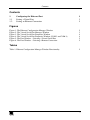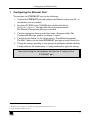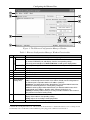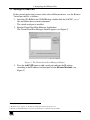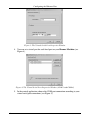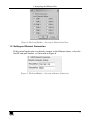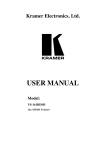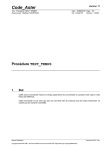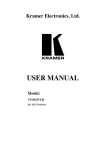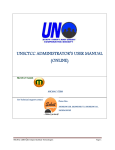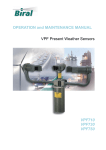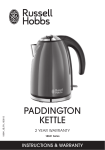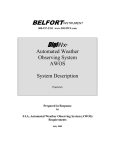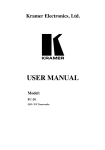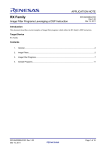Download ETHERNET Configuration (FC-11) GUIDE
Transcript
Kramer Electronics, Ltd. ETHERNET Configuration (FC-11) GUIDE Contents Contents 1 1.1 1.2 Configuring the Ethernet Port Setting a Virtual Port Setting an Ethernet Connection 1 3 5 Figures Figure 1: The Ethernet Configuration Manager Window Figure 2: The Virtual Serial Port Manager Window Figure 3: The Virtual Serial Port Properties Window Figure 4: The Virtual Serial Port Properties Window (COM 3 and COM 4) Figure 5: The Port Window – Selecting a Virtual Serial Port Figure 6: The Port Window – Selecting a Remote Connection 2 3 4 4 5 5 Tables Table 1: Ethernet Configuration Manager Window Functionality 2 i Configuring the Ethernet Port 1 Configuring the Ethernet Port To configure the ETHERNET port, do the following: 1. Connect the ETHERNET port and configure the Ethernet card on your PC, as described in your user manual. 2. Insert the CD-ROM in the CD-ROM drive, double click the Set Setfc11eth_confxx.exe1 file and follow the on-screen instructions2. The Ethernet Configuration Manager is installed. 3. Click the appropriate shortcut in the Start menu’s Programs folder. The Configuration Manager window (see Figure 1) opens. 4. Click the Search button3 (or the Action menu’s, Search Board command). The MAC Address for the found ETHERNET port appears in the Device List. 5. Change the settings according to your network requirements and then click the Config button (or the Action menu’s, Config command) to apply the settings. Note that clicking the Config button will alter the IP settings of the ETHERNET port 1 File names are liable to change from time to time 2 The latest version appears on our Web site at http://www.kramerelectronics.com 3 To automatically search for devices 1 Configuring the Ethernet Port Figure 1: The Ethernet Configuration Manager Window Table 1: Ethernet Configuration Manager Window Functionality # Menu bar 1 Feature File Function The Exit command closes the Configuration Manager application Action Set MAC1 The Search Board command seeks the Kramer Machine device that connects to the PC via the ETHERNET port, and displays it and its corresponding settings; The Config command adjusts the Kramer Machine according to the displayed data For factory use only (click the Password command to enter the password) About Displays software information, including the software version 2 3 4 5 6 Device List Progress Bar Status Bar Version Device Network Settings Area 7 Action Buttons 8 Exit Button Displays the MAC Address Shows the progress Shows the status Displays the firmware version DHCP1 Mode Check Box: When selected, configures the Ethernet port to obtain an IP address automatically from the DHCP server. When cleared, manual configuration of the Ethernet port is required to obtain an IP address (Static IP) IP Address: A 32-binary digit number obtained from your Network Administrator that identifies the Ethernet port that is currently being configured Subnet: A 32-binary digit number obtained from your Network Administrator, which combined with the IP Address, identifies which network your device is on Gateway: A network position serving as an entry to another network or to the Internet (only relevant in the Active Routing mode) Search: seeks the devices that connect to the PC via the ETHERNET port, and displays them and their corresponding settings Config: adjusts the according to the displayed data Closes the Configuration Manager application 1 Dynamic Host Configuration Protocol - Allows the network administrator to distribute IP addresses from a central point and automatically send a new IP address when an Ethernet point is plugged into a different network location 2 KRAMER: SIMPLE CREATIVE TECHNOLOGY Configuring the Ethernet Port 1.1 Setting a Virtual Port If the control application cannot work with an Ethernet driver, use the Kramer Virtual port driver as follows: 1. Insert the CD-ROM in the CD-ROM drive, double click the SetKVSP_xx.exe1 file and follow the on-screen instructions2. The virtual serial port is installed. 2. Run the Virtual Serial Port Manager Application. The Virtual Serial Port Manager window appears (see Figure 2). Figure 2: The Virtual Serial Port Manager Window 3. Press the Add VSP button to add a serial port and type the IP settings according to the IP address and local port of your Kramer Machine3 (see Figure 3). 1 File names are liable to change from time to time 2 The latest version appears on our Web site at http://www.kramerelectronics.com 3 The factory default IP address is 192.168.1.39 and the factory default local port is 5000 3 Configuring the Ethernet Port Figure 3: The Virtual Serial Port Properties Window 4. You can set a virtual port for each local port on your Kramer Machine (see Figure 4). Figure 4: The Virtual Serial Port Properties Window (COM 3 and COM 4) 5. In the control application, choose the COM-port connection according to your virtual serial port connections (see Figure 5). 4 KRAMER: SIMPLE CREATIVE TECHNOLOGY Configuring the Ethernet Port Figure 5: The Port Window – Selecting a Virtual Serial Port 1.2 Setting an Ethernet Connection If the control application can directly connect to the Ethernet driver, select the host IP and port number, as illustrated in Figure 6. Figure 6: The Port Window – Selecting a Remote Connection 5