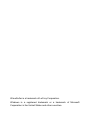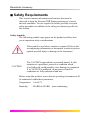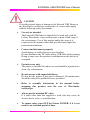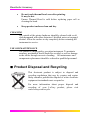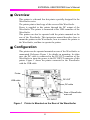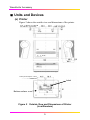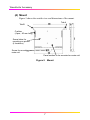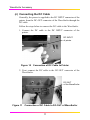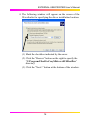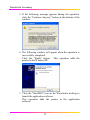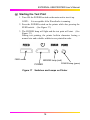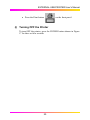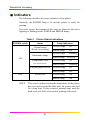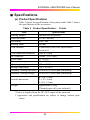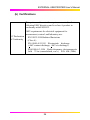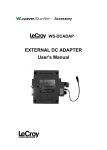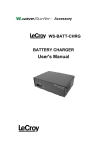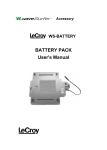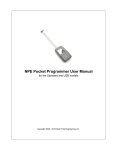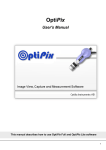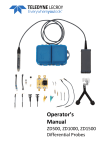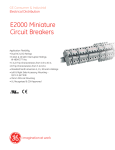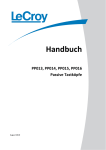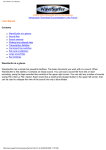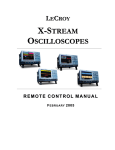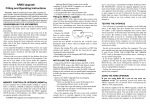Download GP-EXT External USB Printer User`s Manual
Transcript
Accessory GP-EXT EXTERNAL USB PRINTER User's Manual WaveSurfer is a trademark of LeCroy Corporation. Windows is a registered trademark or a trademark of Microsoft Corporation in the United States and other countries. EXTERNAL USB PRINTER User's Manual Foreword Thank you for purchasing LeCroy's EXTERNAL USB PRINTER (hereafter referred to as "EXTERNAL USB PRINTER" or "printer".) Before using this printer, please read this manual thoroughly to gain a good understanding of it. After reading, please keep the manual in a safe place. This manual describes notes on use and basic usage of the EXTERNAL USB PRINTER. Notes Parts of the contents of this manual may be modified without prior notice because of improvements in performance and functions. Reproduction or reprinting of the contents of this manual without prior permission from LeCroy is prohibited. If you have questions about this printer, please contact LeCroy Corporation. (Refer to the contact address given at the end of this manual.) Revision History December 2004 : 1st edition February 2005 : 2nd edition April 2005 : 3rd edition KML049431 i A116-711101(B) WaveSurfer Accessory Checking the Packing Content On delivery of the printer, check each item. If any of the items are missing or there is any damage, immediately contact LeCroy or the sales office in charge. [Items to be present] • Printer main unit (EXTERNAL USB PRINTER) ........................ 1 Accessories • DC cable....................................................................................... 1 • USB cable..................................................................................... 1 • Mount ........................................................................................... 1 • Mount mounting screw................................................................. 1 • Thermal paper roll for printer* ..................................................... 1 • User's manual ............................................................................... 1 * Thermal paper rolls for the printer are available at LeCroy Corporation or local sales dealer. Please contact LeCroy Corporation or local sales dealer when ordering thermal paper rolls. Sending The Printer Back for Repairs If the printer is inoperable, send it back to LeCroy Corporation. (Refer to the contact address given at the end of this manual.) We will repair it without charge as long as it is under warranty. When sending back the printer, explicitly describe the following: product name, serial number, description of the trouble, name/post/phone number of the contact person. ii Table of Contents Safety Requirements........................................................................ 1 Product Disposal and Recycling ...................................................... 3 Overview.......................................................................................... 4 Configuration ................................................................................... 4 Units and Devices............................................................................ 5 (a) Printer ......................................................................................... 5 (b) DC Cable .................................................................................... 6 (c) USB Cable.................................................................................. 6 (d) Mount ......................................................................................... 7 Operating Procedures...................................................................... 8 (a) Attaching the Mounting Bracket to the Printer ............................ 8 (b) Mounting the Printer and Mounting Bracket onto the Rear of the WaveSurfer................................................................................. 9 (c) Connecting the DC Cable ......................................................... 11 (d) Connecting the USB Cable....................................................... 12 (e) Loading the Printer Paper......................................................... 13 (f) Add a printer ............................................................................. 15 (g) Starting the Test Print................................................................ 18 (h) Starting the Print-out ................................................................. 19 (i) Turning OFF the Printer............................................................ 20 Indicators ....................................................................................... 21 Specifications................................................................................. 22 (a) Product Specifications .............................................................. 22 (b) Certifications............................................................................. 24 WaveSurfer Accessory Safety Requirements This section contains information and cautions that must be observed to keep the External USB Printer operating in a correct and safe condition. You are required to follow generally accepted safety procedures in addition to the safety precautions specified in this section. Safety Symbols The following symbols may appear on the product and they alert you to important safety considerations. This symbol is used where caution is required. Refer to the accompanying information or documents in order to protect against personal injury or damage to the instrument. CAUTION The CAUTION sign indicates a potential hazard. It calls attention to a procedure, practice or condition which, if not followed, could possibly cause damage to equipment. If a CAUTION is indicated, do not proceed until its conditions are fully understood and met. Before using this product, ensure that its operating environment will be maintained within these parameters: Temperature: 0 to 40 oC Humidity: 30%RH to 80%RH (non-condensing) 1 EXTERNAL USB PRINTER User's Manual CAUTION To avoid personal injury or damage to the External USB Printer or the WaveSurfer oscilloscope connected to it, review and comply with the following safety precautions. • Use only as intended. The External USB Printer is intended to be used only with the LeCroy WaveSurfer series oscilloscopes to print a hard copy of the screen image. Use of this product and/or the scope it is connected to in a manner other than specified may impair the protection mechanisms. • Connect and disconnect properly. Avoid damage to cables thru excessive bending. Do not disconnect the DC cable and/or USB cable while printing. Doing so may cause the product to malfunction or the data to be corrupted. • For indoor use only. The printer is intended for indoor use and should be operated in a clean, dry, environment. • Do not operate with suspected failures. Do not use the printer if any part is damaged. All maintenance should be referred to qualified service personnel. • Refer to assembly instructions in the manual before mounting this product onto the rear of WaveSurfer oscilloscope. • Always use the attached DC cable. If a cable other than that supplied is used, this may cause an electric shock, a fire, or a malfunction. • To ensure safety, turn OFF the Printer POWER, if it is not used for an extended period of time. 2 WaveSurfer Accessory • Do not touch thermal head soon after printing. It may be hot. Ensure Thermal Head is cold before replacing paper roll or cleaning the head. • Keep product surfaces clean and dry. CLEANING The outside of the printer hardware should be cleaned with a soft cloth dampened with either deionized / distilled water or isopropyl alcohol. Allow the surface to dry completely before returning the instrument to service. USE AND MAINTENANCE The printer is a high quality, precision instrument. To maintain accuracy, mechanical shock should be avoided, as well as damage to the cables through excessive bending. All maintenance and component replacement should be referred to qualified personnel. Product Disposal and Recycling This electronic product is subject to disposal and recycling regulations that vary by country and region. Many countries prohibit the disposal of waste electronic equipment in standard waste receptacles. For more information about proper disposal and recycling of your LeCroy product, please visit www.lecroy.com/recycle. 3 EXTERNAL USB PRINTER User's Manual Overview This printer is a thermal line dot printer specially designed for the WaveSurfer-series. The printer prints a hard copy of the screen of the WaveSurfer . Power is supplied to this printer through the DC output of the WaveSurfer. The printer is connected to the USB connector of the WaveSurfer. This printer can also be operated with the printer mounted on the rear of the WaveSurfer. This instruction manual describes how to mount the printer on the WaveSurfer, how to connect the printer to the WaveSurfer, and how to operate the printer. Configuration This printer can be operated mounted on rear of the WaveSurfer or unmounted. Reference Figure 1 for details on mounting. In either case, the DC cable is connected to the DC-OUT connector of the WaveSurfer to input the power to the DC INPUT connector of this printer. Figure 1 shows the printer connected to the WaveSurfer with the USB cable. Printer DC-OUT USB cable DC cable Rear of WaveSurfer main unit DC INPUT Figure 1 Printer Is Mounted on the Rear of the WaveSurfer 4 WaveSurfer Accessory Units and Devices (a) Printer Figure 2 shows the outside view and dimensions of the printer. DC INPUT connector USB connector 4-M3 (Screw depth: 4 mm) Insert nut Label Bottom surface Figure 2 Outside View and Dimensions of Printer (in millimeters) 5 EXTERNAL USB PRINTER User's Manual (b) DC Cable Figure 3 shows the outside view and cable length of the DC cable. L1 Cable length L1 = 800mm ± 10mm Figure 3 DC Cable (c) USB Cable Figure 4 shows the outside view and cable length of the USB cable. L2 Type B connector Type A connector Cable length L2 = 500mm ± 20mm Figure 4 USB Cable 6 WaveSurfer Accessory (d) Mount Figure 5 shows the outside view and dimensions of the mount. Tab A Tab B Cushion (4 pcs., 40 mm long) Screw holes for mounting on printer (4 locations) Screw for mounting on main unit Panel surface to be mounted on main unit Figure 5 7 Mount EXTERNAL USB PRINTER User's Manual Operating Procedures To operate this product, follow the steps below. If you do not intend to mount the printer on the WaveSurfer DSO, start from Step (c). (a) Attaching the Mounting Bracket to the Printer The mounting bracket is used to mount the printer on the WaveSurfer DSO. 1. Place the mounting bracket on the bottom surface of the printer so that the surface with the cushion attached faces upward. Mount Printer Hole (4 locations) Cushion (4 locations) Figure 6 Screw hole (4 locations) Bottom surface of printer Mounting the Mount 2. Next, align the screw holes in the printer (4 locations) with the holes in the mounting bracket (4 locations). 3. Tighten the mounting bracket mounting screws (4 pcs.) with a Phillips screwdriver to secure the mounting bracket to the printer. NOTE Tighten mounting screws evenly. 8 WaveSurfer Accessory (b) Mounting the Printer and Mounting Bracket onto the Rear of the WaveSurfer 1. As shown in Figure 7, insert Tab A of the mounting bracket into Slot A at the rear of the WaveSurfer. Tab A Figure 7 Mounting the Hook A of the Mounting Bracket 2. Next, match the Tab B of the mounting bracket with Slot B at the rear of the WaveSurfer, and then insert it by sliding it left. Tab B Figure 8 Inserting Tab B of the Mounting Bracket 9 EXTERNAL USB PRINTER User's Manual 3. Finally, tighten the mounting bracket captive screw at the rear. Captive Screw Figure 9 Tightening the Mounting Bracket Captive Screw 10 WaveSurfer Accessory (c) Connecting the DC Cable Generally, the power is supplied to the DC INPUT connector of the printer from the DC-OUT connector of the WaveSurfer through the DC cable. Follow the steps below to connect the DC cable to the WaveSurfer. 1. Connect the DC cable to the DC INPUT connector of the printer. DC INPUT of printer Figure 10 Connection of DC Cable to Printer 2. Next, connect the DC cable to the DC-OUT connector of the WaveSurfer. DC-OUT of the WaveSurfer Figure 11 Connection of DC Cable to DC-OUT of WaveSurfer 11 EXTERNAL USB PRINTER User's Manual (d) Connecting the USB Cable One end of the USB cable has the TypeA connector while the other end has the TypeB connector. 1. Connect the TypeB connector of the USB cable to the USB connector of the printer. TypeB connector of USB cable Figure 12 Connection of USB Connector (Printer Side) 2. Connect the TypeA connector of the USB cable to the USB connector of the WaveSurfer. NOTE) A USB connector is provided on the front panel of the WaveSurfer (lower-right portion when viewed from the front) and on the side panel . TypeA Connector of USB Cable Figure 13 Connection of USB Connector (WaveSurfer Side) 12 WaveSurfer Accessory (e) Loading the Printer Paper 1. Press the OPEN button on the printer to open the paper cover. (See Figs. 14a and b.) NOTE Press the OPEN button while holding the paper cover by hand. Paper Cover OPEN Button Figure 14a Opening the Paper Cover Paper Cover Figure 14b Paper Cover Open 13 EXTERNAL USB PRINTER User's Manual 2. Orient the thermal paper for the printer. NOTE) Carefully check the top and bottom of the thermal paper, since printing cannot occur if the thermal paper is set upside-down. Thermal Paper Figure 15 Thermal Paper for Printer 3. Feed the thermal paper so that the top end of the thermal paper roll is slightly projected from the printer. As shown in Figure 16, press with both hands to close the paper cover. NOTE Close the cover firmly until a click sounds. Figure 16 Closing the Paper Cover 14 WaveSurfer Accessory (f) Add a printer Follow steps 1 to 7 of the "Setting Procedures" below. In some WaveSurfer software vesions, the Found New Hardware Wizard window may not appear on the screen of the WaveSurfer in step 3 of the "Setting Procedures" below. If this is the case, disregard steps 3 to 6. Start the application software on the WaveSurfer as described in step 7 of "Setting Procedures" below, and proceed with step (g) "Starting the Test Print" on page 15. Setting Procedure. 1. Exit the application software on the WaveSurfer. 2. Turn on the Power Switch of the printer. 3. The following Found New Hardware Wizard window will appear on the screen of the WaveSurfer. (1) Check the radio button indicated by the arrow. (2) Click the "Next>" button at the bottom of the window. 15 EXTERNAL USB PRINTER User's Manual 4. The following window will appear on the screen of the WaveSurfer for specifying the driver installation location. (1) Mark the checkbox indicated by the arrow. (2) Click the "Browse" button on the right to specify the "C:Program Files¥LeCroy¥Drivers¥USBextPrn" directory. (3) Click the "Next>" button at the bottom of the window. 16 WaveSurfer Accessory 5. If the following message appears during the operation, click the "Continue Anyway" button at the bottom of the window. 6. The following window will appear when the operation is successfully completed. Click the "Finish" button. This operation adds the printer to the WindowsXP. 7. Click the "StartDSO" icon on the WaveSurfer desktop to launch the application software. This operation adds the printer to the application software. 17 EXTERNAL USB PRINTER User's Manual (g) Starting the Test Print 1. Turn ON the POWER switch on the main unit to start it up. NOTE: It is acceptable if the WaveSurfer is running. 2. Press the POWER switch on the printer while also pressing the FEED switch. (See Figure 17.) 3. The POWER lamp will light and the test print will start. (See Figure 17.) During test printing, the printer built-in characters having a normal size and a double width size are printed in order. FEED switch ERROR lamp (red) POWER lamp (green) POWER Figure 17 Switches and Lamps on Printer 18 WaveSurfer Accessory (h) Starting the Print-out A hardcopy of the screen on the WaveSurfer is printed out. The following describes the printing area. • Strip chart: Prints out the waveform portion on the screen and the basic setup data. In this mode, the waveform area is printed out with it enlarged. • Hardcopy of screen on main unit: Prints out the whole screen. The print setup and print start are and controlled through the WaveSurfer. The contents of the print setup are set in the “Utilities Hardcopy” dialog box, (available in the WaveSurfer). For further information on operation, see the Getting Started Manual supplied with the WaveSurfer, or reference the on-line help. The following describes the operation steps. 1. Touch [File] in the menu bar of the WaveSurfer screen, and then touch [Print Setup...] in the drop-down menu. The “Utilities Hardcopy” dialog box will be opened. 2. Select the printer icon at the left portion of the “Hardcopy” dialog box setup window. 3. Touch a blank spot in the “Select Printer” field. Select "LeCroy External USB Printer" from the pop-up menu of the touch pad. When selecting “Strip Chart,”, the option to select a waveform enlargement ratio becomes available. Click it to open the dialog box and select a desired enlargement ratio. 4. Start printing with either operating procedure shown below. • Touch the Print icon setup window. 19 at the right portion of the EXTERNAL USB PRINTER User's Manual • Press the Print button on the front panel. (i) Turning OFF the Printer To turn OFF the printer, press the POWER button shown in Figure 17 for three or four seconds. 20 WaveSurfer Accessory Indicators The following describes the status indicators of the printer. Normally, the POWER lamp is lit and the printer is ready for printing. If an error occurs, the contents of this error are shown by the states (lighting or flashing) of the POWER and ERROR lamps. Table 1 POWER switch Printer Status Indications Status Lamp indication Normal status (Ready for printing) Abnormal voltage ON OFF NOTE POWER lamp Lit ERROR lamp Off POWER lamp Flashing ERROR lamp Lit or Off Temperature error POWER lamp Lit (See NOTE below) ERROR lamp Flashing Thermal paper run-out POWER lamp Lit ERROR lamp Lit POWER lamp Off ERROR lamp Off Power OFF This error is indicated when the temperature of the printer has risen and exceeded the limit after the printer was used for a long time. If this occurred, printing stops until the head cools off. After it has cooled, printing will restart. 21 EXTERNAL USB PRINTER User's Manual Specifications (a) Product Specifications Table 2 shows the specifications of the printer while Table 3 shows the specifications of the accessories. Table 2 Product Specification : Printer Item Printing method Total dot counts Dot density Printing width USB standard Specifications Thermal line dot method 832 dot / dot line 8 dot / mm 104 mm In conformity with USB Specification Revision1.1 USB connection connector USB 4P TypeB DC connector EIAJRC-5322 (Jack) Power input DC 24V±1V Power consumption Max. 30VA Operating temperature 0°C to +40°C Storage temperature −20°C to +60°C Humidity (During operation) 30%RH to 80%RH (non-condensing) Humidity (During storage) 20%RH to 85%RH (non-condensing) W: 154 ± 2 mm Outside dimensions D: 129 ± 2 mm H: 66.3 ± 2 mm Weight Approximately 500g (Thermal paper roll is not included.) * Power is supplied from the DC-OUT output of the main unit. † Appearance and specifications are subject to change without prior notice. 22 WaveSurfer Accessory Table 3 Product Specifications : Item Accessories Specifications Thermal paper Paper width: 112 mm Length: Approximately 6 m DC cable Length: 800 ± 10 mm Both ends of connector: EIAJRC-5322 (plug) USB cable Length: 500 ± 20 mm Connector: USB TypeA (one end), TypeB (other end) 1. 2. Appearance and specifications are subject to change without prior notice. To replenish the thermal paper for the printer, please order any of the following accessories. • TP-112-2 (paper width:112mm, length:25m, 20 rolls) • TP-112-5 (paper width:112mm, length: 25m, 50 rolls) Either 20 rolls or 50 rolls are sold as one set. 23 EXTERNAL USB PRINTER User's Manual (b) Certifications This printer conforms to the requirements stated in the following EMC directives and is a class A product in conformity with EN55022. EMC requirements for electrical equipment for measurement, control, and laboratory use. EC Declaration EN 55022:1998 Radiated Emissions of Conformity (Class A) EN 61000-4-2:1995 Electrostatic discharge (+4kV contact discharge; +8kV air discharge) EN61000-4-3:1996 Radio-frequency electromagnetic field 3V/m (unmodulated, r.m.s.) 80% AM (1kHz) 24 LeCroy Corporation 700 Chestnut Ridge Road Chestnut Ridge, NY 10977–6499 Tel: (845) 578 6020, Fax: (845) 578 5985 Internet: www.lecroy.com © 2004 by LeCroy Corporation. All rights reserved. LeCroy, ActiveDSO, ProBus, JitterTrack, WavePro, WaveMaster, and Waverunner are registered trademarks of LeCroy Corporation. Information in this publication supersedes all earlier versions. Specifications subject to change without notice. WaveSurfer Accessory EXTERNAL USB PRINTER