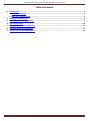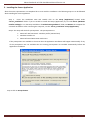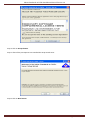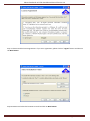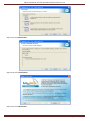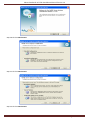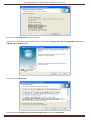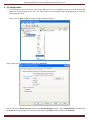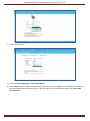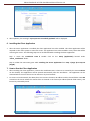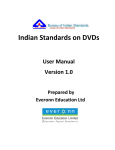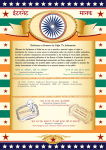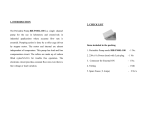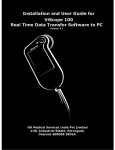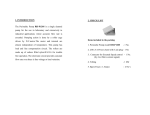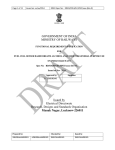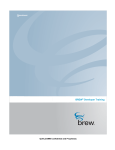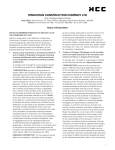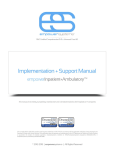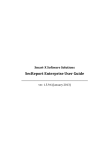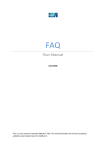Download Indian Standards on DVDs Installation Manual Version 1.0
Transcript
Indian Standards on DVDs Installation Manual Version 1.0 Prepared by Everonn Education Ltd Indian Standards on DVDs Installation Manual Version 1.0 Table of Contents 1. Introduction ............................................................................................................................................... 3 1.1 Document Objective .............................................................................................................................. 3 1.2 Who will read this manual...................................................................................................................... 3 2. Planning the Installation ........................................................................................................................... 3 3. Installing the Server Application .............................................................................................................. 4 4. FTP Configuration .................................................................................................................................... 20 5. How to run the Server Application ......................................................................................................... 21 6. Installing the Client Application ............................................................................................................. 25 7. How to run the Client Application .......................................................................................................... 25 Page 2 Indian Standards on DVDs Installation Manual Version 1.0 1. Introduction 1.1 Document Objective This installation manual includes the Planning and Installation of the software Indian Standards on DVDs. It explains the preparations and step by step procedure of installation process. It also explains basic level of troubleshooting related to installation of the software. 1.2 Who will read this manual? The intended readers of this manual will be System Admin of BIS Customers. 2. Planning the Installation Before installing the software Indian Standards on DVDs let us check the server and client requirements. Server Requirements The following are the prerequisites for the installation of the application: 1. Microsoft Windows XP/Vista/7/2003/2008 2. Network connectivity 3. DVD Drive and USB Port 4. Administrator rights 5. No previous versions of Indian Standards on DVDs 6. FTP server if the software is accessed via internet 7. Recommended Resolution – 1280*768 8. MySQl (Provided in the Installation DVD) 9. 20 GB space required for “All Division” Client Requirements The following are the prerequisites for the installation of the application: 1. Microsoft Windows XP/Vista/7 2. Server connectivity via Network 3. No previous versions of Indian Standards on DVDs 4. Internet connection if accessing the server via internet 5. Recommended Resolution – 1280*768 6. 250 MB space required Page 3 Indian Standards on DVDs Installation Manual Version 1.0 3. Installing the Server Application After the entire requirements are completed let us start with the installation. The following steps are to be followed while installing the server application. Step 1: Insert the Installation DVD and Double click on the Setup (Application) located under “Server_Installation” folder. If you are unable to install the Setup (Application) try to install Server (Windows Installer Package) or run the Setup available in “Troubleshooting Software” folder and Restart the computer for successful Installation. After restarting the computer, run the “Server_Installation” Setup (Application). Step 2: The setup will check for prerequisites. The prerequisites are Microsoft .Net framework 4.0 Client profile (x86 and x64) Windows Installer 3.1 Microsoft Visual Basic Power Packs 10.0 If the prerequisites are available in the server then the application installation will happen automatically. If any of the prerequisites are not available then the missing prerequisites are installed automatically before the application installation. Step 3: Click on Accept button. Page 4 Indian Standards on DVDs Installation Manual Version 1.0 Step 4: Click on Accept button. Step 5: After all the prerequisites are installed the setup wizard starts. Step 6: Click on Next button. Page 5 Indian Standards on DVDs Installation Manual Version 1.0 Step 7: Please read the license agreement. If you are in agreement, please click on “I agree” button and then on the Next button. Step 8: Browse and select the location to install and click on Next button. Page 6 Indian Standards on DVDs Installation Manual Version 1.0 Step 9: Click on Next button. Page 7 Indian Standards on DVDs Installation Manual Version 1.0 Step 10: Click Close button to exit the setup. After Installation is completed, the server Application will open automatically. Step 11: Next, MySQL has to be configured. Open the Installation DVD and double click on installer mysql-essential5.0.67-win32 located under “MySQL 5.0 Installation” folder. If MySQL is already installed, skip the Installation. Step 12: Click on Next button. Page 8 Indian Standards on DVDs Installation Manual Version 1.0 Step 13: Click on Next button. Step 14: Click on Install button. Step 15: Click on Next button. Page 9 Indian Standards on DVDs Installation Manual Version 1.0 Step 16: Click on Next button. Step 17: Select the checkbox (Configure the MySQL Server now) and Click on Finish button. Step 18: If the wizard does not continue, then proceed to the next step else proceed to Step 20. Step 19: Select Program -> MySQL -> MySQL Server 5.0 -> MySQL Server Instance Config Wizard to continue the wizard manually. Page 10 Indian Standards on DVDs Installation Manual Version 1.0 Step 20: Click on Next button. Step 21: Click on Next button. Step 22: Click on Next button. Page 11 Indian Standards on DVDs Installation Manual Version 1.0 Step 23: Click on Next button. Step 24: Select the installation path and click on Next button. Step 25: Click on Next button. Page 12 Indian Standards on DVDs Installation Manual Version 1.0 Step 26: Click on Next button. Step 27: Click on Next button. Step 28: Click on Next button. Page 13 Indian Standards on DVDs Installation Manual Version 1.0 Step 29: Enter the values for Current root password, new root password, Confirm, Select the check box (Enable root access from remote machines) and click on Next button. If you are installing MySQL for the first time on the machine you may enter “root” as the new root password. If you have already installed MySQL then you need to type the correct current root password of MySQL. Step 30: Click on Execute button. Page 14 Indian Standards on DVDs Installation Manual Version 1.0 Step 31: Click on Finish button to exit the wizard. Step 32: Go to Installation DVD and double click on the installer mysql-gui-tools-5.0-r13-win32 CD2 located under “MySQL 5.0 Installation” folder. Step 33: Click on Next button. Step 34: Select I accept the terms in the license agreement and click on Next button. Page 15 Indian Standards on DVDs Installation Manual Version 1.0 Step 35: Click on Change to alter the installation folder and then on Next button. Step 36: Click on Next button. Step 37: Click on Install button. Page 16 Indian Standards on DVDs Installation Manual Version 1.0 Step 38: Click on Next button. Step 39: Click on Next button. Step 40: Click on Finish button to complete Installation of MySQL. Page 17 Indian Standards on DVDs Installation Manual Version 1.0 Step 41: Insert the Content DVD in the Drive. Step 42: Create a folder by name BIS anywhere in the server preferably in the D Drive and not on the Desktop and C Drive. Step 43: Copy the folders from the Content DVD to the folder BIS. The contents and structure of the BIS folder should be like the following screenshot. Step 44: The client and server systems has to be in same domain. Step 45: The folder BIS has to be shared. Step 46: For this right click on folder BIS and select Sharing and Security. Page 18 Indian Standards on DVDs Installation Manual Version 1.0 Step 47: Select Share this folder option button, click Apply button and OK button. A new user account may be created on the server and provide rights to this user for the shared folder. This user name and password is required while accessing the shared folder on client/user systems and may be shared with users if required. Step 48: To make sure the BIS folder is in sharing, click Start - > Run as shown below. Step 49: Enter the IP Address with the folder name which is shared and click OK button. Step 50: If the folder is not shared, the below screen opens. Step 51: Enter the username, password with Remember my password Checked and then click OK button. Step 52: After the folder is shared remove the Content DVD. Page 19 Indian Standards on DVDs Installation Manual Version 1.0 4. FTP Configuration • For the clients to access the server via internet and FTP has to be configured on the server and the local BIS folder has to be mapped to the FTP. This can be done by the following steps using Windows IIS (Internet Information Services). Step 1: Click on Start -> Run, and type inetmgr in the Run window. Step2: Right click on Default FTP Site and select Properties. Step 3: Click on the Home Directory tab and in the FTP Site Directory section, click on Browse button and select the folder BIS which was created in the previous steps. Select the Read checkbox and Click on Ok button. Page 20 Indian Standards on DVDs Installation Manual Version 1.0 5. How to run the Server Application • • • • • • • • • After installing the application, please remove the installation DVD and insert the password DVD. If you are using dongle please attach the USB Dongle to the USB port. A shortcut is created by the name IS Server on the desktop. The Application will be opened automatically to first configure MySQL database on the server. It is assumed that the pre-requisites like MySQL, FTP (for Internet based clients) are already installed and configured. Select Type of Restoring -> Create MySQL Database. Choose Network option if there are no users accessing the software using Internet. Choose Internet option if all users are going to access the software using Internet. Choose Both option if users are going to access the software using network as well as Internet. If you select Both enter the values for Public Static IP, Network IP, User ID (MySQL User ID (Default User ID (root)), Password (MySQL User Password as given in Step 29, Page 14). After entering the details click Submit button. The screen displayed below will open. In case of any issues, refer Troubleshooting Manual available on the Installation DVD. Do not close the screen and minimize the black screen until it displays the message “Database settings successfully configured”. Page 21 Indian Standards on DVDs Installation Manual Version 1.0 • After configuration, the application has to be activated by entering the license key. The activation Key is sent to the Email ID mentioned on Order form from Everonn Education Limited. After activation, the below message will be displayed and the server has to be restarted to enable the clients to access it. Page 22 Indian Standards on DVDs Installation Manual Version 1.0 • • • • Now enter a new password for the server application. Enter a security question and answer which is required to retrieve the admin password if Forgotten/Lost. Finally select the folder where BIS content is stored on the server. The same folder is also shared to access the IS from the user’s machines. After entering the details click Submit button and the message will be displayed “Admin details successfully updated”. Page 23 Indian Standards on DVDs Installation Manual Version 1.0 • Import PDF Content • Select the Type of Restoring >> Import PDF Content • If select Both enter the values for Public Static IP, Network IP, User ID (MySQL User ID (Default User ID (root)), Password (MySQL User Password as given in Step 29, Page 14). After entering the details click Import PDF Content button. Page 24 Indian Standards on DVDs Installation Manual Version 1.0 • After updation, the message” Import process successfully updated” will be displayed. 6. Installing the Client Application • After the server application is installed, the client application has to be installed. This client application will be required on the users system to access the server. The application has to be installed in every client that will be accessing the server. The following steps are to be followed while installing the client application. Step 1: Insert the Installation DVD & Double click on the Setup (Application) located under “Client_Installation” folder. Step 2: Follow the Instruction given while Installing the Server Application from Step 1 (Page 4) to Step 10 (Page8). 7. How to Run the Client Application • • After installing the client application, remove the Installation DVD. A shortcut is created by the name IS Client on the desktop. The Application will be opened automatically after the Installation . The application can be activated either to access the server via internet or by local network. To access via local network, the admin/user has to enter the Server IP address and the shared folder name BIS created on the server where the content files are located in the format (IP address\shared folder name), and license key received by email. Page 25 Indian Standards on DVDs Installation Manual Version 1.0 To activate the client via internet, the admin/user has to enter the Host or IP Address with the Port number, the username and password of the Server and the license key received by email. After successfully activation the clients can login to the application by using the logins created by the admin. After successful installation, please go through the User Manual for using the application. For technical assistance please contact the Help Desk of BIS as per details given below: Technical Support Team, Everonn Education Limited "Everonn House", Perungudi Industrial Estate Chennai - 600 096 Phone: (+91) – (044) – 43452970 Email: [email protected] For general queries related to leasing of IS on DVDs please contact: Director (Sales), BUREAU OF INDIAN STANDARDS Manak Bhavan, 9 Bahadur Shah Zafar Marg, New Delhi - 110002 Tel: +91 11 23238821, 23230131, 23233375, 23239402 (10 lines) Fax: +91 11 23234062, 23239399, 23239382 Email: [email protected] Nearest BIS Sales Outlet: www.bis.org.in/dir/sales.htm Page 26