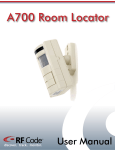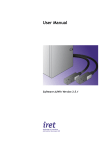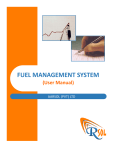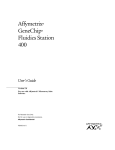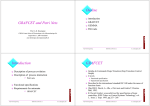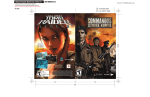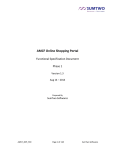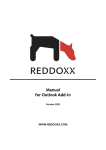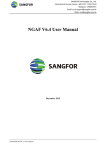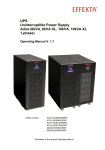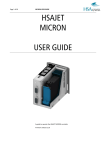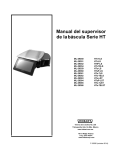Download E-Jet series CIJ Inkjet Printer User Operational Manual
Transcript
Version 12-2-4 Updated, Feb. 2012 User Operational Manual ROTTWEIL® INKJET PRINTER Metronic-Handyware Shanghai Ltd. MFG: T15-1-4, No.999, Ningqiao Rd., Pudong New District Shanghai 201206 P.R.China T: +86-21-5834-8225 F: +86-21-5834-8193 E-mail: [email protected] E-Jet series CIJ Inkjet Printer Website: www.rottweilglobal.com Rottweil® E-Jet series CIJ Inkjet Printer User Operational Manual PREFACE Appreciates Thank you for purchasing of Rottweil® E-Jet series CIJ inkjet printer. It is a perfect integrity of reliable performance and easiest operation with German technology. This manual provides you information for correct and smooth running of Rottweil® E-Jet inkjet. To the best of our knowledge, the information contained in this manual was correct at the time of printing. However, continual enhancement of our products can result in some differences between instructions represented in this manual and your Rottweil® E-Jet printer. Warranty Rottweil® E-Jet series inkjet printer comprises of high-quality components and has been tested to ensure quality conformity. We provide warranty on this equipment for a period of one year from the date of delivery from our factory unless specified otherwise. Spare Parts and Consumables Only original Rottweil® spare parts and consumables can be used for Rottweil® E-Jet inkjet printer. Should foreign parts and consumables used, any direct or indirect damage will not be covered by the warranty obligations. Intellectual Property The copy-right to this manual is owned by Metronic-Handyware Shanghai Ltd. Reproducing this manual in whole or in part without written permission is expressly prohibited. The manufacturer reserves the right to make changes in specifications and other information contained in this document without prior notice. The reader should in all cases consult the manufacturer to determine whether any such changes have been made. Acknowledgements “Rottweil®”, “E-Jet” name, logo and “Easy Coding” are trademarks of Metronic-Handyware Shanghai Ltd. Contact Information ROTTWEIL® INKJET PRINTER Metronic-Handyware Shanghai Ltd. T15-1-4, No.999, Ningqiao Rd., Pudong New District Shanghai 201206 P.R.China T: +86-21-5834-8225 F: +86-21-5834-8193 E-mail: [email protected] Website: www.rottweilglobal.com © Copyright Rottweil® 2012 - 2015 V 12-2-4 / Feb 2012 2 Rottweil® E-Jet series CIJ Inkjet Printer User Operational Manual TABLE OF CONTENTS Section 1: Brief introduction -------------------------------------- 6 1.1 Working principle of continuous ink jet printer ---------------------------1.2 Applications ---------------------------------------------------------------------- 6 7 Section 2: Physical data --------------------------------------------- 9 2.1 2.2 2.3 2.4 2.5 General drawing -------------------------------------------------------------Physical data—In general --------------------------------------------------Physical data—Cabinet -----------------------------------------------------Physical data—Print head --------------------------------------------------Inkjet labeling -------------------------------------------------------------- 9 9 10 11 12 Section 3: Safety Instruction -------------------------------------- 15 3.1 3.2 3.3 3.4 3.5 3.6 Safety symbols ------------------------------------------------------------------General advice ------------------------------------------------------------------Ink and solvent ------------------------------------------------------------------First aid ---------------------------------------------------------------------------Safety anti-explosion cover for ink system ------------------------------CE approvals ---------------------------------------------------------------------- 15 16 17 18 18 19 Section 4: Packaging Kit ------------------------------------------- 20 Section 5: Installation ---------------------------------------------- 21 5.1 Preparation ----------------------------------------------------------------------5.2 Connection ----------------------------------------------------------------------5.3 Mounting of print head ------------------------------------------------------5.4 First fill ----------------------------------------------------------------------------5.4.1 Adding ink and solvent ------------------------------------------------5.4.2 Turn on inkjet ------------------------------------------------------------5.4.3 First fill to the hydraulic system -------------------------------------5.5 Adjustment -------------------------------------------------------------------------5.5.1 Default settings ---------------------------------------------------------5.5.2 Ink drop breaking shape adjustment ------------------------------5.5.3 Phase/modulation adjustment ------------------------------------5.5.4 Desirable ink stream entry position to the gutter --------------5.5.5 HV adjustment ------------------------------------------------------------ V 12-2-4 / Feb 2012 21 21 22 23 23 23 25 27 27 28 28 29 30 3 Rottweil® E-Jet series CIJ Inkjet Printer User Operational Manual Section 6: Inkjet Operation --------------------------------------- 31 6.1 General information on inkjet operation ------------------------------------6.1.1 Operating panel ----------------------------------------------------------6.1.2 Power supply and external signal connection --------------------6.1.3 Print head -----------------------------------------------------------------6.2 Start inkjet --------------------------------------------------------------------------6.2.1 Start inkjet ----------------------------------------------------------------6.2.2 Shut down inkjet ---------------------------------------------------------- 31 31 32 34 35 35 36 Section 7: Software ------------------------------------------------- 37 7.1 Interface Intro ----------------------------------------------------------------------7.1.1 Default start page -------------------------------------------------------7.1.2 Hot keys on keyboard --------------------------------------------------7.2 Print Menu --------------------------------------------------------------------------7.2.1 Print menu page ---------------------------------------------------------7.2.2 Counter page -------------------------------------------------------------7.3 Info ------------------------------------------------------------------------------------7.3.1 Information page --------------------------------------------------------7.3.2 Error list page -------------------------------------------------------------7.3.3 Error list --------------------------------------------------------------------7.4 Text ------------------------------------------------------------------------------------7.4.1 Menu tree -----------------------------------------------------------------7.4.2 Text manager page ------------------------------------------------------7.4.3 New/Copy page ----------------------------------------------------------7.4.4 Editor page ----------------------------------------------------------------7.4.5 Specials page -------------------------------------------------------------7.4.6 Text format page ---------------------------------------------------------7.4.7 Logo format page --------------------------------------------------------7.4.8 Date/Time format page ------------------------------------------------7.4.9 Counter page -------------------------------------------------------------7.4.10 Shift page ----------------------------------------------------------------7.4.11 Barcode page ------------------------------------------------------------7.4.12 Data matrix page --------------------------------------------------------7.4.13 Save text page -----------------------------------------------------------7.5 Config ----------------------------------------------------------------------------------7.5.1 Menu tree -----------------------------------------------------------------7.5.2 Configuration manager page ------------------------------------------7.5.3 New/Copy page ----------------------------------------------------------7.5.4 Configuration page ------------------------------------------------------7.5.5 Sensor page ---------------------------------------------------------------7.5.6 Counter page -------------------------------------------------------------- V 12-2-4 / Feb 2012 37 37 38 39 39 40 41 41 42 43 44 44 45 46 47 49 50 52 53 54 55 56 59 60 66 66 67 68 69 72 73 4 Rottweil® E-Jet series CIJ Inkjet Printer 7.6 Service --------------------------------------------------------------------------------7.6.1 Menu tree -----------------------------------------------------------------7.6.2 Jet service page -----------------------------------------------------------7.6.3 Ink system control page ------------------------------------------------7.6.4 Status page ----------------------------------------------------------------7.6.5 Phase page ----------------------------------------------------------------7.6.6 Set up page ----------------------------------------------------------------7.7 System --------------------------------------------------------------------------------7.7.1 Menu tree -----------------------------------------------------------------7.7.2 System page ---------------------------------------------------------------7.7.3 Line page -------------------------------------------------------------------7.7.4 Interface par page --------------------------------------------------------7.7.5 Password page ------------------------------------------------------------7.7.6 Time Date page -----------------------------------------------------------7.8 File -------------------------------------------------------------------------------------7.8.1 Menu tree -----------------------------------------------------------------7.8.2 File manager page -------------------------------------------------------7.8.3 Logo page ------------------------------------------------------------------7.8.4 Logo editor page ---------------------------------------------------------- User Operational Manual 74 74 75 76 78 80 82 85 85 86 87 88 89 90 93 93 94 96 97 Section 8: Maintenance -------------------------------------------- 98 8.1 Illustration ---------------------------------------------------------------------------8.1.1 Ink system -----------------------------------------------------------------8.1.2 Electrical boards ----------------------------------------------------------8.2 Maintenance Tips -----------------------------------------------------------------8.2.1 Daily maintenance -------------------------------------------------------8.2.2 Ink and solvent adding --------------------------------------------------8.2.3 Print head maintenance ------------------------------------------------8.2.4 Empty ink system and change new ink ------------------------------8.2.5 Change main filter -------------------------------------------------------8.3 Trouble Shooting Tips -------------------------------------------------------------8.3.1 General tips ----------------------------------------------------------------- 98 98 99 100 100 100 101 102 102 103 103 Section 9: References ----------------------------------------------- 105 9.1 Printing Speed -----------------------------------------------------------------------9.2 Daily Running Cost Calculation -------------------------------------------------- 105 106 Key Index How to print Arabic/Farsi --------------------------------------------------------------Backup/Restore of text & config -----------------------------------------------------Upgrade software via USB disk -------------------------------------------------------Load logo MLG file to printer ---------------------------------------------------------- V 12-2-4 / Feb 2012 51 61 91 95 5 User Operational Manual Rottweil® E-Jet series CIJ Inkjet Printer Section 1 Introduction 1.1 Working principle of continuous ink jet printer (CIJ) Please refer to the working principle drawing (Fig. 1-1) for continuous inkjet (CIJ) printer. Fig.1-1 working principle drawing of CIJ Pressurized ink flows into the ink chamber and comes out from the nozzle as tiny ink drops, which forms an ink stream. The ink stream is recycled into the ink system through the gutter. The ink stream consists of tiny ink droplets. This is due to the vibration of the resonator inside the ink chamber. The ink drops are charged by the charge electrode. The amount of charging to each drop is controlled by the CPU. The charging detector then monitor each drop charges and provides feedback to the CPU. The charged ink drops then get deflected in an electric field generated by the high voltage electrodes. The distance of deflection is decided by two factors, i.e. the quantity of electric charge and the intensity of the high voltage electric field. In general, the high voltage electric field is comparatively stable, while the quantum of electric charges varies all the time. Therefore, the ink drops charged with different electric quantum create a column of ink drops along the X-axis after passing through the high voltage electric field. While the object moves along the direction of Y-axis, the ink drops are deflected onto the surface of the object to form characters, numbers and logos. V 12-2-4 / Feb 2012 6 Rottweil® E-Jet series CIJ Inkjet Printer User Operational Manual 1.2 Applications Rottweil® E-Jet is an inkjet printer (abbreviated as inkjet or printer hereinafter) for industrial use. The printing messages or logos can be edited on demand, and printing is done continuously onto the product surface without contact. There are different colors of printing ink are available. Multiple language menu interfaces are available, like Spanish, Portugal, Turkish, German, Italian, Russian and Korean etc. Rottweil® E-Jet series CIJ Inkjet Printer provides you the easiest operation through the query keypad to print as demand, i.e. the integration of letters, numbers, date, time, logos, counters, shifts, database, bar code, 2D matrix, variety language fonts (Arabic, Farsi, Russian etc.) and so on. Rottweil® brings you easy coding experience you never had before. Rottweil® E-Jet uses fast-dry printing ink with good adhesion. It is applicable on many kinds of materials such as film, glass, metal, plastic, paper, etc. With the optimal designed print head, it can be easily installed from any direction. Maximum 8 lines of message can be printed on irregular object surface in high quality. The fonts of different matrix include M5, M7x5, M11x7, M15, M23, M32x24 and so on. All kinds of fonts, counters, shifts, logos can be mixed in one message. Rottweil® is the latest integrity of technology and user friendly operation to code easily what you want. Flexible combination of coding content makes you simplest control on inkjet by a simple press on keypad. Rottweil® E-Jet must be operated according to the procedures in this User’s Manual so as to achieve the best printing quality, functional stability as well as maximum safety. Rottweil® E-Jet and its consumable materials (ink and solvent) are not suitable for printing on life objects and explosive objects. Printing ink and solvent are not suitable for painting, drawing or cleaning. Rottweil® E-Jet works with moving objects (such as object on conveying belt). During operation or maintenance, all protective equipment and objects must be utilized. This manual shall be put in a safe place and easily available. Only qualified staff may operate or repair the machine. They shall follow instructions with regards to protection as well as environmental safety. User must be familiar with this manual especially on the aspects on safety. All safety and warning symbols on the machine must not be removed. V 12-2-4 / Feb 2012 7 User Operational Manual Rottweil® E-Jet series CIJ Inkjet Printer Any parts or components available for purchasing we quote the code number after it respectively, ONLY for the first time it appears in this manual. Board keys, incl. “RUN/STOP”, “INFO”, “PRINT MENU”, “ESC” etc. we use BOLD CAPITAL LETTERS and a quotation mark “” in this manual. Software menu buttons on the screen, like “Text”, “Config”, “Service”, “System”, “File” etc. and appeared column name of each options, like “Character Width”, “Ink drop”, “Re print Num” etc. we use BOLD NORMAL LETTERS and a quotation mark “” in this manual. Press keys on keyboard is regulated in this manual. Use “TAB” key to select edit area, while use “ENTER” key to active changes. Fig.1-2 Keys on panel and buttons on menu Readable only, edit not allowed. Value figure, changeable. Need press “ENTER” to active. Text, changeable. Need to confirm by pressing keys on pad. List of options. Need to press “TAB” key to highlight this option and use circus “UP” and “DOWN” keys to select. Then press “ENTER” to active. Active one with with while another one with circus “RIGHT” or “ENTER”. Active it or disable it with circus “RIGHT” or “ENTER”. V 12-2-4 / Feb 2012 8 User Operational Manual Rottweil® E-Jet series CIJ Inkjet Printer Section 2 Physical Data 2.1 General drawing Fig. 2-1 Machine general drawing 1 Front view 2 Side view 3 Back view 2.2 Physical data - In general Mechanic dimension Height Main body 400mm (including keyboard) Height Print-head 185mm Casing Material Stainless steel Weight 26Kg Width Thickness 484.5mm 305.5mm Width Thickness 43mm 45mm IP54 Power supply Voltage 120V-230V, 50-60Hz adjustable Power 120W Working environment Environmental temperature 5~40℃ Environmental humidity Maximum 90% R. H., non-condensing V 12-2-4 / Feb 2012 9 User Operational Manual Rottweil® E-Jet series CIJ Inkjet Printer 2.3 Physical data – cabinet Fig. 2-2 Dimension drawing of the cabinet Height 400mm (including the keyboard control part) Width 484.5mm Thickness 305.5mm Casing door (rotating radius) 305mm Weight 26Kg(NET) Protective grade IP54 Casing material Stainless steel Noise level <60 d B(A) V 12-2-4 / Feb 2012 10 User Operational Manual Rottweil® E-Jet series CIJ Inkjet Printer 2.4 Technical data – print-head Fig. 2-3 Dimension drawing of print-head Height 185mm Width 43mm Thickness 45mm Swing radius of print-head cover 100mm Weight (including umbilical hose) 1.8Kg Installation direction Any directions Fast replacement Y/N Yes Distance between print-head and object 2mm~25mm Umbilical hose bending radius 200mm Umbilical hose diameter 20mm Length of Umbilical hose (standard) 2500mm(Standard) Nozzle size 55 μm standard, 42/70 μm optional V 12-2-4 / Feb 2012 11 User Operational Manual Rottweil® E-Jet series CIJ Inkjet Printer 2.5 Inkjet labeling Inkjet label locates on the left wall of the inkjet cabinet. You will find the following information: 1 2 3 4 6 5 Fig.2-4 Inkjet label 1 Inkjet series/model 62.5/88(frequency), 42/55/70(nozzle), D/P(ink type) 2 Inkjet series number of production 3 Manufacture date of inkjet Year.Month 4 Power voltage 220V/110V 5 Max. current 6 Power frequency 50HZ/60HZ Fig.2-5 Inkjet back & side view-Label position V 12-2-4 / Feb 2012 12 User Operational Manual Rottweil® E-Jet series CIJ Inkjet Printer 2.6 Printer main part introduction Main part of printer is shown in front side view, back side view and CPU board is shown the port for USB and Ethernet: Fig.2-6 Inkjet front side view Fig.2-7 Inkjet back side view V 12-2-4 / Feb 2012 13 User Operational Manual Rottweil® E-Jet series CIJ Inkjet Printer Fig.2-8 CPU port position 1 Umbilical 2 Main switch 3 Main fuse, 2A, can be changed under off printer status 4 Power cord 5 Encoder socket 6 Photo sensor socket 7 RS232 port 8 Positive air connection, from compressed air to keep print head clean and dry 9 Air bleeding hole, air from mix tank 10 USB port 11 Ethernet port V 12-2-4 / Feb 2012 14 Rottweil® E-Jet series CIJ Inkjet Printer User Operational Manual Section 3 Safety Instruction WARNING: SAFETY. IRRESPECTIVE OF THE LEVEL OF PERCEIVED HAZARD, THE SAFETY PROCEDURES OUTLINED IN THIS MANUAL MUST BE FOLLOWED. 3.1 Safety symbols Below is some safety symbols used in this manual. Please read carefully in order to ensure safety during the use of this machine. General warning Danger of electric shock Damage to machine or components or danger of explosion Danger of flammable liquid Wear safety glasses when there is a risk of exposure to ink or solvent Wear safety gloves when there is a necessity in maintenance on hydraulic system Wear safety overalls when there is a necessity in maintenance on hydraulic system To be grounded. Notes-important information and references V 12-2-4 / Feb 2012 15 Rottweil® E-Jet series CIJ Inkjet Printer User Operational Manual 3.2 General advice Good ventilation for machine installation place. This manual and safety instructions on health and safety shall be kept beside the machine. The machine must be well grounded. Make sure your power supply is compatible with the inkjet. User’s maintenance staffs must be well trained. Attention must be paid towards maintenance of machine and use of consumables. Confirm the correct type of consumables before refilling. V 12-2-4 / Feb 2012 16 Rottweil® E-Jet series CIJ Inkjet Printer User Operational Manual 3.3 Ink and solvent WARNING: HAZARDOUS SUBSTANCES. MANY OF THE INKS USED WITH THIS PRINTER ARE SOLVENT BASED AND AS SUCH CAN BE HAZARDOUS. THEY ARE HIGHLY FLAMMABLE AND IRRITATING TO THE EYES AND RESPIRATORY SYSTEM. MAKE SURE YOU KNOW THE RELEVANT HAZARDS, SAFETY PRECAUTIONS AND FIRST AID PROCEDURES BEFORE YOU USE A HAZARDOUS SUBSTANCE. READ THE MATERIAL SAFETY DATA SHEET APPLICABLE TO THE SUBSTANCE TO OBTAIN THIS INFORMATION. ENSURE YOU HAVE ALL THE RELEVANT SAFETY DATA SHEETS AND THAT THEY ARE AVAILABLE ON SITE; IF NOT, CONTACT YOUR DISTRIBUTOR. It is essential that the following precautions are observed: Read the relevant ink and solvent Material Safety Data Sheets. Do not smoke or use naked flames near the printer or ink and solvent storage areas and containers. CO2 fire extinguisher shall be put nearby the machine. Wear safety glasses when handling ink and solvent, or when inspecting or repairing the printer. The eye protection symbol shown below is used in this manual, where appropriate, to remind personnel of the mandatory requirement to WEAR SAFETY GLASSES. Safety gloves and overalls must be worn when necessary. Machine shall be kept away from fire source, fire, or the places with high temperature as well as flammable products. Smoking is prohibited nearby the machine. Measures must be taken to prevent static electricity discharging. During the operation of the machine, the print-head shall be put far away from the flammable liquids/consumables. Never keep too much consumable beside the machine. The proper quantity should not be more than one day use. Store all ink and solvent in their original containers, tightly closed, in a well ventilated cabinet away from any source of heat. Try to avoid the contact with printing ink or solvent by skin. No inhaling and swallowing. All wasted ink and solvent must be disposed of correctly in accordance with local regulations and must not be allowed to enter the water drainage system. V 12-2-4 / Feb 2012 17 User Operational Manual Rottweil® E-Jet series CIJ Inkjet Printer 3.4 First aid The following are summaries of the applicable first aid procedures for exposure to ink and solvent. Eye contact If contact lenses are worn, remove these first. Use an approved emergency eyewash solution as directed on the bottle label. Alternatively, irrigate eyes copiously with clean running water and continue doing so for at least 10 minutes holding the eyelids apart. Obtain medical attention immediately. Skin contact Remove any contaminated clothing. Wash the affected area thoroughly with soap and water, or use a proprietary skin cleaner. Do NOT use solvents or thinners. Inhalation Remove the affected person to fresh air immediately. Keep the affected person warm and at rest. If breathing is irregular or has stopped, administer artificial respiration and obtain immediate medical attention. Give nothing by mouth. If unconscious, place the affected person in the recovery position and seek medical advice. Ingestion If accidentally swallowed, obtain immediate medical attention. Wash out mouth with water and give 200 to 300 ml (half a pint) of water to drink. Keep at rest. Do NOT induce vomiting. 3.5 Safety anti-explosion cover for ink system To prevent the explosion of the tube, pulsation absorber, and main filter for uncertain reason during working or maintenance, in the ink system of Rottweil inkjet, we install the anti-explosion ripple cover to seal the ink tube and the main filter to guarantee the safety of the service engineer. Fig. 3-1 Anti-explosion ripple cover V 12-2-4 / Feb 2012 18 User Operational Manual Rottweil® E-Jet series CIJ Inkjet Printer 3.6 CE approvals Safety Approved in accordance with CE requirements Machinery directive 98/37/EC Low voltage directive 2006/95/EC Standard code: EN ISO 12100-1:2003, EN ISO 12100-2:2003, EN60204-1:2006, EN 1050:1996. Electromagnetic compatibility 92/31/EEC, 93/68/EEC Standard code: EN 61000-6-1:2001, EN 61000-6-3:2001+A11:2004, EN61000-3-2:2000+A2:2005, EN 61000-3-3:1995+A1:2001+A2:2005 Fig. 3-2 CE Approvals V 12-2-4 / Feb 2012 19 User Operational Manual Rottweil® E-Jet series CIJ Inkjet Printer Section 4 Packaging Kit In package, you will find below items generally. Each area may be slightly different but below items are the basic parts in kit. Item V 12-2-4 / Feb 2012 Code Nozzle key, for dismantle nozzle from ink chamber LJZ-66-RW Cleaning bottle SP17-1 Rubber air blower XRQ User Manual E-JET-EN Plug, for photo sensor /alarm system (*For connection hub type, no plug in package.) FQN18-7TK-10-C 20 Rottweil® E-Jet series CIJ Inkjet Printer User Operational Manual Section 5 Installation 5.1 Preparation Installation MUST be carried out by Rottweil® authorized engineer, who sent by either Rottweil® or Rottweil® distributor locally. If you possess experienced staff on installation of inkjet, please read this manual well and contact Rottweil® or our local distributor for any technical support in case you need. Check the appearance of package if there is any damage in transportation. The site for inkjet installation must be of a solid base to eliminate vibration. Emergency measures and preventive equipment and materials shall be prepared in case that breach of safety happens and accident occurs. Confirm that power supply wire and umbilical hose shall be well positioned. No bending, no crushing. Operation panel like keyboard and query keypad, and whole cabinet shall be as far as possible from heat, dampness, dust, water and any possible impact. Cabinet door shall be open as wide as possible during the refilling or replacement of consumables. Ink and solvent are highly flammable materials, so the safety measures must be followed. CO2 fire extinguisher shall be placed beside the machine. Static electric current may damage the electronic components as well as the software. Only qualified electrician or service engineer is allowed to open the top cover of the machine, otherwise there might be danger of electric shock in high voltage. 5.2 Connection Make sure power connected and grounded. UPS is a MUST for unstable electricity. 110 V 60 HZ ~ 240V 50 HZ changeable. Please switch the one you need, on Power Supply Module inside the cabinet. During the transportation, the connection of CPU board or other board connections may be loosen; please check again before start the inkjet. Select correct trigger accessories, either by photo sensor (Code: CDD11-N) / shaft encoder (Code: SP12-11) or both and make sure well connected with inkjet cabinet through plug (Code: FQM8-7TK-10). Encoder requires 12 pins plug (Code: FQM8-12TK-C). V 12-2-4 / Feb 2012 21 User Operational Manual Rottweil® E-Jet series CIJ Inkjet Printer 5.3 Mounting of print head Print head can be mounted on the print head stand/bracket (Code: AE-19). Mounting the print head in accordance with the production line direction and print position. Make sure the opening and closing of print head is easily conducted. It’s better to mount the print head same level horizontally to the bottom of keyboard. The lowest must be less than one meter. The distance between print head and printing object is in range of 2mm~25mm. Different size of nozzle makes difference in the distance. Lay the umbilical hose between the print head and cabinet such that it is in no case subjected to vibrations or other mechanical disturbances. The umbilical’s bending radius of 250 mm may not be fallen below. If the installation site is a place where a high amount of dust or splash water cannot be prevented, the operational reliability can be improved by using the splash guard which is available as an accessory part. Electrostatic charges between the printed object and the print head adversely affect both the print image and the operational reliability of the inkjet, caused by ink deposits rejected to the print head. Electronic components can be damaged by electrostatic events or processes. You must therefore be sure to install adequate conductors for electrostatic discharges, if necessary using carbon fiber brushes. Fig. 5-1 mounting dimensions of print head V 12-2-4 / Feb 2012 22 Rottweil® E-Jet series CIJ Inkjet Printer User Operational Manual 5.4 First fill 5.4.1 Adding ink and solvent Open original Rottweil® ink and solvent bottle. Fill in the ink bottle and solvent bottle after opening front door of inkjet. Make sure the fluid level is above the 2/3 of the bottle. Store the rest ink in original bottle and tightly cap the bottle. Comply with the regulations of keeping method in this manual. Fig. 5-2 Fluids package The ink and solvent MUST be supplied from Rottweil® originally. Please ensure that the right types of ink and solvent are to be used. Ink or solvent of different series number MUST NOT be mixed, otherwise chemical reaction will occur thereby clogging may occur. This may then seriously damage the hydraulic system. It will also be very costly to do such repair. DO NOT fills the ink or solvent to the wrong bottle. The bottles are marked with “INK” and “SOLV” Fig. 5-3 Solvent bottle & ink bottle in machine respectively. 5.4.2 Turn on inkjet Make sure the power and other facilities are complied with the requirements for running inkjet. Plug on the power supply. If the plug is not compatible, please use adaptor for the inkjet. Turn on the machine by “MAIN SWITCH” power back of inkjet firstly, and press the “RUN/STOP” the yellow light becomes twinkling. After initializing, the light becomes green without twinkling. The ink stream will be on and ready for printing. After initializing of software successfully, keeping the print head cover open. Main Switch Main Fuse Power Cord Air bleeding hole Fig. 5-4 position of “Power switch” and “RUN/STOP” V 12-2-4 / Feb 2012 23 Rottweil® E-Jet series CIJ Inkjet Printer User Operational Manual Fig. 5-5 E-Jet system initialization Fig. 5-6 E-Jet default page with functional keys on pad V 12-2-4 / Feb 2012 24 User Operational Manual Rottweil® E-Jet series CIJ Inkjet Printer 5.4.3 First fill to the hydraulic system Make sure the sealing cap is on the gutter. After first fill successfully done, it can be removed ONLY. Press “SERVICE” on start page of menu to Press “Jet Service” page. Fig. 5-7 sealing cap on gutter Press “FUNCTION” on “Jet Service” page to Press “Ink System Control” page. V 12-2-4 / Feb 2012 25 Rottweil® E-Jet series CIJ Inkjet Printer User Operational Manual Press enable “First Fill” to conduct first fill function about 20 minutes until the mark disappeared on this function. About 500ml ink can be added into ink system. Remove the sealing cap. Press enable the “Ink” on to get the ink stream comes out of the nozzle. V 12-2-4 / Feb 2012 26 Rottweil® E-Jet series CIJ Inkjet Printer User Operational Manual 5.5 Adjustment FOUR FACTORS for jet adjustment and maintenance. 1-Pressure 2-Viscosity 3-Ink drop breaking shape 4-Phase/Modulation Any maintenance MUST follow up the above orders in checking. 5.5.1 Default settings 1. Press “SERVICE”, and then Press “SET UP”. 2. Input “2200” in “Pressure[mbar]”. Press “ENTER” key to active the settings. 3. Input “0” in “Visco Offset” for Rottweil® dye black inkjet (Code: EJ62.5N-55-D). 4. Press “ENTER” key to active all setting values. When change new boards, please re-active all settings in this page. 5. Press “Ok” to quit the menu and save. * These default settings are complying with Rottweil® original ink and solvent ONLY. V 12-2-4 / Feb 2012 27 User Operational Manual Rottweil® E-Jet series CIJ Inkjet Printer 5.5.2 Ink drop breaking shape adjustment Through the magnifying glass on print head, check the ink drop shape. Desirable shape as below picture indicates which ensure the best and most stable printing quality. Fig. 5-6 ideal ink drop breaking shape Below factors can influence the ink drop breaking shape: pressure, viscosity, no blocking in hydraulic system, ink quality, no blocking in nozzle etc. 5.5.3 Phase/modulation adjustment Only under normal pressure and viscosity, Phase/modulation adjustment be done. Press “SERVICE” on menu, and Press “PHASE”. Change the “Modulation” by pressing cursor keys “LEFT” and “RIGHT” key on the panel and check the “Phase Status” to ideal condition: getting 1~2 continuous “*” together. See below pictures. The stars should be continuous, no intermitting allowed. In the phase status window, the far left star and far right are deemed as continued. Make sure the print head cover closed and printing stopped. When printing, “PHASE” can not be modified. V 12-2-4 / Feb 2012 28 User Operational Manual Rottweil® E-Jet series CIJ Inkjet Printer 5.5.4 Desirable ink stream position to the gutter If the ink stream deviated from the gutter, please press “SERVICE” and then press “FUNCTION”. Open print head cover. Active “Clean Nozzle” “ON” to enable this function. Valve on controlling ink stream (V1) to print head conducts open and close, and ink stream can be one go one stop to clean nozzle. After first fill, lift print head upward, active clean nozzle function and shake a little bit, by this way the air bubble in the hydraulic system can be removed. If the ink stream still can not go to the ideal position in gutter, you may adjust the four screws at bottom of the ink chamber (Code: JZ65001-02). Desirable ink stream position in gutter as below picture indicates. Desirable ink stream postion Gutter Ink stream travel way of printing V 12-2-4 / Feb 2012 Fig. 5-7 adjustment of ink stream to gutter 29 User Operational Manual Rottweil® E-Jet series CIJ Inkjet Printer Ideal ink line position in gutter. Red-correct ink line Blue-deviated ink line. Red-correct ink line Blue-deviated ink line. Ideal ink line position in gutter. Fig. 5-8 adjustment of ink stream to gutter 5.5.5 HV adjustment Adjust HV value manually; the print text height can be changed. Increase HV value Increase print text height Turn clock-wise Decrease HV value Decrease print text height Turn anti-clock-wise HV turner Fig. 5-9 HV tuner, inside the cabinet V 12-2-4 / Feb 2012 30 User Operational Manual Rottweil® E-Jet series CIJ Inkjet Printer Section 6 Inkjet Operation 6.1 General information on inkjet operation 6.1.1 Operating panel 1 6 2 7 8 3 9 10 4 5 11 Fig. 6-1 Inkjet operating panel NO ITEM FUNTION 1 Status-LED ERROR LED, in red, indicating the errors of inkjet. SERVICE LED, in yellow, indicating services need to be taken. READY LED, in green, indicating inkjet ready for printing. 2 Color screen Display for software interface, operation diagnostics, data and message editing. 3 RUN/STOP Turn on/off inkjet, after power switch on, back of cabinet. 4 TAB Move highlighted editing area on menu. Use “Shift+Tab” to move the highlighted area backwards. 5 SC Special functional key. 6 ESC Quit without saving and back to previous page. 7 Cursor keys Move cursor and select edit subject in printing text. 8 ENTER Confirmation on applications. 9 PRINT MENU Hot key as access to print menu instantly. 10 Input keys Input alphabetic and numeric characters when editing text. 11 INFO Hot key to list fault history. 12 Media Optional for movie clips play V 12-2-4 / Feb 2012 Please Press “7.3.3 Error List” checking error list. Int’l standard QWERT keyboards adopted. 31 User Operational Manual Rottweil® E-Jet series CIJ Inkjet Printer 6.1.2 Power supply and external signal connection Connection-Plug type Main Switch Main Fuse Air bleeding hole Shaft encoder socket Photo sensor socket Fig. 6-2 External connection, Connection-Plug type (back view of cabinet) V 12-2-4 / Feb 2012 32 User Operational Manual Rottweil® E-Jet series CIJ Inkjet Printer NO ITEM FUNTION 1 Umbilical hose Connect print head to the hydraulic system inside cabinet 2 Power switch The shutdown procedure shall be implemented by pressing “RUN/STOP” firstly. The power supply can be switched off only after the completion of this procedure. 3 Main fuse Main fuse of inkjet can be changed directly without open cabinet. 4 Power wire Must be grounded. 5 Shaft encoder port Connect encoder with inkjet by plug. See fig. 6-4. 6 Photo sensor port Connect photo sensor/alarm with inkjet by plug. See fig. 6-5. 7 Serial port Communicate port RS232. 8 Compressed air hole Compressed air to print head to keep positive air pressure. 9 Air-bleed hole Air out hole from hydraulic system, and bleeding only without solvent recovery system. 10 USB port Software upgrading, logo/text downloading and saving. 11 Ethernet port Communication with PC or other Rottweil® inkjet. Text/configuration back/restore, please go to page 62. Communication please refer to communication user manual. Fig. 6-5 Shaft encoder socket Fig. 6-4 Photo sensor/Alarm output socket Photo sensor/Alarm output socket Shaft encoder socket – 12 pin 1 +UB int. (12VDC) 1 +UB int. (12VDC) 2 GND int. 2 GND int. 3 NC-close 3 Encoder phase A 4 Photo sensor input 4 No connection 5 No connection 5 No connection 6 NC-open 6 Encoder phase B 7 Alarm output, 24VDC output 7 Encoder phase A(A-) 8 No connection 9 No connection 10 Encoder phase B(B-) 11 Reset switch signal 12 Reset switch GND V 12-2-4 / Feb 2012 33 User Operational Manual Rottweil® E-Jet series CIJ Inkjet Printer 6.1.3 Print head Rottweil® E-Jet print head is simplest design either for adjustment and maintenance. Please refer to below chart for each component. Resonator (Code: JZ65001-01) EJ62.5N-55/70-D/P only Nozzle (Code: PZ55001) Fig. 6-6 Print head and ink chamber Ink chamber (Code: JZ65001-02) Fig. 6-9 Print head and ink chamber V 12-2-4 / Feb 2012 34 User Operational Manual Rottweil® E-Jet series CIJ Inkjet Printer 6.2 Start inkjet 6.2.1 Start inkjet Make sure the power and other facilities are complied with the requirements for running inkjet. Plug on the power supply. If the plug is not compatible, please use adaptor for the inkjet. Open the print-head cover to clean the print head. Make sure ink and solvent bottle are not empty. Use cleaning bottle (Code: SP-17), full of solvent, to clean nozzle, detection electrode, charge electrode. Fig. 6-10 clean as instructed Clean upper deflection electrode and lower deflection electrode. Clean gutter. Use sealing cap to block the gutter to avoid solvent sucking back to hydraulic system when cleaning, which would bring dramatically down on viscosity value. Use air blower (Code: XRQ) to dry all cleaned parts. Turn on the machine by “SWITCH” power back of inkjet firstly, and press the “RUN/STOP” the yellow light becomes twinkling. After initializing, the light becomes green without twinkling. The ink stream will be on and ready for printing. Fig. 6-11 gutter sealing cap Fig. 6-12 position of “Power switch” and “RUN/STOP” V 12-2-4 / Feb 2012 35 User Operational Manual Rottweil® E-Jet series CIJ Inkjet Printer After initializing of software successfully, close the print head cover. Do “FIRST FILL” for first time starting inkjet (Directly Press “5.4.3 First fill to the hydraulic system” for more information), otherwise press “PRINT MENU” hot key to enter print menu instantly. READY LED light up. Press “START PRINT” on screen to start printing. Press “SECTION 7 SOFTWARE” for more information. 6.2.2 Shutdown inkjet (Just for reference and DO NOT shutdown when you do first fill next) Press “PRINT MENU” hot key to enter print menu instantly. Press “STOP PRINT” to stop printing. Open print head. Press “RUN/STOP” hot key for two seconds holding and the green light turns to twinkling yellow light, the shutdown procedure is initiated. When display of screen is off and yellow light stops twinkling, inkjet is off. Three minutes required for shutdown. When the ink stream cut as one stage of the shutdown procedure, DO NOT uses solvent to clean nozzle. The dry ink can protect the nozzle to prevent the block inside the nozzle. After shutdown initiated, inject some solvent to gutter to ensure the clean of it. Recommended but not a must. Turn off power switch. For pigment inkjet, machine can start to work by setting at INK SYSTEM BOARD, to start and shut off ink system automatically. (Power must be on.) The hole to back of print head. Resonator house fixing. Charging electrode Phase detection electrode Nozzle. Gutter. Deviation electrode Upper deflection electrode Fig. 6-13 print head cleaning V 12-2-4 / Feb 2012 36 User Operational Manual Rottweil® E-Jet series CIJ Inkjet Printer Section 7 Software 7.1 Interface intro 7.1.1 Default start page Software menu displays as below-Default start page. 1 2 3 4 Fig. 7-1 Rottweil default start page 1 Title bar Indicates current window name. 2 Software version Indicates current software version. 3 Option area Consists of various operating elements. 4 Menu bar and buttons Press the button on menu to active more functional pages. Default page “System ID” “Line” “Text” “Config” “Service” “System” “File” V 12-2-4 / Feb 2012 Display the current inkjet ID in production line, which stands by one CAPS letter. This is available ONLY when more than one inkjet connected or inkjet and other machines connected to PC. If inkjet is integrated with one production line only and no other machines are connected to this inkjet, this field displays only one line which is always selected. In this case, no entry is needed in this field. Press this button to enter “Text Manager” window and act related operations. Press this button to enter “Configuration Manager” window and active related operations. Press this button to enter “Jet Service” window and act related operations. Press this button to enter “System” window and act related operations. Press this button to enter “File Manager” window and act related operations. 37 User Operational Manual Rottweil® E-Jet series CIJ Inkjet Printer 7.1.2 Hot keys on keyboard Hot keys “PRINT MENU” “INFO” “RUN/STOP” “ENTER” “ESC” “SC” Press this hot key to active “Print Menu” page instantly from any pages. Press this hot key to list fault history. Press this hot key to turn on / shut down inkjet automatically. Press this key to active the changes of any figures in software. Press this key to go back to previous page without save. Press this key to active the upgrading page. Only available under “System” page. Other keys are easy to use as computer keyboard. Fig. 7-2 hot keys V 12-2-4 / Feb 2012 38 Rottweil® E-Jet series CIJ Inkjet Printer User Operational Manual 7.2 Print menu 7.2.1 Print Menu page Press “PRINT MENU” hot key to active this page. “Print Menu” Page “System ID” “Line” “Print Config” “Print Text” “Print Status” “Head Status” “Counter Number” “Sum Total” “Paper Print” “Exit” “Start Print” “Stop Print” “Counter” Display the current inkjet ID in production line. Display current connected production line. Display current printing configuration file name. Display current printing text. Display “Printing……” or “Print stopped”. “Print stopped” indicates the inkjet is ready for starting print. “Ready”, indicates printer is okay with a ready loaded message to be printed. “Service”, indicates print head is open for service purpose. “Error”, indicates printer error or print head not closed properly. Display completed numbers of print. Display total counting numbers in this printing. Can be reset to zero when restart inkjet. Display total printing numbers since installation/adjustment. CAN NOT be reset permanently. Press this button to back to previous page. Press this button to enable print, when head is ready and no errors. Press this button to stop printing. Press this button to set counter value as demand. When you receive the inkjet and install it, you may find the “Paper Print” has certain figures already. Actually this figure is coming from the adjustment after production and before delivery. This is NOT means we provide you a used machine. V 12-2-4 / Feb 2012 39 Rottweil® E-Jet series CIJ Inkjet Printer User Operational Manual 7.2.2 Counter page Press “Counter” button in “Print Menu” page to active this page “Set Counter Number”. Input any number you need to print as a start number. If “Current Number” is “00000013”, and Press “Counter” then change the figure to “40”. Then Press “Ok” to active. The “Current Number” in “Print Menu” page will be “00000040”. Press “Cancel” or press “ESC” to back previous page without save. Create a new counter as print text or edit current counter format, please go to “7.4.9 Counter page” for more information. V 12-2-4 / Feb 2012 40 Rottweil® E-Jet series CIJ Inkjet Printer User Operational Manual 7.3 Info 7.3.1 Information page Press “INFO” hot key to active this “Information” page. Whenever the “SERVICE” LED (Yellow) or “ERROR” LED (Red) on the operation panel is twinkling, new information is pending. “Information” Page “Error” “Class” “Code” “Date” “Time” “Run Time” “Ok” “Clear” “Error” V 12-2-4 / Feb 2012 A list of current error information. Display error information type. Explanations of error. Display error date. Display error time. Display the running time of inkjet totally. Can reset. Press to quit. Press to remove current error information. Press to active “Error List” page. 41 Rottweil® E-Jet series CIJ Inkjet Printer User Operational Manual 7.3.2 Error list page Press “Error” to active this “Error List” page. Almost same as previous page, but all errors listed in this page. V 12-2-4 / Feb 2012 42 User Operational Manual Rottweil® E-Jet series CIJ Inkjet Printer 7.3.3 Error List When “ERROR” LED lights up or is twinkling, press “INFO” hot key to check error information. And Press “Error” in “Information” page to check error details. While “ERROR” LED lights up or is twinkling, the inkjet can print still. The error is warning error. No. LED Description Possible Reason [IN]001 ––– System boot succeed! [WA]101 red No ink line! Ink Return Error [WA]102 red Lack ink! No Ink [WA]103 red Lack solvent! No Solvent [PE]201 red [PE]202 red [PE]203 red COM2 Communication failed! COM3 Communication failed! Ink pressure error! Elimination Clean nozzle; Replace ink. To add enough ink into the ink bottle To add enough solvent into the solvent bottle See “8.3.2 Electronic board tips” See “8.3.2 Electronic board tips” Ink pressure low/ high Check any block in the main filter. Replace it if necessary. Check if there is solvent inside No yellow [PE]204 (service Ink viscosity +/- 50! LED) solvent in the solvent bottle. Ink the solvent bottle, add if not sufficient. adding valve Clean ink adding valve or defected. replace it. Check if there is solvent inside No red Ink viscosity +/- 100! solvent in the solvent bottle. Ink adding the solvent bottle, add if not sufficient. valve defected. Clean ink adding valve or replace it. Phasing no good. [PE]205 red Phase error! Ink drop position not good. Adjust the phasing; Adjust ink drop position. Check print head. [PE]206 red HV error! HV Error Check HV cable. Check HV Value. V 12-2-4 / Feb 2012 43 Rottweil® E-Jet series CIJ Inkjet Printer User Operational Manual 7.4 Text Inkjet storage for texts, configurations, logos etc. is 10Mbytes. Rottweil® E-Jet series CIJ Inkjet Printer provides you the easiest operation through the query keypad to print as demand, i.e. the integrity of letters, numbers, date, time, logos, counters, shifts, database, bar code, 2D matrix, variety language fonts (Arabic, Farsi, Russian etc.) and so on. Rottweil® brings you easy coding experience you never had before. 7.4.1 Menu tree Below chart shows the tree structure of this chapter. V 12-2-4 / Feb 2012 44 User Operational Manual Rottweil® E-Jet series CIJ Inkjet Printer 7.4.2 Text manager page Press “Text” in default start page to active below page “Text Manager”. “Text Manager” Page “Name” “New” “Copy” “Delete” “Edit” “Load” List the current saved print text in the machine. A preview window follows below. Use cursor key on keyboard or Press directly on query keypad to select, and Press “Load” to confirm. Press to create new text. “Create New Text” page requests a new name of it. Press “Copy”, highlighted text will be saved as a new text. “Copy New Text” page requests a new name of it. Press to delete highlighted text. A pop-up window requests confirmation on delete. Default print text (Marked with “►”) CAN NOT be deleted. Press to edit the highlighted text. Press to load the highlighted text as default print text. If “Print Mode” changed, the text need to print, even the current printing text, MUST be re-loaded. V 12-2-4 / Feb 2012 45 Rottweil® E-Jet series CIJ Inkjet Printer User Operational Manual 7.4.3 New/Copy page Press “New” in “Text Manager” page to active this page “Create New Text”. Input a customized name after “New text”. Press “Ok” to confirm and save. Press “Cancel” or press “ESC” to abandon. V 12-2-4 / Feb 2012 46 Rottweil® E-Jet series CIJ Inkjet Printer User Operational Manual 7.4.4 Editor page Press “Edit” in “Text Manager” page to active this page “Editor” from existed text or new saved text. Editing text name Editing area (Vertical 48 dots) Coordinates position of cursor Coordinates origins “[Row:0, Col:0]” Editing objects: 1. Text block: one text, displayed with one outer red rectangle, when move the cursor to the bottom of this text. 2. Special object block: incl. date, time, logos, counters, shifts, database, bar code, 2D matrix etc. Each of them displayed with one outer red rectangle, when move the cursor to this object. When you move the cursor to blank area, incl. the area which is not the bottom of existed text block, a new text block or new special object can be input or created. When you move the cursor to either left or right in one existed text block, letters or numbers or punctuation can be added as demand easily. Editing area: Preview of editing text. WYSIWYG. Coordinates origins “[Row:0, Col:0]” is located in left-bottom corner of preview window. Use cursor key on keyboard to move. Cursor can be moved one dot by one dot, or any dots below 24 dots, which can be changed in “Format”. Input “1” or other figures after “Grid” and Press “Ok”. V 12-2-4 / Feb 2012 47 Rottweil® E-Jet series CIJ Inkjet Printer User Operational Manual “Editor” Page “File” “Special” “Format” “Move” “Copy” “Exit” V 12-2-4 / Feb 2012 Display the text name under editing. Press to create special object, incl. date, time, logos, counters, shifts, database, bar code, 2D matrix etc. in blank area. Press to change the format of selected block. If selected is text block, “Format” page will come after, like fonts, bold, text direction etc functions are available. If selected is special object block, “Special” page will come after. If no block selected, “Format” page will come after, to define new text format is allowed. Press to move the selected block in editing area. 1. Move the cursor to the bottom of text block or special block, and the block will start twinkling. 2. Press “Move” to lock selected block. 3. Press “Left”, “Right”, “Up” and “Down” key to move the block to desired place. 4. Press “Move” to unlock the block. 5. Press “ESC” key to cancel this action anytime. Press to copy the selected block in editing area. 1. Move the cursor to the bottom of text block or special block, and the block will start twinkling. 2. Press “Copy” to lock selected block and a copy is created. 3. Press “Left”, “Right”, “Up” and “Down” key to move the copy block to desired place. 4. Press “Copy” to unlock the block and a new block copied. 5. Press “ESC” key to cancel this action anytime. Press to quit and back to previous page. 48 Rottweil® E-Jet series CIJ Inkjet Printer User Operational Manual 7.4.5 Specials page Press “Special” in blank area or existed special block of “Editor” page to active this page. “Special” Page “Format” “Ok” “Cancel” V 12-2-4 / Feb 2012 A list of all special elements, like “Logo”, “Date Time”, “Counter”, “Shift”, Barcode types, 2D matrix types. Press to enable and next page will come after. Press to quit and back to previous page. 49 Rottweil® E-Jet series CIJ Inkjet Printer User Operational Manual 7.4.6 Text format page Press “Format” in blank area or existed text block of “Editor” page to active this page. “Text Format” Page “Font” “Bottom Up” “B->A” “Negative” “Double Space” “Stroke Width” “Character Width” “Grid” V 12-2-4 / Feb 2012 A list of all available fonts, incl. all sizes and formats fonts in English, Arabic, Farsi etc. Use cursor keys or direct Press to select fonts and press “ENTER” to enable the font as default. Selected font marked with “►”. Press “Ok” to save and quit or “Cancel” to quit without save. A preview window integrated for fonts. Press to enable vertical reverse of selected text block or define as new text format. Press “Ok” to save and quit or “Cancel” to quit without save. Press to enable mirror image of selected text block or define as new text format. Press “Ok” to save and quit or “Cancel” to quit without save. Press to enable negative image of selected text block or define as new text format. Press “Ok” to save and quit or “Cancel” to quit without save. Press to double the space between neighboring characters. Press “Ok” to save and quit or “Cancel” to quit without save. Edit the figure from “1~100” to bold the selected text block or define as new text format as demand. Default as “1” no function. Press “Ok” to save and quit or “Cancel” to quit without save. Edit the figure from “1~100” to change the character width in the selected text block or define as new text format as demand. Default as “1” no function. Press “Ok” to save and quit or “Cancel” to quit without save. Edit the figure to change the dot-step when vertically moving cursor in 50 Rottweil® E-Jet series CIJ Inkjet Printer “Ok” “Cancel” User Operational Manual editing area. Default is “8”, which means the step is 8 dots when move the cursor up or down once. Press “Ok” to save and quit or “Cancel” to quit without save. Press to enable and new/edited text will be added in cursor position. Press to quit and back to previous page without save. How to print Arabic/Farsi? *The printer with special software version, with Arabic/Farsi input, is customized and installed before shipment. Make sure your printer is installed the Arabic/Farsi language version, if not, please contact your sales for further information. 1. Go to “System” page and then select “From right to left” as the default for text “Edit”. 2. Reboot. 3. Go to “Text” page and select the font in “Text Format” page. 4. Enable “Compact” after font selection. 5. Then start to input Arabic/Farsi text. V 12-2-4 / Feb 2012 51 Rottweil® E-Jet series CIJ Inkjet Printer User Operational Manual 7.4.7 Logo format page Select “Logo” in “Special” page to active this page. To create of edit a logo existed in the system. To edit/create/download a logo, please Press “7.8.2 File manager page”. “Logo Format” Page “Logo” “Bottom Up” “B->A” “Negative” “Stroke Width” “Character Width” “Ok” “Cancel” V 12-2-4 / Feb 2012 A list of all logos stored in inkjet. Press “Ok” to save and quit or “Cancel” to quit without save. Press to enable vertical reverse of selected logo block or define as new logo format. Press “Ok” to save and quit or “Cancel” to quit without save. Press to enable mirror image of selected logo block or define as new logo format. Press “Ok” to save and quit or “Cancel” to quit without save. Press to enable negative image of selected logo block or define as new logo format. Press “Ok” to save and quit or “Cancel” to quit without save. Edit the figure from “1~100” to bold the selected logo block or define as new logo format as demand. Default as “1” no function. Press “Ok” to save and quit or “Cancel” to quit without save. Edit the figure from “1~100” to change the width of the selected logo or define as new text format as demand. Default as “1” no function. Press “Ok” to save and quit or “Cancel” to quit without save. Press to enable and created/edited logo will be added in cursor position. Press to quit and back to previous page without save. 52 Rottweil® E-Jet series CIJ Inkjet Printer User Operational Manual 7.4.8 Date/Time format page Select “Date Time” in “Special” page to active this page. To create or edit a “Date” or “Time” text, which is comply with the inkjet system actual date and time (set in “7.7.6 Time Date page”). “Date/Time” Page “Format” “Expiry Format” “Ok” “Cancel” V 12-2-4 / Feb 2012 Input desired date or time. For instance: input “ho:mi:se da.mo.ye” and Press “Ok” to save and quit. Display of this text is “10:30:10 15.01.08”. Input expired date in day count format. Numbers of days added on current actual date of the system. Press to enable and created/edited date or time text will be added in cursor position. Press to quit and back to previous page without save. 53 Rottweil® E-Jet series CIJ Inkjet Printer User Operational Manual 7.4.9 Counter page Select “Counter” in “Special” page to active this page. To create or edit a “Counter” text, which is used for a continuous or regular counting on products. If need to count from “0”, just press “PRINT MENU” hot key to edit the counter start figure. See “7.2.2 Counter page”. “Counter” Page “Start Number” “End Number” “Repeat” “Step” “Digit” “Leading” “Ok” “Cancel” V 12-2-4 / Feb 2012 Input start figure. For instance, input “0000”. Input end figure. For instance, input “9999”. Input repeat times so called batch no printing. For instance, input “10” indicates that the same counting will be repeatedly printed 10 times before switch to the next counting, which is related to the value of “step”. Input the regular counting base. For instance, input “2”, the counting is “0002”, “0004”, “0006”, “0008”… Input the digit of counter. Press to enable the leading zero before actual numbers. Press to enable and created/edited counter text will be added in cursor position. Press to quit and back to previous page without save. 54 Rottweil® E-Jet series CIJ Inkjet Printer User Operational Manual 7.4.10 Shift page Select “Shift” in “Special” page to active this page. To create or edit a “shift” text. The set print text for different shifts will be printed during each set time period. As the picture, “4” shifts defined. Every shift text length is defined as “6”, which means text must be six letters. “Shift 1”, shift text will be printed as “shift1” from the time 08:00 on. “Shift 2”, shift text will be printed as “shift2” from the time 12:00 on. “Shift 3”, shift text will be printed as “shift3” from the time 16:00 on. “Shift 4”, shift text will be printed as “shift4” from the time 20:00 on. “Shift” Page “Number of Shifts” “Max. Text Length” “Start Time” “Text” “Ok” “Cancel” V 12-2-4 / Feb 2012 Input the shifts in a day. Max. “4”. Input the max. length of shift text. Max. “10”. Input the start time of each shift in a day. Format: four digits, first two is hour, last two is minutes. No punctuation. Input the printing content in each shift. Need to complied with text numbers defined. Press to enable and created/edited shift text will be added in cursor position. Press to quit and back to previous page without save. 55 Rottweil® E-Jet series CIJ Inkjet Printer User Operational Manual 7.4.11 Barcode pages Select “2/5_INTERL”, “CODE39”, “CODE128”, “ITF_14”, “ITF_16”, “EAN_8”, “EAN_13”, “EAN128”, “EAN128C”, “UPC_8”, “UPC_12”, “EXT_2”, “EXT_5” in “Special” page to active barcode page respectively. “EAN_13” barcode: V 12-2-4 / Feb 2012 56 Rottweil® E-Jet series CIJ Inkjet Printer User Operational Manual “ITF_16” barcode without frame: “ITF_16” barcode with frame: V 12-2-4 / Feb 2012 57 Rottweil® E-Jet series CIJ Inkjet Printer User Operational Manual Barcode pages “Value” “Stroke Width” “Character Width” “Mode Height” “Up Down” “B->A” “Negative” “Left Blank” “Right Blank” “Check Char” “Text Information” “Scale” “Ok” “Cancel” V 12-2-4 / Feb 2012 Input value of barcode. Edit the figure to bold the barcode as demand. Default as “1” no function. Press “Ok” to save and quit or “Cancel” to quit without save. Edit the figure to increase the space between every two neighboring print-scannings as demand. Default as “1” no function. Press “Ok” to save and quit or “Cancel” to quit without save. Edit barcode printing height. Press “Ok” to save and quit or “Cancel” to quit without save. Press to enable vertical reverse of barcode. Press “Ok” to save and quit or “Cancel” to quit without save. Press to enable mirror of barcode. Press “Ok” to save and quit or “Cancel” to quit without save. Press to enable negative of barcode. Press “Ok” to save and quit or “Cancel” to quit without save. Edit to add blank line in the far left of barcode, in case of readable barcode. Press “Ok” to save and quit or “Cancel” to quit without save. Edit to add blank line in the far right of barcode, in case of readable barcode. Press “Ok” to save and quit or “Cancel” to quit without save. Check input numbers validity. This function has been integrated automatically. No need to enable this. Press to display the value of barcode along with it, and put the value of printing barcode at different position. Press to select the size format of barcode. “1:2” or “1:3”. Press to enable and created/edited barcode will be added in cursor position. Press to quit and back to previous page without save. 58 Rottweil® E-Jet series CIJ Inkjet Printer User Operational Manual 7.4.12 Data matrix page Select “Data Matrix” in “Special” page to active this page. “Data Matrix” Page “Type” “Size” “Value” “Ok” “Cancel” V 12-2-4 / Feb 2012 Select required type of “Data Matrix” with direct Press or cursor keys. Three types are available. Press “Ok” to save and quit or “Cancel” to quit without save. Select required size of “Data Matrix” with direct Press or cursor keys. Press “Ok” to save and quit or “Cancel” to quit without save. Input the value of “Data Matrix”. Press to enable and created/edited shift text will be added in cursor position. Press to quit and back to previous page without save. 59 Rottweil® E-Jet series CIJ Inkjet Printer User Operational Manual 7.4.13 Save Text page When you finish the text editing in “Editor”, Press “EXIT” or press “ESC” below page will come out. Press “Save” to save and back to “Text Manager” page. Press “Cancel” to quit without save and back to “Text Manager” page. Press “Back” to back to “Editor” page. V 12-2-4 / Feb 2012 60 Rottweil® E-Jet series CIJ Inkjet Printer User Operational Manual How to backup/restore “Text” & “Config” through USB flash disk? Sometimes, change the electrical boards or other unexpected reasons may request saving “Text” & “Config” to a USB flash disk, and then restore it to this printer or other printers. Here below is the instructions for bakeup and restore. 1. Go to “System” page and then press “SC” hot key in keypad. Select storage place, either at Core Arm(“home”), or at USB flash disk(“usb”). If not select storage place for save, below window will pop-up. V 12-2-4 / Feb 2012 61 Rottweil® E-Jet series CIJ Inkjet Printer User Operational Manual 2. Bakeup & restore locally, at Core Arm. Select “home” and press “Enter” to go next page. Select “arm” and press “Enter” to go next page. Select “arm” and press “Enter” to go next page. V 12-2-4 / Feb 2012 62 Rottweil® E-Jet series CIJ Inkjet Printer User Operational Manual Press “Backup” until below window pop-up. File “backup.tar.bz2” is the file you just saved. Select “backup.tar.bz2” file and press “Restore” until below window pop-up, which indicates the “Text” and “Config” has been restored from this file. V 12-2-4 / Feb 2012 63 Rottweil® E-Jet series CIJ Inkjet Printer User Operational Manual 3. Bakeup & restore, at USB flash disk. Select “usb” and press “Enter” to go next page. Select “sda1” and press “Enter” to go next page. V 12-2-4 / Feb 2012 64 Rottweil® E-Jet series CIJ Inkjet Printer User Operational Manual Press “Backup” until below window pop-up. File “backup.tar.bz2” is the file you just saved. Select “backup.tar.bz2” file and press “Restore” until below window pop-up, which indicates the “Text” and “Config” has been restored from this file. V 12-2-4 / Feb 2012 65 Rottweil® E-Jet series CIJ Inkjet Printer User Operational Manual 7.5 Config Create or edit customized configuration for print, incl. “Print Mode” (Trigger type), printing direction, “print position”/delay, print speed control etc. Rottweil® brings you easy coding experience you never had before. 7.5.1 Menu tree Below chart shows the tree structure of this chapter. V 12-2-4 / Feb 2012 66 Rottweil® E-Jet series CIJ Inkjet Printer User Operational Manual 7.5.2 Configuration manager page Press “Config” in default start page to active below page “Configuration Manager”. Through “Configuration Manager”, it’s allowed to create or manage various configurations for different production lines. “Configuration Manager” Page “Name” “New” “Copy” “Delete” “Edit” “Load” V 12-2-4 / Feb 2012 A list of all stored configurations. Default configuration marked with “►”. Use cursor keys or direct Press to select the filename and press “ENTER” to enable the configuration as default. Any changes to the default configuration, MUST RE-LOAD. Press to create new configuration and “Create New Configuration” page requests a name of it. Press “Copy”, highlighted configuration will be saved as a new configuration. “Copy New Configuration” page requests a new name of it. Press to delete highlighted configuration. A pop-up window requests confirmation on delete. Default print configuration (Marked with “►”) CAN NOT be deleted. Press to edit the highlighted configuration. Press to load the highlighted configuration as default print configuration. 67 Rottweil® E-Jet series CIJ Inkjet Printer User Operational Manual 7.5.3 New/Copy page Press “New” in “Configuration Manager” page to active this page “Create New Configuration”. Input a customized name after “New”. Press “Ok” to confirm and save. Press “Cancel” or press “ESC” to abandon. V 12-2-4 / Feb 2012 68 Rottweil® E-Jet series CIJ Inkjet Printer User Operational Manual 7.5.4 Configuration page Press “Config” in default start page to active below page “Configuration”. “Configuration” Page “Print Mode” Trigger Type “CharacterWidth” “Density[Strokes] ” “Print Position” V 12-2-4 / Feb 2012 Press or use cursor keys to select desired trigger type as demand. “Continuous” – Continuous printing without trigger. In “Print Menu”, Press “Start Print” to print. “Print Position” value decides two neighboring prints interval. “Encoder” – Triggered by shaft encoder. Interval is even and subject to the “Counter” setting. See “7.5.6 Counter page”. “ProdSensor” – Triggered by sensor (photo sensor/fiber sensor etc.). One trigger, one print. “ProdSensor/Encoder” – Triggered by shaft encoder and sensor. One trigger one print. Print speed is controlled by encoder. “Ps-Continuous” – Triggered by sensor and repeat printing. “ReprintNum” defines the repeat print times. One trigger, print defined repeat times of print. Press “Ok” / “Apply” to save and quit or “Cancel” to quit without save. Edit to define the printing width between characters. Normally use to control the printing speed finely. For those speed not even line, encoder is suggested. Edit the value to bold the printing text. Press “Ok” / “Apply” to save and quit or “Cancel” to quit without save. Different definitions for each trigger type. “Continuous” / “Ps-Continuous” – Define the time interval of two prints. “ProdSensor” / “ProdSensor/Encoder” – Define the delay time before printing triggered by sensor. “Encoder” – Define the time interval of two neighboring prints. “MS”, “UM” – “MS” is a larger unit compared to “UM” to adjust the delay. Press “Ok” / “Apply” to save and quit or “Cancel” to quit without save. 69 User Operational Manual Rottweil® E-Jet series CIJ Inkjet Printer “Bottom Up” “Ink Drop” “ReprintNum” “Always Count” “Bi Direction Pri.” “Always Count” “Segment Delay” “Date&Shift Sync” “Program” Press to enable the printing text vertical reverse print, which is subject to the moving direction of print object. Press “Ok” / “Apply” to save and quit or “Cancel” to quit without save. For “GRAF” print mode, to adjust print quality, mainly for multiple lines printing. Normally the default value is “0”. Press “Ok” / “Apply” to save and quit or “Cancel” to quit without save. Under “Standard” print mode, no function. Only work with “GRAF” print mode. If your printer has no “GRAF” print mode, please ignore this setting. Edit the value to define the repeat print times in one sensor trigger, under “Ps-Continuous” mode. Press “Ok” / “Apply” to save and quit or “Cancel” to quit without save. Press to enable keep counting and printing even when fatal error reported, like viscosity error, phase error, or print head maintenance etc. Press “Ok” / “Apply” to save and quit or “Cancel” to quit without save. Press to enable bi-direction printing. Working together with encoder, the print head moves backward to print and then, forward to print, the two prints are exactly the same. Press “Ok” / “Apply” to save and quit or “Cancel” to quit without save. Press to enable keep counting and printing even when fatal error reported, like viscosity error, phase error, or print head maintenance etc. Press “Ok” / “Apply” to save and quit or “Cancel” to quit without save. Edit the value to define the repeated prints interval. Only under “Ps-Continuous” trigger mode. Press to enable the synchronization of time against shift. Day changes only when shift completed, even define shift cross the mid-night. “Standard”—Set as default. “External Trigger”—By receiving external signal to change print text. Active this program by press “Ok” / “Apply”. Then quit to default config page to re-load this config. Press “ENTER” in keypad to edit the “External Trigger Text” as below. External Trigger Text Then select the required text triggered by external signal. V 12-2-4 / Feb 2012 70 Rottweil® E-Jet series CIJ Inkjet Printer User Operational Manual “Text List”—By storing texts to be printed in a list, and print in sequence. Active this program by press “Ok” / “Apply”. Then quit to default config page to re-load this config. Press “ENTER” in keypad to edit the “Text List” as below. “Ok” / “Apply” “Cancel” V 12-2-4 / Feb 2012 “No.of Text” defines the test list numbers. “Auto Cut”, disabled without “x” as default. “Text 1-6”, maximum active 6 texts in the list. “Text”, select required text. “Config”, select required config. “RePrintNo.”, defined the print times of this text. “Signal”, enabled with “x” requires a trigger signal to print this text, while disabled does not require trigger signal and print automatically. Press to save the created/edited configuration. Press to quit and back to previous page without save. 71 Rottweil® E-Jet series CIJ Inkjet Printer User Operational Manual 7.5.5 Sensor page Press “Sensor” in “Configuration” page to active this page. Setting this page, when installation. All changes after save will be active. “Sensor” Page “Shaft-Encoder” “Left->Right” “Right->Left” “Direction Inv.” “Reverse Equalize” “Ok” / “Apply” “Cancel” V 12-2-4 / Feb 2012 Select encoder type. Generally use “2 Phase”. Define the moving direction of conveyor, left to right, when be front of the print head cover opening side. Define the moving direction of conveyor, right to left, when be front of the print head cover opening side. Installation with encoder, the inkjet may not print. The reason is defined encoder can only recognize one direction. If cannot print with this be active, please disable it. If cannot print with this be disabled, please enable it. Using encoder to print, a reverse movement during forward printing can stop printing, until compensated forward movement to the stop point, then printing starts. Press to save the created/edited configuration. Press to quit and back to previous page without save. 72 User Operational Manual Rottweil® E-Jet series CIJ Inkjet Printer 7.5.6 Counter page Press “Counter” in “Configuration” page to active this page. “Counter” Page “SetLength[mm]” “MeasureLength[mm]” “Pulses” “>>>>>>>” “Ok” / “Apply” “Cancel” Input desirable counter printing distance from start point of previous print to the start point of current print. Input measured distance of two prints after printing once. Actual “Pulses” value will be generated automatically. Automatically generated, which can be fine tuned manually. Estimated actual print text length calculated by inkjet itself. If this value is bigger than “SetLength”, the counting prints can’t work properly. Press to save the created/edited configuration. Press to quit and back to previous page without save. How to set counting pulses? 1. Input desirable counter printing distance from start point of previous print to the start point of current print in “SetLength[mm]”. 2. Input “pulses” “10000”, when adopting 2500 pulses encoder and clamping wheel perimeter is 250mm. (10000=2500x4) 3. Press “Ok” or “Apply” to save. 4. Press “PRINT MENU” and Press “Start Print”. 5. Get print sample and measure distance of two prints. 6. Input actual measuring distance in “MeasureLength[mm]”. 7. Press “Ok” or “Apply” to save. Automatically generated “pulses” comes out. 8. In order to ensure the accuracy, please do two times. If not selected encoder trigger mode, please do not edit the default value “1000” in this page. Any incorrect settings of this page may lead speed declined when using encoder printing. V 12-2-4 / Feb 2012 73 Rottweil® E-Jet series CIJ Inkjet Printer User Operational Manual 7.6 Service Maintain the inkjet or observe inkjet status in this chapter. Rottweil® brings you easy coding experience you never had before. 7.6.1 Menu tree Below chart shows the tree structure of this chapter. V 12-2-4 / Feb 2012 74 Rottweil® E-Jet series CIJ Inkjet Printer User Operational Manual 7.6.2 Jet Service page Press “Service” in default start page to active below page “Jet Service”. “Jet Service” Page “Ink System” “Head” “Function” “Status” “Phase” “Setup” “Exit” V 12-2-4 / Feb 2012 Display the status of ink system. Display each head status. Now only one head available. Press to active “Function” page to conduct “Ink System Control”. Press to active “Status” page to observe “Ink System Status” and “Head Status”. Press to enter “Phase” maintenance page. Press to active “Setup” page to select print mode and input pressure, viscosity, HV control etc. parameters. Press to back to start page. 75 Rottweil® E-Jet series CIJ Inkjet Printer User Operational Manual 7.6.3 Ink system control page Press “function” in “Jet Service” page to active this page. Press to enable or disable each function. indicates the function is enabled. indicates the function is disabled. A twinkling indicates the function is under carrying out but not completed. “Ink System Control” Page “Head” “Ink” “Bleed” “Purge” “Clean Nozzle” “Stab Test” “Add Ink” “Add Solvent” “First Fill” V 12-2-4 / Feb 2012 Display the default head number. Only one available now. Press to turn on or off or disable the ink stream to the print head. Enable this function to accelerate the recycling of entire ink system, in order to remove the air bubble in the system or to increase the viscosity by increasing solvent volatilization. Enable to clean the nozzle manually. 1. Seal the gutter with sealing cap. 2. Disable ink stream at “Ink” function. Ink stream MUST be off. 3. Handle print head up. 4. Enable “Purge” while squeeze solvent onto nozzle. 5. Solvent and dusty can be sucked through nozzle. Enable to open and close the ink valves, and ink stream comes out intermittently. Print head cover MUST be open in advance. Enable to open and close two ink valves (Ink stream on/off valve and clean nozzle valve) to test nozzle blocked or not. If nozzle got blocked, ink stream is not stable. Enable to test add ink valve. Conduct this function many times may lead to mixing tank overflow. Enable to add solvent manually, in order to low the viscosity quickly. Conduct this function many times may lead to mixing tank overflow. Enable to fill the ink and solvent to the system in first time. See “5.4 First fill” for more information. 76 Rottweil® E-Jet series CIJ Inkjet Printer “Empty System” “Exit” V 12-2-4 / Feb 2012 User Operational Manual Enable to empty the hydraulic system manually when shipment long time suspending of the inkjet. See “8.2.4 Empty ink system and change new ink” for more information. Press to back to start page. 77 Rottweil® E-Jet series CIJ Inkjet Printer User Operational Manual 7.6.4 Status page Press “Status” in “Jet Service” page to active this page. This page CAN NOT be edited and displays the status of ink system and print head. “Status” Page “Ink Pressure[mbar]” “Temperature[℃]” “Viscosity” “Ink level” “Fill time[s]” “Ink-Watch” “Visco Top” “Visco Bottom” “Add Ink” “Add Solvent” “Ink flow” “HV[V]” “Ink” “Bleed” “Head Open” “Exit” V 12-2-4 / Feb 2012 Display current pressure value of ink system. Set as ideal default temperature by manufacturer. Display current viscosity value of ink system. Display the ink level in mix tank. “100” indicates adequate ink in mix tank, while less than “100” ink and solvent is about to be filled automatically. Display filling time in how many seconds, which to be used to calculate viscosity. Display if ink level exceeds max. Volume of mix tank. If there is “X” after this, indicates the mix tank overflow. Need to drain out ink manually from drain-out pipe. Display the ink top level through detection in mix tank. Display the ink bottom level through detection in mix tank. Display if the system is filling with ink. Display if the system is filling with solvent. Display the value of recycled ink stream through gutter in print head. If no ink stream goes to gutter or not smoothly, the value is low. If the actual value is below the min. value, ink stream will be cut automatically (when “Ink Flow Watch OFF” is enabled only). Display the high voltage between two deflection electrodes in print head. Adjust the “HV” value, the print message height is changed accordingly. Display if the ink stream is on or not. Display the bleed valve is open or closed. Display the print head cover is open or closed. If head cover is open, the “SERVICE” LED is on in operating panel. Press to back to start page. 78 Rottweil® E-Jet series CIJ Inkjet Printer User Operational Manual How to adjust “HV”? 1. No necessary to adjust “HV” in general. 2. See “5.5.5 HV adjustment”. Viscosity changing & reading in “Status” page. Viscosity measuring follows below changes, which could be read on display in “Status” page. If you can get below circle, it indicates the measuring of viscosity is okay. The whole circle time is the “Fill Time”. V 12-2-4 / Feb 2012 79 Rottweil® E-Jet series CIJ Inkjet Printer User Operational Manual 7.6.5 Phase page Press “Phase” in “Jet Service” page to active this page. This page is only for service engineer or authorized distributor, as any wrong adjustment may lead to poor quality print or errors. When printing, phase can be displayed but CAN NOT be adjusted. E-Jet provides two types modulation adjustment: Auto Phase and Manual Phase. “Phase” Page “Head” “Modulation” “Phase Status” “Auto Phase” “Ok” “Exit” V 12-2-4 / Feb 2012 Display the head in use. Press or use “Left”, “Right” key to adjust modulation to get ideal ink drop breaking shape. See “5.5.6 Ink drop breaking shape adjustment”. Observe the modulation status. Active by press this button, the printer will select ideal modulation value automatically, when close print head. Inkjet auto-searching ideal phase in every start-up. This process may need 2-3 minutes. Please go to page “Set up” to enable or disable this function. Warning: Not recommend to use under current software version. Press to save the created/edited configuration. Press to back to start page. 80 User Operational Manual Rottweil® E-Jet series CIJ Inkjet Printer How to adjust “Modulation”? 1. Make sure inkjet has correct pressure value and viscosity value. 2. Enable ink stream and close print head cover. 3. Adjust “Modulation” to “0”. 4. Adjust “Modulation” gradually until you get below ideal ink drop breaking shape. 5. Make sure four to five stars get together in “Phase Status” window. 6. Press “Ok” to save. Fig. 7-3 Ideal ink drop breaking shape V 12-2-4 / Feb 2012 81 Rottweil® E-Jet series CIJ Inkjet Printer User Operational Manual 7.6.6 Setup page Press “Setup” in “Jet Service” page to active this page. Any changes in this page MUST press “ENTER” key to active. “Setup” Page “Head” “Print mode” “HV%” “Modulation” “InkFlowWatch OFF” “Mod-Frequency[HZ]” “Pressure[mbar]” V 12-2-4 / Feb 2012 Display the head in use. Press to select print mode as demand for different speed in applications. “Hisp” mode – High speed print, standard print quality, print distance to object should be less than 5mm. “Graf” mode – High quality print, comparatively slow speed. Not available in E-Jet, 24 dots version. “Standard” mode – In between of above two print modes. Available only below 32 dots vertically. Change “Ink Drop” value can not adjust the printing speed under “Standard” mode. “MultiLine HISP” mode– Used for 3~4 lines high speed printing, within 32 dots vertically. See print speed chart in “9.1 Printing speed”. 1. The matrix of print text vertically is below 16 dots (incl. 16dots), “Hisp” is available, while over 16 dots the print mode will be automatically switch to “Graf” only. If needs to print over 16 dots with high speed, use “MultiLine HISP” mode. 2. Change the print mode from one to another, MUST RE-LOAD the text. Set as default high voltage deflection value percentage by manufacturer. Not adjustable. Display modulation value and not adjustable here. Press to enable this function to prevent ink stream cut automatically. Display resonator vibration frequency. Not adjustable. EJ62.5N-55-D indicates as “65146”. Input default pressure value. 82 User Operational Manual Rottweil® E-Jet series CIJ Inkjet Printer EJ62.5N-55-D is suggested to set at “2200”. “ViscoOffSet” EJ62.5N-70-D/P is suggested to set at “2000”. Input default viscosity value. EJ62.5N-55-D is suggested to set at “0”. This value is subject to the ink/solvent of Rottweil®. If you use “ChargeOffSet[%]” “Suction pump” “Ink Type” “Nozzle Type[μm]” “Auto Phase” “Ok” “Exit” V 12-2-4 / Feb 2012 ink from other channels, the inkjet must be strictly test and find out the proper settings. “0~200” represents fill time in theory is from 35” to longer time period, if the ink is thinner, use a bigger value in this range. “201~250” represents fill time in theory is from 34.9” to shorter time period, if the ink is thicker, use a bigger value in this range. Input the charging value offset, accordingly the whole printing is moved upward by the percentage. Adjustable. Default at “0”. Max. “100”. Input suction pump voltage value. Default set at “60”. If not work proper, may increase slightly. Set ink type to match its own setups automatically. Not available at moment. Input different options for nozzle size. Enabled with “x” indicates the printer will automatically select the ideal phase during running. Disable this is recommended under current software version. Press to save the created/edited configuration. Press to back to start page. 83 Rottweil® E-Jet series CIJ Inkjet Printer User Operational Manual This page is only for service engineer or authorized distributor, as any wrong adjustment may lead to poor quality print or errors. Input FULLFUNCTION when password page pops up when start up, “SpecialSetup” can be displayed on this page. Please also Press “Status” page to check the “InkFlow” update value and set the “InkFlowValue” in “SpecialSetup” page the value smaller than that. When “InkFlow” value in “Status” page is below the set up value in “SpecialSetup” page, the ink stream would be cut automatically. V 12-2-4 / Feb 2012 84 Rottweil® E-Jet series CIJ Inkjet Printer User Operational Manual 7.7 System System settings are available in this chapter. Rottweil® brings you easy coding experience you never had before. 7.7.1 Menu tree Below chart shows the tree structure of this chapter. V 12-2-4 / Feb 2012 85 Rottweil® E-Jet series CIJ Inkjet Printer User Operational Manual 7.7.2 System page Press “System” in default start page to active this “System” page. System values have been set by manufacturer, which NO necessary to edit in general situation. Any changes in this chapter, please contact service engineer or authorized local distributor. “System” Page “System ID” “Language” “Editor Height” “LabelViewHeight” “DummyFields” “Load Text Quickly” “Load Config Quickly” “Line” “Serial” “Password” “Date&Time” “Exit” V 12-2-4 / Feb 2012 Display the system ID. Press to select menu interface language and Press “Exit”. A pop-up window request for reboot inkjet. Input to define the vertical editing dots in editing area of “Editor” page. Max. 24 dots vertically. Edit to change the view window of default start page. Input to define the number of data fields to be additionally assigned to the print labels. These special fields are mainly used by special print programs. Default is “128”. Enable to load text without completion of previous text print. Enable to load config without completion of previous config. Press to active “Line” page, which enables to change name of product line and define device type. Press to active “Interface Par” page which enables to define serial port for communications. Press to active “Password” page to manage users and passwords. Press to active “Time Date” page to set system time and date. Press to back to previous page. 86 Rottweil® E-Jet series CIJ Inkjet Printer User Operational Manual 7.7.3 Line page Press “Line” in “System” page to active this page. “Line” Page “Name” “Device” “Line Merge” “Ok” “Exit” V 12-2-4 / Feb 2012 Input to define the line name, which is displayed in default start page. Press to select the type of printing system connected to this line (UPIF). Press to activate this function, the second line becomes the “slave line” of the first line. As a consequence, line commands, such as load print text or load configuration, are transmitted to both lines at the same time. Both lines will then be comprised to work as one line. First line trigger signal commands two lines printing and speed. Press to save the created/edited configuration. Press to back to previous page. 87 Rottweil® E-Jet series CIJ Inkjet Printer User Operational Manual 7.7.4 Interface Par page Press “Serial” in “System” page to active this page. Use this page to define the parameters of the interfaces available and/or used. If the CTS handshake line of the serial interface is deactivated or is not connected, the parameters of the serial interface are set to fixed values: 115200 bauds, "even” parity. “Interface Par” Page “Com Active” “Baudrate” “Parity” “Control Unit” “Ok” “Exit” V 12-2-4 / Feb 2012 Press to activate the serial interface (Com1 and/or Com2). Input to set the baud rate of the serial interface. Default as “115200”. Press to define the type of parity test. Default as “None”. If a system of the Rottweil® E-Jet family is connected to this interface, this field must be activated to trigger the automatic machine search function upon start. Press to save the created/edited configuration. Press to back to previous page. 88 User Operational Manual Rottweil® E-Jet series CIJ Inkjet Printer 7.7.5 Password page Press “Password” in “System” page to active this page. Administrative password is service Press the “Active” to active password function. The system is controlled by a start up page, which requires password as a welcome screen. Only the password is active, you may have the access to each user, whom has been entrusted different user licenses. Otherwise, only use the Administrator password service to have the access to all functions. If you do not enter this password, the system will automatically start up and the user only has basic license T and C, as basic operator who has the access to print only. The core concept of password control is to give license to different users and use password to control when start up. License definition is as below: License Code Authority to Users T Access to “TEXT” and “Load” selected print message only. E Create “New”/“Copy”/“Delete”/“Edit” text messages. C Access to “CONFIG” and “Load” selected configuration file only. K Create “New”/“Copy”/“Delete”/“Edit” configurations. S Access to “SERVICE”. I Access to “Sensor” page. N Access to “Counter” page. P Access to “Phase” page. Y Access to “SYSTEM”. Without this, only reboot pages pops up. F Access to “FILE”. W Access to “Password” page. Another password is available for senior engineer only, or well-trained qualified service staff for the inkjet. Input fullfunction, which enables user to the access to edit the InkFlowValue in SpecialSetup page. Press “7.6.6 Setup page” for more information. V 12-2-4 / Feb 2012 89 Rottweil® E-Jet series CIJ Inkjet Printer User Operational Manual 7.7.6 Time Date page Press “Time&Date” in “System” page to active this page. Set system date and time in this page. “Shift” + “Y”, edit "year. “Shift” + “M”, edit month. “Shift” + “D”, edit day. Use “TAB” to edit hour, minute and second. Press “Exit” to quit. Reboot system is requested. Then reboot the inkjet. Time and date will be updated. Quit from system page, reboot system request will be popped up. Confirm to reboot and ink line would not be cut. V 12-2-4 / Feb 2012 90 Rottweil® E-Jet series CIJ Inkjet Printer User Operational Manual How to upgrade software through USB flash disk? This procedure is only allowed to process by authorized Rottweil engineer or trained operators from our team worldwide. 1. Go to “System” page and then press “SC” hot key in keypad. 2. Select “usb” and press “Enter” to next page. V 12-2-4 / Feb 2012 91 Rottweil® E-Jet series CIJ Inkjet Printer User Operational Manual 3. Select “sda1” and press “Enter” to next page. 4. Select “Rott10.rot” file and press “Ok” to start upgrading. Upgrading file ended with “.rot”. Note: Upgrading file is ended with “rot” and here is only for your reference to show that upgrading should select this type of file. In the practice, you need to know exactly which “rot” file you need for your upgrading. 5. Upgrading process automatically and press “Enter” again after this to reboot. V 12-2-4 / Feb 2012 92 Rottweil® E-Jet series CIJ Inkjet Printer User Operational Manual 7.8 File Files download from USB key or files transmission. Rottweil® brings you easy coding experience you never had before. 7.8.1 Menu tree Below chart shows the tree structure of this chapter. V 12-2-4 / Feb 2012 93 Rottweil® E-Jet series CIJ Inkjet Printer User Operational Manual 7.8.2 File manager page Press “File” in default start page to active “File Manager” page. The page displays all files stored in the inkjet memory. “File Manager” Page “Path” “File” “Status” “Copy” “Delete” “Transmit” “Logo” “Exit” Display the path of files stored in inkjet memory. Press “..” and then press “ENTER” to check folder list. Display the files in the folder, which selected in “Path” window. Press to highlight a file and then Press “Copy”, “Delete”, “Transmit” to conduct file operations. Display the file operation progress in percentage bar. Press to copy selected file to inkjet. Press to delete selected file. Press to transmit selected file. Press to active “Logo” page to create or edit logos. Press to back to default start page. To create logo, either edit directly through the logo creator/editor in “Logo” page (see next part of this chapter), or via PC software and then download to inkjet. Inkjet readable logo file ended with “.mlg”. V 12-2-4 / Feb 2012 94 Rottweil® E-Jet series CIJ Inkjet Printer User Operational Manual How to download logo files with USB key? Fig. 7-4 USB port 1. Insert USB key to CPU board. Click “..” to highlight it and press “ENTER” to check next folder list. 2. Click “..” to highlight it and press “ENTER” to check next folder list. 3. Click “usb” to highlight it and press “ENTER” to check next folder list. 4. Click “sda1” of one folder in USB key, to highlight it and press “ENTER” to check files stored in it in “File” window. 5. A list of “.mlg” files listed in “File” window. Click files needs to be copied or transmitted to highlight them with “Space” key. 6. Click “Copy” and the files selected will be copied to the inkjet memory. “Status” bar indicates “Succeed”. 7. Click “Text” in default start page and edit the text you need to add logo. Then click “Special” in blank area to active “Logo Format” page. 8. Click desired logo to add to text. V 12-2-4 / Feb 2012 95 Rottweil® E-Jet series CIJ Inkjet Printer User Operational Manual 7.8.3 Logo page Press “Logo” in “File” page to active this page. “Logo” Page “Logo” “New” “Edit” “Delete” “Exit” V 12-2-4 / Feb 2012 Display a list of all logo files stored in memory of inkjet. Press to create new logo text. A pop-up window requests a new name of it. Then “Logo Editor” page will be active. Press to edit highlighted logos in “Logo Editor” page. Press to delete selected logos. Press to back to “File Manager” page. 96 Rottweil® E-Jet series CIJ Inkjet Printer User Operational Manual 7.8.4 Logo editor page Press “New” or “Edit” in “Logo” page to active this page. Use circus key “LEFT”, “RIGHT”, “UP”, “DOWN” to move circus and press “ENTER” key to write or erase. Below the pixel grid area, coordinates of cursor displayed. “Logo Editor” Page “Eraser” / “Pixel” “Save” “Exit” V 12-2-4 / Feb 2012 Default to write the dot as “Eraser” displayed. Press “Eraser” to erase the dot as “Pixel” displayed. Press to save the changes. Press without save and back to “Logo” page. 97 User Operational Manual Rottweil® E-Jet series CIJ Inkjet Printer Section 8 Maintenance 8.1 Illustrations 8.1.1 Ink system part Solvent filter (Code: PWF0002) Pressure damper Mesh filter D3 restrictor (Code: JLG-006) Solvent add valve (Code: PVE10AL1) Ink add valve (Code: PVE10AL1) D2 restrictor (Code: JLG-005) Main filter 10U (Code: PQ-010) Return filter (Code: XFI0001800) Drain out pipe with cap Suction pump (Code: NF30KTDC) Pressure pump (Code: LYB-PML001) Mesh filter Mesh filter D1 restrictor (Code: JLG-004) Quick coupling socket complete (Code: EZKU0004/5) Fig. 8-1 ink system, front view V 12-2-4 / Feb 2012 98 User Operational Manual Rottweil® E-Jet series CIJ Inkjet Printer 8.1.2 Electrical boards Print Board (Code: R03PRINT-A) CPU Card (Code: R03ROT-EXT-V3-A) Core Arm Card Screen Card Ink System Board (Code: R01-Rottweil-V2PCBA) (Code: R01-LCD-800PCBA04) (Code: R03INKCTRL-1) Fig. 8-2 Electrical parts V 12-2-4 / Feb 2012 99 User Operational Manual Rottweil® E-Jet series CIJ Inkjet Printer 8.2 Maintenance tips 8.2.1 Daily maintenance Daily checking Check ink bottle and solvent bottle. Clean print head. Weekly checking Clean whole ink system. Check the air filter paper as below picture indicates. Every six months or 1500~2000 hrs running Change main filter. Change ink. Fig. 8-3 air filter papers 8.2.2 Ink and solvent adding MUST be at least 40% full of ink bottle and solvent bottle, otherwise not sufficient fluids in the bottles would lead to no stable ink stream recycling or poor recycling. Make sure the correct ink type and solvent type adopted. MUST use original fluids provided by Rottweil®. We will not bear any responsibilities or obligations for the damage on the machine due to the use of unauthorized fluids or consumables. If no running of inkjet in next 2 to 3 days, please turn on the inkjet and get the ink stream on for 1 hour everyday. No need to print. V 12-2-4 / Feb 2012 100 User Operational Manual Rottweil® E-Jet series CIJ Inkjet Printer 8.2.3 Print head maintenance Fig. 8-4 Print head and ink chamber Print head is a component very sensitive to dirt and contamination; therefore it must be checked and cleaned periodically. When the print head is on top of a cleaning container full of solvent, the print head cover must be kept open. If it is closed, the high voltage will be activated, which will increase the risk of igniting the vapouring solvent. If ink or solvent enters the print head inside, components such as electronic-amplifier board and resonator will be damaged. It is prohibited to soak the print head into solvent. The print head components inside the cover shall be cleaned properly according to procedure. Print head must always be fixed in a vertical position while cleaning. The ink splashed back onto the print-head from the surface of objects during the printing process shall be cleaned off regularly, usually once a week. Try to use paper soaked with solvent for this job. Do not soak print-head with solvent. The print head cover shall remain open when cleaning the print head and the ink stream shall be cut off. When cleaning print head parts, use sealing cap to seal the gutter to avoid sudden decrease of viscosity due to sucking of cleaning solvent from gutter. V 12-2-4 / Feb 2012 101 Rottweil® E-Jet series CIJ Inkjet Printer User Operational Manual 8.2.4 Empty ink system and change new ink Press “Service” in default start page, and then Press “Function”. Disable the ink stream by Pressing “OFF” of “Ink”. Remove the cap from the drain out pipe and put the pipe into one empty bottle. The ink bottle pipe must be out of the ink bottle to prevent to suck the ink into the ink system during the processing. Press “Service” in default start page, and then Press “Function”. Press “ON” to enable “Empty System”. Ink will be automatically drained out. Seal the drain out pipe with cap. If need to fill new ink, please conduct “First Fill”. The ink inside the machine is suggested to be replaced every SIX months. 8.2.5 Change main filter The main filter shall be replaced every 1500~2000 hours of running, or when white cracks can be found on the above surface of the main filter. MUST shut down inkjet and wait around 15 minutes till no pressure in hydraulic system before this replacement. During the replacement process, dust must be prevented from entering the ink system. V 12-2-4 / Feb 2012 102 User Operational Manual Rottweil® E-Jet series CIJ Inkjet Printer 8.3 Trouble shooting tips 8.3.1 General tips Fault Possible Reason Power supply is not Can not start inkjet connected. The fuse of the main supply is blown. No ink stream Clean V1 or replace it. Main filter blocked. Insufficient of ink. Main filter blocked Net filter blocked, which located at the ink stream entrance of pressure pump. Pressure pump problem. D2 restrictor loose. Pressure transmitter problem. Ink level sensor inside mix tank blocked or defected. Ink system board connection loose or defected. Solvent add valve, ink add valve can not close properly. Ink viscosity too low Replace the fuse. V1 valve blocked or defected. or unstable Ink viscosity too high Check the voltage compatible or not; Clean the nozzle in “Function” page. The nozzle blocked. Mixing tank overflow Plug in the power supply. Nozzle blocked. Ink stream deviation Ink pressure too low Elimination Ink dirty. Change. Clean the nozzle or replace it. Replace the main filter. Check whether the ink inside the ink bottle is sufficient. Replace the main filter. Replace net filter. Check pressure pump or replace. Tight D2 restrictor or replace. Check pressure transmitter or replace. Clean sensor inside mix tank or replace mix tank. Check ink system board connections. Check solvent add valve and ink add valve or replace. No solvent in the solvent Check if there is solvent inside the solvent bottle. bottle, add if not sufficient. Ink add valve defected. Clean ink add valve or replace it. Solvent add valve defected. Check solvent add valve or replace it. The recycling tube in the back No suction in the gutter side of print-head blocked. Clear the blockage of the recycling tube. Ink bottle or solvent bottle is Fill in ink and solvent if necessary. empty. Check suction pump or replace. Suction pump problem. No printing Printing dot flying V 12-2-4 / Feb 2012 No print text. Re-edit print text and re-load. Incorrect configuration. Check configuration and re-load. Print board defected. Replace print board. No high voltage (HV). Adjust HV or replace the high voltage board. No trigger signal input. Check photo sensor or encoder. Poor ink drop breaking shape. Adjust the ink drop breaking shape or 103 User Operational Manual Rottweil® E-Jet series CIJ Inkjet Printer Phasing no good. replace resonator. Ink stream position too close Adjust phase. to the rear side of the gutter. Adjust the ink stream position to gutter Ink expired or was properly. contaminated. Main filter blocked. Nozzle blocked. Ink accumulated on the gutter Poor ink drop breaking shape. Pressure fluctuation or ink drop moves up and down. Phase problem. Upper deflection electrode Ink accumulated on polluted by dry ink. upper deflection Too high HV. electrode Viscosity over the correct range ±50. Deviation of ink stream from Ink drops from print gutter. head No suction from gutter. Suction pump defected. V 12-2-4 / Feb 2012 Change ink. Replace main filter. Clean nozzle. Adjust ink drop breaking shape. Replace main filter or pressure damper. Adjust phase. Clean upper deflection electrode and dry it with blower. Adjust HV. Adjust viscosity to the range. Clean nozzle and adjust ink stream position. Sufficient ink and solvent in each bottle. Check suction pump or replace. 104 User Operational Manual Rottweil® E-Jet series CIJ Inkjet Printer Section 9 References 9.1 Printing speed On site speed may be different from the speed in this table, which was influenced by on-site conditions. Resonator Frequency [Hz]: 62,500, EJ62.5N-D-55 Print mode Fonts & Speed Max. Speed Max. Character Speed Max. Speed Max. Text Lines (m/sec) (m/min) Width(mm) (m/sec) (m/min) Width(mm) a5×5 1 line a7×5 1 line HISP (Character Width=1) M9×6 1 line N11×7 1 line hzk12 1 line a7×5 2 lines a7×5 1 line a7×5 2 lines a7×5 STANDARD (Character Width=1) 3 lines a7×5 4 lines M9×6 1 line N11×7 1 line hzk12 1 line V 12-2-4 / Feb 2012 4.67 280.00 2.0 5.83 350.00 2.5 3.33 200.00 2.0 4.16 250.00 2.5 3.00 180.00 2.5 3.63 218.00 3.0 2.50 150.00 3.0 2.91 175.00 3.5 1.83 110.00 4.0 2.06 123.75 4.5 1.20 72.00 2.0 1.50 90.,00 2.5 1.67 100.00 2.0 2.08 125.00 2.5 1.00 60.00 2.0 1.25 75.00 2.5 0.60 36.00 2.0 0.75 45.00 2.5 0.40 24.00 2.0 0.20 30.00 2.5 1.33 80.00 2.0 1.67 100.00 2.5 1.17 70.00 3.0 1.36 81.67 3.5 1.17 70.00 4.0 1.31 78.75 4.5 105 User Operational Manual Rottweil® E-Jet series CIJ Inkjet Printer 9.2 Daily running cost calculation Calculation condition: 1. 55 μm nozzle; 2. The calculation is only for your reference and the results may be changed along with the circumstance. 3. Rottweil® reserves the right on further explanation. 4. Print example: 7x5 matrix, “EXP 11 10 2010”, total 11 characters in this text. 5. Below table shows the factors, some are fixed; some are variable in different inkjet manufacturer/brands, while others depend on applications in end user line. The price for ink and solvent is just for example. Calculation factors: ITEM CONTENT EXAMPLE A Number of ink drops 2,000,000,000 dots/liter Fixed B Solvent operational time *150 hours/liter Variable in brands C Number of print 150 text/minute Variable in brands D Working day 26 days/month Depends on user E 1 shift 8 hours/shift Depends on user F Number of shift 3 shifts/day Depends on user G Wash up operational, with solvent 50 times/liter Fixed H Number of wash up 4 times/month Fixed P1 Ink price USD /liter Variable in brands P2 Solvent price USD /liter Variable in brands L Average dots for one character 40% x (7x5 matrix) Depends on matrix M Number of character 11/text Depends on user Calculation formula: Ink cost per day = C x L x M x 60 x E x F x P1 / A Solvent cost per day = (E x F / B) x P2 + [H / (D x G)] x P2 Solvent consumption: With solvent recovery system/condenser: 150 hours/liter Without solvent recovery system/condenser: 80 hours/liter The figure here is calculated in general condition and maybe differed from various regions, only for reference. Test environment is under 20 Cent-degree as normal condition. The value may change in various temperature and humidity. V 12-2-4 / Feb 2012 106

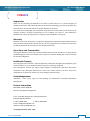
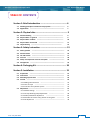
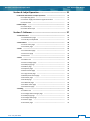
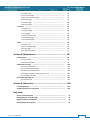
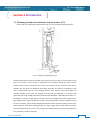
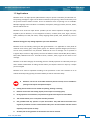
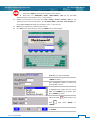
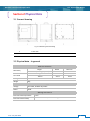

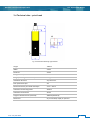


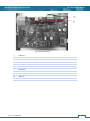
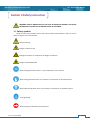
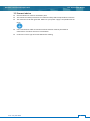
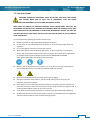


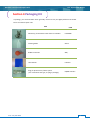
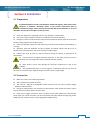

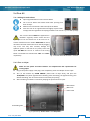
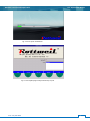
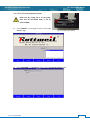
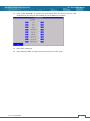
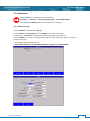
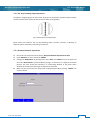
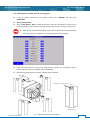
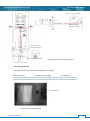
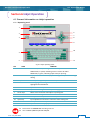
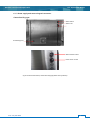


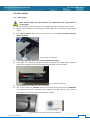
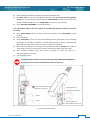
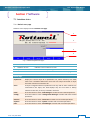
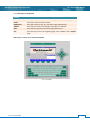
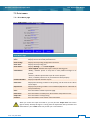
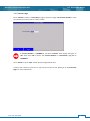
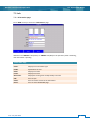
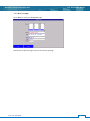
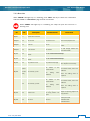
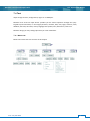
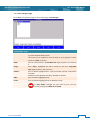
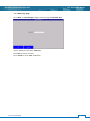
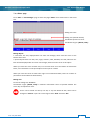
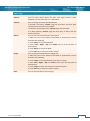
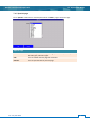
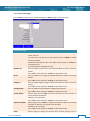
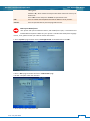
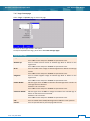
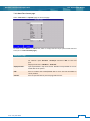
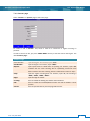
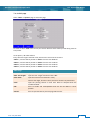
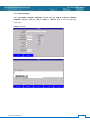
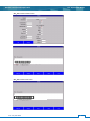
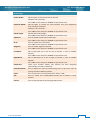
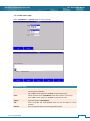
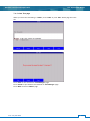
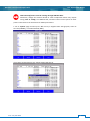
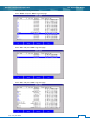
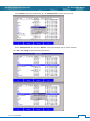
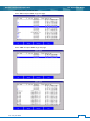
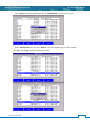
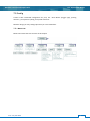
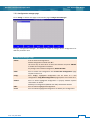
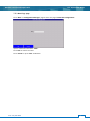
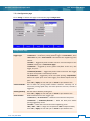
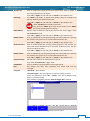
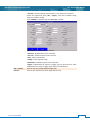
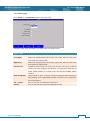
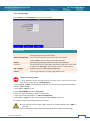
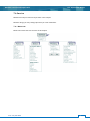
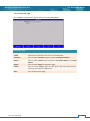
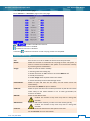
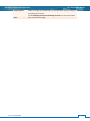
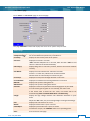
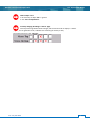
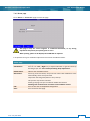
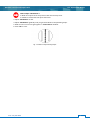
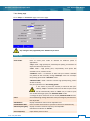
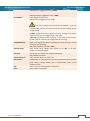
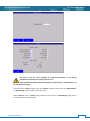
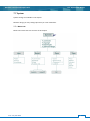
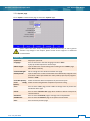
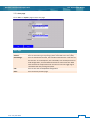
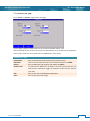
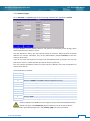
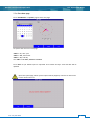
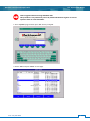
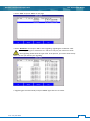
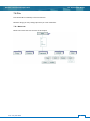
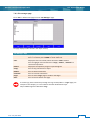
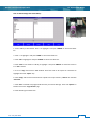
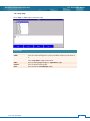
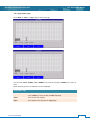
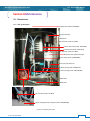
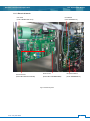
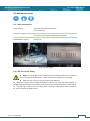
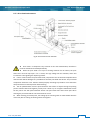
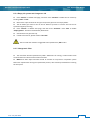
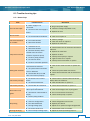
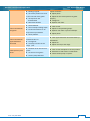
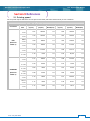
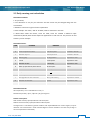
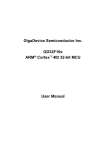
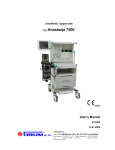
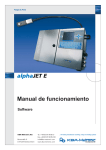
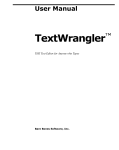
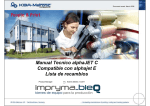

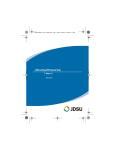
![600A01-manual-V1[1]](http://vs1.manualzilla.com/store/data/005768384_1-b36f8a87433f2b6e700f051b34ad2f22-150x150.png)