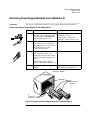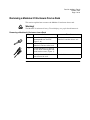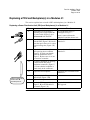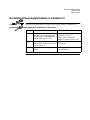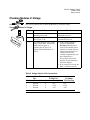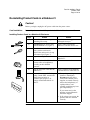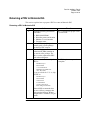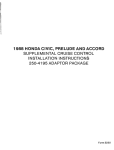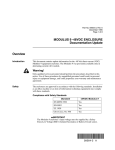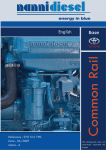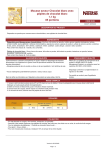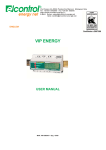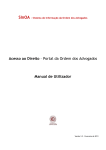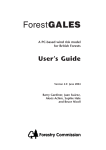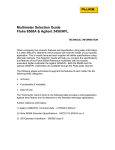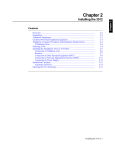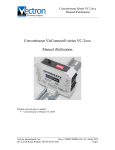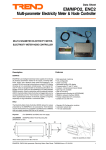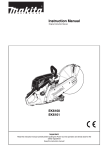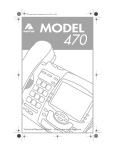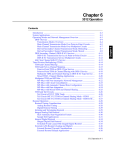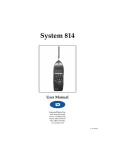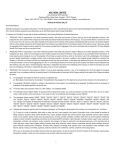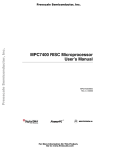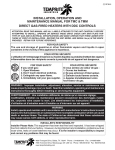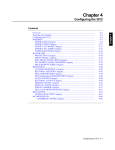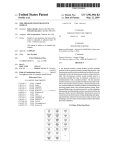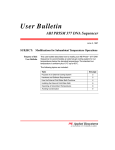Download Manual
Transcript
Part No. 09564-2, Rev A October 1997 Page 1 of 16 MODULUS 21 Power Distribution Unit (PDU) Replacement Overview Introduction This notice explains how to replace the AC Power Distribution Unit (PDU), also known as a Power Distribution Assembly (PDA), in a Modulus 21 enclosure. This notice assumes familiarity with Modulus 21-mounted products and the Modulus 21 itself. Your conÞguration may vary from the examples shown here. Additional Information For details, refer to your device documentation, and to the Modulus 9 and 21 Installation and Operation Guide (Part No. 09564). In This Manual Topic See Page Modulus 21 Enclosure Overview ................................................................. Removing Product Cards from a Modulus 21 .............................................. Removing Power Supply Modules from a Modulus 21 ............................... Removing a Modulus 21 Enclosure From a Rack ........................................ Removing Backplane(s) and the PDU from a Modulus 21 .......................... Replacing a PDU and Backplane(s) in a Modulus 21 .................................. Replacing a Modulus 21 in a Rack ............................................................... Checking Modulus 21 Resistance ................................................................. Re-installing Power Supply Modules in a Modulus 21 ................................ Checking Modulus 21 Voltage ...................................................................... Re-installing Product Cards in a Modulus 21 ............................................... Returning a PDU to Motorola ISG ............................................................... PDU Kit Contents The PDU replacement kit includes: ¥ PDU hardware ¥ PDU replacement label ¥ This document If your kit is incomplete, contact Motorola ISG Customer Support. 09564-2 A 3 4 6 7 8 10 11 12 13 14 15 16 Part No. 09564-2, Rev A October 1997 Page 2 of 16 Overview Modulus 21 Serial Numbers Affected This notice refers only to replacing PDUÕs in Modulus 21Õs whose serial number is one of the following. (For serial-number label location, refer to Figure 5, L.) ¥ ¥ ¥ ¥ ¥ ¥ ¥ ¥ ¥ ¥ ¥ ¥ ¥ ¥ ¥ ¥ ¥ 3494 5043 285000 - 330000 (range) 549998 - 600000 890000 - 893000 915000 - 999999 2026000 - 9000000 9400000 - 32220000 6009568007 10052388-8 890000A - 999999A 890000B - 999999B 890000D - 999999D 3150000A - 3300000A 3100000B - 3300000B 3100000R - 3300000R 890100DM - 890200DM Warning! Only qualified Service personnel should perform this procedure. Use of the procedure by unqualiÞed personnel could result in personal injury or equipment damage, which could jeopardize your warranty and maintenance agreement. Tools Needed The following tools and supplies are required: ¥ ¥ ¥ ¥ ¥ Grounding wrist strap Labels Flat- and Phillips- head screwdrivers Anti-static plastic bags Multi-meter Part No. 09564-2, Rev A October 1997 Page 3 of 16 Modulus 21 Enclosure Overview Overview This section explains how Motorola products are contained in Modulus 21 enclosures (Figure 1) and equipment racks. Rack Front Door (Product Cards Within) Rack Mount Bracket Front Door Hinge Pin Locations Front Back Front Door Latch Location Figure 1. Modulus 21 Enclosure Product Cards A Modulus 21 enclosure provides common housing and power for plug-in card versions of Motorola products, such as 35XX DSU/CSUs, 326X dial modems, 33XX leased-line modems, and 6500 nodes. Enclosures The Modulus 21 enclosure accommodates product cards in its 21 slots. It can hold two or three independent power supply modules, and one power distribution unit (PDU). Backplanes The Modulus 21 can contain one or more product-speciÞc backplanes to carry the signal and data ßow between product cards and the external environment, and to provide cable connections to product cards. Equipment Racks A standard 19-inch equipment rack can hold Modulus 21Õs and other units. Part No. 09564-2, Rev A October 1997 Page 4 of 16 Removing Product Cards from a Modulus 21 Overview This section explains how to remove product cards from a Modulus 21 enclosure. Card Removal Remove product cards and Þller panels from the Modulus 21 enclosure as follows. IMPORTANT This procedure removes power from all devices in the Modulus 21. Before you begin, plan for the effects on your network functions and users. Warning! Before you begin, unplug the AC power cord from the power source. Removing Product Cards from a Modulus 21 Enclosure Step Action Result 1 Attach a grounding wrist strap to yourself and a grounded object. Any electrostatic energy is discharged from you. 2 Unplug both ends of the AC power Power is removed from the cable (Figure 2, A) from the PDU. Modulus 21 and the devices in it. 3 Open the Modulus 21 front door. From the front and back of the Modulus 21, label each product card and cable connector. Label each backplaneÕs location. Card, cable, and backplane locations and connections are labelled. 4 Detach the cable connectors from the backplane(s) (Figure 5, B). Cables are disconnected. 5 Remove a product card (Figure 3, A) by pressing its top and bottom clips apart and pulling it from the slot. Put the card in an anti-static bag. Repeat for each product card. Cards are removed from Modulus 21. Cards are protected from damage. Part No. 09564-2, Rev A October 1997 Page 5 of 16 Removing Product Cards from a Modulus 21 (PDU Within) Modulus 21 (Back) C Sheetmetal Retainers AC Power Connector on PDU B Modulus 21 Sheetmetal A AC Power cable is Removed from PDU Figure 2. Unplugging AC Power Cord from Back of Modulus 21 Unlock Card top clips Modulus 21 (Front) Lock A Product Card Slide Card Into Slot Slide Card Out of Slot Unlock Card Bottom Clips B Front Filler Panel Lock Figure 3. Removing/Installing Product Cards in Modulus 21 Slots Part No. 09564-2, Rev A October 1997 Page 6 of 16 Removing Power Supply Modules from a Modulus 21 Overview This section explains how to remove a power supply module from a Modulus 21. Removing a Power Supply Module From a Modulus 21 Step Action Result 1 Ensure that you are wearing a grounding wrist strap and that the AC power cable is disconnected from the PDU (Figure 5, A). Any electrostatic energy is discharged from you. Power is removed from the Modulus 21 and the devices in it. 2 With the Modulus 21 front door open, squeeze the two front door hinge pins (Figure 1) toward each other until the pins are free. Remove the front door. Modulus 21 front door is removed. 3 Insert a ßat-blade screwdriver into each of a power supplyÕs two locking tabs (Figure 4, A). Gently turn the screwdriver until the tab clicks. Pull the power supply module (Figure 4, B) from the Modulus 21. 4 Repeat for each power supply module. Power supply modules are removed from the Modulus 21. Modulus 21 (Front) B Power Supply Modules A Locking Tab Locations Figure 4. Removing Power Supply Modules From Modulus 21 Part No. 09564-2, Rev A October 1997 Page 7 of 16 Removing a Modulus 21 Enclosure From a Rack This section explains how to remove the Modulus 21 enclosure from a rack. Warning! The Modulus 21 enclosure is heavy. To avoid injury, two people should remove it. Removing a Modulus 21 Enclosure from a Rack Step Action Result 1 Ensure that the AC power cable is disconnected from the PDU (Figure 5, A). 2 Position one person in front of the Modulus 21 and one at the back. 3 Hold the Modulus 21 in place in the rack while removing the rack mount bracket screws (Figure 1). 4 Carefully slide the Modulus 21 out Modulus 21 is removed from rack. of the front of the rack. Power is removed from the Modulus 21 and the devices in it. Part No. 09564-2, Rev A October 1997 Page 8 of 16 Removing Backplane(s) and the PDU from a Modulus 21 This section explains how to remove backplanes and the PDU from a Modulus 21. Removing Product Backplanes and the PDU From a Modulus 21 Enclosure Step Action Result Any electrostatic energy is discharged from you. Power is removed from the Modulus 21 and the devices in it. 1 Ensure that you are wearing a grounding wrist strap and that the AC power cable is disconnected from the PDU (Figure 5, A). 2 From the back of the Modulus 21, loosen a backplaneÕs top and bottom screws (Figure 5, B). Push the backplane vertically, very slightly, to disconnect it from the power distribution connector (Figure 5, C). Tilt the top of the backplane away from the Modulus 21 (Figure 5, D), and remove it. Put the backplane in an anti-static bag. 3 Repeat for each backplane. 4 Remove any back Þller panels from unused slots. 5 From the back of the Modulus 21, remove the sheetmetal screws (Figure 5, E); there are six of one size and two of another. Remove the sheetmetal. 6 Press forward on each of the four PDU is removed from the PDU locking tabs (Figure 5, F) to Modulus 21. unlock them. Pull the PDU (Figure 5, G) out. Set it aside for return to Motorola ISG, as described in a later section. Backplanes are removed from the enclosure. Sheetmetal is removed from the Modulus 21. Removing Backplane(s) and the PDU from a Modulus 21 Part No. 09564-2, Rev A October 1997 Page 9 of 16 B Backplane D Modulus 21 Enclosure (Back) G PDU I Test Connectors E Sheetmetal Screw J Sheetmetal L Modulus 21 SerialNumber Label H Slots F PDU Locking Tabs A AC Power is removed from PDU AC Power connector aperture Avoid Bending These Male Pins K PDU Upgrade Label C Power Distribution Connector Figure 5. Removing Backplane(s) and PDU from a Modulus 21 Part No. 09564-2, Rev A October 1997 Page 10 of 16 Replacing a PDU and Backplane(s) in a Modulus 21 This section explains how to install a PDU and backplane(s) in a Modulus 21. Replacing a Power Distribution Unit (PDU) and Backplane(s) in a Modulus 21 Step PDU p/n: 65524 G01 Artwork Rev: B Assembly Rev: C Action Result 1 Ensure that you are wearing a grounding wrist strap and that the AC power cable (Figure 5, A) is disconnected from the PDU. Any electrostatic energy is discharged from you. Power is removed from the Modulus 21 and the devices in it. 2 From the back of the Modulus 21, PDU is installed in the slide the PDU (Figure 5, G) into its Modulus 21. slots, then press down on it, so that all four locking tabs (Figure 5, F) lock. 3 Slide the sheetmetal into place while pressing its two retainers (Figure 2, C) with your thumbs. Install the sheetmetal screws (Figure 5, E); there are six of one size and two of another. 4 Re-install a backplane by pressing it down and into the power distribution connectors (Figure 5, C). Ensure that the backplane is seated Þrmly in the connectors. 5 Repeat for each backplane. 6 Replace any back Þller panels in unused slots (Figure 5, H). 7 Tighten all backplane screws. 8 Attach the PDU upgrade label (Figure 5, K) to the Modulus 21 sheetmetal (Figure 5, J). Sheetmetal is installed in the Modulus 21. Backplanes are re-installed in the Modulus 21. Modulus 21 is labelled to conÞrm PDU upgrade. Part No. 09564-2, Rev A October 1997 Page 11 of 16 Replacing a Modulus 21 in a Rack This section explains how to install a Modulus 21 in a rack. Warning! The Modulus 21 enclosure is heavy. To avoid injury, two people should install it. Installing a Modulus 21 Enclosure in a Rack Step Action Result 1 Position one person in front of the Modulus 21 and one at the back. 2 Carefully slide the Modulus 21 into the front of the rack. 3 Hold the Modulus 21 in place in Modulus 21 enclosure is installed the rack while installing the screws in the rack. in the rack mount brackets (Figure 1). Part No. 09564-2, Rev A October 1997 Page 12 of 16 Checking Modulus 21 Resistance Overview This section explains how to check the Modulus 21 electrical resistance. Checking Modulus 21 Resistance Step 1 2 3 4 5 6 Action 1 Ensure that you are wearing a grounding wrist strap and that the AC power cable is disconnected from the PDU (Figure 5, A). 2 Set a multi-meter to a minimum 20-W range. On the PDU, measure the resistance between pairs of test connector pins (Figure 5, I). Readings should be ¥ W, as shown in Table 2. Result Any electrostatic energy is discharged from you. Power is removed from the Modulus 21 and the devices in it. ¥ If any pair registers resistance, the backplane connectors are short-circuited. Remove the product backplane (as explained above), and carefully straighten any bent pins on the PDU. If a pair still registers resistance, repeat the entire PDU replacement procedure. If you cannot resolve the problem, contact Motorola Customer Support. ¥ If all pairs register as open circuits, the backplane circuits are OK. Table 1. Resistance Check—Pin Connections Measure From This Pin... Number Description 1 Ground 1 Ground 1 Ground 4 +5V 4 +5V 5 +12V To This Pin... Number Description 4 +5V 5 +12V 6 -12V 5 +12V 6 -12V 6 -12V To Obtain This Reading: ¥W ¥W ¥W ¥W ¥W ¥W Part No. 09564-2, Rev A October 1997 Page 13 of 16 Re-installing Power Supply Modules in a Modulus 21 Overview This section explains how to re-install a power supply module in a Modulus 21. Installing Power Supply Modules in a Modulus 21 Enclosure Step Action Result 1 Ensure that you are wearing a grounding wrist strap and that the AC power cable is disconnected from the PDU (Figure 5, A). Any electrostatic energy is discharged from you. Power is removed from the Modulus 21 and the devices in it. 2 Carefully slide a power supply The tabs lock in place module (Figure 4, B) into the front (Figure 4, A). of the Modulus 21. 3 Repeat for each power supply module. Power supply modules are replaced in the Modulus 21. Part No. 09564-2, Rev A October 1997 Page 14 of 16 Checking Modulus 21 Voltage Overview This section explains how to check the Modulus 21 electrical voltage. Checking Modulus 21 Voltage Step 1 2 3 4 5 6 Action Result 1 Ensure that you are wearing a grounding wrist strap. Any electrostatic energy is discharged from you. 2 Connect the AC power cable to the Power is supplied to the Modulus PDU (Figure 5, A). 21 and the devices in it. 3 Set a multi-meter to a DC voltage setting. On the PDU, measure the voltage between pairs of connector pins (Figure 5, I). Voltages should match those in Table 2. ¥ If any voltage reading is incorrect, immediately disconnect the AC power cord. Ensure that the power supplies are seated correctly, remove the backplane(s) as explained above, and carefully straighten any bent pins. Repeat Step 3. If you cannot resolve the problem, contact Motorola Customer Support. ¥ If all voltages are correct, the PDU is installed correctly. Table 2. Voltage Check—Pin Connections Measure From This Pin... Number Description 1 Ground 1 Ground 1 Ground To This Pin... To Obtain Number Description This Reading: 4 +5V +5V 5 +12V +12V 6 -12V -12V Part No. 09564-2, Rev A October 1997 Page 15 of 16 Re-installing Product Cards in a Modulus 21 Caution! Before you begin, unplug the AC power cable from the power source. Card Installation Re-install product cards and Þller panels in the Modulus 21 enclosure as follows. Installing Product Cards in a Modulus 21 Enclosure Step 1 2 3 4 5 6 Action Result 1 Ensure that you are wearing a grounding wrist strap. Any electrostatic energy is discharged from you. 2 Disconnect the AC power cable from the Modulus 21 (Figure 2). Power is removed from the Modulus 21 and the devices in it. 3 From the front of the Modulus 21, slide a product card into its labelled slot and seat it in its top and bottom clips (Figure 3). 4 Repeat for each product card. Product cards are re-installed in Modulus 21. 5 From the back of the Modulus 21, connect cables to backplane(s) according to their labelled locations. Cables are reconnected. 6 Plug the AC power cable into the Modulus 21. Power is supplied to the Modulus 21 and the devices connected to it. 7 Set a multi-meter to a DC voltage setting. On the PDU, measure the voltage between pairs of connector pins (Figure 5, I). Voltages should match those in Table 2. ¥ If any voltage reading is incorrect, immediately disconnect the AC power cord. Ensure that the power supplies are seated correctly, remove the backplane(s) as explained above, and carefully straighten any bent pins. Repeat Step 3. If you cannot resolve the problem, contact Motorola Customer Support. ¥ If all voltages are correct, the product cards are installed correctly. Part No. 09564-2, Rev A October 1997 Page 16 of 16 Returning a PDU to Motorola ISG This section explains how to prepare a PDU for return to Motorola ISG. Returning a PDU to Motorola ISG Step Action Result 1 Attach the following information to the PDU: ¥ RMA # 062095000 ¥ Subsidiary name and location ¥ Modulus 21 serial number ¥ Customer name PDU is identiÞed for proper credit to your account. 2 Put the PDU in a poly bag and carefully pack it in the package that the new PDU came in. 3 Mark the Equipment Return Authorization (ERA) number on the outside of the package. The ERA is on the replacement-PDU order acknowledgment. 4 If you are in the U. S. A., ship the PDU to: Modulus Project Motorola ISG 11-A Norfolk Street MansÞeld, MA 02048 USA Attn.: Roy Savill If you are outside the U. S. A., ship the PDU to: Modulus Project Motorola ISG Church Road LowÞeld Heath Crawley, West Sussex RH11 OPQ, Great Britain Motorola ISG recommends that you use a delivery company that offers proof-of-delivery. Return multiple PDUÕs in batches, one per month. The PDU replacement procedure is complete. PostScript error (--nostringval--, --nostringval--)