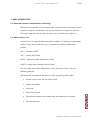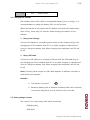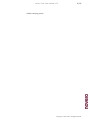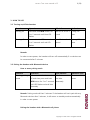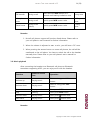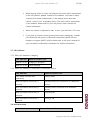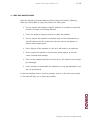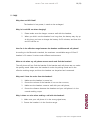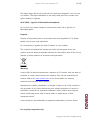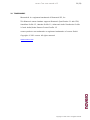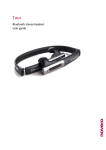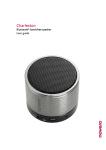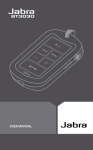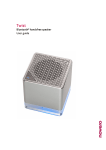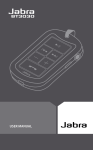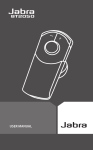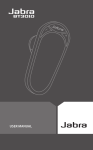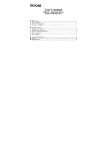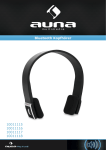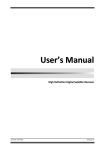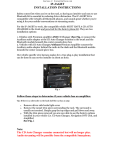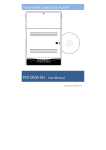Download novero Tour
Transcript
novero Tour Bluetooth stereo headset – user manual novero Tour user manual v0.3 2 (26) Contents 1. 2. 3. Brief introduction........................................................................................................................................................ 4 1.1 Bluetooth wireless communication technology.................................................................................... 4 1.2 About novero Tour ............................................................................................................................................ 4 Before use ...................................................................................................................................................................... 6 2.1 Overview ................................................................................................................................................................. 6 2.2 Charging the headset ....................................................................................................................................... 7 2.3 Sales package content ..................................................................................................................................... 7 How to use .................................................................................................................................................................... 9 3.1 Turning on/off the headset............................................................................................................................ 9 3.2 Pairing the headset with Bluetooth devices........................................................................................... 9 3.3 Re-connecting with a Bluetooth device ................................................................................................. 12 3.4 Wearing the headset....................................................................................................................................... 13 3.5 Making a call with the headset .................................................................................................................. 13 3.6 Music playback .................................................................................................................................................. 14 3.7 LED indicator ...................................................................................................................................................... 15 3.7.1 When the headset is charging ................................................................................................................... 15 3.7.2 When the headset is connected to a Bluetooth device ................................................................. 15 3.8 Indication tone................................................................................................................................................... 15 4. Care and maintenance ........................................................................................................................................... 17 5. FAQs ............................................................................................................................................................................... 18 6. Technical Specifications ......................................................................................................................................... 20 7. Glossary......................................................................................................................................................................... 20 8. Safety and Disposal ................................................................................................................................................. 22 9. Certification and Safety Approvals ................................................................................................................... 25 10. Trademarks .................................................................................................................................................................. 26 Copyright 2011 novero. All rights reserved. novero Tour user manual v0.3 3 (26) Welcome Congratulations on choosing novero Tour, the universal Bluetooth stereo headset. Please read this user manual carefully before use. Copyright 2011 novero. All rights reserved. novero Tour user manual v0.3 4 (26) 1. BRIEF INTRODUCTION 1.1 Bluetooth wireless communication technology Bluetooth is a standard of close range radio-communication technology for the purpose of highest transmission rate among cell phones, computers, printers, PDAs and other devices. (see also Glossary entry for Bluetooth, chapter 7). 1.2 About novero Tour novero Tour is a universal Bluetooth stereo headset. It’s folding and retractable design is very easy to take with you. It supports the following Bluetooth profiles: HSP — Headset Profile HFP — Hands-free Profile A2DP— Advanced Audio Distribution Profile AVRCP—Audio/Video Remote Control Profile You can enjoy your music wirelessly by using the novero Tour. It has the following features: 1) Pairing with a Bluetooth cell phone or PDA supporting HFP profile. Answer a call, end a call and reject a call Redial last number Voice dial Adjust the volume Call transfer between the headset and your Bluetooth cell phone Microphone mute Copyright 2011 novero. All rights reserved. novero Tour user manual v0.3 5 (26) 2) Pairing with a Bluetooth music device or Bluetooth transmitter supporting A2DP profile. Enjoy music wirelessly Adjust the volume Remote control pause/play Remote control previous/next track 3) Easy to switch between the call and music, you will not miss the incoming call during listening to music. 4) Every time the headset is turned on, it will connect to last connected device automatically. Note: Even though the paired device and the headset support the same Bluetooth profiles, functions may vary due to specification differences of the paired devices. Copyright 2011 novero. All rights reserved. novero Tour user manual v0.3 6 (26) 2. BEFORE USE 2.1 Overview 1 2 3 — Previous track — Multi-function button (MFB) — Next track 4 LED indicator 5 Headband 6 Folding and retractable headband 7 Right loudspeaker 8 Left loudspeaker 9 Microphone 10 Micro USB — Charging jack 11 VOL+ — Volume up Copyright 2011 novero. All rights reserved. novero Tour user manual v0.3 12 7 (26) VOL- — Volume down 2.2 Charging the headset The headset comes with a built-in rechargeable battery, prior to using it, it is recommendable to charge the battery fully for the first time. When the headset is low power, red LED flashes twice and the headset emits three “Dong” tones every 20 seconds. Please recharge the battery of the headset. 1. Using travel charger Connect the charger to a standard power outlet and the charger plug to the charging jack of the headset. Red LED is on while charging. It takes about 2 hours to charge the battery fully. When charging has completed, red LED will be off. 2. Using USB cable Connect the USB cable to an computer USB port and the USB cable plug to the charging jack of the headset. Red LED is on while charging. It takes about 2 hours to charge the battery fully. When charging has completed, red LED will be off. Note: Choosing travel charger or USB cable depends on different countries or areas and actual demands. Remarks: a. The battery is recycled. b. Batteries (battery pack or batteries installed) shall not be exposed to excessive heat place, such as sunshine, fire or the like. 2.3 Sales package content The novero Tour comes along with useful accessories: • Charging plug • USB cable Copyright 2011 novero. All rights reserved. novero Tour user manual v0.3 8 (26) • Velvet carrying pouch Copyright 2011 novero. All rights reserved. novero Tour user manual v0.3 9 (26) 3. HOW TO USE 3.1 Turning on/off the headset Function Operation LED indicator Indication tone Turning on Press and hold MFB button for Blue LED is on for 1 A long “DI” 3 to 5 seconds until blue LED second tone Press and hold MFB button for Red LED is on for 1 A long “DI” 3 to 5 seconds until red LED second tone flashes Turning off flashes Remark: In order to save power, the headset will turn off automatically if no devices can be connected after 5 minutes. 3.2 Pairing the headset with Bluetooth devices How to enter pairing mode Function Operation LED indicator Indication tone Entering pairing Ensure the headset is turned LED flashes red Two short “DU” mode off, and then press and hold and blue tones MFB button for 5 to 7 seconds alternately until LED flashes red and blue alternately Remark: Pairing mode will last 2 minutes. If the headset still can’t pair with any Bluetooth devices after 2 minutes, it will return to standby mode automatically in order to save power. Pairing the headset with a Bluetooth cell phone Copyright 2011 novero. All rights reserved. novero Tour user manual v0.3 10 (26) Prior to using the headset for the first time, you have to pair it with a Bluetooth-enabled cell phone. The pairing procedures are subject to different models of cell phones. Please refer to your cell phone user’s manual for further information. The general pairing procedures are as follows: 1. Place the headset and Bluetooth cell phone where they are easily viewable by no more than 1 meter apart; 2. Enter the headset’s pairing mode (please refer to “How to enter pairing mode); 3. Activate your cell phone’s Bluetooth function and set your cell phone to search for Bluetooth devices. After the search is completed, select “novero Tour” from the Bluetooth device list; 4. According to the indication, enter password or PIN No:”0000” and press ” Yes” or “confirm”; 5. After successful pairing, select “novero Tour” in the Bluetooth device list and press “connect”. 6. After successful connecting, the blue LED flashes twice quickly every 5 seconds. Remarks: If pairing is failed, please turn off the headset first and then re-pair according to steps 1 to 6 mentioned above. After pairing is successful, the headset and the cell phone will remember each other, they will no need to re-pair next time. Every time the headset is turned on, it will connect to last connected device automatically. If you want to pair it with other devices, please turn off the Bluetooth function of last connected devices first and pair the headset with the new device according to steps 1 to 6 mentioned above. Copyright 2011 novero. All rights reserved. novero Tour user manual v0.3 11 (26) If the Bluetooth version of your cell phone is V2.1 and above, it will no need to enter pairing password when the headset pairs with your cell phone, they will match automatically. Pairing the headset with a Bluetooth transmitter You can connect the headset to a Bluetooth transmitter to enjoy music wirelessly. Hereby take BTT010 (Bluetooth transmitter for iPod, not included) for example. The pairing procedures are as follows: 1. Place the headset and the Bluetooth transmitter where they are easily viewable by no more than 1 meter apart; 2. Enter the headset’s pairing mode (Please refer to “How to enter pairing mode); 3. Turn on the Bluetooth transmitter. It will search for Bluetooth devices automatically and send a pairing request; 4. When the headset requests to enter a PIN No., the transmitter will response “0000” automatically; 5. After successful pairing and connecting, blue LED of the headset will flash twice quickly every 5 seconds. Remarks: The pairing password of the headset is “0000”. So, the headset can only pair with a Bluetooth transmitter whose pairing password is “0000”. If pairing still fails after several tries, please refer to the Bluetooth transmitter’s user’s manual for further information. Multi-pairing The headset can connect with two devices at most. One is a Bluetooth cell phone supporting HFP profile, the other one is a Bluetooth music device Copyright 2011 novero. All rights reserved. novero Tour user manual v0.3 12 (26) supporting A2DP profile. If you want to finish the multi-pairing, please refer to the following steps: 1. Firstly, pair the headset with a Bluetooth transmitter (refer to “pairing the headset with a Bluetooth transmitter); 2. Turn off the Bluetooth transmitter; 3. Pair and connect the headset with a Bluetooth cell phone (refer to “pairing the headset with a Bluetooth cell phone”). 4. Turn on the Bluetooth transmitter; it will connect to the headset automatically. Remarks: After successful multi-pairing, the paired devices will remember each other. Unless pairing information is deleted because of new pairing, they will no need to pair next time. If the pairing information is deleted, please make the cell phone and the headset set up hands free connection first and then turn on the Bluetooth transmitter, multiconnecting can be performed. For the cell phone supporting the HSP and A2DP at the same time. It may set up HSP and A2DP connection with the headset simultaneously. At this time, the Bluetooth transmitter may not connect to the headset. 3.3 Re-connecting with a Bluetooth device 1) Automatic connecting Every time the headset is turned on, it will connect to the last connected device automatically. 2) Manual connecting When the headset is in standby mode and doesn’t connect to any devices, short press MFB button twice, it will connect to last connected device automatically. Copyright 2011 novero. All rights reserved. novero Tour user manual v0.3 13 (26) Remarks: The headset only connects to the last connected HFP device automatically. Before connecting to a Bluetooth device, please turn on the Bluetooth function at the device. On some Bluetooth devices, take some Nokia cell phones for example, you have to allow automatic connecting in the cell phone’s settings. Please refer to your cell phone’s manual for further information. 3.4 Wearing the headset The headband of the headset is folding and retractable; please adjust according to the actual use. Logo “L” of the headset represents left ear, Logo “R” of the headset represents right ear. Please wear the headset according to the indication of the Logo. 3.5 Making a call with the headset Function Voice dial Redial last Status of novero Tour Standby mode Indication Operation Press and hold tone button for 2 seconds until hearing indication tone Standby mode Quickly press MFB button twice Volume up During a call Short or Long press VOL+ button Volume down During a call Short or Long press VOL- button Answer a call Incoming ring Short press MFB button Reject a call Incoming ring End a call During a call number Press and hold MFB button for 2 seconds until hearing indication tone Short press MFB button A short tone A short tone A short tone A short tone A long tone Copyright 2011 novero. All rights reserved. novero Tour user manual v0.3 Call transfer During a call Microphone During a call mute During a call Cancel mute (Mute) 14 (26) Press and hold MFB button for 2 seconds until hearing indication tone Quickly press MFB button twice Quickly press MFB button twice A long tone 2 falling tones 2 rising tones Remarks: 1. Not all cell phones support all functions listed above. Please refer to your cell phone’s user’s manual for further information. 2. When the volume is adjusted to max. or min., you will hear a “DI” tone. 3. When pressing the answer button on some cell phones, the call will be transferred to the cell phone. You have to switch the call to the headset manually then. Please refer to your cell phone’s user’s manual for further information. 3.6 Music playback After connecting the headset to a Bluetooth cell phone or Bluetooth transmitter supporting A2DP, you can enjoy music with the headset. Function Status of novero Tour Operation Short or Long press VOL+ Volume up Playing music Volume down Playing music Pause Playing music Short press MFB button Play Pausing Short press MFB button Previous track Playing music Short press button once Next track Playing music Short press button once button Short or Long press VOLbutton Remarks: Copyright 2011 novero. All rights reserved. novero Tour user manual v0.3 15 (26) When playing music on some cell phones, the music will be transmitted to the cell phone’s speaker instead of the headset. You have to select “transmit the sound via Bluetooth” in the settings menu and then choose “novero Tour” as speaker device. The music will be transmitted to the headset. Please refer to your cell phone’s user’s manual for further information. When the volume is adjusted to max. or min., you will hear a “DI” tone. If you want to remote control previous/next track, pause/play, it needs your Bluetooth cell phone or Bluetooth transmitter paired with the headset to support AVRCP profile, please refer to the user’s manual of your cell phone or Bluetooth transmitter for further information. 3.7 LED indicator 3.7.1 When the headset is charging LED indicator Status of novero Tour Red LED is on Charging in progress Red LED is off Finish charging 3.7.2 When the headset is connected to a Bluetooth device LED indicator Status of novero Tour LED flashes red and blue Pairing mode alternately Blue LED flashes once every 3 Standby mode (not connected to a Bluetooth seconds device) Blue LED flashes twice every 5 Standby mode (connected to a Bluetooth seconds device) Blue LED flashes twice every 4 Incoming call seconds Blue LED flashes once every 2 During a call seconds 3.8 Indication tone Indication tone Status of novero Tour Copyright 2011 novero. All rights reserved. novero Tour user manual v0.3 Emits 2 tones every 5 seconds Emits 3 “Dong” tones every 20 seconds 16 (26) During a call (Microphone mute) Low power Copyright 2011 novero. All rights reserved. novero Tour user manual v0.3 17 (26) 4. CARE AND MAINTENANCE Read the following recommendations before using the headset. Following these you will be able to enjoy the product for many years. Do not expose the headset to liquid, moisture or humidity to avoid the product’s internal circuit being affected. Don’t use abrasive cleaning solvents to clean the headset. Do not expose the headset to extremely high or low temperatures as this will shorten the life of electronic devices, destroy the battery or distort certain plastic parts. Don’t dispose of the headset in a fire as it will result in an explosion. Don’t expose the headset to contact with sharp objects as this will cause scratches and damage. Don’t let the headset fall down onto the floor. The internal circuit might get damaged. Don’t attempt to disassemble the headset as it may get damaged if you are not professional. In case the headset doesn’t function properly, send it to the store you bought it. The staff will help you to solve the problem. Copyright 2011 novero. All rights reserved. novero Tour user manual v0.3 18 (26) 5. FAQS Why does red LED flash? The headset is low power, it needs to be recharged. Why isn’t red LED on when charging? 1 Please make sure the charger connects well with the headset; 2 When you didn’t use the headset for a long time, the battery may dry up. At this time, you have to charge the battery for 30 minutes, and then the red LED will be on. How far is the effective range between the headset and Bluetooth cell phone? According to the Bluetooth standard, the maximum controllable range of Class II headset is 10 meters. It varies under different environment. What to do when my cell phone cannot search and find the headset? The cell phone will not find the headset if the headset and cell phone are not under the pairing mode. Make sure the headset is under the pairing mode and in the effective working range, and then the headset can be paired and connected. Why can’t I hear the voice from the headset? 1 Make sure the headset is turned on; 2 Ensure the volume of the headset is not too low or mute; 3 Make sure the headset connects well with your cell phone; 4 Ensure the distance between the headset and your cell phone is in the normal working scope. Why is there no voice when making a call with the headset? 1. Make sure your cell phone is in the strong signal area; 2. Ensure the headset is in the function range. Copyright 2011 novero. All rights reserved. novero Tour user manual v0.3 19 (26) Why can’t I remotely control the pause, play, previous track and next track functions with the headset when playing music? The function needs the Bluetooth device paired with the headset to support AVRCP (Audio/Video Remote Control Profile). Please make sure your cell phone or Bluetooth transmitter supports AVRCP profile. Copyright 2011 novero. All rights reserved. novero Tour user manual v0.3 20 (26) 6. TECHNICAL SPECIFICATIONS Bluetooth specification Bluetooth V2.1+EDR Bluetooth profiles HSP, HFP, A2DP and AVRCP Operating distance 10 meters, Class II Working time Music: Up to 5 hours Talk: Up to 6 hours Standby time Up to 120 hours Charging input voltage DC +5.0±0.25VA Charging time Approx. 2 hours Dimensions 158×148×26mm Weight Approx .40 g Battery Built-in, rechargeable Li-Ion battery 7. GLOSSARY Bluetooth is a radio technology that connects devices, such as mobile phones and headsets, without wires or cords over a short distance (approx. 10 meters/33 feet). Bluetooth is safe to use and secure, too. Once two Bluetooth devices have been paired, no one can listen in and no other Bluetooth devices can interfere. Get more information at www.bluetooth.com Bluetooth profiles are the different ways that Bluetooth devices communicate with other devices. Bluetooth phones support the headset profile, the handsfree profile or both. In order to support a certain profile, a phone manufacturer must implement certain mandatory features within the software of the phone. Idle (not paired) is the mode where your headset is turned on but not paired to a Bluetooth-enabled mobile phone. LED is short for light-emitting diode and refers to the light indicator of your headset that sends different red or blue signals depending on specific actions, events or modes. Copyright 2011 novero. All rights reserved. novero Tour user manual v0.3 21 (26) Multipoint allows you to pair and connect your headset to two mobile devices at the same time, and use one device as primary device with all regular options available and the other as secondary device with restricted options. Pairing creates a unique and encrypted connection between two Bluetooth devices. Bluetooth devices will not work together if they have not been paired. Passcode or PIN is the code required to pair a Bluetooth device (e.g. a mobile phone) with your headset. Standby is the mode where your headset is turned on, paired and ready for outgoing or incoming calls. When a call is ended, the headset automatically returns to standby mode. Copyright 2011 novero. All rights reserved. novero Tour user manual v0.3 22 (26) 8. SAFETY AND DISPOSAL Preparing novero Tour Turn the volume down to its lowest level. – Then put the headset on and slowly adjust the volume to a comfortable level. Using novero Tour Keep the volume at the lowest level possible and avoid using the headset in noisy environments where you may be inclined to turn up the volume. – If you need to adjust the volume, do it slowly to avoid sudden, unintended loud sounds. If you experience discomfort or ringing in your ears, stop using the headset immediately and consult a physician. – Continued use at high volume may accustom your ears to the sound level and result in permanent damage to your hearing without any noticeable discomfort. Be cautious about wearing your headset while engaging in any activity that requires your full attention. Remove or turn off your headset to keep you from being distracted and avoid accidents. Using your stereo headset while operating a motor vehicle, motorcycle, watercraft or bicycle may be dangerous, and is illegal in some jurisdictions. Please respect local laws. If you use a pacemaker, hearing aid or other electronic medical device, please consult your physician before using the headset. Never try to dismantle the product yourself. None of the internal components can be replaced or repaired by users. – Only authorized dealers or service centers may open the product. If any parts of your product require replacement for any reason, including normal wear and tear or breakage, contact your dealer. Keep out of reach of children Copyright 2011 novero. All rights reserved. novero Tour user manual v0.3 23 (26) The plastic bags, which this product and its parts are wrapped in, are not toys for children. The bags themselves or the many small parts they contain may cause choking if ingested. ACA TS028 – Ignition of flammable atmospheres Do not use your stereo headset in environments with risk of ignition of flammable gases. Disposal Dispose of all product parts in accordance with local regulations. If in doubt, please consult your local authorities. Do not attempt to replace the built-in battery in your headset. The crossed-out wheeled bin means that within the European Union the product must be taken to separate collection at the product end-of-life. Do not dispose of these products as unsorted municipal waste. Warranty novero offers a limited manufacturer’s warranty of 12 months from the date of purchase. In some cases/countries the warranty time can be extended to 24 months. Please visit www.novero.com to find more details on warranty extension and warranty return options. Reproduction, transfer, distribution or storage of parts or all of the contents in this document in any form without the prior written permission of novero is prohibited. novero® is a registered trademark. Other product and company names mentioned herein may be trade marks or trade names of their respective owners. novero products are trademarks or registered trademarks of novero GmbH. For recycling companies only Copyright 2011 novero. All rights reserved. novero Tour user manual v0.3 24 (26) To remove the headset battery, open the left side of the device with a screw driver and cut off the wires from the battery. Remove the battery and dispose of it in a battery disposal bin. Copyright 2011 novero. All rights reserved. novero Tour user manual v0.3 25 (26) 9. CERTIFICATION AND SAFETY APPROVALS novero GmbH hereby declares that this NBHS-2 product is in compliance with the essential requirements and other relevant provisions of Directive 1999/5/EC. A copy of the Declaration of Conformity can be found at www.novero.com/declaration_of_conformity. FCC This device complies with Part 15 of the FCC rules. Operation is subject to the following two conditions: 1. This device may not cause harmful interference; and 2. This device must accept any interference received, including interference that may cause undesired operation. Note: Changes or modifications not expressly approved by the party responsible for compliance could void the user’s authority to operate the equipment. FCC Radiation Exposure Statement This equipment complies with FCC radiation exposure limits set forth for an uncontrolled environment. End users must follow the specific operating instructions for satisfying exposure compliance. This transmitter must not be co-located or operating in conjunction with any other antenna or transmitter. FCC ID: WAD-BTH010 The availability of particular products may vary by region. Please check with your novero dealer nearest you. Unauthorized changes or modifications to this device may void the user’s authority to operate the equipment. Export controls: This device may contain commodities, technology or software subject to export laws and regulations from the US and other countries. Diversion contrary to law is prohibited. Copyright 2011 novero. All rights reserved. novero Tour user manual v0.3 26 (26) 10. TRADEMARKS Bluetooth® is a registered trademark of Bluetooth SIG, Inc. This Bluetooth stereo headset supports Bluetooth Specification 2.1 with EDR, Handsfree Profile 1.5, Headset Profile 1.1, Advanced Audio Distribution Profile 1.0 and Audio/Video Remote Control Profile 1.3. novero products are trademarks or registered trademarks of novero GmbH. Copyright © 2011 novero. All rights reserved. www.novero.com Copyright 2011 novero. All rights reserved.