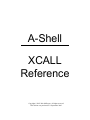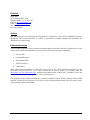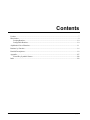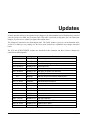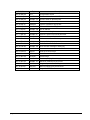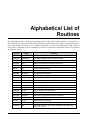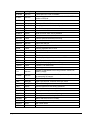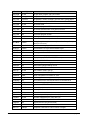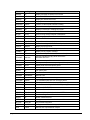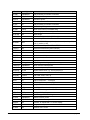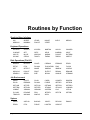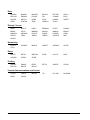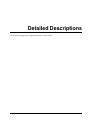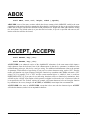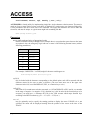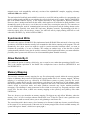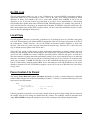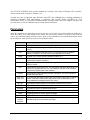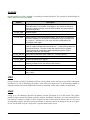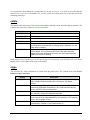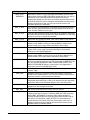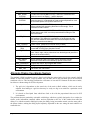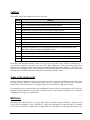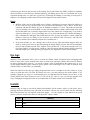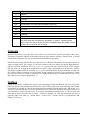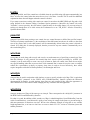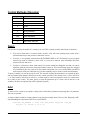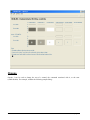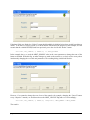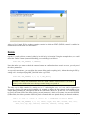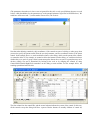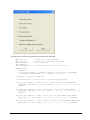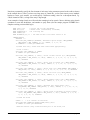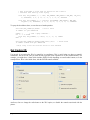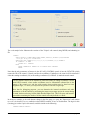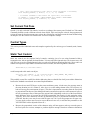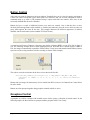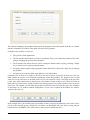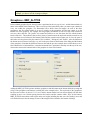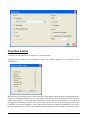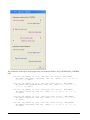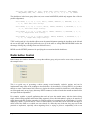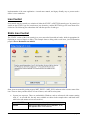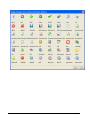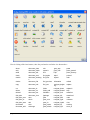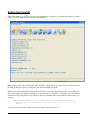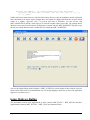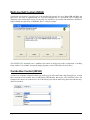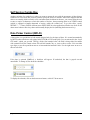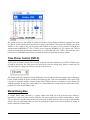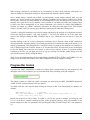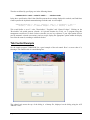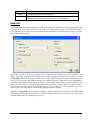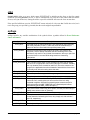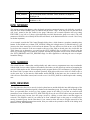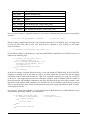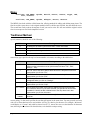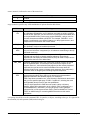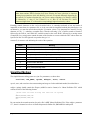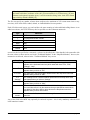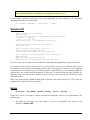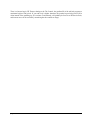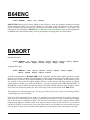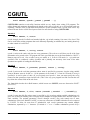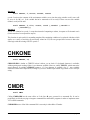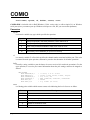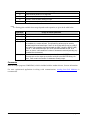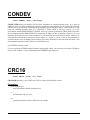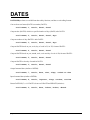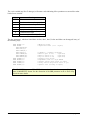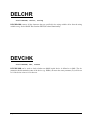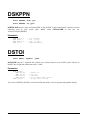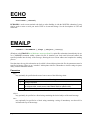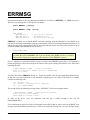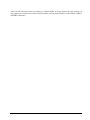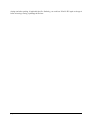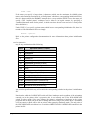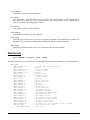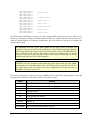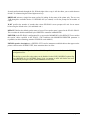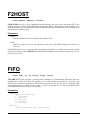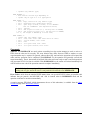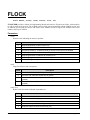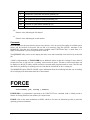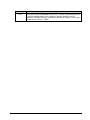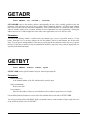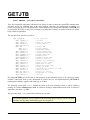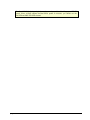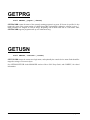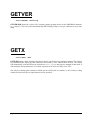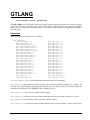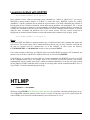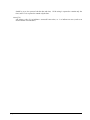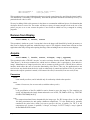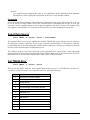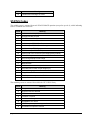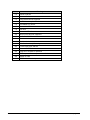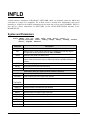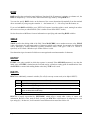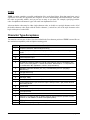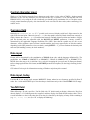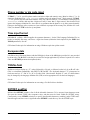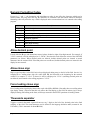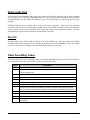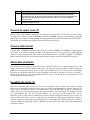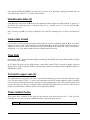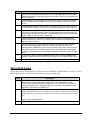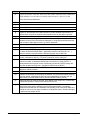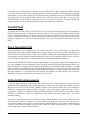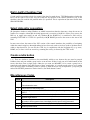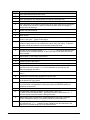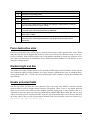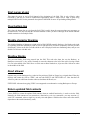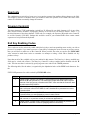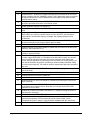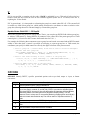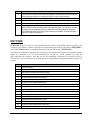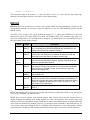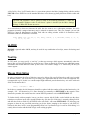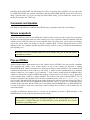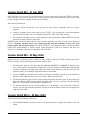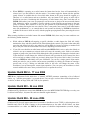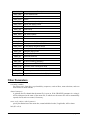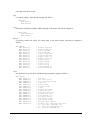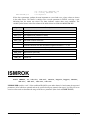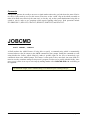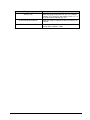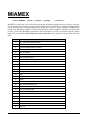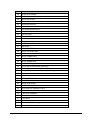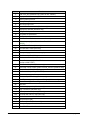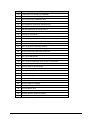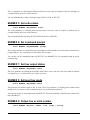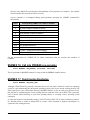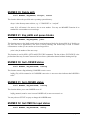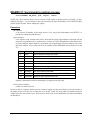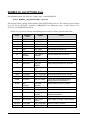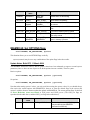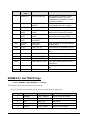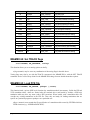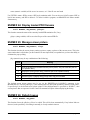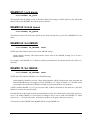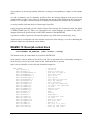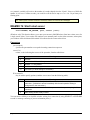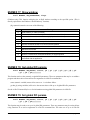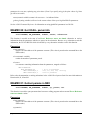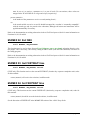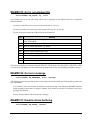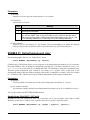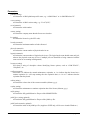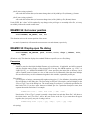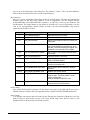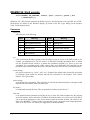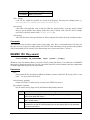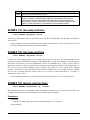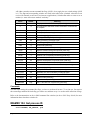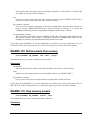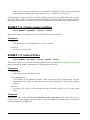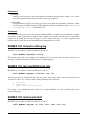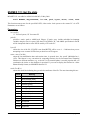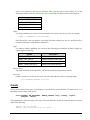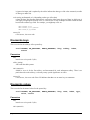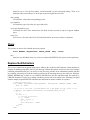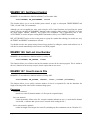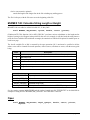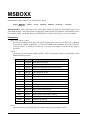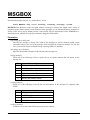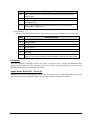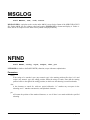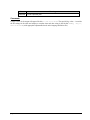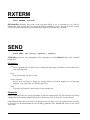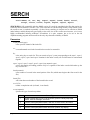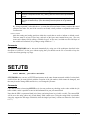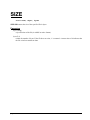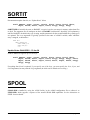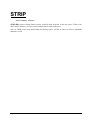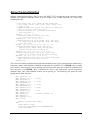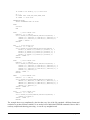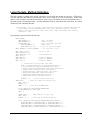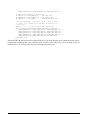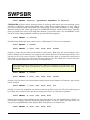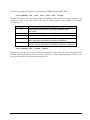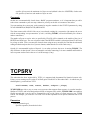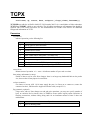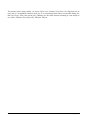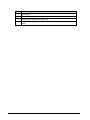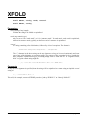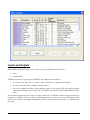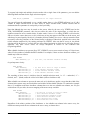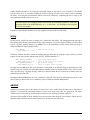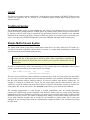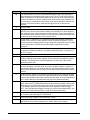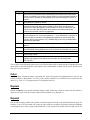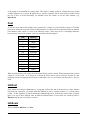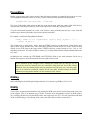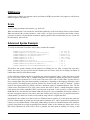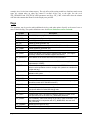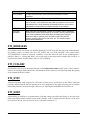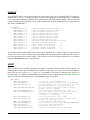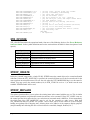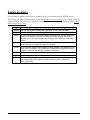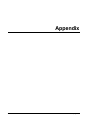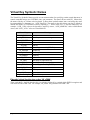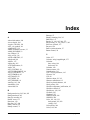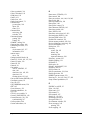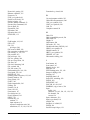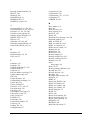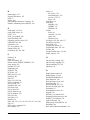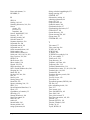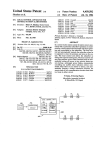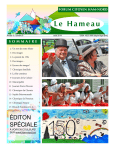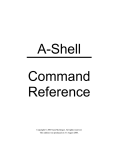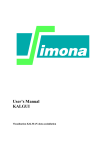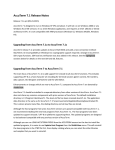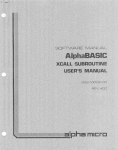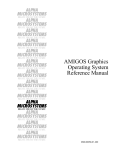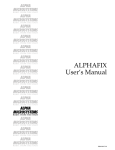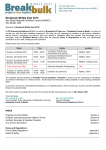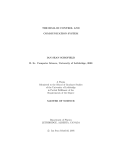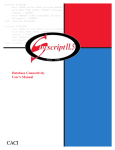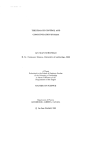Download ashxcall 05 09 01
Transcript
A-Shell XCALL Reference Copyright © 2005 Jack McGregor. All rights reserved. This edition was produced on 1 September 2005. Publisher MicroSabio 22704 Ventura Blvd., #476 Woodland Hills, CA 91364 USA Web site: www.microsabio.com Email: [email protected] voice: 818-710-8437 fax: 818-704-4882 Authors Jack McGregor has been developing and documenting A-Shell since 1994, and his authorship continues through the date of this publication. Ty Griffin is responsible for editing, formating and publishing this document in its various forms. Related Information This document contains the most up-to-date information that was available at the time of publication. It is part of the overall A-Shell documentation set, which consists of the following major components: • Set-Up Guide • Command Reference • Development Guide • XCALL Reference • Update Notes Other related materials include the A-Shell Telnet Service Guide, the A-Shell COM Interface Reference, and the Ashlite Program Reference. All of these publications, in various formats, are available from the MicroSabio web site documents page. Additional information about A-Shell may be included in files that accompany the distributed (i.e., installation) copies of the software. The documents in the A-Shell collection are available in multiple formats: HTML, Windows Help (CHM) and PDF, to name the most common. If you do not easily find the document format you prefer, please send a request for that format to MicroSabio. page ii A-Shell XCALL Reference Legal Notice This documentation and the software it describes contain proprietary information belonging to MicroSabio, a California proprietorship owned entirely by Jack McGregor. The software and this related information is provided under a license agreement containing restrictions on use and disclosure, and is protected by copyright law. This information is confidential between MicroSabio and the client, and remains the exclusive property of MicroSabio. Due to continued product development, the information contained herein may change without notice. It is believed to be accurate and reliable, at least at the time of its writing. However, no responsibility for the accuracy, completeness or use of this information is assumed by MicroSabio. If you find any problems in the documentation, please report them to the publisher. No part of this publication may be reproduced, stored in a retrieval system, or transmitted in any form or by any means, electronic, mechanical, photocopying, recording or otherwise, without the expressed or licensed permission of MicroSabio. Trademarks MicroSabio, A-Shell, INMEMO, INFLD and EZ-SPOOL are trademarks of Jack McGregor. AIX and Informix are registered trademarks of International Business Machines Corporation. Alpha Micro, AMOS, and AlphaBASIC are registered trademarks of Alpha Micro Products, Inc. HP-UX is a trademark of the Hewlett-Packard Company. Linux is a registered trademark of Linus Torvalds. Microsoft and Windows are registered trademarks of Microsoft Corporation. Red Hat is a trademark of Red Hat, Inc. UNIX is a registered trademark of The Open Group. ZTERM is a trademark of Rod Hewitt at Cool.stf. All other products, services, companies, events and publications are trademarks, registered trademarks or service marks of their respective owners. A-Shell XCALL Reference page iii Contents Updates ......................................................................................................................................................... 7 Introduction................................................................................................................................................... 9 Creating Routines ................................................................................................................................. 10 Configurable Routines.......................................................................................................................... 10 Alphabetical List of Routines ..................................................................................................................... 11 Routines by Function .................................................................................................................................. 16 Detailed Descriptions.................................................................................................................................. 18 Appendix................................................................................................................................................... 347 Virtual Key Symbolic Names............................................................................................................. 348 Index ......................................................................................................................................................... 349 A-Shell XCALL Reference page v Updates Listed in the table below are descriptions of the changes to the documentation and A-Shell that have occurred since the release of A-Shell 4.9 in October 2003. This table is provided so long-time users can find recent changes; if you're new to A-Shell, just ignore these update notes. The changes are listed in reverse chronological order. The "build" number is given so you can determine if the version of A-Shell you are running (see the Help menu) includes the capabilities and changes described below. The AUI and PCKLST/XTREE routines are described in this document, but their extensive changes are omitted from following table. Build, Date Topic Description 936, 9 Aug 05 MIAMEX 65 Strip trailing blanks 936, 8 Aug 05 IMAGE Add support for millirows 932, 31 May 05 MIAMEX 148 Calculate string length or height 931, 22 May 05 MIAMEX 147 Count lines in file 930, 19 May 05 MIAMEX 146 Get last line number 925, 30 Mar 05 MIAMEX 138 Add option to replace null delimiters n/a MIAMEX 60 Add GOP2'xxx table of values n/a BASORT Add note about more powerful (Opttech) sort 916, 31 Jan 05 MIAMEX 108 Add option to load a module into user memory 915, 27 Jan 05 TRMCHR Add WINROW and WINCOL 909, 19 Dec 04 MIAMEX 141 Set parent control 908, 17 Nov 04 TCPX Major enhancement 908, 17 Nov 04 MIAMEX 138 Registry operations 904, 18 Oct 04 MIAMEX 72 Add “default message” parameter 904, 18 Oct 04 CGIUTL Add Opcode 6 STRTOK Add two "real world" examples to doc 899, 7 Sep 04 MIAMEX 118 Add filidx parameter 897, 18 Aug 04 Decimal ppns GETJTB, GETJOB, GETPPN, MIAMEX 11, MIAMEX 119 893, 24 Jun 04 MIAMEX 133 Expand a file in place 892, 10 Jun 04 ERRMSG Displays Windows-style message box n/a A-Shell XCALL Reference page 7 Build, Date page 8 Topic Description 889, 25 May 04 EFS Encrypted file service 885, 03 May 04 MIAMEX 132 Reformat filetime from MIAMEX'131 885, 03 May 04 MIAMEX 131 Retrieve stats for specified path 884, 01 May 04 MIAMEX 130 Retrieve startup command 884, 28 Apr 04 MSBOXX Improve operation of pop-up box 881, 14 Apr 04 MIAMEX 129 Get or set GUI-related flags 879, 12 Apr 04 MIAMEX 128 Get IP address 878, 02 Apr 04 MIAMEX 127 Get or set rounding factor 875, 11 Mar 04 MIAMEX 60 Add more options via second parameter 866, 12 Feb 04 MIAMEX 126 Sink or unsink specified box 863, 02 Feb 04 MIAMEX 91 Link screen colors to Window system colors 863, 02 Feb 04 MSBOXX Displays GUI-style pop-up window 862, 02 Feb 04 MIAMEX 125 Retrieve info about last mouse click 862, 02 Feb 04 MIAMEX 124 Write STRING message to ashlog.log 861, 21 Jan 04 MIAMEX 119 Create static text controls 858, 12 Jan 04 SORTIT Sorts up to six sort keys 855, 28 Nov 03 TCPX Socket communications 854, 21 Nov 03 STRTOK Parse strings 854, 21 Nov 03 MIAMEX 71 Permits specifying "virtual keys" 854, 21 Nov 03 MIAMEX 107 Maximum modules per job now 96 852, 06 Oct 03 AMOS Supports "process control" flag 851, 05 Oct 03 ASFLAG Memory mapping may be turned off 850, 04 Oct 03 MSGBOX Supports a HELP button A-Shell XCALL Reference Introduction AlphaBASIC programs rely heavily on the use of XCALL subroutines to perform functions from the simple STRIP (strip trailing spaces from a string) to the more complex BASORT (sort sequential and random data files). XCALL subroutines under AMOS have the extension SBR, and traditionally live in DSK0:[7,6] (BAS:). When a program calls a subroutine, AlphaBASIC locates the SBR file, loads it if necessary, and then calls to the start of it. XCALL subroutine handling under A-Shell is functionally identical: your program invokes a routine, and AShell calls to its start. Because of the structural differences between AMOS/AlphaBASIC and A-Shell, however, A-Shell subroutines do not (normally) exist as separate SBR files; they are, instead, linked into the A-Shell object module and are therefore always available. A-Shell comes with over 200 subroutines, including nearly all of the so-called AlphaAccounting routines from [7,60] and the so-called “standard AlphaBASIC subroutines” from [7,6]. It also includes the most popular MicroSabio subroutines for AMOS, (INFLD, INMEMO, EZSPL, MSBOXX), plus a variety of routines that have been written specifically for A-Shell. In addition, A-Shell includes many third-party subroutines that have been converted over the years as more firms and developers have migrated to A-Shell and we have converted their AMOS routines. This document lists about 150 of the most commonly used routines, and provides detailed documentation for most of them. Those not listed were skipped because they seemed too obscure, are specific to individual users, or because they have been too recently added—a process which goes on more or less continuously. If there is a function that you need and do not see, be sure to inquire about it before writing your own. A-Shell XCALL Reference page 9 Creating Routines A-Shell also supports external, dynamically-loaded subroutines which you can write in BASIC and which are called in the exact same way from within your program. These routines have an extension of Error! Reference source not found., so named to avoid confusion with the SBR extension used under AMOS. Information on writing your own routines is included in the A-Shell Development Guide. Configurable Routines Some of the routines have been modified by developers for their own purposes. In order to make those changes and improvements available to all A-Shell users, many of the more common and useful modifications have been implemented as configurable patches. These are specified using the SBR command in the configuration file MIAME.INI. Full details of this command, and the subroutine patches, are given in the AShell Setup Guide. The subroutines which have configurable functionality are: INFLD MESAG COMMON BASORT XLOCK ODTIM SERCH LSTLIN JOBNAM PRINT TRIM PRTCHK XPPN AMOS The subroutines GETJTB, SETJTB and PRTCHK are supplied for use under AMOS in the AMOS subdirectory. It is hoped that this will ease the writing of portable code. In particular, use of GETJTB can eliminate the need for many of the GETxxx routines to get information about your job, terminal, ppn, etc. page 10 A-Shell XCALL Reference Alphabetical List of Routines The following table lists A-Shell’s most generally useful routines. Most of these routines are embedded in AShell, but some are written in BASIC and are provided as separate files. In the “Source” column abbreviations are used for AlphaAccounting (“AA”), AlphaAccounting UK (“AA UK”) and MicroSabio (“MS”). Most of these routines, including all of the commonly-used ones, are described in significant detail in the "Detailed Descriptions" section. Routine Origin Function ABOX Unknown Draw a box ACCEPN AlphaBASIC Input single character (F6 or S1) with no echo ACCEPT AlphaBASIC Input single character with echo ACCESS Misc Display one-line menu, accept one-char input AMBTOA AM Belgium Miscellaneous functions including timed input AMOS MS Execute AMOS command ANYCN AA / MS Input "Any change?" number ASCEBC Unknown ASCII-EBCDIC conversion ASFLAG MS Set A-Shell runtime flags: read-only,syncwrite,etc. AUI MS A-Shell's GUI interface and toolkit AUTLOG Soft Machines Interface to AutoLog B64ENC A-Shell Base 64 encoding (for email attachments) BASORT AlphaBASIC Sort sequential and random data files BITOPS HMOpro Bit field operations BLOCKS AA UK Return number of free disk blocks BOX1C Debug plc Various box drawing functions BUTTED Unknown xcall butted, string removes all but 0-9 and A-Z CCOFF AA UK Disable Control-C interrupts CCON AA UK Enable Control-C interrupts CGIUTL A-Shell CGI programming utilities CHKKBD Misc Check kbd; optionally input char if available: xcall chkkbd, flag (B,1), {char (S,1)} A-Shell XCALL Reference page 11 Routine page 12 Origin Function CHKONE Unknown Check kbd to see if char is available CHKSPL Unknown Checks if spooler exists; must use ALIAS =CHKSPL:PRTCHK; similar to PRTCHK CMDR Debug plc Put command file in :R mode COMIO MS Serial port I/O under Windows COMMON AlphaBASIC Inter-program communication; configurable CONDEV A-Shell Get IP address, console device or machine name CRC16 ERS Calculate 16 bit CRC on block of data CREMLX ADGAP Build multi-level index used by SEARCH DATES Unknown Many date conversions, Julian, etc. DELCHR A-Shell Remove specified characters from string DEVCHK AA UK Check for valid device specification DSKPPN Unknown Return disk and ppn DSPLY AA Display variables with various formats DSTOI A-Shell Convert separated date to Julian EBCASC Unknown ASCII-EBCDIC conversion ECHO AlphaBASIC Enter line mode. Turn on terminal echo EMAILP MS Email a report ERRMSG MS Error trap reporting routine; must alias to DERR EZSPL MS Send file to printer with enhanced options EZTYP MS Display file with paging, 80/132 switching F2HOST A-Shell Convert F,6 to IEEE format FIFO MS Named pipe communications under UNIX FILL Unknown Variation of AlphaBASIC Plus FILL$() function: xcall fill, var, pattern {,length} FILNAM Unknown xcall filnam, ch, fspec returns the file spec for the specified open (or attempted) file channel. FILOCK AA UK Front-end to FLOCK.SBR FINB Debug plc Input 1 byte from file: xcall finb, chan, byte, status FLOCK AlphaBASIC File/record locking control FOLD Various Various upper/lower case folding operations FORCE A-Shell Force characters into another job’s input FUNKEY MS Display function key line message GDIPRT MS Send report to AshLite client for printing GET AlphaSoft Get single character from keyboard or file GETADR MS Return address and size of variable GETBYT Unknown Read raw bytes from a sequential file GETDEV AA UK Get current device GETDSK AA UK Get current device A-Shell XCALL Reference Routine Origin Function GETJOB AA UK Get job name, program, ppn, job number GETJTB Debug plc Get job table information GETLOG Unknown Get jobname, number, and ppn; must use alias =getlog:getjob GETMAC MS Get MAC (hardware) address of Ethernet controller GETPPN AA UK Get current PPN GETPRG MS Get current program or SBX name GETTRM MS Get current terminal name: xcall gettrm, trmdef$ GETUSN Custom Get user login name GETVER MS Get current program version GETX A-Shell Get single character with function key translation GRECNV SSCI Various Julian date manipulations GTJBNO A-Shell Xcall gtjbno, jobnam, jobno returns job number for specified job name (or 0 for error) GTLANG AlphaBASIC Return current language information HOST2F A-Shell Convert IEEE 4 or 8 byte float to BASIC 6 byte HOSTEX A-Shell Execute host operating system cmd as a subroutine HTLMP MS View report in browser IDTIM AlphaBASIC Input date IMAGE A-Shell Display images (BMP,PCX,JPG,TIF format) INCOM MS Variation of COMMON INFLD MS Extended AlphaAccounting input routine INMEMO MS Memo/Jotter editing/handling routine INPUT UK Identical to INFLD INPUTC AA UK Input variation used in the UK INVUE Foxware Requires ALIAS=INVUE:INFLD ISMROK DMSI Return information from ISAM 1.0 “rock” ITC MegaSoft (UNIX only) Send message to another process JOBCMD MS Set command to be executed whenever at command level JOBDAT inSight Get information about your job JOBNAM Unknown Equivalent to GETJOB JOBNUM AA UK Return unique job number JOBTRM Unknown Return jobnam, trmdef, tdvnam JULCVT Unknown Julian date conversions KDAY AA UK Calculate elapsed days to given date (b,2) LAPSED AA UK Calculate elapsed days to given date (f,6) LOG MS Log to a new PPN or retrieve PPN info. LOGRIO MS Logical record i/o (any size records) LSTLIN A-Shell Return last command line MATCH HMOpro Compares a data field to a list of values or ranges A-Shell XCALL Reference page 13 Routine page 14 Origin Function MESAG AA Display message on bottom line of screen MIAMEX A-Shell Over 100 A-Shell interface functions MMENU AA Display file maintenance menu MOUNT AA Display device mount message MPSCOM Custom Interface to MacDonald PartSelect catalog MSBOXX MS Box and window utility MSGBOX MS Displays a message in a dialog box format MSGLOG AlphaBASIC Output coded message to SYSLOG.SYS NFIND AA UK Perform string search forwards or backwards NOECHO AlphaBASIC Enter image mode. Turn off terminal echo NOEKO MS Same as NOECHO ODTIM AlphaBASIC Output formatted time and date PACK A-Shell Pack 3 char string to B,2 RAD50: xcall pack, str, rad PCKLST HMOpro Display a pop-up pick list. PGMID MS Display screen header with program name, time, etc PGMND AA Display end of program message PLYJOB MS Return detailed job info about current or other job PPNSWP Unknown Log to a new device:[p,pn]. Must use ALIAS= PPNSWP:SETPPN PRINT AA Build formatted print file PRIV AA Dummy routine (not necessary to log to 1,2 here) PRTCHK AA UK Check printer name and printer queue PUTBYT Unknown Write raw bytes to a sequential file RDATE AA Get system date RENAM MS Rename a file RENAME AlphaBASIC Rename a file ROUND Custom Round argument to nearest integer RVCOMN Custom Like COMMON.SBR with one 1024 byte packet. RXTERM MS Check input buffer for function key (Windows only) SBRC UK Misc functions used by the R/W and P/G packages SCGINP Unknown Variation of INPUT.SBR SCRN Willowtree Willowtree Screen Handler SEARCH ADGAP Enhanced (disk optimized) variation of SERCH SEND A-Shell Send a message to another terminal SERCH AA Search random data file SETDEV AA UK Change current device: xcall setdev, « dsk2 » SETJTB Debug plc Set job table information SETPPN AA UK Change current PPN: xcall setppn,b2 SIZE A-Shell Returns size of specified file in bytes A-Shell XCALL Reference Routine Origin Function SLEEP AlphaBASIC Stall processing for number of seconds SORTIT MegaSoft Sort array in memory SPOOL AlphaBASIC Send file to printer SRCH2 AA Search random data file STALL AA Stall processing for number of seconds STENO AA Input starting/ending numbers STIME Dalcon Return current time in formatted string STRIP AlphaBASIC Strip trailing spaces from string STRTOK MS Parse strings SUBMIT Custom Launch a background task (UNIX only) SWPSBR Swap Various Swap-related functions SYS000 Misc Similar to COMMON (one packet, passive read): xcall sys000, sr (b,1), packet (x,100) TBOX Misc Draw box around specified SR,SC,ER,EC TCPCLI MS Socket communications (client interface) TCPSRV MS Socket communications (server interface) TCPX MS Socket communications TINKEY AlphaSoft Check for terminal input TMEN2 AA Display reduced transaction menu TMENU AA Display transaction menu TRIM Debug plc Strip trailing and leading spaces from string TRMCHR AlphaBASIC Return terminal characteristics UNIQUE Unknown Generate unique temp filename UNPACK AA UK Unpack RAD50 word, e.g. xcall unpack,b2,s3 USRCNT MS Get current user count & number of nodes licensed USRTBL Custom xcall usrtbl, name, code, op VUESCR Swap Edit a rectangular array of text WAIT AA Output ‘Please wait....’ messages WAKNO MS (UNIX only) Wake up a sleeping job WHOAMI AA UK Get job name WINFLG inSight Get inSight information about your job. XDEFLT MS Insert text into the type-ahead buffer XFOLD HMOpro Intelligent folding of names XFRMMO MS Move or copy an INMEMO logical memo XLOCK AlphaBASIC Shared resource control XMOUNT AlphaBASIC Mount a device. Dummy routine XPAINT MS “Execute” an AlphaPAINT 2.0 screen display XPPN Unknown Get ppn, device, job, term XTREE MS Windows "tree" control A-Shell XCALL Reference page 15 Routines by Function Graphical User Inferface AUI GDIPRT HTLMP IMAGE MSBOXX MSGBOX PCKLST XTREE INFLD MESAG Keyboard Operations ACCEPN ACCEPT ACCESS AMBTOA ANYCN CHKKBD CHKONE GET GETX INFLD INMEMO INPUT INPUTC INVUE NOECHO NOEKO PCKLST RXTERM SCGINP STENO TINKEY TMEN2 TMENU XDEFLT CGIUTL CREMLX ERRMSG EZSPL Disk Operations (File I/O) BASORT BLOCKS EZTYP FIFO FILNAM FILOCKFINB FINB FLOCK GET GETBYT IMAGE INMEMO ISMROK LOGRIO MSGLOG PCKLST PRINT PUTBYT RENAM RENAME SEARCH SERCH SIZE SRCH2 UNIQUE XFRMMO Job Environment AMOS CCOFF CCON CMDR CONDEV DSKPPN ECHO ERRMSG FILNAM FORCE GETDEV GETDSK GETJOB GETJTB GETLOG GETMAC GETPPN GETPRG GETTRM GETUSN GETVER GTJBNO GTLANG JOBCMD JOBDAT JOBNAM JOBNUM JOBTRM LOG LSTLIN PLYJOB PPNSWP PRIV SETDEV SETJTB SETPPN TRMCHR WHOAMI WINFLG XPPN AMOS ASFLAG BLOCKS CGIUTL DEVCHK EMAILP EZSPL FIFO FORCE HOSTEX USRCNT System page 16 A-Shell XCALL Reference Data ASCEBC B64ENC BASORT BITOPS BUTTED CRC16 DELCHR EBCASC F2HOST FILL FILNAM FOLD HOST2F MATCH NFIND PACK ROUND SORTIT STRIP STRTOK TRIM UNPACK XFOLD BOX1C DSPLY ERRMSG EZTYP FUNKEY IMAGE INFLD INMEMO MESAG MMENU MOUNT MSBOXX MSGBOX PCKLST PGMID PGMND SCRN STENO TBOX TMEN2 TMENU VUESCR WAIT CONDEV EMAILP GDIPRT GETMAC HTLMP DATES DSTOI GRECNV IDTIM JULCVT KDAY LAPSED ODTIM STIME CHKSPL EMAILP EZSPL EZTYP GDIPRT HTLMP PRTCHK RDATE SPOOL ITC PLYJOB RVCOMN Display / Screen ABOX XPAINT Networking CGIUTL TCPX Dates Printing Interjob Communications and Control FLOCK FORCE SEND XLOCK A-Shell XCALL Reference INCOM page 17 Detailed Descriptions On the following pages are in-depth descriptions of each routine. page 18 A-Shell XCALL Reference ABOX xcall ABOX, srow, scol, height, width {,opcode} ABOX.SBR is one of the many routines which draw boxes (among which, MSBOXX would be the most sophisticated and preferred from our standpoint). Note that this version draws the box at the specified position (rather than around it) and that the third and fourth parameters are height and width rather than the ending row and column. The default action is to just draw the box border; if opcode is specified and non-zero, the interior of the box will also be cleared. ACCEPT, ACCEPN xcall ACCEPT, key {,xlt} xcall ACCEPN, key {,xlt} ACCEPT.SBR is an enhanced version of the AlphaBASIC subroutine of the same name which inputs a single character from the keyboard. One of the enhancements is that the key parameter, in addition to the normal floating point type, can also be a one byte string. Two additional enhancements relate to the optional xlt parameter, which must be of type String. If you pass it as a three-character string, such as “IFX”, then the routine will translate any input sequences using the function key translation table DSK0:<tdvname>.<XLT string>[7,0]. For example if xlt is “IFX” and the current terminal driver is “AM62A”, then it would use DSK0:AM62A.IFX[7,0]. If you pass xlt as a null string, then there will be no function key translations, but it will still use the “cooked” input routine, which operates at a higher level than the “raw” routine used when xlt is not specified at all. The “cooked” routine, for example, will return characters left over from prior function key translations. In no case, though, will ACCEPT (or ACCEPN) return input from a command file. ACCEPN.SBR is the same as ACCEPT.SBR, except that it does not echo the character input. ACCEPT will echo the character, unless it is an unprintable character. A-Shell XCALL Reference page 19 ACCESS xcall ACCESS, mnustr, op$, extflg {,row {,col}} ACCESS.SBR is a handy utility for implementing single-line, single-character selection menus. The menu is made up of one or more choices, where each choice is displayed as a single upper case character followed by a close parenthesis and one or more lower case characters. The upper case characters are used to make the selections, and must be unique. A typical menu might look something like this: A)dd C)hange D)elete Q)uit Parameters mnustr (null terminated string of appropriate length) must be formatted exactly as displayed (see example above) except that the spaces between the items are optional. Also, the string may begin with one or more of the following shortcut letters (with no following parentheses): Shortcut Displays as A A)dd C C)hange D D)elete S S)can I I)nquiry X X)ternal L L)ist For example, if MNUSTR = "ACDLP)ostQ)uit" the menu would appear as: A)dd C)hange D)elete L)ist P)ost Q)uit op$ (S,1) may be loaded with the character corresponding to the default option, and will be returned with the character entered by the user to make a selection. (The user must enter one of the upper case characters in the list, or use BACKSPACE, ESC, or a function key to exit.) extflg (F,6) will return 0 if a normal menu selection was made, or 1 if BACKSPACE or ESC was hit, or a number in the range of negative 1 to negative 32 if a function key is hit. In order for the function keys to be accepted, you must have a <tdvname>.IFX file in the LIB: account which maps function keys according to the INFLD scheme (e.g. F1 = ^G^A, F2 = ^G^B, etc.). row, col may be optionally used to specify the starting position to display the menu. If ROW is 0 or not specified, the menu will be displayed starting from the position of the cursor at the time of the XCALL. page 20 A-Shell XCALL Reference AMOS Documentation update June 04; see “Update Notes” below. xcall AMOS, command {,"Q"} AMOS.SBR allows a program to execute a command (e.g. DIR, LOG, COPY, etc.) or BASIC program (e.g. RUN XYZ) almost as if it were a subroutine. It is similar to HOSTEX except that instead of executing host operating system commands (which differ from one operating system to the next) it executes AMOS commands, which are emulated by A-Shell and behave identically among A-Shell's different platforms. AMOS.SBR may work in one of three ways, depending on whether the SBR=AMOS_RUNSBR switch is set, and depending on the command line specified. • If SBR=AMOS_RUNSBR is not set, or if the command does not begin with “RUN” or “ORUN”, and it is not one of the special cases listed below, then it works by spawning a new instance of A-Shell with the exit-upon-completion switch, forcing the new instance to execute the desired command. The first instance is suspended until the second instance completes the command. This is essentially the same as using HOSTEX and passing it a command line starting with the A-Shell executable name. Because the new instance requires nearly the same amount` of memory as the first instance, this subroutine is only supported under A-Shell/Windows and A-Shell/UNIX, both of which can draw on virtual memory. • If the SBR=AMOS_RUNSBR switch is set, and the command begins with “RUN” or “ORUN”, then the command will be executed as a true subroutine with the current process and job. The current program is suspended, and a new memory partition is allocated for the subroutine, but it shares the original job’s job table and process environment. Any screen output, and any changes to the job environment will remain when the subroutine exits. See the discussion on the AMOS_RUNSBR switch in the A-Shell Setup Guide for important information on the limitations and tricks related to this switch. • If a second instance is going to be launched, then if the optional second argument is specified, an attempt is made to execute the second instance “quietly”. Under A-Shell/Windows, this is accomplished by making the new instance run in minimized mode. Under UNIX, it uses the –q startup switch. In most cases, the A-Shell implementation of AMOS.SBR will achieve the same result as the typical implementation under AMOS. Actually, there are several versions of this subroutine created and distributed by various parties in the AMOS community. But most, if not all, work by making the child instance run as if it were a subroutine called by the parent. If you do not set the AMOS_RUNSBR switch, or if the command cannot otherwise be run within the current process, then the fact of it running in a separate process can lead to some subtle differences in the outcome which may be significant to some applications. For example, if the purpose of the child process is to make some change to the job status (e.g. via the SET command) then any such change will be discarded when the subroutine returns if the subroutine ran in a separate process. Another example would be where the child process uses its job name to generate a file or key, assuming that its job name is the same as the parent. To minimize the chance of misunderstanding, the A-Shell implementation of AMOS tries to be smart by looking at the command and deciding if it is possible or more desirable to execute that command in-process (as a true subroutine) rather than by launching a new process. Some examples of this are: A-Shell XCALL Reference page 21 xcall AMOS,"LOG <dev:[p,pn]>" Since this is clearly a case where the intent is to change the PPN of the calling job, A-Shell intercepts this and turns it into XCALL LOG,“<dev:[p,pn]>.” xcall AMOS,"LOOK <fspec>" This one could be handled as a separate process with little harm, but since the new process would just turn around and use XCALL EZTYP,<fspec> (MicroSabio’s EZTYP utility being deemed the appropriate replacement for Micro Concept’s LOOK.LIT) it seems more efficient to just call it directly. xcall AMOS,"VUE <fspec>" The reasoning here is similar to that used above. Under A-Shell, VUE.LIT is actually just a front end to the VUE function which is embedded within the A-Shell executable, so it makes just as much sense to call that function within the current instance as it does to start a new one. Comments AMOS.SBR will launch the new instance of A-Shell (if necessary) using the same initialization file and executable command pathname with which the current instance was launched. The child job can determine its parent jobname from the JOBATT parameter of either GETJTB or PLYJOB. The configuration file option switch, SBR=AMOSJOB1, will cause JOBNAM.SBR to return the name of the parent job rather than the child job. Despite the name AMOS, you are still limited to executing commands that are recognized by and compatible with A-Shell. You cannot, for example, take AMOS machine language executables and execute them this way. (The A-Shell LIT commands have been rewritten to emulate their AMOS counterparts, but have a completely different internal format.) Update Notes: Build 852.1 - 06 Oct 03 AMOS.SBR now supports an optional 3rd parameter: a “process control” flag. The new syntax is: xcall AMOS, cmd {,qflag {,pflag}} If qflag is non-zero, non-blank, it causes the subroutine to run “quietly” (generally invisibly). If pflag is 1, it forces subroutine to run as if the AMOSRUNSBR flag had been set. If pflag is 2, it forces the subroutine to run as if AMOSRUNSBR had NOT been set. Any other value causes the normal AMOSRUNSBR setting as specified in the MIAME.INI file or SET.LIT command to prevail. page 22 A-Shell XCALL Reference ANYCN xcall ANYCN, cngctl, whatno ANYCN.SBR is used in many AlphaAccounting-derived programs to ask if the operator wants to make any changes before updating a record, and if so, which field number. The A-Shell implementation of ANYCN is pretty faithful to the AMOS one, except for a couple of extensions: support of foreign languages via the SBRMSG.lan file, and support of function key response codes. For convenience a complete summary of the functionality follows. The cngctl parameter is used to control certain variations of the function as described below: Valu e Meaning 1 Display the message “Any Change?” on line 24; allow the input of affirmative, negative, or a number. If an affirmative response given, the operator is then prompted for “What Number?”. If a number is entered, it is treated as if an affirmative response was first given and then the number was entered at the “What Number?” prompt. 2 Same as for 1, except that there is no option to input a number – only negative and affirmative responses are allowed. 3 Display the message “INVALID SELECTION” and then proceed to prompt as if CNGCTL was set to 1. On return from the routine, cngctl will be set to –1 if ESCAPE was entered, 0 for a negative response and 1 for an affirmative response. In the last case, whatno will be set to the number entered. If a function key is entered and the <tdv>.IFX function key translation file has been set up using the INFLD standard for function keys (i.e. F1 = ^g^a, F2 = ^g^b, etc.) then the negative of the function key number will be returned in whatno (e.g. F1 returns –1, F2 returns –2, etc.). ASCEBC, EBCASC xcall ASCEBC, record xcall EBCASC, record ASCEBC.SBR and EBCASC.SBR convert the specified record from ASCII to EBCDIC and from EBCDIC to ASCII, respectively. The single parameter is a string or unformatted record of any size, which will be converted in place. A-Shell XCALL Reference page 23 ASFLAG Documentation update June 04; see “Update Notes” below. xcall ASFLAG, flag ASFLAG.SBR allows a program to set various internal A-Shell options that do not fall conveniently under another category. The flag argument is treated as a bitmap whose currently defined options are as follows. Value Meaning Same as 1 if omitted (i.e. XCALL ASFLAG equals XCALL ASFLAG,1) 0 Turn off all flags 1 Turn on Read Only 2 Turn on Synchronized Write mode for D-ISAM 3 Turn on both the Read Only and Synchronize Write flags 4 Allow Divide By 0 16 Memory Mapping 32 No IDX Lock 64 Make Local Copy of file (Windows only) 128 May be used within an Error! Reference source not found. subroutine to force a Force Control-C to Parent program (on return from the SBX) 256 Turn off memory mapping Comments This subroutine was first introduced as SETRO since its only function was the “Set Read Only” mode. ASFLAG is backward compatible with SETRO, so you can either change the name in your source code or alias it in MIAME.INI (e.g. ALIAS=SETRO:ASFLAG). A technique related to the memory mapping and local file schemes described above for speeding up singleuser or read-only access to a file is that of loading a file into user memory (with LOAD.LIT or MIAMEX 108) and then accessing it via the MEM: device. Refer to the A-Shell Development Guide for more details about that. Update Notes: Build 851.2 - 05 Oct 03 Flag 256 turns off memory mapping (overriding the MMAPLIST in the MIAME.INI) for any files subsequently opened in the current program. Read Only This mode causes any files opened subsequently for Random’Forced access within the current program to be treated as if the Read’Only open flag had been specified. (Since Read’Only was not introduced into the AMOS version of AlphaBASIC until late in the game, some developers use ASFLAG.SBR instead to page 24 A-Shell XCALL Reference maintain source code compatibility with early versions of the AlphaBASIC compiler, supplying a dummy ASFLAG.SBR under AMOS.) The motivation for Read'Only under AMOS was strictly to avoid file locking conflicts in a program that was merely reading records and did not care whether they were locked (such as in a report). Under A-Shell/UNIX, this is the default behavior anyway, so the original motivation is only applicable to Windows platforms. However, there is another motivation for this mode, which applies to all networked A-Shell platforms: it can dramatically speed up file access, even if there are no other users accessing the same file. The reason has to do with eliminating the need for communication between the client process and the locking daemon on the server, which is especially slow under NFS and some Windows networks. Experimenting with this is relatively simple, since you can always “remove” the ASFLAG calls by simply aliasing ASFLAG to a null subroutine, like PRIV (e.g. ALIAS=ASFLAG:PRIV). Synchronized Write This mode only applies to ISAM PLUS files implemented under D-ISAM. When activated, it forces any write operation to wait until the data has actually been committed to disk before returning to the program. This will dramatically slow down access but might be useful in certain networked situations where you want to eliminate the possibility of a user on another CPU reading an outdated copy of the data due to buffer synchronization problems. It may also be useful in extremely critical applications where you cannot afford the possibility that a system crash will leave a lot of uncommitted updates stranded in memory. Allow Divide By 0 This enables the option of treating a division by zero as equal to zero, rather than generating a BASIC error. This is the runtime equivalent of the BASIC Plus compile-time source directives (DIVIDE’BY’0 and NO’DIVIDE’BY’0). Memory Mapping This activates automatic memory mapping for any files subsequently opened within the current program. Option 16 (Memory Map) causes the subsequently opened random files to be “memory mapped”. Memory mapping is a technique used very effectively on UNIX/Linux systems to greatly speed up file access. Essentially it makes the file act like virtual memory, such that you can then access it with memory (rather than disk) operations. This eliminates most of the overhead of disk service calls (which under UNIX require a context switch to supervisor mode, and under Windows networks may require machine-to-machine messaging). The advantage is most pronounced in files which are accessed very frequently and have small record sizes. For this reason, A-Shell uses memory mapping on the qflock.sys and jobtbl.sys files under UNIX/Linux. There are, however, two downsides to memory mapping. The biggest one only affects Windows, where the memory “view” of a file is not kept coherent with the disk “view” of the file. Thus it is not a good idea to use this technique in multi user mode, unless you are only planning to read from a file. The second downside is that it causes a lot of memory to be allocated, which may decrease overall efficiency of the system if it is used too much. (If the total size of memory mapped files exceeds available memory, the system will begin to “thrash”, which is not a pretty sight.) A-Shell XCALL Reference page 25 No IDX Lock This was implemented mainly as a test to see if ISAM access in a non-LOKSER environment could be significantly improved by not bothering to place a lock on the IDX “rock” when performing an ISAM operation. In theory, this simulates the way it works under AMOS when LOKSER is not on. In our experience so far, it does not seem to have that much of an effect. It was implemented as a file-oriented switch rather than a global option (like OPTIONS=ISAM_IDXLOK) because it is probably only practical, if at all, with files that are only going to be scanned and not updated. WARNING: using this option with a file that is being updated may lead to IDX corruption, unless you have some other mechanism in place to make sure two users are updating the IDX at once! Local Copy This only applies to Windows, and provides yet another way of speeding up access to a file that is only going to be read. When turned on, all random OPEN file operations result in a local copy being made of the file in the workstation's “TEMP” directory. (It uses the TEMP environment variable definition to locate this directory.) The local copy is then accessed, rather than the network copy. When the file is closed, the local copy is deleted (and any updates to the file are lost!) The Local Copy option provides nearly as much performance improvement as memory mapping and even loading files into memory, and has the advantage of not requiring any extra physical memory. So it can work just as well with a 100MB file as with a 500K file (provided you have sufficient disk space). As with all of the related schemes for getting around the performance penalty of peer-to-peer shared file access, it makes the most sense in situations where you are going to be accessing a large part, or all, of the file. (It would not make much sense to transfer a 100MB file from the server to the workstation and then only access a few records from it.) Unlike memory mapping and the MEM: device, this technique works with ISAM files as well, and is immune to concerns over how well Windows supports it (since all we ask out of Windows here is the ability to copy a file). Force Control-C to Parent This allows Error! Reference source not found. subroutines to mimic a common behavior in traditional (AMOS) SBRs which do not do their own handling of Control-C. The trick is to add the following to the error trap routine of the SBX module: TRAP: if err(0)=1 then xcall ASFLAG,128 END Endif ! set ^C in parent ! exit SBX If the flag argument is supplied as a 2 byte binary variable, then the previous flags settings will be returned in the variable, after the new settings are updated from the variable. This technique would be important when using ASFLAG.SBR to change the settings for just one file, returning to the original settings thereafter. page 26 A-Shell XCALL Reference AUI The AUI subroutine serves as a organizing wrapper for most of the primary classes of functions of the AUI Toolkit. xcall AUI, CLASS, parameters We use the object-oriented “class” terminology not to claim that these meet every definition of an object class, but to promote an object orientation to the understanding and use of the functions. Adopting this mind set early on in a text-to-GUI conversion project will reinforce good design and contribute to better results. CLASS is a string which names the class of interface “object”, from the table below. Class Control Eventwait Environment Menu HTMLHelp Image Window other Description Display and input controls. Properties include the control type (button, checkbox, etc.), size and position (using the row/col coordinate system), etc. Methods include create, modify, delete, save, restore, clear, etc. Same as XCALL MIAMEX 199. Abstract class whose purpose is to provide methods for waiting for an interface event (typically a button to be clicked). Used as an alternative to INFLD or other input routine. Same as XCALL MIAMEX 135. Properties related to the interface environment. Menu items. Methods for adding, deleting, and enabling/disabing items. Same as XCALL MIAMEX,71 Interface with HTML/CHM help files. Special case of control for images. Same as XCALL IMAGE Main display window configuration. Properties include number of rows and columns, status lines, colors. Methods include PRINT and TAB Other classes can be implemented as Error! Reference source not found. modules. XCALL APL,CLASS$,... will be treated internally as VXCALL CLASS$,... Note that there are two other class-level objects which should be in this table but are not. These controls were developed before those noted in the table above, and therefore have already been documented. Rather than move that documentation, we instead refer you to those topics: • The control for handling data input and output is INFLD. • The control for managing trees and listboxes is XTREE. Control xcall AUI, AUI_CONTROL, opcode, ctlid, ctext, cstate, ctype, cmd, func, cstatus, srow, scol, erow, ecol, fgc, bgc, fontattr, fontscale, fontface, tooltip, parentid, winclass, winstyle, winstylex A-Shell XCALL Reference page 27 The AUI AUI_CONTROL class provides methods for creating a wide range of Windows GUI “controls”, such as buttons, static text objects, listboxes, etc. Currently this class is supported under Windows (and ATE) only, although there is nothing prohibiting an ambitious programmer from implementing a “superclass” that provides similar capabilities in a text environment. In fact, it is generally recommended that developers create their own wrappers for these low level functions in order to standardize and accelerate their development. Parameters All of the parameters are optional except for the first two, opcode and ctlid, which together are sufficient to delete the control. Even when adding a new control, the last several parameters are only needed when you want to do something slightly unusual or fancy. Refer to the comments for the individual parameters below for deciding how many you need to specify for a particular effect. Parameter opcode [in] Determines the “method” or operation to perform. ctlid [in/out] Control ID (an integer starting from 1 that uniquely identifies each control). ctext [in/out] Text associated with the control. For most typical controls (buttons, static text, checkbox, etc.) this is the text that appears in the control. cstate [in] State of the control (enabled, disabled, hidden, etc.). ctype [in] Control type and attributes. (For more exotic controls, leave this zero and use winclass, winstyle, winstylex.) cmd [in] Specifies the command or keyboard string which is invoked when the control is clicked. func [in/out] When the cmd type is DLL, this can specify a function within the DLL to execute. For checkboxes, func is a 1-byte binary which gets set and cleared along with the display state of the checkbox. cstatus srow, scol, erow, ecol page 28 Description [in/out] Returns status indicating success of operation. (For some opcodes, it is used as an input also.) [in] These mark the upper left and lower right corners of the control in standard row/col coordinates. Note that this may not have much relationship to how many characters are displayed within the control. fgc, bgc [in] Foreground and background color palette numbers for the control. fontattr [in] Used to override the default font attributes for the control. fontscale [in] Scales the font to the specified percentage. fontface [in] (string) Overrides the default font selection. tooltip [in] (string) Defines a “tooltip” (popup message) parentid [in] If specified, new control becomes child of specified control. winclass winstyle winstylex [in] May be used as an alternative to ctype to create a control using the standard Windows control classes and styles. A-Shell XCALL Reference opcode Opcode specifies one of the “methods” or operations from the table below. The symbols are defined further in Error! Reference source not found.. Symbol Description CTLOP_INFO No change to the control; just check to see if exists and retrieve information about the control. This is useful, for example, if you receive the ctlid as a response to another function, such as AUI Eventwait, and want to identify the control by its text. CTLOP_ADD Add new control CTLOP_CHG Change state, text, and/or command of existing control CTLOP_DEL Delete control(s). This may be done explicitly, one at a time, by specifying the ctlid or implicitly, for all controls in a rectangular region, by setting ctlid to 0, ctext to “*” and the srow, scol, erow, and ecol coordinates to the boundaries of the region. CTLOP_CLR Clear. Similar to delete but with two important differences. One is that when used on a region (set the ctlid to 0 and ctext to “*”), clear will only delete the unprotected controls . The other is that clear may be used on a parent control to delete all of its children without deleting the parent. (This is particularly useful with TAB controls.) CTLOP_QRYCB Query value of checkbox. (Sets cstatus to 1 if checked, else 0.) CTLOP_SVA Save controls intersecting a specified rectangle. CTLOP_RSA Restore last saved set of controls CTLOP_SBCH Start batch. (Useful in the ATE environment to create many controls without requiring a response from the client for each control.) CTLOP_EBCH End batch CTLOP_GETID Locate control by its coordinates CTLOP_PANE Select a specific tab pane within a Tab control (set cstate to the desired tab item; 1=first). ctlid (integer variable, typically B,2) Returns an ID for a newly added control, and may be specified in subsequent operations as a way of identifying the control. Ctlid values will range from 1 to the maximum number of controls (currently 600) which might make it useful as some kind of array index within your application. ctext (string, up to 199 characters) Specifies the primary text that will appear on or in the control. This applies mainly to simple controls like buttons, static text controls, checkboxes, edit boxes, etc. Some controls have no text (such as a rectangle or image), or have so much text (like a TAB control or listbox), that ctext or is used for some other purpose, such as to specify the filename or resource name of the bitmap or icon to use in place of text. See the table of opcodes for specific exceptions based on the opcode. A-Shell XCALL Reference page 29 As a convenience when deleting or clearing controls, you may set ctext to “*” to delete or clear all within the specified srow,scol,erow,ecol coordinates. Or you may specify the control purely by its ctlid and omit all the remaining parameters. cstate This indicates the initial state of the control (when adding) and flags which affect the change operation. The symbols come from Error! Reference source not found.. Symbol Description MBST_ENABLE Enabled MBST_DISABLE Disable (grayed out) MBST_HIDE MBST_SHOW Hidden (invisible) . Make visible (if hidden) MBST_CHANGE Change ctext and cmd. Use this with opcode 2 to update the ctext and cmd parameters associated with an existing button. Otherwise, only the button state is updated. MBST_TEXTONLY May be added to MBST_CHANGE to cause only the text of the control to be modified. This can eliminate the "flicker" that might otherwise appear as all of the attributes of the control are reset, especially when updating the title bar of a dialog. In the special case of opcode 11 to set the current page of a Tab control, cstate should be set to an integer ranging from 1 to the number of tab items in the control. ctype This specifies any valid combination of options from the table below. The symbols come from Error! Reference source not found.. Symbol page 30 Description MBF_BUTTON (default control type) A rectangular button, which displays a text string and is virtually always associated with a click action. See Button Control. MBF_CMDLIN (default cmd type) Clicking the control causes the contents of cmd to be executed as a Windows command line, as if it had been executed via XCALL HOSTEX. See cmd notes below. MBF_DLL DLL. Clicking the button causes the function (func) with the associated DLL (defined in cmd) to be loaded and executed. MBF_CHKBOX Checkbox. Clicking on the button toggles the checkmark display, as well as the value of the one-byte parameter (0 for unchecked, 1 for checked) in func. See Checkbox Control. MBF_3STATE 3 State Checkbox. Same as a regular checkbox except it has 3 states: unchecked (0), checked (1), and indeterminate (2). A-Shell XCALL Reference Symbol Description MBF_AUTO RADIOBTN Radio button. Used in a group (see MBF’GROUPBOX) of two or more radio buttons. Similar to MBF’CHECKBOX except that only one may be selected at a time. Although popular in Windows forms, from a programming standpoint, they are more complex and less efficient than and INFLD combo box (which otherwise accomplishes the same task of allowing the selection of just one from a short list of choices. See Checkbox Alignment, Justification . MBF_LFTEXT For controls such as checkboxes, that contain a text element and some other element, specifies that the text element appear to the left of the other element. (Default is to the right.) MBF_LFJUST Left justify text. (Default is center.) Note that for checkboxes, this affects only the justification of the text within the space allotted to it, not whether the text is to the left or right of the checkbox.. MBF_RTJUST Right justify text. (Default is center.) See note for MBF’LFJUST above.. MBF_BITMAP For buttons (MBF’BUTTON), cause ctext to be interpreted as the filespec (either AMOS or native) of a bitmap (BMP) to display in the button instead of text. Image will be stretched to fill the button. MBF_SYSMENU For dialogs (MBF’DIALOG), causes the dialog to sport an “X” (aka system menu) in the upper right corner allowing it to be closed by clicking on it. See Modal Dialog Box. MBF_ICON Icon. For buttons (MBF’BUTTON), cause ctext to be interpreted as the filespec (either AMOS or native) of an icon (ICO) file to display in the button instead of text. Image will be stretched to fill the button. MBF_TABSTOP Indicates that the control is part of the group of controls that may receive the focus by tabbing between them. This is automatic for MBF’BUTTON, but may optionally be applied to MBF’CHKBOX, MBF’3STATE, and MBF’AUTORADIOBTN controls. Currently this is only applicable in conjunction with the AUI EVENTWAIT class. MBF_SUNKEN For static text controls (MBF’STATIC), causes them to appear with an “sunken” edge. MBF_KBD Keyboard. Clicking on the control causes the contents of cmd to be forced into the keyboard buffer. See cmd notes below for specifications and hints on how to use this technique effectively.. MBF_SHLEXC Shell execute. Clicking the button causes the contents of cmd to be interpreted as an object (file or URL) to be opened using the associated application defined in the Windows Registry. See cmd notes below. MBF_STATIC Static control, normally used for text prompts, but also may be used for graphic lines. See example under Add. MBF_EDIT MBF_ALTPOS A-Shell XCALL Reference Edit control (reserved for INFLD use). See Icon Control. Adjusts the way in which a control is positioned, with the specific effect varying by the type of control. For buttons (MBF_BUTTON) and group boxes (MBF_GROUPBOX) it causes a slight vertical adjustment (usually an improvement) in the way they are positioned and sized on the screen. See Groupbox + MBF_ALTPOS. For horizontal lines, it moves them from the center of the row to the bottom of the row. For dialogs, it switches the entire dialog (and all its child controls) to the Alternate Dialog Coordinate System. page 31 Symbol Description MBF_WORD ELLIPSIS For static text controls (MBF’STATIC), if the text in ctext does not fit within the control, an ellipsis (...) will be displayed. MBF_PATH ELLIPSIS For static text controls (MBF’STATIC), if the text in ctext does not fit within the control, it is interpreted as a path, and an ellipsis will be used for the middle portion of the path to shrink it to fit. MBF_WRAP Applies to buttons (MBF’BUTTON) only, causing text within them to wrap to multiple lines (assuming the button is tall enough). This is automatic for static controls. MBF_NODISTORT Applies to icon buttons (MBF’BUTTON+MBF’ICON) only, causing the square aspect ratio of the icon to be preserved when scaling it to the size of the button. MBF_DIM For static text controls (MBF’STATIC), applies the equivalent of the “dim” attribute. This affects the interpretation of the foreground color (fgc) and also makes the text behave like normal fixed-pitch text with respect to protection and clearing. MBF_LISTBOX Listbox control. (Reserved for internal use by XTREE) MBF_GROUP BOX Creates a “groupbox”, which can be used to group other controls. (Do not set MBF’STATIC!) See Groupbox Control. MBF_FRAME When used with MBF’STATIC, creates a variation of static control that has a “frame” edge, making it stand out from the background (sort of the reverse of the sunken effect.) MBF_COMBOBOX MBF_UNPRO TECTED MBF_PROGRESS MBF_DIALOG MBF_TAB Combo box control (reserved for INFLD use) May be applied to buttons and other controls which are normally protected, to allow them to be cleared by opcode 4. See Clear. Progress bar control. See Progress Bar Control Dialog box. See Modal Dialog Box Tab control. See Tab Control Alternate Dialog Coordinate System The standard A-Shell coordinate system is based on dividing the main window size by the currently defined number of rows and columns. To put it another way, the basic unit of the coordinate grid is the text-based coordinate cell size. This fact helps facilitate the coexistence of text and GUI elements on the same window, but it has two shortcomings for GUI development: 1. The grid size is dependent on the actual size of the main A-Shell window, which can be easily adjusted, thus leading to a grid size that may be vastly too big or too small for a particular screen environment 2. It is based on fixed-pitch fonts which have little to do with the proportional fonts used in GUI environments. The problems become particularly noticeable with dialogs, which are typically designed to be a certain size relative to the information contained within, and not dependent on the size of the window that called the dialog. Yet, with the normal A-Shell grid system, the dialog, being just another control, uses the same grid as the parent window, making the dialog layout helplessly dependent on the user setting the main window to a reasonable size. page 32 A-Shell XCALL Reference To overcome these shortcomings, the MBF_ALTPOS option may be specified when a dialog is created in order to have the dialog use a more flexible coordinate system which is independent of the A-Shell main window and which self-adjusts to provide a "constant logical size". This is accomplished by basing the alternate grid on the current standard GUI font size. In addition to being independent of the size of the main window, it also adjusts to the "DPI" of the Windows desktop. The units of the alternate grid are still based on individual characters, which allows you to lay out the dialog almost as if it was a traditional text screen (where one character equals one column). Only here, we are using an "average character width". So while you can count the actual number of characters in your dialog labels to determine the sizes needed for the controls, as with "standard Windows dialogs", you need to allow enough room for the variability in character widths of variable text, since capital letters are on average twice as wide as lower case in the typical GUI font. So you can't count on a 20 character string fitting in 20 "columns" of the dialog. But if you use mostly lower case, it should be a rough approximation, and if you allow a little extra space, your dialogs should be pretty resilient to local environment settings. As an added bonus, this coordinate system is reasonably compatible with the old one, meaning that adding MBF_ALTPOS to an existing dialog willprobably not break it, and may improve it. There is one significant difference that must be noted when using the MBF_ALTPOS option, involving the way the height of the dialog is calculated. In the original dialog implementation, the total dialog height was based on multiplying the row height of the main window by the number of requested rows in the dialog coordinates. But this calculation included the dialog border and title bar, which reduced the usable number of rows of the dialog.A margin was added to the bottom, but the net effect is that normal dialogs have one less usable row than they ought to. And when the dialog gets too small, even that last row may be truncated. Arguably this should be fixed since it is confusing, but doing so now would probably affecttoo many programs. However, when the MBF_ALTPOS flag is specified, the dialog height is calculated to take into account the border and title bar, so that you always get the full number of rows specified. For example, if a dialog was coded to start at row 5 and end at row 15, you get 11 usable rows.(In addition, there is a half-row margin at the bottom, which gives buttons placed on the bottom row of a dialog a little breathing room.) TRMCHR.SBR is aware of this distinction, and returns the full number of rows in WINROWS when the MBF_ALTPOS flag was used to create the dialog. Otherwise, it returns one row less, which generally works but is still an approximation since the amount of space lost due to the border and title bar could amount to more than one row if the rows are short enough. This "correction" to the height calculation of dialogs may cause your existing dialogs to appear to have an extra row at the bottom (or, if you used the BTNMNU.SBX option to put buttons on the bottom row, then the extra space will appear above that.) The TSTEVW sample program has been upgraded to deal with this by subtracting one from the height of the dialogs if you select the MBF_ALTPOS option. Another minor difference when using the MBF_ALTPOS option, is that the starting row/col coordinates of the dialog are interpreted as relative to the main window, and not to the parent dialog. This only matters for nested dialogs, and allows you more flexibility in positioning such nested dialogs (which otherwise can't start up or to the left of the previous dialog.) But since dialogs can be dragged around thescreen by the user, it probably won't have any significant deleterious effect on existing dialogs that are converted to the new grid system. Note that a nested dialog will automatically inherit the ALTPOS grid size from it's parent dialog (if the parent dialog had the ALTPOS option). But it will not automatically inherit the alternate positioning logic or height A-Shell XCALL Reference page 33 calculation. That is, if the parent dialog uses MBF_ALTPOS, then any nested child dialog will automatically use the same spacing. But unless the child dialog also uses MBF_ALTPOS, its upper left corner will be positioned relative to its parent, and its bottom row usability will be related to the relationship between the row height and title bar height. Otherwise, if the child dialog does use MBF_ALTPOS, then itsupper left corner will be relative to the main window and use the same height logic, and thus if it has the same coordinates as the parent dialog, it will exactly overlay it. cmd (string, up to 199 characters) specifies the command, DLL, keystrokes, or object reference (according to ctype) associated with clicking on the control. The choices are: • Windows Command Line • Keyboard Commands • Shell execute Windows Command Line (MBF_CMDLIN) When launching a Windows command line (unrelated to A-Shell, such as the Windows calculator), it is often problematic to know the fully qualified path. If the command cannot be assumed to be in the default PATH (like NOTEPAD or CALCULATOR) or in the Registry (typical for newer installations of Office applications), then you’ll probably have to use an environment variable and insist that it be defined. For example, you might put your utilities in an arbitary folder but require as part of the installation procedure that an environment variable, say, ASHUTIL, be defined, then you can specify it in your command lines (e.g. “%ASHUTIL%\MYUTIL.EXE”). Or you can just require that the PATH environment variable be extended to include the directory where your special utilities are found. Another idea would be to install any such custom utilities in a directory with a known relation to the DSKn directories. Then you can refer to it using relative notation, e.g. “..\..\ashutils\myutil.exe”. (This would assume that the “ashutils” folder as a sibling to the DSKn folders.) If you are using the command line to launch another instance of A-Shell, as with XCALL HOSTEX, you can refer to the current A-Shell executable (and its current miame.ini file) via the macro symbol $ASHELL, and you can use the suffix characters available to HOSTEX. For example, "$ASHELL –e run armenu $" would launch a new A-Shell instance, run the program armenu, and suspend the current session until armenu exited. Keyboard Commands (MBF_KBD) Although you might find it convenient in menus to set your button or other control cmd strings to mimic what might otherwise be keypunched by the operator to make a menu selection, care must be taken to prevent the user from sending such “ordinary text” commands in the wrong context. The best way to avoid that problem is to define your keyboard cmd strings to send pseudo function key sequences. These will automatically be converted by INFLD (and other routines which wait for events, such as BTNMNU.SBR and AUI Eventwait) into exitcodes, and can be processed relatively easily by other character-level input routines. There are two formats for defining pseudo-function key sequences: page 34 A-Shell XCALL Reference chr(7) + chr(n) or chr(7) + chr(250) + "####." The first format is limited to values of (n) from 1 (for F1) to 249. The second format is preferable, since it provides a nearly unlimited range of pseudo-function key numbers. (The #### shown can actually be any number of digits as long as it is terminated by a period.) So you can theoretically assign a different pseudo function key to every single control in an entire application, or at the very least to every control in a program. Note that in either case, if converted by INFLD or a similar routine into an exitcode, the exitcode will be the negative of the pseudo-function key number. So in the first case, the range is from –1 to –249, and in the second, from –1 to –9999999. See “Event-Driven” Procedural Programming in the A-Shell Development Guide for more details on how to use this form of keyboard command string to allow a program to respond to a user clicking randomly on controls. Note that you can use the symbolic notation for control characters when defining your cmd string. This is particularly important in ATE, where certain control codes may have trouble passing through to the client unfiltered (especially ESC). One convenient symbolic notation is to use the caret “^” to indicate that the following character is a control character. For example, “^C” would be intepreted as Control-C or chr(3). Another method is to use one of the Virtual Key Symbolic Names (e.g. “%VK_ESC%” or “%VK_xF345%). Shell execute (MBF_SHLEXC) For launching Windows commands, this method is often preferable to the Windows Command Line method discussed above, since it eliminates the problem of determining the fully qualified path for the command. Instead, you just specify the file or object reference (or URL) and Windows launches the necessary program (or gives the user a chance to specify what program goes with that file or object type.). For example, if cmd = “http://www.microsabio.com”, then clicking it would launch the browser and go to the specified web page. If cmd = “mydata.xls”, clicking the button would launch whatever the user’s preferred spreadsheet program was to open the spreadsheet. If the file object specified in cmd does not contain a drive or directory specifier, then it will be assumed to be in A-Shell’s “DOC” subdirectory (e.g. C:\VM\MIAME\DOC). Otherwise, you need to specify a native pathspec (unless the file is in the system search PATH). See MIAMEX 3: Perform FSPEC on AMOS string. func Func has two purposes. For type 1 (MBF_DLL), it must be a string containing the name of the function to execute within the DLL whose name was specified in cmd. For types 4 and 8 (checkboxes), it should be a B,1 variable whose value will be tied to the state of the checkbox (0=unchecked, 1=checked, 2=indeterminate). The initial value of func upon creating the checkbox will determine its initial check status. Thereafter, the value of the variable will change automatically and immediately as the checkbox is checked/unchecked. Checkboxes can also be created and managed by INFLD, in which case it handles the details just described internally and interfaces with the application as if the checkbox were a Yes/No field. A-Shell XCALL Reference page 35 cstatus (F,6) returns a code indicating the result of the operation: Value Meaning 0 OK, or for opcode 2 indicates control was previously enabled 1 OK, or for opcode 2 indicates control was previously disabled -1 Add or delete control function failed -2 Button (ctlid or ctext) not found during change or delete operation -3 Out of memory (unable to allocate control storage buffers) -4 Exceeded maximum number of added controls (currently 600) -5 No control buffer allocated -6 Illegal opcode -7 Control already exists -8 Control update operation failed -9 Unable to load bitmap or icon file. Note the common error of mismatching the ctype flag (256 or 512) with image file type (BMP or ICO) -10 Incorrect control type for operation -11 No batch in progress -12 Illegal tab request or duplicate batch request -13 Parent dialog not found If you don’t care about the returned cstatus or ctlid, you can specify the cstatus variable as a null string (“”) (or eliminate it entirely if you don’t need any of the other parameters). This prevents the routine from returning any information, which could provide a meaningful performance improvement over ATE with some UNIX servers, particularly when you are painting screens with large numbers of simple controls which were taking the place of PRINT statements (which never returned status before either). srow, scol, erow, ecol (numeric) These coordinates specify the position and size of the control, using traditional row/col units. If the parentid parameter specifies a valid parent control (such as a groupbox, tab, or dialog box), then these coordinates are taken to be relative to the upper left corner of the client area of the parent control. Even though we aren’t otherwise bound by the traditional text mode rule of one character per row/col cell, by fitting the control boundaries on to the same coordinate system, it is much easier to migrate from, or maintain compatibility with, legacy text applications. Millirows Beginning with A-Shell build 933 of 7 June 2005, control coordinates support "millirows". When the start row or end row coordinate to AUI_CONTROL or TAB(-10,20) commands is greater than 200, it is assumed to be in units of "millirows" (1000 to the row) rather than rows. This allows the vertical position and size of a page 36 A-Shell XCALL Reference control to be more finely adjusted than is possible with integer rows or even with the MBF_ALTPOS option. Note that: • This option applies only to the row coordinates, not the column coordinates (where such fine tuning is generally not necessary). • To avoid confusion, millirows should probably not be used in conjunction with the MBF_ALTPOS on the same control. (except dialogs) • The sample program GUILIN has examples of millirow usage. In general you will get the same results whether you specify an srow value in units of rows or multiply it by 1000. There are some exceptions, though, where the default position of a row is adjusted up or down based on some internal logic, and in such cases, switching to millirows may defeat the internal logic, causing the line position to change more than expected. For example, with single row horizontal line controls, the default position is in the middle of a row. If you switch from, say, row 5 to millirow 5000, the second line will be half a row higher than the first. In general though, if you want to move a control up or down by a slight amount, multiply the srow value by 1000 and then offset it by some fraction of 1000. To convert erow to millirows, first add 1 and then multiply by 1000 (e.g. erow 5 is equivalent to millirow 6000). In order for a control to occupy a single "row", its erow coordinate should be 1000 millirows higher than the srow coordinate. Some examples will make this clear: Coordinates Result srow=2 : erow=2 Control is one row high. srow=2000 : erow=3000 This is equivalent to the previous example. Note that when converting erow from standard rows to millirows, add 1 and then multiply by 1000. When converting srow, just multiply by 1000. srow=2100 : erow=3100 This is equivalent to the previous example, except that it is shifted down by 1/10 of a row (100 millirows). srow=2400 : erow=2400 This control is only 1 millirow high, which only makes sense in the case of lines, i.e. (SZCLASS="STATIC", DWSTYLE=SS_BLACKRECT or SS_GRAYRECT or SS_WHITERECT). The system used here makes millirows logically analogous to pixel coordinates, except for the fact that the external leading is still subtracted from the bottom coordinate of the control. For example, consider two controls in adjacent rows. The first is specified as srow=3000 : erow=4000 and the second is srow=4000 : erow = 5000. Do the two controls touch? Normally, no. This is because we subtract the external leading from the resulting bottom coordinate. So if the external leading was 6, the two controls would still be separated vertically by 6 pixels, even though the bottom coordinate of the top control matches the top coordinate of the bottom control. This is a bit strange perhaps, but is very handy if you purpose in using millirows is simply to shift an object up or down by a small amount. To cancel the automatic adjustment of the bottom coordinate to account for the external leading, specify the MBF_ALTPOS flag in the ctype parameter. When used in conjunction with an erow specified in millirows, the usual interpretation (i.e., causing an "aesthetic adjustment" to the size or position of certain control types) is changed to simply disable the automatic subtracting of the leading from the bottom coordinate. The 1.0(103) update of the GUILIN sample program in the SOSLIB illustrates this difference by drawing a pair of columns made up of lines 1000 millirows high (in the lower right corner of the screen). The first A-Shell XCALL Reference page 37 column has gaps between the lines due to the leading; the second column uses MBF_ALTPOS to eliminate them. Note that we could also have eliminated them by just adding more to the erow coordinate; this is less convenient though since we don't have a good way of knowing the leading or converting it from pixels to millirows. (Overlapping wouldn't matter for lines but it might for some other controls.) Notes • Millirow 1000 is the top of the usable area of a dialog. It might have been more logical for millirow 0 to have been the top, but this offset does provide some advantages. One is that it seems more consistent with the fact that the first row in standard coordinates is 1, not 0. This makes it somewhat easier to mentally convert from ROW x to the equivalent millirow (1000x), and dovetails nicely with the fact that static text is currently aligned at the top of the control area. Consequently, if you want to shift a text label up by 1/4 row, just multiply the srow by 1000 and subtract 250. Another advantage is that it eliminates the ambiguity that would otherwise arise if trying to position a control within 200 millirows of the top of a dialog. (If you needed to use a millirow value of between 1 and 200 to do that, it would have been otherwise intepreted as a standard row.) • In the main window (i.e. not a dialog), there will be left, top, right and bottom margins which are made up of the pixels left over after determining the largest integer grid size that will accommodate the rows and columns required. Thus, millirow 1000, just like row 1, will not necessarily be the very top of the window. You can specify a millirow value of between 200 and 1000 to shift the control up into that margin space, although it may get clipped if your adjustment is more than the margin. fgc, bgc (numeric) These parameters allow you to override the default control foreground (text) and background colors, in some cases. (Some controls don’t allow override colors, and most controls don’t when XP Themes are active.) Specify these values as –1 to use the “current” colors (if applicable to the control type), or –2 to use the default Windows colors. Otherwise specify palette colors in the range of 0-15 (same as would be used with the TAB(-2,x) and TAB(-3,x) commands). Static text controls are the only type whose foreground color can be overridden in all cases. However, if you want to override the color even with XP Themes are active, you must add 64 to the desired palette #. For example, setting the fgc value to 3 would normally give you magenta when XP Themes are not active, or the Theme default color when Themes are active. If you set the fgc value to 3+64, you will get magenta in all cases. Changing the background color isn’t recommended, as it usually results in an “unnatural” look. fontattr (numeric) May be used to override the default font attributes for the control. Again, as with colors, this is probably used most effectively only with static text controls. Choose one or more (sum) from the following table. Note that these are only requests to the font mapper – if it can’t supply an exact match for the given fontface, fontscale, and fontattr values, if will supply the “closest” match. Value page 38 Meaning 0 Normal (upright) 1 Italic 2 Underline A-Shell XCALL Reference Value Meaning 4 Strikeout 64 Extremely light 128 Extra light 192 Light 256 Normal (default if no other values between 64 and 576) 324 Medium 384 Semi-bold 448 Bold 512 Extra bold 576 Heavy 131072 Use symbol character set (instead of the ansi character set). This normally would only make sense with a fontface like “Wingdings” or “Symbol”. Symbol fonts are mainly used in the context of AUI as a trick for creating buttons with graphic, without having to find or create an icon or bitmap. fontscale (numeric) If specified, causes the font for the control to be scaled by the specified percentage (100=100%). This factor is applied in addition to the global font scale factor found in the Misc. Settings menu, so should only be used to adjust the font size of a particular control relative to the others. Note that what is being scaled in this case is the point size of the font, and that may not correspond linearly to what you might expect. For example, if you want to create a static text control with double-high characters, and have specified coordinates with erow = srow + 1, you may find that a fontscale factor of 200 is bigger than you want. (Or it might fit the height but be too wide.) Some experimentation is in order here, and it is also highly recommended to be conservative (i.e. go for something smaller than the maximum size that will fit), because different resolution screens and other display parameters outside of your application’s control may affect the sizing. (It’s better for a message to be slightly smaller than you wanted, than for it to be so big that it doesn’t fit, or wraps inappropriately.) fontface (string) If specified, it is added to the request to the font mapper to help determine the font to be used. If left blank, the default is the font that is specified as the "GUI (Control)" font in the A-Shell Settings menu. If that is also blank (as it usually is), then the default becomes the standard Windows dialogs (aka "MS Dialog"). If a font face is specified but there is no such font defined to the system, the Windows font mapper will use its own reasoning to decide what font to use. To avoid the uncertainties that might entail, it is best to stick with fonts that are nearly universal, such as "Arial", "Times New Roman", etc. Note that a particular font face is generally either fixed pitch (e.g. "Andale Mono", "Courier New", "Lucida Console") or proportional ("MS Dialog", "Arial", etc.) A-Shell XCALL Reference page 39 tooltip (string) If specified, and if the control has a clickable, then the specified string will appear automatically just above or below the control when the mouse hovers over it for about 1 second. This is useful for additional explanation about what will happen when the control is clicked. If you want to associate a tooltip with a static text control, it must have the MBF_KBD style flag and a click string defined in the Alternate Dialog Coordinate System parameter. (Otherwise the control isn't really "clickable", or more precisely, the click action is ignored and so is the tooltip feature.) If you want to have a tooltip even though there is no click action, the workaround is to use "VK_NULL" from the Virtual Key Symbolic Names table. parentid (integer) If specified when creating a new control, the new control becomes a child of the specified control. This has two primary ramifications: 1) the coordinates of the child control are taken to be relative to the client area of the parent, and 2) such child controls will be automatically deleted when the parent is deleted or cleared. (If a dialog box is currently displayed, then the parentid of any new controls is automatically set to the current dialog box.) winclass (string) May be used, along with winstyle and winstylex as an altermate way of specifying a control type. Note that this technique is only practical for controls that don’t require special processing by A-Shell. (For example, it can be used safely to create a new style of button or static text control, since these do not require any special handling other than to process their click command. But it cannot be used to create a complex control like a spreadsheet, up-down, or property sheet, since in order to be used effectively, these would require integration with other A-Shell operations.) See Rectangles and Lines. winstyle (integer) May be used in conjunction with winclass or ctype to specify window-style flags. This is equivalent to the “dwStyle” parameter in the WIN32 API CreateWindowsEx() function (consult the Microsoft documentation for details). As with winclass, these flags are only practical if they affect the appearance or other characteristic of the control without changing the way it interacts with the application. winstylex (integer) Another set of flags of the same type as winstyle. These correspond to the “dwStyleEx” parameter in the WIN32 API CreateWindowsEx() function. For what it’s worth, the addition of this second set of flags is what distinguishes CreateWindowEx() from the earlier CreateWindow(); even Microsoft is guilty of not seeing far enough in the future to prevent having to add more parameters to functions over time. We have the advantage, though, of being able to use variable length argument lists, so at least we don’t have to create a whole new “Ex” version of a function just to add another parameter. page 40 A-Shell XCALL Reference Control Methods (Opcodes) Opcode Description 0 Query 1 Add 2 Change 3 Delete 4 Clear 5 Query Checkbox 6/7 Save/Restore Controls 8/9 Batch Operations 10 Get Control ID 11 Set Current Tab Pane Query Use opcode 0 to query the details of a control by its ctlid. This is mainly useful in three kinds of situations: • You need to determine if a control (with a specific ctlid) still exists (perhaps upon return from a subroutine that may or may not have cleared the screen). • You have a ctlid (perhaps returned from the BTNMNU.SBX or AUI Eventwait) but your program doesn’t keep track of controls by their ctlids, so you need to find out more information about the control to decide what to do. • You have a ctlid and you know what control it is, but the control has changeable text and you want to determine what the current text associated with the control is. This would mainly apply to a designed to be modified by the user (such as an edit control), and in that case, you would probably use INFLD and keep track of the text a different way, but this capability may be useful in an advanced situation. To query a control, you need to specify the ctlid. The contents of all the other parameters are ignored on input, and are returned with updated values based on the control specified. If the control exists, cstatus will be set >= 0. If the control is not found, it will set to –2. Other negative values correspond to errors (see cstatus above for a table of error codes). You must specify at least the parameters up to cstatus (and it must be a real variable); all others are optional (but will be updated if passed). Add To add or create a control, use opcode 1 and specify at least all the parameters up through the ecol parameter. The rest are optional. A simple example would be creating a button occupying the rectangle from (5,10) to (6,20), displaying “OK”, and transmitting the equivalent of the F2 key when clicked: xcall AUI, AUI_CONTROL, 1, ctlid, "ok", mbst_enable, mbf_button + mbf_kbd, "%vk_f2%", "", cstatus, 5, 10, 6, 20 A-Shell XCALL Reference page 41 The ctlid is ignored on input, and set on output, along with cstatus, to indicate the success of the operation. If you aren’t interested in the returned ctlid or cstatus, you can specify a literal 0 for ctype and a string (rather than numeric variable) for cstatus. (This may be appropriate where there is little doubt that the operation will succeed, and you aren’t storing the ctlid anyway. The main advantage of this technique is in UNIX environments, where it eliminates the need for the server to wait for a response from the ATE client, thus speeding up the operation of creating controls, particularly over slow connections. (See opcode 8 below for another optimization technique.) An example is given below. Normally, the control type is determined by the ctype parameter, but in certain circumstances you can set ctype to 0 and specify the control type in the winclass, winstyle, and winstylex parameters. This technique is generally only useful for control types that do not require any interactivity (besides a click action), with the main example being static lines/rectangles/frames. For example, the GUILIN sample program (available for download from the A-Shell Shared Open Source Library), uses the following code to create all of the various lines, rectangles and frames in the screen shot which follows: MAP1 DWSTYLE,B,4 MAP1 NOSTATUS$,S,1,"" ! dummy to eliminate need for returned status . . . CREATE'STATIC: xcall AUI, AUI_CONTROL, 1, 0, "", 0, 0, "", "", NOSTATUS$, SROW, SCOL, EROW, ECOL, -2, -2, 0, 0, "", "", 0, "STATIC", DWSTYLE, 0 In this case, since we have no doubt about the operation succeeding, and don’t care about the returned ctlids, we set the ctlid parameter to a literal 0 and use NOSTATUS$ for the cstatus parameter. The different styles of lines and boxes are accomplished by setting DWSTYLE to one of the following values (defined in Error! Reference source not found.): map2 map2 map2 map2 map2 map2 SS'BLACKRECT,b,1,4 SS'GRAYRECT,b,1,5 SS'WHITERECT,b,1,6 SS'BLACKFRAME,b,1,7 SS'GRAYFRAME,b,1,8 SS'WHITEFRAME,b,1,9 The second set (with the “sunken” look) is accomplished by adding SS’SUNKEN to one of the above: map2 SS'SUNKEN,b,2,4096 page 42 A-Shell XCALL Reference Change Opcode 2 can be used to change the text of a control, the command associated with it, or the state (enable/disable). For example, consider the following sample dialog: A-Shell XCALL Reference page 43 If the data fields were blank, the “Delete” button should probably be disabled (since there would be nothing to delete). To do that, we can use opcode 2, as shown below. Note that for the purposes of this example, we will assume that the variable BTNID(2) had been previously set to the ctlid for the “Delete” button. xcall AUI, AUI_CONTROL, 2, BTNID(2), "", MBST_DISABLE In the example above, we used the MBST_DISABLE value in the cstate parameter to change the state of the button to disabled. With this flag, no other changes are made to the control, so we don’t need to worry about inadvertently changing the ctext and cmd parameters. The resulting dialog would look like this: However, if we wanted to change the text of one of the controls (for example, changing the “Cancel” button to say “Surprise!” instead), we would need to use the MBST_CHANGE flag and set ctext accordingly: xcall AUI, AUI_CONTROL, 2, BTNID(4), "Surprise!", MBST_ENABLE + MBST_CHANGE The result is: page 44 A-Shell XCALL Reference Also see Get Control ID for another example scenario in which an EDIT (INFLD) control is enabled or disabled based on the state of a radio button. Delete Opcode 3 is used to delete a control, either by its ctlid or by its location. Using the example above, we could delete the “Delete” button (instead of disabling, or even hiding it) as follows: xcall AUI, AUI_CONTROL, 3, BTNID(2) Note that unless you want to check the returned cstatus to confirm that there wasn’t an error, you only need the above parameters. As a special convenience, you can delete the current dialog (and everything in it), without knowing its ID, by setting ctlid = 0 and specifying MBF_DIALOG in the ctype field: xcall AUI, AUI_CONTROL, 3, 0, "", 0, mbf_dialog Deleting a control will automatically delete any child controls of that control. If you want to delete just the children but leave the target control along, see opcode 4. The other way to delete controls is by setting ctext to “*” and using the srow, scol, erow, and ecol parameters to specify a region. We can use this technique, for example, to delete the four controls in the middle of our sample dialog (Product ID, Description, and the two data fields). However, in this case, we would also have to specify the control ID of the dialog (in the parentid parameter), which we’ll assume was stored in DLGID. (Without this, the delete operation would only look at controls that were placed directly on the main window.) srow = 3 : scol = 1 : erow = 4 : ecol = 40 ! coordinates of area to delete xcall AUI, AUI_CONTROL, 3, 0, "*", cstate, ctype, cmd, func, cstatus, srow, scol, erow, ecol, fgc, bgc, fontattr, fontscale, fontface, tooltip, DLGID A-Shell XCALL Reference page 45 (The parameters shown above in lower case are ignored for this call; we only specified them because we need to have valid placeholders for the parameters up to the parentid parameter (specified as DLGID above). We could have used zeroes and “”, but this makes it more clear.) The result is: Note that when deleting controls by their coordinates, if the controls are part of a dialog or other group, then you need to specify the parent control ID in the parentid parameter, and use coordinates relative to the parent control. In the example above, we used coordinates relative to the dialog, which was the parent of the controls we wanted to delete. If, for example, we wanted to delete the buttons from the dialog, we would need to know whether they were part of a group. Often, buttons arranged as shown above are part of a group that may no be obvious visually, but can be determined by looking at the code or by dumping the controls by using Control+Shift+Double-RightClick somewhere on the dialog or main window. For the example above, the resulting spreadsheet looks like this: The first column lists the control IDs, and the second column indicates the parent of the control. In this case, all the controls except the dialog itself have a parent. But the buttons are actually children of control #8, page 46 A-Shell XCALL Reference which shows as “BUTTON” in the spreadsheet but is actually an invisible MBF_GROUPBOX. (For reasons only known to Microsoft, group boxes share the BUTTON class with more traditional buttons and check boxes.) So if we had wanted to delete the buttons using their coordinates, we would have need to specify the correct parentid (8) and the correct coordinates relative to the parent (i.e. they are all on row 2). An easy way to delete all controls is by clearing the screen with TAB(-1,0). This is equivalent to specifying opcode 3 with ctext = “*” and the coordinates set to the entire screen. Also note that the coordinates do not have to be precise; they just have to specify an area that includes the controls to be deleted. You can set the erow and ecol parameters to 999,999 if you want to clear to the end of the screen or dialog without know its size. Clear Opcode 4 is just like opcode 3, except for the following differences: • If ctlid is specified, then only the children of that control are deleted. This is most useful with TAB controls, where, as you change panes, you need to remove the children previously displayed on the old pane and create the ones corresponding to the new one. If ctlid does not refer to a control with children, then it is ignored (i.e. treated as if zero), in which case it identifies the controls to be deleted by the coordinates (assuming ctext = “*”). • It only deletes “unprotected” controls. By default, static text controls are unprotected, while most other types are protected. (You can, however, remove protection from protected controls by adding MBF_UNPROTECTED when the control is created.) To add protection to text controls, you have to add the dim attribute and also enable protection just like you would with regular text, using TAB(1,13). For text controls created with AUI, AUI_CONTROL, you add protection by specifying MBF_DIM when creating the control. For text controls created via TPRINT commands, the MBF_DIM attribute is set automatically if the current text mode is dim (i.e if TAB(-1,11) was issued previously.) The point of all this is to allow you to perform the same “trick” that is possible with dumb terminals, whereby you can protect the background of a form and clear the foreground with just a couple of commands. If it just seems confusing, you can probably ignore it. PRINT TAB(-1,10) (clear to end of screen) and PRINT TAB(-1,9) internally perform an opcode 4 for the region in question. Query Checkbox Opcode 5 is similar to opcode 0, except that it is only applicable to checkboxes and radio buttons, and only returns an indication of whether the button is checked or not by setting cstatus to 0 for unchecked, 1 for checked, or 2 for indeterminate. (The indeterminate state only applies to MBF_3STATE checkboxes.) As with other opcodes, a negative cstatus indicates an error. The ability to query the value of a checkbox is useful when you want to present a bunch of checkboxes and let the user click on them in any order, without having to code all the INFLD exitcode logic necessary to support arbitrary cursor motion. For example, consider the following simple dialog (from the TSTEVW sample program in the source library): A-Shell XCALL Reference page 47 The dialog above could be created with code similar to the following: MAP1 MAP1 MAP1 MAP1 MAP1 CID(7),B,2 ! control Ids for the checkboxes CB(7),B,1 ! chkbox state (0=unchecked, 1=checked) OPTDLGID,B,2 ! ID of dialog box STATUS,F,6 NOSTATUS$,S,1,"" ! use when we don't care about status or ID CREATE'DIALOG: OPTDLGID = 0 xcall AUI,AUI_CONTROL, 1, OPTDLGID, "Eventwait Option Flags", MBST_ENABLE, MBF_DIALOG + MBF_SYSMENU, "", "", STATUS, 2, 2, 11, 23 if OPTDLGID = 0 then goto ERROR'OUT !(assume that CB(1-7) values have been initialized appropriately) xcall AUI, AUI_CONTROL, 1, CID(1), "Start on next control (1)", MBST_ENABLE, MBF_CHKBOX + MBF_LFJUST, "", CB(1), STATUS, 2, 3, 2, 21, -2, -2, 0, 0, "", "", OPTDLGID xcall AUI, AUI_CONTROL, 1, CID(2), "Don't wait for event (2)", MBST_ENABLE, MBF_CHKBOX + MBF_LFJUST, "", CB(2), STATUS, 3, 3, 3, 21, -2, -2, 0, 0, "", "", OPTDLGID xcall AUI, AUI_CONTROL, 1, CID(3), "Don't wrap (4)", MBST_ENABLE, MBF_CHKBOX + MBF_LFJUST, "", CB(3), STATUS, 4, 3, 4, 21, -2, -2, 0, 0, "", "", OPTDLGID xcall AUI, AUI_CONTROL, 1, CID(4), "Don't set focus (8)", MBST_ENABLE, MBF_CHKBOX + MBF_LFJUST, "", CB(4), STATUS, 5, 3, 5, 21, -2, -2, 0, 0, "", "", OPTDLGID page 48 A-Shell XCALL Reference xcall AUI, AUI_CONTROL, 1, CID(5), "Allow numeric input (16)", MBST_ENABLE, MBF_CHKBOX + MBF_LFJUST, "", CB(5), STATUS, 6, 3, 6, 21, -2, -2, 0, 0, "", "", OPTDLGID xcall AUI, AUI_CONTROL, 1, CID(6), "Descend into child groups (32)", MBST_ENABLE, MBF_CHKBOX + MBF_LFJUST, "", CB(6), STATUS, 7, 3, 7, 21, -2, -2, 0, 0, "", "", OPTDLGID xcall AUI, AUI_CONTROL, 1, CID(7), "Allow focus on siblings of parent control (64)", MBST_ENABLE, MBF_CHKBOX + MBF_LFJUST, "", CB(7), STATUS, 8, 3, 8, 21, 2, -2, 0, 0, "", "", OPTDLGID xcall AUI, AUI_CONTROL, 1, 0, "OK", MBST_ENABLE, MBF_BUTTON + MBF_KBD, "%VK_F2%", "", NOSTATUS$, 9, 4, 9, 10, -2, -2, 0, 0, "", "", OPTDLGID xcall AUI, AUI_CONTROL, 1, 0, "Cancel", MBST_ENABLE, MBF_BUTTON + MBF_KBD, "%VK_ESC%", "", NOSTATUS$, 9, 13, 9, 19, -2, -2, 0, 0, "", "", OPTDLGID Having created the dialog, we can allow the user to click on the buttons without any further program intervention. When the user clicks on the OK button (which we can detect by the fact that it was defined to act like the F2 key), we can query the values of the checkboxes with the following code: For I = 1 to 7 xcall AUI, AUI_CONTROL, 5, CID(I), "", 0, "", "", STATUS If STATUS >= 0 then CB(I) = STATUS ! 0=unchecked; 1=checked; Else ? "Error querying checkbox" Endif Next I Under A-Shell/Windows, the above operation to query the checkboxes would not actually be necessary, since it will set the CB(x) variables directly in real time as the checkboxes are checked. However, that feature isn’t supported when the application is running on a server other than the local workstation, so the query method is more universal. Also see Get Control ID for an example scenario involving the need to query a radio button in order to enable/disable another control. Save/Restore Controls Opcodes 6 and 7 are normally only used internally by A-Shell, in conjunction with command which save and restore full or partial screen areas (e.g. TCRTs 148, 149, 202, 203, plus pop-up subroutines like MSBOXX, INMEMO, etc.) If for some reason you wanted to do this directly, note the following: • You must specify up through the ecol parameter. • The func parameter should be set to the string representation of a numeric ID (e.g. “1”). The same ID must be specified on the restore operation as for the save (this is how the correct set of saved controls is located.) A-Shell XCALL Reference page 49 Batch Operations Batch operations offer increased efficiency for creating many controls at a time, and may be of interest when the application server and workstation are not the same machine. In that environment, for each control created, the application server sends the request to the workstation, which creates the control and sends back the control ID and status. Although the amount of information transferred is minimal, the delay introduced by the server having to wait for a response to each command before issuing the next can add up to noticeable delays, particularly on a slow network. There are two general techniques for minimizing those delays: activating the “ATE Reverse Channel” (described elsewhere), and creating controls in a batch. When controls are created in a batch, the return information (ID and status) for each control is buffered on the workstation until the batch is complete, after which it sends all the return information in a single packet. The main drawback of this approach is simply that it takes two extra steps for each batch – one command to start the batch and another to finish it. To start a batch, use opcode 8, as follows: xcall AUI, AUI_CONTROL, 8, cstatus The normal return cstatus is 0. If a batch has already been started, cstatus will be set to –12. Other values all correspond to errors. Once the batch is started, you can proceed to issue commands to create or query controls as you normally do, but don’t bother checking for returned ctlid or cstatus values, as they are buffered by the ATE client. (You do need to specify valid ctlid and cstatus parameters, just as if you were getting those parameters back on every call; otherwise the return status is not added to the buffer for later return.) To complete the batch and retrieve the buffered values, use opcode 9: COUNT = <max # of controls in batch> XCALL AUI, AUI_CONTROL, 9, CSTATUS, COUNT, ID(1), CB(1) If CSTATUS # <number of controls requested> then goto Error The parameters should be mapped something like the following: MAP1 MAP1 MAP1 MAP1 ID(20),B,2 CB(20),B,1 CSTATUS,F,6 COUNT,B,2 ! ! ! ! array of control ID's (sized large enough for the batch) array of status codes (or checkbox values) returns # of controls actually created in batch number of controls expected (max) The COUNT parameter must be set to the maximum number of controls in the batch (and no larger than the arrays.) Typically you would set this to the actual number of controls you attempted to create in the batch, although it might also be set to the maximum size of the arrays. (It just sets an upper limit on the amount of information returned.) CSTATUS will be updated to the actual count of controls created in the batch. (If it doesn’t agree with the number you tried to create, then there was a problem.) The ID() array receives the ctlid values of the controls created in the batch. The CB() array receives the status codes that would have otherwise been returned in the cstatus parameter for each control creation operation. Note that it must be mapped as an array of B,1 (as shown above), so negative cstatus values will appear as 255 (-1), 254 (-2), etc. (Mainly you only care if the status is 0 or not.) page 50 A-Shell XCALL Reference Note that you normally specify the first element of each array in the parameters passed to the xcall (as shown in the example above). But if you have one large array of control Ids, yet for some reason you use multiple batches to create your controls, you could specify a different starting value for a subsequent batch, e.g. CB(10) instead of CB(1), as long as the array is big enough. As an example of using a batch, we will recode the example given for opcode 5 above, this time using a batch operation to create the checkboxes, and another to query them. (See the sample program TSTBMN for a complete working version of this logic). MAP1 MAP1 MAP1 MAP1 MAP1 CID(7),B,2 ! control Ids for the checkboxes CB(7),B,1 ! chkbox state (0=unchecked, 1=checked) OPTDLGID,B,2 ! ID of dialog box STATUS,F,6 NOSTATUS$,S,1,"" ! use when we don't care about status or ID CREATE'DIALOG: OPTDLGID = 0 xcall AUI,AUI_CONTROL,1,OPTDLGID, "Eventwait Option Flags", MBST_ENABLE, MBF_DIALOG + MBF_SYSMENU, "", "", STATUS, 2, 2, 11, 23 if OPTDLGID = 0 then goto ERROR'OUT !(assume that CB(7) values have been initialized appropriately) ! Start a batch: xcall AUI, AUI_CONTROL, 8, STATUS if STATUS # 0 goto ERROR'OUT xcall AUI, AUI_CONTROL, 1, CID(1), "Start on next control (1)", MBST_ENABLE, MBF_CHKBOX + MBF_LFJUST, "", CB(1), STATUS, 2, 3, 2, 21, -2, -2, 0, 0, "", "", OPTDLGID xcall AUI, AUI_CONTROL, 1, CID(2), "Don't wait for event (2)", MBST_ENABLE, MBF_CHKBOX + MBF_LFJUST, "", CB(2), STATUS, 3, 3, 3, 21, -2, -2, 0, 0, "", "", OPTDLGID xcall AUI, AUI_CONTROL, 1, CID(3), "Don't wrap (4)", MBST_ENABLE, MBF_CHKBOX + MBF_LFJUST, "", CB(3), STATUS, 4, 3, 4, 21, -2, -2, 0, 0, "", "", OPTDLGID xcall AUI, AUI_CONTROL, 1, CID(4), "Don't set focus (8)", MBST_ENABLE, MBF_CHKBOX + MBF_LFJUST, "", CB(4), STATUS, 5, 3, 5, 21, -2, -2, 0, 0, "", "", OPTDLGID xcall AUI, AUI_CONTROL, 1, CID(5), "Allow numeric input (16)", MBST_ENABLE, MBF_CHKBOX + MBF_LFJUST, "", CB(5), STATUS, 6, 3, 6, 21, -2, -2, 0, 0, "", "", OPTDLGID xcall AUI, AUI_CONTROL, 1, CID(6), "Descend into child groups (32)", BST_ENABLE, MBF_CHKBOX + MBF_LFJUST, ", CB(6), STATUS, 7, 3, 7, 21, -2, -2, 0, 0, "", "", OPTDLGID xcall AUI, AUI_CONTROL, 1, CID(7), "Allow focus on siblings of parent control (64)", BST_ENABLE, MBF_CHKBOX + MBF_LFJUST, ", CB(7), STATUS, 8, 3, 8, 21, 2, -2, 0, 0, "", "", OPTDLGID ! finish the batch COUNT = 7 ! # of controls in the batch Xcall AUI,AUI_CONTROL,9,STATUS,COUNT,CID(1),CB(1) If STATUS # 7 then goto ERROR'OUT ! Add the buttons (they could have been part of the batch, but A-Shell XCALL Reference page 51 ! here we decided to leave them out because we don't need to ! reference then directly later anyway) xcall AUI, AUI_CONTROL, 1, 0, "OK", BST_ENABLE, MBF_BUTTON + MBF_KBD, %VK_F2%", "", NOSTATUS$, 9, 4, 9, 10, -2, -2, 0, 0, "", "", OPTDLGID xcall AUI, AUI_CONTROL, 1, 0, "Cancel", BST_ENABLE, MBF_BUTTON + MBF_KBD, %VK_ESC%", "", NOSTATUS$, 9, 13, 9, 19, -2, -2, 0, 0, "", "", OPTDLGID To query the checkboxes later, we can also use a batch operation: Xcall AUI,AUI_CONTROL,8,STATUS If STATUS # 0 goto ERROR'OUT ! start a batch COUNT = 7 ! send 7 query commands... For I = 1 to COUNT Xcall AUI, AUI_CONTROL, 5, CID(I), "", 0, "", "", STATUS Next I Xcall AUI,AUI_CONTROL,9,STATUS,COUNT,CID(1),CB(1) If STATUS # COUNT then goto ERROR'OUT ! finish batch ! CB(I) array is now set with the status of each checkbox Get Control ID Use opcode 10 to retrieve the ID of a control by its coordinates. This is useful when you know a control's coordinates, but not it's ID, and you need the ID to perform some operation on it (like enable/disable). For example, you might have a form which includes INFLD fields depending on certain radio buttons, as in the example below. Here is the initial form, with the INFLD controls enabled: And here, after we change the radio button to the XLS option, we disable the controls associated with the printer: page 52 A-Shell XCALL Reference The code sample below illustrates the creation of the "Cópias" edit control (using INFLD) and obtaining its ID: COPIES: XCALL INFLD,2,8,XMAX,XMIN,TYPE$,ENTRY,INXCTL,1,GRPID2+1,OP,EXITCODE ! now get ID by its coordinates XCALL AUI,AUI_CONTROL,10,0,"",0,0,"","",CSTATUS,2,8,2,8+XMAX-1 IF CSTATUS > 0 THEN COPIES'ID = CSTATUS ELSE PRINT "UNABLE TO OBTAIN ID OF COPIES EDIT CONTROL" ENDIF Note that the only parameters of interest in the AUI AUI_CONTROL opcode 10 are the CSTATUS (which returns the ID of the control, if found), and the the coordinates. Furthermore, the control will be matched if either the starting coordinates (2,8) or the ending coordinates (2,8+XMAX-1) match the actual control. The fact that the control can be matched by either the starting or ending coordinates is useful with INFLD controls, whose ending coordinates may be automatically adjusted due to the nature of the control type, and also with controls whose position may be based on some alignment logic, i.e. where you only know the position of the left or right edge. Note that for debugging purposes, you can determine the internal coordinates and other parameters of all the controls by positioning the mouse on an empty spot in the current dialog or main window and using Control+Shift+Double-Right-Click. This will create and launch a spreadsheet containing the details of all the controls currently defined to A-Shell. In the above example, as the radio buttons change in the first group, we query the "Impressora" radio button to see if it is selected. If so, we enable the related INFLD controls; if not, we disable them. The logic for this (focusing just on the Copies edit control) would be similar to the following: UPDATE'CONTROL'STATUS: A-Shell XCALL Reference page 53 ! first, query the Impressora radio button, whose ID happens to be RBID(1) Xcall AUI,AUI_CONTROL, 5, RBID(1), "", 0, "", "", CSTATUS ! if checked (CSTATUS=1) then enable the copies edit, else disable If CSTATUS = 0 then CSTATE = MBST'DISABLE else CSTATE = MBST'ENABLE Xcall AUI,AUI_CONTROL, 2, COPIES'ID, "", CSTATE Set Current Tab Pane Opcode 11 is only used with Tab controls, in order to set (change) the current pane. Each tab in a Tab control is normally defined to send a different exitcode when clicked. Upon receiving the exitcode, the program needs to clear the controls from the current pane, activate the clicked pane, and then recreate the controls that belong on that pane. See the section Tab Control below for a more complete example. Control Types This section provides additional notes and examples organized by the various types of controls (static, button, etc.) Static Text Control Static text controls are the simplest kind of controls, consisting just of a text string formatted within a rectangular area, with an optional click notification. You may adjust the font and color, but in most cases, will will just want to use the default font and color to get the most uniform, Windows-like look. Since static text controls correspond to simple PRINT statements in the text model, the following PRINT statement: PRINT TAB(10,5);"Customer Name:"; would correspond to this static text object: xcall AUI, AUI_CONTROL, 1, ID, "Customer Name:", MBST_ENABLE, MBF_STATIC + MBF_LFJUST, "", "", STATUS, 10, 5, 10, 19 This probably seems like overkill, but before addressing that, we should first clarify some subtle distinctions between the standard text and static text control implementations. • Because the text and GUI layers use the same coordinate system, in both cases, the message starts in the same location (row 10, column 5). Also, since we set the ending column of the GUI version to 19, both will occupy the same amount of space. (This fact is important in converting from the fixed pitch to proportional font layouts. But, although the static textcontrol occupies the same amount of space as the text counterpart, some of that space may appear blank (depending on the size of the font and how much difference there is between the fixed and proportional font metrics for this particular string. Typically, lower case characters will take up much less space in a proportional font than in a fixed pitch font, but the reverse may be true with all upper case. So if your text prompts are all upper case, you may need to allow more room (or convert them to lower case, or add the font parameters to the AUI CONTROL call to adjust the font to fit.) • Because the proportional version of the character string will not appear to take up as much space as the fixed pitch text version, attempts to position adjacent messages based on columnar calculations page 54 A-Shell XCALL Reference will not work very well in the proportional environment. See the section on Preparing to Convert from Text to GUI for further comments on this. • In the above example,we did not define a command to be associated with clicking on this static text object, but we easily could, in which case the static text object acts like a button. We can also define a tooltip, although this requires that there also be a click command string associated. You can use "VK_NULL" (see Virtual Key Symbolic Names) to define a click command that does nothing, just so you can have a tooltip.) • Although the static text object exists in a layer above the standard text layer (and thus would obscure anything below it), as a convenience, it may be deleted by the same kinds of PRINT TAB operations that would delete the text version. If your screen prompts are parameterized (loaded from a file and output using a centralized routine), then converting from the PRINT version to the AUI CONTROL version will be simple. But if you have thousands of literal PRINT statements throughout your programs, you might want to consider one of the following shortcuts: • PRINT statements may be replaced one-to-one with TPRINT statements, which, when compiled with the /X:2 switch, are equivalent to the AUI CONTROL shown above. That is, every segment or argument to a TPRINT statement will be converted to a separate static text control starting in the position it would have in the fixed pitch environment, and occupying the same frame space (although likely with some trailing space at the right edge of the frame.) When compiled without /X:2, TPRINT statements revert to PRINT. • PRINT statements may also be replaced with DPRINT statements, which are equivalent to TPRINT except which add the MBF_SUNKEN effect. (In general, this works well for printing data to separate it from other text.) • SET AUTOTPRINT may be used prior to running a program to automatically treat all PRINT statements like TPRINT. This method provides the fastest way to see how well your screen layouts behave with proportional fonts. • PRINT TAB(-10,20); TEXT$; chr(127) is TAB(-10,20) approach is that it eliminates equivalent to TPRINT TEXT$. The advantage of the PRINT any compiler dependency (i.e. you could compile under AMOS, or use the same RUN under both AMOS and A-Shell). You would probably need to modify your AMOS terminal driver to filter out the trailing chr(127), or perhaps ideally, to send the necessary ESC sequence so that an ATE client could understand the command just as A-Shell/Windows would have. All of the above alternatives to the AUI CONTROL class for static text assume left justification. TAB(-10,20) also supports a second argument consisting of T (TPRINT) or D (DPRINT) plus L (left), C (center), or R (right) which give you some more flexibility. Rectangles and Lines Rectangles and especially lines can be useful in laying out a screen or window, and are variations of the static text class of controls. See Add for an example. A-Shell XCALL Reference page 55 Button Control After static text controls, buttons are the next simplest. Essentially they can be viewed as nearly equivalent to a static text control except that it gets drawn with a box around it, and you are more obligated to define a command string to go with it. (The command string is option with static text controls, since users do not necessarily demand that all text be clickable.) Buttons do have a couple of additional features over static text controls. One is that they have a more obviously different appearance when enabled vs. disabled, and when they have the focus, where as static text pretty much appears the same all the time. This example illustrates the different appearance of enabled, disabled, and focused buttons (in the standard XP Visual Theme.) A second special feature of buttons is that they may display a bitmap (BMP) or icon (ICO) file in place of text. The following example shows a button displaying an icon. Note that when a button displays a BMP or ICO, the image is automatically expanded to fill the button. To help users understand what the button pictures represent, use the tooltip parameter to define a tooltip (as shown in this example). The code to create the icon button in the above screen shot looks like this: xcall AUI,AUI_CONTROL,1,CID,"ctlpan.ico", 0, MBF_BUTTON + MBF_KBD + MBF_ICON, "%VK_xF2%", "", STATUS, 3, 72, 4, 75, -1, -1, 0, 0, "", "Click for additional options" Bitmap and icon images for buttons may also be loaded from DLL resources. See Button Icon Control below for more details. Buttons are often grouped together using groupbox controls (which see next). Groupbox Control A groupbox is a hollow rectangle with rounded corners used to group a collection of related control. In the following sample, the three buttons are grouped within a groupbox titled “Test Group”. page 56 A-Shell XCALL Reference The controls belonging to the groupbox must specify the groupbox ctlid as their parent when they are created, and their coordinates are relative to the upper left corner of the groupbox. Groupboxes are useful in several ways: • They provide visual organization. • The fact that the child controls use relative coordinates allows you to adjust the position of the entire group by changing the position of the groupbox. • The Eventwait class allows the user to move among the buttons within a group, providing a simple way to wait for one of a group of option buttons. • Grouping controls together using a groupbox allows them all to be deleted in a single step by deleting the groupbox. • Groupboxes are needed to define more than one set of radio buttons. Groupboxes do not have to be visible to offer all of the above features (except for the first one). Also, the child controls do not have to be confined geometrically within the groupbox. The groupbox above would work just as well if the box were invisible, and even if it was reduced to a one by one block in the upper left corner. Also, child controls may be placed on top of the border (whether visible or not). These facts come in handy when you want to have a group of buttons for control purposes, but you don’t want to waste any screen space for it. For example, you can make the groupbox invisible and one row high, then put a row of buttons on that same row. Or, another common arrangement is to put a row of buttons at the bottom of a window, with just a line above it: In the example above, an invisible group was probably created, occupying the bottom two rows of the screen. On top of the invisible group, a single line was drawn (see Rectangles and Lines below), along with the buttons below it. (BTNMNU.SBX can be used to create groups of buttons like this.) A-Shell XCALL Reference page 57 A groupbox one row high still contains 4 sides, so if you want a single line like in the above example, you have to use the rectangle technique. Groupbox + MBF_ALTPOS In the standard groupbox layout, the top border is positioned at the very top of row 1, and the bottom border is about in the middle of the bottom row. This is not always ideal, particularly when you want to put controls on every row within the groupbox. The illustration below shows what can happen. In each of the three groupboxes, the first control within is on row 2 (relative to the groupbox), and the last control is on the bottom line of the groupbox. For example, the last groupbox (Predefinir) is four rows high, with controls on rows two, three, and four. The "profile" text control and edit box on row four share the row with the bottom border of the box.. The problem is that we have plenty of room between the top border and the controls in row two, but almost no room between the bottom border and the controls on the bottom row. In fact, the parts of the border are being obscured by the controls "Pré-visualizar", "Paisagem", and "Profile". Also, the buttons on the bottom are not centered vertically very well in the space between the bottom of the dialog and the bottom of the groupbox. (Note that the difference between this and the previous example above which shows a set of four buttons below a horizontal line, is that the horizontal line is positioned vertically near the top of the row, whereas the whereas the bottom border of the groupbox is closer to the bottom. Adding the MBF_ALTPOS option to both the groupboxes and the buttons at the bottom shifts the spacing and sizing of the groupboxes and buttons, resulting the in the example below. The top border of the groupboxes has been moved down by about 1/3 of a row, and the bottom border has been down slightly less than that, resulting in more even vertical spacing between the borders and the controls within. Also, for the buttons, MBF_ALTPOS causes them to take up the entire row height, including the inter-row (aka "leading") area, and to be shifted down to take advantage of some of the margin which is added to the bottom of dialogs. page 58 A-Shell XCALL Reference Checkbox Control Checkboxes are the Windows GUI equivalent of yes/no questions. Typically several checkboxes are presented as a group, either within a groupbox, or in a dialog as in this example below: When the group of checkboxes has no other input fields which require realtime support by the application, the easiest way to implement them may be to just display them, then use the EVENTWAIT class to wait for a button action (Apply or Cancel in the above dialog), then query the buttons to see which ones are checked. In the Windows environment, you don’t even need to query them, since one of the parameters passed to AUI CONTROL to create the checkbox is the actual variable which gets updated automatically as the box is checked/unchecked. But in the ATE environment, direct linkage between the checkbox on the screen and the A-Shell XCALL Reference page 59 control variable is not possible, so the technique of querying the checkboxes is more universal. See the section below for sample code showing how to create a query a group of checkboxes like is shown above. The other way to manage checkboxes is INFLD, which makes them act like yes/no fields from the point of view of the application. To turn an existing INFLD yes/no field into a checkbox, just add the TYPE code ||c. In this case, you’ll need to process exitcodes like for any other field in order to allow the user to move up and down or among the fields. Note that although INFLD does a reasonable job of hiding the idiosyncrasies of checkboxes from the application (making them act like yes/no fields), it is hard to overlook the fact that unlike other field types, with a checkbox, the label or prompt is actually part of the control, so you need to specify it to INFLD if you want it to create the checkbox with the text. To do so, put the label text in the SETDEF parameter, and you must set the field width to accommodate the text plus the checkbox. However, as a convenience to programs that are used to displaying the field prompts in one operation, and editing the fields in another, when INFLD is given a standard one-character-wide yes/no setup with the ||c option added, it will scan the existing controls to see if this matches the left or right edge of an existing checkbox, and if so, uses the exiting one rather than creating a new one. This allows you to create the checkboxes as part of your screen layout operation, but then edit them as if they were simply yes/no fields. Checkbox Alignment, Justification There are two parts to a checkbox control (the text label and the checkbox itself), and six ways to arrange them, as shown here (from the TSTCBZ sample program): page 60 A-Shell XCALL Reference The checkboxes in the upper group (purple text) were created with these AUI_CONTROLAUI_CONTROL calls: xcall AUI, AUI_CONTROL, OP, ID(1), "Left Text; Left Justify", MBST_ENABLE, MBF_CHKBOX + MBF_LFTEXT + MBF_LFJUST, CMD$, CB1, STATUS, 2, 2, 2, 24, 67, -2, 0, 0, "", "", GRPID1 xcall AUI, AUI_CONTROL, OP, ID(2), "Left Text; Right Justify", MBST_ENABLE, MBF_CHKBOX + MBF_LFTEXT+MBF_RTJUST, CMD$, CB2, STATUS, 3, 2, 3, 24, 67, -2, 0, 0, "", "", GRPID1 xcall AUI, AUI_CONTROL, OP, ID(3), "Right Text; Left Justify", MBST_ENABLE, MBF_CHKBOX + MBF_LFJUST, CMD$, CB3, STATUS, 5, 2, 5, 24, 67, -2, 0, 0, "", "", GRPID1 xcall AUI, AUI_CONTROL, OP, ID(4), "Right Text; Right Justify", MBST_ENABLE, MBF_CHKBOX + MBF_RTJUST, CMD$, CB4, STATUS, 6, 2, 6, 24, 67, -2, 0, 0, "", "", GRPID1 xcall AUI, AUI_CONTROL, OP, ID(5), "Left Text; Center Justify", MBST_ENABLE, MBF_CHKBOX + MBF_LFTEXT, CMD$, CB5, STATUS, 8, 2, 8, 24, 67, -2, 0, 0, "", "", GRPID1 A-Shell XCALL Reference page 61 xcall AUI, AUI_CONTROL, OP, ID(6), "Right Text; Center Justify", MBST_ENABLE, MBF_CHKBOX, CMD$, CB6, STATUS, 9, 2, 9, 24, 67, -2, 0, 0, "", "", GRPID1 The checkboxes in the lower group (blue text) were created with INFLD (which only supports four of the six possible alignments): xcall INFLD, 2, 2, 23, 0, "||c", CB$(1), INXCTL, GRPID2+1, 2, EXITCODE, 0, 0, -1, 1, -1, "Left Text; Left Justify" xcall INFLD, 3, 2, 23, 0, "||c|J", CB$(2), INXCTL, GRPID2+1, 2, EXITCODE, 0, 0, -1, -1, -1, "Left Text; Right Justify" xcall INFLD, 5, 2, 23, 0, "||cR", CB$(1), INXCTL, GRPID2+1, 2, EXITCODE, 0, 0, -1, -1, -1, "Right Text; Left Justify" xcall INFLD, 6, 2, 23, 0, "||cR|J", CB$(2), INXCTL, GRPID2+1, 2, EXITCODE, 0, 0, 1, -1, -1, "Right Text; Right Justify" TYPE code legend: ||c is for checkbox; R reverses the normal alignment (putting the checkbox on the left and the text on the right), and |J right justifies the text. (|J is the same as setting SBR=INFLDCBRJ but has the advantage of being easy to change from one field to the next.) INFLD uses the SETDEF parameter for specifying the text associated with checkboxes. Radio button Control Radio buttons are similar to checkboxes, except that within a group, only one can be set at a time, as shown in the example below: This is a typical way of presenting a choice among several mutually exclusive options, and can be implemented using either of the techniques described above for checkboxes. (If using INFLD, use ||r rather than ||c to create a radio button field.) However, despite the obvious parallel to checkboxes, radio buttons do not correspond neatly to any legacy data entry INFLD construct, because it breaks the normal one data field to one input field correspondence. For example, consider a payroll application that needs to know the marital status, with the choices being single, married filing together and married filing separately. Since this information is going to be stored as a single datum (probably coded as a number), it would be easiest to just prompt for the code number (1-3) while displaying a menu. To present this as a series of radio buttons, we need more screen real estate and logic to check each of the fields to see which one was selected. So, while they may look neat, they may not be that practical to implement, especially when migrating from, or trying to preserve compatibility with a text page 62 A-Shell XCALL Reference implementation of the same application. A much more natural, and legacy-friendly way to present such a choice is via a combo box. Icon Control Icon controls may be created as a variation of either the STATIC or BUTTON control types. In general you would use the STATIC type for icons that are just decorative, and the BUTTON type for icons meant to be clicked on. The following two subsections deal with the specifics of each type: Static Icon Control The STATIC version of the icon control gives you a non-scaled icon with no border, which is appropriate for displaying as a sort of logo in a dialog. This example shows a dialog with several icons, just for illustration purposes:Error! Bookmark not defined. Static icons are created by setting ctype to MBF_STATIC + MBF_ICON, and ctext to the resource name of the icon. There are three possible sources of icon resources, each with its own syntax: • System icon resources. These are embedded in Windows, and are referenced with a name starting with “#”. As of build 919, the only ones available are shown in the example above and listed in the table below (the names are not case sensitive): ICONAMES #HAND A-Shell XCALL Reference Description Same as the MBICON'stop icon in MSGBOX. In XP, this appears as an X in a red circle. page 63 ICONAMES Description #QUESTION Same as the MBICON'question icon in MSGBOX. #EXCLAMATION Same as the MBICON'exclamation in MSGBOX. In XP, this is a yellow triangle with an exclamation mark in it. #INFO Same as the MBICON'info icon in MSGBOX. In XP, this is an "i" in a white caption bubble. #WINPTR A generic printer icon. For example: xcall AUI, AUI_CONTROL, 1, ctlid, "#question", MBST_ENABLE, MBF_STATIC + MBF_ICON, "", "", cstatus, srow, scol, erow, ecol2 • A-Shell internal icon resources. These are icons embedded in the ashw32.exe executable, and consist of icons used internally by A-Shell, plus any third-party application icons that have been sent to us for embedded in ashw32. The syntax for these is just a string name, without the “#”, such as “ACORNICON”. (If we embedded an icon specially for you, we will tell you the name.) • Icons loaded from external DLLs. In this case the syntax for ctext is “resourcename::modulename” where resourcename is a string name, such as “stop”, and modulename is the name of the DLL (or other loadable module). For DLL’s, you do not need to specify the DLL extension, but the DLL file must be located in the same directory as the copy of ashw32.exe that is being launched, or else in the WINDOWS or SYSTEM32 directory. For example, an icon source named “document_check” in the ashico1.dll library would be referenced as “document_check::ashico1”. Static icons are not scaled to the size of the control. Instead, they are fixed by Windows, according to characteristics of the desktop environment. In almost all cases, this means they are 32 x 32 pixels. The two consequences of this are that the erow and ecol parameters do not matter (by convention they should probably be set to match the srow and scol parameters), and that you need to allow for adequate space for the icons in cases where the number of pixels in the window is smaller than what you designed with. For example, if the window size is about 800 x 500, a 32 x 32 icon will occupy about 1.5 rows in height and 3.2 columns in width. But the same icon in a window of 1200 x 1000 will occupy less than 1 row in height and about 2 columns in width. Static icons in dialogs interpret a starting row of 0 as a special flag to position it with about ½ row of top margin below the title bar of the dialog. This is just about right for the typical case. (Row 1 puts the icon right up against the title bar, and row 2 would waste too much space.) The sample dialog showing the five built-in icons above illustrates this. The first four icons are positioned with srow = 0, while the last one uses srow = 1. Icon Library MicroSabio provides an icon library in the file ashico1.dll, which contains the icons shown and listed below. These have been purchased by MicroSabio so they can be used, royalty-free, by A-Shell developers. While these icons are free to use, most icons are copyrighted and/or licensed and should not be used without the explicit permission of their owner. Icon collections, such as MicroSabio's, are available for purchase from many icon vendors and developers. The library may be displayed with the sample program ICODLG. page 64 A-Shell XCALL Reference A-Shell XCALL Reference page 65 Here is a listing of the icons' names, since they are hard to read in the size shown above. about page 66 document_chart exit gear_stop paste add document_check export1t gear_time photo_portrait add2 document_edit find help photo_scenery check document_error find_again help2 printer3 check2 document_exchang e find_next import1 redo checks document_find find_previous information refresh copy document_lock find_text navigate_beginn ing replace cut document_ok folder navigate_down replace2 delete document_out folder_add navigate_down2 stop delete2 document_text forbidden navigate_end transform disk_blue document_view fgarbage navigate_left transform2 disk_blue_error door gear navigate_left2 undo disk_blue_ok door2 gear_error navigate_right unknown disk_blue_warn edit gear_ok navigate_right2 view documents error gear_pause navigate_up warning document_add exchange gear_refresh navigate_up2 zoom_in A-Shell XCALL Reference Button Icon Control Button icon controls are typically used for icons intended to be clicked on to perform some action, as in this sample (TSTICB, which uses the subroutine ICOBAR.SBX): Button icons use the ctype combination MBF_BUTTON + MBF_ICON. (In most cases, you would also add the MBF_KBD type to specify a string to be sent when the button is clicked.) Button icons can be loaded individually from .ICO files, or via resource names from a DLL. (As of build 919, they do not support the Windows internal icon resources such as “#question”.) To load an icon into a button from an ICO file, just specify the ICO filespec in the ctext parameter, either using AMOS or native syntax, for example: xcall AUI,AUI_CONTROL, 1, id, ".\control panel.ico", mbst_enable, mbf_button + mbf_icon, cmd$, "", status, srow, scol, erow, ecol, -2, -2, 0, 0, "", "", grpid1 To use an icon resource from a DLL, use the same syntax as for static icons, i.e.: A-Shell XCALL Reference page 67 xcall AUI, AUI_CONTROL, 1, id, "navigate_down::ashico1.dll", mbst_enable, mbf_button + mbf_icon, cmd$, "", status, srow, scol, erow, ecol, -2, -2, 0, 0, "", "", grpid1 Unlike static icons, button icons are scaled to fit the button. However, this can sometimes result in a distorted look if the button is not square. (In the example above, the buttons are slightly taller than they are wide, which results in a slightly “squeezed” look.) To prevent that kind of distortion, you can add the flag MBF_NODISTORT (4194304), which forces it to retain the original square aspect ratio. The example below illustrates some icons from the ashico1.dll displayed as buttons with the MBF_NODISTORT flag (all except the last icon, which illustrates what it would look like without the MBF_NODISTORT.: Also see the sample dialogs under Groupbox + MBF_ALTPOS for a good example of how using an icon on a button can be much easier to understand than text in a foreign language (which may be how your application appears to even native users.) Icons: Static vs. Button The distinctions between icons implemented as static controls (MBF_STATIC + MBF_SSICON) and those implemented as buttons (MBF_BUTTON + MBF_ICON) are summarized here: page 68 A-Shell XCALL Reference • Icons on buttons are scaled to the size of the button, whereas icons in static controls display in their "natural" size (which in most cases is 32x32 pixels, although on an extremely low res or high res screen, or if you tinker with the Windows system parameters, it may be as small as 16x16 or as big as 64x64). Although the icon size (for static controls) is not affected by the erow and ecol parameters, we recommend setting them equal to srow and scol. • Only buttons can load icons from individual files, whereas only static controls can load them from the internal system resources (e.g. "#INFO"). Either type of icon can load the image from a DLL. • Static controls, including icons, may have click actions defined, but they cannot get the focus while waiting in the EVENTWAIT routine. Bitmap Control Bitmap controls are very similar to icon controls, and come in the same two flavors – static (MBF_STATIC + MBF_BITMAP) and button (MBF_BUTTON + MBF_BITMAP). The main differences between bitmaps and icons are: • Icons (whether stored in an ICO file or in a resource) typically contain variations of themselves with different color depths and grid sizes, from which Windows will usually select the most appropriate one. Bitmaps, on the other hand, are stored with only one size, and are typically converted internally to a format appropriate for the display device. • Icons are square, whereas bitmaps can be in any rectangular shape. • The MBF_NODISTORT flag only applies (as of build 919) to icons. Edit Control (INFLD) An edit control is a rectangle in which text may be edited. Most commonly they are used to input just a single field, limited to one line of text and a certain number of characters. Although it is theoretically possible to use the AUI CONTROL class to create an edit box (using the winclass parameter), as a practical matter, edit boxes are handled by INFLD, which takes care of the details of creating and managing the edit control and providing a single interface to the application which works in both text and GUI modes. Refer to the INFLD Reference for full details on using INFLD with edit and other GUI controls. For convenience, the GUI-related TYPE codes are excerpted here. See Groupbox + MBF_ALTPOS, Checkbox Alignment, Justification, Date Picker Control (INFLD), and Time Picker Control (INFLD) for information about other INFLD control types. INFLD supports several TYPE codes which activate various graphic user interface features within the AShell/Windows (or ATE) version of INFLD. When in GUI mode, INFLD typically assumes the form of a Windows edit control when editing, and a static text control (with sunken edges) when not currently being edited. For date and time fields, a date or time “picker” (e.g. calendar /clock) control may be used, and for fields with certain kinds of SETDEF lists, a combo box may be used. See GUI-related Codes in the INFLD.SBR topic for more details. A-Shell XCALL Reference page 69 Multi-line Edit Control (INFLD) A multi-line edit control is a special case of the standard edit control. See types |M and ||M and ||H in the table above for notes on implementing one. Note that although this is a convenient way of editing and displaying a free format block of text, it is currently only suitable for up to about 1800 characters, and doesn’t begin to match the capabilities of INMEMO. Here’s a simple example: The SCRSTS.SBX subroutine uses a multiline edit control in display-only mode to implement a scrolling status window. It is available, along with sample programs, in the A-Shell Open Source Library. Combo Box Control (INFLD) A combo box is another compound control type, made up of an edit control and a drop-down list box. As with other variations of edit controls, they are managed by INFLD rather than by the AUI CONTROL class. The example below shows two combo boxes, one in the display state and the other being edited and with the dropdown list extended. page 70 A-Shell XCALL Reference Thanks go to Jorge Tavares for the example above, which besides illustrating combo boxes, also illustrates the use of a button as the label or prompt associated with the combo box. In this case, clicking on the button pops up a dialog, allowing the qualified user to edit the list of items available to be chosen in the drop down list. There are a number of variations of combo boxes. In the default state, you can freely type in the edit box. (Whether or not INFLD allows you to exit the field after entering a value not in the list depends on whether you add the TYPE ||s, or include a wildcard “*” in your SETDEF list.) As with other INFLD fields, TYPE O may be added to make the field optional, i.e. to allow a blank entry. If you want to limit the operator to just selecting values from the list (either by displaying it and clicking on an option, or by typing one or more characters and using the auto-selection logic), then add TYPE code ||S. The width of the drop-down list will be increased beyond the XMAX value, if necessary to accommodate the longest choice (as specified in the SETDEF parameter). This allows you to have longer, more descriptive choices in the drop-down list than the field allows for. A good example of this would be a 2-character state abbreviation field, which you can now link to a list of choices such as ",CA California,MN Minnesota,," etc. In this case the user will be able to see the full descriptions, but the data returned to the program will be limited by XMAX (i.e. to just the 2 character state abbreviation). There is no set maximum to the number of characters (or number of choices) that can be displayed in the drop-down list, but once it gets beyond a few thousand bytes or a few hundred entries, you will probably want to consider another method, such as XTREE, or perhaps a Self Service Combo Box. Text Mode Compatibility INFLD supports most of the combo box-related TYPE codes even in text mode, only in that case, instead of a combo box like shown above, you get a normal looking field, with a display of the list of options along the bottom line of the screen. (The display can be turned off with TYPE s.) This is a good example of a GUI enhancement that you get with INFLD without any programming changes, simply by activating GUI mode (with |G). Coded Lists Often, if a list has only a limited number of items, and especially if the description of those items might be lengthy, it makes more data processing sense to store the selected item as a coded number, rather than as text. For example, the program shown above actually stores the choices for the Zona field as a B,1 value, maintaining a table which translates the numeric codes into the descriptions which are seen above. Rather than having to do this work separately, you can let INFLD manage the table by adding TYPE ||L, and specifying SETDEF as a list of pairs, i.e. SETDEF="01, Norte, 02, Centro, 03, Sul, 04, Pink Zone, 05, Hot Zone, 06, Ozone, , " In this case, INFLD displays just the descriptions, but returns to the program the numeric codes (in other words, letting the user and the programmer have it their own way.) A sub-variation of the above causes INFLD to return both parts of the pair, i.e. “04,Pink Zone” if TYPE ||l (lower case L) is used instead of ||L. A-Shell XCALL Reference page 71 Self Service Combo Box Another variation of a combo box is where you want to present the user with the appearance of there being a combo box to select from, but you don’t want to specify the choices in advance. One reason might be that the choices are actually all the records in a file, and rather than fetch them in advance, you want to allow the user to enter a couple of characters to limit the number of choices, then presenting them in an XTREE control (which is equipped to handle thousands of entries, unlike the combo box). To get this effect, specify SETDEF=”...” (3 dots). INFLD will then return EXITCODE 29 to the application when the user clicks on the down arrow button or hits a key that would normally display the list (including the down arrow key) Date Picker Control (INFLD) A date picker is a special kind of edit control designed only for the input of dates. It is created automatically by INFLD when called on to edit a date field (TYPE D) in GUI mode (|G). (It is not activated in the “lesser GUI mode”, which you get with TYPE |g.) In the first example below, the field is being edited, but unlike with a normal field, the control selects one sub-field (month, day, or year) to edit at a time. You can either type digits, or use the up and down arrows to increment/decrement the value. Use the right arrow to move to the next sub-field. If the date is optional (XMIN=0), a checkbox will appear. If unchecked, the date is grayed out and unavailable. To change it, first check the checkbox: To display the calendar, click on the down arrow button, or hit ALT-down arrow: page 72 A-Shell XCALL Reference The format used by the date picker for editing and display is based on the localization settings of the client PC. But the format returned to the application is based on the INFLD TYPE codes and XMAX value. With XMAX=6, only 2 digits of the year are turned. With XMAX=8, the entire CCYY is returned. TYPE D uses Amercan format (MM/DD/{CC}YY), TYPE U forces European (DD/MM/{CC}YY) format, and TYPE u selects the format from the language definition file (e.g. ENGLSH.LDF[1,6]). TYPE > forces the date to be returned in CCYYMMDD format (most convenient for sorting, independent of country format). Time Picker Control (INFLD) A time picker is similar to a Date Picker Control except for time rather than dates. (Use INFLD TYPE t or ||t.) As with the date picker, the editor selects one sub-field at a time for editing (hour, minute, second) and you can edit it either by typing or by clicking on the up or down arrows. . The format used by the control for editing and display is based on the localization settings for the workstation, but the format in which the field is returned is determined by the TYPE code and XMAX values. With TYPE t, the time is returned in military (24 hour) format. With TYPE ||t, the time is returned in 12 hour format with AM/PM appended. In both cases, setting XMAX to 5 will eliminate the seconds from the returned time string. (Otherwise 8 is the normal XMAX value.) Modal Dialog Box A "modal" dialog (MBF_DIALOG) is a popup window that holds on to the keyboard focus, making it impossible to type in any other window owned by the current application, until the modal dialog is closed. You can, however, drag the dialog around, access the main A-Shell menu bar, and even pop up nested modal dialogs. They are quite handy when you want to interrupt the context of the current operation to display or input a collection of related fields. A-Shell XCALL Reference page 73 When creating a dialog box, you should save its ctlid parameter so that it can be used later with opcode 3 to delete the dialog box. Deleting the dialog box will automatically delete the controls within it. Once a modal dialog is opened with A-Shell, any subsequently created controls (buttons, static text, edit prompts, etc.) will be owned by the dialog box, and their coordinates will be taken as relative to the dialog box. (In other words, the parentid parameter for will automatically be set to the dialog box ID.) However, it is probably still a good idea for you to manually set the parentid, as it probably will make your programs easier to follow, and will be indispensible if you want to implement a text version of a dialog using MSBOXX. Ordinary text output (e.g. PRINT statements) will ignore the dialog box and appear in the main A-Shell window. (In other words, you can only place Windows control-objects within these dialog boxes.) Typically, a dialog box should have one or more buttons which notify the program (via a keyboard sequence) to close the dialog (for example, “OK”, and “CANCEL”). You may also include an “X” in the upper right corner of the dialog by adding the MBF_SYSMENU flag to ctype, which the user can click on to close the dialog. Note that clicking on the “X” to close a dialog does not directly close it. Instead, it sends an ESC character to the keyboard buffer, which the dialog’s input routine should process by closing the dialog (with opcode 3). To simplify programming, if the dialog also has a CANCEL button, you might as well program it to send ESC as well, so that pressing on the CANCEL button or “X” has the same effect. Also note that you are not obligated to close the dialog just because the user clicked on either of these buttons. If there is a problem needing resolution by the user, you can ignore the clicks or pop up a message box (another modal dialog) to tell the user what they must do before closing the dialog. There are several sample programs which contain dialogs, including XTRA2, XTRA3, and TABDLG. See the sample screen shot in the Tab Control Tab Control Example below for an example of a dialog. Progress Bar Control A progress bar (MBF_PROGRESS) is similar to a hollow static rectangle which you can progressively fill during the course of an operation to give a visual indication of the percentage of the job completed. The control is similar to a static text control, except that you must specify the MBF_PROGRESS flag instead of MBF_STATIC, and currently the colors are ignored. You must retain the ctlid returned when creating the control so that it can subsequently be updated. For example: MAP1 CTEXT,S,5,"0" ! % completed xcall AUI, AUI_CONTROL, 1, prgbid, ctext, mbst_enable, mbf_progress, "", "", status, srow, scol, erow, ecol Initially the progress bar will be empty. To update it, you can use opcode 2 (change), specifying the ctlid (PRGBID in the above example) returned from the create operation, placing a string representation of the percent completed in the ctext parameter, and specifying the MBST_CHANGE flag in the cstate parameter, e.g.: page 74 A-Shell XCALL Reference CTEXT = str(PERCENT) ! percentage complete (round to integer) xcall AUI, AUI_CONTROL, 2, prgbid, str(pct), mbst_change The above call would move the progress bar over to the position representing whatever percentage is in the variable PERCENT. Note that we omitted unnecessary parameters, which not only saves typing but in the case of ATE would eliminate the need for it to return the status parameter to us, cutting down on network traffic. (In any case you probably don't want to update the progress bar more often than necessary to convey the sense of action. For example, in a report of 100,000 recods, it probably wouldn't make that much sense to update the progress bar for every single record.) Often a progress bar is displayed inside of a dialog box which contains a message indicating the nature of the activity, an possibly a CANCEL button. As a convenience, we provide a higher-level SBX routine, PROGRS.SBX, which combines these elements (text message, progress bar, optional cancel button, within a dialog box). See the A-Shell XCALL Reference for details on PROGRS.SBX. Tab Control A Tab control looks something like a series of file folders, where you can see the “tabs” for all of them (unless they scroll out of view) but can see the contents of only one at a time. Another way to conceptualize a Tab control is as a combination of a Groupbox and a row of buttons (“tabs”) along the top. Clicking on one of the buttons or tabs sends a keyboard command notification allowing the program to replace the contents of the current groupbox with new contents, depending on which tab was clicked. The coordinates specified are for the outer rectangle, which includes the space occupied by the tabs. The "client area" of the tab control (the usable area bounded by the tabs at the top and the left, right and bottom edges) acts like a groupbox. Controls placed in this area must specify the ID of the tab control in the parentid parameter, and their coordinates are treated as offsets from the upper left corner of this client area. If the number and style of tabs is such that there are multiple rows of tabs, the client area is further reduced by the space taken up the the extra row(s) of tabs, so you should allow extra space if this is a possibility. As with a groupbox, deleting the tab control deletes all of the controls within it. Perhaps more importantly, using opcode 4 to clear the tab deletes all the controls on the current tab page, a necessary step in switching to a new tab page. Variations of the basic tab control can be specified by adding one or more of the following to the winstyle parameter: Symbol Description TCS_BUTTONS (256) Tabs appear as buttons and no border is drawn around the display area. TCS_MULTILINE (512) If the tabs do not fit on one row, multiple rows are used. Otherwise, a scroll button is placed at the edge of the one row of tabs to allow it to be scrolled horizontally. TCS_FIXEDWIDTH (1024) All tabs are made the same width; otherwise the width of each tab is based on the text in that tab. TCS_FORCELABEL LEFT (32) Tab labels are left justtified within each tab. This only makes sense with the TCS_FIXEDWIDTH style. Otherwise they are centered. A-Shell XCALL Reference page 75 The tabs are defined by specifying ctext in the following format: CTEXT=Label1~Cmd1~~Label2~Cmd2~~...LabelN~CmdN In the above specification, Label1 thru LabelN represent the text strings displayed in each tab, and Cmd1 thru CmdN represent the keyboard command strings each tab sends. As an example: CTEXT="Receivables~" + chr(7) + chr(250) + "101." + "~~Payables~" + chr(7) + chr(250) + "102." + "~~General Ledger~" + chr(7) + chr(250) + "103." This would define a set of 3 tabs, "Receivables", "Payables" and "General Ledger". Clicking on the "Receivables" tab would generate exitcode –101 (pseudo function key F101), etc. A program using this arrangement would have to check for these exitcodes (or raw key sequences if your input routine did not provide automatic exitcode conversions), and on receipt, display the appropriate options within the display area of the tab control, according to which tab clicked. Tab Control Example See the sample program TABDLG.BP for a good example of the tab control. Here’s a screen shot of it, showing a Tab control inside of a modal dialog box: The colored strip across the top of the dialog is a bitmap file, displayed on the dialog using the AUI “IMAGE” class. page 76 A-Shell XCALL Reference Eventwait xcall AUI, AUI_EVENTWAIT, parentid, ctlid, exitcode {, opflags {,timer} The AUI_EVENTWAIT class is really less of an independent “class” than a method relating to the CONTROL class, but is separated out for parameter organization convenience. Its purpose is simply to wait for an event, allowing the user to shift the focus among a range of buttons (plus some other control types) until something is clicked which triggers an event. It could be implemented using an invisible INFLD call in a loop, but this is much simpler to program. The basic concept is analogous to the dialog manager in Windows or forms manager in VB, which allows the user to move around the form or dialog until some event is triggered that requires the dialog or forms manager to exit (temporarily or permanently) back to the application. In Windows/VB this is done by calling special event handler routines in the application. In A-Shell, this is done by returning from the XCALL with an exitcode and control ID and leaving it to the application to perform whatever action it deems suitable, after which the application can return to the eventwait (or not). Aside from simplifying the coding of event-driven programs, AUI_EVENTWAIT can often be useful for converting legacy programs which prompt the user to enter a field number to edit, or to choose among a handful of commands that might otherwise be represented as buttons. In the legacy case, the program would be waiting for only one kind of event (the entry of a field number or menu command.) With AUI_EVENTWAIT, the program logic is nearly the same, except that instead of keying in a command, the user can select a field to edit or operation to perform by either clicking on something that generates an exitcode, or by using the arrow and tab/shift-tab keys to move the focus around a collection of buttons or other controls and hitting ENTER to generate the equivalent of a click. There are several options relating to managing which control gets the focus to start with, which controls can get the focus, and what kinds of events generate exitcodes. Although AUI_EVENTWAIT will exit on any click event that generates an INFLD-style exitcode, it only allows the focus to be moved (via arrows, tab/shift-tab) to a limited subset of controls that can take the MBF_TABSTOP style. Standard pushbuttons automatically get this style, while it can be manually added to checkboxes and radio buttons when they are created. In the case of INFLD controls, there is no way to specify the MBF_TABSTOP style when creating them, but you can pass the EVW_INFLD flag to AUI_EVENTWAIT to temporarily confer that style on all INFLD controls in the scope. Parameter List Parameter Description parentid [in] Specifies a parent control to which the button controls of interest are children to. Leave zero if not applicable. See below. ctlid [in/out] ID of the control which should start with the focus. If zero, the first control within the group specified by parentid will start with the focus. exitcode A-Shell XCALL Reference [out] Returns an INFLD-standard exitcode indicating the event received. Typically this would be the exitcode associated with mouse click on an object, or that of a button that was fired by hitting the ENTER key when it had the focus.(ESC returns exitcode 1, Control-C returns exitcode 10.) page 77 Parameter opflags timer Description [in] Flags affecting operation (see below). [in] Optional numeric argument which can be set to the number of milliseconds to wait for an event before the eventwait times out with exitcode 11. parentid [in] The parentid parameter determines the scope of the controls to which the focus can be moved using the TAB and arrow keys, while waiting for an event. Note that unless the flags EVW_DESCEND and/or EVW_SIBLINGS are set, the focus will be limited to direct children of the specified group or dialog. To claify this, consider the dialog below: This dialog is made up of at least 3 groups. (The two buttons at the bottom may be direct children of the dialog, or they may be in their own invisible group, which is common but hard to detect visually.) If we set the parentid to the ID of the dialog, and don't set the EVW_DESCEND flag, then the user would not be able to move the focus to the radio butons and edit boxes within the groups, because those are all grandchildren (rather than direct children) of the dialog. If the the two icon buttons at the bottom were direct children of the dialog (not part of their own invisible group) then the focus would be limited to those two buttons. (That is, the TAB and arrow keys would not permit the focus to be moved into any of the groupboxes.) The user, could, however, use the mouse to click on anything that generates an exitcode. Similarly, if the parentid was set to the ID of the group "Destinos", then, the user could arrow or TAB around within that groupbox but not go directly to another groupbox without first existing from the event wait operation (unless the EVW_SIBLINGS flag was set.). page 78 A-Shell XCALL Reference ctlid [in/out] ctlid is often set to zero, which causes EVENTWAIT to initially put the focus on the first control within the specified parentid. On exit, it will be automatically set to the ID of the control that last had the focus (or was just clicked on). Setting the ctlid to a specific control ID will cause the focus to start there. If the specified ctlid does not exist, EVENTWAIT returns exitcode 99. Also note that if ctlid does exist, but is not in the group you specified by parentid, then the results might be unpredictable. opflags opflags specifies any sensible combination of the symbols below (symbols defined in Error! Reference source not found.): Symbol EVW_NEXT Description Set initial focus on control following the one specified by ctlid. Generally not used, particularly if ctlid = 0, since the focus will automatically be placed on the first control within the specified parent group. EVW_NOWAIT Set the focus and return (don’t wait for an event). This is a bit of an oxymoron, since it directly contradicts the idea of waiting for an event, and thus is only useful in very limited circumstances, where you just want to put the focus on a control while doing some time consuming calculations. EVW_NOWRAP Exit from the wait operation with EXITCODE 3 or 5 rather than wrap. EVW_NOFOCUS This is another exotic switch, which eliminates the initial step of setting the focus on an appropriate control when starting the eventwait. Probably the only situation where it would be useful is if, due to the context of the program, the application knew that it wanted to start with the focus where it currently was, without knowing where that was.. EVW_NUMERIC Allow keyboard input. EVW_DESCEND Expand scope to include grandchildren, great-grandchildren, etc. EVW_SIBLINGS Expand scope to include siblings of parentid. EVW_INFLD This flag causes eventwait to treat any EDIT, COMBO, or DATE/TIME control as "hot", meaning that you can move the focus to it using keyboard navigation. Otherwise eventwait ignores controls except for buttons that have the MBF_TABSTOP style. (Standard push buttons automatically get the MBF_TABSTOP option.) EVW_PREV This is the inverse of the EVW_NEXT option, and was provided mainly to satisfy some arcane notion of symmetry. EVW_SQUELCH EVW_TABEXIT EVW_ACCEL EVW_RAW A-Shell XCALL Reference Squelch radio button exits on focus change. This option overrides the normal behavior of the TAB and and Shift-TAB, so that instead of advancing the focus, they simply exit, with exitcode 7 and -35, respectively. Allow "accelerator" keys. Raw keyboard input. page 79 Symbol Description EVW_HAREXIT Exit on horizontal arrows. Exitcodes: Left=2, ShiftLeft=-36, Right=12, ShiftRight=-38 EVW_VAREXIT Exit on vertical arrows. Exicodes: Up=3, ShiftUp = -37; Down = 5; ShiftDown = -39 EVW_NOWRAP This option controls what happens when keyboard navigation commands (arrows, tab, shift-tab) are used to move the focus around within a group of controls and you hit the "edge". If the flag is not set, then the focus will "wrap" around to the first control in the group. Otherwise, the eventwait operation will exit, setting EXITCODE 3 (up, left) or 5 (down, right) depending on which direction the group was exited. (The ctlid parameter will also be set to identify the last focused control, so the distinction between exitcode 3 and 5 may not be that important.) As an example, consider the Tab Control Example dialog above, which features a groupbox containing three buttons. In the default case, without EVW_NOWRAP, hitting the left/right arrows, or tab/shift-tab keys, will just move the focus around in a circle between the buttons. The user will have to click on one, or hit ENTER to exit from the eventwait. If the user wanted to edit one of the fields in the tab pane, they could click the "Edit" button. As an alternative, you could use the EVW_NOWRAP flag, in which case, merely using the arrow keys would trigger an exit from the eventwait, allowing the program to refocus on one of the edit fields. (See EVW_SIBLINGS and EVW_DESCEND flags for other approaches to allowing the user to navigate around the dialog.) EVW_NUMERIC This switch activates a feature that would probably only make sense to programmers/users most comfortable with the kind of screen whose fields are all numbered, and where you the main loop consists of prompting the user for a field number to edit. When migrating such a program into the GUI environment, you might replace the "Enter Field #" prompt with an eventwait operation, which allowed the user to click on a field to edit, or use the arrow keys, or just enter the field number and hit ENTER. In the latter case, the eventwait will exit with ctlid set to the number entered, and exitcode set to 0. See EVW_RAW for a similar option and a warning note. EVW_DESCEND This flag allows the focus to be moved (via the keyboard arrows and tab/shift-tab) into child subgroups of the parentid. Otherwise keyboard navigation is limited to the immediate group. For example, in the sample dialog above (see parentid) there are three or four separate groups in the dialog. If you start an eventwait with parentid set to one of them but the EVW_DESCEND flag not set, the user will be able to navigate around the controls in that group, but not leave the group (except by clicking or some other event that triggers an exitcode). This might be useful if you wanted to do some validation logic on the group as a whole before moving to another group. On the other hand, if you wanted to allow the user to navigate around all of the groups without requiring program intervention, then you could set the parentid to the ID of the dialog itself and set the EVW_DESCEND flag. page 80 A-Shell XCALL Reference EVW_SIBLINGS This flag is similar in concept to the EVW_DESCEND, except that it extends the scope of controls which can be navigated to via keyboard navigation commands to groups and controls that have a sibling relationship to the parentid. The effect is essentially the same as if instead of setting parentid to a particular group, you set it to the parent of that group (or the dialog ID), and set the EVW_DESCEND flag. EVW_SQUELCH This oddly named feature, like its namesake in the world of radios, turns down "the noise" when navigating among a collection of radio buttons. With buttons and checkboxes, the focus can be moved from one control to the next without actually changing the selection. But with radio buttons, the act of changing the focus with the arrow keys also changes the selection, and thus is essentially the same as clicking on a button. If each button has an exitcode associated with it, then each time you hit the arrow key to move to the next radio button, the eventwait will exit. This might be appropriate when, depending on which radio button is selected, you might need to enable/disable some other controls in the dialog. For example in the output dialog above (see parentid), if you select the printer option, then you would want to enable the combo box containing the list of printers, and set the focus on it. But if you selected, say, PDF output, then the printer selection combo box can be disabled, along with the Copies option. The immediate exitcode as you move the focus among the radio buttons allows the program to perform these actions. But if you don't need to perform any immediate action just because the radio button selection was changed by arrowing through the group, then use the EVW_SQUELCH option, and wait for some more important event to terminate the eventwait, after which you can go back and query the buttons. To advance the focus out of the current radio button group, without changing the currently selected radio button, use TAB (or Shift-TAB). EVW_ACCEL This flag allows alphanumeric keystrokes to act as "accelerator" keys, automatically selecting and clicking on the matching control, if present. You can define an accelerator key association for a control by inserting a "&" in front of the desired character in the control's text. For example, a button defined using "E&xit" will use "x" as the accelerator key. (The & will not appear, but the subsequent character will be underlined.) In this case, hitting "x" will have the same effect as clicking on the button. EVW_RAW Causes nearly all keystrokes to be returned "raw" by setting the ctlid to the ASCII value of the keystroke and exitcode to 0. The only exceptions are the TAB, Shift-TAB, and arrow keys, which retain their navigation function. This is similar to EVW_NUMERIC, in that the ctlid parameter is used to return a user-input code which has nothing to do with an actual control ID. Since the returned ctlid may not have anything to do with a valid control ID, take care not to pass the value back as input to a subsequent EVENTWAIT operation (or else it will probably abort with exitcode 99, meaning invalid control ID.) A-Shell XCALL Reference page 81 Comments When converting from a traditional procedural program to an event-driven one, you will probably encounter situations where used to have an input prompt to wait for the user to select among many choices or confirm/cancel an operation. In the GUI model, such an input prompt may seem silly, since the layout of the screen (buttons, other things to click on) makes it obvious what the user needs to do without being prompted to type something. This EVENTWAIT class is perfect for such situations. Examples include: • Menus, where in the text version you might have a prompt like “Enter Selection:” but now you have buttons. • At the bottom of an input form, where in the text version you might have had an “Any Change?” prompt, but now you have buttons such as “OK” and “Cancel”, with the implicit understanding that the user can just click on a field to edit it. • Dialogs, especially those containing checkboxes and radio buttons (which do not require any special procedural coding and can instead just be queried upon exiting the dialog). Although you don’t need to specify a parent group, this concept is generally much clearer if you do group the relevant buttons within a parent. The best way to do this is with a Groupbox Control. Note that the group box need not take up any extra space or even be visible. (You can set its initial state to MBST_HIDE and its size to one row high, and place the buttons right on top of it.) The BTNMNU.SBX routine encapsulates this logic in a wrapper making it easy to create and use (i.e. wait on) groups of buttons. The TSTEVW sample program (in the A-Shell Open Source Library) provides detailed examples of using EVENTWAIT, both via BTNMNU.SBX and via XCALL AUI. EVENTWAIT only allows the focus to be moved amongst controls that have the MBF_TABSTOP property. This property is automatic for regular buttons, and may be applied manually to check boxes and radio buttons. No other control type currently supports the MBF_TABSTOP property, although the EVW_INFLD flag will cause EVENTWAIT to act as if all INFLD controls had the MBF_TABSTOP property. Environment xcall AUI, AUI_ENVIRONMENT, opcode, guiflags The ENVIRONMENT class keeps track of properties and capabilities of the interface environment that affect the kind of user interface a program should use. It currently supports just two methods, get (0) and set (1) GUI flags. (As a practical matter you would probably never set any of these properties yourself. They are set automatically by A-Shell when a session is launched.) This is equivalent to xcall MIAMEX, 129, opcode, guiflags. Values for guiflags are shown in the table below, and are defined in Error! Reference source not found.. Symbol page 82 Meaning AGF_LWG Local Windows w/ GUI (e.g. PCTDVG) AGF_LWN Local Windows w/o GUI (e.g. PCTDV) A-Shell XCALL Reference AGF_ATE Running ATE on client AGF_RWN Remote windows (ATS) AGF_TNT Telnet AGF_ASH A-Shell AGF_THEMES XP Themes are active AGF_LOCWIN Local Windows (AGF_LWN or AGF_LWG) AGF_ANYWIN Any windows platform (_LWN or _LWG or _RWN) AGF_GUIEXT GUI extensions avail (AGF_LWG or AGF_ATE) Here are some examples of using this information. All of them would start with retrieving the current guiflags as follows: xcall AUI, AUI_ENVIRONMENT, 0,GUIFLAGS ! retrieve GUI flags Before creating a graphical user interface with components from the AUI CONTROL class, you might want to check for either AGF_LWG or AGF_ATE. Since these are combined in AGF_GUIEXT, we can simply check it as follows: if (GUIFLAGS and AGF_GUIEXT) then ?TAB(-10,x);..... If you wanted to display a file for the user, either using NOTEPAD (if applicable) or else EZTYP (if not), you might use the following logic: if (GUIFLAGS and AGF_LOCWIN) then & xcall HOSTEX,"NOTEPAD "+F$ & else if (((GUIFLAGS and AGF_ATE)#0) and & ((GUIFLAGS and AGF_TNT)#0)) then & call XFER'TO'PC :& call LAUNCH'NOTEPAD'ON'CLIENT & else & xcall EZTYP,F$ In the above example, if running Windows locally, we can just launch NOTEPAD using XCALL HOSTEX. Otherwise, if running ATE on the client over telnet, we could transfer the file to the PC and then launch NOTEPAD, both of which could be done via TAB(-10,x) commands. Otherwise, we could just use EZTYP on the server. (You might also want to test for other telnet emulators, such as ZTERM, which are capable of doing file transfers and launching commands on the client, but that exceeds the scope of this example.) Note that when testing multiple AND conditions, you need the extra set of parentheses and the #0 test as shown above to get the desired effect. Otherwise the confusion between the logical and arithmetic AND in BASIC will cause the test to fail. If you merely wanted to test whether you were running under A-Shell Windows or A-Shell/UNIX (or some other platform, presumably AMOS), you could do this: if (GUIFLAGS and AGF_ASH) then if (GUIFLAGS and AGF_ANYWIN) ? "A-Shell Windows" else ? "A-Shell UNIX" endif else ? "Non A-Shell (AMOS?)" endif A-Shell XCALL Reference ! running A-Shell ! any Windows platform page 83 Menu xcall AUI, AUI_MENU, opcode, menuid, mnutxt, mstate, mtype, cmd, func, mstatus xcall AUI, AUI_MENU, opcode, mdfspec, mstate, mstatus The MENU class deals with the A-Shell menu bar, offering methods for adding and deleting menu items. The first form of the syntax above is the original method, which is still the most flexible, but most difficult to use. The second form vastly reduces the amount of code you need to write. We will start with the original version since its concepts are used in the simplified version. Traditional Method opcode (numeric) should be one of the following: Value Meaning 0 No change to the menus; just check to see if a menu item exists 1 Add new menu items 2 Change state of existing menu items 3 Delete menu items menuid (any type) specifies the top level menu number or its name, according to the table below: Value Meaning 0 Top level menu as a whole. Use this when adding or deleting an item that appears on the horizontal menu bar (which starts with items “File”, “Edit”, “Settings”, “Help”. 1 The “File” menu. Use this to add or delete items to the drop down menu that appears when you click on “File”. 2 The “Edit” menu. Use this to add or delete items to the drop down menu that appears when you click on “Edit”. 3 The “Settings” menu. Use this to add or delete items to the drop down menu that appears when you click on “Settings”. 4 The “Help” menu. Use this to add or delete items to the drop down menu that appears when you click on “Help”. 5 or <name> This would be the number of the first item added to the top level menu bar. You could also refer to it by the same text that you specified as mnutxt when you added it. Use this to add or delete items to the drop down menu that appears when you click on this menu. 6 – 14 or <name> Same idea as for five, but for the sixth through fourteenth items on the top menu bar. mnutxt (string, 31 char max) specifies the text that will appear in the menu item. You may precede one letter with “&” to allow that letter to be used with the ALT key as a hot key for the menu. For example, “&Custom” would display as “Custom” and could be selected via ALT-C. mnutxt also serves as the identifier for the menu item, allowing it to be selected for later deletion, so it should be a unique string. page 84 A-Shell XCALL Reference mstate (numeric) indicates the state of the menu item: Value Meaning 0 Enabled 1 Disable (grayed out) mtype (numeric) specifies any valid combination of options from the table below: Value Meaning MBF_CMD LIN Normal. Selecting the menu item causes the contents of cmd to be executed as a Windows command line, as if it had been executed via XCALL HOSTEX. As with XCALL HOSTEX, you can refer to the current A-Shell executable (and its current MIAME.INI file) via the macro symbol $ASHELL, and you can use the suffix characters available to HOSTEX. For example, “$ASHELL –e run armenu” would launch a new A-Shell instance, run the program armenu, and suspend the current session until armenu exited. MBF_DLL DLL. Selecting the menu item causes the function (func) with the associated DLL (defined in cmd) to be loaded and executed. MBF_SUB MNU Submenu. Selecting the menu item will cause a submenu to appear. Currently only one level submenu is supported (i.e. all submenus must belong to the top horizontal menu bar). MBF_SEP Separator. Item displays a s horizontal separator bar. Separators cannot be selected and only serve to visually organize submenus. Even though separators do not display the mnutxt contents, they still need a unique mnutxt string to allow the item to be deleted later. MBF_KBD Keyboard. Selecting the menu item causes the contents of cmd to be forced into the keyboard buffer. This technique may minimize the impact on the program, since to it, menu selections may appear just like ordinary keyboard responses, but you have to be careful to disable such menus when the program context is not correct to interpret such responses. See cmd (below) for further notes on designing and encoding keyboard sequences. MBF_SHL EXC Shell execute. Selecting the menu item causes the contents of cmd to be interpreted as an object (file or URL) to be opened using the associated application defined in the Windows registry. For example, if CMD=”http://www.microsabio.com”, then selecting it would launch the browser and go to the specified web page. If CMD= ”mydata.xls”, selecting the menu would probably launch Excel to open the spreadsheet. If the file object specified in CMD does not contain a drive or directory specifier, then it will be assumed to be in A-Shell’s “DOC” subdirectory (e.g. C:\VM\MIAME\DOC). Otherwise, you need to specify a native pathspec (unless the file is in the system search PATH). Refer to MIAMEX 3: Perform FSPEC on AMOS string for converting AMOS directories to their native equivalents. cmd (string) should be set to the command, DLL, keystrokes, or object, according to the type. It is ignored for the submenu (16) and separator (2048) menu item types. A-Shell XCALL Reference page 85 The most convenient approach for handling menu options as keyboard commands is often to make them emulate INFLD function keys (thus allowing the menu selections to interrupt existing input operations while still allowing your code to respond differently depending on the context.) To emulate a function key, set CMD to a string consisting of a Control-G (ASCII 7) followed by “1” thru “9” for F1 thru F9, or “A” thru “Z” for F10 thru F35. ASCII characters higher than “Z” will result in correspondingly higher function key values. Encoding control characters in the cmd as described above is somewhat awkward at best and makes it impossible to store them in a parameter file, as is the case with the simplified method (described below). As an alternative, you can also encode them using the ^X notation, (where ^X is interpreted as Control-X, for any character A-Z or [, ], \, underline, or another caret). Thus the cmd string “^GA” would be treated as Control-G followed by the letter A, and “Hello^M” would be treated as the word “Hello” followed by a carriage return (Control-M). func (string) must contain the name of the function to execute within the DLL whose name was specified in cmd. It will be ignored except when the type is 1. mstatus (F,6) returns a code indicating the result of the operation: Value Meaning 0 OK, or for opcode 2 indicates item was previously enabled 1 OK, or for opcode 2 indicates item was previously disabled -1 Add or delete menu function failed -2 Menu (mnutxt) not found during change or delete operation -3 Out of memory (unable to allocate menu storage buffers) -4 Exceeded maximum number of added menus (currently 125) -5 No menu buffer allocated -6 Illegal opcode -7 Menu (mnutxt) already exists Simplified Method The simplified menu calling syntax uses just five parameters, as shown here: xcall AUI, AUI_MENU, opcode, mdfspec, state, status opcode, state, and status have the same meaning and usage as for the traditional method, described above. mdfspec (string) should contain the filespec (AMOS or native format) of a “Menu Definition File” which consists of lines of the following format: ;(Blank lines and lines starting with semicolon are ignored) ; MENUID,MNUTXT,TYPE,CMD MENUID,MNUTXT,TYPE,CMD etc. By convention, the normal extension for such a file is MDF (Menu Definition File). If the mdfspec parameter is "", then it is assumed to refer to A-Shell's help menu definition file, $MIAME\doc\ashelp.mdf. page 86 A-Shell XCALL Reference If running on a UNIX server with an ATE client, the mdfspec will be resolved on the PC side and must reside there in advance of the call. (You can transfer it via FTP necessary.) If just a filename and optional extension given, it will be treated as being in the local ATE current ppn, which by default is DSK0:[1,4]. The file can specify any number of menu items (subject to the maximum of 125 custom menu items at any one time), all of which will be added, deleted, or enabled/disabled in one operation. Each of fields menuid, mnutxt, type and cmd have the same meaning as in the traditional calling format. As an added convenience, the TYPE field may also be specified as a three-character mnemonic: Type Mnemonic 0 CMD 1 <not supported in MDF format> 16 SUB 2048 SEP 65536 KBD 131072 REG menuid can also be specified as a mnemonic, as shown in the table below. Note that this is the same table with the same values as shown and as used in the “Traditional Method.” In the “Simplified Method,” however, the mnemonics are allowed, whereas in the “Traditional Method” they are not. MenuID Meaning 0 or “Top” Top level menu as a whole. Use this when adding or deleting an item that appears on the horizontal menu bar (which starts with items “File”, “Edit”, “Settings”, “Help”. 1 or “File” The “File” menu. Use this to add or delete items to the drop down menu that appears when you click on “File”. 2 or “Edit” The “Edit” menu. Use this to add or delete items to the drop down menu that appears when you click on “Edit”. 3 or “Settings” The “Settings” menu. Use this to add or delete items to the drop down menu that appears when you click on “Settings”. 4 or “Help” The “Help” menu. Use this to add or delete items to the drop down menu that appears when you click on “Help”. 5 or <name> This would be the number of the first item added to the top level menu bar. You could also refer to it by the same text that you specified as mnutxt when you added it. Use this to add or delete items to the drop down menu that appears when you click on this menu. 6 – 14 or <name> Same idea as for five, but for the sixth through fourteenth items on the top menu bar. Any of the fields in the MDF may optionally be enclosed in quotes – this in only mandatory when the field itself contains a comma. A-Shell XCALL Reference page 87 See the notes in the TYPE table and under the CMD definition for the traditional method above for details about how to format the CMD string for the various TYPEs. As an example, consider the following XCALL and sample MDF file. The comments in the sample.mdf should hopefully make clear what it does. xcall MIAMEX, MX'WINMMU, 1, "sample.mdf", 0, STATUS Sample.mdf ;Add a separator bar to File menu: FILE,"fs1",SEP ;Add item to "Select Source" (implemented my launching another ; instance of A-Shell) ; (Note -e for auto exit) FILE,"Select Source...",CMD,"$ASHELL -e run selsrc" ;Next, add a new top level menu called "Tools" TOP,"&Tools",SUB ;Add a calculator and a website link to it... "&Tools","Calculator",CMD,"calc.exe" "&Tools","Web Search",REG,"http://www.google.com" ;Add a separator and two PDF document files to Help menu HELP,"fs2",SEP HELP,"User Guide",REG,"UserGuide.pdf" HELP,"Troubleshooting Reference",REG,"TroubleRef.pdf" If an error occurs, the operation will abort at that point, which should hopefully help you pinpoint the cause. It is usually necessary to delete menus in the reverse order from the way they were added (in order to avoid the confusion caused by later menus changing position due to the deletion of earlier ones). The simplified method takes care of this difficulty for you, but only within a single MDF file. If you use multiple MDF files and want to be able to delete them independently of each other, you should having more than one MDF file add menu items to the same top level submenu, and you’ll need to refer to the top level submenus by name rather than number. Refer to the sample program ASMENU.BAS which is included in the A-Shell release (in [7,376]), and to the Application Developers Guide for more details. Image xcall AUI, AUI_IMAGE, opcode, handle, status {,params...} Except for two issues, AUI Image is identical to the IMAGE subroutine, which see for full information. The differences are: • page 88 The syntax for AUI Image is as shown above; "xcall AUI, AUI_IMAGE" here replaces "xcall IMAGE" in IMAGE.SBR. A-Shell XCALL Reference • AUI Image supports only opcodes one (load), two (close), three (display), four (open and display) and six (remove). Window xcall AUI,AUI_WINDOW, flg {,lft, top, rgt, btm {,rows, cols {,tsts, bsts}}} The WINDOW class is used for querying and changing the parameters of the window, such as its size, position, display state, number of rows and columns, etc. Parameters FLG (numeric) specifies the window state desired, or the option to query the current state: Value Meaning -1 Query the current settings and update all of the passed parameters accordingly. 0 Hide the window 1 Display the window in its normal size 3 Maximize the window 6 Minimize the window 9 Restore the window (from minimized or maximized) to the normal size +64 Causes the window to initially be reset based on the current settings file (as edited on the Settings menu and saved with the File..Save menu). To just restore the window to its initial state, as specified in the settings file, set FLG=65 and either omit all the other parameters or set them to 0 (-1 for TSTS and BSTS). lft, top, rgt, btm (numeric, optional) specify or retrieve the coordinates of the Window in standardized units that range from 0,0 for the upper left corner of the screen to 10000,10000 for the bottom right. You may leave these 0 to retain the current window coordinates (if you just want to change the ROWS/COLS or status lines.) rows ,cols (numeric, optional) specify or retrieve the number of rows and columns which the window is logically divided into. You may leave these 0 to retain the current window coordinates (if you just want to change the coordinates or status lines.) tsts, bsts (numeric, optional) specify or retrieve the visible / invisible state of the top and bottom status lines (1=visible, 0=invisible). You may leave these -1 (or omit them) to retain the current status line state. See the sample program AUIWIN for an example of using AUI, “WINDOW” to change and later restore the window parameters. HTMLHelp xcall AUI,AUI_HTMLHELP, op, status, hfile {,htopic{, row, col}} A-Shell XCALL Reference page 89 The HTMLHELP class provides means of displaying context-sensitive help using Windows CHM/HTML help system. By establishing links between topics in your help file and operations in your program, you can call the appropriate topic when the user invokes help. As currently implemented, the specified CHM file opens and displays the referenced topic. Parameters OP (numeric): Symbol Meaning HHOP_ DFLT Set default application help file. This allows help topics to be specified to INFLD without having to specify the help file each time. HHOP_ DSPID Display topic based on HFILE (or default), and a numeric topic ID in HTOPIC. (You'll have to consult the creator of your CHM files to get a list of the numeric topic ID numbers.) If HTOPIC is 0, the help file is launched in its default state. HHOP_ DSPSTR Same as OP 1 except HTOPIC should be a string which specifies the internal HTM name for the desired topic. These internal names are typically of the form "/topicname.htm", e.g. "/comio.htm". The leading slash is typically necessary. You might be able to determine these names by using a binary DUMP utility on the CHM file (such as DUMP.LIT). As with OP 1, if HTOPIC is "", the help file is launched in its default state. HHOP_ POPUP Display a pop-up message. The text of the message (up to 2048 chars) should be specified in HTOPIC, and HFILE should be "". If ROW and COL are specified and non-zero, then the top center of the pop-up box will be positioned at that point. Otherwise, the pop-up box will be positioned just below the current cursor location. status If you want a return status, specify an F,6 variable, in which case, >=0 indicates success, and <0 indicates failure. The most likely failures would be that the CHM system isn't supported (due to running on UNIX without ATE or perhaps an old version of Windows), or the help file/topic could not be located. If you don't care about the return status, specify this parameter as "". (This eliminates the need for the ATE client to return anything, which is a minor optimization.) HFILE (string) File filespec of CHM file. May be in AMOS or native format and may contain environment variables using the %ENV% syntax. Note that you may put your help files in the same directory as the A-Shell help files, in which case you can reference them by: HFILE = "%MIAME%\doc\filename.chm" (If the environment variable %MIAME% is not explicitly defined, it will be interpreted as pointing to the directory where the miame.ini is.) HTOPIC (must be string for OP 2 & 3, may be numeric for OP 1) Specifies the topic name (<topic>.htm) (OP 2) or ID (OP 1) or the actual text to display (OP 3). Text may contain embedded CRLF characters for line breaks. ROW,COL (numeric, optional) page 90 A-Shell XCALL Reference These apply only to OP 3, and only if you want to position the help window somewhere other than just below the cursor location. (For large messages, you might want to position it at something like ROW=2,COL=40.) This function works in A-Shell/Windows and ATE. It may also be called via MIAMEX,137 (replacing "HTMLHELP" with 137). Other Control Topics ATE Optimization In the ATE environment, any operation that requires a return status or other response from the client workstation introduces a small delay. The delay is not significant when doing just a few operations, but it can add up when large numbers of operations are performed in sequence. The simplest way to minimize the problem is to not ask for a returned status (see cstatus) or ctlid when creating controls (assuming that you don’t need to use the ctlid later.) But when you do need a return status or control ID, then an alternative way to speed up the communication with the client is to create a batch. See Batch Operations. XP Themes Windows XP includes a technology the goes by the name of “Visual Themes”, or “Visual Styles”, or just “Themes”, which essentially takes control of the appearance of most interface objects to give them a fancier and more integrated look. The most obvious way to recognize when Themes are active is to move the mouse over a button to see if the button changes its appearance (depending on the particular Theme, adding a highlight around the rim, possibly changing the color.) You will also notice that most controls have more rounded edges and often they are filled with a gradiant rather than a uniform color. The standard XP Theme gray background color is also quite a bit lighter than the gray used in Windows 2000 or W9x. Most people agree that Themes provide a more aethetically pleasing user interface look, and even if if people don’t recognize the specifics, they can generally recognize instantly the difference between an “XP-Style” application and a “Classic Windows” application, with the latter being almost considered derogatory these days. There is, however, a downside to Themes, and that is that by taking control of the rendering of interface objects, we lose the ability to assign arbitrary colors to things. Although there are some exceptions, in order to maintain a uniform look, A-Shell ignores your color specifications when Themes are active. The primary exception relates to the foreground color of static text objects. If you want to override the color in all cases, including when Themes are active, then you must add 64 to the color palette number. For example, if 3 is magenta, specifying 3 for the foreground color of a text control will result in magenta in a non-Themed environment, but will revert to the Theme-specified color when Themes are active. To override this and force magenta in all cases, add 64 (+3 = 67). As of build 903, A-Shell/Windows and ATE support XP Themes through the use of a “manifest” file (ashw32.exe.manifest) which is installed in the same directory as the ashw32.exe executable. If the manifest is not present, then Themes will not be activated. Even if the manifest is present, Themes will not be activated for pre-XP versions of Windows. The best way to disable Themes for A-Shell under XP is to click the “Disable Visual Themes” checkbox on the Compatibility tab of the Properties dialog of the shortcut that launches A-Shell. A-Shell XCALL Reference page 91 There is a known bug in XP Themes relating to the Tab Control: the gradiant fill of the tab body supports a maximum height of 600 pixels. If your tab body is higher than that, the portion beyond 600 pixels will be white instead of the gradiant gray. (It’s a minor visual anomaly, will probably be fixed in an XP Service Pack, and in most cases can be avoided by not making the tab controls too large.) page 92 A-Shell XCALL Reference B64ENC xcall B64ENC, ifile, och, status B64ENC.SBR converts the file whose AMOS or native filespec is in the ifile parameter to Base 64 encoding format, writing the result to the open file channel och. (och must specify the channel of a file previously opened for output.) On return, status (F,6) will be set to the number of bytes written, or <=0 for errors. This subroutine is used internally by EMAILX.Error! Reference source not found. to convert email attachments to MIME format, and would be mainly of use to programmers developing their own email utilities. BASORT Random file syntax: xcall BASORT, ch, reccnt, recsiz, k1siz, k1pos, k1ord, k2siz, k2pos, k2ord, k3siz, k3pos, k3ord, k1typ, k2typ, k3typ Sequential file syntax: xcall BASORT, chin, chout, recsiz, k1siz, k1pos, k1ord, k2pos, k2siz, k2ord, k3siz, k3pos, k3ord A-Shell's implementation of BASORT.SBR is fully compatible with that under AMOS, optimized to make the best use of memory available. The sorting process is based around the quicksort algorithm, but up to three different types of sort may be performed depending on the amount of free memory. In the default case, the free memory is taken from the A-Shell partition. However, under systems with large amounts of efficient virtual memory available (e.g. UNIX and Windows), you may specify the option SBR=MALLOCSORT to MIAME.INI to cause A-Shell to dynamically allocate, if possible, a chunk of memory large enough to sort the entire file in one quicksort operation. See the A-Shell Setup Guide for more details on the SBR options. The parameters are all numeric (any type). The key type values (k1typ, k2typ, k3typ) are 0 for string (default), 1 for floating point, and 2 for binary. In the case of the sequential file sort, there is no option for key types because the keys must be string type. Also, since the record lengths can be variable, you should specify a Recsiz as large or larger than the largest line in the file (up to a maximum of 4096). The file to be sorted must be open for input on ChIn, and the program must supply the channel (chout) of an output file that you want the file sorted into. If you want to sort the file on itself, you may specify chout as the same value as chin (in which case it only needs to be open once for input). If you want to re-read the sorted output file, you will need to close it and reopen it for input. A-Shell XCALL Reference page 93 Here is a description of the three sort algorithms: SMALL sort The entire file is loaded, quicksorted and then saved to disk. This will occur if there is sufficient memory to load the entire file. It is extremely fast. MEDIUM sort The keys are extracted from the file, and then quicksorted. A new file is then created by reading the records from the old file in the order of the quicksorted keys. This will occur if there is sufficient memory to load a tag file consisting of the sort keys and record numbers. It is reasonably fast. LARGE sort The file is quicksorted in chunks into two separate files. A disk-based poly-phase merge sort is then used to repeatedly merge these until a single sequence of sorted records results. This type of sort occurs in all other situations. It is quite slow. The type of sort being used may be determined by specifying: TRACE=AMSORT in the MIAME configuration file, MIAME.INI (see the A-Shell Setup Guide) or with the command: SET TRACE AMSORT from the dot prompt. Among other uses, the tracing display may be useful for analyzing the performance of a LARGE model sort (since the individual phases are shown). Comments As with BASORT under AMOS, records with the same sort key are guaranteed not to be re-ordered in the resulting file. The normal limit on memory allocation with the MALLOCSORT option is 8MB, but you can change this with the MALLOCLIMIT=<bytes>{K}{M} parameter in the MIAME.INI file. Bumping this up, to say, 32MB, on a typical modern desktop PC can make a huge difference when sorting files larger than 8MB (but smaller than the limit you specify). If you’re looking for a more powerful sort routine (i.e. faster, able to handle more keys, able to perform data massaging beyond mere sorting, etc.) we have licensed the OptTech Sort routine and have customized it to understand most of our data structures. Aside from offering additional keys and functionality, it is considerably faster at sorting large files than BASORT. It can also perform fancy data manipulation tricks, like removing duplicate records, adding summary records, creating tag files, etc. But, the calling interface is different, it doesn’t handle certain file types, and there is a licensing fee. If interested, please contact us for more details. Also see SORTIT for sorting arrays in memory. page 94 A-Shell XCALL Reference BITOPS xcall BITOPS, opcode, chfld, pos, result, result2 BITOPS.SBR was developed to facilitate the use of large bit fields (bitmaps). These are quite useful when you want to keep a single binary flag for each of many items. The bit field can be held in memory in a variable of type X, or in a random file. Parameters opcode (any numeric type) specifies the operation: Value Meaning 1 Clear bit #<pos>; if <pos> = -1 or is omitted, clear all bits in bitmap 2 Set bit #<pos>; if <pos> = -1 or is omitted, set all bits in bitmap 3 Counts all bits in bitmap; return number of 0s in result, number of 1s in result2 4 Set result to bit # of first 0 bit on or after given pos. If no more 0 bits, return –1. At same time, set result2 to bit # of first 1 bit on or after pos. chfld is either the bit field (if type X) of any size (first bit is considered bit #0); if any type other than X, chfld is interpreted as an open random file channel (containing the bit field). pos (any numeric type) is used to specify the bit # we are operating on or starting from (see opcode table above). result, result2 (any numeric types) are used to return the results (see opcode table above). A-Shell XCALL Reference page 95 BLOCKS xcall BLOCKS, device, blks, cblks, {,tblks} BLOCKS.SBR allows a program to check how much disk space is free on the specified device. The device must be specified without the trailing colon (e.g. DSK0 or EXT1) and must be a device defined in the MIAME.INI file. The number of free blocks (512 bytes per block) on the device is returned in both the blks and cblks (contiguous blocks) parameters, which must be 6 byte floating point variables. There are a couple of idiosyncrasies to note about this routine. The first is that under A-Shell, there is no particular significance to contiguous blocks, since there is no particular significance to them under Windows or UNIX. This is why it is always equal to the number of free blocks. You do not need contiguous blocks to allocate random files like you do under AMOS. The second is that 512 byte AMOS-style blocks have no particular significance either to the host operating system. Under Windows and UNIX, the minimum allocation unit is related to something other than physical disk blocks (i.e. clusters or inodes) and for that matter, the physical disk block size may or may not be 512. Finally, since A-Shell does not impose any kind of partitioning on the pseudo-AMOS devices, it is really the free space on the logical host disk that is being measured. For example, DSK0 may be mapped to /vm/miame/dsk0 and DSK1 to /vm/miame/dsk1, but both of those are part of the same UNIX file system. So they will both show the same amount of free space. (Do not get fooled into thinking that that much free space is separately available on both devices, since it is really only one device from the host operating system's point of view.) Despite all of these quirks, for AMOS applications, it is still a useful approximation to the amount of free space available. Note that if the device cannot be accessed, the block count will be returned as –1. The optional last argument, tblks (f,6), will return the total number of blocks (both free and unused) on the device. CCON, CCOFF xcall CCON {,flag} xcall CCOFF CCON.SBR enables or disables Control-C. When called with no arguments, or if the argument passed has a non-zero numeric value, then it enables Control-C. When called with an argument that evaluates to zero, it disables Control-C and is therefore equivalent to CCOFF.SBR. CCOFF.SBR disables Control-C. This might be useful in a program at the start of a critical update sequence that you did not want the operator to be able to interrupt. It is also equivalent to SET NOCTRLC (from the dot prompt). page 96 A-Shell XCALL Reference CGIUTL xcall CGIUTL, opcode {,param1 {,param2 ...}} CGIUTL.SBR contains several utility functions which are very handy when writing CGI programs. The calling format and parameters beyond opcode depend on the value of opcode, so we will consider each case separately, with the value of OPCODE inserted into the syntax examples below. Opcode itself can be any numeric format. See the A-Shell Development Guide for more details on using CGIUTL.SBR. Opcode 0 xcall CGIUTL, 0, status opcode 0 simply checks if A-Shell was launched with the –cgi switch, returning 1 (in status) if so, else 0. This can be useful when writing programs that work differently depending on whether they are running inactively or under control of a web server. Opcode 1 xcall CGIUTL, 1, string, status opcode 1 retrieves the entire stdin into the string parameter. (The web server will have put all of the form information to be passed to the CGI program into stdin, provided that you set the form method to “POST.”) Returns status=0 for ok, 1 for overflow (string too small), or -1 if not in CGI mode (i.e. –cgi switch not specified). This is considered a utility operation and is probably not necessary since most of the other operations are capable of reading the stdin directly. Opcode 2 xcall CGIUTL, 2, parmname, parmval, status {, string} opcode 2 retrieves the web form parameter whose name is specified by parmname, into the string variable parmval. Returns status=0 for OK, or -1 if the parameter is not found, or –2 if not in CGI mode. If string is specified it is used in place of stdin. (If you previously used opcode 1, then you must specify the string returned in that operation as input into this one.) This is the way your program can find out what the user keyed into the various fields on the web form. The form which invokes the A-Shell instance, which in turn uses CGIUTL, must use form action “POST” (not “GET”). Opcode 3 xcall CGIUTL, 3, file, status {varsub1 {,varsub2 ... {,varsub27}}} opcode 3 copies the disk file (whose name is specified by file) to stdout, making variable substitutions as it goes. This is useful for building a new web page from a template file with dynamic values inserted in place of static variables. The optional parameters varsub1 through varsub27 may each contain one or more substitutions of the form “NAME=VALUE”, to cause any occurrence of NAME within the file to be replaced by VALUE. To allow for more than 27 substitutions, each varsub# parameter may contain multiple substitutions, separated by a “+” character. (To include a “+” or a “=”within a substitution, precede it by a A-Shell XCALL Reference page 97 backslash.) You can include a total of 256 substitutions in this way, spread in any way between the varsubx parameters. status will be set to 0 to indicate that a page was successfully generated (although it may still fail to meet the necessary syntactic requirements for a valid webpage). –1 indicates that file could not be opened. A common mistake in creating a template web page is to forget to include the “content-type” header line, which it not required in static web pages but is required in pages generated through CGI. As a minimum, the template and/or resulting page should contain the following elements (note the mandatory blank line following the “content-type” header: content-type: text/html <HTML> <HEAD> <TITLE>This is the page title</TITLE> </HEAD> <BODY> bla bla bla bla bla bla </BODY> </HTML> The varsub# parameters must be null terminated, and the total length of any line of the file, after substitutions, will be limited to 1024 bytes! (Generally speaking, line terminations mean nothing to web browsers, so it is unlikely that there is any need for your web page source file to have such long source lines.) The variable substitution NAMEs are case sensitive, but do not have to be terminated or delimited in any special way. To avoid inadvertent matches, you might want to prefix and/or suffix your NAMEs with some special character, like $. As of build 837, file may contain an AMOS or native file specification. (To force an otherwise ambiguous specification to be interpreted as native, precede it with the “./” (which refers to the current directory), e.g. "./NativeFile.html". Prior to build 837, it was always interpreted as a native specification, which among other things meant that it was case sensitive. This operation can be difficult to debug, since if the resulting page is not valid, the web server will not display any of it and it will not be available for inspection. A first debugging step would be to attempt to launch file in the browswer directly, which should work (displaying the variable names instead of the replacement values) provided that variables are not used for critical elements of the HTML page structure. A second debugging step would be to add TRACE=XCALL, or otherwise arrange for the command SET TRACE XCALL ON to be executed before the program runs. This will not only log the XCALL parameters (for all XCALLs) to the ashlog.log file, but will also create a file CGIUTL.LOG containing a copy of the merged file that was output to stdout. Opcode 4 xcall CGIUTL, 4, string, status opcode 4 writes string to stdout. Use this in place of PRINT statements to output individual characters or lines to the new web page. (In -cgi mode, the output of PRINT statements is sent to the stderr stream rather than stdout. See the A-Shell Setup Guide for further notes on the -cgi switch.) page 98 A-Shell XCALL Reference Opcode 5 xcall CGIUTL, 5, envvar, envdef, status opcode 5 retrieves the contents of the environment variable envvar into the string variable envdef. status will be set to 0 for OK, or 1 if the variable had to be truncated to fit in envdef. If there was no such variable defined, envdef will be null. xcall CGIUTL, 6, file, status, outch {,varsub1 {,varsub2 & {,varsub27}}} Opcode 6 opcode 6 is identical to opcode 3 except that instead of outputting to stdout, it outputs to file channel outch (which must have been opened for output). This function is quite useful for expanding template files containing variables to be replaced with data, which applies to a variety of activities not necessarily related to CGI, but was grouped here because it shares the same logic with the existing CGIUTL opcode 3. CHKONE xcall CHKONE, c$ CHKONE.SBR is similar to TINKEY in that it allows you to check if a keyboard character is available, without getting stuck waiting if there is no character available. However, unlike TINKEY, which returns the actual character if available, CHKONE returns a “0” if no character is available, else “1”. Any available characters remain in the input buffer, waiting for you to use another input routine to get them. c$ is a one-byte string. CMDR xcall CMDR Calling CMDR.SBR has the same effect as if the line :R were executed in a command file. It can be particularly useful when trying to integrate command files and BASIC programs in order to implement more .LIT A-Shell commands. CMDR.SBR has no effect if the command file is currently in either :R or :T modes. A-Shell XCALL Reference page 99 COMIO xcall COMIO, opcode, ch, buffer, status, count COMIO.SBR is included with A-Shell/Windows (32-bit version only) to allow simple I/O on Windows serial ports (since you cannot open up a Windows serial port as a file, like you can on other platforms). Parameters opcode is a numeric variable (any type) which specifies the operation: Opcode Meaning 1 Open port specified in the buffer parameter, return channel in ch 2 Close port specified by ch 4 Check if any characters available to read; return count in count 8 Input a maximum of count characters (if –1, input a line) 16 Write exactly count characters (or up to null if count=0) ch is a numeric variable (F or B) which specifies the channel number associated with the port. This value is returned from the open operation, and must be passed to the subroutine for all other operations. buffer is usually a string variable to pass the data to be sent or received (for read/write operations). For the open operation, it is used to pass control information about the port settings, and must be mapped as follows: MAP1 BUFFER MAP2 BYTESIZE,B,1 MAP2 PARITY,B,1 MAP2 STOPBITS,B,1 MAP2 FLOWCTL,B,1 MAP2 MISC,B,2 MAP2 PORT,S,20 ! ! ! ! ! ! 7=7 bits, 0 or 8 = 8 bits 0=none, 1=odd, 2=even, 3=mark, 4=space 0=1, 1=1.5, 2=2 Add: 1=DTR/DSR, 2=RTS/CTS, 4=XON/XOFF Unused e.g. "COM1" (no colon) status is a floating point variable which returns a status code indicating the level of success or failure: Status page 100 Meaning 0 Success -1 Parameter error -2 No more memory handles available -3 Memory allocation failure -4 Unable to create write event -5 Unable to create read event A-Shell XCALL Reference Status Meaning -6 Invalid channel passed in CH argument -7 Unable to open connection to port -8 Control-C received while waiting for input >0 Misc system error (errno) count is a floating point variable whose usage depends on the operation, as given in the table below: Operation Usage of COUNT parameter Open (1) Must be set to the desired baud rate. Close(2) Ignored Check(4) Returns number of characters available to be read. Read(8) Must be set to the number of characters you wish to read. If fewer characters are available, the routine will wait. Two special flag values may be used for variable length line-oriented input. If set to 0, the routine will input up to a CRLF pair (waiting as necessary) and then discard the CRLF (similar to INPUT LINE). If set to –1, the routine will input up to a CR, and then discard the CR. In all cases, on return, it will contain the number of characters received (including any discarded line terminators). Write(16) Must be set to the number of characters to write (from the BUFFER parameter). You may set it to 0 to output up to the first null byte in the BUFFER string. On return, it will contain the number of characters actually output. Comments Refer the sample program, COMIO.BAS, which is included with the standard release, for more information. For more sophisticated applications involving serial communications, Autolog from Soft Machines is recommended. A-Shell XCALL Reference page 101 COMMON xcall COMMON, send, msgnam, var xcall COMMON, recv, msgnam, var COMMON.SBR is a widely used (and widely modified) routine for sending a block of data from one program to another. Parameters MAP1 SEND,B,1,0 MAP1 RECV MAP2 F'RCV,B,1,1 MAP2 RCVFLG,B,1,0 send, recv must be mapped as shown above. As the names imply, send is used for sending a packet and recv for receiving one. rcvflg will be returned as 0 if the requested packet is not found, else it will be set to a non-zero value. msgnam (string, up to 6 characters) specifies the name of the packet. This is how packets are identified if more than one is being stored at the same time. var (unformatted) supplies the data to send or returns the received data. See below for size limitations. Comments Under AMOS, normal usage requires that you load COMMON into user memory, since it stores the data within itself. COMMON does not exist as a separate module under A-Shell; however, the command line .LOAD BAS:COMMON will have the same effect as under AMOS, in that all common packets will be cleared. The default packet set-up is 6 packets of 150 bytes. This may be changed by adding, for example, the following line to the MIAME.INI configuration file: SBR=MSGNUM:4,MSGSIZ:1024 This would decrease the number of packets to 4, with a size of 1024 bytes each. More information is given in the documentation for the MIAME.INI file. As with the standard version of COMMON under AMOS, a read operation is destructive. That is, the packet is cleared upon reading it. Thus, if you want to read the packet and then pass it on to another program, you have to rewrite it after reading. Some people use a modified version of COMMON which has a nondestructive read. To support this variation, add SBR=COMMONNDR to your MIAME configuration file (the NDR stands for Non Destructive Read). page 102 A-Shell XCALL Reference CONDEV xcall CONDEV, dev$ {,dns'flag} CONDEV.SBR returns an identifier for the client workstation or console/terminal device. It is useful in situations where you want to identify the physical workstation, rather than the user or session. The identifier can take one of several forms, depending on the operating system and other factors. Under Windows, it will return the NetBIOS machine name (e.g. “SALESPC”). Under UNIX, it will first check to see if the environment variable REMOTEHOST is defined, and if so, it returns its definition. (Many shells will define the environment variable REMOTEHOST to contain the IP address of the workstation). Otherwise, if it can determine the IP address of the client workstation, it will return that in ###.###.###.### format. Otherwise, it will return the terminal device (pseudo or real tty) name, e.g. “ttya02” or “pts/0”. If the dns’flag parameter is specified and non-zero, an attempt will be made to convert the IP address to the equivalent host name. This can sometimes introduce a delay if there is no local DNS server. See GETUSN, which is similar. If you are using the ZTERM terminal emulator (and possibly others) you can retrieve the client’s IP address using an ESC sequence; see the documentation on ZTERM Escape Sequences. CRC16 xcall CRC16, block, crc, size CRC16.SBR calculates a 16 bit CRC (aka CRC-16) for the specified block of data. Parameters block (numeric type) is an unformatted variable of arbitrary size. crc will return the CRC-16 value. size specifies the number of bytes within block to consider. A-Shell XCALL Reference page 103 DATES DATES.SBR performs several different date utility functions, and has several calling formats: Convert from one format (DATE1) to another (DATE2): xcall DATES, 1, result, date1, date2 Compute date (DATE2) which is a specified number of days (DAYS) after DATE1: xcall DATES, 2, result, date1, date2, days Compute numbers of days DATE2 is after DATE1: xcall DATES, 3, result, date1, date2, days Compute DATE2 based on year, week, day of week in X,6 or X,5 format of DATE1: xcall DATES, 4, result, date1, date2 Compute DATE2 based on year, month, week, week and day of week in X,6 format of DATE1: xcall DATES, 5, result, date1, date2 Compute DATE2 as last day of month in DATE1: xcall DATES, 6, result, date1, date2 Output formatted date (similar to ODTIM): xcall DATES, 7, result, date, time, flags, outbuf'or'chan Input formatted date (similar to IDTIM): xcall DATES, 8, result, inputstr, flags, outdate, outtime Return DATEOK (F) <>0 if DATE is between LODATE and HIDATE (inclusive): xcall DATES, 9, result, date, lodate, hidate, dateok page 104 A-Shell XCALL Reference The result variable (any B or F data type) will return a code indicating if the operation was successful or what kind of error occurred: Value Meaning 0 OK 1 Function number out of range (1-9) 2 Error in conversion of input date 3 Invalid format for date 4 Improper number/type of parameters 5 Invalid format for days 6 Error locating file channel (op 7) The date parameters, which are listed above as date, date1, date2, lodate and hidate can be mapped in any of the following ways: MAP1 ADATE,S,8 MAP1 XDATE MAP2 MONTH,B,1 MAP2 DAY,B,1 MAP2 YEAR,B,1 MAP2 DOW,B,1 MAP2 YWEEK,B,1 MAP2 MWEEK,B,1 MAP2 MDAYS,B,1 MAP1 IDATE,B,4 MAP1 BDATE,B,3 MAP1 CDATE,B,2 MAP1 JDATE,B,2 MAP1 FDATE,F,6 ! MM/DD/YY format ! Separated format (3 to 7 bytes) ! ! ! ! ! ! ! ! ! 1=Monday...7=Sunday (optional) Week of year (1-52) (optional) Week of month (1-5) (optional) Days in month (1-31) (optional) Internal true Julian AlphaBASE (same as 3 byte XDATE Century Julian (days since 1/1/1900) Yearly Julian (days since start of yr) Special case (0=today on input) The MIAME.INI parameter SBR=CCYY:## is used to determine the century cutoff on input dates in MM/DD/YY format. See the discussion of the SBR parameter in the A-Shell Setup Guide for more details. A-Shell XCALL Reference page 105 DELCHR xcall DELCHR, chrlst, string DELCHR.SBR removes all the characters that are specified in the string variable chrlst from the string variable string. See the BASIC Plus function EDIT$ for related functionality. DEVCHK xcall DEVCHK, dev, status DEVCHK.SBR can be used to check whether an AMOS logical device is defined to A-Shell. The dev parameter should contain the name of the device (e.g. DSK0); on return the status parameter (F,6) will be set to 1 if the device exists or 0 if it does not. page 106 A-Shell XCALL Reference DSKPPN xcall DSKPPN, disk, ppn xcall DSKPPN, a$, ppn2 DSKPPN.SBR retrieves either the disk and PPN, or just the PPN. In the second format, it mimics a custom subroutine used by some people under AMOS, called GETLOG.SBR. In that case, use ALIAS=GETLOG:DSKPPN. Parameters MAP1 MAP1 MAP1 MAP1 Disk,S,6 PPN,S,7 PPN2,S,10 A$,S,1 ! ! ! ! (e.g. "DSK01") (e.g. "7,13") (e.g. "[7,13]") (dummy parameter) DSTOI xcall DSTOI, sepdate, jdate DSTOI.SBR converts a separated date (which is the format returned by the DATE system function in BASIC) into a Julian date which starts with 1/1/1900. Parameters MAP1 Sepdate MAP2 Mon,B,1 MAP2 Day,B,1 MAP2 Yr,B,1 MAP2 Dow,B,1 MAP1 Jdate,F ! Month 1-12 ! Day 1-31 ! Year-1900 ! Day of week (0=Mon, 6=Sun) ! # days since 1/1/1900 You can use ODTIM or DATES to convert the Julian date back to various separated and printable formats. A-Shell XCALL Reference page 107 ECHO xcall ECHO {,channel} ECHO.SBR is used to turn terminal echo back on after disabling it with the NOECHO subroutine. It may also be used to return a serial port under UNIX to its normal settings. See the descriptions of GET and NOECHO. EMAILP command = sbx:EMAILP {,flags {,subject {,intro}}} (Windows only) EMAILP.Error! Reference source not found. is a print filter subroutine intended only for use in a COMMAND statement within a printer init file. It launches your local email client and embeds the specified printfile into the body of the message, allowing the user to then address and complete the sending process. Note that since the way this subroutine can be called is from within a printer init file, the parameters must be specified as literals. (There are no “variables” within printer init files.) Remember to enclose strings in quotes if they contain embedded commas. Parameters flags may optionally be specified as the sum of one or more of the following values: Value Meaning 1 Receipt requested 2 Send file as attachment instead of embedded within message. (Not yet implemented as of March 2003; consult source code EMAILP.BAS for update notes.) 4 Use HTML coding to set fixed pitch (when embedding) subject may optionally be specified as a literal string containing the desired subject of the email message. intro may optionally be specified as a literal string containing a string of introductory text that will be inserted at the top of the message. page 108 A-Shell XCALL Reference ERRMSG Documentation update 16 Nov 04: Beginning in Build 892 of 10 June 04, ERRMSG (i.e., DERR) now uses a Windows-style message box if GUI support is available. xcall ERRMSG {,errarg} xcall ERRMSG, msg$, errnum MAP1 ERRARG MAP2 ERR'ID,S,6 MAP2 ERR'CDE,B,2 MAP2 ERR'MSG,S,50 ! (this field is ignored) ! app-defined error # ! app-defined error message ERRMSG is a handy way to handle BASIC error trap reporting. Add the subroutine to your BASIC error trap, and it can display a standardized message at the bottom of the screen (listing information about the error) and log the error to file, and/or retrieve the text associated with the current error. The routine must be set up as an alias to DERR in the MIAME.INI file as follows: ALIAS=ERRMSG:DERR DERR is a Debug plc routine which is similar to ERRMSG. It is not documented here since we prefer that you use ERRMSG, but if you are already using DERR, feel free to continue, but note that it expects four arguments, rather than the 0-2 that ERRMSG expects.) If 0 or 1 argument is passed and a BASIC error has occurred, then ERRMSG ignores the errarg argument (if passed) and displays a three line message at the bottom of the screen relating to the BASIC error, which looks something like this: * ERROR MESSAGE * TSKAAA Illegal record number Error 31 in Line 360 of MYPROG Last File: 5 (ERRMSG.TMP) Press ESC to Abort You may also call the ERRMSG directly (i.e. absent any BASIC error) to report application-defined errors. In that case, you must include the errarg parameter, assigning your own values to the fields. For example, consider the following code: 125 130 135 ERR'CDE = 142 ERR'MSG = "Something bad has happened!" xcall ERRMSG,ERRARG This would display the following message (where “MYPROG” is the current program name): * ERROR MESSAGE * TSKAAA Something bad has happened! Error 142 in Line 135 of MYPROG Press RETURN to Continue or Retry In either of the above cases, the subroutine will also log a similar message to the text file BAS:BASERR.LOG. If two arguments are passed (as in the second sample format above) then it simply retrieves the BASIC error message associated with the specified error #. This can be useful for creating your own error message display A-Shell XCALL Reference page 109 within an error trap, since when error trapping is enabled, BASIC no longer displays the error message. (It only supplies you with the error number, last line number, and last channel number, via the ERR(0), ERR(1), and ERR(2) functions.) page 110 A-Shell XCALL Reference EFS This subroutine was added to A-Shell in build 889 of 25 May 2004. (Linux) This feature has been added to A-Shell for a single developer but which will likely be needed by others in the future. Basically it allows files to be encrypted and decrypted on command (via an XCALL) using AES encryption. Perhaps more importantly, you can read and write directly to encrypted files just as if they were normal files. The objective is to provide a higher degree of privacy protection for sensitive data by closing three of the main security gaps in most organizations: 1) hackers breaking into the network and stealing data files directly; 2) employees or other insiders copying data from the server to the their PC and then to email or removable media, and 3) stealing backups. The new EFS.SBR handles most of the operations related to encryption: xcall xcall xcall xcall xcall EFS,0,STS EFS,1,STS,KEY EFS,2,STS,FSPEC EFS,3,STS,ISPEC{,OSPEC} EFS,4,STS,ISPEC{,OSPEC} ! ! ! ! ! check if EFS is available specify new encryption key check if FSPEC file encrypted encrypt ISPEC {into OSPEC} decrypt ISPEC (into OSPEC} STS (F,6) is returned as follows: 0 -1 -2 -3 >0 = = = = = success EFS not available EFS not licensed param error errno KEY (X,32) should be mapped as follows MAP1 KEY,X,32 MAP2 KEY$,S,32,@KEY By specifying the unformatted KEY parameter, it will not show up in the trace log even if TRACE=XCALL is set. Furthermore, if your key is less than 32 bytes long, the remaining key bytes will be supplied from a default internal ashell key. By taking advantage of this feature, even if your part of the key was exposed and a copy of the file stolen, the culprit would still need a licensed copy of A-Shell to decrypt it. ISPEC, OSPEC (string) are AMOS or native filespecs. When the EFS license option in enabled, A-Shell will automatically detect when a random, ISAM, or ISAMPLUS file has been encrypted and thus there is no need to specifically identify to A-Shell which files are encrypted, except with you create a new file. In that case, for RANDOM files created with ALLOCATE, use XCALL ASFLAG,512 prior to the allocate to set the encryption flag. (As with other ASFLAG values, the setting only lasts until the end of the current program.) For ISAMPLUS, you can use the new ISMUTL /E switch (requires ISMUTL.LIT 1.3(128) or higher). For old ISAM, you can first use ISMBLD, then use XCALL EFS,3,STS,ISPEC to encrypt the DAT and/or IDX file(s). (An ISMBLD switch may be added if there is a demand.) Note that direct reading and writing of encrypted files only works for “contiguous” files (random, ISAM, ISAMPLUS). For printfiles, if you want to encrypt them, you will probably need to use XCALL EFS after A-Shell XCALL Reference page 111 closing (and after spooling, if applicable) the file. Similarly, you would use XCALL EFS again to decrypt it before accessing (viewing, reprinting) the file later. page 112 A-Shell XCALL Reference EZSPL EZSPL.SBR is a very useful utility, which may be used in place of SPOOL, being fully upward compatible. (Indeed, under A-Shell, SPOOL is implemented as an alias to EZSPL.) It provides three main functions: • EZSPL incorporates a screen preview facility, enabling the user to browse through the document either before or instead of sending it to a printer. This feature has been fully implemented under AShell. In fact, the A-Shell version of the viewer (known as EZ-TYPE or, under it’s latest incarnation, EZ-VUE) supports many enhancements over the AMOS version. • EZSPL can provide a front-end printer selection, enabling the user to select the printer and various print options (such as banner, header, etc.). Many of the switches are specific to the AMOS environment, and so there is a fair amount of divergence here between the AMOS and A-Shell versions, but the concepts are similar and the differences can be handled in the configuration files, external to the application source code. • EZSPL can aslo provide transparent character translation through what it terms port filters. These enable programs written to generate escape sequences for specific printers to have their codes transparently modified to the sequences required for other printers as the documents are output. Port filters are not implemented under A-Shell, but the equivalent functionality is available using either the COMMAND=SBX:<routine name> option in the printer initialization file, or traditional UNIX filters in the UNIX environment. In addition to the above features, EZSPL, like SPOOL, performs the mundane task of sending the specified file to the specified print queue. Two calling formats are available, each described below, followed by the a brief discussion of the EZ-SPOOL configuration file processing. Old format xcall EZSPL, file {,printer {,switches {,copies {,form {,lpp {,width {,prefix {, suffix}}}}}}}} Parameters file (string) is the specification of the file to print, and is the only required parameter. printer (string) is the name of the printer to send the file to. If not specified, the default defined by the PRINTER statement of the MIAME.INI file will be used. In most cases, the printer name should correspond to a printer initialization file with a matching name, either SYS:<printer>.INI or ASHCFG:<printer>.PQI. The exceptions to this rule are as follows. Under Windows, you may specify the pseudo printer name “PROMPT”, which is interpreted as a printer whose initialization file contains the following: DEVICE = PROMPT: PASSTHROUGH = OFF A-Shell XCALL Reference page 113 PITCH = AUTO If the name you specify is longer than 6 characters (which was the maximum for AMOS printer names and remains the maximum for A-Shell printers which have corresponding initialization files), then it is interpreted like the PROMPT example above, except with the DEVICE set to the name you specify. (This “implied printer” technique can be taken to its logical extreme by specifying a \\machine\sharename name for the printer, in which case there doesn't even need to be a local printer driver definition.) Under UNIX, if you specify a printer name which has no corresponding initialization file, then it is treated as if the initialization file were simply: DEVICE = <printer> Refer to the printer configuration documentation for more information about printer initialization files. switches (numeric) may be any combination of the following: Value Equivalent PRINT.LIT switch 1 BANNER (applies only to UNIX, if at all) 2 NOBANNER 4 DELETE 8 NODELETE 16 HEADER (ignored by A-Shell) 32 NOHEADER (ignored by A-Shell) 64 FF (formfeed after printing) 128 NOFF 256 WAIT (ignored by A-Shell) 1024 INFORM (ignored by A-Shell) 2048 KILL (ignored by A-Shell) 8192 PASSTHROUGH (Windows only) 16384 NOPASSTHROUGH (Windows only 32768 LANDSCAPE (Windows only) 65536 NOLANDSCAPE (Windows only) Any switches specified this way will override the corresponding switches in the printer’s initialization file. Note that the while the LANDSCAPE switch will force landscape mode regardless of the orientation currently set in the printer driver’s properties, this is not currently true of the NOLANDSCAPE switch. In other words, if the user changes the printer’s orientation to landscape in the printer properties then A-Shell will not be able to change that. But as long as the printer driver’s orientation is left at portrait, A-Shell will be able to print in either portrait or landscape mode. The only point of the NOLANDSCAPE switch then is to override the ORIENTATION=LANDSCAPE statement in the printer init file. page 114 A-Shell XCALL Reference copies (numeric) is the number of copies to print (default 1). form (string) is the form name. Note that names are not generally used in the Windows or UNIX world and are thus ignored by A-Shell. To get the equivalent effect, you would probably define multiple logical printers associated with a single physical printer. lpp (numeric) is the number of lines per page (ignored). width (numeric) is the number of columns per page (ignored). prefix (string) optionally specifies the name of a file to be prepended to the front of the printfile before sending it to the printer. This is useful for sending printer initialization codes or routing instructions. suffix (string) optionally specified the name of a file to be appended to the end of the printfile. New format xcall EZSPL (or spool), file, table The table parameter layout is as follows. Fields marked with an asterisk are ignored by all A-Shell platforms. MAP1 TABLE MAP2 PRINTER,S,64 MAP2 CPU,F,6 MAP2 SWITCHES,F,6 MAP2 COPIES,F,6 MAP2 BANNER,S,50 MAP2 LPP,F,6 MAP2 WIDTH,F,6 MAP2 FORMS,S,6 MAP2 PRI,F,6 MAP2 ADATE,B,4 MAP2 ATIME,B,4 MAP2 RESTART,F,6 MAP2 START,F,6 MAP2 FINISH,F,6 MAP2 LIMIT,F,6 MAP2 OPTIONS,F,6 MAP2 SEQNO,F,6 MAP2 COUNT,F,6 MAP2 ITCERR,F,6 MAP2 NONITC,F,6 MAP2 FILERR,F,6 MAP2 EXTOPT,F,6 MAP2 PREFIX,S,28 MAP2 SUFFIX,S,28 MAP2 HOSTROWS,F,6 MAP2 EZCOLORS MAP3 EZFG'TXT,B,1 A-Shell XCALL Reference ! spooler name (was 6 under AMOS) !*CPU id ! option switches ! copies to spool !*banner !*lines per page !*columns per page ! printer form !*priority !*spool after date !*spool after time !*restart !*start page !*finish page !*limit form feeds ! (EZ-SPOOL) options !*(EZ-SPOOL) sequence # !*(EZ-SPOOL) # blocks queued !*(EZ-SPOOL) ITC error !*(EZ-SPOOL) spooler !*(EZ-SPOOL) file error code ! (EZ-SPOOL) extended options ! (A-Shell) prefix file ! (A-Shell) suffix file ! (A-Shell) # of rows reserved for host in EZTYP ! User-defined color scheme ! text colors page 115 MAP3 MAP3 MAP3 MAP3 MAP3 MAP3 MAP3 MAP3 MAP3 MAP3 MAP3 MAP3 MAP3 MAP3 MAP3 EZBG'TXT,B,1 EZFG'BDR,B,1 EZBG'BDR,B,1 EZFG'CMD,B,1 EZBG'CMD,B,1 EZFG'STS,B,1 EZBG'STS,B,1 EZFG'HLP,B,1 EZBG'HLP,B,1 EZFG'HLT,B,1 EZBG'HLT,B,1 EZFG'MNU,B,1 EZBG'MNU,B,1 EZFG'BRF,B,1 EZBG'BRF,B,1 ! ! ! ! ! ! ! ! ! ! ! ! ! ! ! border colors command colors status colors help colors highlight colors menu colors brief colors The fields marked (EZ-SPOOL) were not part of the original AMOS specification and were added by EZSPOOL (as developed for AMOS). The fields marked (A-Shell) are A-Shell extensions that were not part of either the original AMOS or EZ-SPOOL specifications. All of the fields for both types of extensions are optional under A-Shell. The PRINTER field was 6 bytes under AMOS and up until 4.7(827) of A-Shell. We expanded at that point to allow for the possibility of using UNIX and especially Windows printer names (which can be quite long.) If you use the 64 byte version of the PRINTER field, then you MUST specify all of the other fields (even the ones which we just got through saying were optional.) A-Shell can only determine which version of PRINTER you used by considering the total size of the TABLE parameter. The EZCOLORS fields, if specified, will override the normal default color scheme used by EZ-SPOOL. The only exceptions to this are that they will be ignored if they are ALL ZERO, and that that can be overridden themselves by the EZCLR section of the INI.CLR file. See the A-Shell Setup Guide for details on the color configuration file format, and also see MIAMEX 116: Process color ini file. The options parameter above may be set to any combination of the values in the following table. Values that are ignored by A-Shell have been omitted (which is why there are gaps). Option 1 PRINTER selection menu on 2 PRINTER selection menu off 4 OPTION menu on (questions at bottom of PRINTER menu) 8 OPTION menu off 16 TYPE (preview) allowed (by selecting printer X) 32 TYPE (preview) not allowed 131072 ASKPRT on (Prompt to confirm user wants to print the file) 262144 ASKPRT off 33554432 1747483648 page 116 Meaning BRIEF on (single line printer selection prompt) Preview file only (same as XCALL EZTYP) A-Shell XCALL Reference The extopt parameter above may be set to any combination of the values in the following table. (These may also be set via the EXTOPT=### parameter in the EZSPL Configuration Files (which see in Setup Guide)Values that are ignored by A-Shell have been omitted (which is why there are gaps). Option Meaning 4 Disable screen save/restore 32 Allow exit from EZVUE with left arrow 64 Allow exit from EZVUE with TAB 128 Allow exit from EZVUE with F1-F16 256 Don't ask questions on PRINT from within EZVUE 512 Hitting HOME when already at the top of the file in EZVUE acts like the PRINT command. EZ-SPOOL Processing The A-Shell version of EZ-SPOOL is quite similar to the AMOS version, but with some limitations and some extensions. Perhaps most importantly for those not interested in these features, they remain silent and hidden unless you go out of your way to activate them. Such people may safely skip this section. For the rest of you, we will give a very brief overview of EZ-SPOOL configuration, concentrating mainly on the areas of difference between the AMOS and A-Shell versions. Those wanting to know more about EZ-SPOOL should contact MicroSabio for a copy of the EZ-SPOOL User’s Guide. The first thing EZSPL (SPOOL.SBR) does upon being called is look for configuration files. The A-Shell version of the configuration file search path is much more abbreviated than the AMOS version, consisting only of the following: EZ:<printfilename>.SFL EZ:<programname>.SPG EZ:<printername>.SPR EZ:<termname>.SPL MEM:SYSTEM.SPL SYSTEM.SPL[p,pn] SYSTEM.SPL[p,0] EZ:SYSTEM.SPL If none of these are found, then printing proceeds as if EZ-SPOOL did not exist. Otherwise, it opens the first file it finds and process the parameters contained within. The only parameters supported under A-Shell are: MENU=<boolean> TYPE=<boolean> BRIEF=<boolean> ASKPRT=<boolean> DEFAULT=<boolean> OPTIONS=<boolean> AUTOWIDTH=<boolean> WAIT=<# seconds> PRTSPL=spooler1,description PRTSPL=spooler2,description A-Shell XCALL Reference (up to 64 PRTSPL statements) page 117 Each of these statements must be in all upper case, with no spaces, except within a description field. (e.g. “MENU = ON” and “menu = On” are invalid). Boolean options are “ON”, “OFF”, “YES”, “NO”, “TRUE” and “FALSE”. Individual sections may also be added to the configuration file according to user name. User name is determined by the native operating system logon procedure, and can be seen in the SYSTAT display or retrieve with GETUSN. It is not case sensitive in this context. For example, a configuration file may look like this: MENU=ON TYPE=ON ASKPRT=ON DEFAULT=JET PRTSPL=JET,System LaserJet PRTSPL=DRAFT,Oki draft [jack] MENU=OFF TYPE=OFF ASKPRT=OFF DEFAULT=JET2 In this case, for all users but “jack”, the MENU, TYPE, and ASKPRT options will be ON, the default printer will be JET, and a menu will be displayed showing the JET and DRAFT printer choices. However, if the user is “jack”, there will be no menu, and the only effect of the configuration file processing will be to set the spooler name to JET2 if no spooler was specified in the XCALL SPOOL. The configuration file is processed from the top down, and any statements which are not part of a [<username>] section are processed for all users. (The top section may also be given the heading [always].) Statements within a specific [<username>] section may then override prior statements in the top or [always] section. This capability of adding sections for individual users allows a great deal of flexibility for large systems, but is not supported under the AMOS version of EZ-SPOOL. For those not familiar with EZ-SPOOL, here is a brief rundown on the configuration file commands. (All of these are also supported under EZSPOOL/AMOS): MENU=ON causes a printer selection menu to appear. The choices on the menu consist of the printers defined in the PRTSPL statements. ASKPRT=ON provides an option to not go through with the spooling operation. If MENU=ON, the operation is aborted by entering choice Z. If MENU=OFF, the user is prompted on line 24 of the terminal whether to print. AUTOWIDTH=ON (default) causes EZTYP/EZVUE to automatically switch the display into 132 columns when a line longer than 80 columns is found in the first several lines of the file. If you find that annoying, you can set AUTOWIDTH=OFF to prevent it. TYPE=ON provides an option to preview the file on the screen. If MENU=ON, this becomes choice X. Otherwise, the user is prompted on line 24 whether to preview the file. The preview utility allows you to page page 118 A-Shell XCALL Reference forwards and backwards through the file. With the right video set-up, it will also allow you to switch between 80 and 132 columns using the left and right arrow keys. BRIEF=ON activates a single-line menu (on line 24) asking for the name of the printer only. The user can TAB through the available choices. If OPTIONS=ON (or omitted) it will also prompt for the number of copies. WAIT specifies the number of seconds that various EZ-SPOOL screen prompts will wait for an answer before using the default value. (0 for unlimited wait.) DEFAULT defines the default spooler name to be used if no spooler name is passed in the XCALL SPOOL. This overrides the default established by the PRINTER= statement in MIAME.INI. PRINTER (in the EZ-SPOOL configuration file, as opposed to MIAME.INI) is like DEFAULT but overrides the spooler choice specified in the XCALL. (The confusion with MIAME.INI PRINTER parameter is regrettable, but this terminology matches EZ-SPOOL under AMOS.) PRTSPL=spooler, description (e.g. PRTSPL=JET, LaserJet) statements establish choices that appear on the printer selection menu. If MENU=OFF, these statements have no effect. Also see Printer Configuration in the A-Shell Setup Guide for more details on the EZSPL configuration files. The ability to send a file to the printer can be disabled via the GOP2_NOPSDLG options flag (see MIAMEX 60: Set OPTIONS flags); if set, an attempt to print will display the error “Insufficient privileges to print” (from ERRMSG.xxx 003,045). A-Shell XCALL Reference page 119 EZTYP xcall EZTYP, fspec {,topmgn {,leftmgn}} EZTYP.SBR provides a simple way to call the text/print file viewer within the EZ-SPOOL subsystem. Note that it is possible to print individual pages or page ranges (including the entire file) within EZTYP.SBR, so it could in some circumstances be used in place of EZSPL.SBR. See EZTYP.LIT in the A-Shell Command Reference for more information on the capabilities of the print file viewer. Note that EZTYP.SBR behavior may be affected by the WAIT (timeout) and AUTOWIDTH parameters in the EZSPL configuration files, as well as the EZCLR entry in the INI.CLR file. Refer to Printer Configuration / EZSPL Configuration and Using A-Shell / General Topics / Color Customization, both in the in the A-Shell Setup Guide, for more information. The topmgn and leftmgn commands allow you to preserve the specified number of rows and columns at the left and top of the screen to be untouched by the EZTYP display. page 120 A-Shell XCALL Reference F2HOST xcall HOST2F, alphaflt, hostflt F2HOST.SBR converts a 6 byte AlphaBASIC-format floating point value to the equivalent IEEE 4 byte (single precision) or 8 byte (double precision) floating point format. Although this is done internally by AShell all the time, since it uses the IEEE format for internal calculations, the subroutine may be handy when exporting data to outside sources. Parameters alphaflt should be mapped as F,6 and will return the converted value. hostflt should be mapped as X,4 or X,8 depending on the size of the IEEE floating point value to be converted. See HOST2F for the reverse conversion. Note that when exporting data, it is usually more practical to output in string CSV format. See the WRITECD and WRITETD statements in the A-Shell Command Reference for an easy way to do this. FIFO xcall FIFO, op, ch, buffer, flags, status FIFO.SBR (UNIX only) provides a general-purpose technique for communicating with other processes, including those outside of A-Shell and possibly even on other machines (connected via a network) using named pipes. Named pipes (sometimes called FIFOs because that is the way they act) are supported under most implementations of UNIX and are similar to sockets, except that they are disk based and therefore somewhat removed from the details of networking. Parameters MAP1 OP, F ! opcode (any numeric type) ! 0 = create FIFO ! 1 = open FIFO ! 2 = close FIFO ! 3 = read FIFO ! 4 = write FIFO MAP1 CH ,F ! channel returned from open; passed to other A-Shell XCALL Reference page 121 ! opcodes (any numeric type) MAP1 BUFFER, S ! data used in various ways depending on ! opcode. May be type X or S as appropriate MAP1 FLAGS, ! misc. ! OP 0: ! OP 1: ! ! OP 2: ! OP 3: ! OP 4: !if –1, F flags, based on OP (any numeric type) permission bits (modified by umask) open flags (0=read, 1=write, +4 for 'NDELAY' +100 for 'NONBLOCK' (see explanation below) ignored max # bytes to read (if 0, use map size of BUFFER) max # bytes to write (if 0, use map size of BUFFER; use length of BUFFER up to first null) MAP1 STATUS, ! result ! OP 0: ! OP 1: ! OP 2: ! OP 3: ! OP 4: F code (any numeric type) 0=OK, else –errno (see notes below on errno) >0=file number, else –errno none # of bytes read; else –errno # of bytes written; else –errno Comments NDELAY and NONBLOCK are mode options controlling how the routine attempts to read or write to a FIFO when the other end is not ready. The exact behavior may differ from one UNIX to another, so some experimentation may be required. In general, without either flag, read and write operations will suspend the caller until the operation can be completed. With NDELAY set, the operation will generally succeed and return immediately. That is, data written is buffered if the other end is not ready to read it, and read operations will just return NULL if no data is available. With NONBLOCK set, the routine will return immediately but will fail with an error code if the operation cannot be complete immediately. Under SCO OpenServer (and possibly others) NONBLOCK is probably not practical for the writing end of a pipe, and in all cases it is not practical for both ends to use NONBLOCK. Error Codes: Aside from the standard UNIX errno values, two special STATUS values are possible:-999 indicates that you passed a bad OPCODE, and –998 is returned when in NONBLOCK mode and the operation could not be carried out immediately. A sample program, FIFO.BAS, which demonstrates the use of this subroutine, is available from the Other Downloads page at the Microsabio website.. page 122 A-Shell XCALL Reference FLOCK xcall FLOCK, action, mode, status, file, rec FLOCK.SBR provides a scheme for implementing shared and exclusive file and record locks, with an option to wait or return an in-use code. The A-Shell version is fully upward compatible with the AMOS version, and in addition goes beyond the various 64K limits in the AMOS version to support file channels and record number values up to 2 billion. Parameters action Numeric code indicating the action to perform: Value Description 0 Request permission to open file (see File) 1 Inform FLOCK that file has been closed 2 Program terminating – requests all locks on all files for this user to be released 3 Request permission to read record (see File, Rec) 4 Request permission to read/write all records of File 5 Release Rec (previously locked with Action 3) 6 Release File (previously locked with Action 4) mode Flags for exclusive and wait options: Value Description 0 Non exclusive lock, wait until request can be granted 2 Exclusive lock, wait until request can be granted 4 Non exclusive lock, no wait (return immediately with Status = 1 if request cannot be granted) 6 Exclusive lock, no wait (return immediately with Status = 1 if request cannot be granted) status (F,6) Return code (for actions indicated in parentheses): Value Description 0 Success 1 Resource unavailable (0,3,4) 2 Open request already granted (0) 3 Permission to open must first be granted (1,3-6) 4 Duplicate request for some record in file (3,4) A-Shell XCALL Reference page 123 Value 5 Description Permission to use record must first be granted (5,6) 100 Unimplemented action 101 File channel not open for random processing (3-6) 102 File channel already open for ISAM (0) 103 Less than 15 queue blocks available (0,3,4) 104 Illegal record (3-6) file Numeric value indicating the file channel rec Numeric value indicating the record number Comments FLOCK.SBR uses the queue block system to store the locks. You can specify the number of available queue blocks, and the location of the queue file (on disk or in memory) using the QUEUE= statement of the MIAME.INI. Note that since the memory option (available under UNIX/Linux only) is much faster, it is highly recommended if you are using FLOCK or XLOCK. The QUTL.LIT utility can be used to display the locks in use and to manually clear locks left by an aborted job. A-Shell’s implementation of FLOCK.SBR has an additional feature in that after waiting for more than 10 seconds for a lock, it will write out a “pending” lock record to the queue. This has no effect except that it can be displayed in the QUTL utility (which can also be executed under program control to create a list file) and thus allows for possibility of reporting to the user who has the lock that he or she is waiting for. The MIAME.INI option TRACE=LOCKS causes information about the conflicting lock that you are waiting for to be displayed on the bottom status line of the terminal. FORCE xcall FORCE, job, string {,status} FORCE.SBR is a programmatic equivalent to the FORCE.LIT user command, both of which provide a scheme for forcing characters into another job’s input stream. FORCE relies on the same mechanism as SEND, which see for notes on limitations specific to particular operating system environments. page 124 A-Shell XCALL Reference GDIPRT command = sbx:GDIPRT {,<option1> {,<option2> {,<option3>...}}} (UNIX/Linux only.) GDIPRT.Error! Reference source not found. is a print filter subroutine intended only for use in a COMMAND statement within a printer init file, which performs the function of transferring the file from the UNIX/Linux server to the workstation, where it be will be resubmitted to an AshLite printer of the same name (as the printer originally requested on the server). The usual motivation would be to take advantage of Windows printing features that would otherwise be unavailable on a UNIX or Linux server. The standard version of GDIPRT requires that the workstation have a network connection to the server, using the ZTERM 2000 terminal emulator, as it uses ZTERM ESC sequences to perform an FTP file transfer. (You could modify the source code to work for other terminal emulators or other file transfer methods.) The procedure works as follows: • The file is submitted to the print on the server (say, to printer “prt1”). • The printer init file (e.g. ASHCFG:PRT1.PQI or SYS:PRT1.INI) invokes the GDIPRT subroutine via the COMMAND statement as shown above. • The GDIPRT subroutine first attempts to detect if the terminal emulator is ZTERM, it aborts with STATUS=-2. • It then opens the print file and scans it, looking for //IMAGE and //METAFILE statements. For any that are found, the corresponding files are transferred to the PC’s temp directory (see <dir> option in the table below.) • The print file itself is then transferred to the PC. • AshLite is launched on the PC, passing it the command PRINT PRT1=<print file>. (Note that the printer name, in this case PRT1, will be the same as for the original print request.) If the AshLite launch fails, it will return STATUS=-3. • Otherwise, we assume that the operation succeeded and return STATUS=0 (so that we don’t try to print it on the server.) The option parameters may be used to specify any of the following options (expressed as quoted, literal strings): Value Meaning "VERBOSE" Causes a dialog box to appear during the transfer operation showing details of the various steps. Useful for debugging, or just to have something to look at. "DEBUG" Causes AshLite to be launched with a visible window, and to not automatically exit on completion of the print command (thus making it easier to see what may have gone wrong). If VERBOSE was also specified, then the subroutine (on the server) will wait for an acknowledgment from the user before removing the display box. "LOG" A-Shell XCALL Reference Causes the subroutine to log details about the operation to the log file OPR:GDIPRT.LOG page 125 page 126 Value Meaning "<dir>" (Any string containing a backslash or colon, e.g. “C:\TEMP”) will cause the routine to use the specified directory as the temporary working directory on the PC. Otherwise, if ZTERM build 143+ is detected, it will use the %TEMP% environment variable, else it will use “C:\TEMP” A-Shell XCALL Reference GET xcall GET, buffer {,chan {,bytes'requested, bytes'received {,timeout}}} GET.SBR is useful for simple or sophisticated input of raw characters from the keyboard, a file, or a UNIX device. Parameters buffer (string) receives the byte(s) input. Note that no trailing null byte is added by the subroutine, so you may want to pre-clear this variable before calling GET. In the simplest case of GET where no parameters beyond buffer are specified, it will input a single character from the keyboard, waiting as long as necessary. chan (optional, numeric) File channel number of a file that has been opened for input, and from which the character(s) are to be read. If not specified, or zero, input is from the keyboard. bytes’requested (optional, numeric) Number of bytes to input. If not specified, default is 1. You can specify 0 in conjunction with the timeout feature if you just want to know if a character is available without actually inputting it. bytes’ received (Optional, numeric) Returns the number of bytes that were actually input (and returned into the Buffer parameter). Normally this will be the same as bytes’requested, except in the following circumstances: If bytes’requested was 0, then bytes’received will be 1 if there was one or more characters available to be input, or 0 to indicate no characters available. If we hit the end of the input file, or the timeout period expires before reading the number of requested bytes, then bytes’received will be less than bytes’requested. If an I/O error occurs, or if a timeout period is specified and no characters are input because the file was already at the end-of-file mark, bytes’received will be set to -1. (This distinguishes the case of end-of-file from timeout.) timeout (optional, numeric) Number of milliseconds to wait for input before aborting. If set to 0 or not specified, there is no timeout. Note that the actual elapsed time may be substantially longer that the specified period. This is both because of CPU time dedicated to other processes and because the total timeout period is actually divided into slices equal to the number of characters to be input, with each slice being used up only if no characters are available. For example, if you have a 5000 millisecond (5 second) timeout and are requesting 5 characters, then you will actually be allotted 5 one-second timeout periods, and each period is only spent if no characters are input during that period. If exactly 1 character arrived every 0.75 seconds, then you would still have 5 unused seconds after 4 characters had be input, even though 3 seconds had actually A-Shell XCALL Reference page 127 elapsed. This scheme may seem a bit strange, but is actually a reasonable compromise between the two extreme approaches of treating the timeout period as an absolute maximum or of resetting it entirely after each character. When inputting from the keyboard, NOECHO will be set automatically (and left that way on exit). Function key translations are not processed by GET.SBR. Use GETX or ACCEPT if you need that feature. Inputting from a serial device (UNIX/Linux only) To input from a serial device under UNIX or Linux, open it as an input file, e.g.: OPEN #9, "/dev/cua0", INPUT Then pass the file channel to XCALL GET just like any other input file channel. Beware, however, that under UNIX, such serial ports will be by default set to “line input” mode. Thus, while you may be asking for only 2 characters, you would not actually “see” them until a line terminator (usually LF) had been received. To avoid this annoyance and get the characters immediately as they are transmitted from the other end, you need to take the port out of “line input” mode. One way to accomplish this is to use XCALL HOSTEX with the UNIX stty command to turn off “icanon” mode, for example: xcall HOSTEX, "stty –icanon < /dev/cua0" Comments Use the stty command only after opening the file channel. Otherwise, the settings may be wiped out by the open operation. Also, note that stty and its arguments are case sensitive, usually all in lower case. You may also want to adjust other port settings, such as flow control, baud rate, etc. Consult the stty documentation for details on the available settings. You may need to use chmod 666 on the port device file to allow it to be read and its settings modified by a non-root user. page 128 A-Shell XCALL Reference GETADR xcall GETADR, var, varaddr {, varsize} GETADR.SBR retrieves the memory address, and optionally the size, of the variable specified as the first parameter. This technique was used in the so called “Speed Optimized Interface” of INFLD under AMOS, and is preserved here just for backward compatibility. (The so called interface is a misnomer under A-Shell, where it actually requires more overhead, and thus is not recommended for new programming.) Getting the address and size of a variable might have some other exotic application, but we are not sure what. Parameters var can be any arbitrary variable. varaddr can be any numeric type. varsize, if specified, must be a 2 byte binary. Note that if var is an array element, the size and address will be for that element, not for the entire array. You can get the starting address of the array by specifying the first element, but the only way to get the total size of the array would be to map an unformatted variable on top of the array (with the appropriate size specified in the MAP statement). GETBYT xcall GETBYT, channel, buffer, bytes GETBYT.SBR reads a specified number of bytes from an open input file. Parameters channel (numeric) is the channel number of the file, which must be open for input. buffer (unformatted) Receives the data. bytes (numeric) Specifies the number of bytes to read, which must be less than or equal to the size of buffer. Use the EOF(Channel) function to test for end of file condition before each call to GETBYT.SBR. You can get a similar effect with INPUT RAW, except that it always reads a number of bytes equal to the size of the specified variable. Also see PUTBYT. A-Shell XCALL Reference page 129 GETDEV xcall GETDEV, devstr xcall GETDEV, unit, dev GETDEV.SBR retrieves the current device information in one of two formats, as shown above. Parameters MAP1 Devstr,S,6 MAP1 Unit,B,2 MAP1 Dev,S,3 ! (e.g. "DSK1") ! (logical unit #) ! (e.g. "DSK") GETJOB xcall GETJOB, jobnam {,progrm} xcall GETJOB, jobnam {,ppn {,jobnum}} GETJOB.SBR retrieves the jobname, plus optionally the program name or the PPN and job number. Parameters MAP1 MAP1 MAP1 MAP1 Jobnam,S,6 Progrm,S,6 PPN,B,2 Jobnum,B,<any size 1-5> Comments Note that the PPN parameter can be mapped in either of the following ways: MAP1 PPN,B,2 or MAP1 PPN MAP2 P,B,1 MAP2 PN,B,1 ! project ! programmer number MAP1 PPN MAP2 PROJ,S,3 MAP2 PROG,S,3 ! for example, "001" ! for example, "004" or The latter format is preferable, since A-Shell as of build 897 supports decimal PPNs up to 999,999. If you use the B,1 format, you will be limited to octal PPNs update to 377,377. page 130 A-Shell XCALL Reference GETJTB xcall GETJTB, job-table-variable There are innumerable subroutines which have been written in order to return the current PPN, terminal name, job name, and so on. Although many of the more common subroutines are implemented in A-Shell, it is clearly not possible to cater to all possibilities. A-Shell therefore also contains this subroutine, GETJTB (and its counterpart SETJTB), to return into a structure, everything that is likely to be needed from the job control block, within an application. The structure of the job-table-variable is: MAP1 JOB'TABLE MAP2 JOBNAM,s,6 MAP2 JOBNO,f,6 MAP2 JOBDEV,s,5 MAP2 JOB'FIL1,x,1 MAP2 PPN MAP3 P,b,1 MAP3 PN,b,1 MAP2 JOBPRV,f,6 MAP2 JOBPRG,s,6 MAP2 USRNAM,s,20,"" MAP2 TRMNAM,s,6 MAP2 DRVNAM,s,6 MAP2 TRMBAUD,f,6 MAP2 JOBDFP,x,6 MAP2 JOBLVL,f,6 MAP2 JOBEXP,f,6 MAP2 SYSDOS,s,14 MAP2 JOBATT,s,6 MAP2 SYSVER,s,4 MAP2 JOBSTS,f,6 MAP2 PRJ'STR,s,3 MAP2 PRG'STR,s,3 MAP2 JOBTYP,f,6 ! ! ! ! 130+ byte area Job name Entry in job table Current device ! ! ! ! ! ! ! ! ! ! ! ! ! ! ! ! ! ! ! Current PPN Project number Programmer number Job privilege word Current program name Current user name Terminal name Terminal driver name Terminal baud rate Default file protection Class of user (level) Experience of user Operating system name Parent job name Operating sys. version (to 9.9N) Job status word Project no. string Programmer no. string Job type By calling GETJTB once at the start of each program, all the information likely to be required is readily available, without the need to call a hotchpotch of routines later on. An implementation of GETJTB for running under AMOS is supplied with each copy of A-Shell. The operating system field, SYSDOS, contains the name of the host operating system on which A-Shell is running, for example Windows/16 or AIX. If A-Shell is running in demonstration mode, then an asterisk is appended to the name, e.g. AIX*. The user name field, USRNAM, returns the current logon user name. The Jobnam parameter will be returned with the trailing spaces removed, but the Program parameter will be padded with trailing spaces to a length of 6. A-Shell XCALL Reference page 131 The P and PN fields, being only 1 byte each, are only capable of handling up to 377,377 (octal). Since A-Shell supports decimal PPNs update to 999,999, you should use the PRJ’STR and PRG’STR fields instead. page 132 A-Shell XCALL Reference GETMAC xcall GETMAC, addr Where ADDR is either mapped as: MAP1 ADDR MAP2 ADDRB(6),B,1 Or MAP1 ADDR,S,18 GETMAC.SBR returns the hardware MAC (“Media Access Control”) address of the Ethernet controller. Depending on how the addr parameter is mapped, it either returns it as a set of six decimal numbers in an array, or as a string of the format xx:xx:xx:xx:xx:xx (where each ‘xx’ is a hex octet). The main purpose of this subroutine would probably be as a security mechanism to prevent unauthorized use of an application, since every Ethernet controller ever produced has a unique MAC address, and there is no practical way to duplicate them. However, before you get too excited about this as a replacement for SSD chips, be aware that there are a number of potential or real pitfalls with MAC addresses. One is that the internal mechanism for retrieving this information varies wildly between operating systems, and thus it is very difficult to guarantee results across all platforms. In fact, as of build 741, the only supported operating systems are Red Hat Linux, AIX, and SCO OpenServer 5. A second problem with the use of MAC addresses for securing software is that in modern multi-connected, heterogeneous environments, it may not be clear which is “the” Ethernet controller. That is, there may be more than one card in a server, and more than one server in a system. Third, users may legitimately swap out their Ethernet card for reasons unrelated to software piracy. See CONDEV for information on getting the IP address. A-Shell XCALL Reference page 133 GETPPN xcall GETPPN, ppn GETPPN.SBR returns the current PPN in the two-byte format (first byte is project number, second byte is programmer number). Note that the two-byte PPN format is largely obsolete, as of build 897, which supports decimal PPNs up to 999,999. You are better off using one of the other routines whch retrieve the ppn. page 134 A-Shell XCALL Reference GETPRG xcall GETPRG, prgnam {,sbxnam} GETPRG.SBR returns the name of the currently running program in prgnam. If sbxnam is specified, it also returns the name of the current routine (if called from within a subroutine). Otherwise, sbxnam is set to “”. Both parameters are mapped as ten-byte strings. Beginning with A-Shell build 906 of 8 November 2004, GETPRG.SBR supports program names up to 10 characters long. GETUSN xcall GETUSN, username {,condev} GETUSN.SBR returns the current user login name, and optionally the console device name. Both should be mapped as strings of 20 or more bytes. See OPTIONS=EFFUSR in the MIAMI.INI section of the A-Shell Setup Guide, and CONDEV, for related information. A-Shell XCALL Reference page 135 GETVER xcall GETVER, verstring GETVER.SBR returns the version of the currently running program (based on the PROGRAM statement, e.g. “1.0(100)”). This is the same information that DIR/V displays. Map verstring as a thirteen-(or more) byte string. GETX xcall GETX, char GETX.SBR inputs a single character from the keyboard, with function key translation support. The function key translation table will be any PFK loaded into user memory, or the LIB:<tdvnam>.IFX file. The routine will automatically set NOECHO mode (equivalent to XCALL NOECHO) and leave the terminal in that mode. It will not display the input character. It is exactly equivalent to XCALL ACCEPN, Char, "IFX". char may be a floating point variable (in which case the ASCII value is returned), or else a binary or string variable (in which case the raw input character will be returned). page 136 A-Shell XCALL Reference GRECNV xcall GRECNV, dblock GRECNV.SBR takes an input date and converts it to a variety of other formats (string, Gregorian, separated) with optional range and validity checking. The type of conversion is specified by the PCONC field. MAP1 DBLOCK MAP2 PSTR,S,12 MAP2 PYEAR,B,2 MAP2 PMON,B,1 MAP2 PDAY,B,1 MAP2 PCENT,B,2 MAP2 PBASE,B,4 MAP2 PJDAT,B,5 MAP2 PCONC,S,1 MAP2 PVALD,S,1 MAP2 PFRMT,S,1 MAP2 PCMPC,S,1 MAP2 PDOW,B,1 MAP2 POLD,B,5 MAP2 PRNGE,S,1 MAP2 PNEW,B,5 MAP2 PFIL,B,5 ! MM/DD/YY or MM/DD/CCYY ! Year in Century ! Month ! Day ! Century ! New – Zero for Gregorian date ! Gregorian form of the date ! Conversion request code ! "D" = Start with string (PSTR) ! "G" = Start with Gregorian (PJDAT) ! "M" = Start with separated (PYEAR,PMON,PDAY,PCENT) ! "T" = Start with today ! To-Gregorian validity checking ! "N" = Do not do reverse conversion check ! Date format code ! "C" = MM-DD-YYYY (Yr+Cent*100) ! "S" = MM-DD-YY-CCCC (Sep Century) ! Completion code ! "S" = Success ! "R" = Success but out of range ! "U" = Failure ! Day of week (0=Monday) ! Oldest date within range ! Range check code ! "B" = Date must be BC ! "A" = Date must be AD ! "R" = Date must be within old/new range ! Newest date within range ! Not used GRECNV was originally written for AMOS by Bob Strunk of Software Systems Consulting in Cincinnati, Ohio, and may be still available if you are looking for a date conversion routine that is available on both AMOS and A-Shell. A-Shell XCALL Reference page 137 GTLANG xcall GTLANG, status, gtlang'map GTLANG.SBR retrieves information from the currently selected language definition file, such as the names of the days of the week, affirmative and negative abbreviations, currency symbol, etc. Using these variables instead of hard coding such information can go a long way towards making your application adaptable to other languages. Parameters status (F,6) returns 0 for success or –1 for failure. MAP1 GTLANG'MAP MAP2 LANG'NAME1,s,20 MAP2 LANG'NAME2,s,20 MAP2 LANG'EXTENSION,s,4 MAP2 LANG'CURRENCY'SYM,s,4 MAP2 LANG'CURRENCY'POS,f,6 MAP2 LANG'CURRENCY'SPC,f,6 MAP2 LANG'CURRENCY'SIZE,f,6 MAP2 LANG'THOUSANDS,s,1 MAP2 LANG'DECIMAL,s,1 MAP2 LANG'DATE'FORMAT,f,6 MAP2 LANG'TIME'FORMAT,f,6 MAP2 LANG'DATE'SEP,s,1 MAP2 LANG'TIME'SEP,s,1 MAP2 LANG'DATA'SEP,s,2 MAP2 LANG'PPN'LEFT,s,1 MAP2 LANG'PPN'RIGHT,s,1 MAP2 LANG'CHARSET,f,6 MAP2 LANG'YES'WORD,s,6 MAP2 LANG'NO'WORD,s,6 MAP2 LANG'YES'CHAR,s,1 MAP2 LANG'NO'CHAR,s,1 MAP2 LANG'WORD'CHARS,s,30 MAP2 LANG'ULC,s,30 MAP2 LANG'SPARE,x,30 LANG'NAME1 MAP2 MAP2 MAP2 MAP2 MAP2 MAP2 MAP2 MAP2 MAP2 MAP2 MAP2 MAP2 MAP2 MAP2 MAP2 MAP2 MAP2 MAP2 MAP2 MAP2 MAP2 MAP2 MAP2 MAP2 LANG'USR,x,30 LANG'COL,x,128 LANG'JAN,S,20 LANG'FEB,S,20 LANG'MAR,S,20 LANG'APR,S,20 LANG'MAY,S,20 LANG'JUN,S,20 LANG'JUL,S,20 LANG'AUG,S,20 LANG'SEP,S,20 LANG'OCT,S,20 LANG'NOV,S,20 LANG'DCM,S,20 LANG'MON,S,20 LANG'TUE,S,20 LANG'WED,S,20 LANG'THU,S,20 LANG'FRI,S,20 LANG'SAT,S,20 LANG'SUN,S,20 LANG'EXTEND1,B,1 LANG'EXTEND2,B,1 LANG'COL2,X,128 and LANG'NAME2 are the standard and alternate names for the language. is the extension used for message files associated with this language. For example, the extension for the ENGLSH.LDF (Language Definition File) is USA, which is why you will find message files with names like ERRMSG.USA, SBRMSG.USA, LITMSG.USA, etc. LANG'EXTENSION LANG'CURRENCY'SYM is the currency symbol for this language. LANG'CURRENCY'POS will be set to 0 if the symbol should appear before the currency amount, or 1 if after. LANG'CURRENCY'SPC specifies the “currency spacing” (whatever that is). LANG'CURRENCY'SIZE page 138 specifies the number of digits making up the “currency amount” (whatever that means). A-Shell XCALL Reference LANG'THOUSANDS is the character to be used to separate thousands (i.e. to insert between every three digits). In the USA we use a comma, while in much of Europe they use the period (with the comma being used for the decimal point). LANG'DECIMAL is the character to be used for the decimal point. LANG'DATE'FORMAT indicates the date format: 0=month-day-year, 1=day-month-year, 2=year-month-date. LANG'TIME'FORMAT indicates the time format: 0=12 hour, 1=24 hour indicates the character to be used to separate the day, month, and year parts of a date, e.g. “/” for MM/DD/YY. LANG'DATE'SEP LANG'TIME'SEP indicates the character to be used to separate the hours, minutes, and seconds in time (typically “:”). LANG'DATA'SEP LANG'PPN'LEFT LANG'CHARSET indicates the character to be used to separate elements of data. and LANG'PPN'RIGHT indicates the characters to be used to enclose PPN, (e.g. [7,6]). indicates the character set number to be used. (This is probably only relevant under AMOS.) and LANG'YES'CHAR contain the complete name of the affirmative word (e.g. “yes”, “sí”, “ouí”, etc.) and the standard one-character abbreviation for that word. LANG'YES'WORD and LANG'NO'CHAR contain the complete name of the negative word (e.g. “no”, “non”, “nyet”, etc.) and the standard one-character abbreviation for that word. LANG'NO'WORD LANG'WORD'CHARS contains all of the characters that can be considered part of a word in this language. (For English, this is just A-Z and a-z, but other languages may allow for accented or other special characters.) may specify up to 15 pairs of upper and lower case letters that are to be considered equivalent. The idea here is to identify how to fold accented and other special characters to upper and lower case. (Not necessary for the standard ASCII A-Z.) LANG'ULC LANG'USR has been set aside for user-defined extensions to the language definition. LANG'COL may be used to specify the first 128 bytes of the collating sequence for this language. It should consist of all the characters 1-128 in ascending sort order. If you are using an 8 bit character set, then the upper 128 bytes may be placed in LANG'COL2 provided that the LANG'EXTEND1 and LANG'EXTEND2 fields are set appropriately. LANG'JAN thru LANG'DCM specify the full names of the twelve months. LANG'MON thru LANG'SUN specify the full names of the seven days of the week. LANG'EXTEND1 and LANG'EXTEND2 must both be set to 90 to indicate that the LANG'COL2 field is valid. A-Shell XCALL Reference page 139 HOST2F xcall HOST2F, alphaflt, hostflt HOST2F.SBR converts an IEEE 4 byte (single precision) or 8 byte (double precision) floating point to the equivalent AlphaBASIC 6 byte format. Although this is done internally by A-Shell all the time, since it uses the IEEE format for internal calculations, the subroutine may be handy when importing data from outside sources. Parameters alphaflt should be mapped as F,6 and will return the converted value. hostflt should be mapped as X,4 or X,8 depending on the size of the IEEE floating point value to be converted. Comments See F2HOST for the reverse conversion. Also note that when importing data, if you have any control over the formatting of the import file, it will probably be much easier to use string CSV format. See the INPUT CSV statement in the A-Shell Command Reference for an easy way to import CSV data. HOSTEX xcall HOSTEX, cmd {,status} HOSTEX.SBR allows you to execute a host operating system command from within your BASIC program. It is similar to the popular AMOS.SBR known to many AMOS programmers, except that the effect of the command depends on the host operating system. cmd (string) is a valid command line for the current host operating system, with an optional suffix; see Command Modifiers below. status (float) is an optional return variable. If specified, it will return the exit value of the command, if any. (Zero generally means success; anything else would be considered an error, but the interpretation of the error is dependant on the command executed.) Under UNIX, a new process is forked to execute the command as a child process to the current process, but by default the child process uses the same screen console as the parent. If you don't want the output of the child process to disturb the current screen, you can redirect its output to a file (as in the example above). You may also want to redirect the stderr channel to a file as well, as in this example which searches for the string "abcd" in all the .prt files in the current directory, writing its output and any error messages to grep.lst: page 140 A-Shell XCALL Reference xcall HOSTEX, "grep abcd *.prt > grep.lst 2>&1" If you want to get the output of the executed command on the current screen, then beware that A-Shell will not know what has been displayed there, and thus the cursor will be out of sync with the display. One way around this is to redirect the output to a file, then read the file back in and use PRINT statements to output it in the context of A-Shell. For example, PWD.LIT uses this technique to print the current working directory: xcall HOSTEX, "pwd > pwd.lst" Open #1, "pwd.lst", input Input line #1, PLINE Print PLINE Close #1 Another technique which might be appropriate for some kinds of interactive commands would be to save the current screen, clear it, execute the new command, then restore the original screen, for example: PRINT TAB(-1,202); TAB(-1,0); xcall HOSTEX, CMD$ PRINT TAB(-1,0);TAB(-1,203); ! save screen & clear it ! clear and then restore it Under A-Shell/Windows, HOSTEX executes both Windows and certain DOS-legacy (also known as “console mode”) commands (for which an EXE exists). This will create a new Windows process which will run in its own window (without disturbing the current window, other than perhaps to cover it up). Command Modifiers By default, the current program is suspended while waiting for the command to finish executing. (In other words, the command is executed like it was a subroutine.) However, this can be modified by appending a modifier to the end of the cmd string, from the table below: Modifier <none> Function Current process is suspended while waiting for the command to complete & Command executes in background (or in the case of Windows, minimized) and in parallel with current job. (Current job not suspended.) % (Windows only) Command executes in a minimized window, but current job is suspended while waiting for it to complete. This is most useful for minimizing the screen flash which would otherwise accompany a command that executed very quickly. $ (Windows only) Command executes in a normal window, but current job is not suspended. The command modifier, if present, should be separated from the end of the cmd string by a space. For example, to launch the Windows calculator without suspending the current job, you would use: xcall HOSTEX,"CALC.EXE $" A-Shell XCALL Reference page 141 Launching A-Shell with HOSTEX xcall HOSTEX,"$ASHELL –e run myprog &" Since A-Shell is itself a valid host operating system command (e.g. "ashell" or "ashw32.exe"), you can use HOSTEX to launch another instance of A-Shell. To make this easier, HOSTEX replaces the symbol “$ASHELL” with the command used to launch the current instance of A-Shell (eliminating the problem of keeping track of how A-Shell was launched, which differs among platforms and installations). The –e switch is needed to force the new instance to exit automatically when the startup command finishes executing. For example, this command would work under either Windows or UNIX, launching another instance of A-Shell using the same executable and miame.ini file as the current session. The new session would run in background (or minimized under Windows) and would automatically terminate when "myprog" ended: xcall HOSTEX,"$ASHELL –e run myprog &" Notes Under both UNIX and Windows, spawning another copy of A-Shell will not count as another node against the node license. The license banner will be omitted from the spawned copy, but only if both the extension and the path are omitted from the command line, as in the examples. In other words, the directory C:\VM\MIAME\BIN, or /vm/miame/bin, must be in the environment PATH. If you want to launch a child copy of A-Shell in order to run another BASIC program or LIT commands, the preferred way to do this is with XCALL AMOS, which acts as a front end to HOSTEX. Under Windows, it is possible to execute DOS (or "console) commands with HOSTEX, but only if an EXE for the command actually exists. For example, there is no COPY.EXE (use XCOPY instead). (The console command EXE files are usually stored in the /windows/command subdirectory.) You may also want to check out the Windows START command which is useful for executing other console commands and BAT files. (T Type START /? from the command prompt for help.) HTLMP command = sbx:HTMLP (Windows only) HTLMP.Error! Reference source not found. is a print filter subroutine intended only for use in a COMMAND statement within a printer init file. It creates a temporary copy of the specified print file with an HTML prefix and suffix, and then launches your local browser to view it. page 142 A-Shell XCALL Reference IDTIM xcall IDTIM, stringfmt, idate, itime, flags, status IDTIM.SBR converts a string format date and/or time into so called internal format. (Internal format dates are also referred to as separated format, and is the format returned by the DATE system function. Internal format time is simply the number of seconds since midnight.) The inverse function is ODTIM, which see for converts an converting internal format date and/or time to a string format. Parameters stringfmt should be set to the date and/or time be converted, with the time following the date (with a space separator) if both date and time are included. (Also see flags parameter, which indicates if date and/or time are present.) The date, if present, should be in MM-DD-{CC}YY or DD-MM-{CC}YY format, depending on your language definition file specification for date order. The separator character, however, need not be a dash or even match the language definition file; it can be any non-numeric character. The time format is HH:MM{:SS} {AM/PM}. Legal examples would be: 12/30/03 13:01 01-01-2004 10:15:33 PM 23:01:10 05.03.1915 If only two digits are specified for the year, it is assumed to be in the twentieth century (19xx) unless the SBR=CCYY:## parameter is included in the MIAME.INI, in which case it will determine the YY cutoff below which we assume 20xx instead of 19xx. See the A-Shell Setup Guide for details. idate (F,6) will return the internal format date, or zero if the date is not included in the input string. Note, however, that to access the individual separated fields within it, you need to assign the F,6 value to a B,4 which is mapped on top of the separated date structure, as in the following example: MAP1 Sepdate MAP2 Mon,B,1 MAP2 Day,B,1 MAP2 Yr,B,1 MAP2 Dow,B,1 MAP1 Bdate,B,4,@Sepdate ! ! ! ! ! ! ! Month 1-12 Day 1-31 Year-1900 Day of week (0=Mon, 6=Sun) B,4 version of Sepdate, as used by the DATE system function F,6 version as needed by IDTIM MAP1 Idate,F,6 ! xcall IDTIM, StringFmt, Idate, Itime, Flags, Status Bdate = Idate Print "Separated date: ";Mon;Day;Yr;Dow Bdate = DATE ! Get today's date (for comparison) Print "Today's separated date: ";Mon;Day;Yr;Dow itime (F,6) will return the internal format time (i.e. seconds since midnight) or zero if the time is not present. flags (numeric) A-Shell XCALL Reference page 143 should be set to 0 to process both the date and time; 1 if the string is expected to contain only the time, and 2 if it is expected to contain only the date. status (F,6) will return a code of 0 to indicate a successful conversion, or –1 to indicate an error (such as an invalid format or invalid date). page 144 A-Shell XCALL Reference IMAGE xcall IMAGE, opcode, handle, status {,parameters...} (Windows only) IMAGE.SBR allows you display BMP, PCX, JPG, and TIF format images within the AShell window. Note that IMAGE requires the installation and licensing of an external graphics library (which resides in VIC32.DLL and VICTW32.DLL) Parameters opcode (in, numeric) Must be set to one of the following: Value Function 1 Load image file from disk 2 Close image 3 Display image 4 Open and display image 5 Retrieve information about an image 6 Remove image from display 7 Scan and save image (TWAIN acquire) 8 Select data source 9 Get TWAIN error code handle (in/out, numeric) The Comments Beginning with A-Shell build 936.2.4, XCALL IMAGE (or XCALL AUI,AUI_IMAGE) now supports millirows. Note that as before, and unlike the case with normal controls, the ending row or millirow includes the leading. So, for example, an image with EROW = 4000 will touch an image with SROW = 4000. Also, removing an image from a dialog now causes the dialog to be repainted immediately. Previously, the image would appear to remain until some other event caused the dialog to be repainted. Load operation returns this value to identify the image in subsequent calls. It must be passed to the other operations. status (out, floating point) is returned from every call, with 0 indicating success. It should be mapped as a floating point, since it can be negative or positive. Possible values of status are given in a table below. The syntax for IMAGE varies with the opcode specified; refer to the following topics for specific information. A-Shell XCALL Reference page 145 Comments Beginning with A-Shell build 936.2.4, XCALL IMAGE (or XCALL AUI,AUI_IMAGE) now supports millirows. Note that as before, and unlike the case with normal controls, the ending row or millirow includes the leading. So, for example, an image with EROW = 4000 will touch an image with SROW = 4000. Also, removing an image from a dialog now causes the dialog to be repainted immediately. Previously, the image would appear to remain until some other event caused the dialog to be repainted. Load xcall IMAGE, 1, handle, status, filename filename is the name of the image file (in either AMOS or native Windows format). Its extension should correspond to the image type. status will be returned as zero if success, otherwise an error code. handle will be set to an integer value which identifies this image in memory and which must be passed to other calls to indicate which image the call refers to. Opening the image does not display it. It merely loads it into memory. Although good programming practice would suggest that you close up any open images at the end of your program, as with open files, A-Shell will automatically close them for you at the end of a program. We have the technology to figure out the image type by looking at the image file itself, but did not see much point in exercising it due to the overhead and the questionable benefit of having images with non-standard extensions. If you see this differently, please contact us to discuss the need. You can open and hold in memory up to 31 images at a time. This might be useful in some kind of “thumbnail” display application, but keep in mind that the memory requirement for each opened image, regardless of whether or how large it is displayed, is based on the actual image size on disk. Close xcall IMAGE, 2, handle, status This operation removes the image from the screen and frees up the memory associated with it. Display xcall IMAGE, 3, handle, status, strow, stcol, erow, ecol, flags This operation displays the image (identified by handle) in the position specified by the starting row/col and ending row/col parameters. The image will be automatically scaled to fit in the allotted space, although by default the aspect ratio is preserved. So, for example, if the actual image is square, and you specify coordinates that mark out an elongated rectangle, not all of the space will be used for the image. flags allows you to specify certain display options, such as whether to stretch the image to fit exactly in the space provided or to preserve its aspect ratio: page 146 A-Shell XCALL Reference Flags Meaning IMG_HALFTONE (1) Halftone print method IMGF_SCATTER (2) Scatter print method IMGF_STRETCH (3) Stretch image to fit space IMGF_SCALEQ (4) Interpolate (hq scaling) The first two values apply only to printing. If IMGF_STRETCH is specified, the aspect ratio is not preserved and the image is stretched as needed to completely fill the specified display rectangle.IMGF_SCALEQ forces us to use linear bitwise interpolation (as opposed to simple bit replication) during scaling, which theoretically will achieve a higher quality, less “blocky” image when enlarging beyond the original image size. The image display will overwrite any screen text that it overlaps, and is not affected by other screen operations such as clearing the screen or saving/restoring the screen. The only way to remove it from the screen is with opcode 2 or opcode 6. Images in Dialogs If a modal dialog is active when the image is displayed, it will be displayed within, and relative to the dialog. If the coordinates given exceed the size of the dialog, the image will be trimmed to the borders of the dialog. This is one good way to display the kinds of horizontal and vertical banner images which are often used in "wizard" dialogs. Open and Display xcall IMAGE, 4, handle, status, strow, stcol, erow, ecol, flags, filename This operation combine opcodes 1 (Comments Beginning with A-Shell build 936.2.4, XCALL IMAGE (or XCALL AUI,AUI_IMAGE) now supports millirows. Note that as before, and unlike the case with normal controls, the ending row or millirow includes the leading. So, for example, an image with EROW = 4000 will touch an image with SROW = 4000. Also, removing an image from a dialog now causes the dialog to be repainted immediately. Previously, the image would appear to remain until some other event caused the dialog to be repainted. Load)and 3 (Display) to save you a step. Note that like opcode 1, it leaves the image in memory, so you can later redisplay it using just opcode 3. See opcode 3 for flags definitions. Retrieve Information xcall IMAGE, 5, handle, status, imginfo MAP1 IMGINFO MAP2 IMG'OWIDTH,F MAP2 IMG'OLENGTH,F MAP2 IMG'DWIDTH,F A-Shell XCALL Reference ! ! ! ! Image info packet Orig image width (pixels) Orig image length (pixels) Display width (pixels) page 147 MAP2 IMG'DLENGTH,F MAP2 IMG'BPP,F ! Display length (pixels) ! Bits per pixel This operation retrieves some information about a previously opened image (by specifying the image handle). The information is reasonably self-explanatory. Note that the operation can also be used merely to verify is a particular handle value is valid. We may be adding fields to this structure in the future to accommodate additional pieces of information that developers discover a need for. The routine will however always be smart enough to look at the size of the packet you pass so as to not overrun the packet if new fields are added but not yet mapped in existing programs. Remove from Display xcall IMAGE, 6, handle, status This operation is similar to opcode 2 except that it leaves the image (still identified by handle) in memory so that it can be displayed again later without having to open it. This might be deemed more efficient in some applications than fully closing and reopening the image when switching between various screen displays. Acquire xcall IMAGE, 7, handle, status, filespec, comp {,appname} This operation invokes a TWAIN “Acquire” to retrieve an image from the default TWAIN input device (aka “Data Source”). In the most common case, which involves scanners, this is equivalent to “scan-and-saveimage”. Manufacturers of image input devices such as scanners typically provide a TWAIN driver and user interface which allows the user to access the functionality of the device. This way, the application does not need to know any details about the device (such as what kinds of controls and options it has). It just knows that once the Acquire operation is started, it will return with a file (if successful) or an error code (if not). Parameters handle is not actually used here, and is included only for conformity with the other opcodes. status returns 0 for success, else an error code (as with the other opcodes). filespec is the specification of the file (AMOS or native format) to store the image in. The extension you specify will determine the image format and must be one of JPG, TIF, BMP or PCX (e.g. TEST.JPG or DSK9:TEST.BMP[100,20]). comp is a compression-related factor determined by the image type. For JPG it ranges from 1 to 100, with 100 being maximum size and quality (minimum compression). 75 is the default and is generally considered the point below which you start to perceive the loss of quality. For TIF it is the compression type (0=none, 2=packbits, 3=Group3, 4=Group4, 5=CCITT Group3). comp is ignored for the BMP and PCX formats. page 148 A-Shell XCALL Reference appname is an optional string containing the name of your application, which, depending on the particular TWAIN driver, may be displayed in the title bar of the device’s user interface window. Comments Note that the acquisition (scanning) of the image data is independent of the saving of the image file, so it is up to you to specify an image format (via the file extension) that is compatible with the type of scan. (Or conversely, for the scanning operator to select options compatible with the file format.) For example, PCX only supports 1 and 8 bit data, so a 24-bit scan will result in an error while attempting to save the file. Select Data Source xcall IMAGE, 8, handle, status {,sourcename} This operation allows you to specify which of the available TWAIN data sources (input devices) is to be used for subsequent “Acquire” operations. If sourcename is specified and non-blank, it will attempt to select the corresponding data source from among the available options. Otherwise it will pop up a dialog box allowing the user to select from among the available data sources. This operation (with no sourcename) should be exactly equivalent to the “Select Source” menu option that appears on the File menu of most programs that support TWAIN. Refer to the A-Shell Development Guide for information on how you can add a “Select Source” option to the A-Shell File menu. Get TWAIN Error xcall IMAGE, 9, handle, status This opcode only applies when the status returned from another opcode is 11 (TWAIN error). In that case, you can use opcode 9 to retrieve a more specific error code, among the following: Value Meaning 1 Failure due to unknown causes 2 Not enough memory to perform operation 3 No data source 4 Source already in use 5 Source/Manager error already reported 6 Unknown capability requested 7 Undefined error 8 Undefined error 9 Bad protocol 10 Parameter out of range 11 Message received out of sequence 12 Unknown destination source app 13 Could not create parent window A-Shell XCALL Reference page 149 Value 14 Meaning TWAIN Source Manager not found STATUS Codes The variable status is returned from each XCALL IMAGE operation (except for opcode 9), with 0 indicating success. Common error codes are: Value Meaning 18 Unable to write disk (full?) 17 Unsupported bits per pixel 16 TWAIN function is busy 15 User cancelled scan 14 Could not open TWAIN Data Source 13 Could not open TWAIN Source Manager 12 Could not create TWAIN parent window 11 TWAIN error (See OPCODE 9) 10 Cannot load or link VIC32.DLL (the imaging library module) 9 Misc. XCALL parameter error 8 Error during attempt to scale image 7 Bad image handle 6 Bad OPCODE 5 Unable to allocated memory needed 4 Exceeded max number of open images (31) 3 Unknown image type/extension 2 Image file not found 1 Too few parameters passed to XCALL 0 OK The remaining errors are returned from within the VIC32.DLL library Value page 150 Meaning –1 Range error –2 Digitizer board not detected –3 Disk full –4 Filename not found –5 Variable out of range –6 Unreadable TIFF format –7 8 TIFF bits per sample not supported –9 Unreadable compression scheme A-Shell XCALL Reference Value Meaning –10 Cannot create file –11 Unknown file format –12 Compressed DIB not supported –14 Insufficient memory for function –16 Unreadable PCX format –17 Unreadable GIF format –18 Print error –25 Unreadable TGA format –26 Bits per pixel value not supported –27 Unreadable BMP format –34 Function timed out –40 Could not lock memory –41 Print function already executing –42 Invalid image buffer address –43 Unreadable JPEG format –44 Image is too complex for operation –53 LZW compression/decompress not enabled –68 Handle not valid –69 TIFF file is in Motorola byte order A-Shell XCALL Reference page 151 INCOM xcall INCOM, name, packet, opcode, stpos, length, sts INCOM.SBR is a variation of COMMON, allowing you to read and write a packet of information in memory, generally for the purpose of passing information between programs run in sequence on one job. Parameters MAP1 MAP1 MAP1 MAP1 MAP1 MAP1 NAME,S,10 PACKET (see note) OPCODE,<numeric> STPOS,<numeric> LENGTH,<numeric> STS,<numeric> ! ! ! ! ! ! name.ext of module packet to read or write 0=read, 1=write position of first byte in PACKET # bytes to read or write returns 1=success, else 0 Comments The AMOS version of this routine used a memory module that was loaded into system or user memory. The A-Shell version, on the other hand, actually uses COMMON.SBR (which has been enhanced in A-Shell to support many variations), and thus there does not need to be an associated file on disk or even a memory module. The name parameter, however, is needed to identify the packet within COMMON, but any extension will be ignored. The main differences between INCOM.SBR and COMMON.SBR are that INCOM.SBR allows you to read/write an arbitrary subset of the packet (rather than the whole packet) and that the INCOM read operation is always non-destructive (whereas COMMON’s read is normally destructive but can be overridden by the SBR=COMMONNDR switch in MIAME.INI). packet may be any type of variable, from 1 to 1024 bytes. You must use the SBR=MSGSIZ:# parameter in MIAME.INI to set the necessary maximum packet length if your packet variable will be longer than the default 150 bytes. page 152 A-Shell XCALL Reference INFLD A-Shell contains a translation of MicroSabio’s INFLD.SBR, which was originally written for AMOS and with which it is about 97% compatible. The A-Shell version is actually more sophisticated, and is used internally by A-Shell for the AMOS command mode line editor and even for parts of INMEMO. INFLD is also used as a direct replacement for INPUT.SBR (via the ALIAS=INPUT:INFLD statement in the MIAME.INI file). Syntax and Parameters xcall INFLD, row, col, xmax, xmin, type, entry, inxctl, v, opcode,exitcode, timer, cmdflg, defpt, maxpt, funmap, setdef, infclr, hlpidx, maxchrs Parameter Description ROW Row for input COL Starting column. Right justified fields will be re-displayed so that they align in the rightmost column (as determined by COL and XMAX). XMAX Maximum size (width; see MAXCHRS) XMIN Minimum number of characters to accept. Note that if the O (optional) TYPE code is used, the minimum is only in effect if at least one printable character is entered. TYPE Codes specifying types, formats, etc. ENTRY String field contents sent and returned in INXCTL INPUT.SBR compatible special exit codes Parameters above are required; those below are optional. V OPCODE If zero, multiplies (ROW) by two Used to specify pre-load, output, other options Extended exit codes (how field exited) EXITCODE TIMER CMDFLG Used to specify time-out duration Controls whether command file input allowed DEFPT Specifies default decimal point MAXPT Specifies maximum digits to right of decimal FUNMAP Controls interpretation of function keys SETDEF Defines list or set of allowable inputs INFCLR Color specifications HLPIDX Various expansion features MAXCHRS A-Shell XCALL Reference Max # chars allowed (independent of XMAX) page 153 ROW ROW specifies the row that the input field is on. Note that if the V parameter is missing or evaluates to 0, the ROW is multiplied by 2. You can force INFLD into hard-copy mode by setting ROW to 0. You can also specify ROW relative to the bottom of the screen (determined dynamically from the terminal driver at runtime) by using a negative number: -1 = the bottom row, -3 = 3rd row up from the bottom, etc. If you set both ROW and COL to zero, INFLD will operate in position-relative mode, starting from where the cursor was when you called INFLD. (This is similar to how Basic INPUT works.) See the discussion on Millirows for more information on specifying and controlling ROW variables. XMAX XMAX specifies the editing width of the field. Unless MAXCHRS is set to another non-zero value, XMAX is also equivalent to the maximum number of characters which can be entered. In text mode, the field width will be indicated by marker characters (typically underlines, unless TYPE |p or TYPE i or TYPE I is specified); in GUI mode a Windows-style sunken edit box is used. Note that minus signs in numeric fields do not count against the maximum number of characters. ENTRY ENTRY is the string variable in which the response is returned. If the OPCODE parameter is set, then the initial value of ENTRY is loaded into the field and used as a default or starting point for modifications. Note that ENTRY is returned with trailing blanks unless the ] TYPE code is used. INXCTL INXCTL is traditionally a numeric variable (F,6 or B,2) to accept a return code (as in Alpha's INPUT): Value Description 0 Input OK, no message. 1 "Y" answer to YES/NO type field, or Control-e entered to abort record. 2 "N" answer to YES/NO type field, or abort key used (either =Left Arrow or Escape) when enabled with the E code) 3 Tab key used to terminate input. INXCTL is largely superceded by EXITCODE, which offers a much wider variety of return code information. Because of this, under A-Shell, you may put INXCTL to a different use by mapping it as a one byte string (S,1). In that case, it will return the actual character that caused the field to exit. page 154 A-Shell XCALL Reference TYPE TYPE is a string containing a sensible combination of the codes listed below. Note that upper/lower case is significant. The codes are organized into categories for easier understanding and itemized below. Note that the codes are generally additive, and you can use as many as you want. For example, specifying both the codes for alphabetic and numeric types will result in an alphanumeric field. Also note that the codes many be either single-character codes, or double or even triple character codes. All of the double-character codes begin with the lead-in character | (vertical bar.) All of the triple character codes begin with a pair of vertical bars. Character Type Acceptance You must have at least one of these. Note that a blank in the first character position of TYPE is treated like an A to maintain compatibility with an AlphaAccounting quirk. Value Description * Accept all characters. Same as A (see below). # Numeric (0-9). If nothing entered, displays a “0” (but returns just a blank string.) Also see N. , Punctuation allowed. Punctuation is anything other than a number or letter. @ Control character input. $ Currency field. A All characters allowed (subject to code b). Note that A is used for compatibility with INPUT, but to most people, "*" makes more sense. Note that A or "*" is equivalent to the combination “a#,” (alphabetic, numeric, and punctuation). a Alphabetic characters allowed (a-z, A-Z), or as defined by the LDF (language definition file). C Carriage Return only D Date input. d Date input, today. H Hours field. Like $ but omits the “$” from the display. J Accepts alphanumeric input, and if the input is wholly numeric, right justifies and fills with leading zeroes. N Yes/NO field. P Phone number or zip code input. t Time input format. U European date. X Specifies a Y/N field, but with no default. May be used to force the operator to make a choice, or, with XMIN=0, to allow a third option (blank). Y YES/No field. { SETDEF must specify a string containing all of the allowed characters. A-Shell XCALL Reference page 155 Control character input Works as a "fast" field to return the first n characters typed (where n is the value of XMIN) , whether control characters or not. The only character you can't retrieve this way is Control-C. (You can trap that with "ON ERROR GOTO" or by using the V code.) Ordinarily you should specify a minimum of 0 or 1 for this to return a single control character properly. Also note that this code over-rides all other codes (where conflicting). See codes C and <. Currency field Redisplays as "$$###,###,###.##". If “.” (period) code not used, displays with last 2 digits entered to the right of the decimal point. Otherwise inserts ".00" after the number entered (if hard decimal not entered) or simply formats the cents as ".#Z" (if hard decimal entered). Default decimal position and number of digits past the decimal point are adjustable with the MAXPT and DEFPT parameters. Currency symbol is determined by the applicable Language Definition File (LDF). Note that the symbol may be one or two characters, with or without a space between it and the number, and it may appear before or after the number, depending on the LDF parameters. Also note that by setting DEFPT = -2, you can eliminate the decimal point and cents (for handling currency in whole numbers). Date input Format will be determined by the combination of XMAX, the u code, and the language definition file. The possibilities are: XMAX=6 (MMDDYY or DDMMYY); XMAX=8 (MMDDYYYY or DDMMYYYY). INFLD forces the entry to be a valid date. See > code (for swapping the year up front), U (European format), u (force language definition file format) and SETDEF parameter description (for date range checking) below. See the GUI-related Codes topic for information on using a Windows-style date-picker control. Date input, today If neither D, U, nor u code used, assumes MMDDYY format, otherwise uses format as specified by D or U codes. See > code and SETDEF topic. Note that the pre-load feature only works if the ENTRY field is empty. Yes/NO field When following a Y code, specifies a Yes/No field with “N” default (and pre-display). Otherwise, like # but doesn't display a “0” if nothing entered or supplied, and does display one blank after the marker chars. This is a useful alternative to the # code when the screen may be cluttered by the display of many fields containing 0 (e.g. "0", "0.00", "$0", etc. (See “B” to display the blanking.) page 156 A-Shell XCALL Reference Phone number or zip code input If XMAX = 7 or 10, specifies phone number and allows alpha and numeric entry. Must be either 0, 7 or 10 characters. Redisplayed as "(###) ###-####" with the area code omitted if only 7 digits entered. If XMAX = 5 or 9, specifies zip code and allows numeric entry only. Must be either 0, 5 or 9 characters. Redisplayed as "#####-####", with the dash and last 4 digits used only if more than 5 digits entered. Note that this field ignores the language definition file, since there is no guarantee that the phone # or zip being entered actually belongs to the language of the current user. One solution is to prompt for the country first, and then if it is not USA, use alternate TYPE codes for zip and phone. Time input format (HH:MM:SS {A/PM}). INFLD supplies the separator characters (: for the USA Language Definition File) as needed to simplify data entry, and forces a legal time format (within the limits imposed by the XMIN and XMAX parameters). See the GUI-related Codes topic for information on using a Windows-style time-picker control. European date Like D but forces European format (with the DD digits in front of the MM digits (provided it is not preceded by the u code.) The D and U codes may be reversed for foreign applications by means of a patch. See > and u codes and SETDEF parameter description (below). YES/No field Default to (and pre-display as) “Y”, unless followed by a N code, or followed exclusively by an E or T code. (This is to maintain compatibility with INPUT's YE and YT.) The keyboard character "1" is interpreted as (and converted to) “Y” and "0" as “N" in Yes/No fields. (Note that the English “Y” and “N” abbreviations may be changed by the language definition file (LDF) to more appropriate ones for the local language.) See the GUI-related Codes topic for information on converting a Yes/No field to a checkbox. SETDEF qualifier Indicates that SETDEF contains a list of all the allowable characters. To be accepted, input characters must first pass the normal TYPE code acceptance rules, and then must be listed within the SETDEF string. Consequently, to use SETDEF exclusively to specify the allowable characters, combine { and A TYPE codes. Note that upper and lower case is significant when SETDEF is used this way. See the SETDEF topic. A-Shell XCALL Reference page 157 Numeric Formatting Codes Except for “-” and “.”, the formatting and miscellaneous codes do not affect the characters which can be entered; rather, they only affect the way the characters are formatted. Note that unless otherwise indicated, formatting codes only affect the way a field is displayed on the screen and not how it is returned to the calling program. Value Description . (Period) Allow decimal point. - Dash) Allow minus sign ^ or |u Force leading minus sign G May be useful for aligning decimal points in column of variable precision numbers. M Thousands separator R Right justify field v Value range checking Z Zero fill Allow decimal point If used with $ or H type and decimal not entered, places decimal to right of last digit entered. For example, if "1234" is entered, it will be redisplayed as "1,234.00". Note that this code affects the action of the OPCODE parameter (see below). When decimal points are allowed, default decimal points are inserted as actual characters into the returned field. If decimal points are not allowed, default decimal points are inserted in the display but not returned. Allow minus sign May be typed anywhere in the field, but is always displayed (during entry) to the left of the field. On exit, it is redisplayed as a trailing minus sign (for codes $, H, M), and relocated to the beginning for the returned variable. For example, if "1234-" is entered, it will be redisplayed as "12.34-" (assuming decimal points are not allowed) and returned to the calling program as "-1234." Force leading minus sign Force leading minus sign display format when used with $, H or M fields. (Normally these use trailing minus sign display format.) Also note that this only affects the final display to the field; the minus sign is always displayed during field editing at the front, and always returned in the ENTRY parameter in leading format. Thousands separator Triggers a numeric thousands separator between every 3 digits to the left of the decimal point in the final redisplay of the field. The actual character used is defined in the language definition table (comma for the USA table). (This is automatic for $ and H fields.) page 158 A-Shell XCALL Reference Right justify field Note that unlike most formatting codes, right justify (and zero fill) actually affect the way the field is returned as well as the way it is displayed. Additionally, whenever you preload a field using the R or Z codes, INFLD will automatically strip the leading fill characters prior to the initial display to simply editing.Value range checking SETDEF parameter must be loaded with a string of the format “,min,max,,” where min is the minimum acceptable value and max is the maximum acceptable value. See SETDEF for more info on proper formatting of range strings. Note that you will probably want to use code s along with v to stifle the “Choices:” message which otherwise appears on the bottom line when SETDEF is non null.. Zero fill Enough leading zeroes will be added to fill the field to the XMAX size. Note that unlike most INFLD formatting options, the leading zeroes are actually returned in the field. On preloading a Z field, the leading zeroes are removed prior to editing, except that if the field is blank, one zero is left. Other Formatting Codes The following table shows the formatting codes used for date and alphanumeric data. These do not affect the type of characters allowed, but control the way they are treated upon entry. Value = Description Do not reformat the field on exit. ^ Convert to upper case > Convert date format c Capitalize first letter of each word. |d Allow date shortcuts |H HexaDecade dates (1) |h HexaDecade dates (2) i (Lower case I) Completely invisible field. Similar to S except that nothing is echoed (so you can't even see how many characters are allowed, or how many were typed.) j Julian date format S Security field: echo all characters as "*". Also see i above. t Time field ||t Same as t (time) but in GUI mode returns the time in 12-hour format rather than 24 hour format. A-Shell XCALL Reference page 159 Value Description u Force date editing format to match the current language definition file. Must be specified prior to d, D, U and > codes. Note that dates are returned to the program in the same format as they are edited unless the > code is use to force MMDDYY storage format. |u Convert to upper case (2) Convert to upper case (1) Has no effect on non-alphabetic characters. You don't have to specify this for Y/N fields, since they already force upper case. When ^ is used in combination with one of ($,H,M), it takes on a new meaning: forcing the minus signs to be displayed in leading rather than trailing format. (Note that for numeric codes # and N, this is unnecessary since leading minus display format is the default.) Also see |u. Convert date format Converts from YYMMDD format (for internal storage) to either MMDDYY or DDMMYY (depending on use of D, U or u codes) for display and input. Note that this conversion will take place on both input and output, so if you want to preload a date field (see OPCODE parameter), it should be supplied in YYMMDD format, and INFLD will also return the date in that format (no matter what the input/display format was.) Allow date shortcuts The combination |d (vertical bar, lower case d) causes INFLD to allow the use of date shortcuts even if the XMIN value has not yet been satisfied. Otherwise, you must first enter the number of digits required by XMIN before any shortcuts can be used. To review, date shortcuts allow you to enter between 1 and 4 digits and when you hit Return, INFLD fills in the remaining ones based on guessing. For one or two digits, it assumes they are the day of the current month. For three or four, it assumes they are the month and day (or day and month for European format.) HexaDecade dates (1) When the combination |H (vertical bar, H) is used in conjunction with any Date code, causes the editing format to be automatically expanded from 6 digits to 8 digits (to accommodate the century.) However, on return (and on pre-load) the field is converted to/from 6 digit “HexaDecade” format. In “HexaDecade” format, years past 99 are encoded using one hex digit followed by one decimal digit. For example, year 100 (e.g. 2000) would be “A0”, year 105 (e.g. 2005) would be “A5”, year 111 (e.g. 2011) would be “B1”, etc. The advantage of this system is that it eliminates the need to expand existing date fields from 6 to 8 bytes, yet preserves sort order. It does, however, require that you deal with converting from “HexaDecade” format to “normal” format for printing and other display purposes. (Fortunately, this would typically be a matter of cosmetics rather than processing accuracy, although you may need to also watch out for any mathematical operations on dates.) page 160 A-Shell XCALL Reference Note: Setting OPTIONS=HEXDEC may take care of most or all of the display, printing, and math issues as well. Refer to the A-Shell User’s Guide for more details. HexaDecade dates (2) Using |h has the same effect as |H but does not expand the field to 8 digits for editing. Instead, it “guesses” at the century. If no other hints given, it will guess 20xx for xx < 60 and 19xx for xx > 60. If you specify |D it always assumes 19xx. Note: You may use SBR=CCYY:## to change the YY cutoff for assuming 19xx vs. 20xx to ## (instead of 60.) Julian date format Convert dates to Julian format (for internal storage). May be used in combination with the D, d, or u codes, although if used by itself it will be treated as the combination Dj. Note that the ENTRY parameter must be a string of at least 6 bytes which will hold the string representation of the Julian date value; it may then be assigned to a 2 or 3 byte binary number for more compact storage if desired. Time field In text mode, field is accepted without editing or formatting, but INFLD will require that the field be in legal time format before exiting. In GUI mode (|G but not |g), the field becomes a time picker control. Field is returned in military (24 hour) format, unless TYPE ||t specified. XMAX will determine whether the returned format is HH:MM {A/PM} or HH:MM:SS {A/PM}. Convert to upper case (2) The combination |u (vertical bar, lower case u) provides an alternate way to force the field contents to upper case. The other method, TYPE “^” (caret) causes problems with d/VUE which sometimes wants to treat the caret as a literal control-character lead-in character in your program source code. (This would not only fail to give you the upper case flag, but would also combine with the next TYPE code in your list of TYPE codes to produce a control character which would be, at best, ignored by INFLD.) Timer-related Codes These codes allow variations on the field time-out behavior. Note that except for the “!” code, all of the remainder have no effect unless the TIMER parameter is specified and is non-zero. Value A-Shell XCALL Reference Description page 161 Value Description ! Activate return of elapsed time during input. This is only applicable when the TIMER parameter is specified. Note that this can be used even if time-out is not specified (by setting TIMER=0). + Disable display of time remaining (on bottom line). Normally, the time remaining until time-out is displayed (and updated every second) on the bottom right corner of the screen. / (Forward slash) Disable all timer displays. This differs from the “+” code in that the “+” code leaves the message "timing out" on the bottom line (but does not show the time) Q Disable time-out suspend feature. (Normally, the operator can suspend the time-out counter for 10 minutes by hitting Control-S. Suspending the timer is useful when you have to temporarily interrupt data entry, as when answering the phone.) A-Shell Note: Under A-Shell, CONTROL-B is the suspend key. r Time out reminder. This is similar in motivation to the w code, except that it just causes a single beep, without any message, after 10 seconds have elapsed (when the timer option is active.) w Timer wake up warning. When added to any set of timer related codes, causes a warning beep and message when only 10 seconds remain on the timer. The message blinks TIMING OUT in the lower right corner of the screen, and any key hit during the remaining 10 seconds resets the timer to the original value. Note that w overrides / to display the warning message and suspend message as well, if invoked. See r |T A-Shell (Only) Note: Overrides TIMER parameter to zero. Useful for disabling timer globally in programs that otherwise use it (by putting this in the SBR=INFDEF: string.) |t A-Shell (Only) Note: Reset timer to the initial value after every keystroke. GUI-related Codes These codes activate various graphic user interface features within the A-Shell/Windows (or ATE) version of INFLD. Note that all of them require GUI mode to be activated with |G or |g. Value Description ||b For checkboxes, causes the current state of the checkbox to override the normal default state (i.e. the default based on the TYPE codes if OPCODE=0, or the contents of the ENTRY parameter if OPCODE=1 or 2). Useful when the checkbox statement may have been changed by clicking on it outside of the awareness of the application. Same effect as CMDFLG=4. ||C Causes a field which would normally appear as a combo box or a date picker while editing (see SETDEF, dates) to also appear as a combo box when not actively being edited. Otherwise, these kinds of fields revert to static text controls when not active. See Active Versus Inactive Behavior ||c page 162 Convert Y/N field to checkbox A-Shell XCALL Reference Value Description |E Causes the field to retain the form of an edit control when not active. (Otherwise, fields normally revert to static text controls when not active.) Also see ||C and Active Versus Inactive Behavior |F Fast GUI field ||f Force fixed-pitch font |G Activate GUI enhancements ||G Same as |G except turns Y/N fields into checkboxes. |g Implies |G, but limits the GUI enhancements to just the Windows-style edit box (i.e. without some of the other automatic enhancements such as date picker controls). ||g Disable/override GUI mode. (Used to temporarily cancel a global |G or ||G or |g) ||H Disable horizontal scrolling within control. Note that the ability to scroll is sometimes needed in order to fit all of the allowed characters, if using proportional fonts and the field consists of wider-than-normal (e.g. CAPS) characters. ||J Right Justify Checkbox Text ||K Select data entry convention ||L List substitution. SETDEF consists of <code>,<descr> pairs, e.g.: ,01,North,02,South,03,Middle Earth,, Application uses the code items (01, 02, ...) while the operator sees and uses the description items. See Coded Lists ||l (bar-bar-lower case el) Same as ||L except that ENTRY will return a complete <code>,<description> pair (e.g. "01,North") instead of just the code item. |M Multi-line edit box. XMAX sets the display width of the box. MAXCHRS sets the maximum number of characters allowed (up to a maximum of 1024). DEFPT is reinterpreted as the height of the box. Word wrap is automatic. ENTER (along with any other enabled exit key) exits. See Multi-line Edit Control (INFLD). ||M Variation of multi-line edit. Allows ENTER to be used to manually break lines. Also, displays a vertical scroll bar. ||r Create a radio button ||S Variation of combo box in which typing a character only selects the nearest matching item from the list. (Otherwise the user can type independently of the list, and use down-arrow to find the nearest match.) See Combo Box Control (INFLD) ||s Makes SETDEF list matching optional. Only applies to the combo box, in which case it allows the operator to enter a value that is not in the list. ||] Prevents field width from being automatically expanded by logic that attempts to allow for the extra space needed by various GUI enhancements. For example, combo boxes smaller than six characters wide typically get an extra three characters of width to account for the space needed for the dropdown button. Similar rules apply to date and time pickers as well. A-Shell XCALL Reference page 163 Active Versus Inactive Behavior In nearly all cases (text and GUI), INFLD fields assume a different form when active (i.e. being edited) vs. when inactive (i.e. displayed). For example, when active, the data in the field is usually stripped of formatting characters and left justified, while the field itself may be underlined or appear in a different color. In the GUI mode, these active-vs.-inactive differences may extend to the type of control object used to contain the field. By default, an edit control (or in some cases a date picker, checkbox, combo box, etc.) is used while the field is active, and a static text control is used when the field is not active. This makes it visually obvious which field has the focus, and may discourage users from wanting to move the cursor randomly about the form by clicking. But, it is different from the "typical" Windows form, where there is often no visual change to a field between its active and inactive state, other than the presence of the cursor. TYPE |E and ||C may be used to achieve an effect more like the just-described "typical" Windows form. |E causes the field to appear as an edit control when inactive. This applies even to combo boxes and date pickers. ||C is similar, but applies only to combo boxes and date pickers (and time pickers), causing them to retain their drop-down button as well. (Neither applies to checkboxes, which always have the same form regardless of whether active or inactive.) Note that when using either |E or ||C, it is imperative that the field send a mouse-click exitcode string (see HLPIDX) and that your program respond to these exit codes, so that when the user clicks on such a field, the program can retain control. Otherwise, since these control types have their own user interface, the user will have the impression of being able to change the field, but the program will not realize that the change has been made. (In the default case, where the field reverts to a static text control when inactive, this is not a problem, since a static text control doesn't offer any way for the user to directly interact with it, other than simply clicking. You can still define mouse-click exitcode strings and respond to the click by re-activating the field, but the point is that you don't have to.)When in GUI mode, INFLD typically assumes the form of a Windows edit control when editing, and a static text control (with sunken edges) when not currently being edited. For date and time fields, a date or time “picker” (e.g. calendar /clock) control may be used, and for fields with certain kinds of SETDEF lists, a combo box may be used. The codes below may be used to alter this default behavior, and/or to force the use of checkbox and/or radio button controls. Convert Y/N field to checkbox ( ||c ) The text message associated with the checkbox must be placed in the SETDEF parameter, and the XMAX parameter should be expanded to allow for the combined width of the text message (prompt or label) and the checkbox itself. Checkboxes may be toggled with the space bar, or set using the same keystrokes as for regular Y/N fields (i.e. either 1/0 for affirmative/negative, or by using the single-character affirmative/negative keys defined in the language definition file). They also return to the program the same field contents as they would have for normal Y/N fields, thus making it quite easy to convert existing Y/N fields to checkboxes. The color of the text label associated with the checkbox is determined by the OFCLR and OBCLR fields within the INFCLR parameter. By default, the text label goes on the left and the checkbox itself on the right. This can be reversed with the TYPE R (which is normally used for right justification). But in either case, the text itself is left-justified within the space allotted to it. To right justify the text within its space, add SBR=INFLDCBRJ to the miame.ini. page 164 A-Shell XCALL Reference Checkboxes are somewhat unusual, compared to typical INFLD uses, in that a single call combines both the text prompt and the data field. If your programming style divides the functions of displaying the text prompts and the data, you may want to modify the code that previously printed the text label to use INFLD OPCODE 2 to display both the label and checkbox contents at the same time. Having done this, you can leave the XMAX parameter for the checkbox editing call set at 1 (as it would have been for a Y/N field); INFLD will recognize that it overlays an existing checkbox control object and use the existing one. Fast GUI field |F generally has the same effect in a GUI field as in a text input field (causing the field to exit automatically when the maximum number of characters are entered). There are some special GUI situations though, where it takes on additional meaning. One occurs with drop-down controls (combo boxes or date pickers), where it causes a single-click on an entry in the drop-down list to cause the item to be selected the the field to exit. (Otherwise, single-click in this case would normally just close up the drop-down list and return to the edit field.) Force fixed-pitch font ||f forces INFLD to use a fixed-pitch font. The result is the same as if you selected the “Use Fixed Pitch Editing Font” option in the A-Shell/Windows Misc. Settings dialog, except that it only affects this field. Fixed pitch fonts look less Windows-like, but have the advantage of making the relationship between the width of the editing box and the number of characters that can be typed more predictable. (INFLD tries to select the closest available fixed pitch font size that will fit the allowed maximum number of characters.) Note that while INFLD will use the fixed pitch during editing, it will typically redisplay the field (unless you prevent it with |R or overwrite the display yourself) using the current GUI (normally proportional) font. If you don’t like that effect (of changing from a fixed pitch for editing to a proportional pitch for display), you might want to consider just changing the GUI font (in the Settings menu) to a fixed pitch font, once and for all. (This will affect all GUI objects though, including buttons, which may look strange using a fixed pitch font.) The other alternative is to use |R to stifle the redisplay and redisplay the field yourself using an XCALL MIAMEX 119 function which allows you to specify your own font. Activate GUI enhancements |G may be added globally to make INFLD act visually more like a typical Windows control while still maintaining API compatibility with existing applications. In most cases, this simply means that it will use a Windows-style edit box. If the SETDEF parameter contains a list of allowed inputs, this is converted into a combo-box containing those inputs as choices. For dates, it uses a “date-picker” control. For times, it uses a “time-picker” control. See Combo Box Control (INFLD), Date Picker Control (INFLD), Time Picker Control (INFLD), and Checkbox Control for examples and more details about these control types. See ||c for checkboxes and |g. Note that by itself, |G does not force INFLD to use the standard Windows color scheme (white edit boxes with black text). Instead, it continues to use the INFCLR parameter for setting the color scheme. As a convenience to allow you to quickly experiment with the standard Windows color scheme without tinkering with all of your INFCLR settings, you can use the option in the Misc. Settings dialog to “Force standard colors in edit boxes”, which overrides INFCLR. A-Shell XCALL Reference page 165 Right Justify Checkbox Text ||J right justifies text within a check box control. Note that for combo boxes, TYPE R determines whether the box is on the right or left of the text, but within the text portion of the control (whichever side of the checkbox), the text would be left justified unless |J is specified. This is equivalent to (but more flexible that) SBR=INFLDCBRJ. Select data entry convention ||K determines whether to adopt Windows or AMOS conventions related to data entry, when the two are in conflict. For example, without |K, the initial input mode is overwrite; with |K it is insert. (You can use the INS key to toggle insert mode on and off.) Without |K, the HOME key is considered a field exit key (returning EXITCODE 9 if TYPE 9 is specified); with |K HOME just moves the cursor to the start of the field. In most cases where the nature of the GUI version of the control introduces the possibility of navigating within the control using keys that might otherwise have been only used as exit keys (such as up/down arrows within a drop-down list), you can use the CTRL key in conjunction with the navigation key (e.g. arrow, HOME, etc.) to force it to act as an exit key, assuming the exit key is allowed by the TYPE codes. Create a radio button ( ||r ) These are similar to checkboxes, but considerably trickier to use because they are must be grouped somehow since only one within a group can be set at one time. If there is only one set of radio buttons on the screen, then these form a single group. Otherwise you must use MIAMEX 119 to create a group box to contain the radio buttons. Note that because of these complexities, it is usually much easier to use a combo box to present a choice of mutually-exclusive options. (Combo boxes are easy to implement – just specify |G and use the SETDEF parameter to list the choices.) See Radio button Control. Miscellaneous Codes Value ` Description (Grave accent) Force destructive enter. page 166 [ Force cursor to blink during input. ] Strip trailing blanks. Otherwise ENTRY field is filled up with trailing blanks, like in INPUT. _ (Underscore) Use clear-to-end-of-line function (-1,9) to clear field. : Disable bright and dim. < Echo a carriage return on exit from the field. This is useful especially with the F and @ codes to let the operator know immediately that the input is being processed. = Don't reformat the field on exit. Also see |R (don't redisplay on exit). & Enable protected fields. A-Shell XCALL Reference Value Description ) (Close parenthesis) Start cursor at end. \ (Backslash) Clear bottom line. ( (Open parenthesis) Strip leading blanks from ENTRY before pre-load. ; (Semicolon) Turn cursor on while waiting for input; turn it off again on exit from field. 0 (Zero) Strip away all characters typed ahead into the input buffer before inputting the field. Useful when you want to make sure that the operator reads a message or prompt before answering it. B Disable character blanking. b Disallow blanks. E Abort allowed. e Force non-destructive Return (or Enter). This is the default for most field types except numeric. See code “`” (grave accent) above. F Fast input (no Return or Enter needed). Exits as soon as the maximum (XMAX) number of chars entered, or an enabled exit code is used. See code <. To alert the operator, INFLD will make the cursor blink while editing fast fields. g Return updated field contents. h Disables the help message display "Hit ? for Help". This may be desirable when you have help on virtually every field, or when you need to use that area for some other message. I (Capital letter I.) Use invisible field markers. i Invisible field. Similar to "I" but the cursor does not move as characters are typed. m Disable the INFLD.DEF option. n Return null. O (The letter "O") Optional field. Allows operator to skip the field, even if the XMIN specified is non-zero. However, if 1 or more characters are entered, then the minimum goes back into effect. P Overrides CMDFLG parameter, setting it to 1 (i.e. forces command file input to be active.) Q A-Shell (Only) Causes field to be edited in reverse video. S Disable the display of the SETDEF options. Normally the list of choices is displayed on the bottom line of the screen. s Disable display of SETDEF options, which are otherwise displayed along the bottom line of the screen. Not applicable in GUI mode, where the SETDEF options are loaded into a combo box. W Disallow record abort key. ||L List substitution. SETDEF consists of <code>,<descr> pairs, e.g.: ,01,North,02,South,03,Middle Earth,, Application uses the code items (01, 02, ...) while the operator sees and uses the description items. ||l (bar-bar-lower case el) Same as ||L except that ENTRY will return a complete <code>,<description> pair (e.g. "01,North") instead of just the code item. |P* A-Shell (Only) This three-character TYPE combination (vertical bar, P, followed by any character A-Z, [, ], ^, _) enables Control+ (whatever the third character of the sequence is) to launch the pop-up utility ASHPOP.RUN. A-Shell XCALL Reference page 167 Value Description |p Prehistoric Compatibility Mode. |R A-Shell (Only) Don't redisplay field. |r Read only |X* Program Control-X. |] A-Shell (Only) Defeats both the padding and stripping of trailing blanks, so that you get back exactly what you typed. (See ].) } A-Shell (Only) Activates “INMEMO” mode. This is a special INFLD mode used internally by the A-Shell implementation of INMEMO. |} A-Shell (Only) Activates horizontal scrolling mode. Set automatically when MAXCHRS > XMAX. ||} A-Shell (Only) Activates “command-line” mode. This is a special INFLD mode used internally by the A-Shell implementation of the dot prompt and for Basic INPUT statements. Force destructive enter This forces a destructive enter ENTER key (e.g. make it always truncate field at position of the cursor.) When using this code, the field is automatically cleared as soon as you enter the first character (except an exit key). Except for numeric fields, ENTER usually exits a field without truncating or erasing any characters. See e code (force non-destructive) for information on how INFLD determines whether to use destructive or nondestructive carriage returns. Disable bright and dim This disables the output of bright and dim codes. Normally INFLD displays the field markers in dim, with the field contents in bright. On some terminals, use of these intensity commands may cause an inordinate delay, slowing down output. The “:” TYPE code will speed up display in this situation by leaving the terminal in the same intensity. Enable protected fields Use this code when you have the screen protected. This is necessary since INFLD is forced to disable protected fields in order to display reduced intensity field markers. When it exits, it will enable protected fields if you use this code. (Also note that disabling protection during input is not a problem since it is impossible to move the cursor out of the field, unlike Alpha's INPUT.SBR.) Before using this code you may want to reconsider your use of protected fields. If you are only using them to allow you to clear the data from the screen quickly, then you only need protection enabled when you perform the screen clear function (e.g. print tab(-1,13); tab(-1,10);tab(-1,14)) page 168 A-Shell XCALL Reference Start cursor at end This starts the cursor at end of field instead of the beginning of the field. This is only effective when OPCODE=1 and may be useful in sophisticated applications where a single field is input in parts using multiple INFLD calls. See the parameter description of OPCODE for notes on preloading trailing blanks. Clear bottom line This clears the bottom line on exit from the field. This is useful when the program prints error messages on the bottom line. The only time that this would be harmful is when you have a message on the bottom line that should remain there for multiple fields. Disable character blanking This disables blanking of characters to right or left of field. INFLD normally displays a few blanks to the right of expanding fields like $, D, H (or to left of field if right justified), in order to completely erase the previous field display. It does not do this for fields which are not re-displayed with extra formatting chars, and you can disable it in all cases with this code. Disallow blanks This prevents blanks from being entered into the field. This code also alters the way the Rubout ( or Backspace on most PC’s) key works. Normally it erases the character to the left of the cursor, leaving a blank if it was in the middle of the field. Since we don't want to allow blanks here, it just acts like a left arrow when in the middle of the field. Abort allowed Operator may use the Backspace key (when in first position of field) or Escape key to signal abort. Either key displays and returns the field as "END", and sets both INXCTL and EXITCODE to 2. Note that the Left Arrow key takes on a different function when used without the E code; see EXITCODE. Also note that typing "END" is not supported as an alternative to using Backspace or Escape. Return updated field contents Causes INFLD to return the updated field contents when an enabled function key is used to exit the field. Normally the field contents are not returned on a function key exit. (As a mnemonic, you may associate “g” with "GO" commands, where a single key not only exits and updates a field but also causes some other action, dependent on the actual function key used.) A-Shell XCALL Reference page 169 Use invisible field markers (Usually the maximum size of the field is indicated with underline or period markers.) With this code, there is no visual indication of the field size (although the maximum is still in effect and the bell will sound if you try to go past it. This may be desirable for passwords (in conjunction with S code), or for satisfying special aesthetic requirements. Disable the INFLD.DEF option The INFLD.DEF option is described more fully in its own section below, but briefly, it allows a method of automatically adding a series of TYPE codes to every INFLD call. m will disable this ability, and even disable the search for the INFLD.DEF module, which may shave a few CPU ticks off each call. Note that INFLD.DEF is replaced by SBR=INFDEF: in the miame.ini file, but the m code still serves the same purpose.. Return null This returns entry as a null string if the field was exited with some sort of abort condition, such as time out, Control-C, Escape, Left Arrow with the E code, or Control-E. Otherwise, the pre-existing contents of the field would be returned. This may simplify your abort handling. Disallow record abort key Note that with Alpha's INPUT, the record abort key is Control-W (hence the W code). However, with INFLD, Control-W is used as an editing function (next word), and Control-E is used as the record abort key. This code W should be used whenever you don't plan to check for the INXCTL=1 (or EXITCODE=1) returned code. Prehistoric Compatibility Mode The combination |p (vertical bar, lower case p) causes INFLD to revert to behavior as similar as possible to the old INPUT.SBR. Some of the differences include: use of dots instead of underlines; always blank 3 spaces to right of field; use Control-W for record abort instead of Control-E; throw away characters above ‘z’ (“{“, “|”, “}”, “~”); and allow months 1-13 and days 1-31 in all dates. This capability was added for users converting from INPUT.SBR that wanted to preserve those idiosyncrasies while taking advantage of field editing and other enhancements of INFLD. Don't redisplay field This prevents the redisplay of the field on exit from editing mode. This can be useful to eliminate display thrashing when you are going to reformat and redisplay the field yourself manually. In the case of GUI mode, this causes the field control to be deleted on exit (making it easier to redisplay the field using a simple text PRINT statement, but also mandatory that you redisplay it.) page 170 A-Shell XCALL Reference Read only The combination |r (vertical bar, lower case r) prevents the operator from making editing changes to the field. This might be useful in a situation where you wanted to allow the operator to use certain exit codes in the context of a field but not actually change the contents. Program Control-X This three-character TYPE combination (vertical bar, X, followed by any third character A-Z) is one of the more obscure features available. It programs Control-X to act like as if you entered Control-*, where "*" is the third character of the three-character TYPE code. For example, the sequence |X[ would cause Control-X to act like Control-[ (ESCAPE). Perhaps this would be useful if your terminal didn't allow certain control sequences to be input from the keyboard. Exit Key Enabling Codes These codes are used to selectively enable individual exit keys (and corresponding return codes) you wish to process. For example, if you want to process a Control-R by returning the cursor to home or previous screen, then you will have to enable use of the Control-R. Where possible, the codes are equal to the EXITCODE value returned to make them easier to remember. An attempt at exiting a field with a disabled exit key produces a beep. Note that not all of the available exit keys are enabled in this manner. The Enter key is always enabled (any field may be exited with a Enter). The abort key Control-E is always enabled unless disabled with the W code. The time-out abort is activated by specifying a non-zero value for the TIMER parameter. The following table, like the others, is organized by the alphabetical order of the TYPE code characters. See the EXITCODE parameter for a table ordered by EXITCODE values. Value Description 1 Enable Escape. Returns EXITCODE=1. Note that this is only effective when used without the E code (see above). This differs from Escape with the E code in that the contents of the field are not overwritten with "END". Also note that the Control-E abort key also returns EXITCODE=1. 2 Enable Left Arrow. (Backspace on most PC’s) This is only effective without the E code. Left Arrow returns EXITCODE=2, and is intended to be processed as a move to previous field. 3 Enable Up Arrow Returns EXITCODE=3 and should be processed as either a return to previous field, or to next field above cursor in same column. 4 Enable Control-R. Returns EXITCODE=4 and should be processed as a return to first field in screen, or to previous screen (in multi-screen applications). 5 Enable Control-J (Down Arrow). Returns EXITCODE=5 and should be processed as an advance to next field or next line (skipping fields on current line). A-Shell XCALL Reference page 171 Value Description 6 Enable Control-T. Returns EXITCODE=6 and should be processed as an exit out of screen (usually to the ANY CHANGE? prompt). This is particularly useful to terminate change mode when the cursor is allowed to be moved about freely between fields (with the above codes). 9 Enable Control-^ (Home). Returns EXITCODE=9 if Control-^ (Home) key hit, and should be processed as a return to first field of screen 7 Enable Spacebar. Returns EXITCODE=13. 8 Enable Rubout or Del). Returns EXITCODE=14 if cursor is in the first position of the field. ? Help key allowed. Displays message on bottom line "Hit `?' for Help", and returns EXITCODE = 8 if help key entered. Leaves the value of ENTRY as it was before calling INFLD. Note that the help key, message, and message location may be customized. |a Enable Control-A (when cursor already at start of field) to return EXITCODE=19. (Control-A normally moves cursor to start of previous word.) |B Enable Control-B to return EXITCODE=16, and Control-O to return EXITCODE=17. k Enable Control-E to return EXITCODE=15 (rather than it’s normal use as the record abort key, which sets INXCTL=1.) L Enable Control-L Right Arrow. Returns EXITCODE=12 if right arrow hit when cursor already at right end of field. |L The combination |L (vertical bar, L) is the same as TYPE L (without the vertical bar) in that it triggers EXITCODE 12. The difference is that with L by itself, you can only exit from the far right side of the field. (If there are characters to the right of the cursor, then the right arrow key will simply move the cursor to the right.) With |L, you can exit the field from any position, provided you haven't already used other editing or cursor motion keys first. This mode is useful for right-arrow to skip from one field to the next. |N Enable Control-N to return EXITCODE=22 (instead of just moving the cursor to the end of the field). |Q Enable Control-P to return EXITCODE=25 (instead of initiating a screen snapshot). |S Enable Control-S to return EXITCODE=26. T Allow TAB key as a terminator. Sets INXCTL to 3 and EXITCODE to 7. |U Enable Control-U to return EXITCODE=21 (instead of just moving the cursor to the start of the field). V Trap Control-C and return EXITCODE=10 (instead of the normal mode which aborts to the BASIC error trapping routine). Note that you must specify the EXITCODE parameter for this to work. |W Enable ^W to return EXITCODE=1 and INXCTL=1, instead of moving the cursor to the start of the next word. |w Enable ^W to return EXITCODE=20 (when at the start of an empty field) |XX |Z page 172 Enable Control-X to return EXITCODE=27. Note that this is a special case of the general three-character TYPE sequence |X* which causes Control-X to be interpreted as Control-* (where * is any character compatible with the control key). Enable Control-Z to return EXITCODE=18 (instead of clearing the field). A-Shell XCALL Reference V If V is not specified, or contains a 0, the value of ROW is multiplied by two. This code is believed to be a holdover from the days when the first 24 line terminals appeared (some sort of VT-model, hence the V, replacing the 12 line models. If V is greater than 1, it is interpreted as referencing the group box control whose ID is V-1. The current field is treated as a child of that group box, which mainly means that its coordinates are taken as relative to the group box (allowing them to be relocated simply by relocated the group box. Update Notes: Build 901.1 - 20 Sep 04 INFLD now supports the group box concept better. That is, you can place an INFLD field within a group box, or within a TAB control, by setting INFLD's V parameter to the control ID of the parent group box or TAB control (plus 1). (You need to add 1 because the normal value for V is 1.) For example, the following three statements create a group box and a static text control and an INFLD control within it. Note that when a control is specified as belonging to a parent group box or TAB control, the coordinates you specify for child control are offset by the upper left corner of the parent control. ! create a group box...(returns GRPID, which must be used to associate subsequent controls with this group box) xcall MIAMEX, MX'WINCTL, 1, GRPID, "", 0, MBF'GROUPBOX+MBF'LFJUST, "", "", STATUS, GRPSROW, GRPSCOL, GRPEROW, GRPECOL, -1, -1 ! Create a text label starting in row 2, column 3 of the group box ? tab(-10, 20);"1, 0, Input something:, 0, ";MBF'STATIC+MBF'LFJUST;, , , 2, 3, 2, 20, -1, -1, 0, 0, , , ";GRPID;chr(127); ! Create an INFLD control next to the text label xcall INFLD, 2, 21, 10, 0, "A|G", FIELD$, INXCTL, GRPID+1, 1, EXITCODE, TIMER, 0, -1, -1, -1, "", INFCLR OPCODE OPCODE, formerly DEFLT, specifies operational options such as pre-load, output vs. input, or format conversion: Value Description 0 Normal operation (input). Field is cleared first. 1 Like 0 except contents of ENTRY are preloaded into the field and displayed before input. Note that for codes d, Y, and N (Y/N), ENTRY overrides the standard default only when ENTRY is non-null. Also note that leading fill characters in R and Z fields, and trailing blanks in all field types will be stripped to simplify editing. You can, however, force it to keep one or more trailing blanks by supplying them as chr$(160) (which is a blank with the 8th bit set).This can be useful in conjunction with the “)” code 2 Format and output contents of ENTRY. (No input) 4 Speed and cursor motion optimized version of OPCODE 2; assumes screen already clear. 8 Like OPCODE 0 except returns ENTRY formatted. A-Shell XCALL Reference page 173 Value Description 9 Like OPCODE 1 except returns ENTRY formatted. Note that you must de-format the field (somehow) between successive OPCODE=9 calls to the same field. 10 Like OPCODE 2, except returns ENTRY formatted. 12 Like OPCODE 4, except returns ENTRY formatted. 28 Format conversion only. Takes ENTRY unformatted and returns it formatted. 33 Read-only input mode. Field loaded with ENTRY, but cannot be changed. EXITCODEs however are still possible. This might be useful in a case were you want to allow a user to review previous entry fields, but only change them by first hitting some kind of special EXITCODE and then entering a password. This has the same effect as TYPE |r (vertical bar, r). EXITCODE EXITCODE, if specified, receives a value to indicate how the field was exited. Note that for a specific value (except 0) to be returned, it must be activated by a corresponding type code (for the positive EXITCODEs), or by the FUNMAP parameter controlling function key usage (for the negative EXITCODEs). The number of command or function keys is limited by your terminal and function key translation module, subject to a maximum of 127 for direct function keys, and 999 for “virtual” function keys using the chr(7)+chr(250)+###. sequence.. Note that we use the terminology Command Keys (Cmdx) in place of Function Keys (Fxx) to underscore the idea that they can be mapped on to the physical function keys any way you like. Value page 174 Description 0 Return (or Enter) 1 Escape (if neither E nor W codes used), or Control-W if the |W code used. 2 Left Arrow or Escape (when E code used) 3 “Up Arrow” (when enabled with 3 code) 4 Control-R (when enabled with 4 code) 5 Control-J Down Arrow (when enabled with 5 code) 6 Control-T when enabled with 6 code) 7 Tab (when enabled with T code) 8 (?, HELP) (when enabled with ? code) 9 Control-^ Home (when enabled with 9 code) 10 Control-C Trap (when enabled with V code) 11 Field timed out. 12 Control-L Right Arrow) (when enabled with L code) 13 Spacebar (when enabled with 7 code) 14 Rubout or Delete (when enable with 8 code) 15 Control-E (when enabled with the k code) 16 Control-B (when enabled with the |B code) A-Shell XCALL Reference Value Description 17 Control-O (when enabled with the |O code) 18 Control-Z (when enabled with the |Z code) 19 Control-A (when enabled with the |a code) 20 Control-W (when enabled with the |w code) 21 Control-U (when enabled with the |U code) 22 Control-N (when enabled with the |N code) 25 Control-P (when enabled with the |Q code) 26 Control-S (when enabled with the |S code) 27 Control-X (when enabled with the |XX three-character code) -1 (Cmd1) (When enabled via translation table and/or (FUNMAP)) -2 (Cmd2) etc. -### (Virtual function key) Triggered by a function key or a mouse-click on a field which was programmed to send the sequence chr(7)+chr(250)+”###.” where ### is any number. See HLPIDX. TIMER TIMER, when specified and non-zero, causes the field to time-out (returning EXITCODE=11) after the number of seconds specified (in TIMER). If the “!” code is not specified, then TIMER is not modified on exit from INFLD. (This allows you to use a fixed time-out value on every field without having to reset it each time.) However, if the “!” code is specified, then the elapsed time (in seconds) is returned in TIMER. Stand advised that although the elapsed time is quite accurate, the time-out period may become elongated by up to 15% due to heavy system activity. This shouldn't cause any inconvenience, as long as you check for time-out by seeing if EXITCODE=11 and not by comparing the elapsed time (returned in TIMER) to the original TIMER value. For example, if you set TIMER to 30, and the field times out, the elapsed time (returned in TIMER) may actually be 29-32 seconds. So check the EXITCODE to see if time-out occurred, and if you want to know the precise elapsed time, use the returned value of TIMER. A-Shell (Only) Note: You can override the TIMER parameter (force it off) with the TYPE code |T Also see TYPE code |t which causes the timeout counter to be reset to the initial value after each keystroke. CMDFLG CMDFLG, if 1, causes INFLD to attempt to read from a command file. If no characters are available, it will then accept input from the keyboard. Note that just as with keyboard input, INFLD may reject illegal characters without echoing them. The programmer must take special care when setting up command files to be read in by INFLD. (It may help to set your terminal to a slow baud rate when debugging such command files.) Note that CMDFLG allows you to turn command file input on and off from within the same program. For example, you may have a command file which executes a utility program and supplies the answers to some of the field prompts but allows the operator to enter others. A-Shell XCALL Reference page 175 Note that you can override CMDFLG (force it on) using the TYPE code p. Setting CMDFLG to 2 (or 3, 6, 7, etc.) when calling a GUI mode INFLD control that contains a drop-down component (e.g. date picker, combo box), will force the drop-down component to be initially displays. Setting CMDFLG to 4 (or 5,6,7, etc) in conjunction with a checkbox will have the same effect as if TYPE ||b was specified (i.e. forces the default condition to be based on the existing state of the checkbox, rather than on the contents of the ENTRY parameter). Added in Build 931 of 24 May 2005: option (4) causes checkboxes to ignore the contents of the ENTRY parameter if the checkbox already exists. This simplifies the application logic needed to deal with clicking on checkboxes that generate exitcodes. DEFPT DEFPT may be used to specify the default decimal point position relative to the right of the field. A value of zero indicates a default just following the last digit entered. If this parameter is omitted, there will be no default. (If this parameter is passed but you don't want a default, set it to -1.) The action of DEFPT depends on whether the “.” (allow decimal point) TYPE code is used. If it is, then any default decimal points will actually be inserted into (and returned in) the field. If the “.” code is not specified, any default decimal points will be inserted for display purposes only. Note that the TYPE codes $ and H will automatically set DEFPT to 2 if “.” not specified, and 0 if it is specified. However, you can over-ride this by setting DEFPT to anything you want. Also note that you can set DEFPT to -2 to edit currency in whole numbers without a decimal point. MAXPT MAXPT may be used to specify the number of digits after a decimal point If the “.” code is used, then INFLD will prohibit the operator from entering any more than <MAXPT> digits past a hard decimal point. In any case, the display will be padded with enough zeroes or blanks (depending on the G code) to have <MAXPT> digits after the decimal point. If the parameter is omitted, no such checking will take place. However, if you specify the parameter and the value is zero, it will not allow any digits past the decimal point. (If you need to specify the parameter but do not want any such checking, set it to -1.) Note that the $ and H codes automatically set MAXPT to 2 (unless you set it otherwise), and it will always be set to the same as DEFPT, if DEFPT is specified and MAXPT is not specified FUNMAP FUNMAP is interpreted as a bitmap controlling the function key translation. If FUNMAP is not specified, all function keys will be translated exactly as in the function key translation module. Depending on which of the four function key translation architectures you decide to use (FIXTRN, SET PFK, the INFLD/AMOS page 176 A-Shell XCALL Reference proprietary one, or the A-Shell “virtual” method), FUNMAP may be used to override editing translations to return an EXITCODE (F#=-#) or select which functions keys are enabled. A-Shell Note: The only function key translation method which is strictly binary compatible between AMOS and A-Shell is the FIXTRN method. Tables created by FIXTRN.LIT under AMOS and FIXTRN.LIT under A-Shell are binary compatible, assuming equivalent terminal drivers. (The PCTDV and PCTDVG drivers used by A-Shell/Windows are function-key compatible with the AMOS AM65 driver.) SET PFK style translations are operationally compatible between A-Shell and AMOS but the tables themselves are not binary compatible. When using the FIXTRN or SET PFK function key translation architectures, it is not possible for a single key to have both editing and command translations, so to get command EXITCODEs, you have to set the translation table up to do that directly. The procedure is to translate the function key to Control-G (ASCII value 7) followed by the ASCII character whose value is the EXITCODE (negative) you want. For example, you might translate F5 to Control-G Control-E. Since the ASCII value of Control-E is 5, INFLD will translate this sequence to EXITCODE -5. (Control-G was chosen as the lead-in since it is generally reserved for some non-editing auxiliary function in other editing utilities. Prior to version 6.1 however, INFLD used Control-B for this function.) Since you have to translate all function keys directly to EXITCODEs in the translation table when using FIXTRN or SET PFK to make your tables, the FUNMAP parameter only controls which function keys will have command translations enabled. The standard plan would be to set up the .IFX module to translate all the F keys (that could ever be used for command EXITCODEs) as discussed in the preceding paragraph. Then the FUNMAP parameter is set at runtime to enable selected function keys, according to the table above. For example, to enable F1, F3, and F5, you would set FUNMAP = 1 + 4 + 16. The main difference here between using the proprietary translation architecture module and either of the SET PFK or FIXTRN architectures is that with the proprietary format, merely setting the appropriate bit in the (FUNMAP) parameter will enable the function key, while with the SET PFK/FIXTRN formats, you have to both set the appropriate bit in FUNMAP and define the appropriate translation within the .IFX module. Since FUNMAP contains only 32 bits, it can only enable/disable F1 thru F32 directly. Any function key value beyond F32 is enabled by the high bit of FUNMAP (2**31). There are two other possibilities for command function key EXITCODEs. One is to key them in directly from the keyboard at run time. From a programming standpoint, the FUNMAP parameter is used exactly the same with the alternate keyboard sequences as with the SET PFK or FIXTRN translations. The other is to use the new A-Shell “virtual” function key codes, which are typically associated with clicking the mouse on a field or button. These are defined using the sequence chr(7) + chr(250) + “###.” where ### may be any number, 1 thru 99999. This method allows you associate a (negative) EXITCODE value with just about every object or command in your entire application. See the HLPIDX parameter for associating such sequences with inactive INFLD objects, and XCALL MIAMEX 119 for associating them with other kinds of control objects (buttons, static text fields, etc.) SETDEF SETDEF is a string specifying a set or list of allowable inputs, and can be used in one the following ways. A-Shell XCALL Reference page 177 List of Complete Inputs If the field is not a date, and the TYPE { is not specified, then SETDEF is interpreted as a list of possible complete entries. When specified, the choices will display on the bottom line of the terminal (as many as will fit) to assist the operator (unless disabled with the s code). A null string disables the feature (accepts all inputs) The format of the string is: /x1/x2/x3/x4/..../xn//) Where: / Represents the element delimiter. It may be any non-numeric character except the minus sign. We suggest slash or comma. Note that the delimiter character must appear once in the first position, once between each element in the list (all blanks are significant), and twice at the end of the list xn - The elements x1, x2, etc., represent the allowable inputs. They may be any length (up to the length of the field) and may differ in length. All characters are significant, as is upper/lower case. The list elements may contain any of the following wildcards: Wildcard Result * Matches anything. Used only at the end of an element. ? Matches any one character. # Matches any numeric digit. @ Matches any alphabetic digit. A-Shell (Only): In GUI mode (see GUI-related TYPE code |G), a field with this type of SETDEF list will be converted to a drop-down combo box. The user can select an item from the list using the mouse, or type freely as before (provided the results match one of the entries in the list). Note that in this mode, the length of the items in the list may be longer than XMAX, in which case the entry only has to match the first XMAX characters of an item in the list (and only the first XMAX characters are returned to the calling program). An example of a situation where this would be useful is a list of states, where you are only interested in the 2 character code, but to be helpful to the operator, the dropdown list could also contain the full name of each state (e.g. “CA California, WV West Virginia,” etc.) See TYPE ||C for forcing the field to be display as a combo box even when inactive. Without ||C, after exiting from the combo box editing mode, the field will be redisplayed as a normal sunken, static text field. Also see ||S and ||s for variations on the combo box matching logic. Dummy List of Inputs In GUI mode, if SETDEF is set to three dots ("..."), then INFLD appears as combo box, but any action that would cause the drop-down box to appear (clicking on the drop down button or hitting ALT-DOWN) instead causes INFLD to exit with EXITCODE 29. The idea is to to allow the application to then build its own list of choices based on the partial data entered in the field. See Self Service Combo Box page 178 A-Shell XCALL Reference List of Paired Inputs If TYPE ||L or ||l specified, then SETDEF is interpreted as list of pairs, where the first item in each pair is the abbreviated form and the second member is the descriptive form, i.e.: /01/South/02/North/03/Middle Earth/04/Purgatory// In the list above, 01,02,03 and 04 are the abbreviated forms what will be used by the application internally, whereas “South”, “North”, etc. are the descriptive forms that the user will user and type (or select from the combo box.) See the TYPE code definitions for more details. Date or Value Range Checking For numeric fields, when the TYPE v is specified, the SETDEF parameter must contain a two-element list consisting of the minimum allowed value and the maximum allowed value. For example, “,23,99,,” would allow a range from 23 to 99. Note that the delimiter used to separate the two values must be a valid AMOS numeric delimiter, such as space, comma, or backslash. For date fields, TYPE v is not specified, and the SETDEF parameter may be used to specify the first and last allowable dates. To use this feature, specify a standard format SETDEF list with only two elements: the beginning and ending dates. The dates must be in YYMMDD (XMAX=6) or YYYYMMDD (XMAX=8) format (regardless of the input format). Examples: SETDEF string Result /M/F//) Matches only `M' or `F' ,TALL,SHORT,PORTLY, PETITE,,) Matches `TALL', `SHORT', `PORTLY', or `PETITE'. |##-*|@@#||) Matches anything starting with 2 numeric digits followed by a dash, or any 3 character field in which the first two are alphabetic and the third numeric. \M@*\\) least two alphabetic characters, with the first one `M'. (MR., MRS., MS., etc.) \850101\851231\\) When used with a date TYPE code (D, d, or U), will match any date between 1-Jan-85 and 31-Dec-85, inclusive. ,-40,49,, When used with TYPE v in a numeric field, will match only values ranging from negative 40 to positive 49. Character Acceptance List The third way of using SETDEF is to specify a list of acceptable characters (rather than complete field entries). To use this method, specify the “{” code and then load SETDEF with a string of the characters you want to accept. Note that any input characters must first pass the normal TYPE code test and then must be in the SETDEF string, so you may wish to specify the A TYPE code as well. For example: A-Shell XCALL Reference page 179 SETDEF = " 123ABCabc+-" This would limit input to the numbers 1, 2, and 3; the letters A, B, C, a, b, and c; the plus sign, minus sign, and space. Note that upper and lower case must be listed independently. INFCLR INFCLR allows the specification of various color palettes which are then automatically invoked for the corresponding situations. If specified, it must be mapped as in the file INFPAR.BSI (provided with the INFLD release.) The effect of any of these colors can be disabled by setting it to -1, which causes INFLD to use the color setting which was in effect when INFLD was called. The standard AM72 color selections range from 0-15, where 0 is usually black, so if your field seems to disappear, you should check if you accidentally left any of the color palettes 0 on 0 (black on black). Color Codes Description Display DFCLR, DBCLR Used when INFLD is called to display a field (OPCODES 2, 4, 10 and 12). The editing colors (EFCLR and EBCLR) are used while you are editing a field (unless it is a negative number). Negative NFCLR, NBCLR Override the editing palette whenever the field contains a negative number. The color change occurs instantly whenever you enter the minus sign or plus sign keys to change a number's sign. Negative foreground NFCLR Also overrides the display and update foreground colors (DFCLR and UFCLR) whenever the field is negative. Typically, NFCLR will be red (#4 on the standard AM72 palette). Update UFCLR, UBCLR Used to redisplay the field after editing, regardless of whether the field was changed. The intent of this feature is to indicate which fields have been edited on a "CHANGE" screen; we recommend a color very similar to the display color. Message MFCLR, MBCLR Used for displaying any auxiliary messages, like time out, invalid entry, help available, etc. Original OFCLR, OBCLR Used when clearing any messages. You should set them to match the normal color scheme of the area where messages will be displayed. AShell Only: these are also used to specify the color scheme for the text portion of a checkbox or radio box. See TYPEs “||c” and “”||r” in the GUI-related TYPE code section. Forms FFCLR, FBCLR Used to display the literal characters embedded in a form string (see TYPE “f”.) INFLD will automatically return to the pre-existing color scheme on exiting from a field, so you don't need to worry about it changing your ambient colors. INFLD does not check whether your terminal supports color, relying instead on your terminal driver to discard unsupported commands. You should program as if color was supported, since in most cases, color will have no effect on monochrome screens (unlike the PC where color commands may be interpreted as other video effects on monochrome monitors). However, by passing all color commands to the terminal driver, we leave you the option of modifying the driver to substitute color commands for some other attribute. (Should you attempt this, note that the color commands should not occupy a space, and operate as mode attributes.) page 180 A-Shell XCALL Reference A-Shell (Only) Note: In GUI mode, there is a convenient option in the Misc. Settings dialog which overrides INFCLR to force INFLD to use the standard Windows color scheme (typically black text within a white edit box). The INFCLR parameters will be ignored in both of the following situations: 1) When the "Force standard Windows colors in edit boxes" option is checked (in the Misc. Settings Dialog); 2) When XP Themes are active. As a convenience to those not interested in infclr but who want to use a subsequent parameter, the infclr parameter (normally a mapped structure) may be reduced to numeric zero. Thus, for example, you can call INFLD to input an alphanumeric scrolling field with an editing window width of 60 characters and a maximum width of 150 characters as follows: xcall INFLD, row, col, 60, 0, "a", entry, inxctl, 1, 0, exitcode, timer, 0, -1, -1, 0, "", 0, "", 150 HLPIDX HLPIDX is ignored under AMOS, and may be used for any combination of tool tips, mouse click strings and help keys. Tool tip In GUI mode, you may specify a “tool tip” (a short text message which appears automatically when the mouse idles over the field position for a second or two). These are handy for giving the user additional prompt information that would otherwise clutter up the screen. The format is simply a “>” followed by the text you want to appear. Mouse Click String In order to implement the effect of allowing a user to be able to click on a field in order to edit it (as is typical in Windows forms), you need some way of telling your application that the click event has happened. The recommended way to do this is to encode unique high-numbered pseudo-function-key exit codes with each field. The format for this is: Chr(7) + chr(250) + "###." In the above example, the ### characters should be replaced with the number of the pseudo-function key, for example, “231.” for function key 231. Since function keys normally set EXITCODE to the negative of the function key number, this would cause the current INFLD operation to exit with EXITCODE -231. To further clarify with an example, lets say you have a screen with 20 fields, each of which uses the above technique to associate itself with a pseudo-function key 201 thru 220. If the user is currently editing field #1 and then she clicks on field #15, the INFLD call to edit field 1 will return EXITCODE -215, allowing your program to then do any post-field processing you desire before jumping to the routine to edit field #15. Obviously this does involve some programming effort, but if systematic logic is used for field editing, it is usually not too hard to add this kind of logic to an existing program. A-Shell XCALL Reference page 181 If HLPIDX contains both a tool tip and a mouse click string, then the tool tip must be in the first position, followed by a chr(126) delimiter character, and then the mouse click string, e.g.: HLPIDX=">Tool tip first" + chr(126) + Chr(7) + chr(250) + "213." The sample syntax for the mouse click string above suggested a three-digit number, but in fact, they can range from one to six digits, thus allowing you, if desired, to assign a unique code to every field in your entire application. Help Key The original intended use for HLPIDX was to store a string to be used as key to link to some information in a help database. Sadly, this has yet to implemented as originally envisioned (i.e. as something INFLD would respond to without the application being aware of it), but the possibility remains. And until then, many applications may find it useful to use the parameter as envisioned in order to implement their own help logic in a routine which serves as a wrapper to INFLD.SBR. If HLPDIX contains a traditional help key in addition to a tool tip and/or mouse click string, then the help key string must be first, e.g.: HLPIDX="Traditional help key>Tool tip next" + chr(126) + Chr(7) + chr(250) + "213." MAXCHRS A-Shell (Only). May be used to separate the display width of the field from the maximum number of characters that can be entered. Normally the objective here is to allow a longer string to be input than screen real estate would otherwise allow. This is accomplished by scrolling the field horizontally within the display width defined by XMAX. A secondary motivation presents itself in the GUI proportional font environment, where you might want to make XMAX larger than MAXCHRS in order to allow for the possibility that all the characters entered are wider than average, and thus wouldn’t fit within the display box size based on XMAX. For example, a two-character state field is likely to have this problem. The field display width is calculated based on the fixed pitch font size times the XMAX value. In most cases, this is more than wide enough for proportional fonts, which “on average” are more compact than fixed pitch fonts of the same point size. But capital letters, particularly in a combination like "WY", are likely to require more space. In this case, setting MAXCHRS to 2 and XMAX to 3 might be a good idea. If MAXCHRS is omitted or equals zero, it is treated as being equal to XMAX. Horizontal scrolling: The parameter maxchrs, which is only supported in the A-Shell version of INFLD, may be used to specify a maximum horizontal scrolling width. If specified, and if larger than xmax (the field editing width) then the field will support up to maxchrs characters, scrolling horizontally as required within the display window defined by row, col and xmax. As a convenience, especially to those interested in using the horizontal scrolling feature but who do not care about color, the infclr parameter (normally a mapped structure) may be reduced to numeric zero. Thus, for page 182 A-Shell XCALL Reference example, you can call INFLD to input an alphanumeric scrolling field with an editing window width of 60 characters and a maximum width of 150 characters as follows: xcall INFLD, row, col, 60, 0, “a”, entry, inxctl, 1, 0, exitcode, 1, 0, "", 0, "", 150 timer, 0, -1, - External Parameters In addition to the calling parameters, there are several external parameters which affect the operation of INFLD. Parameter Language Definition File Set TYPE code Description INFLD gets a number of format and character symbol options from the Language Definition File (LDF) for your job. If no LDF file is in effect (on older versions of AMOS), the USA defaults are used. AMOS only. INFLD Definition File. Set TYPE code A-Shell only. This is the A-Shell equivalent to INFLD.DEF. The command SBR=INFDEF:<TYPE code string> is placed in the A-Shell configuration file (miame.ini) and processed when A-Shell starts up. After that, the specified TYPE code string is added to the end of the TYPE parameter each time INFLD is called. (except when the m code is used.) Century Definition A-Shell only. The miame.ini parameter SBR=CCYY:## may be used to change the cutoff for which years are assumed to be part of the current 19xx century. Any year greater than ## will be assumed to be 19##, while any year equal or less than ## will be assumed to be 20## (unless overridden by some other parameters). Note that this applies to ODTIM and IDTIM as well as INFLD. SBR= A-Shell only. Because many dealers have modified their version of INFLD and want their modifications to be standard in A-Shell, we have added a number of other option switches that can be installed into A-Shell using the SBR= parameter in the miame.ini file. Consult the A-Shell User’s Guide and UPDATE.TXT files for more information on the available options. INFLD Definition File INFLD looks for INFLD.DEF in system or user memory at runtime. If found, it reads the first line of characters from the file and interprets them as additional TYPE codes. This is a handy way of experimenting with many of the miscellaneous and TIMER-related TYPE codes which you could safely add to any category of field. To create the INFLD.DEF file, just use VUE or another editor to create an ordinary text file whose top line is a string of valid TYPE characters. Save the file to disk and use the LOAD or SYSTEM commands to load it into user or system memory. A-Shell XCALL Reference page 183 Searching for the INFLD.DEF file adds another few jiffies of execution time to INFLD. You can reduce this by loading INFLD.DEF into memory immediately after the INFLD.SBR. (INFLD checks there first before doing a general search.) If you are not using the INFLD.DEF facility, you can disable the search for it in memory by using the “m” TYPE code. Comments and Updates Following are miscellaneous comments about INFLD usage, and update notes from recent changes. Screen snapshots Most of the differences between the AMOS and A-Shell versions are only relevant to system-level programs, but there are some differences that may affect ordinary users. One is that the Control-P command, under the A-Shell version of INFLD, brings up a screen snapshot utility. The utility gives you the option of printing a copy of the screen, and/or just saving it in the file <jobname>.BUF. If saved, subsequent pictures will be appended to this file, creating a snapshot log which could be useful in a variety of situations (documentation, error reporting, etc). The name of the screen snapshot capture file can be changed using the –b and –ba A-Shell command line switches. Pop-up Utilities Another unusual feature implemented only in the A-Shell version of INFLD is the pop-up utility command. This command will launch a new session directly on top of the existing one and start it running BAS:ASHPOP.RUN, which is intended to be a small pop-up utility (or menu of utilities). The command itself is defined and activated by means of the type code string |Px (where x is the command letter to be combined with the Control key). For example, if type contained |P] then Control-] would launch the ASHPOP utility. A-Shell is released with a sample ASHPOP that displays a simple menu of two choices, one of which then refers to another utility, ASHCAL, a simple calculator. The source for both can be found in DSK0:[7,376] As an added convenience, the calculator will write the accumulated result to a file MEM0:<jobnam>.CLP[1,1] if you exit with TAB, and INFLD will pick up the results from that file and load it into the current field. This of course requires that the disk device MEM0: be defined and that a ppn [1,1] exists. If you want this feature available all the time, then add the TYPE code to the default string in MIAME.INI (e.g. SBR=INFDEF:|P]. You may want define a control key other than Control-] though, since Control-] is the terminator key for some telnet utilities. A number of differences between the two versions can be adjusted by means of SBR statements in the MIAME.INI file; see the A-Shell Setup Guide for more details. If your application was previously using INPUT.SBR, and you want to preserve all of the idiosyncrasies of INPUT.SBR, then use SBR=INFDEF:|p in the MIAME.INI file to invoke “prehistoric compatibility mode.” page 184 A-Shell XCALL Reference Update: Build 861 - 25 Jan 2004 (UNIX) Support SBR=INFLD_KEEPALIVE to send a harmless byte sequence every 15 seconds while waiting for input within INFLD (which includes the dot prompt and BASIC INPUT statements). This serves two purposes. First, it will prevent connections from being dropped due to lack of activity while they are actually in a program waiting for input. Second (and perhaps more important), it provides a mechanism for UNIX/Linux servers to detect connections that have been dropped (without having to wait for the standard keepalive timers to expire, which by default may run to 2 hours). This way, within 15 seconds of the connection being dropped, the server will send a packet, which cannot be delivered. This should trigger a retry timer which will try to resend the packet some number of times before concluding that the connection is dead. This process is generally much quicker than the keepalive detections process. Update: Build 862 - 02 Feb 2004 When mouse cursor reporting is active, INFLD now treats a mouse click outside of the field as an exit condition, returning EXITCODE -47. You can then retrieve further information about the last click by calling MIAMEX 125 (see next). Update: Build 875.3 - 14 Mar 2004 TYPE i now silences the beveling so that the field remains totally invisible (no cursor, no indication of field position or size, no echoing of characters). Update: Build 877 - 01 Apr 2004 (Windows) INFLD TYPE |G now invokes a Windows-style edit control implementation of INFLD. Most of the standard INFLD features continue to work, although from the user's standpoint, it looks and acts like a typical Windows edit control. You can add this feature globally by adding |G to your SBR=INFDEF: entry in the miame.ini file. Note that there are some subtle differences between the edit control implementation of INFLD and the standard text implementation. One of the most noticeable is that since single character edit controls do not work very well, we automatically expand the size of any single character field to a width of two. We don't allow two characters to be entered, but the extra space might pose a slight screen layout problem in extremely crowded screens. Many of the INFLD error messages now appear as either message boxes or at least using proportional fonts. (Note, this also applies to UNIX as long as the client is ATE.) The various timer-related displays have been simplified down to a simple display of the time remaining. Clicking on the clock will reset it to 10 minutes (provided suspend has not been disallowed.) The HLPIDX parameter of INFLD may now contain the keyboard string to be sent if the field is clicked on when it is inactive. The format is HLPIDX = <optional other help string> + chr(126) + <kbd click str>. This only applies when TYPE |G is specified and TYPE = (disable field redisplay) is not specified. The idea here is that since INFLD will automatically turn the edit field into a static text display control on exit, if you want to implement the ability to click on a field to edit it, then you can specify the appropriate keyboard command string when you call the field to be edited. A-Shell XCALL Reference page 185 Prior to edit 883, the lead-in was chr(127); from edit 883 on, the lead-in is chr(126)* The INXCTL parameter to INFLD may now be specified as a one byte string or binary, in which case it returns the actual character used to exit the field. This is more useful to many people than the rather limited information provided by the traditional INXCTL. Update: Build 881 - 14 Apr 2004 INFLD supports a new mechanism for encoding pseudo-function keys which works better in heterogeneous environments involving ATE or the Windows control implementation of INFLD. The new scheme also allows for an unlimited range of virtual function keys (whereas the previous scheme only really supported F1 thru F127.) The new encoding format is: CHR(7) + CHR(250) + FNUM$ + "." where FNUM$ is the string representation of the function key number (e.g. "1" for F1, "793" for F793). Since the number has a variable length, a terminator character is required. In the above example we use a period, but any non-numeric character will work. As an example, if you want to set up an INFLD field so that when you click on it, it acts like a virtual F122 (i.e. returning EXITCODE -122), then you could set the HLPIDX string as follows: HLPIDX = chr(127) + chr(7) + chr(250) + "122." As of Build 883, this syntax as been changed to: HLPIDX = chr(126) + chr(7) + chr(250) + "122." Note that this takes advantage of a new INFLD feature relating to HLPIDX (which see below in this document). The leading CHR(127) is needed to tell INFLD that what follows is a mouse click string. Update: Build 882 - 18 Apr 2004 In INFLD, when INXCTL is a one byte string and the use transmits the new pseudo function key sequence (see item 2 under edit 881 below), INXCTL will return 250. (This allows these sequences to be distinguished from the normal IFX function sequences, which set INXCTL to 7.) This distinction is useful when the new pseudo-funkey sequences are used to encode mouse clicks, thus avoiding the need to start the mouse pseudofunkey codes at some offset to avoid confusion over F-key generated function codes. The INFLD edit control (|G) now uses the TYPE sequence |K to determine whether to adopt Windows-style or AMOS-style conventions whenever the two are in conflict. For example, without |K, the initial input mode is overwrite; with |K it is insert. (You can now use the INS key to toggle between insert and overwrite mode.) Without |K, the HOME key is considered a field exit key (returning EXITCODE 9 if TYPE 9 is specified); with |K, HOME just moves the cursor to the start of the field (but you can use CTRL-HOME to get the exitcode effect. page 186 A-Shell XCALL Reference Update: Build 883 - 21 Apr 2004 (ATE) INFLD on a server with ATE on the client now executes locally on the client when TYPE |G specified. There are some issues yet to be worked out, so don't expect to put this into production. (But do send us bug reports.) Requires edit 883 or higher on both server and client. Three known problems are: • The cursor will be turned off, so you may need to turn it back on manually when you exit the program. • Control-C generally doesn't work, unless you use TYPE V. (To overcome this, we need to implement a means for ATE and the server to synchronize their SET CTRLC/NOCTRLC settings. • The control is noticeably slower on some platforms to bring up than the standard INFLD. It does not appear to be much of an issue with Linux. HLPIDX syntax (see item 2 under edit 881 below) has been changed to use chr(126) as the lead-in instead of chr(127). Warning: you must correct any existing programs using this technique or they won't work properly under this and later releases. The choice of chr(127) was a bad one because it conflicts with the remote/ATE implementation of INFLD (which works through the TAB(-10,x) interface and thus uses chr(127) as a terminator. Hopefully few programs will be affected. Update: Build 885 - 03 May 2004 INFLD now uses a date-time "picker" control for date (TYPE D) and time (TYPE t) fields when in GUI (TYPE |G) mode. Note the following idiosyncrasies of this control: • The date picker takes up more space than the traditional MMDDYY (or DDMMYY) format of date entry, so the control is automatically elongated by a few extra columns. Although this might possibly overwrite something to the right of the control, the effect is only temporary, since as soon as you exit from the control, it is redisplayed using the normal size and format. • If you set XMIN to 0, the date picker control will include a checkbox which the user can uncheck to indicate no date. Otherwise there is no way to enter a blank (or invalid) date. • The left and right arrow keys will move between the sub-fields of the date or time. If you want to pass these arrow keys to INFLD (to be treated as possible field exit keys), you'll have to hold down the SHIFT or CTRL buttons while hitting the left/right arrows. • To edit each sub-field, you can use the number keys, or the numpad +/- key. In the case of the time control, you can also increment/decrement it using the up/down buttons which will be appended to right edge of the field. Update: Build 885.2 - 06 May 2004 INFLD/GUI keyboard handling refinements: • ALT-DOWN-ARROW may now be used as a keyboard shortcut to display the calendar in the date picker. A-Shell XCALL Reference page 187 • UP/DOWN arrow may now be used, in addition to the numeric keypad +/- keys to increment/decrement the currently selected sub-field (in the date picker). • SHIFT-TAB now acts like up arrow when TYPE 3 is specified (returning EXITCODE 3). Update: Build 892 - 10 Jun 2004 (Windows/ATE) Checkboxes and radio buttons can now be created and accessed by INFLD similarly to other field types. (In particular, checkboxes correspond well to Y/N fields.) The TYPE code for checkboxes is "|c" and for radio buttons is "|b" (vertical bar followed by a lower case "c" or "b"). If combined with TYPE Y, the field will treat a checked box as equivalent to the single character affirmative (Y, S, O, etc.) for the current language definition, and an empty box as the single character negative (N). Otherwise, a checked box will correspond to a "1" and an unchecked box to a "0". Note the following idiosyncrasies of checkboxes and radio buttons as INFLD field types: • Checkboxes and radio buttons combine a text field with a square or round box. Although other fields may also associate an edit control with a text prompt, in all other cases, INFLD does not concern itself with the text prompt (which much be displayed via a separate operation). When a particular checkbox or radio button is being edited by INFLD, the corresponding text will be highlighted via a dotted line, giving the operator a visual indication of what field they are on. (There is no cursor for checkboxes and radio buttons.) • Because of this association between the text and the box or button, if you want to use INFLD to create the control, you must supply the text string (label or prompt) in the SETDEF parameter. (SETDEF does not otherwise apply to these two field types.) (This is not to be taken as a recommendation that you use INFLD to CREATE checkboxes and radio buttons; see item D below for recommendation on creating them.) • In contrast to the case with other field types, in which the field becomes an editable control when it has the focus and is converted back to a static/sunken text control when not being edited, checkboxes and radio buttons remain the same whether they have the focus or not. The only visible difference when they have the focus is the dotted outline described above. • Because of the above, it is typical for checkbox and radio button fields to be created at the same time that your program normally creates the data entry form background. You can create them for display purposes either using MIAMEX,119, or TAB(-10,20), or INFLD. Once created, when you want to edit the field, INFLD will locate the existing control, if it exists, by looking at the ROW, COL, and V parameters. (If V is < 0, it is taken as the actual control ID # of a control previously created with XCALL MIAMEX,119, and ROW and COL are ignored. If V > 1, then it is treated as the control ID # of a group box to which the checkbox or radio button belongs, and the ROW and COL parameters are offset within the group box.) Unless V identifies the control directly, the existing controls are scanned to find one which has the same starting row/col, or the same ending row/col. The point of comparing just the starting or just the ending position is that after having created the checkbox/radio button control, you may want to treat it like Y/N field, in which case you would probably be specifying a field of size 1 (even though the full control will be several columns wide due to the text component.) • When INFLD is operating on a checkbox (and the corresponding text is highlighted), you can toggle the check status with the space bar, or by clicking with the mouse. You can use ENTER to exit, or any of the other field exit keys which you've enabled according to the normal INFLD rules. page 188 A-Shell XCALL Reference • When INFLD is operating on a radio button, the button that has the focus will automatically be selected (as if you had clicked it with the mouse.) You cannot toggle the button with the spacebar (partly because it wouldn't then be clear which other button in the group should be toggled on.) (Because it is a radio button and not a checkbox, only one button in the group, at most will be checked at one time.) Considering this idiosyncrasy of radio buttons, they don't work that well as INFLD fields unless your users are prepared to use the mouse to jump to the next non-radio button field. (Otherwise, unless you enable a specific exitcode to jump from the current button to the next group of controls, there would be no way for the operator to keyboard through a group of radio buttons without leaving the last one selected.) Thus, it may make more sense to treat radio buttons more like pushbuttons, i.e., as controls that are not operated on directly by INFLD but instead are available for the user to click on at will, with the program querying them before processing the screen data. When treating checkboxes and radio buttons like normal INFLD fields, there may be some confusion over the following similar situations: • While within an INFLD call targeting a specific checkbox or radio button, the field will visibly maintain the focus and all keyboard will be filtered through the control. (The result is that other than space bar and defined exit keys, any other keys will probably be ignored.) Clicking on another field may or may not cause the current field to lose focus, depending on various factors. • If you click on a checkbox or radio button while another INFLD field is active, unless the clicked-on control is set up to transmit an exitcode which will cause the currently active field to exit and the program to jump to the just-clicked field, although the click operation will change the checked status of the checkbox or radio button, the clicked-on control will not retain the focus. Instead, the focus will revert back to whatever field was previously doing input. The point of this is that if you choose not to use INFLD to individually edit your checkboxes, you can use a single generic input routine which just waits for you to exit the current screen (presumably by clicking on a button or entering a special code or key). Clicking on individual boxes in this case will change the status of the checkboxes, but not interrupt the current input operation. (You can query the checkboxes or their control variables all at once when you decide to leave or update the screen.) Update: Build 892.4 - 17 Jun 2004 INFLD now implements fields which have a "normal" SETDEF parameter (containing a list of allowed entries, e.g. ",red,blue,green,purple,,") as combo boxes. User can type or select choice from drop-down box. As before, to allow an empty field, add TYPE O (for optional). Update: Build 893 - 24 Jun 2004 (Windows/ATE) Checkboxes created with INFLD now have the MBF'UNPROTECTED flag set so they can be deleted with TAB(-1,10) (more like static text than like regular buttons). Update: Build 894 - 28 June 2004 (Windows/ATE) Several improvements have been made to checkboxes (now TYPE ||c), allowing them to be handled nearly like Y/N fields. Contrary to the recommendations set out under edit 892 below, our latest recommendation is to either use INFLD for all aspects of checkbox implementation (creation, display, A-Shell XCALL Reference page 189 editing), or use XCALL MIAMEX,119 for all aspects. You can mix the two (i.e. create the checkbox using MIAMEX,119 and edit it with INFLD, but this is likely to cause confusion.) If you use the MIAMEX,119 method, then your program does not need to monitor the user while editing the checkboxes; you only need to query the checkboxes at some later time to see which ones are checked. In contrast, if you use the INFLD method, then you should implement an exitcode sequence allowing the user to go directly to a checkbox field by clicking on it, and treat it almost just like a normal Y/N field. The main differences between Y/N fields and checkboxes are: • The text label of the checkbox is an integral part of the control. You must pass the label in the SETDEF parameter, and set the XMAX value large enough to accommodate the label (instead of just 1 which would be typical for Y/N fields.) • The user toggles the checkmark with the mouse or the space bar. • The OFCLR/OBCLR fields in INFCLR are now used to set the color of the checkbox label text when displaying or redisplaying the checkbox. Note that, at this time, we are only encouraging the use of INFLD for checkboxes, and not radio buttons. In most cases, a single combo box (see 892-4 below) is much cleaner to simpler than a series of radio buttons. If you insist on radio buttons, it is probably best to just implement them using the MIAMEX,119 method. Update: Build 895 - 20 July 2004 (WINDOWS/ATE) GUI version of INFLD now obeys the INFCLR settings. Previously, while editing, it always used the standard Windows colors. If you want to keep that behavior, set EFCLR and EBCLR to -2, either in the INFCLR parameter passed to INFLD, or in the INI.CLR file. (WINDOWS/ATE) A new option to "use fixed pitch font in edit boxes" has been added to the Misc Settings dialog. When set, INFLD uses the currently defined fixed pitch font (see Settings...Fonts) and attempts to scale it slightly down to fit in the edit window better. It doesn't completely eliminate the complaint that the size of the edit window doesn't perfectly match the number of characters which are allowed, but now the edit windows will more or less uniformly appear to have room for one more character than is allowed. (This is necessary, otherwise Windows won't display that last character without scrolling the field.) Note that when you edit the field it will be redisplayed using the defined "proportional" font. If you don't like the drastic change between the fixed pitch (in edit mode) and the proportional pitch (upon display), then you can always set the "proportional font" to the same as the fixed pitch font, in which case all of the GUI controls will use it. Update: Build 896 - 20 July 2004 (WINDOWS/ATE) The INFLD combo box (activated when you have a "normal" SETDEF list and |G) can now accommodate about 1200 bytes of options in the SETDEF parameter (up from 512 previously). For choosing from lists longer than that, you might as well just use PCKLST or XTREE. Update: Build 897 - 10 August 2004 (INFLD GUI) The handling of fixed pitch fonts in the GUI version of INFLD has been improved somewhat. Unlike proportional fonts (which we only scale vertically and let the horizontal size default based on the page 190 A-Shell XCALL Reference display aspect ratio and judgment of the font mapper), fixed pitch fonts can be scaled both vertically and horizontally. We use this to ability to try to generate a font that fits within an INFLD edit box in such a way that the box gets filled up when you get to the maximum number of allowed characters for that field. (With proportional fonts, this is out of the question.) Note that because fixed pitch fonts are currently scaled to an integer width in pixels, as a practical matter, the maximum number of characters is not going to exactly fill the box. But it should be reasonably close. If you can't stand that imperfection, you might have to just give up on the GUI version of INFLD and continue to use the text version. Note that along with the scaling improvements, we've reduced the degree of automatic expansion of small field lengths. Previously, 1 and 2 character fields were expanded by one character (to allow for font size irregularities.) When the fixed pitch option is set, we now only expand single character fields to 2 column (mainly because the edit window border reduces the available size of the field by so much that a single character field is just too skinny to look good.) Update: Build 901 - 19 September 2004 (Windows/ATE) When INFLD displays a message box (typically to report an editing format error), the title of the message box is now taken from the 000,001 entry of the SYS:APPMSG.xxx file (where xxx is your language definition, e.g. "USA", "CDN", etc.) If the file or entry is not defined, then it continues to use "INFLD". A-Shell XCALL Reference page 191 INMEMO xcall INMEMO, opcode, text, channel, strow, stcol, endrow, endcol, link, xpos, vspec, mmoclr, extctl As with INFLD, A-Shell contains a runtime implementation of MicroSabio’s INMEMO.SBR (and XFRMMO) which is about 95% compatible with the AMOS version. The intent is to allow applications which were written to use INMEMO to continue to run under A-Shell. Licensees of the AMOS version can simply transfer all of the associated INMEMO utilities (which were written in AlphaBASIC) from AMOS to A-Shell, and of course the memo files themselves are binary compatible across platforms. Those without an AMOS license for INMEMO will need to contact MicroSabio to obtain the necessary materials for developing with INMEMO. The following condensed documentation may be of use to those who are familiar with the routine but just need a quick reference to the parameter list; refer to the separate INMEMO documentation for more details. Also see MMOHDR.BSI, which defines may of the parameter symbols and values that are used below. Comments PCKLST.SBR acts as a front-end to INMEMO to create pop-up pick-list boxes. The A-Shell version of INMEMO has some options which can greatly simplify the process of implementing casual notepads in applications. Again, refer to the INMEMO User’s Guide The A-Shell version of INMEMO is slightly more advanced that the AMOS version in the implementation of free-form menus, in that it supports hidden text associated with an option (following a backslash as with regular vertical menus). For example, assuming the menu item delimiters were brackets, the text “[Mystery Option\secret]” would display as “Mystery Option”, but if selected, would return the full “Mystery Option\secret”. Opcode opcode (numeric) specifies a combination of flags from the table below. mmohdr.def page 192 Description MMO_DSP Display MMO_EDT Edit MMO_BDR Border MMO_LID Smart line insert and delete MMO_DEL Delete MMO_LIN Return one line of memo text MMO_OPN Open memo file MMO_CLS Close memo file A-Shell XCALL Reference mmohdr.def Description MMO_NBR Do not redraw border MMO_NMR Do not redraw border or text MMO_SCH Search MMO_SIL Silent operations (no display) MMO_DPG Display with paging control MMO_MNU Menu mode MMO_TBL Table lookup MMO_FST Fast menu mode MMO_EWU Edit without update MMO_UWE Update without edit MMO_SVA Save screen area MMO_RSA Restore screen area on exit MMO_CXY Start at position EXTROW,EXTCOL MMO_NOA Do not display navigation arrows MMO_AAH Auto adjust (shrink) height to fit data MMO_IPG Intelligent paging mode MMO_DBM Start display at bottom MMO_ISL Insert into sorted list MMO_APS Alternate prompt style MMO_NAF No auto formatting (wrapping) MMO_OTX Output memo to TEXT MMO_FFM Free form menu or dialog box mode MMO_OPT Disk optimized mode (n/a under A-Shell) MMO_RET Return key exits memo MMO_HDR Output invisible headers with chr$(26) delimiters Other Parameters text (string variable) has various uses, from titles, to preloaded key sequences, retrieved lines, menu selections, and even entire memo or menu contents. channel (numeric) is generally the file channel that the memo file is open on. If the CHANNEL parameter is a string, it will be interpreted as the name of the memo file, in which case the memo file will be automatically opened, closed, and even created, if necessary. strow, stcol, endrow, endcol (numeric) specify the dimensions of the memo box, around which the border, if applicable, will be drawn. link (B,2 or B,4) A-Shell XCALL Reference page 193 is the link to the memo record. xpos is a control variable, which should be mapped as follows MAP1 XPOS MAP2 POS,B,4 MAP2 POS2,B,2 vspec controls the maximum scrollable width and height of the memo, and must be mapped as: MAP1 VSPEC MAP2 VWIDTH,B,2 MAP2 VROW,B,2 mmoclr if specified, controls the colors for various parts of the memo display, and must be mapped as follows: MAP1 MMOCLR MAP2 BFCLR,B,1 MAP2 BBCLR,B,1 MAP2 TFCLR,B,1 MAP2 TBCLR,B,1 MAP2 AFCLR,B,1 MAP2 ABCLR,B,1 MAP2 PFCLR,B,1 MAP2 PBCLR,B,1 MAP2 WFCLR,B,1 MAP2 WBCLR,B,1 MAP2 SFCLR,B,1 MAP2 SBCLR,B,1 MAP2 RFCLR,B,1 MAP2 RBCLR,B,1 ! ! ! ! ! ! ! ! ! ! ! ! ! ! border foreground border background text foreground text background arrows foreground arrows background prompt (title) fg prompt (title) bg warning mssg fg warning mssg bg status line fg status line bg ruler/reserved fg ruler/reserved bg extctl may optionally be specified for extended control parameters, mapped as follows: MAP1 EXTCTL MAP2 EXTCOD,B,2 MAP2 EXTERR,B,2 MAP2 EXTMAP,B,4 MAP2 EXTROW,B,2 MAP2 EXTCOL,B,2 MAP2 EXTBYT,B,4 MAP2 EXTHIT,B,2 MAP2 EXTWID,B,2 MAP2 EXTPRW,B,2 MAP2 EXTSMI,S,1 MAP2 EXTEMI,S,1 MAP2 EXTMRW,B,2 MAP2 EXTTOP,B,2 MAP2 EXTLFT,B,2 MAP2 EXTPCL,B,2 MAP2 EXTTIM,B,2 MAP2 EXTOTH,B,2 page 194 ! ! ! ! ! ! ! ! ! ! ! ! ! ! ! ! ! ! ! ! exit code exit error status exit code enable bitmap cursor row cursor column # bytes in memo # rows longest row length # protected rows start menu item char end menu item char error message row top window offset left window offset # protected columns max inter-char timeout (A-Shell only) other menu exit keys: 02 = left arrow (EXITCODE -40) 04 = right arrow (EXITCODE -41) 08 = up arrow (EXITCODE -42 A-Shell XCALL Reference MAP2 EXTJNK,X,14 ! 16 = down arrow (EXITCODE -43) ! 32 = tab key (EXITCODE -44) ! for expansion Of the above parameters, perhaps the most important are extcod and exterr, whose values are shown in the tables below. The former is similar to the exitcode parameter in INFLD, receiving a code indicating how the memo was exited. The latter indicates various other error conditions. The variable/symbol names in the first column of the tables below are defined in MMOSYM.BSI. Symbol Description MMX_OK Normal Updated exit MMX_QUI Non-Updated exit (Control-C) MMX_VTS Non-Updated exit (VSPEC too small) MMX_TIM Updated exit (time out) MMX_TAB TAB used to select menu item MMX_SPC Spacebar used to select menu item Command function exits are returned as negative numbers F1 = -1, etc. Symbol Description MME_ERR abnormal exit (see POS) MME_SAF failure to save or restore area MME_OK normal exit ISMROK xcall ISMROK, ch, ida'alc, ida'avl, recsiz, keysiz, keypos, devdrv, idx'alc, idx'avl, ida'nxt, idx'nxt ISMROK.SBR reads the “rock” of the traditional ISAM file open under channel ch and returns the requested parameters (all of which are optional and can be specified using any numeric data types). It will be left as an exercise to the reader to determine the usage of the above parameters (hint: check out ISMUTL.LIT). A-Shell XCALL Reference page 195 ITC xcall ITC, func, type, mesg, retv (Unix/Linux only) ITC.SBR allows programs to send and receive messages between jobs. Parameters MAP1 FUNC,<any numeric type> MAP1 TYPE,<any numeric type> MAP1 RETV,B,1 MAP1 MESG MAP2 MTYPE,B,4 MAP2 MESGX,X,<any size> ! opcode ! message type or process ID ! return code (0=ok) ! message ! internal code ! message contents func indicates the operation to perform, as described in the following table. Value Meaning 0 Send message to cooperating receiver 1 Receive message (do not wait if not available) 2 Receive message (wait until available) 3 Send message and signal receiver Write exactly count characters (or up to null if count=0) type identifies the type of message, or the process ID of the target job to signal. In the case of func 3, it must be the process ID of the target job to signal. (In this operation, the contents of the message may not be important; since the signal itself could be used to notify the target job to look for subsequent messages.) For the other operations, it must be a value that both sender and receiver agree on, because the receive operation will ignore messages not sent with the specified type. (The idea here is to allow multiple message formats or priorities to be used simultaneously.) The exception is that the receiver may set type=0 to receive the first message in the queue, regardless of its type. To avoid confusion between types that are process IDs and types that are message types, it is recommended that you adopt a standard of using message type values higher than the range of process IDs (which might extend as high as 2**24 on very large systems. Type should also be below 2**31 to avoid confusing them with negative type numbers, which are used to request to read any message whose mtype is less than or equal to the absolute value of the specified type. mesg contains the message to send or receive. Obviously, the communicating programs need to agree in advance on the layout corresponding to each message type. It must begin, as shown above, with a 4 byte field which is reserved for internal use by the subroutine. (Actually, it plugs the type value into mtype for outgoing messages, and ignores any incoming messages whose mtype does not match the type specified.) retv returns a 0 or 1 indicating the success of the operation (0 = success). page 196 A-Shell XCALL Reference Comments UNIX/Linux systems do not allow one user to signal another unless they are both share the same effective user ID or if the sender is root. For this reason, some sites set the “setuid” flag on the ashell executable to make all A-Shell users effectively the same user, or else they rely on the system administrator being able to switch to root in order to use operations which require signaling other users. Such operations include ITC.SBR FUNC=3, KILL.LIT, CHAT.LIT, SEND.LIT, FORCE.LIT, and JSTAT.LIT. JOBCMD xcall JOBCMD, command A-Shell emulates the AMOS feature of being able to specify a command string which is automatically executed whenever the job returns to the AMOS command (or dot) prompt. Setting the command to a null string disables the feature, which effectively makes it possible again for the user to interactively type commands when at the AMOS prompt. This feature is often used to force users back into some kind of a menu in case they somehow manage to drop out of a program. You have to be careful with this facility, since once you set it, there is no way to exit except by making another call to JOBCMD.SBR with a null string as the argument. The maximum length of the Command string is 29 characters plus a trailing null byte. A-Shell XCALL Reference page 197 JOBDAT xcall JOBDAT, job'info JOBDAT.SBR is yet another example of a subroutine which returns a variety of information about the current job. This one seems to have been connected with the inSight juggernaut. Parameters MAP1 JOB'INFO MAP2 JD'SYSNAM ,S,16 MAP2 JD'JOBNAM ,S,6 MAP2 JD'JOBNUM ,F,6 MAP2 JD'JOBLOG ,S,20 MAP2 JD'USRNAM ,S,20 MAP2 JD'PRGNAM ,S,6 MAP2 JD'PRGVER ,S,16 MAP2 JD'TRMROW ,F,6 MAP2 JD'TRMCOL ,F,6 MAP2 JD'TRMFGC ,F,6 MAP2 JD'TRMBGC ,F,6 MAP2 JD'TRMFLG(32),B,1 ! ! ! ! ! ! ! ! ! ! ! ! OS name, e.g. "Windows/32" Job name Job number e.g. "DSK0:[150,277]" User login name Program name Program version Current # display rows Current # display cols Foreground color # Background color # Terminal flags (see below) Each entry in the JD’TRMFLG() array corresponds to a terminal feature from the table below. The array item is set to 1 if the feature is supported by the current display device, else 0. Item Meaning Item Meaning 1 Alternate page 16 Line insert 2 Block fill 17 Auxiliary printer port 3 Column insert 18 80/132 column 4 Color 19 Smooth scroll 5 Multi-byte* translations 20 Box commands 6 Alpha terminal 21 Mode attributes 7 Addressable status lines 22 AM70-style color commands 8 Split screen 23 No-space attributes 9 Erase to end of line 24 “True” graphics 10 Erase to end of screen 25 Gray scale 11 Underscore 26 Proportional space fonts 12 Blink 27 Variable rows 13 Dim 28 8 bit support 14 Reverse video 29 Insight Support 15 Character insert * (function key) page 198 A-Shell XCALL Reference JOBNUM xcall JOBNUM, jobnumber JOBNUM.SBR returns the current job number (in any numeric parameter format). Note that the job number is established when the session is launched, as the position within the job table, and remains fixed for the duration of a session. JOBTRM xcall JOBTRM, jobnam, trmnam, tdvnam {,ctljob, ctltrm, ctltdv} JOBTRM.SBR returns the job name, terminal name, and terminal driver name of the current job. (All parameters should be mapped as strings of 6 or more characters.) Optionally, it can also return the same set of information for the “controlling job”. The idea of the “controlling job” is mainly applicable in AMOS multitasking environments (such as MULTI and PolyTrack) where the program wants to know the identify of the “controlling” (or “real”) job in order to associate some resources with the user or terminal. In the A-Shell environment, the “controlling job” will, for the purposes of this subroutine, always be the same as the current job, except in the case of PolyShell, in which case the controlling job name will be the same as the current job, minus the last character. (For example, the PolyShell control job PSHAA will spawn user jobs PSHAA1, PSHAA2, etc.) The terminal name under A-Shell is virtually always the same as the job name. A-Shell XCALL Reference page 199 JULCVT xcall JULCVT, sepdat, juldat, flag JULCVT.SBR converts between a separated date format and Julian date format. Parameters sepdate (B,4) is the date to convert to Julian (if flag = 0), or the return date (if flag = 1). It is in AMOS “separated” format, which is as follows: MAP1 Sepdat,B,4 MAP1 SepdatX,@Sepdat MAP2 Mon,B,1 MAP2 Day,B,1 MAP2 Yr,B,1 MAP2 Dow,B,1 ! ! ! ! Month (1-12) Day of month (1-31) Offset from 1900 (2003=103) Day of week (Mon=0, Sun=6) juldat (numeric) is the Julian date equivalent of sepdate (if flag = 0) or the date to convert to separated format (if flag = 1). This is the number of days since “The Beginning” (about 4716 BC). flag (numeric) should be set to 0 to convert from sepdate to juldat, else 1 to convert the other way. Comments The AlphaBASIC system variable DATE can be used to set sepdat to the current date (i.e. sepdat = DATE). Also see GRECNV and DATES for other date conversion routines. page 200 A-Shell XCALL Reference LOG xcall LOG, logstr {,qflag {,status}} xcall LOG, dev$, p$, pn$ LOG.SBR allows you to log to a new disk and PPN, using an ersatz or traditional specification, with an option to silence the normal output (start message) that you would otherwise see with an AMOS LOG command. It may also be used to return your current device, project, and programmer number. Examples xcall LOG,"SYS:" (log to SYS:) xcall LOG,"LOG DSK0:[1,4]) ('LOG' is optional) xcall LOG,"SYS:","Q" (silence output) xcall LOG,DEV$,P$,PN$ (return current login) Comments If the status parameter (floating point type) is specified and is non-zero, the routine attempts to check if the operation succeeded and returns a zero for success or the system errno for an error. Whether or not status is specified, LOG always checks to see if the destination device is defined. However, without status, it does not check if a PPN within a device actually exists and is accessible. This it could be possible to appear to log to non-existent ppns. A-Shell XCALL Reference page 201 LSTLIN xcall LSTLIN, cmdline LSTLIN.SBR may be used within a BASIC program to retrieve the command line from which the program was launched. This is useful for allowing command line parameters to be passed to BASIC programs, and nearly essential for allowing BASIC programs to emulate AMOS LIT commands. It is similar to the BASIC Plus CMDLIN (or CMDLIN$) system variable, except for the following: 1) LSTLIN does not fold the command line to upper case, like CMDLIN does; and 2) LSTLIN includes the name of the current program, whereas CMDLIN only includes the part of the command line after the program name. The following example will make this distinction clear: Program LSTLIN,1.0(100) MAP1 A$,S,100 ? "CMDLIN$ = [";CMDLIN$;"] (BASIC Plus only)" ? "CMDLIN = [";CMDLIN;"] (same as CMDLIN$)" xcall LSTLIN,A$ ? "XCALL LSTLIN = [";A$;"]" If the program above is compiled with COMPLP (or COMPIL /X:1), the command line below will produce the following output: .run lstlin hello world CMDLIN$ = [HELLO WORLD] (BASIC Plus only) CMDLIN = [HELLO WORLD] (same as CMDLIN$) xcall LSTLIN = [lstlin hello world] Note that LSTLIN.SBR works in all versions of BASIC, while use of the CMDLIN or CMDLIN$ system variable requires BASIC Plus (complp or compil /x:1). page 202 A-Shell XCALL Reference MATCH xcall MATCH, rtncod, value, range MATCH.SBR is useful in building flexible record selection logic. With it, you can easily allow the users to specify a list of acceptable values, or ranges of values, for a particular field. Then for each candidate record, just pass the value and range specification to the subroutine and let it worry about numeric, string, and date comparisons. Parameters rtncod (numeric) returns the results: Value Meaning 0 No match; value is not within the specified list or range 1 Match; value is within range -1 Parameter error -2 Value type not supported -3 Range string too long -4 Syntax error in range value (type F, S or B) is the value which you want to check against the range. range is the range specification in the form: r1,r2,r3,...,rn Each of the rx entries in the range string may be either a single value or a from-to range expressed as a beginning and ending value, separated by a dash. Each item in the range list is interpreted according to the type of the value parameter. String entries are case sensitive. If both value and range are of type string, and value is in the form: mm/dd/ccyy then each entry in the range string is interpreted as a date in a similar format. mm/yy is interpreted as mm/01/ccyy if followed by a dash, or mm/31/ccyy if preceded by a dash. The cc value is assumed to be 19 unless specified or unless the SBR=CCYY:## parameter in the MIAME.INI has been established. On return, range is converted into a “compiled” format to eliminate the need for parsing it out on the next call. (If used for file record selection, you would typically be calling this routine hundreds or even thousands of times, with different value parameters but the same (or a limited number of) range strings. A NULL range string matches all, as does a NULL value (for String ranges). Examples: A-Shell XCALL Reference page 203 Range String Meaning "AA-CZ,F,JA*" Match any string starting with “AA” thru “CZ” (“ABCD” matches, “CZ1” does not). Also match if Value = “F”, or if it equals anything starting with “JA”. "91300-91399,93132,95555" Match any number 91300 thru 91399, or match 93132 or 95555. "03/15/97,04/97-2/98,3/02/1999" page 204 Date match, including Mar 31 1997, or April 1 1997 thru Feb 28 1998, or March 2, 1999. A-Shell XCALL Reference MIAMEX xcall MIAMEX, opcode {,param1 {,param2 .. {,paramn}}} MIAMEX is a collection of over 100 utility functions that are gathered together here for efficiency or because they do not fall nicely into other categories. Each of the functions is listed below, with detailed documentation on the following pages. Interested programmers should also consult the sample program, MIAMEX.BAS, which can be found in the DSK0:[7,376] directory and which contains examples of the more generally useful opcodes. In all of the MIAMEX specifications, the first parameter is opcode, as specified using the variable name (MX_xxx) defined in Error! Reference source not found.. These opcodes are shown in the following table. Value Function 1 Set / return command file status 2 Exit A-Shell 3 Translate AMOS filespec to native 4 Get Control-C status 5 Get echo status 6 Set command prompt 7 Get hex output status 8 Set / reset hex mode 9 Octal conversion (OCVT) 10 Check for ppn 11 Return ersatz 12 Return A-Shell version 13 Set / return WSET flags 14 VUE 15 COMPIL 16 CPRE 17 Synchronize A-Shell PPN with system path 18 Get next command file line 19 Get next device 20 Find first matching file 21 Find next matching file 22 Get directory separator 23 End directory processing 24 Get prompt 25 Get hash 26 Print filespec 27 Copy file A-Shell XCALL Reference page 205 Value page 206 Function 28 Output error message 29 Output rename error message 30 Return queue block 31 Return environment variable value 32 Set default extension 33 Match cmdlin 34 Get CISAM/DISAM version 35 Set crm 36 Get hex status 37 Set / reset AMOS hash flag 38 Create directory 39 Delete directory 40 Is ODBC available? 41 Zap queue 42 Return first ODBC table 43 Return next ODBC table 44 ODBC end 50 Return LOKSER flags 51 Set LOKSER flags 52 Return CMDINP flags 53 Set CMDINP flags 54 Return signal received flags (UNIX only) 55 Clear signal received flags (UNIX only) 56 Change TERM environment variable (UNIX only) 57 Kill job 58 Display license 59 Return OPTIONS flags 60 Set OPTIONS flags 61 Return TRACE flags 62 Set TRACE flags 63 Set function key translation or PFK 64 Return PFK name 65 Take screen snapshot 66 Force queue rebuild 67 Lock queue 68 Unlock queue 69 Return umask (UNIX only) 70 Set umask (UNIX only) A-Shell XCALL Reference Value Function 71 Add menu item (Windows only) (same as AUI, “MENU”) 72 Display LITMSG.xxx message 73 Return jobtbl.sys record 74 Write jobtbl.sys record 75 Get current login time 76 Launch Telnet server mode (Windows only) 77 Display/hide Window (Windows only) 78 Get global DO parameters 79 Set global DO parameters 80 Reserved 81 Get / Put Error! Reference source not found. parameters 82 Exit to dot prompt (even from with an Error! Reference source not found. ) 83 Get FKEYWAIT value (Unix only) 84 Set FKEYWAIT value (Unix only) 85 Get / Set Window title 86 Get operating system error message by errno 87 Disable stream file buffering 88 Flush stream file buffer 89 Clone file channel (withinError! Reference source not found.) (similar to M68 FLSET) 90 Get / Set bevel options (Windows only) 91 Define BG color # to track system COLOR_3DFACE (Windows only) 92 Enable / Disable PolyShell hot keys 93 Get license info (used by ABOUT.LIT) 94 Get current cursor position 95 Windows Open File dialog (Windows only) 96 Shell Execute (open/print registered file type) (Windows only) 97 CreateDirectory (Windows only) 98 Start ATE 99 Retrieve registry value (Windows only) 100 Play a sound file (Windows only) 101 Get swap wait value (in ms) (Unix only) 102 Set swap wait value (in ms) (Unix only) 103 Get / set ashell command line switches 104 Get process ID (pid) 105 Get / set clipboard (Windows only) 106 Get operating system version 107 Get USRMEM module information A-Shell XCALL Reference page 207 Value page 208 Function 108 Load module (or variable) into USRMEM 109 Delete module from USRMEM 110 Save module from USRMEM to disk 111 Read / write USRMEM data directly 112 Set AutoMouse translations (Windows only) 113 Change user partition size 114 Marshall parameters for remote XCALL 115 Indirect XCALL 116 Process an INI.CLR file 117 MAPI Send Mail (Windows only) 118 Get / set file pointer within stream (input or output sequential file) 119 Manage Windows buttons (Windows only); same as AUI, “Control” 120 Prompt for Windows printer (Windows only) 121 Get / set chain-to on privilege violation 124 Ouput STRING message to ashlog.log 125 Retrieve information about last mouse click 126 Sink / unsink specified box 127 Get / set rounding factor 128 Get IP address 129 Get / set GUI-related flags; same as AUI, “Environment” 130 Retrieve startup command 131 Retrieve stats for specified path 132 Reformat filetime from MIAMEX'131 133 Expand a file in place 135 Eventwait 137 Windows help system 138 Registry operations 141 Set parent controls 142 Retrieve CMD file variables 143 Get/set INFLD global TYPE codes 144 Get/set DEBUG level 145 <reserved> 146 Retrieve last line number of program 147 Count lines, max line length in file A-Shell XCALL Reference MIAMEX 1: Set/get command file status xcall MIAMEX, MX_CMD_STATUS, cmdcode This command gets or sets command file status. cmdcode is a floating point variable which contains the new command file status to set, and into which the current status is returned. Each possible command file status (:R, etc.) is given a different numeric code from the table below: Value Meaning 0 No command file currently running 1 Command file is in silent (:S) mode 2 Command file is in response (:R) mode 3 Command file is in trace (:T) mode 4 Command file is executing last line while in silent mode MIAMEX 2: Exit A-Shell xcall MIAMEX, MX_EXIT This function causes an immediate exit from A-Shell. Control is returned either to the host machine command level, or to a batch or shell-script file if one is running. MIAMEX 3: Perform FSPEC on AMOS string xcall MIAMEX, MX_FSPEC, spec, local, ext, code, ddb, status MAP1 SPEC,S,40 MAP1 LOCAL,S,160 ! AMOS file specification ! Local (native OS) equivalent fspec This function is used as an approximation to the FSPEC monitor call. It takes an AMOS format file specification or device name (spec), and processes it into its constituent parts of Device name, File name, and extension (ddb). It also optionally returns the host machine pathname corresponding to the AMOS file specification in local. Parameters spec should contain the AMOS-format file specification that you want to parse or convert to native format. If the device and/or PPN are omitted, they will be supplied by your current login directory. If the extension is omitted, it will be supplied by the ext parameter. Note that the file does not need to exist. (This is useful when you are only interested in determining the native directory equivalent to your current login PPN.) local is only used if you wish to return the host machine pathname for the file specification given in spec. This is specified by the FS'TOH bit in the code parameter, code. If it is to be used, then the variable A-Shell XCALL Reference page 209 must be defined to be a string of at least 100 characters in length. In all other cases, the parameter may be specified as a null string (“”). ext is the default extension to use when processing a full file specification. It will be used if the given specification contains only a filename and no extension. The extension used is returned in the extension field of the ddb structure variable, and is used in the host format pathname if one is returned. code is used to determine exactly how the file specification processing is to take place. It is bit-mapped, and each bit may be set by adding together the symbolic values defined in the include file, Error! Reference source not found.. The FS'FMA (2) bit indicates that the file specification given in the spec parameter is to be used. Otherwise the already processed specification given in its constituent parts in the ddb structure parameter will be used. It only makes sense to omit this bit if the FS'TOH (4) bit is set, indicating that a host machine pathname is to be returned. fs’toh indicates that the host machine path name corresponding either to the file specification in spec or in the ddb structure parameter is to be returned in the local parameter. If this bit is not specified then local may be given as a null string (“”). fs’drv indicates that the drive name and number only are to be processed. When used in conjunction with fs’fma (2), the device specification given in spec is returned in the ddb structure parameter. ddb is a structure defined in the include file, Error! Reference source not found., and is defined as follows: MAP1 DDB MAP2 DEV,s,6 MAP2 FILNAM,s,32 MAP2 EXT,s,8 MAP2 PRJ,s,3 MAP2 PRG,s,3 ! ! ! ! ! 6 6 3 3 3 characters AMOS device characters AMOS or 32 host characters AMOS or 8 host character justified P character justified PN It is used to receive either the output of the function call if fs’fma is specified, or the input to it if fs’toh is specified, or both. Note the size of the filnam and ext fields. If the fs’fma bit is specified, then the AMOS format file specification passed, can actually be in the format of a local pathname (with long filename), in which case the filename and extension will be processed correctly. status is a floating point variable into which the return code of the function call is placed. It will only be non-zero if the device name in spec or the ddb structure does not exist and the fs’toh code bit is specified. MIAMEX 4: Get Control-C status xcall MIAMEX, MX_GETCTRLC, ccon page 210 A-Shell XCALL Reference The ccon parameter is a floating point field into which a non-zero value is returned if Control-C interrupts are currently enabled, and a zero value otherwise. You can enable/disable Control-C interrupts using XCALL CCON, or SET.LIT. MIAMEX 5: Get echo status xcall MIAMEX, MX_GETECHO, echon The echon parameter is a floating point field into which a non-zero value is returned if terminal echo is currently enabled, and a zero value otherwise. You can enable/disable echo using XCALL ECHO and XCALL NOECHO. MIAMEX 6: Set command prompt xcall MIAMEX, MX_SETPROMPT, prompt The prompt parameter is a string field of up to 20 characters which should be set to the desired comment level prompt string (i.e. to be used in place of the default “dot” prompt). You can also set the command prompt with SET.LIT. See MIAMEX 24: Get command prompt to get the current prompt. MIAMEX 7: Get hex output status xcall MIAMEX, MX_GETHEX, hexon The hexon parameter is a floating point variable which will be set to a non-zero value if hex mode is currently set. Otherwise (i.e. if octal mode is set) it will be set to zero. MIAMEX 8: Set/reset hex mode xcall MIAMEX, MX_SETHEX, hexon This function sets numeric output to hex or octal. The hexon parameter is a floating point variable which should be set to a non-zero value to enable hex mode; else it will enable octal mode. You can also set hex or octal output mode with SET.LIT. The most commonly used utility that is affected by this is DUMP.LIT. MIAMEX 9: Output hex or octal number xcall MIAMEX, MX_OCVT, number, size, flags {,string} A-Shell XCALL Reference page 211 Symbol Description OT_ZER Disable leading zero blanking OT_TRM Output to terminal OT_MEM Output to memory OT_LSP Output leading space OT_TSP Output trailing space OT_OCT Force output in octal This operation is the functional equivalent of the AMOS OCVT monitor call, and is used to output the number in number formatted in either octal or hexadecimal. The base used for output is that set and monitored with MIAMEX functions eight and nine. (Or achieved with the A-Shell SET HEX or SET OCTAL commands.) The size parameter determines the number of digits in the output result. A zero specifies a floating format in which the number of digits used is just enough to fully contain the result. A non-zero size specifies a fixed number of digits for the result with leading zeros being replaced by blanks. In either case at least one non-blank character will always be output. The flags parameter is used to determine exactly how the numeric value is to be formatted. It is bitmapped, and each bit may be set by adding together the symbolic values defined in the include file, Error! Reference source not found.. The ot_zer bit disables leading zero blanking. In other words, when a non-zero number is to be printed, leading blanks are converted into spaces. The ot_trm bit should always be specified, and is included for compatibility reasons. The ot_lsp and ot_tsp bits output an additional leading space and trailing space respectively. The ot_mem bit indicates that the output is to be stored in memory (and not output directly to the terminal). If this bit is specified, then the fifth parameter (string) must be present, which is a string or unformatted variable into which the formatted numerical output is returned. MIAMEX 10: Check for PPN xcall MIAMEX, MX_CHKPPN, dev, proj, prog, valid This operation checks for the existence of the specified PPN on the specified device. The dev parameter is a string containing the name of the true device and drive (not an ERSATZ device) to be checked. The proj and prog parameters are numeric values which form the PPN to be checked [proj,prog]. Note that, due to AMOS convention, PPN values are in octal, so if for example proj contains 10, and prog contains 20 (decimal), the PPN looked for will in fact be [12,24]. The valid parameter is a floating point variable into which a non-zero value is returned if the PPN exists on the specified device, and zero otherwise. This operation checks for the host machine pathname corresponding to the requested device and PPN, as set up in the Environment definition file, MIAME.INI. page 212 A-Shell XCALL Reference MIAMEX 11: Get ersatz information xcall MIAMEX, MX_GETERSATZ, ersatz, dev, proj, prog, status This operation is used to obtain information about the defined ERSATZ devices. The status parameter is a 6byte floating point in which a value of one is returned if the end of the ERSATZ list is reached, in which case the rest of the parameters do not contain valid data. On the next call, information on the first ERSATZ device will be returned, and then the second, and so on. In these cases the value of status will be zero. Note that a short-cut is available to reset to the first ERSATZ device. If the ersatz parameter is a null string, then information on the first ERSATZ device will be returned; it is not necessary to go around a loop waiting for a returned status of one. Parameters ersatz should be a six-character minimum string into which will be placed the ERSATZ device name. dev should be a six character string to contain the real device. proj and prog, should be two- byte binary fields to contain the project and programmer number respectively. See the decription of these parameters for MIAMEX function 19 below for notes on decimal vs. octal and backwards compatibility with the old octal PPN system which was upgraded to decimal in Build 897. MIAMEX 12: Get A-Shell version xcall MIAMEX, MX_GETVER, version This function returns the current version of A-Shell. The version parameter should be a string or unformatted variable large enough to hold the return string (i.e. mapped at least 25 characters), which is in the format: AShell version #.#(###). Use GETVER to return the version of the currently running BASIC program. MIAMEX 13: Get/set Tracker flags xcall MIAMEX, MX_WSET_status, switches {,op {,ztver}} This operation is used by the A-Shell WSET.LIT command program in order to control operation of the Tracker. It provides functionality not available under AMOS—namely the ability to modify the Tracker emulation’s under program control. Parameters switches (combine) is a bit-mapped floating-point parameter whose values are as follows: Value A-Shell XCALL Reference Description page 213 Value Description 1 132 column mode disabled 2 Color disabled 4 Field attributes on mode devices disabled 8 Force field emulation (Windows only) 16 ZTERM has been detected 32 ZTERM was probed for but not detected 64 Screen area save/restore disabled op (numeric) may be specified as 0 to just retrieve the current settings, or 1 to update the current settings and retrieve the original settings (back into the switches parameter). If not specified, 1 is assumed. ztver (S,10+) will receive the ZTERM build # if applicable. Note that the format will be something like “ZV2.0.143a.” (The ZV prefix is constant for builds 74+.) MIAMEX 14: Call into VUE editor xcall MIAMEX, MX_VUE, filename, gostring This is used by the A-Shell VUE.LIT program to invoke the A-Shell VUE editor (which is coded in C), but could be used by any program requiring full text editing facilities. filename is the name of the file (file specification or host pathname) to be edited. You may append any of the valid VUE.LIT switches (/R, /Y, /C, /W) to the end of the FILENAME parameter, but you must convert them to “UNIX format”, i.e. use a dash instead of a slash and make them lower case. For example: FILENAME = "MYFILE.TXT /W /R" ! (wrong) FILENAME = "MYFILE.TXT –w –r" ! (correct) If the GO command is used to exit the editor, then gostring (a string parameter of reasonable length) contains a list of commands to be executed, otherwise it is a null string. It would be up to the calling program to process the gostring, presumably by chaining to it as an in-memory command file. If you only want to display a file but not allow editing of it, then you should specify the –r (read only) switch, or better yet, use XCALL EZTYP (which see). MIAMEX 15: Call into BASIC compiler xcall MIAMEX, MX_COMPIL, filename, switches MIAMEX function 15 is used to implement the A-Shell command programs COMPIL.LIT, OCMPIL.LIT, PRE.LIT and OPRE.LIT, by calling into the A-Shell BASIC compiler which is coded in C. page 214 A-Shell XCALL Reference filename is the AMOS file specification or host pathname of the program to be compiled – the compiler itself will default the extension to BAS if necessary. switches (combine) is a bitmapped floating point parameter specifying the COMPIL command-line functionality: Value Corresponding COMPIL.LIT switch or variation 1 /A (use 24-bit instead of 16-bit transfer addresses) 2 /M (treat unmapped variables as errors) 4 /O (omit line numbers from compiled program) 8 Act as OCMPIL (instead of COMPIL) 16 /S (silent output – omit ++include lines) 32 /N (omit phase two compilation statistics) 64 /X:1 (act as COMPLP – BASIC Plus mode) 128 /D (limited d/BASIC support) 256 /X:2 (A-Shell extensions) 512 /V:1 (BASIC 1.4a compatibility) 1024 /T (Trace – output source while compiling) 2048 /I (assume old ISAM in ambiguous OPEN statements) See the documentation for COMPIL.LIT for further information about the switches and variations of COMPIL. MIAMEX 16: Call into PREBAS pre-compiler xcall MIAMEX, MX_PREBAS, filename, switches This is equivalent to MIAMEX function 15 except it calls the PREBAS compiler instead. MIAMEX 17: Synchronize directories xcall MIAMEX, MX_SYNC_CWD Although A-Shell directories generally correspond one-to-one with native directories on the host operating system, it is not automatically the case that the operating system’s idea of your current working directory will always match up to your A-Shell login directory. MIAMEX function 17 may be used at any point to resolve this problem by synchronizing the current working directory with that of the current PPN. (This is generally only of interest when interfacing to some host operating facility or executing a native operating system command.) A call to this function is automatically made by LOG.LIT and by HOST.LIT in order to minimize problems. If a different utility is written to change PPN or execute a host command, it might be advantageous to synchronize the working directory. A-Shell XCALL Reference page 215 See MIAMEX 31: Get environment variable for a way to query the current host operating system working directory. MIAMEX 18: Get next line of command file xcall MIAMEX, MX_NXTCMD, cmdline, status This operation returns (and in doing so, by-passes) the next line of the current command (.CMD or .DO) file. It is used in the implementation of GOTO.LIT in order to scan the command file for labels. cmdline should be a string variable long enough to return any expected command line. status is a floatingpoint return code indicating the success of the operation. A zero value indicates that either no command file is running, or the end of the current command file has been reached. A non-zero value indicates success, in which case cmdline contains the text of the command line. MIAMEX 19: Get device definitions xcall MIAMEX, MX_GETDEV, dev, proj, prog, drbase, status This operation is very similar to MIAMEX 11, but is used to retrieve information about the real defined devices, and not the ERSATZ devices. These are the devices defined with the DEVICE= command in the MIAME configuration file, MIAME.INI. The status parameter is a 6-byte floating point in which a value of one is returned if the end of the device list is reached, in which case the rest of the parameters do not contain valid data. On the next call, information on the first device will be returned, and then the second, and so on. In these cases the value of status will be zero. As with the MX’GETERSATZ operation, a short-cut is available to reset to the first device. In this case, if the dev parameter is a null string, then information on the first device will be returned; it is not necessary to go around a loop waiting for a returned status of one. dev is a six-character string into which the device name (comprising drive name and drive number) is returned. As of Build 897, proj and prog may be either single or double byte binaries. If the device definition is one for an explicit PPN, then these will contain the project number and programmer numbers respectively. If single byte binaries are specified, the PPN information will be encoded in octal (with a range of 0-377). (This is for backwards compatibility with the old octal PPN system.) Any new programs should use two-byte binaries for the proj and proj parameters, in which case they will be returned encoded as decimal, ready for printing or converting to strings without the need for any octal-to-decimal logic. drbase should be a 100+ character string into which the base pathname for the device or device/PPN combination is returned. This pathname will terminate in a directory separator character. For more information, see the A-Shell Setup Guide for the DEVICE parameter of the MIAME.INI file. page 216 A-Shell XCALL Reference MIAMEX 20: Get first matching file xcall MIAMEX, MX_FINDFIRST, path, status, filename, size, attrib {,cdate, ctime, udate, utime {, adate, atime}} This operation, combined with its sister function, MX_FINDNEXT, is used to scan directories for subdirectories or files. Parameters path, string On entry, path must be set to the path which is to be scanned for files. This path must include the terminating directory separator. On exiting, the floating-point status variable, status, contains zero to indicate success (and the remaining parameters are set accordingly for the first file found). A nonzero status indicates an error, most likely that no files or directories match the specification you gave in path. filename should be a string which receives the name and extension of the file. It will truncated to fit, if necessary; recommended size is at least 42 characters. size should be a floating point field into which the size of the file (in bytes) is written. attrib is a bit-mapped floating point field into which are placed the various attributes of the file or subdirectory represented by filename, according to the table below: Value Meaning 1 Normal file 2 Subdirectory 4 You (current user) have read permission for this file or directory cdate, udate, and adate (S,10+) are the create/status change date, update/modify date, and access date of the file or directory, using the format dd-mon-yr (e.g. “01-Jan-03”). Note that under UNIX systems, the CDATE will be changed when the privileges or ownership of the file is changed. ctime, utime, and atime (S,5+) are the create/status change time, update/modify time, and last access time for the file or directory, using the format (hh:mm). Comments Under Windows, you can actually set FILENAME to a literal or wildcard filename to skip directly to the first matching file. However, this is not recommended, since under UNIX you must specify a directory (not a file path) with a trailing directory separator. A-Shell XCALL Reference page 217 MIAMEX 21: Find next matching file xcall MIAMEX, MX_FINDNEXT, status, filename, size, attrib {,cdate, ctime, udate, utime {, adate, atime}} This function must be preceded by a call to MX_FIND_FIRST. It returns the next file or subdirectory in the path specified in the original call to MX_FIND_FIRST. On exiting, the floating-point status variable, pstatus, contains zero, in which case the remaining parameters are set as for the return from MX_FIND_FIRST, or non-zero to indicate an error (most likely no more files or sub-directories in the path). Note that the parameter list for this call is identical to that for the MX_FIND_FIRST call, except that the PATH parameter is omitted. The starting path is set by the MX_FIND_FIRST call and maintained internally after that. See MIAMEX 23: End directory search for important information related to directory scanning. MIAMEX 22: Get directory separator char xcall MIAMEX, MX_DIRSEP, character This function returns a single byte parameter (usually a string) into which the directory separator character is placed. This is the character used in specifying host pathnames, and is usually a forward slash ( / ) for UNIX systems, and a backslash ( \ ) for Windows systems. Knowing this is useful when parsing native filespecs and also as a quick way of determining which of the two classes of operating systems you are running on. MIAMEX 23: End directory search xcall MIAMEX, MX_FINDEND The A-Shell directory scanning system only permits the scanning of one directory at a time with the use of the MX_FINDFIRST and MX_FINDNEXT functions. Once the processing of that directory has been completed, then the MX_FINDEND function must be used to terminate and free up any data areas associated with the scan. The recommended logic for scanning a directory is: xcall MIAMEX, MX_FINDFIRST, path,status, filename, size,attrib LOOP: if ATTRIB <> 0 goto FINISHED .... .. Process directory item here .... xcall MIAMEX,MX_FINDNEXT,STATUS,FILENAME,SIZE,ATTRIB goto LOOP FINISHED: xcall MIAMEX,MX_FINDEND MIAMEX 24: Get command prompt xcall MIAMEX, MX_GETPROMPT, prompt page 218 A-Shell XCALL Reference This function returns the current A-Shell command prompt string. prompt should be a string variable large enough to hold the longest possible prompt (20 characters). See MIAMEX 6: Set command prompt to set the current prompt. MIAMEX 25: Get file hash total xcall MIAMEX, MX_HASHFILE, path, hash1, hash2, hash3, hash4 This function returns the hash total for the specified field. path must be set to the native (host operating system) format file specification of the file to get the hash off. (See MIAMEX 3: Perform FSPEC on AMOS string to convert an AMOS fspec to a native fspec.) hash1 thru hash4 should each be a floating point, to receive the four parts of the hash. The following example illustrates the use of this function to display a hash total in the format used by DIR/H: MAP1 HSHSTR,s,4 ! Octal string byte MAP1 STRING'HASH,s,15 ! Display format hash-total (###-###-###-###) xcall MIAMEX,MX_HASHFILE,THISIPATH,HASH1,HASH2,HASH3,HASH4 xcall MIAMEX,MX_OCVT,HASH1,3,OT_MEM+OT_OCT,HSHSTR STRING'HASH = HSHSTR+"-" xcall MIAMEX,MX_OCVT,HASH2,3,OT_MEM+OT_OCT,HSHSTR STRING'HASH = STRING'HASH+HSHSTR+"-" xcall MIAMEX,MX_OCVT,HASH3,3,OT_MEM+OT_OCT,HSHSTR STRING'HASH = STRING_HASH+HSHSTR+"-" xcall MIAMEX,MX_OCVT,HASH4,3,OT_MEM+OT_OCT,HSHSTR STRING'HASH = STRING'HASH+HSHSTR print STRING'HASH Note that for display purposes, the standard AMOS and A-Shell hash-total formats treat the numeric values as octal. MIAMEX 26: Format last file spec xcall MIAMEX, MX_PRFSPEC, string This function retrieves the last processed file specification and formats it in standard AMOS format (i.e. dev#:file.ext[p,pn] where dev# and [p,pn] are omitted if the file is on the current device or in the current directory. As a practical matter, the last processed filespec will be the one last processed via MIAMEX 3: Perform FSPEC on AMOS string. MIAMEX 27: Copy file xcall MIAMEX, MX_COPYFILE, ch'in, ch'out A-Shell XCALL Reference page 219 This function copies the file which is open on ch’in to ch’out. It is left to the calling program to open these file channels, either as sequential files or as random files, and to close them after the operation. MIAMEX 28: Output error message xcall MIAMEX, MX_PRINTERR, errnum This function outputs the standard error message associated with the last processed error. It is generally used within LIT programs to display standard error messages. errnum is a floating point which will receive the error number. See ERRMSG for a more powerful and flexible method of handling error messages. MIAMEX 29: Output rename error message xcall MIAMEX, MX_RENAMERR This function displays a specialized error message of the type associated with a failure to rename a file. It is probably only used with the RENAME.LIT program. MIAMEX 30: Get queue block contents xcall MIAMEX, MX_GETQUEUE, blkno, qblock This function retrieves the contents of the queue block specified by the numeric parameter blkno, returning it in the unformatted variable qblock. qblock should be mapped as: MAP1 Q'BLOCK ! Queue data block MAP2 QNEXT,b,2 ! Pointer to next queue block MAP2 QTYPE,b,2 ! Queue block type (see table) MAP2 QOWNER,b,2 ! Owner of queue block MAP2 QJUNK,b,2 ! Currently unused MAP2 QDATA,x,32 ! 32 bytes of data MAP2 QD'FLOCK,x,@QDATA ! Format of FLOCK record MAP3 ACTION,b,2 ! Action MAP3 MODE,b,2 ! Mode MAP3 RECORD,b,4 ! Record number MAP3 CHANNEL,b,4 ! Channel number [12] was 2 MAP2 QD'XLOCK,x,@QDATA ! Format of XLOCK record MAP3 LOCK1,i,4 ! Primary lock code MAP3 LOCK2,i,4 ! Secondary lock code MAP3 LOCK3,b,2 ! Lock class: 0=xlock Queue block #0 is a control record of a different layout, which should not be accessed. Each of the data queue blocks shares the same first four fields, followed by a 32 byte area whose format depends on the block type (qtype): Value 0 page 220 Queue block type Unused block A-Shell XCALL Reference Value Queue block type 3 FLOCK – normal 4 XLOCK 6 FLOCK – inactive 7 ZLOCK (proprietary format) 8 RLOCK (proprietary format) 9 FLOCK – pending The number of queue blocks is set by the QUEUE= statement in the MIAME.INI file. To scan through all of the active queue blocks, start at blkno 2 and then proceed to set each new blkno to the qnext field, until it becomes zero. MIAMEX 31: Get environment variable xcall MIAMEX, MX_GETENV, envvar, value This function retrieves the definition of the environment variable whose name is specified in the string parameter envvar. If the variable is defined, its value is returned in the string variable value. There is no particular length limit to either the name or the value, but the value will be truncated to fit the variable specified. Environment variables may be defined in various ways depending on the host operating system. Under Windows, you can use the Control Panel “System” applet, or the AUTOEXEC.BAT file. Under UNIX, they are set by shell commands, e.g. “MIAME=/vm/miame”. The set command will typically display the current definitions. In addition to system defined environment variables, A-Shell understands a few special variables which do not have to be set externally. One is “%CurrentDirectory%”, which will return the current working directory in the host operating system. Two others, which are only available under Windows, are “%WindowsDirectory%” and “%SystemDirectory%”, which return the directory spec of the “Windows” and “Windows System” directories. Another two are set by A-Shell when it launches: %MIAME% is the directory where the miame.ini file is, and %MIAMEFILE% is the full path spec of the miame.ini file. MIAMEX 32: Set default file extension xcall MIAMEX, MX_SETEXT, ext This function may be used to set the default file extension for a subsequent file open operation. MIAMEX 34: Get ISAM version and serial xcall MIAMEX, MX_GETCISAM, fspec, version, serial A-Shell XCALL Reference page 221 This function returns the version number and serial number of the ISAM or ODBC library associated with the specified fspec. version and serial should be mapped as strings of 33+ bytes. It is mainly used within ISMUTL. ISAMPLUS support requires an add-on license to A-Shell. If not licensed, the serial string will be returned as “<not licensed>”. MIAMEX 36: Get AMOS hash mode status xcall MIAMEX, MX_GETHASH, status This function returns a flag indicating whether we are in AMOS hash compatibility mode. In this mode, the hash algorithm (used by DIR/H) treats LF line terminators are treated the same as CRLF pairs, so that normal text files will have the same hash code under UNIX, which typically uses LF line terminators, as they do under AMOS, which typically uses CRLF terminators. status (F,6) returns 0 if not in AMOS hash compatibility mode, else non-zero. MIAMEX 37: Set/reset AMOS hash mode xcall MIAMEX, MX_SETHASH, flag This function allows you to set or reset the AMOS hash compatibility mode. status (numeric) should be set to 0 to reset (clear) AMOS hash compatibility mode, else non-zero to set it. See MIAMEX 36: Get AMOS hash mode status for further notes on AMOS hash compatibility mode. Also note that the SET.LIT command allows you to query and set/reset this option. MIAMEX 38: Create path xcall MIAMEX, MX_MKPATH, dirspec, status This function creates a new native operating system directory. dirspec is the directory name to create. status (F,6) will return 0 for success, else an error number. This function may (and should) be called for any operating system. MIAMEX 97: Make directory will be invoked automatically if Function 38 is requested under Windows. Therefore, it is best to always use Function 38 in your application and let A-Shell decide when to convert it to Function 97. page 222 A-Shell XCALL Reference MIAMEX 39: Delete path xcall MIAMEX, MX_RMPATH, dirspec, status This function deletes the specified native operating system directory. dirspec is the directory name to delete, e.g. “C:\VM\JUNK” or “/vm/junk”. status (F,6) will return 0 for success, else an error number. You may use MIAMEX Function 86 to translate the error number to a text message. MIAMEX 41: Zap jobtbl and queue blocks xcall MIAMEX, MX_ZAPQUEUE, jobno This function removes the jobtbl record and any associated queue blocks for the specified job #. Needless to say, this will not be appreciated if the user is actively running, and should only be used in extreme circumstances or when you are sure the user is no longer active. jobno is the job number of the user to zap. This function is used by KILL, QUTL and SYSTAT/K/Z commands. The last of these, SYSTAT/K/Z, is the preferred and best way to remove resources left over from a job that has aborted without cleaning itself up. MIAMEX 50: Get LOKSER status xcall MIAMEX, MX_GETLOKSER, lokflag This function returns a flag indicating if LOKSER is active or not. lokflag (F,6) will be returned as 0 if LOKSER is not active. A non-zero value indicates that LOKSER is active. MIAMEX 51: Set LOKSER status xcall MIAMEX, MX_SETLOKSER, lokflag This function allows you to turn LOKSER on or off. lokflag (numeric) must be set to 0 to turn LOKSER off, or non-zero to turn it on. You may also use SET.LIT to query or change the LOKSER status. MIAMEX 52: Get CMD file input status xcall MIAMEX, MX_GETCMDINP, cmdinp A-Shell XCALL Reference page 223 This function returns a flag indicating whether command file input mode is active (for all subsequent INFLD operations). See MIAMEX 53: Set CMD file input status for more details. cmdinp (numeric) will be returned as 0 to indicate that CMD file input mode is not on; non-zero indicates that it is on. MIAMEX 53: Set CMD file input status xcall MIAMEX, MX_SETCMDINP, cmdinp This function allows you to turn command file input mode on and off for subsequent INFLD.SBR (or INPUT.SBR) calls. In the normal case, BASIC INPUT and monitor level input operations will read from an active command file, but image mode input, such as XCALL INFLD or XCALL INPUT, will not. However, you can override this and force INPUT.SBR and INFLD.SBR to read from a command file, either by passing the CMDINP argument to INFLD, or by adding the “p” character to the SBR=INFDEF: string (in the MIAME.INI), or by using SET CMDINP from the dot prompt, or by setting this flag. cmdinp (numeric) should be set to 0 to turn command file input mode off, or 1 to turn it on. MIAMEX 54: Get signal received status xcall MIAMEX, MX_GETSIG, sigmask (UNIX only) This function returns a bitmap indicating which signals have been received since the last time this function was called. sigmask (F,6) will be returned with the following bits set or cleared: Value Name Meaning 1 SIGINT Control-C 2 SIGCHLD Child process terminated 4 SIGUSR1 Receipt of ITC or IJC message 8 SIGUSR2 PolyShell swap operation 16 SIGHUP Hangup (telnet or terminal session disconnected) 32 SIGKILL Kill (cannot be trapped so will never be seen) 64 SIGTSTP Background task waiting for terminal context to perform input operation 128 SIGALRM Alarm signal (used by sleep timers and WAKNO.SBR) 256 SIGTERM Default kill signal 512 SIGPIPE Broken pipe or socket connect (other end has terminated) MIAMEX 55: Clear signal received status xcall MIAMEX, MX_CLRSIG, sigmask page 224 A-Shell XCALL Reference (UNIX only) This function allows you to clear specific bits in the signal received mask. This would be useful in a situation where you wanted to check whether a certain signal was received during a certain time frame. (First you would clear the bit for that signal, then later you would check, using MIAMEX Function 54, if the bit was set.) sigmask (numeric) should be set to the sum of the signals from the table above (see MIAMEX 54: Get signal received status) that you want cleared. Use –1 to clear all of the signal flags. 0 does nothing. SUBMIT/W uses this function, along with function 54. First it clears the SIGCHLD signal flag (2), then submits the task, then sleeps, checking every second to see if the SIGCHLD signal flag has been set, which it will be when the submitted task terminates. A-Shell XCALL Reference page 225 MIAMEX 57: Send signal to another process xcall MIAMEX, MX_KILL, pid, signal, status (UNIX only) This function allows you to send any UNIX signal to another process (provided you have sufficient privileges – see note below). It provides essentially the same functionality as the UNIX kill utility (which, despite its name, allows sending any signal). Parameters pid (numeric) is the process ID number of the target process. (You can get this information from SYSTAT, or perhaps by reading the jobtbl directly.) signal (numeric) is the signal to send, from the table below. Note that the actual signal numbers associated with the names are not guaranteed to be uniform across versions of UNIX, although these (taken from Linux) are fairly standard. Signals that have no plausible use in applications have been omitted. (Also, note that these numbers are not related at all to the numbers in the SIGMASK used in functions 55 and 56.) Value Name Meaning 0 None Used to determine if target PID exists 1 SIGHUP Hangup (telnet or terminal session disconnected) 2 SIGINT Control-C 3 SIGQUIT Abort foreground processes, without core dump 6 SIGABRT Force abort; similar to SIGQUIT 9 SIGKILL Kill (cannot be trapped) 10 SIGUSR1 User signal (used by ITC, IJC messages) 12 SIGUSR2 User signal (used by PolyShell) 14 SIGALRM Alarm signal (used by sleep timers and WAKNO.SBR) 15 SIGTERM Default kill signal; generates error 251 Signal 0 is particularly useful for determining if a target process still exists. status (numeric variable) returns 0 to indicate success. In order to deliver a signal to another process, it must be logged in as the same effective user as the sender, or the sender must be root. One way to ensure this is to use the “setuid” bit on the ashell executable to make all A-Shell users the same effective user. Refer to the A-Shell Setup Guide (Installation) for further information on that subject. page 226 A-Shell XCALL Reference MIAMEX 59: Get OPTIONS flags Documentation update July 2004; see “Update Notes” under MIAMEX 60 xcall MIAMEX, MX_GETOPTIONS, options This function returns a bitmap field indicating which OPTIONS have been set. The normal way these options are set is via the OPTIONS= parameter in MIAME.INI (see “Miame.ini name,” in table below), or by SET.LIT, or by MIAMEX Function 60. options (F,6) will return a bitmap field indicating the currently set options, from the table below. Miame.ini name Value Symbol Notes 1 CRNL GOP_CRNL Force CRNL line terminators 2 EXTFIO GOP_EXTFIO Extended file I/O options 4 AS400 GOP_AS400 AS400 telnet mode (strip 8s and 11s) 8 LATIN1 GOP_LATIN1 Latin1 character set 16 <na> GOP_OEM Set internally for OEM fonts 32 EFFUSR GOP_EFFUSR Use effective rather than login user 64 AMOS_ RUNSBR GOP_AMOSRUNSBR Execute AMOS.SBR in-process 128 BRKALC GOP_BRKALC Prefill random file allocations with ]]] 256 HEXDEC GOP_HEXDEC “Hexadecade” dates 512 NOLEADFF GOP_NO LEADFF Strip leading formfeeds from print files 1024 NOAUTOXLT GOP_NOAUTOXLT Defeat certain auto F-key translations 2048 NTTS GOP_NTTS Force Windows Terminal Server mode 4096 FPROUND GOP_FPROUND Round floating point results to 48 bits 8192 FIELDEMU GOP_FLDEMU Emulate field terminal (Windows) 16384 EXITWAIT GOP_EXITWAIT Forces wait for confirmation before closing session launched with –e 32768 ABS LOOKUP GOP_ABSLOOKUP Return absolute value in LOOKUP 65536 QCLOSE GOP_QCLOSE Close qflock between accesses 131072 QBUFFER GOP_QBUFFER Normal qflock buffering 262144 PRTCOPIES GOP_LOCALCOPIES Implement multiple spool copies via multiple submissions 524288 SHLPATH GOP_SHLPATH Special search path for SHL 1048576 AUTOCCON GOP_AUTOCCON Auto-enable ^C at start of each program 2097152 RAWTABS GOP_RAWTABS Raw tab output to terminal 4194304 XABORT GOP_XABORT Allow X out of window A-Shell XCALL Reference page 227 Value Miame.ini name Symbol Notes 8388608 NOXABORT GOP_NOXABORT Disable OK in X abort dialog 16777216 STRICT GOP_STRICT Strict AMOS compatibility 33554432 NUMPAD_ COMMA GOP_NUMPAD_ COMMA Treat decimal point on Windows numpad as comma 67108864 AUTOX GOP_AUTOX Allow auto expansion of ISAM and memo files 134217728 ISAM_IDXLOK GOP_IDXLOK Lock entire ISAM IDX during update 268435456 MMAPTIME GOP_MMAPTIME Force update of modify time of mmaped files every minute 536870912 AUTO_ MEMOPEN GOP_AUTO_MEMOPEN Check user memory when opening file; open in memory if present MIAMEX 60: Set OPTIONS flags xcall MIAMEX, MX_SETOPTIONS, options This function allows you to set OPTIONS flags on the fly. options (numeric) may be set to any combination of the option flags in the above table. Update Notes: Build 875, 11 March 2004 The MIAMEX functions to retrieve and set options values have been enhanced to support a second options parameter (since we have run out of space to fit all the options into one variable.) The new syntax: Retrieve options: xcall MIAMEX, MX_GETOPTIONS, options {,options2} Set options: xcall MIAMEX, MX_SETOPTIONS, options {,options2} Note that when setting options2 values, you can't avoid also setting the options values. So you should always first retrieve the current options with MIAMEX,59, then set or clear the desired flags in the options and options2 variables, then use them to update the options in MIAMEX,60. The current options flags are defined in Error! Reference source not found. as GOP_xxxxx and GOP2_xxxxx. (The GOP_xxx flags are reproduced in the table above, and the GOP2_xxx flags in the table below): Value 1 page 228 Miame.ini name Symbol GOP2_NOPSDLG Notes Disable the print screen (^P) dialog and just print directly (see PRINTER command in miame.ini) A-Shell XCALL Reference Value Miame.ini name Symbol Notes 2 NODELSYS GOP2_NODELSYS Don’t delete the JOBTBL.SYS and QFLOCK.SYS files on exit, ever. (Otherwise they are delete if no other users are in A-Shell.) 8 GUI_SPC_IND GOP2_GUISPCINDENT Activate “intelligent” GUI indenting (see Proportional Fonts in Dev. Guide) 16 AUTOTPRINT GOP2_AUTOTPRINT Treat PRINT statements as TPRINT 256 EFS_OUT_AMOS GOP2_EFS_OUT_AMOS Auto encrypt output files opened with AMOS specs (requires EFS add-on) 512 EFS_OUT_HOST GOP2_EFS_OUT_HOST Auto encrypt output files opened with native/host specs (requires EFS) 1024 EFS_ALLOCATE GOP2_EFS_ALLOCATE Auto encrypt on allocate (requires EFS) 2048 EFS_ALCINDEX GOP2_EFS_ALCINDEX Auto encrypt on ALLOCATE’INDEXED (requires EFS) 4096 INI_AV GOP2_INI_AV VUE looks for ini.av instead of ini.vue 8192 SBX_RUNDIR GOP2_RUNDIR Search for SBX in same dir as RUN first 16384 GOP2_NOSPOOL Display spooling. 32768 GOP2_NOCAPTURE Disable screen capture (^P) 65536 GOP2_LONGER Use long (10.3) directory format (DIR/L) 131072 GOP2_MSYNC_MAP Sync entire map on write to memory mapped file. 262144 GOP2_MSYNC_PAGE Sync page on write to memory mapped file GOP2_SEQLOK Sequential file locking (UNIX) 1048576 SEQLOK MIAMEX 61: Get TRACE flags xcall MIAMEX, MX_GETTRACE, trflags This function retrieves the current set of trace options. trflags (F,6) will be set to indicate the current trace options from the table below: Value Miame.ini name Symbol Notes 1 AMSORT TROP_AMSORT Display sorting trace dialog 2 SYSERR TROP_SYSERR Display system error dialog 4 SQL TROP_SQL SQL tracing 8 LP TROP_LP Line printer tracing display 16 SIGNAL TROP_SIGNAL Display received signals A-Shell XCALL Reference page 229 Value Miame.ini name Symbol Notes 32 SIGHUP TROP_SIGHUP Log hang-ups 64 LOCKS TROP_LOCKS Display lock trace 128 LOG TROP_LOG Log various details to ashlog 256 JOBS TROP_JOBS Log job info to ashlog 512 QOPEN TROP_QOPEN Log qflock opening to ashlog 1024 GDIPRT TROP_GDIPRT Display GDI print directives 2048 FOPENS TROP_FOPENS Log file opens to ashlog 4096 XCALL TROP_XCALL Log XCALLs to ashlog 8192 AMOS TROP_AMOS Log xcall AMOS ops to ashlog 16384 DEBUG TROP_DEBUG Log maximum details to ashlog 32768 INOUT TROP_INOUT Log ins & outs to ashlog 65536 BASERR TROP_BASERR Log BASIC errors to ashlog 131072 ISAM TROP_ISAM Log ISAM ops to ashlog 262144 USRMEM TROP_USRMEM Log user memory ops to ashlog 524288 MALLOC TROP_MALLOC Log memory allocations to ashlog 1048576 RW TROP_RW Log reads and writes to ashlog MIAMEX 62: Set TRACE flags xcall MIAMEX, MX_SETTRACE, trflags This function allows you to set tracing options on the fly. trflags (numeric) may be set to any combination of the tracing flags in the table above. Tracing flags may also be set with the TRACE= statement in the MIAME.INI or with the SET TRACE command. See the A-Shell Setup Guide for the MIAME.INI settings for more details about these options. MIAMEX 63: Load PFK file xcall MIAMEX, MX_SETPFK, pfkspec {,status) This function loads a private (PFK-style) function key translation module into memory. Unlike the IFX and VUX translation tables, which are named after the terminal driver and loaded by default, a PFK-style translation table may have any name (with a PFK extension). When loaded, such a translation table will override any existing translations in the IFX file. Thus, they are handy for loading translations that are specific to a particular program or perhaps even a particular user. pfkspec (numeric) must contain the file specification of a translation table created by FIXTRN which has a PFK extension (e.g. “MYDIR:ABCDE.PFK”). page 230 A-Shell XCALL Reference status (numeric variable) will be set to 0 on success, or 1 if the file was not found Use FIXTRN <name>.PFK to create a PFK style translation table. You can also use LOAD <name>.PFK to load it into memory, and DEL to delete it. To delete it within a program, use MIAMEX 109: Delete module from memory. MIAMEX 64: Display loaded PFK filename xcall MIAMEX, MX_GETPFK, pfkspec This function returns the name of the currently loaded PFK translation file, if any. pfkspec (string variable) will be set to the filespec of the current PFK file. MIAMEX 65: Manage screen picture xcall MIAMEX, MX_SCRNPIC, flags This function invokes the screen picture routine to print or capture a picture of the current screen. This is the same routine that is called when you hit Control-P in most input fields, except that here you have the ability to eliminate the pop-up dialog. flags (numeric) may be any combination of the following: Value Meaning 1 Append screen picture to current picture file, if any. (Otherwise overwrite it.) 2 Print the picture file to the default screen picture printer; else just create the print file (in <jobnam>.BUF). 4 Display the screen picture dialog, otherwise just do the operation silently. 8 Delete the picture file after printing. 16 Same as option 4 (display dialog) except that it may be overridden 64 Strips trailing blanks from each line of the output file The default screen picture printer may be set via the PRINTER=p1,p2{,NODLG} statement in the MIAME.INI file. The first printer(p1), is the default printer for other print operations, and the second printer, if specified (p2) is the default screen picture printer. If the third parameter is specified as “NODLG”, then screen pictures that are requested via the Control-P command will print without displaying the dialog. MIAMEX 66: Rebuild queue xcall MIAMEX, MX_QRBLD This function forces the qflock.sys file to be rebuilt. This will be done automatically if any broken links are detected, so the possibility of invoking it manually is of only academic interest. A-Shell XCALL Reference page 231 MIAMEX 67: Lock queue xcall MIAMEX, MX_QLOCK This function locks the qflock.sys file. It should be called before trying to read the qflock.sys file, and should then be followed by MIAMEX 68: Unlock queue to unlock it. MIAMEX 68: Unlock queue xcall MIAMEX, MX_QUNLOK This function removes the lock on the qflock.sys file which was placed by a prior call to MIAMEX 67: Lock queue. MIAMEX 69: Get UMASK xcall MIAMEX, MX_GETUMSK, umask (UNIX only) This function retrieves the current UMASK setting. umask (numeric variable) will return with the current value of the UMASK, treating it as if it were a decimal number. For example, if the UMASK is 111 (which is actually an octal pattern), the returned umask value will be 111 (decimal). MIAMEX 70: Set UMASK xcall MIAMEX, MX_SETUMSK, umask (UNIX only) This function establishes a new UMASK setting. umask (numeric) should be set to the 3-digit decimal number, which if interpreted as octal, represents the desired UMASK setting. For example, to set the UMASK to 117, simply set umask=117. (In other words, you can ignore the fact that the UMASK is actually an octal representation of a bit pattern.) A-Shell’s default UMASK is 111. If you set umask=000, A-Shell will instead use the mask set by the shell. Otherwise it will use the specified mask. Note that the bits in the umask clear the corresponding bits in the file creation mask, which starts at 666 (rwrw-rw-). So setting UMASK=111 will result in no change to the rw-rw-rw- mask. But UMASK=137 would result in rw-r---- (rw by the file owner, read only by members of the group, otherwise no access). You may also set the UMASK in the MIAME.INI file, using UMASK=xxx. page 232 A-Shell XCALL Reference MIAMEX 71: Windows menu operations This is identical to the AUI Menu class, which should be used instead, and which see for further information. MIAMEX 72: Print msg from msg file Documentation update November 04; added new parameter “default message” in build 904.2, 18 October 2004. See description below. xcall MIAMEX, MX_LIGMSG, cat, msgno, row, col, var, msgfile, arg, "Default Message" This function is mainly used within LIT utilities to display language-independent messages, although you can add use it to reference your own (properly formatted) message files as well. A “properly formatted” message file consists of lines in the following format: <cat>,<msgno>,<message>{,<arg>} <cat>,<msgno>,<message>{,<arg>} etc <cat> and <msgno> are typically formatted as three digit numbers, as in the example below. Any message may optionally be followed by a comma a numeric value which can optionally be returned to the calling program for whatever purpose. Comments are typically inserted by using <cat> and/or <msgno> values of 000. The lines of the file must be sorted, first by <cat> and then by <msgno>. As an example, here is an excerpt from the LITMSG.USA file: 000,000,# 000,000,# A-Shell LIT command message table 000,000,# Language: English (US Only) 000,000,# 000,000,# Following 000,### messages are generic lit/cmdlin messages 000,000,# 001,### messages are from about.lit 000,000,# 002,### message are from telset.lit, etc. 000,001,?Exceeded maximum number of devices 000,002,?Cannot read 000,003,greater than 000,004,^ Specification error 000,005,?Device not found or mounted 000,006,file 000,007,disk block 000,008,Total of 000,009,%No files transferred 000,010,transferred 000,011,%No files deleted 000,012,deleted 001,000,# ABOUT.LIT messages... 001,001,Serial # 001,002,Licensed to: 001,003,Nodes Licensed: 001,004,Nodes in Use: 001,005,Jobs in Use: cat (numeric) is the message category number (corresponding to <cat> in the example above). In the case of the LITMSG.xxx files, each LIT utility would have its own cat value. A-Shell XCALL Reference page 233 msgno (numeric) is the message number within the cat category (corresponding to <msgno> in the example above). row and col (numeric), may be optionally specified to have the message displayed at the given row and column position. If either is zero, or they are omitted, then the message will be displayed at the current cursor position. If row is negative, then the message is not displayed but instead only returned in the var parameter. var (string variable) will return the text of the message if specified. msgfile (string) may optionally give the complete filespec of the message file. If omitted or blank, the default is “DSK0:LITMSG.xxx[1,4]” where xxx corresponds to the current language (as defined in the LDF or language definition file specified in the LANGUAGE statement of the MIAME.INI). arg (numeric variable) if specified, will return the optional <arg> field of the current message, if any. "default parameter" both makes it obvious what the expected text of the message is, as well as eliminating the problem of what to do if the message wasn't defined. MIAMEX 73: Read job control block xcall MIAMEX, MX_READJCB, jobno, buffer {,lokflg} This function reads a job control block or record from JOBTBL.SYS. jobno (numeric) is the job number of the block to read. (This is equivalent to the record number, starting at 1 for the first job.) jobno 0 refers to the control record, which should not be accessed. buffer is the record buffer to receive the data. It should be mapped as: MAP1 JCB'REC MAP2 JCB'PID,i,4 MAP2 JCB'PPID,i,4 MAP2 JCB'TIMELOGGEDIN,i,4 MAP2 JCB'TOTREADS,i,4 MAP2 JCB'TOTWRITES,i,4 MAP2 JCB'TOTQLOCKS,i,4 MAP2 JCB'TOTINSTR,i,4 MAP2 JCB'TOTCMDS,i,4 MAP2 JCB'TOTKEYS,i,4 MAP2 JCB'JOBTYP,b,2 MAP2 JCB'JOBSTS,b,2 MAP2 JCB'JOBNAM,s,8 MAP2 JCB'TRMTDV,s,8 MAP2 JCB'PRGNAM,s,8 MAP2 JCB'DRIVE,s,8 MAP2 JCB'PROJ,b,1 MAP2 JCB'PRGN,b,1 MAP2 JCB'JOBLVL,b,1 MAP2 JCB'JOBCLS,b,1 MAP2 JCB'CONDEV,s,20 MAP2 JCB'USRNAM,s,20 MAP2 JCB'MEMK,b,2 MAP2 JCB'JOBNO,b,2 MAP2 JCB'IJCCMD,b,1 MAP2 JCB'IJCSTS,b,1 page 234 ! ! ! ! ! ! ! ! ! ! ! ! ! ! ! ! ! ! ! ! ! ! ! ! ! ! JCB Record Process id Parent's Process id Time when we logged in Total disk reads Total writes Total qlocks Total BASIC instructions Total LIT commands Total keystrokes Job type (see JOBTYP'xxx) Job status (see JOBSTS'xxx) Job name Terminal driver Program name DSKn: Project Programmer # Job experience level Job class Machine or device User login name Memory in K Our job # (1 is first) Inter-job Comm command Inter-job Comm status A-Shell XCALL Reference MAP2 MAP2 MAP2 MAP2 MAP2 MAP2 JCB'IJCMSG,b,1 JCB'IJCBUF,s,110 JCB'IP(4),b,1 JCB'LASTOP,b,1 JCB'LASTLNO,b,2 JCB'LASTSBR MAP3 JCB'LASTSBR1,b,2 MAP3 JCB'LASTSBR2,b,2 MAP2 JCB'JOBFIL,x,12 ! ! ! ! ! ! Inter-job Comm msg type/fmt Inter-job Comm msg buf IP address Last BASIC opcode Last BASIC line # Last sbr (rad50) ! Future expansion The jcb’jobtyp field values are defined as follows: MAP1 JOBTYP'SYMBOLS MAP2 JOBTYP'FREE,b,2,0 MAP2 JOBTYP'ACTIVE,b,2,1 MAP2 JOBTYP'ALLOC,b,2,2 MAP2 JOBTYP'HEX,b,2,16 MAP2 JOBTYP'SLAVE,b,2,512 MAP2 JOBTYP'PSHELL,b,2,1024 MAP2 JOBTYP'DISCON,b,2,2048 MAP2 JOBTYP'EOF,b,2,32768 ! ! ! ! ! ! ! ! ! see JCB'JOBTYP free rec active job allocated via trmdef hex mode background task pshell controller job disconnected eof The jcb’jobsts field values are defined as follows: MAP1 JOBSTS'SYMBOLS MAP2 JOBSTS'MON,b,2,1 MAP2 JOBSTS'SUS,b,2,2 ! see JCB'JOBSTS ! job at monitor level ! job suspended lokflg (numeric) may optionally be set to 1 to lock the record prior to reading it (leaving it locked thereafter). To unlock it you would then need to write the record back, using Function 74, and also specifying the same lokflg=1. To scan all of the job table records, start at JOBNO=1 and keep incrementing it, skipping records with JCB'JOBTYP = JOBTYP'FREE, and quitting when you hit a record with JCB'JOBTYP = JOBTYP'EOF. MIAMEX 74: Write job control block xcall MIAMEX, MX_WRITEJCB, jobno, buffer {,lokflg} This function is identical to the previous one (function 73), except that it writes a jobtbl record instead of reading it. Needless to say, it should used with extreme caution, since writing invalid information to JOBTBL.SYS could cause undesirable results. The parameters are the same as for function 73. MIAMEX 75: Get system time xcall MIAMEX, MX_GETTIME, secs This function returns the number of seconds since 00:00:00 January 1, 1970, Coordinated Universal Time (aka the “Epoch”). A-Shell XCALL Reference page 235 secs (numeric variable) will receives the number of seconds elapsed since the “Epoch”. Since as of 2003 this number is well over 1 billion seconds, you would be well advised to map secs as a 4 or 5 byte binary or a floating point. The TIME system variable in BASIC returns the number of seconds since midnight. MIAMEX 76: Start telnet server xcall MIAMEX, MX_TELSER, port, status {,wait} (Windows only) This function allows you to turn your current A-Shell/Windows client into a telnet server for a single remote client. Your session will continue to run normally until a telnet client connects; at that point, your window will be hidden and all terminal I/O redirected to the remote telnet client. Parameters port (numeric) specifies the port number to accept the incoming connection request on. status (F,6) returns a code indicating the success of the operation, from the table below: Value Meaning 0 Success -1 Unable to load Winsock library -2 Winsock 1.1+ not present -3 Unable to create listening socket -4 User abort (^C while waiting for connection) Wait (numeric) may be used to specify options (combine zero or more from the following table): Value Meaning 1 Minimize window immediately and wait for connection before returning from subroutine. (Otherwise it returns immediately with the wait operation waiting in background for the connection.) 2 Launch a new instance to wait for a subsequent connection upon accepting the first connection 4 Make waiting window totally invisible You can restore visibility to an invisible window waiting for a connection by using SEND.LIT or SEND.SBR to send it a message consisting of just an exclamation point (!). page 236 A-Shell XCALL Reference MIAMEX 77: Show window xcall MIAMEX, MX_SHOWWINDOW, flags (Windows only) This function redisplays the A-Shell window according to the specified option. (This is directly equivalent to the Windows “ShowWindow()” function). flags (numeric) must be set to one of the following: Value Meaning 0 Hide window (i.e. make it invisible) 1 Show window in normal format (neither minimized nor maximized) 2 Activate window and show it minimized (displayed on the task bar) 3 Activate window and show it maximized 4 Show window in its most recent position but do not activate it 5 Activate and show window in its current size and position 6 Minimize window and activate the next window in the task list 7 Maximize the window 8 Display window in its current size and position, but do not activate it 9 Restore a minimized or maximized window to its original position 10 Display the window in the default state as defined in the shortcut or startup info associated with the application MIAMEX 78: Get global DO params xcall MIAMEX, MX_GETGDO, status, g0 {,g1 {,g2 {,g3 {,g4 {,g5 {,g6 {,g7 {,g8 {,g9}}}}}}}}} This function retrieves the currently set global DO parameters. These are parameters that may be set within a program and then retrieved later and used as arguments in a DO file command line. status (numeric variable) returns 0 for success or –1 to indicate failure. go thru g9 (string variables) will receive the current values of the up to 10 global DO file parameters. See the A-Shell Command Reference for information on using global DO parameters in a DO file. MIAMEX 79: Set global DO params xcall MIAMEX, MX_SETGDO, status, g0 {,g1 {,g2 {,g3 {,g4 {,g5 {,g6 {,g7 {,g8 {,g9}}}}}}}}} This function may be used to set up to 10 global DO parameters. These are parameters may be retrieved later using Function 78 or used as arguments on a DO file command line. The entire set of up to 10 DO file A-Shell XCALL Reference page 237 parameters is set at once, replacing any prior values. (Even if you specify only g0, the prior values of g1 thru g9 will be set to null.) status (numeric variable) returns 0 for success or –1 to indicate failure. go thru g9 (string variables) will receive the current values of the up to 10 global DO file parameters. See the A-Shell Command Reference for information on using global DO parameters in a DO file. MIAMEX 80: Get XCALL param info xcall MIAMEX, MX_XCBINFOX, xcbadr, xcbcnt, xcbstructx This function is needed at the start of an Error! Reference source not found. subroutine to retrieve information about the parameters which were passed to the subroutine. Because every subroutine needs this information, the XCALL.BSI file which is included by every subroutine includes a call to this function. Parameters xcbadr (numeric) must be set to the address of the parameter structure. (This value is passed on the command line to the SBX routine.) xcbcnt (numeric variable) returns the number of parameters passed. xcbstructx is a structure containing information about the parameters, mapped as follows: MAP1 XCBSTRUCTX MAP2 XCBSTRUCT(20) MAP3 XCB'PTYPE,b,2 MAP3 XCB'PSIZE,b,2 ! up to 20 parameters ! 0=X, 2=S, 4=F, 6=B, +8=array) ! size of parameter Refer to the documentation on writing subroutines in the A-Shell Development Guide for more information on Functions 80, 81, 82 and 89. MIAMEX 81: Get/set params in SBX xcall MIAMEX, MX_XCBDATAX, xcbadr, op, parmno, var This function is needed to pass parameter data between a calling program and an external Error! Reference source not found. routine. Parameters xcbadr (numeric) must be set to the address of the parameter structure. (This value is passed on the command line to the SBX routine.) op (numeric) page 238 A-Shell XCALL Reference must be set to 0 to retrieve a parameter or 1 to pass it back. (For convenience, these values are mapped in the XCALL.BSI file as xcbget and xcbput, respectively.) parmno (numeric) is the number of the parameter to receive or send (starting from 1). var is the actual variable to receive or send. It should be mapped in a way that is “reasonably compatible” with the actual type and size passed to the subroutine, although conversions and truncations will be applied automatically if necessary. Refer to the documentation on writing subroutines in the A-Shell Development Guide for more information on Functions 80, 81, 82 and 89. MIAMEX 82: Exit SBX xcall MIAMEX, MX_EXITSBXX This function may be used to abort from an Error! Reference source not found. subroutine directly to the dot prompt. This is necessary, since merely ending an SBX routine (with the END statement) will return to the calling program. Refer to the documentation on writing subroutines in the A-Shell Development Guide for more information on Functions 80, 81, 82 and 89. MIAMEX 83: Get FKEYWAIT time xcall MIAMEX, MX_GETFKW, waitms (UNIX only) This function retrieves the current FKEYWAIT (function key sequence completion wait) value for this terminal. waitms (numeric) will receive the wait time, in milliseconds. MIAMEX 84: Set FKEYWAIT time xcall MIAMEX, MX_SETFKW, waitms (UNIX only) This function sets the current FKEYWAIT (function key sequence completion wait) value for this terminal. waitms (numeric) should be set to the desired wait time, in milliseconds. See the discussion of FKEYWAIT in the MIAME.INI section of the A-Shell Setup Guide. A-Shell XCALL Reference page 239 MIAMEX 85: Get or set window title xcall MIAMEX, MX_TITLE, op, title This function gets or sets the title string which will be displayed in the Windows title bar or applicable terminal emulator. op (numeric) should be set to 0 to retrieve the current title or 1 to set it. title (string variable) is the title string, either returned for op 0 or to set for op 1. The title string may contain any of the following special macros: Title Meaning $TS Display title on top status line rather than on title bar of window. Valid only at the start of the TITLE string. $NC Name of current program or LIT command $ND Name of current disk device, e.g. “DSK0” $NJ Name of current job $NP Name of current program (RUN only) $PA Platform A-Shell compiled for, e.g. “Windows/32” $PN Current PPN, e.g. “[7,6]” $VA A-Shell version, e.g. “4.7(825)” $VP Version of current program This function can also be performed using the SET.LIT TITLE option. Note that if $NC, $ND, $NP, or $PN is specified, the title display will be automatically updated whenever the corresponding information changes. MIAMEX 86: Get error message xcall MIAMEX, MX_ERRNOMSG, errno, message This function returns the operating system’s text message associated with the specified operating system error code (aka errno). errno (numeric) is the error number for which you want the message. Note that many MIAMEX functions return operating system errors as negative numbers; these should be converted to absolute value before passing to this function. message (string variable) will return the error message. MIAMEX 87: Disable stream buffering xcall MIAMEX, MX_NOBUF, channel page 240 A-Shell XCALL Reference (UNIX only) This function will disable the normal stream buffering on output streams (i.e. files open for output, and the console itself, aka stdout). By default UNIX systems buffer output streams to minimize the amount of system overhead involved in writing to them. For files, the buffer size may be several K. For the terminal or console, the buffering is generally limited to a single line. In general this buffering is highly desirable, but there may be cases where it is annoying. One situation occurs when you are treating a physical port as a file, in order to control device connected to that port. In such a case, you may write out a small command to the file/port thinking that the device will see it immediately, but due to the buffering, it would not. A more typical situation involves writing some kind of status information (aka “life signs”) to the screen during a lengthy process. Unless each update of the status information ended with a line terminator, it would simply be buffered, with the result that instead of seeing dots or percentage completion indicators steadily appear on the screen, there is a delay, and then it all appears at once. One (but not the only) solution to these problems would be to just disable buffering on the file channel in question. channel (numeric) is the file channel to disable buffering on. The file must be open for output (or append). For the terminal device, use file channel 0 (which is automatically opened for you at the start of each program). An alternate approach is to force the buffer to be flushed on demand. For terminal devices, you can do this with TAB(-1,254), or simply by ending a PRINT statement without a semicolon. For file devices, you can use Function 88. This buffering issue does not affect data files that are open for random I/O, ISAM, etc. MIAMEX 88: Flush stream buffer xcall MIAMEX, MX_FLUSHBUF, channel (UNIX only) This function is similar to the previous one but instead allows you to flush (or “unbuffer”) the data, which has been buffered but not yet written to the specified file channel. channel (numeric) is the file channel to flush the buffer of. The file must be open for output (or append). For the terminal device, use file channel 0 (which is automatically opened for you at the start of each program). See MIAMEX 87: Disable stream buffering for more information about buffering. MIAMEX 89: FLSET xcall MIAMEX, MX_FLSET, ch, status, recvar'adr {,stavar'adr} This function may be used within an Error! Reference source not found. routine to link up with the control variables associated with a random or ISAM file that was opened in the calling program. Parameters ch is the file channel (opened in the parent program) that you want to access. A-Shell XCALL Reference page 241 status (F,6) returns to a code reflecting the outcome of the operation: Value Meaning -1 Parameter error 0 File CH was not open 1 Success: file was opened for INDEXED access (ISAM 1.0) 2 Success: file was opened for INDEXED’EXCLUSIVE 3 Success: file was opened for RANDOM access 4 Success: file was opened for INPUT 5 Success: file was opened for OUTPUT or APPEND 6 Success: file was opened for INDEXED access (ISAMPLUS) 7 Success: file was opened for INDEXED’EXCLUSIVE (ISAMPLUS) recvar’adr (X,6) is an unformatted variable whose origin or location is the same as the F,6 variable which you want to use for specifying the record number for this file. We have to resort to this trick of mapping it as an X type so that we can get the true address of the variable, because otherwise floating point arguments to subroutines are pushed on the stack. So, for example, you should map it like this: MAP1 RECNOX MAP2 RECNO,F,6 ! (specify this to MIAMEX, MX'FLSET) ! (actual record number control var) MAP1 RECNO,F,6 MAP1 RECNOX,X,6,@RECNO ! (specify this to MIAMEX, MX'FLSET) ! (actual record number control var) or In either case, specify the recnox variable in the MIAMEX call, but use the recno variable to set the record number within the file. statvar’adr (X,6) is only used in the case of an ISAMPLUS file, and is used to specify the ISAM status variable that will return the result of each ISAMPLUS operation. It must be mapped and specified to the subroutine using the same trick as for recvar’adr above. Comments Once you successfully execute the MX_FLSET operation, you can have full access to the RANDOM, ISAM, or ISAMPLUS file within the subroutine. Refer to the documentation on writing subroutines in the A-Shell Development Guide for more information on file handling and other related issues in Error! Reference source not found. routines. MIAMEX 90: Get/set beveling options xcall MIAMEX, MX_BEVEL, op, bevel, linedraw (Windows only) This function allows you to query or set the beveling options, which are otherwise available on the Edit menu or via the SET BEVEL command. page 242 A-Shell XCALL Reference Parameters op (numeric) should be set to 0 to query the current options or 1 to set them bevel (numeric) indicates the bevel mode: Value Meaning 0 Beveling off 1 Beveling set to automatic 2 Beveling set to program control. In this case, to turn beveling on within a program, you can use "PRINT TAB(-10,13); str(FLAGS); chr(127)" where FLAGS are values that control beveling options, with the most useful choices being 0 (off), 255 (on, with no line drawing characters) or 15 (beveling, but use line drawing chars also). linedraw (numeric) should be set to 0 for enabled, or 1 for disabled. (The recommendation is to disable line drawing when beveling is active so that lines will be represented entirely by the 3D raised objects.) MIAMEX 91: Get/set background color Documentation update June 04; see “Update Notes” below. xcall MIAMEX, MX_SYSBCLR, op, bgcolor (Windows only) This function allows you to assign one of the background color numbers (0-15) to reference the default Windows color for dialog box backgrounds (typically gray). The idea would then be to use PRINT TAB(-3,BGCOLOR) to use that color as your background color. The advantage of tying this color number to the Windows system background color instead of just setting it to a specific color, is that then it will automatically change when the Windows desktop color scheme is changed. For example, if the user switches to a “Valentine’s Day” scheme, the cool gray Window backgrounds will all change to pinkish ones. Parameters op (numeric) may be specified as 0 to query the current system background color number, or 1 to set it. bgcolor (numeric variable) will return the currently defined system background color number (for op 0), or establish it (for op 1). You can also set this with SET TERM SYSBCOLOR n. Update Notes: Build 863.5 - 02 Feb 04 MIAMEX 91 has been enhanced to allow you to associate one of your 16 palette colors with two other Windows system colors: “window color” (typically white) and “text color” (typically black): xcall MIAMEX, MX_SYSBCLR, op, sysbgc {,syswinc{, systxtc}} A-Shell XCALL Reference page 243 syswinc (0-7) applies to one of the background colors in the color palette, while systxtc (0-7) refers to one of the foreground colors. The advantage of using these colors is that the user can then adjust your color scheme using the Control Panel desktop applet. It is preferable to use this method of associating a background color number with the “system gray” color, rather than simply trying to pick a suitable gray from the color palette, because this not only guarantees that you get exactly the right gray, but also allows certain A-Shell routines to optimize themselves by using the system palette. Consequently, the recommendation would be to add code to execute MIAMEX,91 in your startup routine. Or at the very least add a SET TERM SYSBCOLOR ## command to your startup command file. MIAMEX 92: Enable/disable PolyShell keys xcall MIAMEX, MX_HOTKEY {,enable} xcall MIAMEX, MX_HOTKEY, hotkey, swapkey (UNIX only) This function allows you to temporarily disable the PolyShell hot or swap keys, or reassign them. The typical motivation for temporarily disabling them is in situations where you are allowing an external process to control the screen (for example, an AutoLog communication session). In such a case, swapping jobs with PolyShell may not be advisable. Parameters enable (numeric) may be set to zero to disable the hot and swap keys, or 1 to re-enable them. (The default, if the parameter is omitted, is 0 to disable.) hotkey (numeric) may specify the ASCII key value of the new PolyShell hot key (or 0 to disable it). swapkey (numeric) may specify the ASCII key value of the new PolyShell swap key (or 0 to disable it). MIAMEX 93: Get ABOUT info xcall MIAMEX, MX_ABOUT, prdname, version, serial, coname, key, licnodes, phynodes, lognodes, licoptions, expflags, reldate, expdate, inifile {,jobtbl'fspec, jobtbl'inode, jobtbl'cdate, jobtbl'ctime} This function retrieves several pieces of information relating to the current license and environment. It is mainly used by ABOUT.LIT, but might be useful within in application to check for maintenance expiration, number of licensed users, etc. A quick look at the output of ABOUT.LIT will answer many questions about the parameter output. page 244 A-Shell XCALL Reference Parameters prdname (string) will return the A-Shell platform-specific name, e.g. “A-Shell/Linux” or “A-Shell/Windows/32”. version (string) will return the A-Shell version string, e.g. “Ver 4.7(825)”. serial (numeric) will return the serial number. coname (string) will return the company name that the license was issued to. key (string) will return the license key (aka PIC code). licnodes (numeric) will return the maximum number of nodes licensed. phynodes (numeric) will return the current number of physical nodes in use. lognodes (numeric) will return the current number of logical nodes in use. (The logical node count should count each job, whereas the physical count may be less if multiple jobs are identified as being connected with the same session or are running in background.) licoptions (string) will return a string of descriptive tokens identifying license options, such as “COM-XCALL”, “PolyShell”, etc. expflags (numeric) will return 0 to indicate the normal maintenance expiration, or 1 to indicate that the license has a runtime expiration (i.e. will stop running after the expiration date). A 16 or 17 indicates that the expiration date has passed. reldate (string) will return the release date of the current executable (dd-mon-yyyy). expdate (string) will return the maintenance or runtime expiration date of the license (dd-mon-yyyy). inifile (string) will return the fully qualified native filespec of the MIAME.INI file. jobtbl’fspec (string, optional) will return the fully qualified native filespec of the jobtbl.sys file. jobtbl’inode (numeric, optional) will return the inode of the jobtbl.sys file. (Applies to UNIX only; will be set to 0 under Windows.) A-Shell XCALL Reference page 245 jobtbl’cdate (string, optional) will return the creation date (or last status change date) of the jobtbl.sys file (dd-mmn-yy) format. jobtbl’ctime (string, optional) will return the creation time (or last status change time) of the jobtbl.sys file (hh:mm) format. Under UNIX, the “c date” will be updated by any change to the privileges or ownership of the file, so it may not reliably indicate the actual creation time. MIAMEX 94: Get cursor position xcall MIAMEX, MX_GETRC, row, col This function retrieves the current position of the cursor. row and col (numerics) will return the current cursor row and column, respectively. MIAMEX 95: Display open file dialog xcall MIAMEX, MX_GETOFD, path, filter, title, flags {,defext, file, type} (Windows only) This function displays the standard Windows open file (or save file) dialog. Parameters path (string) should be passed as the initial (default) filename or just a directory, if applicable, and will be returned with the complete native filespec of the selected file. You may use AMOS notation, e.g. “SYS:”, or “DSK5:[123,4]”, or “MYDOCS:SAMPLE.TXT” when specifying the initial file or directory, but it will be returned in native format (so a size of 100 or more is recommended). Note that when multiple files are allowed, they are all concatenated together in this variable, separated by null bytes. filter (string) is a set of pairs of strings, concatenated all together using pipes ("|") for delimiters, determining which files will display in the dialog box. The first string in each pair is descriptive, and will display in the “Files of Type” area of the dialog box. The second string in each pair is a wildcard specification for that kind of file. If you have more than one wildcard spec for a particular descriptive name, then separate them with semicolons. For example: FILTER="Data files | *.DAT | Text files | *.TXT; *.LST" Note that the “Files of Type” control is actually a drop-down box and that “Data files” will show as the initial choice, and “Text Files” will be the next choice in the list. If you want them all appear together, then just specify one pair of strings, such as: FILTER="Image Files (*.pcx, *.jpg, *.bmp) | *.pcx; *.jpg; *.bmp" title (string) page 246 A-Shell XCALL Reference may be set to the desired title of the dialog box. The default is “Open”. This is the main difference between the File Open and File Save versions of the dialog box. flags (numeric) may be set to any combination of the flags shown on the table below. The table also indicates the Windows name for the flag, which might be of use to programmers who are familiar with the GetOpenFileName and GetSaveFileName functions, or who have access to the Windows API documentation. The symbol names are not defined to A-Shell, but if you use this function, you may want to use correspondingly named variables to make your code understandable. flags may be updated by the function on return. Value Windows symbol Meaning 4 OFN_HIDEREADONLY Hides the read-only checkbox 8 OFN_NOCHANGEDIR Disable the ability to change the directory 256 OFN_NOVALIDATE Do not force filename entered to contain only valid chars 512 OFN_ALLOWMULTISELECT Allow the selection of multiple files. (OFN_EXPLORER flag should be set along with this.) Successive names will appear, null delimited, in the returned PATH variable. 1024 OFN_EXTENSIONDIFFERENT Set on return if the extension entered differs from defext 2048 OFN_PATHMUSTEXIST Specified directory must exist 4096 OFN_FILEMUSTEXIST Specified file must exist. (Implies OFN_PATHMUSTEXIST) 8192 OFN_CREATEPROMPT Prompt for permission to create the file if the file does not already exist 32768 OFN_NOREADONLYRETURN Set on return if file not read-only, directory writeable 131072 OFN_NONETWORKBUTTON Disables the network button 524288 OFN_EXPLORER Forces the dialog box to be in the new Explorer-style. This is the default in most cases, except when OFN_ALLOWMULTISELECT is set. OFN_DONTADDTORECENT (Win2000/XP) Do not add file to the user’s most recently used document list 33554432 defext (string) may specify the default file extension. Do not include the period. If specified and the user types a filename with no extension, this will be appended to the returned PATH and FNAME parameters. fname (string) is an optional convenience that will return just the filename and extension (without the rest of the path), saving you from having to parse it out of the PATH string. Note, however, that it is not guaranteed to be in the directory you initially specified. A-Shell XCALL Reference page 247 MIAMEX 96: Shell execute xcall MIAMEX, MX_SHELLEX, status, spec {,action {,parms {,dir {,showflags}}}} (Windows only) This function performs the default (open) or specified action on the specified file or URL. Such actions are defined in the Windows Registry by means of the File Types dialog (on the Explorer Tools...Folder Options menu). Parameters status (F,6) will return one of the following: Value Meaning Value Meaning 0 Success 11 Bad format -1 Out of system resources 26 Sharing error 2 File not found 27 File association incomplete 3 Path not found 31 No association defined 5 Access denied 32 DLL not found 8 Out of memory spec is the specification (Windows format) of the file/object to open or act on, or the URL to link to. For example, you might specify a XLS file, such as “C:\Windows\Temp\My Spreadsheet.XLS”, in which case the presumed action would be to launch the spreadsheet program (e.g. Excel) to open the spreadsheet. For, you might specify a URL, such as “http://www.microsabio.com” in which case the presumed action would be launch the browser and link to the specified web site or HTML document. action (string) may specify an action (e.g. “print”, “edit”, etc.). If omitted, the default action for that file association is performed. Such actions are defined with the file association in the Explorer Tools...Folder Options...File Types dialog. parms (string) is an optional list of parameters. This would only be valid for non-document objects, and again would depend on the associations defined for that object. dir (string) is an optionally starting directory. This can generally be omitted or specified as “”. showcmd is an optional numeric parameter specifying the way to show the window launched by the program associated with the object and action. If omitted, the default window size will be used. Note that if you do specify the parameter, a value of zero means to make the window invisible. The values are the same as for MIAMEX 77: Show window. Note that this is only a suggestion to the target application. There is no way to force it to follow your suggestion if it insists otherwise. page 248 A-Shell XCALL Reference Comments This method is generally preferred over trying to launch an application by its name, since it eliminates three of the biggest problems normally associated with launching local applications: knowing the actual name of the executable, the command line syntax, and directory where it is located. All of these are take care of by the association definition. Update Notes: Build 934, 17 June 05 MIAMEX,96 (MX_SHLEXC) now supports embedded environment variables (using the %env% notation, e.g. %temp%\test.doc). MIAMEX 97: Make directory xcall MIAMEX, MX_MKDIR, dirspec, status (Windows only) This function provides a native Windows equivalent to MIAMEX Function 38 to create a directory. Parameters dirspec is the directory name to create. status (numeric) will return 0 for success, else an error number. Comments Function 97 will be invoked automatically if Function 38 (MIAMEX 38: Create )is requested under Windows. Therefore, it is best to always use Function 38 in your application and let A-Shell decide when to convert it to Function 97. MIAMEX 99: Get registry string xcall MIAMEX, MX_GETREG, key, subkey, name, value (Windows only) This function allows you to retrieve values from the system Registry. Also see MIAMEX 138: Registry operations, which offers a more extensive set of registry access capabilities. Parameters key (numeric literal or B,4) must be one of the following specified values: Key Meaning 2147483648 HKEY_CLASSES_ROOT 2147483649 HKEY_CURRENT_USER 2147483650 HKEY_LOCAL_MACHINE 2147483651 HKEY_USERS 2147483652 HKEY_PERFORMANCE_DATA A-Shell XCALL Reference page 249 Key Meaning 2147483653 HKEY_DYN_DATA subkey (string) is the sub key within the specified key section of the Registry. This may have multiple parts, e.g. "Software\Microsoft\MediaPlayer\Player\RecentFileList". name (string) is the name of the particular value to look for within the specified subkey. You may specify a blank string to get the default value. (Many subkeys have only a default value.) For the subkey example given above, the likely names will be "File0", "File1", etc. value (string) will return the value of the specified item. It will be truncated if needed to fit in the variable provided. Comments This function is only useful for registry items of type string. Also, there is an internal limit of 256 bytes for the value. Even if you specify a larger variable for VALUE, if the actual data exceeds 256 bytes, the operation will fail and nothing will be returned. (This internal limit was 64 prior to the final 4.7 release.) MIAMEX 100: Play sound xcall MIAMEX, MX_PLAYSOUND, fspec {status {,flags}} (Windows only) This function allows you to play a WAV (sound) file directly. You could also use MIAMEX function 86 to launch the media player to play a specified sound file, but this method avoids the complication of another application and gives you more control. Parameters fspec must contain the file specification (AMOS or Windows syntax) of the WAV file to play (or the “event label” – see flags value 65536 below). status (numeric, optional) returns 0 (FALSE) if it failed to play, else non-zero (TRUE) for success. flags (numeric, optional) may be used to specify flags used by the Windows PlaySound() function: Value page 250 Meaning 1 Return immediately (while sound still playing). To terminate the playback later, call this function again with fspec=””. 8 Play sound continuously. Must be used with flag 1 (1+8=9). To terminate the sound later, call with fspec=””. 16 Do not stop a currently playing sound. (Otherwise a request to play a sound file will terminate any sound file currently playing; this is why setting fspec to null terminates the current sound file.) A-Shell XCALL Reference Value Meaning 8192 Do not wait if the sound driver is busy. 65536 FSPEC is not interpreted as a file specification but as an “event label” defined in the registry. See HKEY_USERS\.Default \AppEvents \EventLabels. These are the “sound events” that you can associate sound files with using the Control Panel Sound applet (only the registry names may differ from the names displayed in that applet). Typical examples are “SystemAsterisk” and “NmainMouseClick”. MIAMEX 101: Get swap wait time xcall MIAMEX, MX_GETSW, waitms (UNIX only) This function retrieves the current swap wait time in milliseconds. (See Function 102 below for more details). waitms (numeric) will be returned with the current time in milliseconds, or zero to indicate that it is still set to the default (or undefined for the current terminal). MIAMEX 102: Set swap wait time xcall MIAMEX, MX_SETSW, waitms (UNIX only) This function allows you to change the swap key wait time for certain terminal drivers (normally set by the SWAPWAIT parameter of the MIAME.INI, or 1000 ms by default). Currently this only affects the wyse50 driver, and was implemented because the standard wait is a full 1 second, which is apparently necessary on some versions of the terminal but not on terminal emulators. The main downside of the extra wait occurs within PolyShell, where it delayed the repaint of the new screen when swapping sessions. To allow this to remain as flexible as possible, the default value of zero simply causes the terminal driver to use its normal wait time (which in the case of wyse50 is 1000 milliseconds or 1 second). To minimize the wait, set it to 1. waitms (numeric) should be set to the desired wait time in milliseconds, or zero to use the default. MIAMEX 103: Get/set cmd line flags xcall MIAMEX, MX_CLFLAGS, op, clflags This function allows you to determine which command line switches were specified when A-Shell was launched, and to effectively set the flags that are associated with these switches. Parameters op (numeric) should be set to 0 to query the current command line flags, or 1 to set them. clflags (numeric) A-Shell XCALL Reference page 251 will either return the current command line flags (if OP is 0) or supply the new switch settings (if OP is 1). The flags and corresponding switches are listed in the table below. (Omitted values have been reserved for internal use and are of no interest to applications.) Switches that make no sense to set at runtime (i.e. most of them) are marked “read only”. Value Switch Meaning 1 -v Display version on A-Shell startup. (read only) 2 -e Force A-Shell to exit when current command or command file is complete. 8 -d Display A-Shell console device name on startup. (read only) 16 -k Force prompt for new key. (read only) 256 -h Ignore hangup signal 512 -p Running under PolyShell (read only) 1024 -hd Delay processing of hangup signal 2048 -hp Send hangup signal to parent on exit 4096 -q Quiet mode (read only) 8192 -t Simulate slave task mode (read only) 16384 -o Specific windows settings file specified (read only) 32768 -2 Child session (read only) 65536 -1 Disallow use of PolyShell job switching (read only) 131072 -z Hide window (read only) 262144 -ba Append autosnaphots to specified buffer (read only) 524288 -m Force maximized window (read only) 1048576 -mx Remove “X” and system menu from window (read only) 2097152 -cgi CGI mode (read only) 83888608 -awts 16777216 -hei 33554432 -hetcki 67108864 -lite AshLite mode (read only) 134217728 -min Start minimized (read only) 268435456 -tray Like –z but with icon in system tray (read only) ATS (A-Shell Telnet Server) mode (read only) Generate error 250 immediately on hangup signal. Treat tcki like kbd wait after hangup Comments Note that when setting the command line flags, you have to set them all at once. To set just one, first retrieve the current flags and then OR in the flag you want to set, and then use op 1 to set the entire collection of flags. Refer to the documentation on the A-Shell command line switches (in the A-Shell Setup Guide) for more information about what these switches do. MIAMEX 104: Get process ID xcall MIAMEX, MX_GETPID, pid page 252 A-Shell XCALL Reference This function retrieves your current process ID number. A process ID (aka PID) is a positive integer which uniquely identifies a process. They are assigned by the operating system when the process is created, and recovered (for subsequent reuse) when the process terminates. PIDs are most useful in UNIX, where they are the most common way to identify or communicate with another process. They are less useful but still valid in the Windows environment. pid (numeric) will return your process ID. Note that these numbers can get quite large on large systems, so you should specify at least a B,3 (or a floating point). MIAMEX 105: Get/set clipboard text xcall MIAMEX, MX_CLIPBOARD, op, text {,status {,srow, scol, erow, ecol}} (Windows only) This function allows you to retrieve or set the text contents of the clipboard. Parameters op (numeric) should be set to 0 to retrieve the clipboard text contents or 1 to set it. text (string) will receive the clipboard text contents for op 0. For op 1, if you want to specify a string containing the text to copy to the clipboard, then put it in the text parameter and do not specify the srow, scol, erow, and ecol parameters (or set them to 0). Otherwise, if you want to copy a rectangular area of the current screen to the clipboard, then specify the coordinates in the last four parameters, in which case the text parameter will be ignored. status (F,6 optional) will return 0 for success, else an error code. Currently defined codes are: -1 (unable to open clipboard – locked?); -2 (clipboard API function failed); -3 (unable to lock memory), -4 (invalid coordinates). The clipboard provides a way for programs which do not know anything about each other to pass data. For example, you could clear the clipboard data, launch the Windows calculator (see HOSTEX), and then retrieve the clipboard contents on return, perhaps plugging it into the current data entry context. MIAMEX 106: Get OS Information xcall MIAMEX, MX_OSVER, os'name, {,osver, osrel, asplatform} This function retrieves information about the current host operating system, including its name, version, and release, plus platform that this copy of A-Shell was compiled for. This can be useful in applications which wish to take advantage of features that are only available under certain platforms. Parameters osname (S,10+) returns the name of the host operating system. For Windows, the possibilities are: “Win95”, “Win98”, “WinME”, “WinNT 3.51”, “WinNT 4.0”, “Win2000”, and “WinXP”. (.NET Server currently is A-Shell XCALL Reference page 253 indistinguishable in this field from XP.) If the version information is not recognized, it will be reported as “Win X.Y” where X is the major version number and Y is the minor version number. For UNIX/Linux, OSNAME will return the same as the “uname -s” command, e.g. “Linux,” “SCO_SV,” “AIX.” osver (optional, S,16+) returns the “version” of the operating system. For Windows, this might contain “OSR2” for Win95, “SE” for Win98, or “Service Pack 6” for NT. For UNIX/Linux, it will be what “uname -v” returns, e.g. a date string for Linux, or “5.0.5” (SC0), or “4” (AIX 4.3). osrel (optional, S,16+) returns the “release” of the operating system. For Windows, this will be the build #. For UNIX/Linux, this will be what “uname -r” returns, e.g. “2.4.2-2” (Linux), “3.2” (SCO), “3” (AIX 4.3). asplatform (optional, S,16+) returns the generic platform that this copy of A-Shell was compiled for. (This is the same string that would be returned in the SYSDOS field in GETJTB.SBR.) Examples are: “AIX”, “SCO Unix”, “Linux”, “Windows/32”. MIAMEX 107: Scan user memory Documentation update June 04; see “Update Notes” below. xcall MIAMEX, MX_USRMAP, idx, name, size {,flags {,ptr}} This function is analogous to the AMOS SRCH monitor call, allowing you to locate modules in user memory. This function is used by the MAP.LIT utility, which would be the normal way to see what modules you have loaded. Background Although an attempt has been made to provide some of the same user memory functionality as AMOS, the design here is considerably different. The most notable difference is that under AMOS, user memory is one contiguous chunk of physical memory, and the modules are stacked end to end, starting from the lowest available address. The BASIC runtime system then typically takes over the space from the top of the last loaded module to the top of the partition. Deleting a module under AMOS causes all subsequent modules to be shifted down, which might be disastrous to a program that was currently running (and counting on the prior physical location of some memory structures). Under A-Shell, the user memory partition (defined by the MEMORY statement in the MIAME.INI, or by the use of MEMORY.LIT or the MIAMEX function 113) is mainly used just for the BASIC runtime system’s work area. Any modules, including the RUN program itself, are loaded into dynamically allocated, noncontiguous, memory chunks. Thus the nominal partition size has no real effect on the number or size of the modules which can be loaded, and loading and deleting of individual modules has no effect on any other modules or currently running programs. A-Shell keeps track of the modules which are loaded via an index table, which is analogous to a disk directory, containing the module name, size, location, and other flags. Parameters idx (numeric) page 254 A-Shell XCALL Reference indicates the starting position in the memory index table to search forward from (0 to start at the beginning). It will be returned with the position of the located module, (0=not found), allowing it to be used in a subsequent call to scan forward from there. name should be set to the name and extension of the module to locate (e.g. “EMAILX.SBX”), or blank to locate the first module after the position specified by idx. It will be returned with the name of the located module. size (numeric) will return the size of the located module, in bytes. flags (numeric, optional) will return flags relating to the module status, from the table below: Symbol USRMEM’INUSE Meaning Module currently running. Cannot be deleted under any circumstances. USRMEM’LOCKED Module is locked in memory. This prevents it from being deleted (with a special switch) and can be set by specifying this flag on the load operation. USRMEM’PERM Module was manually loaded and will be left in memory until manually deleted. USRMEM’CACHE Module was auto-loaded and will be cached in memory for a “reasonable” amount of time. USRMEM’UNLOCK This is a command flag, not a module flag, but is listed here because it is needed with the delete function to delete a module that has the usrmem’locked flag. USRMEM’NOFILE Needed in order to load a memory module directly from a variable. ptr (F,6); optional, for advanced use only! will return the starting address of the module. Update Notes: Build 854, 21 Nov 03 The maximum number of modules which can be loaded into user memory per job has been increased from 32 to 96. MIAMEX 108: Load module into memory xcall MIAMEX, MX_USRLOD, idx, fspec {,flags {,var}} This function allows you to load a module into memory. (Note that unlike AMOS, this can be done while running a BASIC program.) Parameters idx (numeric) A-Shell XCALL Reference page 255 will return the index entry number where the module was loaded, or 0 if not loaded. (-1 indicates that the module was already locked into memory.) fspec must be set to the specification of the file to load into memory. (If the USRMEM’NOFILE flag is specified, then fspec just sets the name of the module in memory.) flags (numeric, optional) may be set to any sensible combination of the memory module flags. Normally this would only be used to set the USRMEM’LOCKED flag to lock the module in memory, or to specify the USRMEM’NOFILE flag (which is required when loading the module from a variable). var (unformatted, optional) When specified in conjunction with the USRMEM’NOFILE flag, the module is loaded directly from the specified variable. This provides a mechanism similar to COMMON.SBR, which has the advantage of not having any particular limits on the module size or name. See the notes under MIAMEX 107 for more information on A-Shell’s user memory architecture. Also see LOAD.LIT in the A-Shell Command Reference which is the typical way to load a module into memory. MIAMEX 109: Delete module from memory xcall MIAMEX, MX_USRDEL, idx, name {,flags} This function allows you to delete a module from user memory. Parameters idx (numeric) will return the index entry number of the deleted module, if successful, or 0 if not deleted. name should be set to the name and extension of the module to delete (e.g. “EMAILX.SBX”). flags (numeric, optional) may be set to usrmem’unlock to allow deletion of a module that is locked in memory. See the notes under MIAMEX 107 for more information on A-Shell’s user memory architecture. Also see DEL.LIT in the A-Shell Command Reference, which is the typical way to load a module into memory. MIAMEX 110: Save memory module xcall MIAMEX, MX_USRSAV, status, name This function allows you to save a memory module to a disk file. Parameters status (F,6) page 256 A-Shell XCALL Reference will return the number of bytes written to disk if successful, 0 if the module was not found in memory, and a negative number to indicate an error. Currently defined error conditions are: -1 if there was a discrepancy in the number of bytes written (perhaps indicating a disk quota or limit was exceeded); -2 if the file could not be opened (perhaps indicating a privilege or write protect problem); and –3 if there was an error in processing the file specification (perhaps indicating that you are not logged into a valid directory). name should be set to the name and extension of the module to save (e.g. “EMAILX.SBX”). It will be saved to your current logged in directory. See the notes under MIAMEX 107 for more information on A-Shell’s user memory architecture. Also see SAVE.LIT in the A-Shell Command Reference, which is the typical way to load a module into memory. MIAMEX 111: Read/write memory module xcall MIAMEX, MX_USRIO, status, module, op, var, offset ,bytes This function allows you to read and write directly to a memory module. This is a relatively advanced technique that might be useful either to maximize performance in an I/O intensive operation, or to gain the equivalent functionality of a dynamically allocated unformatted variable. (For the latter, it would be necessary to first create a dummy disk file of the desired size, then use MIAMEX function 108 to load it into memory.) Parameters status (F,6) will return the number of bytes successfully transferred (0 if the module was not found; negative numbers for errors). module must be set to the name or index number of the module to access. If it is a string, it is interpreted as the name and extension of the module (e.g. “EMAILX.SBX”). If it is a numeric parameter, it is interpreted as the index number of the module. (The index number can be obtained from the module name and extension using MIAMEX function 107, and its subsequent use would be more efficient by eliminating the need to scan the memory module list to locate the module by name on each access.) op (numeric) indicates the operation: 0 for read and 1 for write. 2 and 3 are equivalent to 0 and 1, respectively, except that do automatic unblocking of records, exactly the way disk file records are unblocked when the record size is less than 512 bytes and the SPAN’BLOCKS option is not used. The record size is assumed to be the size of the var parameter, unless the bytes parameter is specified. var (unformatted) provides the data to be written or receives the data read. offset (numeric, optional) specifies the starting offset from the beginning of the memory module. If op is 0 or 1, the offset is assumed to be in bytes. If op is 2 or 3, it is in records (of size defined by the size of the var parameter, or the value of the bytes parameter, if specified). A-Shell XCALL Reference page 257 bytes (numeric, optional) indicates the number of bytes to read or write. In record mode (op codes 2 and 3) it may be omitted, in which case the size of the var parameter will determine this. See the notes under MIAMEX 107 for more information on A-Shell’s user memory architecture. MIAMEX 112: Set AutoMouse translations xcall MIAMEX, MX_AMOUSEXLT, op, status, flags, s1, t1, ... s10, t10 This function allows you to define or otherwise control AutoMouse translations within a program. AutoMouse is an A-Shell scheme, which can be activated or deactivated from the Edit menu, which allows the user to double-click on a text “token” anywhere on the screen to transmit those characters to the keyboard. A “token” is a string of characters delimited by any non-alpha, non-numeric characters (i.e. space or punctuation). This MIAMEX function allows you to extend or control this capability by creating translation strings that are not limited to “tokens” (as just defined) and which can transmit arbitrary text (rather than the characters of the string which is double-clicked on). Parameters op (numeric) should be set to one of the following: Value Operation 0 Add (or create new) translation list 1 Clear existing translations 2 Temporarily disable translations 3 Re-enable translations status (F,6) returns 0 on success, else an error code. Currently defined errors are –1 (cannot allocate memory for translations) and –2 (translations exceed memory limit of 2048 bytes). The remaining arguments are only used if OP=0. flags (numeric) affect the way the translations work. Currently the only defined flag value is 1, which indicates that the translation is not case sensitive. s1...s10 strings representing the text which may appear on the screen, to be clicked on and translated (to the corresponding t1...t10 values). Note that these strings may contain spaces and other non-alphanumeric characters, which would otherwise be considered delimiters. The maximum length of each string is 132 characters. t1 thru t10 strings containing the characters to be transmitted to the keyboard when the corresponding string (in s1 thru s10) is double-clicked. They may also be specified as B or F variables, in which case the page 258 A-Shell XCALL Reference define the byte value of a single byte to be transmitted. (This may be more convenient than string representation when dealing with control characters, e.g. 1=Control-A, 27=Escape, etc.). You do not have to specify all 10 pairs of sn and tn strings, and even if you do, interpretation will stop at the first null sn string. There is no particular limit to the number of translation pairs you can define (using as many calls to this function as necessary). The total combined limit on the sn and tn strings is 2048 characters. MIAMEX 113: Change memory partition xcall MIAMEX, MX_MEMORY, newsizk, status This function allows you to change the size of your user memory partition on the fly. Parameters newsizk is the desired new size (in Kilobyte units, e.g. 1024 = 1024K). status (F,6) will be set to 0 if successful. MIAMEX 115: Indirect XCALL xcall MIAMEX, MX_IXCALL, sbrnam, xcbadr, status This function allows you to forward the calling parameter from one BASIC Error! Reference source not found. subroutine to another, evaluating the new subroutine name on the fly. Parameters sbrnam (string) is the name of the new subroutine to call. xcbadr (floating point) is the address of the parameter structure which was passed to the original routine. (See the documentation on writing your own subroutines for more information on the XCALL parameter structure.) status (F,6) will return 0 for success, >0 for subroutine not found or unable to load, else <0 for other system errors. Comments This routine is used in the RXCALL.Error! Reference source not found. routine, which allows you to remotely call a routine running on another machine. See the documentation on writing your own subroutines for more information about RXCALL. A-Shell XCALL Reference page 259 MIAMEX 116: Process color ini file xcall MIAMEX, MX_INICLR, fspec, status This function allows you to process (or reprocess) the specified color initialization file. Normally, this file is called DSK0:INI.CLR[7,0] and is processed automatically when A-Shell is launched. But it may be useful to be able to edit this file and reprocess it, or switch to a different color settings file, without restarting A-Shell. fspec must contain the file specification (AMOS or native format) of the color settings file to process. (If blank, the default is DSK0:INI.CLR[7,0]. If no extension is specified, the default extension is CLR. Refer to the A-Shell Setup Guide (Configuration) for details on the format of the INI.CLR file. MIAMEX 117: Send MAPI mail xcall MIAMEX, MX_MAPI, status, fspec {,flags, subject, text} (Windows only) This function provides a simple way to send the contents of a file via interactive email. It launches the current email client program (e.g. Outlook, Eudora, etc.) and then inserts the contents of the file into the body of the message. The user has only to address the message and optionally type in introductory comments. Parameters status (F,6) will return a status code indicating the success or failure of the operation, from the table below. Note that the negative error numbers relate to errors within the MIAMEX subroutine, while the positive errors are returned from the MAPI interface itself. Value page 260 Meaning Value Status 0 Success 11 MAPI Attachment not found -1 MAPI interface not available on this computer 12 MAPI Error opening attachment -2 Unable to load MAPI32.DLL 13 MAPI Error writing attachment -3 Unable to get address of MAPISendMail function 14 MAPI Unknown recipient -4 Unable to allocate memory 15 MAPI Bad receipt type -5 Unable to open fspec 16 MAPI No messages -6 fspec not found 17 MAPI Invalid message 1 MAPI User abort 18 MAPI Text too large 2 MAPI General failure 19 MAPI Invalid session 3 MAPI Logon failure 20 MAPI Type not supported 4 MAPI Disk full 21 MAPI Ambiguous recipient 5 MAPI Insufficient memory 22 MAPI Message in use 6 MAPI Access denied 23 MAPI Network failure 8 MAPI Too many sessions 24 MAPI Invalid edit fields A-Shell XCALL Reference Value Meaning Value Status 9 MAPI Too many files 25 MAPI Invalid recipients 10 MAPI Too many recipients 26 MAPI Not supported fspec is the file specification (AMOS or native format) of the file to send via email. flags (optional, numeric) may contain any combination of the following values: Value Meaning 1 Receipt requested 4 Send using HTML fixed pitch 12 Very small fixed type subject (optional, string) may be set to the desired subject of the message. (Otherwise the user can type a subject in interactively.) text (optional, string) may be set to any text which will be inserted in the message prior to the specified file. (This might be useful for introductory comments.) To send email without user interaction, an A-Shell add-on module call EMAILX.SBX is available from MicroSabio. MIAMEX 118: Get/set stream position xcall MIAMEX, MX_FILEPOS, chan, op, pos {,filidx} This function allows you to get or set the current file position within a sequential file which is open for input or output. Parameters chan (numeric) should be set to the channel number of the open sequential file. op (numeric) must be set to 0 to get the current file position or 1 to set it. pos (F,6) is the position (offset in bytes from the start of file). For OP 0 (get), the current position is returned in this parameter. For op 1 (set), pos must be set to the desired new file position. filidx (B,4) is an optional handle to a “file index” which can be created and passed back to you by XTREE. If filidx is specified and op = 1, then rather than setting the file pointer to the byte position specified by A-Shell XCALL Reference page 261 pos, it instead interprets pos as the desired line number, and uses the index referenced by filidx to locate that line number directly (without having to scan the file sequentially). If there is an error in the operation, pos will be returned as -1. MIAMEX 119: Manage controls This is identical to the AUI Control class, which should be used instead and which see for further information. MIAMEX 120: Prompt for Windows printer xcall MIAMEX, MX_WINPTR, status, printer {,port {,driver}} (Windows only) This function displays a standard Windows printer selection dialog and returns information about the printer selected. This might be useful for building printer initialization files (see Printer Configuration in the A-Shell Setup Guide) based on the selected printer. Or, as of A-Shell/Windows build 827, you can take it one step farther and just use the full Windows printer name (as returned in the printer parameter) directly when sending files to the printer. See EZSPL in this document, and PRINT.LIT in the AShell Command Reference, for more information. Parameters printer (string) will return the descriptive printer name of the printer selected by the user. (This is normally the name which appears under the icon in the printer selection window.) port (optional, string) will return the port name. This could be a traditional physical port (like LPT1:), or a logical network port (like NET01: or IP_192.158.200.250). driver (optional, string) will return the name of the driver. In most cases with newer versions of Windows, this will be the universal spooler driver “winspool” (which in turn calls the hardware-specific driver.) MIAMEX 121: Set/get chain-to on priv error xcall MIAMEX, MX_CHAINTO, op, progrm This function allows you to define a program to chain to automatically if an attempt is made to run a program for which the user does not have sufficient (read) privileges. This is useful if you wish to use the operating system file access privileges for restricting access to sensitive programs (as an alternative, for example, to password protecting them). If no chain-to specification is defined, then such an attempt will cause the program to abort, displaying an “access denied” message, probably leaving the user at the dot prompt. By defining a chain-to program, when such an error occurs, the user will automatically be redirected to the specified program (which might be a menu, or perhaps an error recovery program). page 262 A-Shell XCALL Reference Parameters op (numeric) should be set to 0 to retrieve the current chain-to specification into the progrm variable, or 1 to set the new chain-to specification from the contents of the progrm argument. progrm (string) will either return (for OP 0) or be used to set (for OP 1) the chain-to specification. It should be a RUN or LIT program in AMOS format (no CMD or DO files allowed). Examples would be “MAIN.RUN” or “DSK0:MAIN.RUN[100,22]” or “SYS:HOST.LIT.” Comments If the application allows the user to move around to different PPNs, it would be wise to include the complete specification for the desired chain-to program (else it might not be found). Also note that even though the program can be found, the user may no longer be in the expected directory, so a robust program would probably want to log the user to the expected directory automatically (see LOG). MIAMEX 124: Output to ashlog.log MIAMEX 124 was added to A-Shell in build 862, 02 Feb 04. xcall MIAMEX, MX_ASHLOG, string This function outputs the string message to the ashlog.log file. It is useful when you want to log your own messages in the same stream that A-Shell uses for its system messages. MIAMEX 125: Get last MCRS click info MIAMEX 125 was added to A-Shell in build 862, 02 Feb 04. xcall MIAMEX, MX_MCRS, clickinfo, row, col This function retrieves information about the last mouse click (when mouse cursor reporting has been activated via TCRT 158). clickinfo returns a bitmap consisting of the following: 1 2 8 Left button Right button Double click (else single click) For example, 1 is a standard left click, while 10 is a right doubleclick. row and col indicate the row,col position of the click. MIAMEX 126: Sink/unsink field MIAMEX 126 was added to A-Shell in build 866, 12 Feb 04. xcall MIAMEX, MX_SINK, op, srow, scol, erow, ecol, bgc A-Shell XCALL Reference page 263 Causes the specified box to be “sunk” or “unsunk”, based on OP (1 to sink, 0 to unsink). This is the same routine used by INFLD to give the field being editing the appearance of being slightly sunken. You can also get this effect by using the MBF'SUNKEN flag with MIAMEX 119 to create a static text control with that style, but in that case, you can't freely write on top of the control. With MIAMEX 126, the effect does not conflict with character-level I/O to that screen area (which is why it works with INFLD). MIAMEX 127: Get/set rounding factor MIAMEX 127 was added to A-Shell in build 878, 02 April 2004. xcall MIAMEX, MX_ROUND, op, factor This function allows you to get (op = 0) or set (op = 1) the new variable rounding factor. Basically the factor is set to the level of precision you would like. 1 means round all variables to the nearest integer. .01 would be to the nearest one hundredth. 0 disables the feature. Note that the setting persists across programs. For an indepth discussion of the floating point rounding issue, see the topic entitled Rounding of Floating Point Variables in the A-Shell Development Guide. MIAMEX 128: Get IP address MIAMEX 128 was added to A-Shell in build 879, 12 April 2004. xcall MIAMEX, MX_GETIP, ip$ Returns the IP address of this computer. MIAMEX 129: GUI Environment This is identical to the AUI Environment class, which should be used instead and which see for further information. MIAMEX 130: Get startup command MIAMEX 130 was added to A-Shell in build 884, 01 May 2004. xcall MIAMEX, MX_ASHFILE, startcmd$ {,ashfile$} (Windows only) This function returns the startup command (i.e. the initial command that is executed on startup when A-Shell gets to the dot prompt) into STARTCMD$. If the ASHFILE$ argument is specified, it returns the name of the settings (.ash) file that was specified on the ashw32 command line (-o parameter). page 264 A-Shell XCALL Reference MIAMEX 131: Get file stats MIAMEX 131 was added to A-Shell in build 885, 03 May 2004. xcall MIAMEX, MX_FILESTATS, loc'rem, path, bytes, mtime, ctime, mode This function returns stats for the specified PATH, either on the local system or the remote PC via ATE. Parameters are as follows: Parameters loc'rem (S,1) “L” for local system, “R” for remote PC path (S) specifies a native path or AMOS-style filespec. If native, may include embedded environment variables using the %env% syntax. Note that if LOC'REM is “R,” and AMOS specification in PATH will be interpreted relative to the INI file used by ATE on the PC. bytes (F) returns the size of the file. If PATH is not found BYTES will be set to -1. -2 indicates that you are attempting to use a remote PATH when you don't have ATE support. mtime, ctime (F or B,4) return the last modification time and creation time, in seconds since “the epoch” (Midnight Jan 1, 1970). This format is very convenient for comparing filetimes, but be forewarned that comparing filetimes on different machines (e.g. to decide if a file transfer/update is needed) requires that you synchronize the clocks on the machines in question! If you want to display the filetimes in a more human-friendly format, use MIAMEX function 132. mode (F or B,2+) returns the mode bits indicating the type and other attributes of the file. The most interesting bits are: Value Meaning 1 execute privilege (other) 2 write privilege (other) 4 read privilege (other) 8 execute (group) 16 write (group) 32 read (group) 64 execute (owner) 128 write (owner) 256 read (owner) 4096 pipe 8192 chr/special 16384 directory 32768 regular file A-Shell XCALL Reference page 265 MIAMEX 132: Format file time MIAMEX 132 was added to A-Shell in build 885, 03 May 2004. xcall MIAMEX, MX_FTFORMAT, ftime, string This function is used to format a numeric filetime of the type returned by MIAMEX,131 into a more friendly format. MIAMEX 133: Expand file in place MIAMEX 133 was added to A-Shell in build 893, 24 June 2004. xcall MIAMEX, MX_EXPFIL, ch, addrecs, status Parameters ch is the channel number that the file is open (for random exclusive access on). If running LOKSER, you should probably open the file for RANDOM (exclusive) before expanding it. If not running LOKSER, you are free to use some other locking scheme. Although the XCALL will not stop you from expanding a file without first gaining exclusive access, you are likely to run into synchronization conflicts with other users who have the file open. For one thing, those users will not be able to access the expanded area (until they close and reopen the file), so if you update a control record they may try to access the new area and get an illegal record number. addrecs is the number of logical records to add (based on the record size passed in the file open statement.) It will be converted to the appropriate number of 512 byte blocks to add. (The added blocks will be filled with ]]] characters.) status returns the new total number of logical records in the file if the operation is successful. 0 indicates a parameter or other configuration error trapped by the XCALL (generally accompanied by a displayed message.) <0 indicates an operating system error #, which you can retrieve the message for using MIAMEX,86,STATUS,MSG Note that it is up to you to update any control records or other internal structures to correspond to the new file size. Remember to release your exclusive access after doing so. MIAMEX 135: Eventwait This is identical to the AUI Eventwait class, which should be used instead, and which see for further information. page 266 A-Shell XCALL Reference MIAMEX 137: Windows help system This is identical to the AUI HTMLHelp class, which should be used instead, and which see for further information. MIAMEX 138: Registry operations MIAMEX 138 was added to A-Shell in build 908.2, 17 November 2004. xcall MIAMEX, MX_REGISTRY, opcode, <params depending on opcode> This function supports a range of Registry operations as noted in the table below. Opcode Function REGOP_OPEN Open REGOP_CREATE (2) Create REGOP_SET (3) REGOP_READ (4) Set Read REGOP_ENUMKEYS (5) Enumerate keys REGOP_ENUMVALS (6) Enumerate values REGOP_CLOSE (7) REGOP_DELIMS (64) Close Replace Null Delimiters Update Notes: Build 925 - 30 March 2005 In this release, XCALL MIAMEX,138 was enhanced to provide an option for more friendly delimiters when retrieving or setting REG_MULTI_SZ values. This value type is used for lists of names, like bin names or paper size names, and consists of strings separated by a null byte, with the last string terminated by two null bytes. This format makes sense in C, but in Basic, it is difficult to deal with the embedded nulls. The new option replaces the null terminators, except for the very last one, with chr(128) characters. For the set opcode, you may optionally use these same chr(128) characters to build your value string. The option is activated by adding 64 (REGOP_DELIMS) to the opcode. This applies to opcodes 4 and 6. See the sample program REGPTR.BP for a working example. Open This call is needed to open up a branch of the Registry and returns a handle which can be used in subsequent opcodes. xcall MIAMEX, MX_REGISTRY, REGOP_OPEN, hkey, subkey, rights, hkeynew, status Parameters hkey (b,4) A-Shell XCALL Reference page 267 can be a key returned in the hkeynew parameter from a previous open, or more likely, one of the following symbols (from Error! Reference source not found.) for the main hives in the Registry: Symbol HKEY_CLASSES_ROOT HKEY_CURRENT_USER HKEY_LOCAL_MACHINE KEY_USERS subkey is a string combining one or more levels beneath the level referenced by the key hkey, for example: SUBKEY = "SOFTWARE\MicroSabio\JBCT\ATE" Note that subkey is not case sensitive on lookup, but when creating keys, the case specified will be retained. (Same idea as with Windows filenames.) rights is a numeric variable combining one or more of the following bits relating to the kind of rights you want to request for this key: Symbol Description RGKEY_QUERY_VALUE Ability to query a value RGKEY_SET_VALUE Ability to change or set a value RGKEY_CREATE_SUB_KEY Ability to create a new sub key RGKEY_ENUM_SUB_KEYS Ability to enumerate sub keys hkeynew (b,4) will return the handle to the opened key, and will be needed for subsequent operations. status (f,6) returns 0 for success, or else an error code. You can convert the error code to a message using: xcall MIAMEX,MX_ERRNOMSG,status,msg Create This is used to when saving values to the Registry. It will create the specified subkey if it doesn't exist, or if the subkey already exists, it will open it. xcall MIAMEX, MX_REGISTRY, REGOP_CREATE, hkey, subkey, rights, hkeynew, status The parameters are nearly the same as for Open. The main difference is that the status parameter can return either of the following: STATUS=1 (Key was created) STATUS=2 (Key already existed and was opened) page 268 A-Shell XCALL Reference Set This is used to write a new or updated value to the Registry. xcall MIAMEX, MX_REGISTRY, REGOP_SET, hkey, name, type, value, status Parameters hkey (b,4) must be set to the hkeynew value returned from a previous call to Create or Open a key. name (string) is the name of the value to write. (These are the items that appear in the left side of the right hand pane of REGEDIT.EXE.) type (numeric) specifies the type of value you want to write: Types Value Description REG'NONE 0 No type REG'SZ 1 Null terminated string REG'EXPAND'SZ 2 Same as (1) but signals that string may contain embedded environment vars (e.g. "%TEMP%\xyx.log") REG'BINARY 3 Raw binary data (use X format) REG'DWORD 4 4 byte integer (use B,4 format) REG'MULTI'SZ 7 List of null terminated strings, with a double null terminating the list. See Replace Null Delimiters for an alternative to using null delimiters (with are hard to work with in Basic). value (string, unformatted, or B,4 depending on type) The data to write to the named item. status (f,6) 0 for success, else error code. Read Read is used to read a single value from the Registry. xcall MIAMEX, MX_REGISTRY, REGOP_READ, hkey, name, type, value, status Parameters hkey, name must be set as in opcode 3 (Set) type A-Shell XCALL Reference page 269 is ignored on input, and is updated by the call to indicate the data type of the value returned (see table of data types under Set). value (string, unformatted, or b,4 depending on the type of the data) returns the data. Note that the application is expected to either know the type of data, in which case it can supply an appropriate form of value, or it can use the overlay technique and then extract the data based on the returned type field. For example, you might map value as: MAP1 VALUEX,X,512 MAP1 VALUE$,S,512,@VALUEX MAP2 VALUE,B,4,@VALUEX status (f,6) 0 for success, else error code. Enumerate keys This is used to list the subkeys of the opened key. xcall MIAMEX, MX_REGISTRY, REGOP_ENUMKEYS, hkey, subkey, index, status Parameters hkey must be set as in opcode 3 (Set) subkey (string) will return the subkey name. index (numeric) should be set to 0 for the first subkey, and incremented for each subsequent subkey. There is no particular order to the subkeys, so do not put any special significance on index. status (f,6) 0 for success, else error code. Error 259 indicates that there are no more keys to enumerate. Enumerate values This is used to list the named values for the opened key. xcall MIAMEX, MX_REGISTRY, REGOP_ENUMVALS, hkey, name, index, type, value, status Parameters hkey must be set as in opcode 3 (Set) index (numeric) page 270 A-Shell XCALL Reference should be set to 0 for the first subkey, and incremented for each subsequent subkey. There is no particular order to the subkeys, so do not put any special significance on index. name (string) will return the value name corresponding to index. type (numeric) will return the type of the value (see types under Set). value (type depends on type) will return the value of the named item. See Read for notes on how to map it to support multiple types. status (f,6) 0 for success, else error code. Error 259 indicates that there are no more values to enumerate. Close This function is used to close a handle previously opened. xcall MIAMEX, MX_REGISTRY, REGOP_CLOSE, hkey, status hkey must be set to the handle of the key to close (as returned in HKEY2 by the open or create operations). Replace Null Delimiters This is not a function but an option which can be added to the Set, Read, and Enumerate values functions to simplify the handling of the REG_MULTI_SZ data type. Without this option, in order to parse a list of strings containing embedded null bytes, you need to overlay the string variable on an unformatted variable and then use substring referencing to locate the null bytes and access the substrings between the null bytes. When the REGOP_DELIMS flag is added to, say, REGOP_ENUMVALS, then the embedded nulls are replaced by CHR(128) characters. Such a list of strings can then be parsed with code similar to the following (excerpted from the sample program REGPTR) which lists the individual bin names available for a printer. ! enumerate next value . . . xcall MIAMEX, MX_REGISTRY, REGOP_ENUMVALS + REGOP_DELIMS, HKEYNEW, SUBKEY, INDEX, TYPE, V$, STATUS ! if no error, and value is printBinNames and of REG_MULTI_SZ type, parse it out If STATUS=0 and SUBKEY="printBinNames" and TYPE=REG_MULTI_SZ then X = 1 Y = 1 do while Y > 0 Y = instr(X,V$,chr(128)) if Y > 0 THEN BIN$ = V$[X,Y-1] X = Y + 1 Print "BIN Name = ";BIN$ endif Loop endif A-Shell XCALL Reference page 271 MIAMEX 141: Set Parent Control MIAMEX 141 was added to A-Shell in build 909.7, 19 December 2004. xcall MIAMEX, MX_AUTOPARENT, ctrlid This function allows you to set the default parent control, to apply to subsequent TPRINT/DPRINT and TAB(-1,9) and TAB(-1,10) commands. Although you can accomplish the same result using the AUI Control functions and specifying the parent control explicitly, the MX_AUTOPARENT function greatly simplifies dialog coding by allowing you to use the much simpler TPRINT, DPRINT, and TAB(-1,9-10) commands. This is particularly true if SET AUTOTPRINT is used to interpret existing PRINT statements as if they were TPRINT statements. MX_AUTOPARENT can be used to set the parent to a group box (rather than a dialog), but in this case, only the TPRINT and DPRINT commands are affected. You should clear the auto parent setting when no longer needed, by calling the routine with ctrlid set to 0. It will also be cleared automatically at the start of a new RUN program. MIAMEX 146: Get Last Line Number MIAMEX 146 was added to A-Shell in build 931, 19 May 2005. xcall MIAMEX, MX_LASTNO, lineno This function allows you to find out the last line number executed in the current program. This is similar to the err(1) function in an error trap except it doesn't require that an error occur. MIAMEX 147: Count Lines in File MIAMEX 147 was added to A-Shell in build 931, 22 May 2005. xcall MIAMEX, MX_FLINES, channel, lines {,linelen {slinelen}} This function allows you to quickly count the number of lines in a sequential file, and also determine the length of the longest line either with or without trailing spaces. Parameters channel (in, numeric) must be set to the file channel number of a file open for sequential input. lines (out, numeric) returns the number of lines in the file. A negative number indicates an error (-1 means the file channel was invalid, -x indicates that system error x occurred while reading the file.) linelen (out, numeric, optional) returns the length of the longest line in the file (including any line terminators such as CR and/or LF). page 272 A-Shell XCALL Reference slinelen (out, numeric, optional) returns the length of the longest line in the file excluding any trailing spaces The file is left open, with the file cursor set to the beginning of the file. MIAMEX 148: Calculate String Length or Height MIAMEX 148 was added to A-Shell in build 932, 31 May 2005. xcall MIAMEX, MX_GDICALC, opcode, handle, status {,params} (Windows/ATE) This function (148 or MX_GDICALC) performs various calculations on the length and/or height of a string as it will appear when printed. In the case of a rectangle, it will also break the string into two parts, the first of which will fit within the rectangle, the remainder of which will be printed in another space or on the next page. The handle variable (F6 or B4) is returned by the open operation (OP 1) and must be specified to all the others. status will be returned from each operation, with 0=success; all others are errors, with the most typical being: Error Description -1 Unable to open printer context (bad printer name or failure to first open printer) -2 Bad map mode -3 Error setting font -4 Insufficient number of parameters passed -5 Illegal opcode others Negative of the system error number Opcode Function MXGDI_OPENPTR Open a printer device context MXGDI_SETFONT Choose font MXGDI_CALCRECT MXGDI_CALCLEN MXGDI_CLOSEPTR Calculate rectangular text metrics Calculate string length Close printer context. This must be done BEFORE printing to it. See the sample program MMOGDI.BP and the updated sample text file TSTGDI.TXT in the SOSLIB for examples of using XCALL MIAMEX,MX_GDICALC and /TEXTRECTANGLE. Open xcall MIAMEX, MX_GDICALC, mxgdi_openptr, handle, status, printer, mapmode A-Shell XCALL Reference page 273 PRINTER (string) may be any form of printer name allowed by SPOOL.SBR (e.g. a null string for the AShell or Windows default; a printer init file name, a printer share name, or a printer local driver name). MAPMODE must be one of the map modes allowed in the GDI //SETMAPMODE statement (LOENGLISH, HIENGLISH, LOMETRIC, HIMETRIC, TEXT, TWIPS, DECIPOINTS). Choose font xcall MIAMEX, MX_GDICALC, mxgdi_setfont, handle, status, pointsz, {,face, pitchfam, charset, wt, style} This is equivalent to the GDI //SETFONT statement (which see in the A-Shell Development Guide for parameter information). Once the font is set, it remains set until changed with another OP 2 call. Calculate rectangular text metrics xcall MIAMEX, MX_GDICALC, mxgdi_calcrect, handle, status, rght, btm, memo$, height, overflow$ lft, top, OP 3 calculates how much of the text in the MEMO$ variable will fit inside the rectangle defined by LFT,TOP,RGHT,BTM. If it all fits, then HEIGHT will be returned set to the height needed. Otherwise, MEMO$ will be truncated at the length that will fit, and the remainder will be returned in OVERFLOW$. HEIGHT will be set to BTM-TOP (i.e. the height of the specified rectangular area.) This command is useful in conjunction with //TEXTRECTANGLE for determining in advance how tall the rectangle must be (either for drawing a border rectangle with //RECTANGLE, or for breaking a long memo in half, putting the remainder on another page.) Calculate string length xcall MIAMEX, MX_GDICALC, mxgdi_calclen, handle, status, length memo$, OP 4 is similar to OP 3, but just tells you how long the specified string will be when printed in the current printer/font. MEMO$ is assumed to be a simple string with no embedded CRLF characters. xcall MIAMEX, MX_GDICALC, mxgdi_closeptr, handle, status page 274 A-Shell XCALL Reference MSBOXX Documentation update June 04; see “Update Notes” below. xcall MSBOXX, strow, stcol, endrow, endcol, boxcod {, boxsts, boxclr} MSBOXX.SBR is nearly equivalent to the version under AMOS (developed by MicroSabio as part of the TRACKER package), except that it does not support the boxmap and boxctl parameters of the AMOS version. For complete details, you should consult the TRACKER User's Guide. Here, however, is a brief summary: Parameters strow, stcol, endrow, endcol specify the coordinates of the upper left and lower right corner of the box to be drawn. It is important to note that if a border is applicable, it is drawn OUTSIDE of the coordinates specified for the box. (Thus the interior, or usable part of the box is the same size whether or not the border option is specified.) boxcod specifies one or more options (added together). These are generally referenced symbolically via the MSBOXX.BSI include file. Value Symbol Meaning 1 BOX'ERA Clear interior of the box 2 BOX'BDR Draw border around the box 4 BOX'SVA Save area used by box (to be restored later) 8 BOX'RSA Restore area (previously saved) 16 BOX'COF Leave cursor off on exit 32 BOX'REV (Not supported under A-Shell) 64 BOX'FAO Field attributes on/off (at edge of box) 128 BOX'CHK Return BOXSTS=0 if save/restore supported 256 BOX'PSA Pop saved area without displaying it 1024 BOX'MAP (Not supported under A-Shell) 2048 BOX'PRT (Not supported under A-Shell) 4096 BOX'ATR Save/restore screen context 8192 BOX'HLI Draw horizontal line (set strow = endrow) 16384 BOX'VLI Draw vertical line (set stcol = endcol) 32768 BOX'DBL Draw double line border around box 65536 BOX'SBU Scroll box up one line 131072 BOX'SBD Scroll box down one line boxsts optionally returns a code indicating if the operation succeeded. 0 indicates success. A-Shell XCALL Reference page 275 boxclr optionally defines the set of colors to use for the parts of the box: MAP1 BOXCLR MAP2 BRDR'FG,B,1 MAP2 BRDR'BG,B,1 MAP2 IBOX'FG,B,1 MAP2 IBOX'BG,B,1 ! ! ! ! Border foreground Border background Interior foreground Interior background Comments Since TRACKER is built-in to A-Shell, you can always count on the ability to save and restore screen areas with MSBOXX.SBR. You can also perform all of these box drawing and save/restore operations using individual TAB(x,y) commands, but with considerably more effort. Update Notes: Build 863.4 - 02 Feb 04 (Windows) A new opcode option has been added to MSBOXX.SBR to display a GUI-style pop-up window: 524288. This has been added to MSBOXX.BSI as BOX'WIN. When specified, and using the GUI version of the driver, it causes the pop-up box to be created using a static text control with the MBF'FRAME option and the standard “button face” background color (generally gray). The “frame” is much thinner than the normal MSBOXX border, allowing the rows and columns which are normally taken by the border to be used for text if so desired. This style of box is the only kind that can overlap other controls (without causing the underlying controls to have to be hidden). However, if you use this style of box, you should only print within it using TPRINT, DPRINT, or MIAMEX 119. Any other kind of output will “print through” to the underlying screen layer and not be removed when the box is removed. Update Notes: Build 884.0 - 28 Apr 04 The operation of the MSBOXX opcode BOX'WIN (to create a GUI-style raised panel box) has been improved to no longer require that the border option be selected, and more importantly, to work over ATE. If selected in a non-GUI environment, the option is just ignored (so you should combine it with whatever other box options you would otherwise use, including BOX'SVA, BOX'RSA, BOX'ERA, etc.) Note that one of the advantages of BOX'WIN for pop-up boxes is that being a true control, it can overlay other controls, and other controls can overlay it, without the complications that arise when trying to save and restore text boxes in a mixed GUI environment. However, if you do use BOX'WIN, you should only use GUIstyle static text and other controls to write within the box. page 276 A-Shell XCALL Reference MSGBOX Documentation update June 04; see “Update Notes” below. xcall MSGBOX, msg, title, btnflag, iconflag, miscflgs, rtncde MSGBOX.Error! Reference source not found. displays a message in a dialog box format, with a variety of standard response button options. Under Windows, these messages use the standard Windows message box facility, which uses a pop-up floating window. Under UNIX, they are implemented via the INMEMO freeform menu mode, which is also pop-up but cannot be dragged with the mouse. Parameters msg (string, up to 1024 bytes). Specifies the message to display. The width of the message box will be adjusted (within certain reasonable limits) to the size of the message, which will them be wrapped as needed. You can also force your own line breaks and blank lines by inserting CHR$(13) characters. title (string, up to 128 bytes) Specifies the title that will appear in the title bar of the message box. btnflag (numeric) Select one of the following values to specify the set of response buttons that will appear on the message box: Value Button Flag Description 0 OK button only 1 CANCEL button only 2 ABORT, RETRY, and IGNORE buttons 3 YES, NO, and CANCEL buttons 4 YES and NO buttons 5 RETRY and CANCEL buttons iconflag (numeric) Select one of the following to specify the icon that appears in the message box. (Ignored under UNIX). Value Icon Flag Description 16 STOP (Red X) 32 QUESTION (?) 48 EXCLAMATION (!) 64 INFO (i) mscflags (numeric) Combine zero or more of the following to specify misc options: A-Shell XCALL Reference page 277 Value Misc Flags Description 256 Make the second button be the default. (Normally the first button will be the default button.) 512 Make the third button be the default. 4096 Task modal. Suspends the A-Shell session until the dialog box is responded to. (Windows only) 8192 System modal. Suspends all Windows applications until the dialog box is responded to. (Windows only) rtncde (numeric) Returns a code indicating what button was pushed to respond to the message, from the list below: Value RTNCDE meaning 1 OK button 2 CANCEL button 3 ABORT button 4 RETRY button 5 YES button 6 NO button 7 Message box was closed without clicking on one of the button choices (either the X button in the corner of the dialog under Windows, or the ESC key under UNIX) Comments All of the parameters, including all of the flag values, are mapped in the ++include file MSGBOX.MAP, which is also included with the standard release, and which should be included in programs using MSGBOX.SBX to make the coding more intelligible. Update Notes: Build 850.1 - 04 Oct 03 MSGBOX.SBX 1.0(101) now supports a HELP button in message boxes. To add a HELP button, add 16384 to the btnflag argument to MSGBOX.SBX. The subroutine returns 9 if the button is clicked. page 278 A-Shell XCALL Reference MSGLOG xcall MSGLOG, text, code, status MSGLOG.SBR is equivalent to the version under AMOS, except for the format of the OPR:SYSLOG.SYS file. Under AMOS, the file is binary coded and requires SYSLOG.LIT to format and display it. Under AShell, the file is a simple text file which can be printed or displayed directly. NFIND xcall NFIND, string, stpos, endpos, char, pos NFIND.SBR is similar to the BASIC INSTR() function, except with more sophistication. Parameters string is the string to be searched. stpos (any numeric type) is the starting position (first byte is #1) and endpos (any numeric type) the ending position within the string to search. Note that the starting position can be to the right of the ending position, in which case the substring is search backwards. char is the character to search for, with two special wildcards: “%” matches any non-space in the substring, and “/” matches non-numeric, non-alphabetic character. pos will return the position of the matched character, or zero if there is no match within the specified substring. A-Shell XCALL Reference page 279 NOECHO xcall NOECHO {,channel} As under AMOS, NOECHO.SBR may be used to disable terminal echo within a program. It is usually used in conjunction with GET or some other subroutine for terminal input, such as MicroSabio’s INFLD in order to (a) allow character input, and (b) disable echo. Under A-Shell, NOECHO.SBR does not affect the true state of the terminal, but merely changes the internal operation of A-Shell itself. So, for example, if HOSTEX is used to execute a host command, that command will function in the same way whether or not the NOECHO subroutine had been used. Under UNIX, a serial port may be opened for input, and then the NOECHO subroutine called with that channel specified, for example: open #1,"/dev/tty1",input xcall NOECHO,1 In this case, the true host mode of the port will be changed. Echo will be disabled, cooked mode processing will be disabled and so on, enabling all characters to be received unaltered from the port with the GET routine. This is particularly useful for communicating with external equipment such as modems, time record devices and so on. If a port’s mode is changed in this way, then it should be reset with NOECHO.SBR before closing the channel. Failure to do this will leave the port in its altered state even when A-Shell is exited. page 280 A-Shell XCALL Reference ODTIM xcall ODTIM, stringfmt, odate, otime, flags ODTIM.SBR performs the reverse function of IDTIM.SBR, i.e. it converts an internal format date and/or time to a string format. It's formatting options are much more extensive, however, than the formats allowed by IDTIM. Parameters odate (numeric) should contain the internal (aka “separated” – see IDTIM for details) date to be formatted. 0 is taken to mean the current date. otime (numeric) should contain the internal time to be formatted, with 0 indicating the current time. flags (numeric) must specify a sum of desired formatting options from the following table: Value Meaning 1 Omit date from output (ignore all other date related flags) 2 Output the day of the week 4 Use the full name of the day of the week; else use the first three characters 8 Output the month as a number (1-12) and ignore flag 16. 16 Output the full name of the month; else use the first character abbreviation 32 Output four digit year; else two digit year 64 Output the month first, then the day; else the day first, then the month 128 If 256 not specified, use spaces to separate the parts of the date, as in 17 Jul 2003. If 512 is also specified (i.e. 128+256) then use separator character defined in the language definition file (LDF). Also see flags 128 and 8. 256 If 128 not specified, use slashes to separate the parts of the date, as in 7/17/03. If 128 is also specified, use LDF separator character (see above). 512 Omit time from output (ignore all other time related flags) 1024 Omit seconds from the time output 2048 Use 12 hour time format with AM/PM; else use 24 hour format 4096 Do not output a separator between the hours and minutes (also see 131072) 8192 Use colon as the time separator; else use the character defined in the LDF 16384 Suppress leading zeroes from numeric portion of date. 131072 Do not output a separator between the minutes and the seconds 4194304 Do not output date punctuation 8388608 Do not output the day 16777216 Do not output the month A-Shell XCALL Reference page 281 Value 33554432 Meaning Do not output the year Comments If flags is set to 0, the output will appear like this: 17-Jul-03 13:15:58. The special flags value –1 overrides the bit settings in the table and outputs a complete time and date string in the format: Monday, July 17, 2003 01:15:58 PM (with appropriate adjustments based on the language definition file). page 282 A-Shell XCALL Reference PCKLST Documentation update June 04; see “Update Notes” below. Also see XTREE, which provides an upward compatible, and much more powerful, version of PCKLST for GUI environments, and SBR=PCKLST_GUI in the Setup Guide. xcall PCKLST, row, col, answer, array, maxcnt, prompt, exitcode {,strow, endrow, flags, file, mmoclr} PCKLST.SBR simplifies the task of displaying pop-up pick lists of items to choose among. It is really just a front end to INMEMO, but does simplify things considerably. The idea is to call this routine instead of, or after a certain kind of exit from an ordinary INFLD or INPUT operation. Parameters row, col are the locations where the ordinary field input would have taken place. The pick list box is drawn around the position where the field was or would have been (to give it the flavor of a drop-down box). answer On exit, answer is set to the Row # of the selection (first row is numbered 1). On input, answer specifies the default position of the selection bar. array is an array of strings containing the choices for the pick list. The end of the array is marked by the first null entry or maxcnt. Note that the array element size must be large enough to accommodate at least one trailing null on each element. Any text in an array element following a backslash will be treated as “hidden text”, meaning that it will not be displayed (nor used in determining the box display width). maxcnt (any numeric type) is the maximum number of elements in the array. prompt contains the string to display in the top border of the box as a title or prompt. If the string contains an embedded CHR$(13), the remainder of the string will go on the bottom border of the box. exitcode will return a code indicating how the pick list was exited, with 0 indicating the normal exit via the ENTER key, and 1 indicating ESCAPE. See the Flags parameter below for enabling other exit keys. strow, endrow (any numeric type) if specified, determine the size and position of the box. Otherwise the box is likely to extend both above and below the row specified by the Row parameter, according to an internal (and top secret) set of rules. (Set to 0 as a placeholder if needed for subsequent parameters.) flags (any numeric type) may be used to enable additional exit keys beyond the normal ENTER (select) and ESC (abort without selection). Specify as the sum of zero or more of the following: A-Shell XCALL Reference page 283 Value Meaning 1 Allow F1-F16 (returning Exitcodes -1 thru -16) 2 Left arrow (Exitcode -40) 4 Enable Right arrow (Exitcode -41) 8 Enable Up arrow (Exitcode -42) 32 Enable TAB key (Exitcode -44) 64 Enable HOME key (Exitcode –45) 128 Enable END key (Exitcode –46) 256 Disable auto-shrink of box length to maxcnt 512 1024 Time out after 200 seconds 2048 Causes the text version to use INMEMO's "fast menu" mode. In this mode, it is not necessary to hit ENTER to complete a selection; instead, you just need to enter a sufficient number of characters to uniquely identify a selection. file specifies a sequential file to be used instead of the Array parameter. When non-null, the interpretation of Array, Maxcnt, and Answer parameters changes as follows. Array becomes an ordinary string which is used to pass in the default selection (text) and to get back the item chosen by the user. Answer and Maxcnt are then ignored (with the actual contents of the file being examined to determine Maxcnt and the maximum width). mmoclr may be used to specify a set of colors for the various parts of the pick list display. It is equivalent to the INMEMO parameter of the same name, which is not surprising, since PCKLST.SBR is actually just a front-end to the vertical menu mode of INMEMO.SBR. The format of MMOCLR is: MAP1 MMOCLR MAP2 BFCLR,B,1,-1 MAP2 BBCLR,B,1,-1 MAP2 TFCLR,B,1,-1 MAP2 TBCLR,B,1,-1 MAP2 AFCLR,B,1,-1 MAP2 ABCLR,B,1,-1 MAP2 PFCLR,B,1,-1 MAP2 PBCLR,B,1,-1 MAP2 WFCLR,B,1,-1 MAP2 WBCLR,B,1,-1 MAP2 SFCLR,B,1,-1 MAP2 SBCLR,B,1,-1 MAP2 RFCLR,B,1,-1 MAP2 RBCLR,B,1,-1 ! ! ! ! ! ! ! ! ! ! ! ! ! ! Border Foreground Border Background Text Foreground Text Background Arrow Foreground Arrow Background Prompt Foreground Prompt Background Warnings & messages Foreground Warnings & messages Background Orig. Status line Foreground Orig. Status line Background Reserved (unused) Foreground Reserved (unused) Background The individual fields within MMOCLR are shown above initialized to -1, which is what you must do to get default colors, since color 0 is black. (Specifying MMOCLR with all the fields un-initialized will result in a not-very-interesting black on black display.) Comments The width of the box will be determined by considering the maximum length of the top and bottom prompts and the data items (not counting any hidden text). page 284 A-Shell XCALL Reference Rather than setting colors in individual calls to PCKLST, it would be easier to set them globally in the LIB:INI.CLR file. See Configuration in the A-Shell Setup Guide for more details. Update Notes: Build 863.3, 02 Feb 04 (Windows) PCKLST now uses a Windows-style listbox control if you are using one of the graphics terminal drivers (e.g. PCTDVG). The operation is similar to the text version of PCKLST. Current notable differences and limitations: • The TFCLR (Text Foreground color) field within the MMOCLR structure is the only color parameter that is respected. The background color is hard coded to COLOR'WINDOWS (usually white). • The top and bottom prompts are currently ignored. (They seem a bit odd looking in the Windows environment.) Update Notes: Build 871, 07 Mar 04 PCKLST now allows the array argument to be passed as an unformatted variable, which gives you more flexibility in creating variable sized pick lists. Previously, for the array mode, you had to specify the first element, i.e. ARRAY(1), so that it the subroutine could determine the size of the array elements. Now, you can pass an unformatted variable which the array is overlaid upon, and PCKLST will determine the element size by looking at the spacing between the first and second elements in the array. For example: MAP1 ARRAYX MAP2 ARRAY(50),S,13 xcall PCKLST,ROW,COL,ANSWER,ARRAYX,MAXCNT,PROMPT, & EXITCODE,STROW,ENDROW,FLAGS,"",MMOCLR In order for this to work, there must be at least one trailing null terminating the ARRAY(1) element. Note that by using the overlay feature, you could support several array layouts with the same XCALL PCKLST, i.e.: MAP1 ARRAYX2,@ARRAYX MAP2 ARRAY2(10),S,60 MAP1 ARRAYX3,@ARRAYX MAP2 ARRAY3(80),S,8 etc. Update Notes: Build 883, 21 Apr 04 The flags argument now supports a new bit, 1024, which causes PCKLST it to time out in 200 seconds. Update Notes: Build 884, 28 Apr 04 The flags argument now supports a new bit, 2048, which causes the text version to use INMEMO's “fast menu” mode. In this mode, it is not necessary to hit ENTER to complete a selection; instead, you just need to enter a sufficient number of characters to uniquely identify a selection. A-Shell XCALL Reference page 285 PLYJOB xcall PLYJOB, jobno, job'stats PLYJOB.SBR is similar to GETJTB in that it returns most of the information related to your job in a single operation. The main reason it is included in addition to GETJTB.SBR is for PolyTrack programmers who may already be using the routine, and for anyone who may be using the MicroSabio routine JOBPAR.SBR (which is basically the same thing and can be aliased to PLYJOB using the alias facility in MIAME.INI). PLYJOB.SBR does have one feature that GETJTB.SBR does not: the ability to retrieve information about a job other than the current one. The amount of information that can be retrieved in this way is limited to job name, program name, ppn, and username, but that is still very useful in situations where you want to match a job number up with a job name. The first parameter, JOBNO, must be mapped as a 2 byte Binary. If zero, information is returned about the current job, otherwise about the job whose number is specified. The second parameter is mapped as follows: MAP1 JOB'TABLE MAP2 LOG'DEV,s,3 MAP2 LOG'LUN,s,3 MAP2 PROJECT,s,3 MAP2 PROGRMR,s,3 MAP2 PARTITION,s,6 MAP2 PROG'ID,s,6 MAP2 TERM'NAME,s,6 MAP2 TERM'DRVR,s,6 MAP2 INTERFACE,s,6 MAP2 JOB'NBR,s,3 MAP2 JOB'TYPE,b,2 MAP2 CMDFIL,b,2 MAP2 JOBPPN,b,2 MAP2 JOBEXP,b,1 MAP2 JOBLVL,b,1 MAP2 JOBUID,s,3 MAP2 JOBUSN,s,20 MAP2 JOBCPU,b,4 MAP2 JOBDSR,b,4 MAP2 JOBDSW,b,4 MAP2 JOBATT,s,6 MAP2 JOBSTS,b,2 MAP2 TRKVER,s,3 ! ! ! ! ! ! ! ! ! ! ! ! ! ! ! ! ! ! ! ! ! ! ! ! 87 byte area Device name Logical unit Project number (p,pn) Programmer number Job name Program name Trmdef name Terminal driver IDV name Job number Job type flags Nonzero=command file P,PN as binary Job experience Job level Numeric portion of username Job user name CPU time Disk reads Disk writes Parent job name Job status Tracker version [22C] Several of the fields above are only applicable under the AMOS version of PLYJOB, including JOBCPU, JOBDSR, JOBDSW, JOBATT, JOBEXP, and JOBLVL. page 286 A-Shell XCALL Reference PRTCHK xcall PRTCHK, printer, rtncde Under AMOS, PRTCHK.SBR may be used both to check for the existence of a printer, and to check whether a particular file is being printed. The A-Shell implementation contains only the first function, due to the limitations of either the spooling systems, or the interfaces to those spooling systems, of the operating systems on which it runs. rtncde is a 6-byte floating point variable. In order to check for the existence of a printer it should be set to two before calling PRTCHK. If the printer exists, Rtncde will return as zero, otherwise it will be set to one. It should be noted that under both DOS/Windows and UNIX, a printer is considered defined if an initialization file exists in DSK0:[1,4] with the same name as the printer and extension .INI. The name of the A-Shell printers may differ from the names of the actual system printers to which they are assigned. This process is described in Configuration in the A-Shell Setup Guide. Apparently some versions of PRTCHK.SBR work the opposite way, returning 1 if the printer is found and 0 if it is not. To get this behavior, add SBR=PRTCHK1 to the MIAME.INI file. A-Shell XCALL Reference page 287 PUTBYT xcall PUTBYT, channel, buffer, bytes PUTBYT.SBR writes raw bytes to a sequential output file. Parameters channel (numeric) is the channel number of the file, which must be open for output or append. buffer (unformatted) supplies the data to be written. bytes (numeric) specifies the number of bytes to write (which must be less than or equal to the size of buffer). Comments xcall PUTBYT, channel, buffer, bytes is equivalent to PRINT #channel, buffer[1,bytes] Also see GETBYT. page 288 A-Shell XCALL Reference RXTERM xcall RXTERM, exitcode RXTERM.SBR (Windows only) looks in the type-ahead buffer to see if a function key or Control-C character has been entered, and if so, returns the INFLD-compatible exitcode. This can be useful to shortcircuit some program actions and provide immediate response to a function key command. SEND xcall SEND, job, string {,options {,status}} SEND.SBR provides the same functionality at the programmer level that SEND.LIT does at the command prompt level. Parameters job may be specified as B,1 in which case it is interpreted as the target job number, or S,6 in which case it is the target job name. string is the text message (one line) to send. options (optional) may be set to 0 (normal, i.e. display the message wherever the cursor happens to be on the target terminal), 1 (top status line), or 2 (bottom status line). status if specified, will return 0 if the message was successfully sent. Comments Under UNIX/Linux, there are security limitations on who can send messages. See the discussion of privilege settings under the Installing A-Shell/UNIX in the A-Shell Setup Guide, or under ITC, for more details. Under Windows, there are no privilege issues but there may be a delay of several seconds before the message is delivered. See the documentation for the IJCFREQ parameter in the MIAME.INI section of the A-Shell Setup Guide. A-Shell XCALL Reference page 289 SERCH xcall SERCH, ch, rec, key, stpos1, enpos1, bsend, bsmid, srcctl, srcopt, rcnost, rcnoen, stpos2, enpos2, stpos3, enpos3 SERCH.SBR is fully compatible with the AMOS version. It is used for searching index files that consist of a sorted area and an unsorted “overflow” area. (The sorted area is searched using a binary search routine, while the overflow area is searched sequentially.) At best, binary searching is nowhere near as efficient as ISAM index lookups, and this discrepancy gets rapidly worse as the size of the overflow area increases, so it is not a highly recommended indexing technique. Nevertheless it is quite common, due to its use in the old AlphaAccounting programs and concerns in the early days about the reliability of ISAM. Parameters ch (any numeric type) is the open file channel of the index file. rec is an unformatted area for the located index record to be returned in. key is the string key to search for. This can consist of up to 3 parts (corresponding to the stpos1, enpos1, stpos2, enpos2, stpos3 and enpos3 locations in the index record), all of which must be concatenated together. stpos1, enpos1, stpos2, enpos2, stpos3, enpos3 (any numeric types) specify the starting and ending position of up to 3 segments of the index record which make up the key to search for. bsend (numeric) is the number of records in the sorted portion of the file (which must begin at the first record in the file). bsmid (F,6) will return the record number of the located index record. srcctl (F,6) returns a completion code (0=found, 1=not found) srcopt (numeric) specifies the type of search to perform: Value page 290 Search Type 1 Display “Please Wait” on line 12 of the screen, perform a binary/sequential search, clear the message, and return. 2 Perform a binary/sequential search, clear line 12 of the screen, and return 3 Display the wait message, perform a binary/sequential search, and return 4 Perform a binary/sequential search and return (without any display) A-Shell XCALL Reference Value Search Type 5 Perform a sequential search only, starting with the record number specified by bsmid. 6 Perform a binary/sequential search which guarantees the locating of the first of a series of identical keys. (The other binary search options do not guarantee this.) By “binary/sequential” in the table above, we mean that it first performs a binary search on the sorted portion of the index file, and if the record is not found, it then performs a sequential search on the overflow area. rcnost, rcnoen mark the starting and ending positions within the record that are used to indicate a deleted record. This area must be at least 2 bytes long, and each of the bytes must contain binary zero. (You can create such a binary field by setting a variable of type F or B to zero, in which case all of the bytes of the variable will contain 0, or by setting a string variable to “”.) Comments The speed of SERCH.SBR can be increased dramatically by using one of the techniques described in the discussion of ASFLAG. It also goes without saying that you should sort the file as needed to keep the overflow area from growing very large. SETJTB xcall SETJTB, job-table-variable SETJTB.SBR is the converse of GETJTB and operates on the same format structured variable. It writes back each field into the job control block (with the exception of the job number, which cannot be changed), and thus may be used to change PPNs and devices, or to change the job name. Comments Care must be taken when using SETJTB, as it does not perform any checking on the values within the job table variable, and it is possible to store invalid information in your job control block. Note that the PPN is represented both in its binary and string forms in job-table-variable. The current PPN will be set to the string values only if both binary fields contain zero. (Using the string fields is preferable, since they support the full range of 000-999, while the single byte binary versions are limited to octal values 0-377.) A-Shell XCALL Reference page 291 SIZE xcall SIZE, fspec, bytes SIZE.SBR returns the size of the specified file in bytes. Parameters fspec (string) is specification of the file (in AMOS or native format). bytes (F,6) returns the number of bytes. If the file does not exist, -1 is returned. A return value of 0 indicates that the file exists but contains no data. page 292 A-Shell XCALL Reference SORTIT Documentation update June 04; see “Update Notes” below. xcall SORTIT, array, reccnt, recsiz, k1siz, k1pos, k1ord, k2siz, k2pos, k2ord, k3siz, k3pos, k3ord, k1typ, k2typ, k3typ SORTIT.SBR is basically the same as BASORT, except it is used to sort arrays in memory rather than files on disk. The arguments are all analogous to those of BASORT (and therefore, hopefully, self-explanatory) and like BASORT, the default key type is string, and the parameters for the second and third keys (and types) are optional. The array argument is typically specified as the name of a MAP1 variable, under which the array is mapped, as shown here: MAP1 ARY MAP2 SRTARY(50) MAP3 NAME,S,20 MAP3 AGE,B,2 etc. Update Notes: Build 858.9 - 12 Jan 04 SORTIT.SBR now supports up to 6 sort keys: xcall SORTIT, array, reccnt, recsiz, k1siz, k1pos, k1ord, k2siz, k2pos, k2ord, k3siz, k3pos, k3ord, k1typ, k2typ, k3typ, k4siz, k4pos, k4ord, k5siz, k5pos, k5ord, k6siz, k6pos, k6ord, k4typ, k5typ, k6typ Everything after k1ord is optional; if you specify one of the keys, you must specify the k?siz, k?pos, and k?ord arguments, but may omit the k?typ argument (in which case it defaults to 0 or string.) SPOOL SPOOL.SBR is handled by using the ALIAS facility in the A-Shell configuration file to redirect it to EZSPL.SBR, which supports a superset of the normal SPOOL.SBR capabilities. See the discussion on EZSPL for more details. A-Shell XCALL Reference page 293 STRIP xcall STRIP, strvar STRIP.SBR removes trailing blanks from the specified string. Note that it does not remove TABs or any other control characters, just spaces, and just those that are at the trailing end. Also see TRIM, which trims both leading and trailing spaces, and has an option to remove unprintable characters as well. page 294 A-Shell XCALL Reference STRTOK Documentation updates: STRTOK.SBR was added to A-Shell in build 854, 21 Nov 03. Examples added November 04. xcall strtok, op, string, fdelim, fld11 {, rdelim, fld2, ...fldn} STRTOK.SBR is both convenient and very efficient (compared to the equivalent logic in Basic) for parsing string data, but may take a little practice to get used to. See below for a couple of real examples of using it. STRTOK.SBR parses the STRING variable according to the delimiters specified, and returns one or more fields in the FLD1...FLDn variables. You can call it once for each field (and change the field delimiter characters as you go), or have it return several parsed fields in one call, ending either when it hits a delimiter in the RDELIM field or runs out of STRING or of FLDx parameters. Two examples, Almost Comma Delimited and Large Packets, Multiple Delimiters are provided below. Parameters op (numeric) should be set to 0 for the initial call, and 1 for subsequent calls using the original STRING. (It will be updated automatically from 0 to 1 to make this easy.) string (string) is the string to be parsed. Must be null terminated! STRING will be modified by the routine, which will replace the delimiter characters with null bytes. fdelim (string) is a list of one or more field delimiter characters. rdelim (string) is a list of one or more “record” delimiter characters. (The XCALL will terminate when it hits one of these, whereas it will keep going after each field delimiter until all the FLDx parameters are used up.) Parameter is irrelevant if you just want to get one field. Even in the case of multiple fields, you can set it to “”. Note, however, that if specified, it will be returned updated with the actual last delimiter character processed (i.e. the one that terminated the xcall). This can be very useful when there are more than one possible delimiter, or when you want to determine whether you got a complete record or just ran out of FLDx parameters. If you don't care about record delimiters, then specify it as a literal “” (in which case it can't be updated) or remember to clear it prior to each XCALL STRTOK. (Otherwise, it will get updated to match the field delimiter. The XCALL should be smart enough to ignore record delimiters that are also field delimiters, but it could nonetheless lead to confusion.) Note that prior to Build 905.3, rdelim was assumed to be 2 or more bytes and the second byte was getting cleared, which would have clobbered the next variable if rdelim only mapped as one byte. fld1 ...fldn (strings) will return the parsed fields or tokens from STRING, according to the specified delimiters. A-Shell XCALL Reference page 295 Almost Comma Delimited Ordinary comma delimited data is easy to parse with INPUT CSV, but what do you do when the comma delimited file contains commented lines? A good example is the A-Shell INI.CLR file, which looks something like this: ; Color Definitions (for a primarily blue background) ; (Color legend: 0=blk, 1=wht, 2=blu, 3=mag, 4=red, 5=yel, ; 6=grn, 7=cyn) ; VUECLR=override?,edit fg,edit bg, command fg, command bg, ; help fg, help bg, status/info fg,bg ; (Use the following for a reasonable scheme using ; blue background...) VUECLR=Y, 1,2, 5,2, 7,2, 6,2 ; (Use the following to disable VUE colors, ; i.e. use current colors only...) ;VUECLR=Y,-1,-1,-1,-1,-1,-1,-1,-1 ; EZCLR=override?,text fg,bg, border fg,bg, cmd fg,bg, ; sts fg,bg, help fg,bg, highlight fg,bg, menu fg,bg, ; brief menu fg,bg EZCLR=Y, 1,2, 1,2, 5,2, 0,9, 1,3, 1,4, 5,2, 7,2 ; INFCLR=override?,display fg,bg, edit fg,bg, ; negative fg,bg, update fg,bg, message fg,bg, ; original msg line fg,bg, forms fg,bg INFCLR=Y, 5,2, 1,10, 4,2, 7,2, 7,2, 1,2, 0,2 ; MMOCLR=Y,border fg,bg, text fg,bg, arrows fg,bg, ; prompt fg,bg, status line fg,bg, protected fg,bg MMOCLR=Y, 6,2, 5,10, 6,2, 7,2, 1,2, 7,2 ; SCNCLR=override?,screen text (fg), screen background ; (The following sets up white on blue) SCNCLR=Y,1,2 This seems like a simple enough format, but the unpredictable presence of the commented lines (marked by a semicolon), and the equal sign make it difficult or impossible to use INPUT CSV. STRTOK comes in handy here because it can be used on a string, allowing you to first input the entire line to check for commented out lines, then pass it to STRTOK. Also, it eliminates the need to deal with special tests for prematurely terminated lines, lines with comments in them, uneven spacing, etc. The following code parses the input, putting into the MAP structures: MAP1 MAP1 MAP1 MAP1 MAP1 MAP1 MAP1 MAP1 MAP1 MAP1 MAP1 MAP1 MAP1 MAP1 MAP1 VUECLR'OVR,S,1 VUECLR(4,2),S,1 EZCLR'OVR,S,1 EZCLR(8,2),S,1 INFCLR'OVR,S,1 INFCLR(7,2),S,1 MMOCLR'OVR,S,1 MMOCLR(6,2),S,1 SCNCLR'OVR,S,1 SCNCLR(2),S,1 PLINE,S,100 STATE,F,6,1 RDELIM,S,2 FDELIM,S,3,"=," OP,B,1,0 ! 4 pairs ! 8 pairs ! 7 pairs ! 6 pairs ! 1 pair ! 1)VUECLR, 2)EZCLR, etc. OPEN #1, "LIB:INI.CLR", INPUT LOOP: INPUT LINE #1, PLINE IF EOF(1)=1 AND PLINE="" GOTO PREMATURE'END xcall TRIM,PLINE,1 page 296 A-Shell XCALL Reference IF PLINE="" OR PLINE[1,1]=";" GOTO LOOP OP = 0 ON STATE CALL PVUE,PEZ,PINF,PMMO,PSCN IF STATE < 5 GOTO LOOP PREMATURE'DONE: PRINT "PREMATURE END OF FILE" DONE: CLOSE #1 END PVUE: ! parse VUECLR line RDELIM = ";" + CHR(10) xcall STRTOK,OP,PLINE,FDELIM,VUECLR'OVR,RDELIM, & VUECLR(1,1),VUECLR(1,2),VUECLR(2,1),VUECLR(2,2), & VUECLR(3,1),VUECLR(3,2),VUECLR(4,1),VUECLR(4,2) STATE = STATE + 1 RETURN PEZ: ! parse EZCLR line RDELIM = ";" + CHR(10) xcall STRTOK,OP,PLINE,FDELIM,EZCLR'OVR,RDELIM, & EZCLR(1,1),EZCLR(1,2),EZCLR(2,1),EZCLR(2,2), & EZCLR(3,1),EZCLR(3,2),EZCLR(4,1),EZCLR(4,2), & EZCLR(5,1),EZCLR(5,2),EZCLR(6,1),EZCLR(6,2), & EZCLR(7,1),EZCLR(7,2),EZCLR(8,1),EZCLR(8,2) STATE = STATE + 1 RETURN PINF: ! parse INFCLR line RDELIM = ";" + CHR(10) xcall STRTOK,OP,PLINE,FDELIM,INFCLR'OVR,RDELIM, & INFCLR(1,1),INFCLR(1,2),INFCLR(2,1),INFCLR(2,2), & INFCLR(3,1),INFCLR(3,2),INFCLR(4,1),INFCLR(4,2), & INFCLR(5,1),INFCLR(5,2),INFCLR(6,1),INFCLR(6,2), & INFCLR(7,1),INFCLR(7,2) STATE = STATE + 1 RETURN PMMO: ! parse MMOCLR line RDELIM = ";" + CHR(10) xcall STRTOK,OP,PLINE,FDELIM,MMOCLR'OVR,RDELIM, & MMOCLR(1,1),MMOCLR(1,2),MMOCLR(2,1),MMOCLR(2,2), & MMOCLR(3,1),MMOCLR(3,2),MMOCLR(4,1),MMOCLR(4,2), & MMOCLR(5,1),MMOCLR(5,2),MMOCLR(6,1),MMOCLR(6,2), & MMOCLR(7,1),MMOCLR(7,2) STATE = STATE + 1 RETURN PSCN: ! parse SCNCLR line RDELIM = ";" + CHR(10) xcall STRTOK,OP,PLINE,FDELIM,SCNCLR'OVR,RDELIM, & SCNCLR(1),SCNCLR(2) STATE = STATE + 1 RETURN The example above was complicated by the fact that every line of the file contained a different format and needed to be put into different variables. So we needed a lot of individual STRTOK commands. But we didn’t need any complicated substring processing – it was all very straightforward. A-Shell XCALL Reference page 297 Large Packets, Multiple Delimiters The next example is perhaps more typical, taken from a real-world data stream arriving over a TCP socket. The data represents the answer to an auto parts query, and is made up of a list of auto makes. Within each make is a list of models. And within each model is a list of years. The model records are terminated with a “|”, the make records are terminated with ~, and the individual fields are terminated with semicolons. So a block of data may look something like this: Ford; Mustang; 1975-79; 1985-88; 1999-2004|Pinto; 1968,1971,1980-85,1992|Explorer; 1992,1994-96; 1998-2004|Expedition; 2001; 2003~Chevrolet; Impala; 1957-61; 1965-70; 1976,1979|Camaro; 1962; 1964; 1966; 1968; 1975~Mazda; RX7; 1985-91; 1994|Miata; 2004~ Our program to parse the data looks like this: MAP1 PARAMS MAP2 MAKES(20) MAP3 MKNAME,S,10 MAP3 MODELS(20) MAP4 MODNAME,S,10 MAP4 YEARS(30),S,10 MAP1 PARAMS$,S,124200,@PARAMS MAP1 MAP1 MAP1 MAP1 MAP1 MAP1 MAP1 INFO,S,10000 RDELIM,S,2,"" FDELIM,S,1,";" OP,B,1 MKX,F,6 MDX,F,6 YX,F,6 ! Up to 20 makes ! name of make ! up to 20 models per make ! model name ! up to 30 years per model ! for easy init of all ! block of data ! field delimiter ! index to MAKES() ! index to MODELS() ! index to YEARS() ! <receive data from socket into INFO> INFO = "Ford;Mustang;1975-79;1985-88;1999-2004|" & + "Pinto;1968;1971;1980-85;1992|Explorer;1992;" & + "1994-96;1998-2004|Expedition;"2001;2003~Chevrolet;" + "Impala;1957-61;1965-70;1976,1979|Camaro;" + "1962;1964;1966; 1968;1975;1976; 1977;1978;" + "1980;1982;1984;1986; 1988;1990;1992;" & + "1994;1996;1998;1999;2000;2002;2004~" & + "Mazda;RX7;1985-91;1994|Miata;2004~" PARAMS$ = "" ! Clear entire param array MAKE'LOOP: ! input one 'make' record per loop MKX = MKX + 1 RDELIM = "" MAKE$ = "" ! clear entire MAKES(MKX) xcall STRTOK,OP,INFO,FDELIM,MKNAME(MKX) IF MKNAME(MKX)="" GOTO DONE MDX = 0 MODEL'LOOP: MDX = MDX + 1 RDELIM = "~|" ! input models, one per loop ! could end on either delimiter xcall STRTOK,OP,INFO,FDELIM,MODNAME(MKX,MDX),RDELIM, & YEARS(MKX,MDX,1),YEARS(MKX,MDX,2),YEARS(MKX,MDX,3), & YEARS(MKX,MDX,4),YEARS(MKX,MDX,5),YEARS(MKX,MDX,6), & YEARS(MKX,MDX,7),YEARS(MKX,MDX,8),YEARS(MKX,MDX,9), & YEARS(MKX,MDX,10),YEARS(MKX,MDX,11),YEARS(MKX,MDX,12), & page 298 A-Shell XCALL Reference YEARS(MKX,MDX,13),YEARS(MKX,MDX,14),YEARS(MKX,MDX,15) ! check what delimiter we ended with... IF RDELIM="~" GOTO MAKE'LOOP ! get next make IF RDELIM="|" GOTO MODEL'LOOP ! get next model IF RDELIM<>";" GOTO ERROR ! unexpected delimiter ! if last delimiter ; get more fields – note we have ! a limit of 30 params so we couldn't do them all in ! one xcall RDELIM = "~|" ! could end on either delimiter xcall STRTOK,OP,INFO,FDELIM,YEARS(MKX,MDX,16),RDELIM, & YEARS(MKX,MDX,17),YEARS(MKX,MDX,18),YEARS(MKX,MDX,19), YEARS(MKX,MDX,20),YEARS(MKX,MDX,21),YEARS(MKX,MDX,22), YEARS(MKX,MDX,23),YEARS(MKX,MDX,24),YEARS(MKX,MDX,25), YEARS(MKX,MDX,26),YEARS(MKX,MDX,27),YEARS(MKX,MDX,28), YEARS(MKX,MDX,29),YEARS(MKX,MDX,30)GOTO MAKE'LOOP GOTO MAKE'LOOP & & & & Note that STRTOK does not clear the unused fields, so it is up to the program to reset them in advance. In the program above, although this is not a problem since we only use the arrays once, we use a string overlay to clear the entire 3 level array in one step just to illustrate the general case. A-Shell XCALL Reference page 299 SUBMIT xcall SUBMIT, rtnvar, stdin, stdout, stderr, ashell'cmd, arg1, arg2 {,...argn} SUBMIT.SBR allows you to submit a background task to be executed. It is only supported under UNIX versions of A-Shell, and it is primarily considered an internal routine (created to support SUBMIT.LIT). So if you choose to use it, you would be well advised to create a BASIC wrapper for it to make it easier to adapt if we decide to modify the parameters (to add functionality) later. Parameters rtnvar (B,2) will return with the process id number of the child process created to run the task. stdin is the (AMOS) filespec of the AUI_CONTROL file containing the input to be forced to the process. stdout, stderr are the (AMOS) filespecs to send normal and error output messages to. To mimic the AMOS LOG file behavior, set them both to the same name (typically with an extension of LOG and a base name either matching the control file or the job name). ashell'cmd and the subsequent arguments are used to launch the new copy of A-Shell which will run the background process. For example: xcall SUBMIT, RC, "CMD:TEST.CTL", "TEST.LOG", "TEST.LOG", "ashell" Comments Note that there are a number of differences between SUBMIT.SBR under A-Shell and submitting a task to the AMOS Task Manager. First, with SUBMIT.SBR, there is no task manager; instead, the process runs as a child to your current process. Second, there is no queue; the task starts executing immediately (and there is no particular limit to how many tasks you can submit this way with overlapping execution). Third, none of the AMOS embedded control file directives (which contain the $ symbol) are supported under A-Shell. Fourth, although you can use the SUBMIT.LIT program to check on the status of background tasks (and even kill them), under A-Shell, you can only do so for tasks which you have submitted (unless you are the Superuser). page 300 A-Shell XCALL Reference SWPSBR xcall SWPSBR, function, {parameters dependent on function} SWPSBR.SBR performs various functions related to the Swap multi-session and screen-tracking system available as a third-party add-on in the AMOS world. A-Shell doesn't support Swap per se, since it has its own screen tracking system (TRACKER) and multi-session system (either PolyShell or using multiple Windows instances), but it does support most of the SWPSBR functions, which are listed below. Note that unless you already have a lot of code using these functions, you would be better off to use MSBOXX, which can do all of these things and which is both more powerful and better supported. xcall SWPSBR, 0, active$ Function 0 tests whether the Swap system is active. A-Shell returns “Y” in the active$ parameter. xcall SWPSBR, 1, screen xcall SWPSBR, 1, srow, scol, erow, ecol, screen Function 1 restores the previously saved window or entire screen. With Swap, the screen parameter was a buffer to hold the screen contents, but it is ignored with A-Shell, which has an internal storage scheme. (You can map it as X,1 to save space.) However, A-Shell's scheme acts like a stack, so you must save and restore in LIFO order (i.e. last item saved will be the first item restored.) The first format above restores the entire screen. The second format restores a previously saved partial screen. You can also restore an entire screen with TAB(-1,203), assuming it has previously been saved with TAB(-1,202) or an equivalent. You can also save and restore partial screens using MSBOXX. xcall SWPSBR, 3, screen xcall SWPSBR, 3, srow, scol, erow, ecol, screen Function 3 saves an entire screen (first format) or partial screen (second format). See Function 1 above for the restore operation. xcall SWPSBR, 7, srow, scol, erow, ecol, siz Function 7 was used to establish the size needed to store the specified screen area. The call is simply ignored by A-Shell, since you don't need to provide any storage space for the save and restore operations. xcall SWPSBR, 8, srow, scol, erow, ecol Function 8 was used to restore attributes on the right side of the box. It is not implemented by A-Shell. You don't need this capability with mode emulations (such as Windows, VT100, etc.) and if you really need it, you can get it by using MSBOXX instead using the BOX_FAO option, or via Function 128. xcall SWPSBR, 9, srow, scol, erow, ecol A-Shell XCALL Reference page 301 Function 9 clears the specified box. It is equivalent to the MSBOXX option BOX_ERA. xcall SWPSBR, 128, srow, scol, erow, ecol, flags$ Function 128 draws a box, with various options determined by the contents of the flags$ parameter. The options are listed in the table below, and may be strung together using commas. For example, “T,C,B,O=2,I=3.” Flags$ Description B Draw a border around the box. (Equivalent to MSBOXX option BOX_BDR.) C Clear interior of box. (Equivalent to MSBOXX option BOX_ERA.) T Seal up field attributes. (Equivalent to MSBOXX option BOX_FAO.) I=<text fg> Sets the text (interior) foreground color. For example, I=1 would set it to white. (Equivalent to the IBOX'FG parameter in MSBOXX.) O=<border fg> Sets the border (outside) foreground color. For example, O=2 would set it to color 2 (blue). (Equivalent to the BRDR'FG parameter in MSBOXX.) xcall SWPSBR, 129, screen, fspec$ Function 129 saves the current screen, VUEs the specified file, then restores the screen. As with the other functions involving the Screen parameter, Screen is ignored by A-Shell, which instead uses EZTYP to save the screen, display the file, and restore the screen on exit. page 302 A-Shell XCALL Reference TCPCLI This subroutine has been superceded by TCPX; it is supported and documented for historical reasons only. Unless you are running an old version of A-Shell (prior to build 855 of November 2003—in which case you should update!), you should use TCPX. xcall TCPCLI, code, status, buffer, sockport, hostname {,flags} TCPCLI.SBR provides a way for a client process to communicate with a server process over TCP/IP sockets. It is specifically designed to interface easily with another A-Shell server process which is running TCPSRV, but it is flexible enough to be used with a wide variety of server processes. Parameters code (any numeric type) Specifies operation, from choices below: Value Description 1 Connect to TCPSRV server (same as 9 but waits for a response) 2 Write contents of BUFFER to socket. 4 Read data from socket into BUFFER 6 Close socket 7 Check if socket has data to be read (returns STATUS=1 if so) 8 (UNIX only) Same as 7 but returns STATUS=# bytes available to read 9 Connect to server; same as 1 but does not wait for a response (works for any server, including TCPSRV) status Return status. <0 for errors (-errno), >0 indicates number of characters written or read. buffer (S or X) Read/write buffer (max 4096 bytes) sockport (F,6) For connect, caller must supply port # to connect to. On return, this will contain the connected socket number, which must then be passed to all the other calls for this session. If the connect operation returns <0, this indicates an error (with the number indicating which of the several internal steps failed). hostname On connect, must contain the host name or IP address of the server. flags (optional; F,6) On the connect calls (1 & 9), set to 1 for a blocking connection, or 0 for a non-blocking connection. (Default is blocking.) On the check operation, set to # seconds to wait before returning if no bytes are available. (Fractional seconds are ok; default is 0 if parameter not specified.) On the read call A-Shell XCALL Reference page 303 specifies (if non-zero) the maximum # of bytes to read (default is the size of BUFFER). On the write call, specifies (if non-zero) the number of bytes to write. Comments Sockets are not automatically closed when a BASIC program terminates, so it is important that you add a socket close command to your error trap. Otherwise you may not be able to reconnect to the socket. You can translate the system error codes returned as negative numbers in the STATUS parameter by using XCALL MIAMEX,86,ABS(STATUS),MESSAGE$ The client connect calls will fail if the server is not already waiting for a connection. (In contrast, the server side the corresponding “accept connection” (Code 1) call using TCPSRV, will wait indefinitely for a client to make a connection.) The number of bytes to read or write (as specified by FLAGS) will be trimmed to the smaller of the size of BUFFER and 4096 bytes. The one exception is that if the BUFFER variable is subscripted, then FLAGS may be as large as 4096. (This overcomes the obstacle when using an array caused by the fact that the subroutine calling mechanism reports the size of just one element, rather than the size of the entire array.) Opcode 9 is recommended in place of Opcode 1, even when you know the server is running TCPSRV. The only difference is that Opcode 1 does an automatic read after connecting. It is more standard and flexible to issue a separate read to retrieve the server’s ACK message (if any). TCPSRV This subroutine has been superceded by TCPX; it is supported and documented for historical reasons only. Unless you are running an old version of A-Shell (prior to build 855 of November 2003—in which case you should update!), you should use TCPX. xcall TCPSRV, code, status, buffer, sockport {,flags} TCPSRV.SBR provides a way to create server processes that support client requests via a socket interface. Similar to TCPCLI, and in fact designed specifically to integrate easily with it, TCPSRV.SBR is nevertheless flexible enough that it can be used to communicate with a wide variety of client processes over TCP/IP sockets. For example, you could use it to create a server that responded to web queries submitted from a CGI process. Parameters code (any numeric type) Specifies operation, from choices below: page 304 A-Shell XCALL Reference Value Description 1 Create listening socket on port specified by SOCKPORT, and wait for a client to connect. If BUFFER parameter is non-null, then after the connection is accepted, the first 32 bytes of the BUFFERDATA parameter will be sent to the client as an acknowledgment message. On successful return, SOCKPORT is set to the connected socket, which must be specified to all the other calls for this socket. 2 Write contents of BUFFER to socket. 4 Read data from socket into BUFFER 6 Close socket 7 Check if socket has data to be read (returns FLAGS=1 if so) 8 (UNIX only) Like CODE 7 except returns the number of bytes available to read. status (F,6) Return status. <0 for errors (-errno), >0 indicates number of characters written or read. buffer (S or X) Read/write buffer (max 4096 bytes) sockport (S or X) (F,6) For connect, caller must supply port # to connect to. On return, this will contain the connected socket number, which must then be passed to all the other calls for this session. If the connect operation returns <0, this indicates an error (with the number indicating which of the several internal steps failed). flags (optional; F,6) On the connect operation, may contain 1 for a blocking connection, or 0 for a non-blocking connection. (Default is blocking.) On the check operation, contains the number of seconds to wait before returning if no characters are available. (Fractional seconds are ok; default is 0 if parameter not specified.) For the write operation, it specifies the number of characters to write. (Default is size of the BUFFER parameter if FLAGS not specified.) For the read operation, if non-zero, specifies the maximum number of bytes to read. Comments Note that only one server process can wait for connections on a particular port number for a single machine. So it is important that the server do its job and close the socket quickly if there is a possibility of multiple clients making frequent requests. Typically, this kind of single-threaded server works best for quick and simple lookup operations, such as price lookups or inventory status checks. See the sample program TCPTST.BAS, available on our web server, for a working example, and see A-Shell Technical Note 1013 for a more detailed discussion of socket programming, including some tips on how to create a server that can handle multiple simultaneous connections. A-Shell XCALL Reference page 305 TCPX xcall TCPX, op, status, data, sockport {,flags{,timer{,hostname}}} TCPX.SBR was added to A-Shell in build 855, 28 November 2003. It is a consolidation of older subroutines TCPCLI and TCPSRV, which are now obsolete. The old calling interfaces are still supported, but should be replaced with TCPX when convenient. See the documentation on TCPSRV and TCPCLI for additional background information on TCPX. Parameters op (numeric) indicates operation, per the following list: Value Operation 1 (server) wait for client connection 2 write DATA to socket 4 read DATA from socket 6 close socket 7 check if data avail to read (return 1 in FLAGS if so) 8 check how much data avail to read (return # bytes in FLAGS) 9 (client) connect to generic server 10 (client) (equivalent to old TCPCLI opcode 1; now deprecated) 11 return system error message corresponding to STATUS status (float) Returns status of operation. <0 = -errno. >0 indicates number of bytes read or written. data (string, unformatted, or array) Packet of data to read or write. Note changes: there is no longer any hardcoded limit on the packet size; however the OS may impose its own limits. sockport (numeric) On connect or accept (OPs 1,9,10) must supply the port # to listen on or connect to; returns the connected socket #, which must be supplied to all other calls (except OP 11). flags (numeric, optional) Usage varies with op. Note changes on read and write operations: you may now specify number of bytes to read/write and a timeout value in TIMER to ensure whole logical packet read/writes in blocking connections, without risking being stuck for an inordinate amount of time if other end malfunctions. Value 1 page 306 Operation set=1 for blocking mode A-Shell XCALL Reference Value Operation 2 specifies the number of bytes to write. Must be <= size of DATA, unless DATA is subscripted, in which case we just trust the FLAGS value. 0 (or FLAGS not specified) means write entire DATA block. If FLAGS non-zero, we set the send buffer low water mark so that we don't attempt operation unless buffer has sufficient space. (This is one case where you might have a problem if you use a packet size larger than the OS supports.) 4 specifies the number of bytes to read. 0 means read whatever is available (from 1 byte to size of DATA). For blocking connections, subroutine will wait until the required number of bytes is read (up to TIMER limit). For non-blocking connections, this size is only an upper limit; the routine will return as soon as the interface indicates there is data available (even if not the requested number of bytes.) 6 Initiate a "graceful" background shutdown. Call returns immediately; OS tries to gracefully close the connection. If other end is waiting on input (in OP 4), it will receive an error. 7 If TIMER specified, FLAGS is ignored and TIMER is used. If TIMER not specified, FLAGS specifies how long to wait before returning STATUS 0 if no data avail. If FLAGS is F,6 then it is interpreted as fractional seconds; otherwise it is interpreted as milliseconds. 8 FLAGS not used. 9 (client) connect to generic server 10 (client) (equivalent to old TCPCLI opcode 1; now deprecated) 11 FLAGS not used. timer (numeric, optional) For OP 7, number of milliseconds to wait before returning if no data avail. For reads and writes on blocking connections, number of milliseconds to wait before returning if full operation cannot be satisfied. hostname (string) Used only on the connect OP; supplies the name of the host where the server is running. As a convenience for backwards compatibility with TCPCLI/TCPSRV, it can be the 5th parameter (if 6 parameters specified and 6th is numeric), or the last parameter (with 5, 6, or 7 parameters specified). Comments As a convenience for backwards compatibility with TCPCLI on the connect OP, FLAGS can be the 6th parameter if the 5th parameter is a string (i.e. TCPX is called with the TCPCLI syntax: xcall TCPX, op, status, data, sockport, hostname, flags Update notes: Build 908.1 - 17 Nov 2004 TCPX has been enhanced to allow for better implementation of an AlphaBasic server that receives rapid connection requests, whether they are handed off to spawned children or by server itself. The basic problem prior to this update was that the listening socket was closed as soon as a connection was accepted. Even if the server quickly processed the request and returned to accept another connection, any connection requests arriving while the listening socket was closed would have been rejected. The new feature allows the listening A-Shell XCALL Reference page 307 socket to be kept open independently of the connection socket, and the size of the queue has been increased from 5 to 64. To review, the syntax of TCPX.SBX is: xcall TCPX,op,status,data,sockport{,flags{,timer{,hostname}}} On the ACCEPT OP (1), the FLAGS argument can be a reasonable combination of following (all but the first one are new in this update): Flag Name Opcode Meaning TCPXFLG'BLOCK 1 Establish connection being accepted as blocking. TCPXFLG'LISTEN 4 Causes TCPX to return with the listening SOCKET (in SOCKPORT) w/o waiting to accept a connection. TCPXFLG'ASYNC 8 Accept connection on previously opened listening socket. (SOCKPORT must be the listening socket.) TCPXFLG'KEEPLISTEN 16 Combined with TCPXFLG'ASYNC to keep the listening socket open after accepting the connection. Normally (when none of the last 3 flags are set), the ACCEPT operation will open a listening socket on the port specified by SOCKPORT, and then wait for a connection to be accepted. At that point, it closes the listening socket and returns the connection socket in SOCKPORT to the caller. If the TCPXFLAG'LISTEN flag is specified, then it returns with the listening socket in SOCKPORT, without waiting for a connection. (The application should then save this returned SOCKPORT value in a separate variable, perhaps called LISTENSOCK, as it may be needed later after SOCKPORT has been again updated.) Since opening the listening socket is fast (does not require waiting for a client to make a connection request), this eliminates the possibility of the server getting stuck for an indefinite time waiting for a client connection. It can subsequently use the CHECK OP (7) to check if a connection is ready (although it should do so frequently, since the clients do not like to wait very long.) Once a connection is ready to accept (or if it decides it doesn't mind waiting) it can use the ACCEPT OP (1) again, this time with TCPXFLG'ASYNC (and optionally, TCPXFLG'KEEPLISTEN) to accept a connection on the listening socket specified in SOCKPORT. The accepted connection socket is returned in SOCKPORT. (This would overwrite the saved listening socket number, so if you plan to accept further connections on this same listening socket, you must save the listening socket in another variable.) If the server wants to “stay open for business” while processing the current connection, it should use the TCPXFLG'KEEPLISTEN flag so that the listening socket previously opened (and hopefully saved in a separate variable, i.e. LISTENSOCK) can be left open and reused for the next connection. As long as the listening socket is left open, any connection requests will queue up, either until the queue fills, or the client gets tired of waiting and cancels the request. The length of the queue has been increased from 5 to 64, which should be more than adequate for most situations. Note that if you use TCPXFLG'LISTEN, and then don't accept a connection or accept one with the TCPXFLG'KEEPLISTEN flag set, the listening socket remains open, and must be manually closed (in addition to any connection socket) when your program ends. Use the normal OP CLOSE (6) and specify the listening socket (which you hopefully saved in a variable separate from SOCKPORT.) page 308 A-Shell XCALL Reference Opcode 6 (CLOSE), which since TCPX.SBR was introduced in 4.9 has also issued a shutdown command to the socket, now only performs the close operation. A new opcode, 5, has been added to force a shutdown. The distinction between close and shutdown is as follows: Shutdown sends a signal to the remote end indicating the that sender is shutting down its end of the socket. Since sockets are full duplex, it is possible to shutdown just the sending side, or the receiving side or both. Two new flags, TCPXFLG'SHUTRD (32) and TCPXFLG'SHUTWR (64) have been added to allow the application to take advantage of this capability. (If both, or neither, are specified, the socket is shut down in both directions.) Shutdown does not substitute for close though, and therefore should be followed (eventually) by a normal close. Close will generally have the same effect as a shutdown in both directions, except in the case where a socket is being shared by a parent and child process. The parent may have accepted the connection, then used XCALL SUBMIT to fork a child, which inherits the connection. Normally the parent would then close its connection socket. In the case, the close will not have any effect on the other end, since the child still has the socket open. (Shutdown, on the other hand, would cause the other end to get an error if tried to read or write to the socket.) When the child closes the socket, since it is the last one at its end to have it open, it will really be closed. A-Shell XCALL Reference page 309 TINKEY xcall TINKEY, char TINKEY.SBR allows you to input a keyboard character if one is available, without waiting if one is not available. The char parameter should be a one byte string. If the session has received the hangup signal and is running in background pending an input operation to terminate, by default, XCALL TINKEY will not be counted as an input operation. If you want it to be counted as an input operation (and thus terminate the session), then specify the –hetcki command line switch when launching A-Shell. page 310 A-Shell XCALL Reference TRIM xcall TRIM, strvar {,flag} TRIM.SBR removes both leading and trailing blanks from the specified string variable. In addition, it can optionally remove other non-printable characters. Parameters strvar is the string variable from which you want to trim the leading and trailing spaces. It does not need a trailing null byte. flag (numeric) may be specified as any non-zero value to cause TRIM to treat any characters with ASCII values less than 32 (space) or greater than 127 the same as space (i.e. remove them). Like spaces, they must still be prior to the first printable character or after the last one, and prior to the first null, to be removed. Any spaces or other control characters that are embedded between printable characters are left alone. Comments The BASICPlus EDIT$() function supports the ability to remove certain types of characters within (rather than just at the beginning or end of) the string. See COMPLP in the A-Shell Command Reference for details on EDIT$(). The SBR=TRIMCTL setting in the system parameters file forces TRIM to act as if a nonzero flag value had been passed. A-Shell XCALL Reference page 311 TRMCHR Documentation update January 05; see “Update Notes” below. xcall TRMCHR, status, trmchr'map TRMCHR.SBR provides a means to determine various charactertistics of the terminal running your program. The current number of rows and columns, foreground and background colors, and other information is available. A-Shell includes both a TRMCHR.BAS sample program, and a TRMCHR.BSI sample include file. TRMCHR is a direct and exact replacement for the AMOS subroutine of the same name. Refer to the AlphaBASIC XCALL Subroutine User's Manual for complete information. Update Notes: Build 915 -27 Jan 05 A-Shell/Windows Extension: Under A-Shell/Windows GUI mode, if there is a standard modal dialog box open at the time of the XCALL TRMCHR, WINROW and WINCOL will be set to the usable number of rows and columns in the dialog box. A-Shell/Server/ATE Extension: Under A-Shell/UNIX (or A-Shell/Windows on a telnet server with ATSD), if the client is ATE, then there is a possible ambiguity in TRMCHR over whether the information returned should be from the server or the client side. In most cases, these will agree, except for the case of WINROW and WINCOL, since dialog box information may only be known to the client. (The server application would have given the command to create the dialog box, but that information, and especially the knowledge of whether the dialog box is still open on the client, isn't necessarily available to TRMCHR.SBR.) To resolve the ambiguity, if you want the WINROW / WINCOL information to return information about a dialog box displayed on the ATE client, you must set WINROW to -1 prior to the XCALL. In that case, TRMCHR.SBR will query the client for all of the information. Otherwise, it will just use the server's view of the terminal status, which, as of build 915, will mean that the WINROW and WINCOL fields will come back 0. To clarify, the main reason why you would want to set WINROW to -1 before XCALL TRMCHR is if you are interested in knowing the size of the current dialog box on the client display, if any. (It makes no difference under A-Shell/Windows what you set WINROW to, since it always returns the client information in that case.) UNIQUE xcall UNIQUE, fname UNIQUE.SBR generates a unique filename based on your current jobname. This can be handy for generating print files and other temporary files which are periodically erased. page 312 A-Shell XCALL Reference The paramter fname (string variable, 10+ bytes) will be set to <jobnam>.T#@ where # is a digit from zero to nine, and @ is an alphabetic character from A to Z. It scans through these names in order until finding one that is not in use. Thus if the current job is TSKAAA, the first name returned (assuming it is not already in use) will be TSKAAA.T0A, followed by TSKAAA.T0B, etc. A-Shell XCALL Reference page 313 VUESCR xcall VUESCR, textarray, rows, cols, strow, stcol VUESCR.SBR edits a rectangular array of text. Parameters textarray supplies the initial text and receives the updated text. It must be mapped as a string array, with the number of elements greater than or equal to the value of the rows parameter, and the size of each element equal to the value of the cols parameter. rows, cols (numeric) determine the dimensions of the rectangular area of text to be edited, and must correspond to the mapped dimensions of textarray. strow, stcol (numeric) determine the starting position of the rectangle on the screen. A border will be drawn outside this rectangle, so for best results, the starting row and column should be two or greater. Comments VUESCR is actually implemented as a front end to INMEMO, which already supports this exact function (although with different and more complex parameters). It is offered mainly as a convenience to programmers using the Swap (multi-session) utility under AMOS. WAKNO xcall WAKNO, jobno {,status} WAKNO.SBR (UNIX versions only) wakes up a job that is sleeping (in SLEEP.SBR or SLEEP.LIT). Parameters jobno is the job number of the job to wake up. (See PLYJOB for a way of getting the number of another job.) Note that in order to be able to send a signal like this to another process under UNIX, you either have to be the superuser or have the same effective user id as the target user. status (optional) returns the result of the operation: Value page 314 Description A-Shell XCALL Reference Value Description -1 No such job 0 Success 1 Insufficient privileges to wake target user 3 No such process (job probably aborted uncleanly, leaving a phantom in the job table) A-Shell XCALL Reference page 315 WINFLG xcall WINFLG, flag {,feature} The AMOS routine WINFLG.SBR was used within inSight to retrieve information about the current job and terminal environment. Flag is a 6-byte floating point variable, and feature is any numeric type. If WINFLG was called with just the one argument, it was supposed to return 1 if inSight was supported, else 0. (A-Shell does not support inSight and thus returns 0.) If called with 2 arguments, then it returns flag = 1 if the corresponding feature is supported, else 0. The features 1-32 are equivalent to those used by JOBDAT (which see). Features 33-255 correspond to the equivalent TCRT or TAB(-1,x) numbers. Feature 256 indicates Multi or Office (and is thus set to 0 by A-Shell). Since this routine is used very sparsely in the A-Shell community, A-Shell contains only a minimal implementation. Features 1-32 are supported, as in JOBDAT, but beyond that, A-Shell returns 1 for features 33-149, plus 202 and 203 (screen save/restore). In the case of Windows (except in Telnet mode), it also returns 1 for features 158-162 (mouse functions). XDEFLT xcall XDEFLT, string string (any length) contains the characters to be inserted into the type-ahead buffer. These characters will sit in the type-ahead buffer until the next input operation, when they will act like they were typed at that point. If the type-ahead string contains carriage returns, and/or the next input operation is limited in length, then the unused remainder of the type-ahead string will be used on the subsequent input operation, until it is all used up. page 316 A-Shell XCALL Reference XFOLD xcall XFOLD, string, mode, control xcall XFOLD, string Parameters string (string of any length) contains the string to be folded or capitalized. mode (any numeric type) may be set to 0 for “word mode” or 1 for “sentence mode.” In word mode, each word is capitalized, whereas in sentence mode, typically on the first word of a sentence is capitalized. control is a string containing a list of delimiters, followed by a list of exceptions. The format is: /delimiters/exception1/exception2/.../exceptionN/ The “/” character in the above string can be any character, as long as it is used consistently and is not part of any of the delimiter or exception strings. The purpose of the exception list is to override the more simplistic capitalization logic, preventing things such as “John Doe Iii” or “Sigmund Freud, M.d.” A typical control string might be: / ,;:).!?/II/III/Jr/Sr/Mr/Mrs/Ph.D./M.D./i.e./NASA/IRS// Comments If only the first argument is specified, then the string will be capitalized as a name using an implied control string of: "/ ,./II/III/Ph.D./M.D.//" This will, for example, convert a STRING passed as “john q. PUBLIC ii” to “John Q. Public II.” A-Shell XCALL Reference page 317 XFRMMO xcall XFRMMO, opstat, ch1, link1, ch2, link2 XFRMMO.SBR is an utility to move or copy an INMEMO logical memo, either between two memo files or within a single file. If moving between files, it can also change the link size from 2 to 4 or vice versa. Parameters opstat (numeric) On input, must be set to 0 to copy (preserving the source memo) or 1 to move (same as copy followed by deletion of the source memo). On return, it will be set to one of the following values to indicate whether the operation succeeded: 0 = Success 1 = Link error 2 = File full 3 = System error ch1 (numeric) is the open file channel for the source memo file. link1 (B,2 or B,4 to match the format of the source memo file) is the link to the source memo. Note that if opcode is 1 (move), this memo will be deleted (and link1 returned as 0). ch2 (numeric) is the open file channel for the destination memo file (which may be the same as ch1). link2 (B,2 or B,4 to match the format of the destination memo file) will return the new link to the destination memo. page 318 A-Shell XCALL Reference XLOCK xcall XLOCK, mode, lock1, lock2 {,lock'array | class} XLOCK.SBR provides an abstract symbolic scheme for locking anything, based on a pair of numeric values to which you assign your own meaning. Parameters count (B,2) will return the number of locks set. mode (B,2) or (B,4) must be initially set to 3. It will return the number of locks set. Note that the size of this variable determines the format of array. myjob (B,2) will return your job number. array (1) is the first element of an array to receive the list of locks. It should be mapped as: MAP1 ARRAY(###) MAP2 LOKJOBNUM,B,2 MAP2 LOK1,B,x MAP2 LOK2,B,x ! job number owning the lock ! x=2 or 4, based on size of MODE ! " " " " Comments The A-Shell implementation of XLOCK.SBR is upward compatible with the AMOS one, so you can refer to the AMOS.SBR documentation for more details. The only point of mentioning it here is to note the A-Shell enhancements: First, A-Shell supports LOCK1 and LOCK2 variables of either B,2 or B,4 (allowing values of up to two billion), whereas the AMOS version is limited to two-byte values. Second, under A-Shell, you have the option of treating a value previously locked by your job as available (default) or locked. In the latter case, you must set the MIAME.INI parameter SBR=MXLOCK. (See Configuration in the A-Shell Setup Guide for more details on SBR=MXLOCK, and also on SBR=AXLOCK, which controls whether a certain bug in the AMOS implementation will be emulated or not.) Third, the optional class parameter (B,2) allows you to create multiple locking pools (such as in multiple applications) which do not conflict with each other. The standard version of XLOCK uses lock class 0 for normal locks and lock class 256 for pending exclusive locks. Lock class 1 is used by the Aesops routine LOCK.SBR, and classes 2 and 3 are used by the OmniLedger routines XFLOCK.SBR and XLOCKS.SBR, respectively. If you want to define your own, we suggest picking something in the range of 100 to 200. The fourth enhancement is that of lock “reservations.” These were implemented to reduce the difficulty of establishing an exclusive (or wildcard) lock on a file (or other resource, represented by the LOCK1 value) in which multiple jobs are actively placing individual record locks. The problem is that the job desiring the A-Shell XCALL Reference page 319 exclusive lock may have to wait an unreasonable amount of time, since as long as there is one lock in the LOCK1 resource, the exclusive lock cannot be set, and even worse, there is no way to stop additional jobs from coming along and setting locks. The idea of the lock “reservation” is that once set, no new locks can be set on the resource, except by jobs that already have one or more locks set on that resource. This allows those jobs already using the resource to finish their transaction, but any additional jobs will have to wait until after the exclusive lock activity is complete. To use this feature, set MODE to 4, LOCK1 to the resource you want exclusive control of, and LOCK2 to zero. This acts just like MODE 0 (lock but do not wait) except that if the exclusive (wildcard) lock cannot be established, a reservation is set instead (using lock class 256). The calling job gets the same failure code as it would for MODE 0 (i.e. MODE is set to the job number owning the first conflicting lock). However, from that point on, no other jobs can set a lock conflicting with the reservation, unless they already have a lock set in that range. The calling job then repeats the MODE 4 request periodically until the return value indicates success (at which point the reservation will have been converted to a normal lock, or in other words, the lock class will be changed from 256 back to 0). The fifth enhancement is the addition of two new MODEs which allow you to check for the presence of a lock without actually having to place one. MODE 4 is like MODE 0 (no waiting), and MODE 5 is like MODE 1 (wait until available) except that MODEs 4 and 5 do not actually set a lock. It will be left as an exercise for the clever programmer to figure out what possible motivation there could be for such a capability. To retrieve a list of locks use this syntax with “Mode” set to 3: xcall XLOCK, mode, myjob, array(1) {,class} XPAINT xcall XPAINT, paintlit XPAINT.SBR was developed to allow screens that were created with AlphaPAINT 2.0 screens to be executed by A-Shell. Under AMOS, these screens are assembled into LIT file executables, which are typically executed via AMOS.SBR. Since AMOS machine code will not run on other operating systems directly, A-Shell provides this interpreter that reads the specified LIT file and produces the expected screen display. Note that this only works for LITs generated by AlphaPAINT 2.0. page 320 A-Shell XCALL Reference XPPN xcall XPPN, ppn, device, job, trmdef XPPN.SBR returns the PPN, Device, Job, and Trmdef in the formats shown below. Parameters MAP1 PPN MAP2 Project,B,2 MAP2 Programmer,B,2 MAP1 Device,S,8 MAP1 Job,S,6 MAP1 Trmdef,S,6 ! (e.g. "DSK1:") Comments A confusing situation arises when PPN values, which by convention are always represented in octal notation (ranging from zero to 377, rather than zero to 255 as they would if represented in decimal), are stored in numeric variables. Since BASIC has no provision for displaying the value of a numeric variable in anything other than decimal, when the PPN [100,200] is stored in the Project and Programmer fields above and later printed using the PRINT statement, they would display (in decimal) as 64 and 128. To display them in their correct format as octal, you could use the MIAMEX 9: Output hex or octal number. Another approach would be to set SBR=XPPNOCT in the system configuration file, which causes XPPN.SBR to correct for the octal/decimal discrepancy by converting the returned Project and Programmer values such that they display in decimal as if they were octal. Thus, the PPN [100,200] would be returned as Project=100 and Programmer=200, which is probably what you were expecting. You might wonder why this wasn’t done by default. The reason is that under AMOS, PPNs were stored as a pair of bytes (each byte ranging from zero to 377 octal). For closer compatibility, A-Shell internally uses the same representation, even though it is arguably arbitrary since at the operating system level, PPNs are mapped to directories that are purely text strings. However, many existing BASIC programs and subroutines relied on the fact that PPNs could be stored in a pair of single byte variables, and thus at some point we would have had to deal with the conversion anyway. 377 decimal does not fit in a single byte, which is why this particular subroutine uses the somewhat non-AMOS-like technique of storing the PPN as a pair of two-byte variables. For comparison, GETJTB returns the PPN both as a single two byte field and as a pair of three-byte strings (for binary and octal representations). A-Shell XCALL Reference page 321 XTREE xcall XTREE, srow, scol, answer, array, addcnt, coldef, exitcode {,erow, ecol, flags, file, mmoclr {,xtrctl, filidx}} A tree control is similar to a list box, except for the ability to have hierarchical levels. Two examples are shown below. Introduced in Build 896, XTREE is an upward-compatible variation of PCKLST. While PCKLST (“pick list”) was intended for choosing a single from a simple list, XTREE is a full-fledged implementation of a Windows “tree” control, supporting multiple columns and multiple levels of rows. The name “tree” comes from the ability to create a branching hierachy of items, which at each level can be collapsed and expanded. Windows Explorer, for example, is essentially a tree control. XTREE and PCKLST are actually the same subroutine, so it doesn't really matter what name you use. We split it into two different names simply to make it easier to document and understand, since the uses of XTREE may diverge considerably from those of PCKLST, and also to avoid the potential confusion of people trying to use XTREE features that are not available in a text environment. Our recommendation is for you to use PCKLST if you need text mode compatibility and are (therefore) going to stick with the PCKLST features and semantics (as documented under PCKLST). Otherwise, if you are committed to the GUI environment (either A-Shell/Windows using a driver ending in “G”, or with the ATE client) and want to take advantage of the maximum feature set, use XTREE. Depending on how you call it and the operating environment, the subroutine chooses one of two internal implemenations. For text environments, it uses the INMEMO menu mode to display the list and allow you to choose an item. (This will only be successful though if you limit yourself to the PCKLST feature set and argument semantics.) For GUI environments, it uses a commercial tree control, which we have licensed for AShell distribution. It resides in an external module, SftTree_IX86_A_50.DLL, which must be in the same directory where ashw32.exe resides, or in the Windows system32 directory. Sample tree controls built using XTREE: page 322 A-Shell XCALL Reference Inputs and Outputs Both XTREE and PCKLST offer a choice of two ways of providing the data for the list: • Array • Sequential file XTREE supports three types of output: (PCKLST only supports the first of these) • A selected “item” (aka “row” or “record”). This is referred to as “single-selection mode”. • An array of selected items (“multiple-selection mode”). • An array of updated cell values (either checkbox values or text strings). This only applies when the data contains editable cells; see flags XTF_EDITABLE, and advanced coldef column formats E and T below. Not all features support all types of input or output, or there may be differences in the way the parameters are interpreted or mapped. So as you read the documentation below, please be alert for qualifications which reference one or more input/output combinations, such as “single-selection array mode” or “multiple-select file mode”. A-Shell XCALL Reference page 323 Parameters Parameters that supply data to the routine are indicated with [in], and those used to get data back from the routine are labeled [out]. Parameter srow, scol Description [in] Upper left corner of display. See position, below. erow, ecol [in] Bottom right corner of display. See position, below. answer [in/out] Sets and returns the identity of the selected row(s) (or in the case of checkboxes, the checkbox values). array [in] In array mode, specifies an array of strings to be loaded into the listbox. addcnt [in] Number of rows to be loaded. coldef [in] Defines the column structure. exitcode flags file mmoclr [out] Returns a code indicating how the list was exited; 0 indicates a normal exit via the ENTER key, 1 indicates ESCAPE. See the flags parameter for enabling other exit keys. (Same as PCKLST.). [in] Used to enable additional exit keys and other options. [in] Specifies a file to be used for input instead of the array parameter. This is referred to as “file mode”. [in] Specifies colors for various parts of the pick list. xtrctl [in/out] A collection of extended parameters and options. filidx [out] Creates an index to the file while it is being loaded into the array. position Note that position is not a parameter. The parameters srow, scol, erow, ecol mark the upper left and lower right corners of the display box, provided that flags contains the option XTF_XYXY. Otherwise, they are interpreted as row, col, strow, endrow as in PCKLST. Note that since this XTREE supports horizontal scrolling and column resizing, the width of the display box is independent of the width of the data. Also note that the coordinates are relative to the main window or dialog, or to the control specified by XTR'PARENTID. answer Answer specifies and returns the identity of the selected row(s). In single-selection array mode, answer is treated as in PCKLST, where it may be any numeric type and is interpreted as the selected row number (first row is 1). For multiple selection mode using array or file input (see flags XTF_MSEL) it must be an unformatted variable mapped as follows: MAP1 ANSWER MAP2 ANSARY(x),S,1 page 324 ! each item is "0" if not selected, else "1" ! (x) must be at least as large as addcnt A-Shell XCALL Reference To support both single and multiple selection modes with a single form of the parameter, you can add the following MAP statement for the single selection response: MAP1 ANS,B,4,@ANSWER ! selected row for single selection You can still pass the unformatted ANSWER variable (rather than ANS), but XTREE will treat it as if a B,4 variable in single selection mode. In other words, in single selection mode, XTREE assumes that an unformatted answer parameter is overlayed by a four-byte binary. Note that although the rows may be sorted on the screen, either by the user or by XTREE based on the XTR_COLUMNSORT parameter, this does not affect the order of the original data, to which the row numbers returned in answer remain relative. In other words, if answer=5 on calling XTREE, it will select the fifth row in in the source data (array or file), which may or may not appear as the fifth row on the screen, and which may be sorted again by the user to yet another position. Similarly, the answer value(s) returned will not necessarily reflect the position(s) of the selected item(s) as displayed, rather their position in the source data (which remains unaffected by any sorting performed by XTREE). Also note that if answer=0, the default selection will be the first row, except in the case of the append operation, in which case it will be the first row appended. Any other answer values are always interpreted as relative to the combined data (original+appended). When editable checkboxes are present (flags XTF_CHKBOX), answer must consist of array of N byte items, where N is the number of editable checkbox columns. For example, if there are three checkbox columns, you should map it like one of these: MAP1 ANSWER MAP2 ANSARY(x),S,3 ! (x=# rows, 3=# editable checkbox columns) Or, perhaps more clearly: MAP1 ANSWER MAP2 ANSARY(x) MAP3 ANS'CB1,S,1 MAP3 ANS'CB2,S,1 MAP3 ANS'CB3,S,1 ! ! ! ! (x) must be at least as large as addcnt first editable checkbox column second editable checkbox column third editable checkbox column The encoding of these arrays is similar to that for multiple-selection mode, i.e. “0” = unchecked, “1” = checked, and “ ” (blank) causes the cell to be left blank (with no checkbox at all). When editable text columns are present, the same rule as for checkboxes applies, except that the width of the eliments in the answer array must include the total width of all the editable columns. To continue the example above, if, in addition to the three checkbox columns there were also two editable text columns, one 12 bytes wide and one 25 bytes wide, the correct mapping of the answer array would be: MAP1 ANSWER MAP2 ANSARY(x) ! (x) must be at least as large as addcnt MAP3 ANS'CB1,S,1 ! first editable checkbox column MAP3 ANS'CB2,S,1 ! second editable checkbox column MAP3 ANS'CB3,S,1 ! third editable checkbox column MAP3 ANS'TEXT1,S,12 ! first editable text column MAP3 ANS'TEXT2,S,25 ! second editable text column Regardless of the relative position of the checkboxes vs. the editable text columns in the source array, the checkboxes must precede the text columns in the answer array, as shown above. A-Shell XCALL Reference page 325 Unlike editable checkboxes, for which the associated column in the source array is ignored, with editable text, the source array is used when loading the values for display, but the answer array is used for returning the values. Your program can determine which values were changed by comparing the answer array to the corresponding columns of the source array. Individual cells (rows) within an editable text column can be marked to ignore by setting the associated field in the ANSWER arrays to "|" (vertical bar). See RGBignore and program EL.LIT for an example. Editable text and editable checkboxes are only supported in array mode (not file mode). array In array mode, specifies an array of strings to be loaded into the listbox. The interpretation and parsing of these strings into columns is determined by the coldef parameter. To pass the array to XTREE, you may either specify a specific starting element (e.g. ARRAY(1)) or an unformatted variable under which the array is defined (ARRAYX in the example below): MAP1 ARRAYX MAP2 ARRAY(50),S,100 ! unformatted variable Each array element must have at least one trailing null byte. Note that by using the overlay feature, you could support several array layouts with the same XCALL XTREE statement, i.e. MAP1 ARRAYX2,@ARRAYX MAP2 ARRAY2(10),S,60 MAP1 ARRAYX3,@ARRAYX MAP2 ARRAY3(80),S,8 ! ! ! ! overlay on ARRAYX above array of ten sixty byte strings yet another overlay array of eighty 8 byte strings In single-selection file mode, the array parameter is interpreted as an ordinary string to return the text of the selected items (all columns, but with right-justfied columns stripped of trailing blanks.) If the XTF_FILANS flag is set, then array is ignored on entry; otherwise it should contain the text of the item to initially select (as returned from the prior call). In multiple-selection file mode, the array parameter is ignored. (The selection information is passed via the array of one byte flags in the answer parameter, just as in multiple-selection array mode.) addcnt Addcnt (any numeric type) is the number of items (rows) to be loaded from the data source. Note that in PCKLST, it specified the maximum number of items in the input array, and was ignored for file mode. XTREE obeys it for both array and file mode, but inteprets 0 as meaning to load the entire file. Note that when loading an array starting from some position other than the first element, addcnt must be adjusted so that it doesn't cause the input operation to run past the end of the array. page 326 A-Shell XCALL Reference coldef This defines the column structure (and headers), replacing the prompt parameter in PCKLST. Different syntax schemes are supported, and are referred to as Traditional Syntax, Simple Multi-Column Syntax, and Advanced Syntax. Traditional Syntax The traditional syntax applies to single-column lists and consists of an arbitrary string to be used as a title. Unlike the PCKLST prompt parameter, XTREE ignores any bottom prompt (which was specified in PCKLST by inserting a chr(13) in the string to separate the top and bottom portions.) Note that there is one important limitation on the contents of the string: it must not contain any groups of two or more spaces enclosed by nonspaces, since this is how XTREE distinguishes between the traditional and simple multi-column syntax. Simple Multi-Column Syntax The simple multi-column syntax allows simple multi-column lists to be easily defined for GUI mode, in a way that is backwards compatible with text mode. It consists of a simple string containing the column titles spaced to match the actual column spacing in array. If the XTF_FCOLDEF bit is set in the flags parameter, then the coldef parameter is ignored and the first line of the input data is used in its place. (This is particularly convenient for simple multi-column file based data, since it allows you to keep the column titles with the data itself.) In order to recognize that a word is the beginning of a new column and not a continuation of the previous column, it must be preceded by two or more spaces. For example: MAP1 COLDEF,S,100,"Zip City State" ! 12345678901234567890123456" The above code would define a three-column list. In order for this to work, the layout of the input data (either in array or the file) must match this layout. Note that one limitation of this method of defining the columns is that the actual column width in characters must be at least two columns wider than the column title. For example, if a column is to contain just a Y or N, but you want to display the title “Back Ordered?”, then you would have to pad the column with about fifteen spaces to allow the column data to match up with the title string (unless this was the last column.) The advanced syntax allows you to transcend this limitation. The columnar interpretation of coldef presents a possible compatibility issue for existing applications counting on XTREE being upward compatible with PCKLST, namely that any prompt string containing alphanumeric (non-space) characters separated by two or more spaces would be interpreted as a multi-column definition in the new version. The chance of this happening, though, seemed remote enough (and in the case of text mode, harmless enough), that we decided it was reasonable to simply require you to remove the ambiguity in any existing prompt strings by eliminating the contiguous blanks if you are interested in using the GUI mode. A-Shell XCALL Reference page 327 Advanced Syntax The advanced syntax allows for the specification of column attributes as well as widths. To use it, you must set bit XTF_COLDFX in the flags parameter, in which case coldef is interpreted using the following syntax: cpos~ cwidth~ ctitle~ cformat {~option1= value1{ ~option2= value2...} ~~cpos~ cwidth...~~ Note that an Advanced Syntax Example is provided after the following notes. The above syntax specification consists of a series of column definitions, one per column, delimited by a pair of tildes (~~). Each column definition begins with four mandatory parameters (cpos, cwidth, ctitle and cformat) followed by zero or more optional parameters using the form (optionN=valueN). (This is admittedly cryptic, but has the virtues of being flexible, easily extensible, compact, and easy to map.) The cpos and cwidth parameters define the starting position and width of the column relative to the input source (whether array or file). The first position is 1. If you are defining the columns consecutively (in the same order as the input, then you can specify 0 for cpos in which case it will assume that the column starts immediately after the end of the previous column. For comma-delimited file input, set cwidth to 0 and cpos to the field number. You may set both cpos and cwidth to 0 to define a pseudo-column, which doesn't not count in the column numbering scheme, nor take up any space in the control, but may instead be used to define advanced options that are not column specific or which may need to be defined in order to be referenced later. See the column options PopupMenu, HdrFont, HdrScale, Font and Scale below. The ctitle parameter may be a text string of any length to display as the column title. Note that the initial column display width is determined based on the largest string in either the title or any of the data items for that column. If you don't need a title for a particular column, set it to a blank (“ ”), otherwise you'll end up with two adjacent ~ delimiters which will confuse the parser. You can embed line breaks in the header for a column using CR+LF (i.e. chr(13)+chr(10)). You may embed a tilde in the ctitle string (so as to appear in the column heading when the control is displayed) by replacing it with the HTML-inspired encoding "%7e." The cformat parameter is made up of one or more of the following characters, which are used to determine how the column should be justified and sorted. Note that they do not cause the data in the column to be reformatted. For example, if a column contains dates, it is up to the calling program to preformat them appropriately to match the cformat specification. (The only purpose of defining such a column as a date is to allow sorting to work properly.) The most generic and common type would be S (string). The advanced coldef parameter must be terminated with a pair of tildes (~~). page 328 A-Shell XCALL Reference Cformat Meaning @ For multi-level lists, a column must be defined using this type, and containing a digit indicating the hierarchical level of each row ("0" thru "9" with 0 being the top level.) Note that you would almost always want to also use the H code to hide this column; otherwise you'll have a visible column containing the level indicators. Due to some internal complexities in the control, it may not be possible to hide the first column; to avoid this problem, make sure this @ column is not the first one defined. # Numeric data C (Upper case "C") Color definition column, allows you to apply custom colors to specific rows. Column must contain a palette color number (0-15) to be applied to the foreground color of the remaining columns in that row. Leave column blank to use the default color scheme for that row. Note that you would almost always want to also use the H code with this column type to hide it. c (Lower case "c") Identical to "C", except that it takes effect starting from the first visible column even if the color definition column is not the first column. This is a workaround for a limitation in which trying to make the first defined column invisible doesn't always work. (XTREE seems determined to make the first column reappear.) D Date in mm/dd/yr or dd/mm/yr format. The current language definition will be used to determine whether the data is in mm/dd/yr or dd/mm/yr format. yr may be in YY or CCYY format. d Date in dd-mon-yr format. E Column contains editable text. A single click on the cell will open up an edit window, allowing the text to be changed. This is a primitive edit operation, with no validation. The edited text is returned separately from the array in the answer parameter (which see). f Font definition column. Same concept as the color definition column (cformat c) Column should be 1 character wide, and contain a space or digit 0-4. Space or 0 causes the default font to be used for that row, else references the first thru fourth special fonts defined previously using the Font and/or Scale options with a pseudo column. H Hidden column. Allows you to start with a fixed format source of data (either array or file) and customize it at runtime but making selected columns invisible. (Hidden columns are loaded into the listbox just like any other data, so you wouldn't want to over-use this technique with large data sets due to the wasted overhead.) M Items in column may contain embedded CRLFs causing it to display using multiple lines. Note that XTR_ITEMLINES determines the maximum number of lines of text displayed in a cell. (Cells that exceed this number of lines will display an elipsis or "+" to indicate that there is more data than can be displayed.) Also see flags XTF_VARY (variable item height). Note that you cannot use embedded CRLF line breaks in file mode, because CRLF is used for the record terminator. K Keep column position (i.e. don't allow it to be reordered by the user). Needed (as an override) only when flags XTF_REORD set L Lock column (don't allow it to be resized by the user) O (capital Oh) Indicates that this column is allowed to overflow into the next column (provided the next column contains the "o" option and the cell is empty.) A-Shell XCALL Reference page 329 Cformat Meaning o (lower case oh) Indicates that an overflowing previous column may overwrite this column, provided the cell is empty. Note this setting is not just automatic based on the prior column, because of the possibility of the user reordering the columns at runtime. S String data (left justified by default) T Editable checkbox. You must also specify the flag XTF_CHKBOX when using checkboxes. Note that although the checkbox column must correspond to a column in the input data (typically a one-character column), the contents of that column in the input data are ignored, and instead, the checkbox settings are retrieved and returned via the array parameter. t (lower case) Non-editable checkbox. This should be a single character column, whose contents are “0” for an unchecked box, “1” for a checked box, or blank for a blank cell (with no checkbox). Non-editable checkboxes act just like other data columns, and do not require the XTF_CHKBOX flag or have any correspondence with the array parameter. W Auto-wrap columnar data onto multiple lines. (See note about XTR_ITEMLINES above.) X For use with editable text (E) or checkbox (T) columns; forces an exit for validation with EXITCODE -48 immediately after each cell edited. See Editable tree controls < Left justify column (default) | Center justify column > Right justify column. Note that in file mode, this causes the trailing blanks for this column to be stripped, which affects the return data. See the flags option XTF_FILANS. Zero or more of the following options may be specified to further define column options. Remember that each option must be specified using the syntax option=value and delimited on either side by a tilde. (Both options and values are case sensitive.) Color A pair of digits, comma separated, representing the desired foreground and background text color for the column, from the A-Shell palette. Use only if you want the column to have a different color scheme from the others. E.g.: Color=1,2. (Foreground color #1, background color #2). Dspmin Similar to Dspwid except sets the minimum display width. (Unless the column is locked with the cformat L option, the user can resize the column, subject to this minimum.) (e.g. Dspmin=5) Dspwid Sets the initial display width of the column (in character positions based on the standard character grid). For example, if set to 10, the column will occupy the same width as ten ordinary fixed-pitch characters (although it may display more in the typical proportional font.) If not specified, the initial column widths will be set page 330 A-Shell XCALL Reference wide enough to accommodate the longest data. This option is mainly useful for columns that may contain variable length text (see cformat W option above), lest they expand to fill the entire pick list width, forcing the user to have to scroll horizontally (or manually resize the column) to see the other columns. (e.g. Dspwid=10) Font A font face name and/or font attribute code, separated by a comma. (e.g. Font=Lucida Console,1537) Either part can be omitted to accept the default for that parameter, in which case the comma should also be omitted. Font attribute codes consist of a sum of the following values. (There may not be a meaningful difference between some of the stroke weights – these are just hints to the font mapper.) Code Meaning 0 Normal 1 Italics 2 Underline 4 Strikeout 256 Thin 512 Extra light 768 Light 1024 Normal 1280 Medium 1536 Semi bold 1792 Bold 2048 Extra bold 2304 Heavy When associated with a real column, the font defined affects just that column. When associated with a pseudo column (i.e. with cwidth = 0) it just serves to define the font so that it can be referred to by data in a font definition column for applying specific fonts to individual rows (see cformat f in the table above). Also see Scale. HdrFont Same format and concept as Font (above), except that it affects the font of the header row, rather than the data items. By convention, you would define the HdrFont as part of a pseudo column (i.e. a column whose cwidth = 0) but, regardless of which column this command appears in, it affects the entire header. Currently there is no way to have different fonts in different column headers. If more than one column specifies a Hdrfont, only the last one will have an effect. HdrScale This is to Scale as HdrFont is to Font. A-Shell XCALL Reference page 331 PopupMenu Defines a popup menu (aka "context menu") that will appear when the user right-clicks anywhere on a row. The PopupMenu definition consists of a series of pairs of text/cmd items with the following syntax: PopupMenu=text1,cmd1;text2,cmd2;...;textN,cmdN The <text> fields define what appears on that line of the popup menu, while the <cmd> fields define the key sequence that is transmitted if the user clicks on the option. See Virtual Key Symbolic Names. To create a horizontal separator bar, set the <text> field to a string of dashes and leave the <cmd> field null (with no spaces between the dashes, the comma, and the semicolon.). For example, consider this PopupMenu definition: COLDEF = COLDEF "0~0~X~S~ PopupMenu=Edit, VK_xF101; Apply, VK_xF102; " "-----,; Reverse, VK_xF103~~" This would create a popup menu, which, when the XTREE control was right-clicked, would display three choices (Edit, Apply, and Reverse) with a horizontal separator between the last two items. If the user then clicked on one of the items in the popup menu, XTREE would exit, setting exitcode to -101, -102, or -103, depending on the item. The effect would be exactly as if you had defined buttons which transmitted the same key codes. In addition to the exitcode, the XTR'XROW and XTR'XCOL fields in the xtrctl parameter will be set to indicate the logical row and column which where the right-click occurred. In the Advanced Syntax Example, below, although the column title (X) and type (S) are ignored, they must be non-null since two consecutive tildes mark the end of the column definition. Also, the column position and size parameters are both set to zero, since the popup menu is not related to a particular column. See the note under Advanced Syntax for further comment on using pseudo-column 0 for non-column specific features. RGBbg Same as RGBfg but for defining the background color of a column. (e.g.RGBbg=192,161,133) RGBfg A set of three comma-separated numbers representing the RGB values for the desired foreground (text) color of the column. (This is an alternate way to define a custom color indepedently from the A-Shell palette.) (E.g.: RGBfg=100,200,50) Note that RGB values each range from 0 to 255. You can experiment with them on the A-Shell Settings..Colors dialog (click on any color then click on define custom colors.) page 332 A-Shell XCALL Reference RGBignore Applies only to editable text columns, and is equivalent to RGBbg except that it only applies to cells that are marked to ignore. (See answer.) Scale A font scaling percentage (100=normal). (e.g. Scale=50) When associated with a real column, the font defined (indirectly via the scale factor) affects just that column. When associated with a pseudo column (i.e. with cwidth = 0) it just serves to define the font so that it can be referred to by data in a font definition column for applying specific fonts to individual rows (see cformat f in the table above). Also seeFont. Advanced Syntax Example To clarify the advanced form of the coldef syntax, consider this example: COLDEF="0~0~x~H~Font=Playbill~~" COLDEF=COLDEF+"0~0~x~H~Font=,2048~Scale=200~~" COLDEF=COLDEF+"0~0~x~H~HdrFont=Times Roman~~" COLDEF=COLDEF+"0~0~x~H~HdrScale=150~~" COLDEF=COLDEF+"1~1~x~fH~~" COLDEF=COLDEF+"2~1~x~cH~~" COLDEF=COLDEF+"3~15~PO #~SK~~" COLDEF=COLDEF+"18~10~Order"+chr(13)+chr(10)+"Date~D|~~" COLDEF=COLDEF+"29~12~Amount~#~Dspmin=6~~" COLDEF=COLDEF+"52~40~Notes~SMW3~RGBfg=240,20,50~~ ! ! ! ! ! ! ! ! ! ! row font #1 row font #2 Header font Header scale font column color column col 1 col 2 col 3 col 4" This defines four pseudo columns (for the purposes of defining two row fonts, a header font style and a header font scale), plus two special controls columns (font and color) which do not display but which do contain data, and four visible data columns. Of the visible data columns, the first is supplied by the character positions 3 thru 17 of the data source records (array or file), has a title of “PO #”, contains string data, (left justfied by default) and may not be reordered. The second occupies positions 18-27 of the source data record, has a title of “Order Date” (broken into two lines), contains dates using the format mm/dd/yr (or dd/mm/yr, depending on the language definition), and is center justified. The third occupies positions 29-40 of the source records, has a title of “Amount”, contains numeric data (right justified by default), and has a minimum width of 6 standard character cells. The last column comes from positions 52-91 of the source records, has a title of “Notes”, contains string data, supports both explicit line breaks (embedded CRLF) and also auto-wrap based.. It also specifies a custom text color RGB(240,20,50). Note that the last column width will always be set to accommodate the longest cell data, so the auto wrap option won't have any effect, unless the column is moved by the user (via drag and drop on the column header), in which case it can be resized and the wrap will have a significant effect. Regarding the last column, note that because its definition starts in position 52 of the input data, while the previous column ended in position 40, the input data in positions 41-51 will be ignored (not loaded into the control, even in a hidden column). The display width setting of 20 refers to standard character cells (which are typically larger than the average proportional-font character width) so the column may display more or less than twenty characters for reach record. There is probably not much point in limiting it to twenty in this A-Shell XCALL Reference page 333 example, since it is the last column anyway. The only effect of the setting would be to limit how much screen space the column takes up when the control is scrolled all the way to the right. See the xtrctl XTR_ITEMLINES and XTR_TRUNCATED parameters and flags XTF_VARY, which affect how the column will deal with contents that doesn't fit in the display area provided. flags This parameter may be used to enable additional exit keys and other options. Specify as the sum of zero or more of the following. The symbol definitions come from Error! Reference source not found.. Symbol Description XTF_FKEY Allow F1-F16 (returning Exitcodes -1 thru –16) XTF_LEFT Enable Left arrow (Exitcode -40) XTF_RIGHT Enable Right arrow (Exitcode –41) XTF_UP Enable Up arrow (Exitcode -42) XTF_TAB Enable TAB key (Exitcode -44), and Shift-TAB (Exitcode -35) XTF_HOME Enable HOME key (Exitcode –45) XTF_END Enable END key (Exitcode –46) XTF_NOAS Disable auto-shrink of box height to match amount of data. (This flags is ignored by XTREE since it doesn't support auto-shrink.) XTF_MODELES S Leave listbox on the screen after exit from the subroutine. XTF_TIMOUT 200 second timeout. (Acts as if user had hit ESC on timeout.) [Not yet implemented in XTREE] XTF_FST Fast mode. See original version for text mode. In XTREE GUI mode, causes a select operation to exit on a single click (rather than a doubleclick or other exit key). XTF_FCOLDEF For file mode, first record is interpreted the same as the simple multicolumn coldef syntax. XTF_XYXY Alternate coordinate mode. XTF_SORT Allow sorting. XTF_REORD Allow column reordering by drag and drop. (Note that if enabled globally, it can still be turned off for individual columns.) XTF_MSEL Allow multiple selections. XTF_MLVL Multi-level (hierarchical) row support. This will be set automatically if the first column defined in coldef uses the @ code. XTF_COLDFX Coldef parameter uses the advanced syntax. XTF_VARY Variable height rows. Calculation is subject to maximum number of text lines per item as set in the xtrctl XTR_ITEMLINES parameter. XTF_NOSEL Exit immediately, rather than waiting for the user to make a selection. (This only makes sense in conjunction with XTF_MODELESS; also see xtrctl XTR_OPCODE) XTF_DISABLE Disable the tree control on exit. XTF_DEL Enable DEL exit (Exitcode –47) page 334 A-Shell XCALL Reference Symbol Description XTF_FILANS In single-select file mode, return result via row number in answer parameter. XTF_CTRLC Causes Control-C to set Exitcode 10 (as in INFLD) instead of 1. XTF_EDITABLE Declares that the tree contains editable text (i.e. one or more columns with column format T or E). Without this flag, edits may appear to work, but the interpretation of the array parameter will probably be wrong, as it must be interpreted in a scope where the coldef parameter is not available. XTF_TOTALS Declare that last line of data contains totals (and thus is not to be sorted). XTF_NOREDRAW When used with XTR'OPCODE 4 (select from existing control), defeats all redraw/refresh of data, which makes for a "cleaner" re-entry, assuming that none of the parameters which might affect the display have changed. Without this flag, re-selecting from an existing control will reset the columns, possibly adjust the vertical scroll, etc. The sample program XTRA3 demonstrates this. XTF_MODELESS Leave listbox on the screen after exit from the subroutine. In GUI mode, this also leaves the control defined, for possible re-entry or refresh later. (See XTF_NOSEL and xtrctl XTR_OPCODE.) (The symbol name, XTF_MODELESS, is meant to represent “modeless”, since this makes the pick list act something like a modeless dialog, i.e. a dialog that allows you to click back on the main window without first closing it, as opposed to the normal “modal” dialog.) Also see XTF_DISABLE. XTF_FCOLDEF For file mode, first record is interpreted the same as the simple multi-column coldef syntax. (This is makes it easier to set up simple multi-column lists, eliminating the need to make the coldef spacing match the spacing of the columns in the file records.) XTF_XYXY Alternate coordinate mode (required in GUI mode to allow precise specification of the listbox width and position). Indicates that the first two parameters are to be interpreted as the upper left corner row/col, and the 8th and 9th parameters as the lower right corner row/col. This flag should probably ALWAYS be set. XTF_SORT Allow sorting (by clicking on a column header). Note that sorting only affects the display; it does not affect index of the selected items returned in array mode. (In other words, if sorting causes the first row of the array to be sorted to the end, and it is selected, answer will still be returned as 1.) A-Shell XCALL Reference page 335 XTF_MSEL Allow multiple selections. The operator accomplishes this by holding down the CTRL key while clicking to make a selection (or SHIFT while clicking to select a range). In this mode, the answer parameter must be mapped as an array of one byte strings, which will be returned representing the status of each row (“1”=selected). XTF_DISABLE Disable the tree control on exit. Only makes sense if XTF_MODELESS also set. This might be useful to either visually make it clear to the user that the control is not active, or to eliminate the need to process a keyboard click string for when the user clicks on the control outside of the confines of XCALL XTREE. See XTR_KBDSTR. XTF_FILANS In single-select file mode, return result (and select default) via row number in answer parameter, rather than row text in array parameter. Selected row data is still returned in the array parameter though. Identifying the selection via the row number rather than the row data eliminates ambiguities when portions of the row data are common to more than one row, as well as when columns using the right justification format option, but not right-justified in the file data, get stripped. file This specifies a sequential file to be used for input instead of the array parameter. When non-null, the interpretation of array, addcnt, and answer parameters changes as follows. If neither the multiple selection (XTF_MSEL) nor XTF_FILANS flags are set, then array becomes an ordinary string, which is used to pass in the default selection (text) and to get back the item chosen by the user and answer is ignored. If XTF_MSEL is not set but XTF_FILANS is set, then array is still treated as an ordinary string which returns the text of the item chosen, but answer is used exactly as in array mode (to return the row number of the selected item, and to pass in the default row number). If the multiple selection flag (XTF_MSEL) is set, then array is ignored and answer is treated as an array of one byte selection flags, exactly as for multiple-selection array mode. addcnt should be set to 0 to load the entire file, or else set to the number of records (lines) to be loaded. The default selection process (in single-selection mode) works only on the first column. If the cells in the first column are not all unique, then you may not end up with the desired item selected. The only workaround is to add a first column that is unique, or to switch to the array mode, which identifies selections by the array index. Also note that XTREE supports the PCKLST “hidden text” feature, which allows you to pass hidden text in the last column of the data by preceding it with a \. Although this technique is useful for associating control information with list items without having to display it, a better way to do this with XTREE is to just define a hidden column. The \hidden text feature is preserved just for compatibility with PCKLST. page 336 A-Shell XCALL Reference mmoclr As in PCKLST, may be used to specify colors for various parts of the pick list, although in the GUI mode, the intepretation of color –1 is slightly different. Instead of specifying the current foreground or background color, it specifies the Windows default color for that particular part of the pick list display. (This will result in a typical-looking listbox with black text on a white background, while the column headers are gray buttons.) The format of MMOCLR is: MAP1 MMOCLR MAP2 BFCLR,B,1,-1 MAP2 BBCLR,B,1,-1 MAP2 TFCLR,B,1,-1 MAP2 TBCLR,B,1,-1 MAP2 AFCLR,B,1,-1 MAP2 ABCLR,B,1,-1 MAP2 PFCLR,B,1,-1 MAP2 PBCLR,B,1,-1 MAP2 WFCLR,B,1,-1 MAP2 WBCLR,B,1,-1 MAP2 SFCLR,B,1,-1 MAP2 SBCLR,B,1,-1 MAP2 RFCLR,B,1,-1 MAP2 RBCLR,B,1,-1 ! ! ! ! ! ! ! ! ! ! ! ! ! ! Border Foreground (NA in GUI mode) Border Background (NA in GUI mode) Text Foreground (default black) Text Background (default white) Arrow Foreground (NA in GUI mode) Arrow Background (NA in GUI mode) Title Foreground (default black) Title Background (default gray) Warnings & messages Foreground (NA in GUI) Warnings & messages Background " " Orig. Status line Foreground " " Orig. Status line Background " " Reserved (unused) Foreground " " Reserved (unused) Background " " The individual fields within MMOCLR are shown above initialized to -1, which is what you must do to get default colors, since color 0 is black. (Specifying MMOCLR with all the fields un-initialized will result in a not-very-interesting black on black display.) Note that the colors for individual columns can be overridden using the advanced form of the coldef parameter. xtrctl This is a collection of extended parameters and options. If omitted, suitable defaults will be supplied. For those parameters which are essentially Boolean options, 0=false and 1=true. Most of the fields in xtrctl are input only, but a few, such as XTR_COLUMNACTIVE, are updated as well; these are indicated with "[in/out]" in the table below. It is highly recommended that you include in your programs Error! Reference source not found. to define the xtrctl map structure, and xtree.def to define the symbols. MAP1 XTRCTL MAP2 XTR'OPCODE,B,1 MAP2 XTR'CTLNO,B,1 MAP2 XTR'ITEMLINES,B,1 MAP2 XTR'TREELINESTYLE,B,1 MAP2 XTR'SHOWBUTTONS0,B,1 MAP2 XTR'SHOWBUTTONS,B,1 MAP2 XTR'SHOWGRID,B,1 MAP2 XTR'GRIDSTYLE,B,1 MAP2 MAP2 MAP2 MAP2 MAP2 XTR'TRUNCATED,B,1 XTR'SELECTAREA,B,1 XTR'FLYBY,B,1 XTR'SCROLLTIPS,B,1 XTR'COLUMNACTIVE,B,1 A-Shell XCALL Reference ! [in] Opcode. See XTR_OPCODE below. ! [in/out] Specifies control to use. See XTR_CTLNO. ! [in] Max number lines of text displaying in a cell !(if flags XTF_VARY not set, affects all rows) ! Style of lines linking child lines to parent: ! 0)none, 1)solid, 2)dotted ! [in] Show level 0 tree btns (0=no, 1=yes) ! [in] Show expand/collapse btns for lvl 0 (These ! "buttons” are in addition to the standard ! clickable +/- indicators) ! [in] Show grid lines? (0=no, 1=yes) ! [in] 0=vert solid, 1=horz solid, 2=both, 3=vert ! dotted, 4=horz dotted, 5=both ! [in] Show dots if text truncated? ! [in] Clickable area and style. See XTR_SELECTAREA. ! [in] Fly-by highlighting? (0=no) ! [in] Show scroll tips (0=no) ! [in/out] Col # with focus (for kbd search) page 337 MAP2 MAP2 MAP2 MAP2 MAP2 MAP2 MAP2 MAP2 MAP2 MAP2 MAP2 MAP2 MAP2 XTR'COLUMNSORT(3),B,1 XTR'SORTORDER(3),B,1 XTR'KBDSTR,S,10 XTR'USETHEMES,B,1 XTR'PARENTID,B,2 XTR'SHOW3D,B,1 XTR'HIDEHEADER,B,1 XTR'XNAVCOD,B,1 XTR'XNAVMASK,B,1 XTR'XROW,B,4 XTR'XCOL,B,1 XTR'EXPANDLEVEL,B,1 XTR'SKEY,S,10 MAP2 XTR'UNUSED,S,18 ! [in/out] first, second, third sort columns ! [in/out] 0=ascending, 1=descending ! [in] Click code (see below) ! [in] Use XP themes? (0=no) ! [in] ID of parent of ctl (e.g. a dialog) ! [in] Use 3D style? (0=no) See sample screen below. ! [in] Hide headers? (0=no) ! [in/out] Used in cell editing (see below) ! [in/out] " " " " ! [in/out] Row of cell being validated (see below) ! [in/out] Col of cell being validated ! [in] 0=collapse, #=expand thru level # (9 max) ! [in] search key. See XTR_SKEY ! for expansion XTR_OPCODE XTR_OPCODE determines the operational mode, from one of the following choices. (See Error! Reference source not found. for the symbol definitions and see the sections below the table for more description of each opcode.) Symbol XTROP_CREATE Description (0) Normal usage. Create a new control. XTROP_REPLACE (1) Use existing control but replace data within it XTROP_APPEND (2) Append data to an existing control XTROP_DELETE (3) Delete an xtree control XTROP_RESELECT XTROP_DELSEL (4) Reselect from an existing control (5) Delete selected rows XTROP_CREATE In this, the "normal" usage mode, a single XCALL XTREE causes the control object to be created and loaded with data. Unless the XTF_NOSEL flag is specified, the control will then receive the focus and wait for the user to perform an action that causes it to exit. On exit, unless the XTF_MODELESS flag is set, the control is deleted. You may specify the control number (0-9) in XTR_CTLNO or set it to -1, in which case the next available XTREE number will be used. XTROP_REPLACE The replace operation allows you to replace the existing items in the control with the new set. This is similar to the normal operation, except that the control does not have to be recreated. If flags XTF_NOSEL is not set, the control gets the focus and waits for a user selection (as in normal mode). Otherwise, it exits immediately (in which case flags XTF_MODELESS must be set for the operation to make sense). With both XTF_MODELESS and XTF_NOSEL set, opcodes 1 and 2 allow you to use the control as a sort of display holding area (perhaps like a shopping cart), allowing items to be added to it for temporary display purposes (and presumably later allowing the user to select items to be cancelled, changed, finalized, etc.) page 338 A-Shell XCALL Reference XTROP_APPEND The append operation is just like replace, except that the data passed in the source array or file is appended to the existing data in the control. In the case of array mode, the best way to handle this is to define an array large enough for all the items. For example, you might plan on a maximum of 1000 items, but initially load only 50. If you then append another 75, put them in the array positions from 51 to 125, and specify ARRAY(51) as the array parameter and 75 for the addcnt parameter. This way, your array continues to correspond to the current state othe list, so that you can make sense of the returned selection information. XTROP_DELETE The operation deletes the control, and is only necessary when the control was created with the XTF_MODELESS flag (otherwise it is deleted automatically). Note that you can also delete the XTREE control (like any other control) by clearing the screen with TAB(-1,0); XTROP_RESELECT Reselect is similar to append, except without adding any new data. It is used to "re-enter" an existing modeless control without the overhead of recreating the control or reloading the data. The initial selection(s) is/are determined by the answer parameter. If the control contains editable cells, then the XTR'XROW, XTR'XCOL, XTR'XNAVCOD and XTR'XNAVMASK parameters in xtrctl determine the position of re-entry. XTROP_DELSEL This opcode deletes just the row(s) identified by the answer parameter. It acts similarly to XTROP_RESELECT, not loading any new records. But instead of selecting the row(s) indentified by answer, it deletes them. It then waits for a new selection, unless the XTF_NOSEL flag is set, in which case it exits immediately. Note that the original data rows are not internally renumbered, so if you are trying to keep your internal array synchronized with the control, you should only mark the items deleted but not compact the array. For example, if you delete item #2, then reselect from the same array, item #3 will appear it position #2 on the screen, but if you select it, it will still be identified as item #3. XTROP_DELSEL will mainly be of use in situations where you have a large number of items, making it inefficient to delete and reload the entire control each time you want to get rid of one. This would be particularly true if you didn't really need to keep track of the items being deleted within the context of the original array. (For example, you might start with a list of possible items to choose from, and then as you choose them, they are deleted from that list and moved to another list, like in a shopping cart application. You don't really need to keep track of the state of the original list, because when the order is confirmed, you would work from the list of chosen items, rather than from the list of available items.) See the sample program XTRA4 for an illustration of moving items between two XTREE controls. A-Shell XCALL Reference page 339 XTR_CTLNO When multiple XTREE controls are in simultaneous use, specifies which one (range is 0 thru 9) to use for this call. If XTR_OPCODE = XTROP_CREATE, you can set XTR’CTLNO to –1 to have XTREE automatically assign the next available control number. (If the control is modeless, you’ll need to save the returned XTR’CTLNO value for referencing it in subsequent calls.) XTR_SELECTAREA This field actually encodes two separate parameters for related sets of options. One defines the area in which you may click to make a selection, and the other defines how the selection is highlighted. Choose one from the Area options and one from the Style options: Area XTRSEL_AREA_ANY Description (0) anywhere on row, including tree lines, row headers XTRSEL_AREA_CELLS (1) any cell of row XTRSEL_AREA_CELL1 (2) only first cell of row XTRSEL_AREA_CELL1T (3) only text in first cell of row Style XTRSEL_STY_ALL (0) highlight entire row XTRSEL_STY_CELLS (16) highlight all cells of row XTRSEL_STY_CELL1 (32) highlight first cell only XTRSEL_STY_CELL1T (64) same as XTRSEL_STY_CELL1 but highlight fills cell (not just text) XTR_SKEY If this field is non-null, and the current XTREE is in single-select mode, and the XTR'COLUMNACTIVE parameter is not zero, then the initial selection is established by searching the active column for the specified string (overriding the ANSWER parameter, which normally sets the initial selection). Note that: • SKEY does not require a trailing null • A match will succeed as long as the contents of SKEY matches the start of the data in the column (i.e. "Ab" will match "Abbey Road"). • SKEY is not cleared or set by XTREE Update Note XTR'SKEY was added to XTREE in A-Shell build 933 of 7 June 2005. page 340 A-Shell XCALL Reference filidx This optional parameter (B,4) may be specified in conjunction with file mode to create an index to the file while it is being loaded into the array. The index is dynamically allocated and kept in memory and a “handle” to the index is returned in the filidx parameter. The variable filidx cannot be used directly, nor should it be altered by the application. Its only use would be to pass it to the MIAMEX 118: Get/set stream position function, along with the desired line number (of the selected item), in order to efficiently seek to the selected item. This is mainly of use with multiple-selection file mode, since the selected items are identified only by line number via the answer array. See the updated XTRFIL.BP sample program for an example of using filidx. Note that you should only use one filidx variable within a program, and you should not modify its value. If you follow this guideline, A-Shell will automatically free up the memory used by the index for each new XTREE call and when the program ends. Mouse and keyboard techniques For controls that return selections items (rows) may be selected with a single left click. If multiple selections are allowed, use Control-left-click to select additional items, or Shift-left-click to select a range of items. Hitting the Enter key then returns this selection to the calling program. Doubleclicking with the left mouse button selects a single item and returns it. Keystrokes may also be used to select items. As you type, the control will automatically select the item which matches all of the keystrokes entered since the last pause of one to two seconds, relative to the “current” active column. (The pause restarts the selection logic.) The current column is initially the first one (or as specified by XTR_COLUMNACTIVE), or the last one whose header button was clicked. Up and down arrows may also be used to move the selection bar. If exiting from the control with a navigation key (arrows, home, end, etc.) is permitted (see flags), hold down the Shift or Control keys to make the navigation key be interpreted as an exit command. In a multi-selection list, Control+A will select all items and Control+B will deselect them. For controls that are editable (see XTF_EDITABLE option in flags) , the left button is used to select an editable cell for editing, or to toggle the status of an editable checkbox. Doubleclicking on either type of cell has no effect, but doubleclicking on a non-editable cell will still act like the ENTER key. Multi-level lists These present some additional considerations and complications. Initially on the top level (level 0) items will be displayed. The user can click on the expand/collapse indicator at the left edge of the item to display or hide the lower level items. (See XTR_SHOWBUTTONS.) Sorting the column only sorts the top level (level 0) items. Dependents (lower level items) move with their respective parents, but are not themselves sorted within each group. (If the lower level items are visible at the time of the sort, this may give the impression that the sort didn't work.) When adding items to the tree control, lower level items must immediately follow their parents. (There is currently no way to insert a lower level item, chronologically out of sequence with its parent.) Since you can only have one set of column definitions, when using multiple levels, typically the higher levels may have blank columns, and you may need to interpret the contents of the columns differently. A-Shell XCALL Reference page 341 In file mode, the level flag (as defined by the @ code in coldef ) is returned with the selection, allowing you to interpret the result appropriately. In array mode, you get back the selected array index(es) and can refer to the original array data to determine the level of the selected item(s). Note that the array index returned will be relative to the array you pass, and is not affected by sorting. Modeless operation In addition to the additional programming required (multiple XCALL XTREE operations using different XTR_OPCODE values), these present the problem of how to respond to the user clicking on the listbox when some other input field has the input focus (i.e. when not inside of an XCALL XTREE operation). You can prevent this problem by disabling the control on exit (see flags XTF_DISABLE) or you can define a keyboard click-to-enable string in XTR_KBDSTR, which would be received by whatever input routine had the focus at the time the user clicked on the tree control. This would allow your application logic to take appropriate action, presumably including executing a new XCALL XTREE operation. If you neither disable the pick list when inactive, nor define a click-to-enable string in XTR_KBDSTR, then the user may have the impression of operating on the control, but your program will not be aware of it. (It could, however, retrieve the current selection(s) at some later time by executing XCALL XTREE with XTR_OPCODE set to 4 and flags set to include XTF_NOSEL, which would have the effect of simply returning the current selection information.) The recommended sequence for XTR_KBDSTR is chr(7)+chr(250)+###. (where ### is the desired EXITCODE number to be returned from the INFLD call which receives the sequence.) For example, to return EXITCODE 175 to INFLD when the user clicks on the pick list (while an INFLD operation is active), set XTR_KBDSTR=chr(7)+chr(250)+"175." (Note the trailing period.) Appending When adding items to an existing tree control, care should be taken about the array index numbers. For example, if you initially load a tree control with a ten item array, then append another ten item array to it, the control will know that the second set of ten items should be internally numbered eleven to twenty, but it will be up to your program to realize that item fifteen is really the fifth item of the second set of ten loaded. One way to avoid this confusion is to maintain a single array which matches the contents of the tree control, even if you didn't load them all at once. In the example just cited, rather than passing two separate arrays (or worse, overwriting the original array with the second set of items), it might be better to map an array large enough for all the items, and then just add to it as you add to the tree control. The trick here is to specify the appropriate starting array index, rather than (1). For example: MAP1 ARRAY(50),S,100 FOR I = 1 TO 8 ARRAY(I) = <data> NEXT I ! now create the control with the first 8 items... XTR_OPCODE = 0 ! (create) FLAGS = XTF_MODELESS + XTF_NOSEL ADDCNT = 8 xcall XTREE, SROW, SCOL, ANSWER, ARRAY(1), ADDCNT, COLDEF, EXITCODE, & EROW, ECOL, FLAGS, "", MMOCLR, XTRCTL ! now load up an additional 12 items, adding them first to array FOR I = 9 TO 20 ARRAY(I) = <data> page 342 A-Shell XCALL Reference NEXT I ! append these items to the existing tree control... XTR_OPCODE = 2 ! (append) ADDCNT = 12 ! note that we pass ARRAY(9) rather than ARRAY(1) ... xcall XTREE, SROW, SCOL, ANSWER, ARRAY(9), ADDCNT, COLDEF, EXITCODE, & EROW, ECOL, FLAGS, "", MMOCLR, XTRCTL ADDCNT = ADDCNT + ADDCNT Now the 20 items in our local copy of ARRAY() match up with the contents of the tree control, so that when we receive a selected item number via the ANSWER parameter, we can reference the corresponding item in our local array directly, as ARRAY(ANSWER). The initial selection(s) are determined (by the answer parameter) in the same way as when creating a new list, except that if you don’t specify an initial selection, the default will be the first item appended. If you do specify one or more selections in the answer parameter, they re interpreted relative to the combined list after appending, not relative to the just the appended items. That is, setting answer=2 will select the second row in the table, not the second row appended. Editable tree controls XTREE supports both editable text columns and checkboxes. To activate this feature, set the XTF_EDITABLE option in the flags parameter, and define one or more columns using the E (editable text) or T (editable checkbox) options in the coldef parameter. (You must use the Advanced Syntax.) You must also map the answer in such a way to allow the updated text and/or checkboxes to be returned there.) You will probably also want to change the selection style in the XTR_SELECTAREA field of the xtrctl parameter so that the selection indicator does not hightlight the entire row (which makes it distracting to see the editable fields.) The XTREE control is not a true "grid", and thus it does not lend itself easily to acting like one. It probably won't, for example, work very well in an environment where every cell is editable. However, it can be quite useful in situations, like inventory or attendance, where there is a lot of data to display and only a relatively small amount to be updated. For example, consider an application where you have a list of invitees to an event, and you want to check off those that show up. You might have several display columns for each person, with a single column of checkboxes to indicate if they have arrived. In this case, there would be no need to validating the data after each check either, although you might want to allow the operator to doubleclick on the person's name to print a badge. Another example would be a simple inventory sheet, that lists all of the parts and has an editable text column allowing you to enter the amount on the shelf. When the XTF_EDITABLE flag is set, as long as the first column is not editable, you will be able to move the selection indicator up and down with the arrow keys, and select an item by hitting ENTER. The left and right arrow keys, however, will move the "focus" to the first editable cell in the appropriate direction, after which the arrows and TAB/Shift-TAB keys will move from editable cell to editable cell. To get out editing mode, you can double click on and item (not in an editable column), or use a function key (assuming the XTF_FKEY bit is set in the flags parameter). If you need to do validation of the data immediately, rather than waiting until the user performs an explicit action to terminate the XTREE editing session, you can force an immediate exit after each edited field by adding the field type code "X" to the column definition (e.g. "EX" for editable text or "TX" for editable checkboxes). XTREE will exit immediately with EXITCODE -48 as it exits from each cell whose column contains the "X" code.) It will set the XTR'XROW and XTR'XCOL parameters to indicate the cell which you exited from, and will return entire set of updated data in the ANSWER array. The application can then decide of the data is valid, perform other actions, and return to the XTREE editing mode as desired. To return to the A-Shell XCALL Reference page 343 same cell (i.e. if it wasn't valid), you must set XTR'XNAVCOD = 0. Otherwise, the combination of the data passed in XTR'NAVCOD and XTR'XNAVMASK will allow XTREE to move the editing focus to the next cell, based on the navigation key used to exit the previous cell. In either case, the entire contents of the array in the answer parameter is used to update the XTREE control before proceeding with editing the next cell. Note that you can cause individual rows (cells) within an editable text column to be ignored (skipped over) by setting the corresponding entry in the answer array to "|". The editable option is only supported with array mode (not file mode). See the XTRA5 sample program for a good example of editing and validation. Also see EL –CFG for a good example of editing only certain cells within an editable column. Multiple tree controls You may have multiple XTREE defined and displayed at once. To do so, you must specify a unique control number (0=first, 1=second, etc.) in the XTR_CTLNO parameter, and use the flags XTF_MODELESS option (so that you can exit the first list without destroying it. This kind of arrangement can be useful for allowing the user to move items between two categories, or to present in one listbox a set of possible items, and use the other to store the ones that have been chosen. See the note next to XTR_CTLNO in the xtrctl table above for information on auto-assigning a control number. Controls in container windows You may place an XTREE control within a container window such as a Modal Dialog Box or Tab Control. In the case of dialogs, this is automatic. (That is, if a dialog box is active when the XTREE control is created, it will automatically be a child of that dialog, and it is not necessary to set the XTR_PARENTID parameter.) In the case of a Tab control, you must specify the control ID of the Tab control in the XTR_PARENTID parameter. In either case, the coordinates will be interpreted as being relative to the client area of the container window. If you are going to open an XTREE in the middle of a screen, such that it will overlap other controls, it is highly recommended that you put it inside a dialog. Otherwise, to prevent the controls already present from "bleeding through" the XTREE, A-Shell will automatically save and delete any controls which overlap the XTREE's rectangle, and the restore them on exit. But that effect may seem a bit awkward, whereas a pop-up dialog is not only cleaner looking, but allows the user to move it around to see what is underneath. See the sample programs XTRA2 and XTRA5 for examples of XTREE controls within dialogs. Destroying pick lists This happens automatically in the normal modal case (i.e. when XTF_MODELESS not set). Otherwise, you must explicitly destroy the tree control using XTR_OPCODE 3, or, since it is just another control object (like buttons, static text, etc.) it may be destroyed using TAB(-1,0). If the XTREE control is within another control (such as a dialog or TAB), then you may also destroy it by using xcall MIAMEX 119 or TAB(-10,20) with opcode 4 and specifying the control ID of the parent. page 344 A-Shell XCALL Reference Sample programs Several sample programs (with source) are available to help you understand and use XTREE controls. The best place to get the sample programs is from the Shared Open Source Library on the A-Shell Advanced Support Network. The latest set of sample files are there, and are discussed in a forum topic called A-Shell Shared Open Source Library. Program Description TABDLG Sample TAB control in a dialog, with an XTREE on one of the TAB pages. XTRARY 3 column list, array mode, using the Simple Multi-Column Syntax. XTRA2 A more sophisticated array-based example, supporting multi-level and multi-select options, and using the coldef Advanced Syntax to define columns with different formats, colors, etc. Also supports option to display the XTREE inside of a dialog frame. XTRA2A Variation of XTRA2 illustrating XTR'EXPANDALL options with a 4 level hierarchy, also merge-into and merge-out of options, row fonts. XTRA3 An even fancier example demonstrating modeless operation, with options for multilevel and multi-selection. The program also illustrates INFLD checkboxes, buttons, TPRINT, some other GUI features, including a dialog box. XTRA4 Simple example of using two XTREE controls at the same time. XTRA5 Demonstrates checkboxes and editable text. XTRFIL File-based example. You supply the file, including the column definitions in the first row. Demonstrates both single and multiple selection options, and also the XTF_FILANS flag. A-Shell XCALL Reference page 345 Appendix A-Shell XCALL Reference page 347 Virtual Key Symbolic Names The Virtual Key Symbolic Names provide an convenient notation for specifying certain control characters in control command strings (see CONTROL class cmd parameter). The names all start with VK_ followed by the name of the key as it relates to the keyboard. To insert these symbolic names into a cmd string, they must be surrounded by % characters (e.g. “%VK_BACK%). The names in the table below can also be altered to indicate the SHIFT or CONTROL version by inserting a “^” and/or lower case “s” after the underscore. For example, “%VK_^UP% refers to the keystroke Control-Up Arrow, “%VK_sDOWN%” refers to Shift-Down Arrow, and “%VK_^sF2%” refers to Control-Shift-F2. Virtual Key VK_BACK Meaning Backspace VK_DECIMAL Decimal point on numeric keypad VK_DELETE Delete key VK_DOWN VK_END VK_ENTER VK_ESCAPE Down arrow End key Enter key (same as VK_RETURN) Escape key VK_HOME Home key VK_INSERT Insert key VK_LEFT Left arrow VK_NEXT Next Page or Page Down Key VK_PRIOR Prev Page or Page Up Key VK_RETURN VK_RIGHT Return key (same as VK_ENTER) Right arrow VK_TAB Tab key VK_UP Up arrow VK_F1 thru VK_F12 F1 thru F12 keys Extended virtual function key codes: VK_xF### These send chr(7) + chr(250) plus the ### (1 to 6 digits), followed by a period, which INFLD recognizes and will return as EXITCODE -###. For example, VK_xF401 will generate EXITCODE –401. page 348 A-Shell XCALL Reference Index A About information, 246 Access denied, 264 Acquire (TWAIN), 150 AGF_xxx symbols, 84 AlphaPAINT, 322 AMOS command, execute, 23 AMOS_RUNSBR, 23 Any Change?, 25 Array of text, 316 ASCII to EBCDIC, 25 Ashelp.mdf, 88 AshLite, 127 Ashlog.log, 265 ATE Optimization, 93 Audio, 252 AUI_CONTROL, 30 AUI_ENVIRONMENT, 84 AUI_EVENTWAIT, 79 AUI_HTMLHelp, 92 AUI_IMAGE, 90 AUI_MENU, 86 AUI_WINDOW, 91 AutoLog, 103, 246 AutoMouse, 260 Autowidth, 120 B Background color, 245, 246, 262 Background task, 302 Base 64 encoding, 95 BASIC errors, 111 Baud rate, 130 Beveling, 187, 244 Binary search, 293 Bitmap control, 71 A-Shell XCALL Reference Bitmaps, 97 Blanks, trimming, 296, 313 BMP files, 147 Border, 21, 194, 195, 244, 277 Box drawing, 21, 195, 244, 277, 285 BOX'xxx symbols, 277 Browser, 144 Buffer synchronization, 27 Button control, 58 C Cache, 257 Calcuate, string length/height, 275 Calculate date values, 106 hash total, 221 Calendar, 189 Cannot rename, 222 Capitalization, 319 CCYY ini file parameter, 145 Cformat, 330 CGI, 99 Character input, 22, 312 Character translation, 115 Check keyboard character, 101 Check printer, 289 Checkbox alignment, justification, 62 Checkbox control, 61 Checkboxes, 190, 192 Clickinfo, 265 Clipboard, 255 CMD file input, 226 CMDLIN, 204 Color, 118, 196, 332 background, 245, 262 settings, 262 Color palette, 246 Colors, 192, 246 page 349 Colors (terminal), 314 Colors, Windows, 192 COM ports, 102 Combo, 191 Combo box, 192 Combo box control, 72 Command file get next line, 218 input, 225 status, 211 Command line retrieving, 204 switches, 253 Command prompt getting, 220 setting, 213 COMPIL, calling, 216 Compute date values, 106 Conflicting file locks, 321 Console device name, 105, 137 information, 254 context menu xtree, 334 Contiguous disk blocks, 98 Control-C, 28, 98, 103, 197, 291 Control-C status, 212 Control-P, 233 Controls, 30 Conversion ASCII - EBCDIC, 25 date, 109 date/time, 106, 145, 283 date/time, 139 floating point, 123, 142 Convert date format (INFLD), 162 Coordinate system, 34 Copy file, 221 Copy INMEMO memo, 320 CRC, 105 Create directory, 251 Creating subroutines, 10 CSV, 123 CTLOP_xxx symbols, 31 Currency field (INFLD), 158 Current directory, 221, 223 synchronizing, 217 Cursor position, 248 Custom subroutines, 10 page 350 D Data source (TWAIN), 151 Date control, 189 Date conversions, 106, 109, 139, 202 Date fields, 189 Date input (INFLD), 158 Date picker, 189 Date picker control, 74 Date shortcuts (INFLD), 162 Date time control, 189 Date, INFLD, 189 Date/time conversion, 145, 283 Decimal point (INFLD), 160 Decimal, PPN values, 323 Default file extension, 223 Delete memory module, 258, 261 Device definitions, retrieving, 218 Device information, 132 Dialog box, 279 Directory create, 224, 251 delete, 224 scanning, 220 separator character, 220 Directory, system, 223 Disable printing, 121 D-ISAM, 27 Disk space, 98 Display, AlphaPAINT, 322 Divide by zero, 27 DLL location, 66 DO file parameters, 239, 240 Double precision, 123 DPRINT parent control, 274 Drawing, 21, 194, 195, 244, 277, 285 dump control spreadsheet, 55 E EBCDIC to ASCII, 25 Echo, 110, 282 Echo status, 213 Edit control, 71 Edit controls, 187 Email, 95, 110, 262 Encoding, base 64, 95 Encrypted files, 113 Environment variable, 223 Error messages, 242 printing, 222 Error trapping, 111 A-Shell XCALL Reference Ersatz info, getting, 215 Ethernet controller, 135 Eventwait, 79 EVW_xxx symbols, 81 Exclusive file locks, 321 Exclusive locks, 125 Execute AMOS command, 23 Execute Host Command, 142 Exit A-Shell, 211 Expand file, 268 Expiration, 246 Exporting data, 123 EZ-SPOOL, 115 F Field lengths, 192, 193 FIFO, 123 File, 338 privileges, 248 File access in SBX, 243 File extension, set default, 223 File locking, 27, 125, 321 File position, 263 File privileges, 219 File size, getting, 294 File spec conversion, 211 File stats, 267 File time, formating, 268 File, expand, 268 File, line count, 274 Find matching file, 219, 220 Fixed pitch, 192, 193 FKEYWAIT, 241 Floating point conversion, 123, 142 Floating window, 279 Flow control, 130 FLSET, 243 Flush output buffer, 243 Folding, 319 Fontface, 30, 41 Fonts, 192, 193 Form names, 117 Free disk space, 98 Freud, Sigmund, 319 FSPEC, 211 Function key, 22 emulate, 33 input sequence, 21 sequence completion wait, 241 translations, 21, 25, 130, 138, 232 A-Shell XCALL Reference Function key, virtual, 188 G Get environment variable, 223 Global DO file parameters, 240 GOP_xxx symbols, 229 GOP2_xxx symbols, 230 Grid, 34 Groupbox control, 58 H Hash, 224 Hash compabibility mode, 224 Hash total, 221 Height, 21 Help button, 280 Hex mode, 213, 214 HexaDecade dates (INFLD), 162 HHOP_xxx symbols, 92 Hidden controls, 32 HKEY_xxx symbols, 251 HLPIDX, 187, 189 Horizontal scrolling, 184 I Icon buttons, 60 Icon control, 65 Identify device, 105 IDX lock, 28 IEEE floating point, 123, 142 Images in dialogs, 149 Imaging, 147 Importing data, 142 Index files, searching, 292 INFLD, 189 INFLD.DEF, 185 INI.CLR, 118, 262, 287 INMEMO, copy or move, 320 Input buffer, 101 character, 21, 102, 129, 131, 138, 312 file channel, 130 stream, 126 Input, characters, 318 Input, type-ahead, 318 inSight, 318 Instances of A-Shell, 23 INSTR, 281 Insufficient privileges, 121 page 351 Inter-task communications, 198 INXCTL, 188 IP address, 266 ISAM IDX lock, 26 ISAMPLUS files, 27 ISAMPLUS version, 223 Logical device, 108 Logical memo, 320 Login directory, 211, 217, 221 Login name, 137 LOKSER, 28, 225 M J Job control block, 133, 236, 293 Job information, 132, 201, 288, 323 Job name, 133, 201, 236, 288 Job table record, zapping, 225 Jobname, unique filename, 314 JOBTBL.SYS, 236, 237 JPG files, 147 Julian date, 107, 109, 202 Julian date format (INFLD), 163 Justify field (INFLD), 160, 161 K Keepalive, 187 Keyboard input, 130, 138 Keys, sort, 96 L Landscape, 116 Language, 235 Language definition, 25, 140 Large bit fields, 97 Large sort, 96 Last line number, retrieving, 274 Launch windows app, 250 LDF, 140 Lead-in character, 187 Leading blanks, trimming, 313 License info, 246 License, ISAM, 223 Line draw, 21, 57, 244, 277 Line input mode, 130 Line insert, 194 Line numbers, retrieving, 274 Lines in file, count, 274 Linux version, 255 LITMSG, 235 Load image, 148 Load memory module, 257 Local copy, 28 Locking, 125, 321 Locking daemon, 27 page 352 MAC address, 135 Mail, 262 Make directory, 251 MAP, memory, 256 MAP.LIT, 256 MAPI, 262 Matching file or directory, 219, 220 Maximum modules, 257 MBF_ALTPOS, 60 MBF_xxx symbols, 32, 87 MBST_xxx symbols, 32 Media Access Control, 135 Medium sort, 96 MEM device, 26 Memo file(s), 320 Memory mapping, 27 Memory module, save, 258 Memory partition, 256, 261 Memory, user, 257 menu xtree popup, 334 Menu, 22, 86 Menu operations (Windows), 86 Message box, 279 Message box title, 193 Messages, 235 Messages (between jobs), 198 Millirows, 39 MIME, 95 Minus sign (INFLD), 160 MME_xxx symbols, 197 MMO_xxx symbols, 194 MMX_xxx symbols, 197 Modal dialog box, 75 Month, 107 Mouse, 260 Mouse click reporting, 265 Mouse click sequences, 36 Mouse cursor reporting, 187 MSBOXX, 303 MSGBOX, 280 Multi-line edit control, 72 A-Shell XCALL Reference N Named pipes, 123 Network disconnect, 187 NFS, 27 Nodes, 246 Non-printable characters, removing, 313 Numeric formatting codes (INFLD), 160 O Octal mode, 213, 214 Octal, PPN values, 323 OCVT, 214 OFN_xxx symbols, 249 Open file dialog, 248 Operating system version, 255 OPTIONS, 229, 230 Orientation, 116 OT_xxx symbols, 214 Output buffer, 243 Ownership, file, 219, 248 P Packets, 154 Paint, 322 Paper orientation, 116 Parent control (TPRINT, DPRINT), 274 Parse strings, 297 Partition, 257, 261 Partitioning, 98 PCKLST, 324 PCX files, 147 PFK, load, 232, 233 Pick lists, 285 PID, 255 Pipes, 123, 124, 226 Pixel coordinates, 39 Play a sound, 252 PolyShell, 201, 246 PolyTrack, 288 Pop-up lists, 285 Pop-up utilities, 186 Pop-up window, 279 Port, 102, 264 Port filters, 115 Portrait, 116 PPN, 109, 132, 133, 136, 203, 214, 217, 236, 242, 288, 323 PPN, octal vs. decimal, 323 Pre-compiler, 217 A-Shell XCALL Reference Print, 115 file viewer, 122 individual pages, 122 preview, 115, 121 queue, 115 Print files, 314 Print filter EMAILP, 110 GDIPRT, 127 HTMLP, 144 Printer field, 118 selection, 115, 264 status, 289 Windows, 264 Privileges, 219, 228, 248, 317 Privileges, read, 264 Process ID, 255 Progress bar control, 76 Proportional fonts, 192, 193 Pseudo, 188 Pseudo function keys, 36, 188 Public, John Q., 319 Q Queue block, reading, 222 Queue blocks, zapping, 225 Queue handling, 233, 234 Quicksort, 95 R Radio button control, 64 Radio buttons, 33, 190 RANDOM’FORCED, 27 Raw characters, 129 Read privileges, error, 264 Read’only flag, 27 Record locking, 125, 321 Record selection logic, 205 Rectangles, 57 Rectangular text area, 316 Registry, 251 REGOP_xxx symbols, 269 Restricting program access, 264 RGKEY_xxx symbols, 270 right click menu, 334 Right justify field (INFLD), 161 Rounding, 266 Row and column determination, 314 page 353 Rows and columns, 39 RUNSBR, 23 S SBX, 10 Scaling, 192, 193 Scanning directories, 219, 220 Screen picture, 233 preview, 115 snapshots, 186 Screen, AlphaPAINT, 322 Security, 113, 135 Selecting records, 205 Selection menu, 22 Separator character, 220 Sequential file, 290 Sequential search, 293 Sequential sort, 95 Serial communications, 102 Serial number, 246 Serial number, ISAM, 223 Serial port, 102, 110, 130, 282 Server process, 305, 306 SETRO, 26 Shell execute, 250 Show window, 239 Signals, 226, 228 Single precision, 123 Sink / unsink Windows box, 266 Sleeping job, 316 Small sort, 96 Sockets, 305, 306, 308 Sort, 95 Sort keys, 96 Sorting arrays, 295 Sound file, 252 Spaces, trimming, 296, 313 SPEC, 211 Speed Optimized Interface, 131 Spool, 115 spreadsheet (of controls), 55 SSD chip, 135 Startup (Windows), 266 Static text control, 56 Stats, file, 267 stdout, 99 Stream buffer, 243 Stream position, 263 string replacement, 99 page 354 String, calculate length/height, 275 Strings, parsing, 297 STRTOK, 297 Subroutines, writing, 10 substring replacment, 99 Swap, 303, 316 Swap wait time, 253 Symbolic names, 349 Synchronized write, 27 Synchronizing directories, 217 SYSLOG.LIT, 281 System directory, 223 System message file, 265 System time, 237 SYSTEM.SPL, 119 T Tab control, 77 Tabs, removing, 296 TCP/IP, 305, 306 TCPCLI, 308 TCPSRV, 308 TCPXFLG'xxx symbols, 310 TCS_xxx symbols, 77 Telnet server, 238 Temp directory, 28 Template, web form, 100 Temporary files, 314 Terminal characteristics, 314 Terminal driver name, 133, 201, 236, 288 Terminal echo, 110, 282 Terminal ID, 105 Terminate directory search, 220 Text box, 316 Text file viewer, 122 Text object, 56 Thousands separator (INFLD), 160 TIF files, 147 tilde, embedding in title, 330 Time, 237 Time control, 189 Time field (INFLD), 163 Time fields, 189 Time picker control, 75 Time/date conversion, 145, 283 Timeout, 187 Timeout (EZTYP), 122 Title bar, Windows, 242 Tooltip, 30, 42 Topics, HTML, 92 A-Shell XCALL Reference TPRINT parent control, 274 TRACE, 231, 232 Tracker, 215, 277, 303 Trailing blanks, trimming, 296, 313 TROP_xxx symbols, 231 TWAIN, 151 Type ahead, 291 Type-ahead buffer, 318 U UMASK, 234 UNIX version, 255 Upper case (INFLD), 162, 163 URL, link to, 250 User information, 120, 133, 137, 288 User memory, 26, 256, 257, 258, 261 User name, 133, 288 USRMEM'xxx symbols, 257 X XP themes, 93 XPAINT, 322 XPPN, 323 XTF_xxx symbols, 336 XTROP_xxx symbols, 340 XTRSEL_xxx symbols, 342 Z Zap a user, 225 Zero fill (INFLD), 161 V Version A-Shell, 215, 246 OS, 255 Virtual function keys, 188 Virtual Key Symbolic Codes, 37 Virtual keys, 349 VUE, calling, 216 W Wait for Event, 79 Wake job, 316 WAV files, 252 Web pages, 100 Web server, 99 Week, 107 Width, 21 Wildcard file locks, 321 Window display options, 239 title, 242 Windows colors, 192 Windows edit controls, 187 Windows version, 255 Workstation ID, 105 Write operations, 27 Write to sequential file, 290 WRITECD, 123 WRITETD, 123 A-Shell XCALL Reference page 355