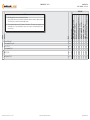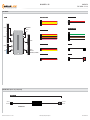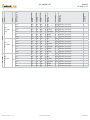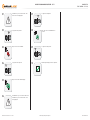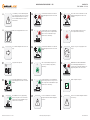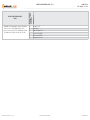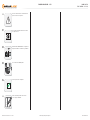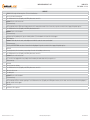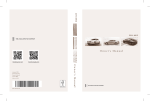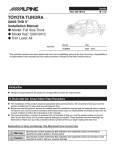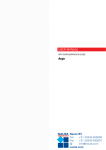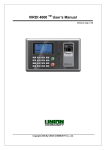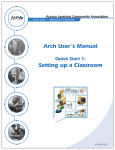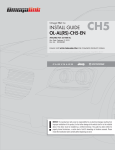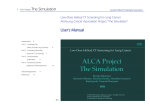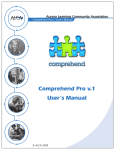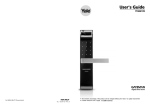Download INSTALL GUIDE OEM-AL(RS)-FM6-[ADS-ALCA]-EN
Transcript
install guide OEM-AL(RS)-FM6-[ADS-ALCA]-EN Document number 16348 Revision Date 20140908 fiRmware OEM-AL(RS)-FM6-[ADS-ALCA] hardware ADS-ALCA accessories ADS-USB (REQUIRED) NOTICE The manufacturer will accept no responsability for any electrical damage resulting from improper installation of this product, be that either damage to the vehicle itself or to the installed device. This device must be installed by a certified technician. Please review the Installation Guide carefully before beginning any work. Automotive Data Solutions Inc. © 2014 BEFORE INSTALLATION 1- Connect module to computer 2- Login to Weblink account 3- Flash firmware to module (module is not preloaded with firmware) 4- Use accessories accordingly (accessories are sold separately) www.idatalink.com Page 2 of 14 DOC.: #16348 • 20140908 vehicLe List - 1 oF 1 FEATURES MODEL YEAR DATA IMMOBILIZER BYPASS TACHOMETER STATUS HOOD STATUS OUTPUT BRAKE PEDAL STATUS OUTPUT RAP SHUTDOWN CTRL HEATED MIRRORS CTRL HEATED SEATS CTRL REAR DEFROST CTRL A/M RS CTRL FROM OEM REMOTES NOTES Fusion STD key AT 13-14 1 • • • • • • • • • Fusion Hybrid STD key AT 13-14 1 • • • • • • • • • Fusion PTS AT 13-14 1 • • • • • • • • • Fusion Hybrid PTS AT 13-14 1 • • • • • • • • • MKZ PTS AT 13-14 1 • • • • • • • • • MKZ Hybrid PTS AT 13-14 1 • • • • • • • • • I This firmware does not cover the doorlock feature. Use the OEM remote or an aftermarket one button remote to control the doorlock feature. The OEM remotes remain functional during runtime. LINCOLN FORD Automotive Data Solutions Inc. © 2014 OEM-AL(RS)-FM6-[ADS-ALCA]-EN INSTALL TYPE MAKE II The maximum runtime for all 2013 models is 20 minutes. The remote start sequence can only be done once. To perform another remote start sequence, start and stop the vehicle or wait 1 hour. www.idatalink.com Page 3 of 14 DOC.: #16348 • 20140908 BOX CONTENTS - 1 OF 1 BOX CONTENTS WHITE WHITE 4 PIN BLACK CONNECTOR 6 PIN WHITE CONNECTOR MODULE 1 2 3 4 5 6 1 2 3 4 5 6 7 WHITE 1 2 3 BLUE 1 2 3 PROGRAMMING BUTTON 10 PIN BLACK CONNECTOR 7 PIN WHITE CONNECTOR LED 1 A B F C E D 10 9 8 7 6 5 4 3 2 1 4 3 2 1 BLACK 3 PIN WHITE CONNECTOR DATA CABLE 1 3 PIN BLUE CONNECTOR DATA CABLE 2 BLACK DATA PORT (WEBLINK, RF, TELEMATIC) WEBLINK CABLE (required accessory sold separately) WEBLINK CABLE MODULE DATA PORT COMPUTER USB PORT 4 PIN BLACK CABLE Automotive Data Solutions Inc. © 2014 OEM-AL(RS)-FM6-[ADS-ALCA]-EN www.idatalink.com Page 4 of 14 DOC.: #16348 • 20140908 Automotive Data Solutions Inc. © 2014 COMPONENT LOCATOR OBDII Black 24 pin 20 Blue (DATA) OBDII module, driver side dash ~ OBDII Black 24 pin 19 White (DATA) OBDII module, driver side dash ~ CanH 2 OBDII Black 24 pin 23 Gray/Orange (DATA) OBDII module, driver side dash ~ CanL 2 OBDII Black 24 pin 22 Purple/Orange (DATA) OBDII module, driver side dash ~ 12V OBDII Black 24 pin 13 White/Red (+) OBDII module, driver side dash ~ Ground OBDII Black 24 pin 01 Black/Gray (-) OBDII module, driver side dash ~ CanH 1 OBDII Black 24 pin 20 Blue (DATA) OBDII module, driver side dash ~ CanL 1 OBDII Black 24 pin 19 White (DATA) OBDII module, driver side dash ~ CanH 2 OBDII Black 24 pin 23 Gray/Orange (DATA) OBDII module, driver side dash ~ CanL 2 OBDII Black 24 pin 22 Purple/Orange (DATA) OBDII module, driver side dash ~ 12V OBDII Black 24 pin 13 White/Red (+) OBDII module, driver side dash ~ Ground OBDII Black 24 pin 01 Black/Gray (-) OBDII module, driver side dash ~ CanH 1 OBDII Black 24 pin 20 Blue (DATA) OBDII module, driver side dash ~ CanL 1 OBDII Black 24 pin 19 White (DATA) OBDII module, driver side dash ~ CanH 2 OBDII Black 24 pin 23 Gray/Orange (DATA) OBDII module, driver side dash ~ CanL 2 OBDII Black 24 pin 22 Purple/Orange (DATA) OBDII module, driver side dash ~ 12V OBDII Black 24 pin 13 White/Red (+) OBDII module, driver side dash ~ Ground OBDII Black 24 pin 01 Black/Gray (-) OBDII module, driver side dash ~ WIRE COLOR CanH 1 CanL 1 CONNECTOR NAME MODULE LOCATION WIRE DESCRIPTION POLARITY 13-14 POSITION MKZ / MKZ Hybrid PTS AT 13-14 CONNECTOR TYPE LINCOLN Fusion / Fusion Hybrid PTS AT CONNECTOR COLOR 13-14 FORD Fusion / Fusion Hybrid STD key AT YEAR MODEL MAKE TYPE 1 - WIRE CHART - 1 OF 1 OEM-AL(RS)-FM6-[ADS-ALCA]-EN www.idatalink.com Page 5 of 14 DOC.: #16348 • 20140908 TYPE 1 - WIRING DIAGRAM - 1 OF 1 MODULE OBDII MODULE, DRIVER SIDE DASH A B F STEP 2 C E DATA D A B 1 2 3 4 5 6 01 GRAY/YELLOW (NC) 02 GRAY/RED (NC) 03 GREEN/YELLOW (NC) 04 GREEN/RED (NC) 05 BLUE/YELLOW (NC) 06 BLUE/RED (NC) 1 2 3 4 5 6 7 01 PINK (NC) 02 PINK/BLACK (NC) 03 ORANGE (NC) 04 ORANGE/WHITE (NC) 05 ORANGE/BLACK (NC) 06 BROWN/YELLOW - CANL 07 BROWN/RED - CANH 1 2 3 01 YELLOW (NC) 02 YELLOW/RED (NC) 03 YELLOW/BLACK (NC) 1 2 3 01 WHITE (NC) 02 WHITE/RED (NC) 03 WHITE/BLACK (NC) C D CONNECT TEMPORARILY SEE PROGRAMMING PROCEDURE CANL 1 - 19 CANH 1 - 20 STEP 3 CONNECT TO VEHICLE SEE PROGRAMMING PROCEDURE CANL 2 - 22 CANH 2 - 23 BLACK 13 STEP 1 24 23 22 21 20 19 18 17 16 15 14 12 11 10 9 8 7 6 5 4 3 2 1 SELECT ONE OF THE TWO OPTIONS E 1 2 3 4 01 02 03 04 BLUE/WHITE (NC) WHITE (NC) BLACK - GROUND RED - 12V (+) WITHOUT A COMPATIBLE ACCESSORY: CONNECT 12V AND GROUND FROM MODULE TO VEHICLE. OR 1 2 3 4 F 1 2 3 4 5 6 7 8 9 10 DATA CABLE GROUND 12V (+) GROUND (-) - 01 12V (+) - 13 WITH A COMPATIBLE ACCESSORY: SEE THE COMPATIBLE ACCESSORIES PAGE FOR DETAILS. 01 GREEN/BLACK (NC) 02 BLUE/BLACK (NC) 03 RED/WHITE (NC) 04 BROWN (NC) 05 PURPLE/YELLOW (NC) 06 PURPLE/BLACK (NC) 07 WHITE (NC) 08 BLACK/WHITE (NC) 09 GREEN (NC) 10 PURPLE/WHITE (NC) Automotive Data Solutions Inc. © 2014 OEM-AL(RS)-FM6-[ADS-ALCA]-EN www.idatalink.com MODULE PROGRAMMING PROCEDURE - 1 OF 1 01 CONNECT every wire shown in STEP 1 and STEP 2 of the wiring diagram. 07 Page 6 of 14 DOC.: #16348 • 20140908 Set ignition to ON position. OFF ACC ON START ENGINE START STOP 02 OFF ACC Set ignition to ON position. 08 Wait, LED 1 will turn solid RED. 09 ON START Wait, LED 1 will turn solid GREEN for 2 seconds. ENGINE START STOP 03 Set ignition to OFF position. OFF ACC ON START ENGINE START STOP 04 Set ignition to OFF position. OFF ACC ON START 10 Module Programming Procedure completed. ENGINE START STOP 05 Wait, LED 1 will flash GREEN rapidly. 06 DISCONNECT every wire shown in STEP 2 and CONNECT every wire shown in STEP 3 of the wiring diagram. Automotive Data Solutions Inc. © 2014 OEM-AL(RS)-FM6-[ADS-ALCA]-EN www.idatalink.com VALET MODE PROGRAMMING PROCEDURE - 1 OF 1 >> NOTE: In Valet Mode, the Remote starter is not functional. Keyless entry, Lock and Unlock will remain functional. See RF kit user manual for alternate valet mode programming. 01 Time restriction. Complete next step within 7 seconds. 02 OFF ACC ON START >> Page 7 of 14 DOC.: #16348 • 20140908 To exit valet mode: repeat steps 1 to 5. Cycle ignition ON five times [5x OFF/ON] rapidly. ENGINE START STOP 03 04 Wait, LED 1 will turn solid RED for 2 seconds. Set ignition to OFF position. OFF ACC ON START ENGINE START STOP 05 Valet Mode Programming Procedure completed. Automotive Data Solutions Inc. © 2014 OEM-AL(RS)-FM6-[ADS-ALCA]-EN www.idatalink.com Page 8 of 14 DOC.: #16348 • 20140908 MODULE NAVIGATION PROCEDURE - 1 OF 1 >> It is mandatory to exit the Module Navigation at the end of this procedure. Failure to exit the Module Navigation will drain vehicle battery. To exit the Module Navigation at any time: Follow STEP 13. 04 >> Module must be programmed to the vehicle. 05 >> Use the Module Navigation Chart on the next page. 06 Set ignition to OFF position. 07 TO ACCESS THE MENUS: Press and hold programming button until LED 1 turns solid GREEN. 08 IN THE MENUS: Press the programming button as many times as the menu number indicates. LED 1 will flash GREEN an equal amount of times continuously. 09 01 OFF ACC ON START TO ACCESS THE OPTIONS: Press and hold programming button until LED 1 turns solid RED. 10 IN THE OPTIONS: Press the programming button as many times as the option number indicates. LED 1 will flash RED an equal amount of times continuously. 11 TO ACCESS THE SETTINGS: Press and hold programming button until LED 1 turns solid GREEN. 12 Configure every other setting and proceed to step 13. [Z] LED 1 will flash GREEN as many times as the current (or default) setting number, continuously. 13 MANDATORY: EXIT MODULE NAVIGATION. Press and hold programming button for 7 seconds. LED 1 will flash RED rapidly. Release programming button. LED 1 will turn OFF. [Z] IN THE SETTINGS: Press the programming button as many times as necessary to access your setting. LED 1 will flash GREEN an equal amount of times continuously. 14 Module navigation completed. To return to the MENUS: exit the Module Navigation and redo the Module Navigation Procedure. >> Failure to exit the Module Navigation will drain vehicle battery. [Y] To save and return to the OPTIONS: Press and hold programming button until LED 1 turns solid RED. [Y] LED 1 will flash RED as many times as the current option number continuously. ENGINE START STOP 02 03 [X] Automotive Data Solutions Inc. © 2014 OEM-AL(RS)-FM6-[ADS-ALCA]-EN www.idatalink.com Page 9 of 14 DOC.: #16348 • 20140908 [Z] settings I Default settings are listed in bold. II Make sure the option is covered on the vehicle before attempting to change the setting. [Y] oPtions moDuLe navigation chaRt: notes [X] menus moDuLe navigation chaRt - 1 OF 1 01-04 N/A 01 N/A 01 enabLe 02 DISABLE* 01 N/A 01 DISABLE 02 N/A 03 LOCK + UNLOCK + LOCK 04 LocK + LocK + LocK 01 03 MIN 02 05 MIN 03 10 MIN 04 15 MIN 05 25 MIN** 06 30 MIN** 07 35 MIN** 08 15 min 09-12 N/A 01 N/A 01 01 N/A 05 TAKEOVER 06 N/A 07 01 FACTORY KEYLESS RS SEQUENCE CONFIGURATION 08 02-07 Technical Support only MODULE RUN TIME N/A *Vehicle will shutdown when a door is opened. **The maximum runtime for 2013 models is 20 minutes. Automotive Data Solutions Inc. © 2014 OEM-AL(RS)-FM6-[ADS-ALCA]-EN www.idatalink.com [X] numbeR oF PaRKing Light FLashes Diagnostic Remote staRteR eRRoR coDes - 1 OF 1 I WARNING: The following applies only when the parking lights are connected and supported by the system. 03 Foot brake is ON. 04 Hood is open. II After a remote starter failure, the parking lights will flash [X] number times to indicate an error code. See table. 05 Engine tach signal is lost. 06 System is in Valet Mode. 07 Vehicle is moving (VSS). 08 Glow plug timeout error. Remote staRteR eRRoR coDes: notes Automotive Data Solutions Inc. © 2014 OEM-AL(RS)-FM6-[ADS-ALCA]-EN Page 10 of 14 DOC.: #16348 • 20140908 www.idatalink.com I II III DURING PROGRAMMING DURING REMOTE START WITH IGNITION OFF Automotive Data Solutions Inc. © 2014 Diagnostic test moDuLe LeD 1 status moDuLe Diagnostics - 1 OF 1 Flashing RED Missing/wrong information from firmware or vehicle. Solid RED Module waiting for more vehicle information. Flashing GREEN Additional steps required to complete module programming. Solid GREEN then OFF Module correctly programmed. OFF No activity or module already programmed. Flashing RED Module incorrectly programmed. Solid RED Module incorrectly programmed. Flashing GREEN Module correctly programmed and operational. Solid GREEN then OFF Reset in progress. OFF Invalid ground when running status from remote starter. Flashing RED Module incorrectly programmed or connected. Solid RED Module not programmed. Waiting for more vehicle information. Flashing GREEN False ground when running status from remote starter. Solid GREEN then OFF Reset in progress. OFF Module at rest and ready for a remote start sequence. OEM-AL(RS)-FM6-[ADS-ALCA]-EN Page 11 of 14 DOC.: #16348 • 20140908 www.idatalink.com MODULE RESET PROCEDURE - 1 OF 1 01 Disconnect all connectors from module except the BLACK 4-PIN connector. 07 Reconnect all connectors. 02 Disconnect the BLACK 4-PIN connector. 08 Repeat programming procedure. 03 PRESS AND HOLD programming button while connecting the BLACK 4-PIN connector. >> Failure to follow procedure may result with a DTC or a CHECK ENGINE error message. 04 Wait, LED 1 will flash RED. RELEASE programming button. 05 LED 1 will turn RED for 2 seconds. 06 Module RESET completed. Automotive Data Solutions Inc. © 2014 OEM-AL(RS)-FM6-[ADS-ALCA]-EN Page 12 of 14 DOC.: #16348 • 20140908 www.idatalink.com TAKEOVER PROCEDURE - 1 OF 1 >> All vehicle doors must be closed and locked prior to remote start sequence. 01 Press unlock on OEM or aftermarket remote or request switch. 02 OFF ACC ON START Page 13 of 14 DOC.: #16348 • 20140908 DO NOT PRESS BRAKE PEDAL. Set ignition to ON position. Wait 2 seconds for key validation. ENGINE START STOP 03 Press and release BRAKE pedal. 04 Take over procedure completed. >> Failure to follow procedure will result in vehicle engine shutdown. Automotive Data Solutions Inc. © 2014 OEM-AL(RS)-FM6-[ADS-ALCA]-EN www.idatalink.com instaLLation checKList - 1 OF 1 Page 14 of 14 DOC.: #16348 • 20140908 checKList 1 WARNING: Vehicle engine will start many times. Test in a well ventilated area. 2 Close all vehicle doors, hood and trunk. 3 Press LOCK button three times [3x] rapidly on the OEM keyfob to remote start vehicle. Question 1: Does the vehicle remote start? ¨ YES: Go to next step. ¨ NO: The module doesn't detect OEM remote lock button from the vehicle communication network. Check all connections, repeat the test and call technical support, if the problem persists. 4 Press LOCK button three times [3x] rapidly on the OEM keyfob to shut down vehicle. Question 2: Does the vehicle shut down? ¨ YES: Go to next step. ¨ NO: Repeat step. If the problem persists, press on the brake pedal once [1x] to shut down the vehicle and call technical support. 5 RAP Shutdown test Question 3: Did the radio, interior controls, and headlights turn off within 60 seconds after remote start shutdown? ¨ YES: Go to next step. ¨ NO: Verify the RAP SHUTDOWN connections as illustrated in the wiring diagram. Repeat the test and call technical support, if the problem persists. 6 Open hood. 7 If not already installed, affix the mandatory orange warning sticker under the hood and proceed to next step. 8 Press LOCK button three times [3x] rapidly on the OEM keyfob to remote start vehicle. Question 4: Does the vehicle remote start? ¨ YES: The vehicle is not equipped with a factory hood pin. Install a mandatory aftermarket hood switch, then repeat the test. ¨ NO: Go to next step. 9 Close hood. 10 Enter vehicle and close the doors. 11 Press LOCK button three times [3x] rapidly on the OEM keyfob to remote start vehicle. 12 Wait for the vehicle to start. 13 Press brake pedal. Question 5: Does the vehicle shut down? ¨ ¨ YES: Go to next step. 14 Exit vehicle. 15 Installation checklist completed. NO: The module does NOT detect the brake pedal signal. Press LOCK button three times [3x] rapidly on the OEM keyfob to shut down, check the brake connection as illustrated in the wiring diagram, if applicable, and call technical support. Automotive Data Solutions Inc. © 2014 OEM-AL(RS)-FM6-[ADS-ALCA]-EN www.idatalink.com