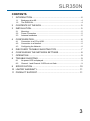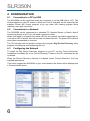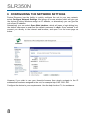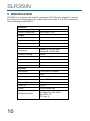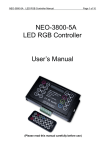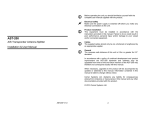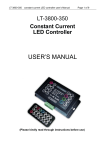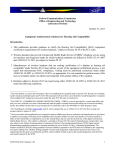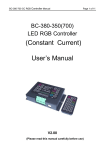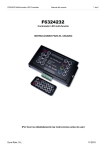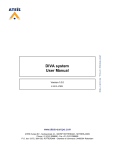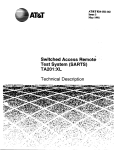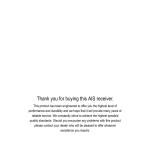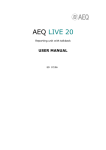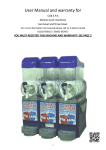Download Installation & Operating Manual
Transcript
USER MANUAL SLR350N 001-1042 AIS Network Dual Channel Parallel Receiver for shore side monitoring with Ethernet and USB Interfaces 003-1042-MA-v01r01 15-08-2015 SLR350N CONTENTS 1 INTRODUCTION ................................................................................. 4 1.1 1.2 Background to AIS ........................................................................................ 4 The SLR350N ............................................................................................... 4 2 CONTENTS OF THE BOX .................................................................. 5 3 INSTALLATION ................................................................................... 5 3.1 3.2 3.3 4 Mounting ....................................................................................................... 5 Power Connection ........................................................................................ 5 Antenna Installation ...................................................................................... 5 CONFIGURATION .............................................................................. 6 4.1 4.2 4.3 Connection to a PC by USB ......................................................................... 6 Connection to a Network .............................................................................. 6 Configuring the Network ............................................................................... 6 5 DISCOVERY TROUBLE SHOOTING TIPS ......................................... 7 6 CONFIGURING THE NETWORK SETTINGS ..................................... 8 7 OPERATION ....................................................................................... 9 8 TROUBLE SHOOTING ....................................................................... 9 8.1 8.2 9 No power LED is displayed ........................................................................... 9 Channel 1 and Channel 2 LEDs do not flash ................................................ 9 SPECIFICATION ............................................................................... 10 10 LIMITED WARRANTY ....................................................................... 11 11 PRODUCT SUPPORT ...................................................................... 11 3 SLR350N 1 INTRODUCTION 1.1 Background to AIS AIS is an Automatic Identification System. For improved safety and specifically for collision avoidance reasons, vessels need to know the position, details and navigational intentions of other vessels within VHF range. IMO regulations covering most commercial vessels worldwide have been passed requiring that AIS transponders are fitted to all commercial vessels over 300 grt on international voyages. The transponders use VHF frequencies to: • Transmit details of their own vessel • Receive details from other vessels or navigation aids within VHF range 1.2 The SLR350N The SLR350N is an AIS receiver unit with built in Ethernet and USB interfaces, designed specifically for coastal monitoring of AIS equipped vessels. Connected to an Ethernet Network and directly or via a Router to a PC running compatible software, AIS data transmitted from ships within range can be displayed on the screen giving a visual interpretation of the traffic within VHF range. The unit can also be mounted at a remote location and AIS data sent over the Internet to a fixed IP address for use on a dedicated server. A USB connection is also provided for local monitoring of AIS traffic on a local PC. Information transmitted from vessels fitted with AIS transponders includes: ● ● ● ● ● ● Name of Vessel Speed (SOG) Position MMSI Number Rate of Turn Destination ● ● ● ● ● ● Call Sign Course (COG) Navigational Status IMO Number Size of Vessel ETA ● ● ● ● ● ● Type of Vessel Heading Vessel Dimensions Draft Status Cargo Note: Not all the above information is necessarily transmitted by each vessel. 4 SLR350N 2 CONTENTS OF THE BOX Before proceeding with the installation of the SLR350N, check the contents of the box which should include: ● ● ● ● ● ● The SLR350N AIS Receiver Unit Universal 100-250V AC / 12V DC Power Supply Antenna Connector Adaptor Network Cable SLR350N Installation CD This Manual 3 INSTALLATION 3.1 Mounting The SLR350N Receiver can be mounted to a suitable bulkhead or shelf. Hint: 3.2 Select a location away from excessive heat sources, avoid high levels of vibration and shock. Power Connection Fit the universal power supply with the correct adaptor for your local power. Plug the 2.1mm jack into the rear of the SLR350N and switch on the power. Hint: 3.3 Alternatively the unit will accept 9-30V DC from an alternative source capable of supplying 1 Amp. The centre pin is Positive. Antenna Installation A VHF antenna is not supplied as the type of antenna and cable requirements differ for each installation. An antenna can be acquired from a local marine electronics outlet. Shore based reception is governed by local terrain, however an open view to the sea with an antenna mounted in the clear at a height of approximately 20 metres will achieve 25 miles plus, higher gain antenna can be used on shore to further increase the range. Hint: The antenna connector type is BNC, 50Ω Hint: The higher the antenna is located, the greater the range Hint: Mount the antenna with a relatively clear view of the horizon. Large obstructions that might shade the antenna should be avoided. Hint: A higher gain antenna will increase reception range. Hint: Normally an omni-directional antenna is recommended; however a directional antenna such as a 3 element Yagi can be used to increase range in one particular direction. 5 SLR350N 4 CONFIGURATION 4.1 Connection to a PC by USB The SLR350N can be monitored locally by connecting it via the USB port to a PC. The drivers supplied on the CD create a virtual com Port so that data can be viewed by the supplied Comar AIS Viewer program or by any other AIS viewing program which requires a com port connection. 4.2 Connection to a Network The SLR350N can be connected to a standard PC, Network Router or Switch. Note if connecting directly to a PC you will need a crossover cable. When connected to a network the yellow LED on the network connection should be on. If no yellow LED is shown then the unit has not detected a link. The green LED will blink when data is transmitted or received. The CD included with the product contains the program Digi Device Discovery utility program for setting up and configuring the unit. 4.3 Configuring the Network To install the Digi Device Discovery program on your PC run the “Device Discovery” installation executable file in the “Device Discovery” folder on the CD, and follow the set up wizard. When the Device Discovery software is installed, select “Device Discovery” from the installed applications. If you have installed the SLR350N on your local network, the device will be displayed as a Connected ME device. 6 SLR350N 5 DISCOVERY TROUBLE SHOOTING TIPS Firewalls: Check to make sure that any software firewalls (common examples are Windows Firewall and most popular Anti-Virus software) are disabled. These can block the discovery process, also any physical firewall will almost certainly block the discovery process as well. Trouble discovering a Digi device using Windows XP with Service Pack 2: You will need to make sure that the Windows Firewall is disabled. By default it is enabled and will block the port that the discovery software uses to discover Digi. To disable the firewall go to Start> Settings> Control Panel> Windows Firewall; then click the off button to disable it. Routers or Switches: Is there a router between the computer running the discovery utility and the Digi device itself? Normally, routers will block the discovery process. If possible remove them and use a hub instead. If there is a switch in between this may or may not be a problem. Occasionally they are configured to block the discovery traffic. If unsure use a hub or a direct Ethernet cable connection, also in case the port on your Router/Switch/Hub is at fault, try an alternative port as well. Cabling: If nothing else works try using a direct crossover Ethernet cable directly between the computer and the Digi device. Another option is to try another Ethernet cable. Ethernet LED: Check the Ethernet Link LED on the Digi device. Is it lit solid? If not, there is not a valid network connection and it will not be possible to discover the device. Network Adapters: Make sure the proper network adapter is enabled, also ensure all other network adapters are disabled. If more than one network adapter is enabled, this can cause the discovery process to fail. 7 SLR350N 6 CONFIGURING THE NETWORK SETTINGS Device Discovery has the facility to quickly configure the unit to your own network, select Configure Network Settings, this brings up a new window which will give you the choice of letting Windows assign an IP address, or alternatively you can give the unit a fixed IP address. Alternatively you can select Open Web Interface, which will open a login dialog box, the default username is root and the default password is dbps. Once entered it will connect you directly to the internal web browser, and open it on its home page as below: However if you wish to use your favourite browser then simply navigate to the IP address that has been assigned to the unit, for example http://192.168.1.200. Configure the device to your requirements. Use the help function F1, for assistance. 8 SLR350N 7 OPERATION Operation of the SLR350N unit is fully automatic and only requires power, VHF and data cable connection. On powering up the unit: ● The green LED marked ON should illuminate ● The Channel LEDs should come on briefly then go off ● The Channel A and B LEDs should flash momentarily when information from nearby transceivers is received Data is then output for visual or textual viewing on compatible electronic charting systems or other systems or devices. 8 TROUBLE SHOOTING 8.1 No power LED is displayed ● Check the power supply and that the unit is connected correctly to a 12 or 24V DC supply ● Check the polarity of the supply is correct. The center pin of the 2.1mm jack is positive 8.2 Channel 1 and Channel 2 LEDs do not flash ● Check that a VHF antenna is fitted and correctly connected ● Check that the antenna is correctly positioned, i.e. at a suitable location to visibly ‘see’ vessels 9 SLR350N 9 SPECIFICATION SLR350N is a compact dual channel synthesized VHF Receiver designed to receive and decode all transmissions from vessels fitted with Class A or B AIS transceivers, Aids to Navigation, and SARTS. Electrical Power Supply Range: Power Consumption: 9 - 30 Volts DC 300mA @ 12V DC Output Baud Rate: 38,400 Baud (38.4Kb) Format: ITU/ NMEA 0183 Output Message: VDM Receiver Frequency: Channel A 161.975 MHz Channel B 162.025 MHz Channel Spacing: 25KHz Sensitivity: > -112dBm @ 20% MER Demodulation: GMSK Data Rate: 9600 Antenna Impedance: 50 Ω Physical 10 Dimensions: L130 x W105 x H46mm Weight: 600g Mounting: 4 mounting holes in end plates Connectors: Antenna BNC Ethernet Port: RJ-45 USB Port Type B Power: 2.1mm Phono plug Designed to Meet: IEC 61993-2 CE Approval to EN 60945: EN 6100-6-1/2 FCC part 15 SLR350N 10 LIMITED WARRANTY Comar Systems Ltd warrants this product to be free from defects in materials and manufacture for one year from the date of purchase. Comar Systems Ltd will, at its sole option, repair or replace any components that fail in normal use. Such repairs or replacement will be made at no charge to the customer for parts and labour. The customer is, however, responsible for any transportation costs incurred in returning the unit to Comar Systems Ltd. This warranty does not cover failures due to abuse, misuse, accident or unauthorised alteration or repairs. The above does not effect the statutory rights of the consumer. Note: Every effort has been made to ensure that all information contained in this manual is accurate at the time of going to press. We therefore cannot take any responsibility for the content of this manual and advise that you take normal steps to ensure that the information is at its most current when you are reading this manual. 11 PRODUCT SUPPORT Comar Systems Limited Vittlefields Technology Centre Forest Road Newport Isle of Wight, PO30 4LY United Kingdom Telephone: +44 (0) 1983 828900 E-mail: [email protected] Internet: www.comarsystems.com 11