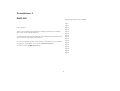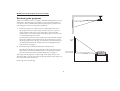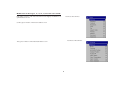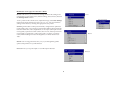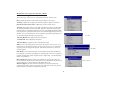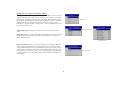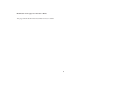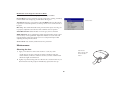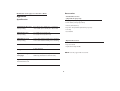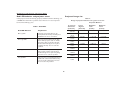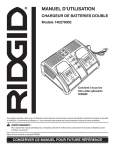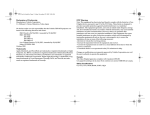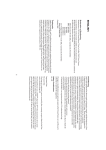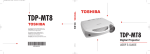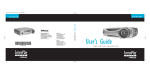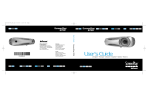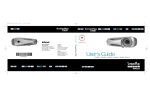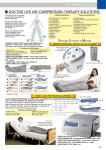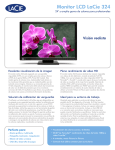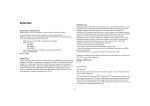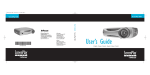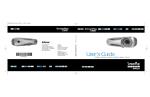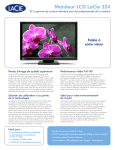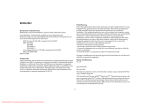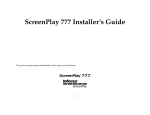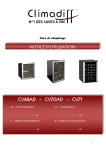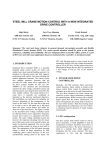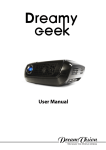Download User Manual - Projector Central
Transcript
DreamWeaver II ENGLISH Original pages that have been modified: Page 3 Page 5 Dear Customers, Page 9 Page 12 Thanks a lot for choosing the DreamWeaver II digital Cinema Projector, Wide PAL (576 x 1024) version of the DreamWeaver Page 13 Page 14 Page 19 Page 21 You will find in the following document the small modification that differentiate the Weaver II from its «big brother» DreamWeaver. Page 22 Page 24 If you have any further question, do not hesitate to contact either your local distributor, getting its contact details on our website : www.dreamvision.net Page 25 Page 26 Or send us a mail to [email protected] Page 27 Page 30 Page 33 Page 34. 1 Projector components and features Modification of the Page 3 of the user’s Guide keypad (under the top cabinet) remote control receiver (IR) Introduction First of all, we would like to thank you for chosing a DreamVision® Home Cinema Projector. Your new DreamWeaver II projector from DreamVision® is specifically designed for home cinema applications. The DreamWeaver II sets the standard for enhanced-definition digital perfection, featuring enhanced Definition 1024x576 resolution using the latest DLP™ technology and new DCDi video processing from Faroudja™. Calibrated to D65 color mastering standards, the DreamWeaver II reproduces colors and details the way the director intended. Whether you are watching movies or High Definition broadcasts, you will enjoy breathtaking image quality. IR air intake vent focus zoom elevator foot release heat vent I/O panel under the top cabinet Included items projector IR Remote Receiver Under the top cabinet leveling foot remote control and baterries lens cap power cable user’s guide 2 exhaust Modification of the Page 5 of the user’s Guide Positioning the projector There are a number a factors to consider when determining where to set up the projector, including the size and shape of your screen, the location of your power outlets, and the distance between the projector and the rest of your equipment. Here are some general guidelines. 1 Position the projector on a flat surface at a right angle to the screen. The projector must be within 10 feet (3 m) of your power source. To ensure adequate cable access, place the projector at least 6 inches (0.15m) from a wall or other objects. Place the projector at least 5.6 feet (1.7 m) from the projection screen. If you install the projector on the ceiling, refer to the installation guide that comes with the Ceiling Mount Kit for more information. To turn the image upside down, see page 14. DreamVision recommends use of an authorized DreamVision ceiling mount. The Ceiling Mount Kit is sold separately, see page 11. 10’ high image 2 Position the projector the desired distance from the screen. The distance from the lens of the projector to the screen, the zoom setting, and the video format determine the size of the projected image. For more information about projected image sizes, see page 12. bottom of image 3.3’ above lens The image exits the projector at a given angle. This image offset is 133%. This means that if you have an image 10’ high, the bottom of the image will be 3.3’ above the center of the lens. Check Page 34 for further help. 3 lens center Modification of the Page 9, 12, 13, 14, 21, 22 of the user’s Guide Both Menu «Picture» and «Advanced» have been slightly modified for an optimised ease of use. New Picture Menu Window So the typical window of the Picture Menu is now: New Advanced Menu Window The typical window of the Advanced Menu is now: 4 Modification of the page 19 of the User’s Guide Using the remote control The remote uses two (2) provided batteries. They are easily installed by sliding the cover off the remote’s back, aligning the + and - ends of the batteries, sliding them into place, and then replacing the cover. To operate, point the remote at the projection screen or at the projector (not at the video device). The optimum operation range is 0 to 30 feet (9.14m) Press the remote’s Menu button to open the projector’s menu system. Use the arrow buttons to navigate, and the Select button to select features and adjust values in the menus. See page 21 for more info on the menus. The remote also has: Power On and Power Off buttons (see page 11 for shut down info) Brightness + / -, contrast + / - buttons to adjust the image Blank button to display a blank screen instead of the current image (see also page 29) Source 1, 2, 3, 4 buttons to switch among sources (to assign a particalur source to a source button, see page 28) Source select button which is a source toggle. Native, 16:9, 4:3, Letterbox to have direct access to the main aspect ratio Resize button to change the Aspect Ration (See also page 22) Auto image button to resynch the projector to the source Preset button to restaure stored settings (see page 24) Overscan button to remove noise in a video image (page 24) Freeze button, to freeze the displayed picture. Key + and Key - buttons to adjust the keystone. 5 Modification of the page 24 of the User’s Guide Presets: This allows you to customize settings and save the settings to be restored later. To restore the factory default settings, choose Factory Reset in the Settings>Service menu. Presets Save User Presets To set a preset for the current source, adjust the image, select Save Settings in the Presets menu, then choose Save User 1, 2, or 3. You can recall these settings in the future by selecting the appropriate user presets. Gamma: gamma tables contain preset intensity configurations optimized for the input source. You can select a gamma table that has been specifically tuned for either film, video, Bright Room, or PC input. (Film input is material originally captured on a film camera, like a movie; video input is material originally ccaptured on a video camera, like a TV show or sporting event.) White Peaking inccreases the brightness of whites that are near 100%. Gamma NOTE: Your viewing preferences may vary. Cycle through the gamma options and pick the one you like the best. Overscan: Lets you crop the input or zoom the input if desired. Overscan 6 Modification of the page 25 of the User’s Guide Advanced settings The following 4 options are for commputer of HDTV sources only Phase: adjust the phase of the video signal’s digital conversion. Advanced Tracking : Adjust the frequency of the video signal’s digital conversion. Horizontal / Vertical position : Adjust the position of the source. TrueLife: This option refers to Faroudja’s TrueLife processing of the image. All standard definition interlaced video signals (composite, S-video and component) are routed through this processor. Extended and High Definition progressive component sources are not routed though this processor by default. You can turn TrueLife on to route these signals through the processor and then adjust the following 3 options: True Life Chroma Detail: This adjusts the color sharpness. Luma Detail: This adjusts the sharpness. Chroma Delay : aligns the Luma and Chroma Detail CCS: (Cross Color Suppression) processes the signal to remove any color information from the luma portion of the signal. It is On for all composite signals, Off for all component signals, and can be turned on or off for all S-video signals. Film Mode Film Mode: controls deinterlacing. 2:2/3:2 Enable If selected, the deinterlacer attempt to perform 3:2 pulldown, assuming the source was originally created on 24fps film. If the original source is 30fps film, you should select NTSC 2/2 pulldown. Noise Reduction: adjusts signal noise reduction. Choose Off to have no noise reduction, choose Auto to have the software determine the amount of noise reduction, or choose Manual and adjust the Level. Skintone Bypass prevents the noise reduction processing from being applied to skin tones. Images of people often look better with less processing. Available when Auto or Manual are selected. Noise reduction 7 Modification of the page 26 of the User’s Guide Color Space: This option applies to computer and HDTV sources (it won’t appear in the menu for video sources). It allows you to select a color space that has been specifically tuned for the video input. When Auto is selected, the projector automatically determines the standard. To choose a different setting, turn off Auto, then choose RGB for computer sources, choose REC709 for component 1080i or 720p sources, or choose REC601 for component 480p or 576p sources. Color Space Color Temperature Color Temperature: changes the intensity of the colors. Select a listed value. Color Control: allows you to individually adjust the gain (relative warmth of the color) and the offset (the amount of black in the color) of the red, green, and blue colors. Color Control Video Standard: When it is set to Auto, the projector attempts to pick the video standard automatically based on the input signal it receives. (The video standard options may vary depending on your region of the world.) If the projector is unable to detect the correct standard, the colors may not look right or the image may appear “torn.” If this happens, manually select a video standard by selecting NTSC, PAL, or SECAM from the Video Standard menu. Video Standard 8 Modification of the page 27 of the User’s Guide. This page remains blank in the DreamWeaver II User’s Guide. 9 Modification of the Page 30 of the User’s Guide Service: to use these features, highlight them and press Select. Factory Reset: restores all settings (except Lamp Hours, Ceiling, and Rear) to their default after displaying a confirmation dialog box. Service menu Test Pattern: displays a test pattern when the Blank button on the remote is pressed. To select the patterns, use the up/down arrows on the remote or keypad. Blue only : Tuns off the Red and Green portions of the input, allowing you to properly adjust the color balance with a SMPTE color bar pattern. Color Wheel Index: Makes the hue of various gray levels consistent. ADC calibration: allows adjustment of thee calibrated ADC values so that color accuracy can be optimized. Adjust the slidebars for each value and note the change in the appropriate color. Use a component input when adjusting the component controls. Service Code: only used by authorized service personnel. Maintenance Cleaning the lens clean the lens with a soft dry cloth and non-abrasive cleaner 1 Apply a non-abrasive camera lens cleaner to a soft, dry cloth. Avoid using an excessive amount of cleaner, and don’t apply the cleaner directly to the lens. Abrasive cleaners, solvents or other harsh chemicals might scratch the lens. 2 Lightly wipe the cleaning cloth over the lens in a circular motion. If you don’t intend to use the projector immediately, replace the lens cap. 10 Accessories Modification of the page 33 of the User’s Guide Appendix Standard Accessories (ship with the projector) Specification Shipping Box (with packaging) Power Cable (country-dependent) Remote (and batteries) Temperature Operating 50 to 95° F (10 to 35° C) at 0 - 10,000 feet Non-operating -4 to 158° F (-20 to 70° C) at 0 -20,000 feet Altitude Operating Non-operating 0 to 2,286 meters (7,500 feet) 0 to 6,096 meters (20,000 feet) Humidity Operating Non-operating 10% to 95% relative humidity, non-condensing 10% to 90% relative humidity, non-condensing Optional Accessories Dimensions Diameter: 439 mm - Height: 127 mm Projector Mount Projection Lamp Module (included in projector) Lens Cap User’s Guide Replacement Lamp Module Weight 4. 4 kg unpacked Optics Focus Range 1.5 - 10 meters (5 - 32.8 feet) Lamp Type UHP lamp (dual watt: 200 and 250 watt) NOTE: Use only approved accessories. Input Power Requirements 100V-120V 4A, 50/60 Hz 200V-240V 2A 50 Hz 11 Modification of the Page 34 of the User’s Guide Red LED behavior and projector errors Projected image size Table 2: Range of projection distances for a given screen size If the projector is not functioning properly and the red LED is blinking, consult Table 2 to determine a possible cause. There are two second pauses between the blinking cycles. Projection Distance 16:9 Screen dimensions (inches/m) 27x48 .69x1.22 34x60 .9x1.5 40.5x72 1.0/1.8 45x80 1.1x2.0 49x87 1.2/2.2 52X92 1.3X2.3 54X96 1.4X2.4 58X104 1.5X2.6 65X116 1.7X3 Table 1: Red LEDs Red LED Behavior Explanation One (1) blink The lamp won't strike after five (5) attempts. Check the lamp and lamp door installations for loose connections. Three (3) blinks Four (4) blinks Five (5) blinks The projector has shut down the lamp. Turn off the projector, wait one minute, then turn it back on. Replace the lamp. Contact Technical Support for repair if replacing the lamp does not solve the problem. The fan has failed. Replace the lamp (the lamp module contains a fan). Contact Technical Support for repair if replacing the fan does not solve the problem. The projector is overheating. Check for a blocked air vent. Contact Technical Support for repair if clearing the air vents does not solve the problem. 12 Screen diagonal (inches/m) 55.1/1.4 Maximum zoom (feet/m) 7.5/2.3 Minimum zoom (feet/m) 10.4/3.19 68.8/1.75 9.42/2.87 13.06/3.98 82.6/2.1 11.09/3.38 15.36/4.68 91.8/2.3 12.27/3.74 17.03/5.19 99.8/2.5 13.48/4.11 18.7/5.7 105.6/2.7 14.21/4.33 19.69/6.0 110.1/2.8 14.93/4.55 20.07/6.31 119.3/3.0 16.14/4.92 22.38/6.82 133.1/3.4 18.54/5.65 25.72/7.84