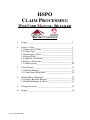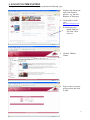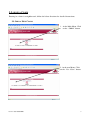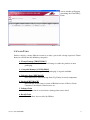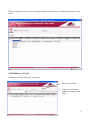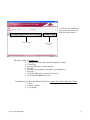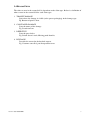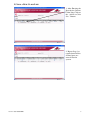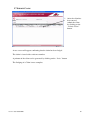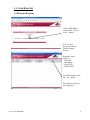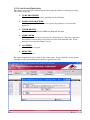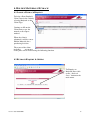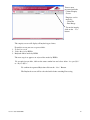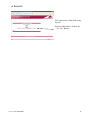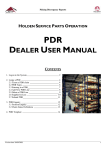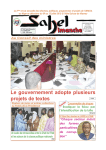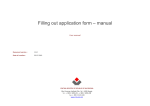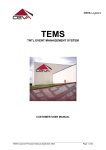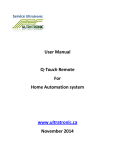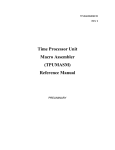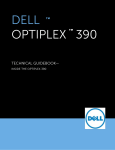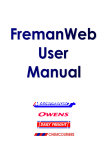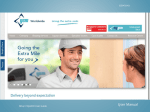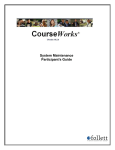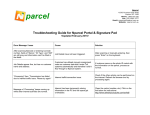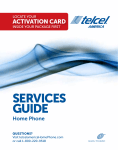Download CLAIM PROCESSING
Transcript
HSPO CLAIM PROCESSING WEB USER MANUAL: RETAILER REPORT CONTENTS 1. Logon __________________________________________ 2 2. Lodge a Claim ___________________________________ 3 2.1 Open a New Claim_____________________________ 3 2.2 Claim Types __________________________________ 4 2.3 Entering in a Claim ____________________________ 5 2.4 Reason Field__________________________________ 7 2.5 Add New Claim Line ___________________________ 8 2.6 Delete a Claim Line ____________________________ 9 2.7 Submit Claim _________________________________ 10 3. Claim Enquiry ___________________________________ 11 3.1 Perform Enquiry_______________________________ 11 3.2 Claim Status Definitions ________________________ 12 4. Holden Material Buyback __________________________ 13 4.1 Lodge a Buyback Request _______________________ 13 4.2 Buyback Enquiry & Offers ______________________ 13 5. Change Password _________________________________ 15 6. Logout _________________________________________ 16 Version date 26/09/2008 1. LOGON TO THE SYSTEM To logon to the Dealer Online Claims system, perform the following steps. 1. Logon to the Internet & open your Internet browser. (eg. Internet Explorer or Netscape) 2. In the address field type: http://au.cevalogistics.com 3. Scroll down to the Quick Link box and click ‘Web Services’ 4. Click on ‘Holden – Claims’ 5. Type in your user name and password and click ‘Login’ Version date 26/09/2008 2 2. LODGE A CLAIM Entering in a claim is straightforward, follow the below directions for detailed instructions. 2.1 OPEN A NEW CLAIM 1. At the Main Menu, Click on the “CRRM” button. 2. At the new Menu, Click on the “New Claim” button. Version date 26/09/2008 3 A new window will popup containing the Claim Entry Form. 2.2 CLAIM TYPES Dealers can have a many different reasons as to why a part credit is being requested. Claims however will fall into the following categories. 1. Transit Damage [TRNST DMG] Parts which have visible external damage to either the product or outer packaging. 2. Concealed Damage [CNCLD DMG] Parts which are damaged but the packaging is in good condition. 3. Defective Parts [DEF PART] Parts which have manufacturing faults. Eg. Faulty electrical component. 4. Buyback [BUYBACK] Parts that the dealer wants to return to Holden because of Excess Stock, Customer Cancellation, Obsolescence etc. 5. Labour Claim When a part that is received that is damaged but can be fixed. 6. Recall Claim Parts that have been recalled by Holden. Version date 26/09/2008 4 These 6 claim types can be selected using the Online Claims Process as demonstrated in the screen below. 2.3 ENTERING A CLAIM To Enter in a Claim, follow the steps below 1. Enter in your name 2. Type in any additional comments relating to the claim Version date 26/09/2008 5 3. In the New Claim Form enter in the Details for the Part No being claimed. MANDATORY FIELDS REQUIRED FOR TRANSIT DAMAGE CLAIMS The below fields are mandatory: Contact [Full Name of the person lodging the claim] Claim Type Reason [why part is being claimed] Part No Part Desc [Description as on label or packaging list] Part Qty Unit Cost [The price you paid for the part] Order No [The HSPO order no] In addition to the above the following fields are required for Transit Damage Claims: Carrier Connote number Case number Version date 26/09/2008 6 2.4 REASON FIELD The value to enter in the reason field is dependent on the claim type. Below is a definition of what to enter in the reason field for each claim type: 1. TRANSIT DAMAGE State where the damage is visible (to the part or packaging) & the damage type. Eg. Bottom of panel is bent. 2. CONCEALED DAMAGE State the nature of the damage Eg. Scratch on Lens 3. DEFECTIVE State the parts defect. Eg. Switch doesn’t work, Missing part# from kit. 4. BUYBACK Describe the reason for the buyback request. Eg. Customer cancelled, part interpretation error. Version date 26/09/2008 7 2.5 ADD A NEW CLAIM LINE 1. After Entering the Data for the Current Claim Line Click on the “Add New Claim Line” Button. 2. Repeat Step 1 as required until all the claimed parts are entered into the system. Version date 26/09/2008 8 2.6 DELETE A CLAIM LINE 1. In The “Del Ind” column Click in the “Check Box” next to line to be deleted. NOTE: Multiple lines can be selected. 2. To delete the selected line/s click on the “Delete Claim Line” Button. The screen will be updated with the selected claims now deleted. Version date 26/09/2008 9 2.7 SUBMIT CLAIM 1. After the claim has been entered, submit the claim by clicking on the “Submit Claim” button. A new screen will appear confirming that the claim has been lodged. The claim is issued with a reference number. A printout of the claim can be generated by clicking on the “Print” button The Lodging of a Claim is now complete. Version date 26/09/2008 10 3. CLAIM ENQUIRY 3.1 PERFORM ENQUIRY On the Main Menu Click on the “Enquire Claim” button. You a re now presented with the Claims Enquiry Screen. Enquiries can be made by: - Claim No - Date Range - Claim Type - Claim Status To run the inquiry click the “Go” button. The enquiry results are now displayed. Version date 26/09/2008 11 3.2 CLAIM STATUS DEFINITION The enquiry screen provides information on what stage the claim is at during processing. The various stages are: 1. TO BE PROCESSED Claim has been received and is pending system validation. 2. INSPECTION REQUIRED Claim has been processed, however requires inspection by assessor before approval. 3. UNDER REVIEW Claim has been submitted to HSPO for Buyback Decision. 4. MAKE OFFER HSPO have made an offer to purchase the buyback parts. The parts require the Dealership to acknowledge acceptance/rejection of the buyback offer. In the buyback screen (not the enquiry screen) 5. ACCEPTED Claim has been accepted. 6. REJECTED Claim is rejected. For further information, please click on the ‘claim status’ on the claim line. A pop up box will appear with more information if needed regarding the claim. Version date 26/09/2008 12 4. HOLDEN MATERIALS BUYBACK 4.1 LODGE A BUYBACK REQUEST To lodge a Parts Buyback Claim, enter in the claim by selecting Buyback as the Claim Type. Continue to fill out the Claim Form as per the normal credit request method. When the claim is submitted it will be sent to Holden Materials for a purchasing decision. The status of the claim including acceptance of the parts can be viewed using the following function. 4.2 BUYBACK ENQUIRY & OFFERS To Enquire on Buyback Parts click on the “Buyback Parts” button on the main menu. Version date 26/09/2008 13 You are now presented with the Claims Enquiry Screen. Enquirys can be made by: - Claim No - Date Range To run the inquiry click on the “Go” button. The enquiry screen will display all buyback type claims. From this screen you can see parts which: 1. To Be Processed 2. Under Review by HSPO 3. Buyback Offers made by HSPO The next step is to approve or reject offers made by HSPO. To accept/reject an offer, click on the status combo box and select either “Accept Offer” or “Reject Offer”. To confirm Acceptance/Rejection click on the “Save” Button. The Buyback screen will be refreshed with claims awaiting Processing. Version date 26/09/2008 14 5. CHANGE PASSWORD To change your Password, click on the “Change Password” Button on the Main Menu. To change the password: 1. Enter in you current password 2. Type in your new password 3. Confirm your new password. 4. Click “Save” Version date 26/09/2008 15 6. LOGOUT To Logout of the Claims Processing System. From the Main Menu, click on the “Log Out” Button. Version date 26/09/2008 16