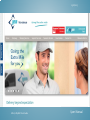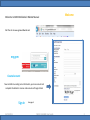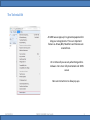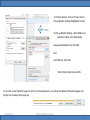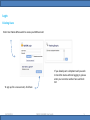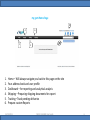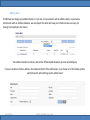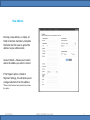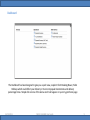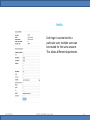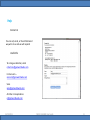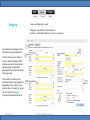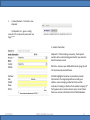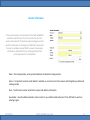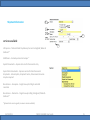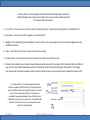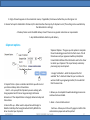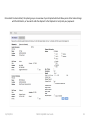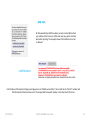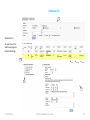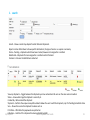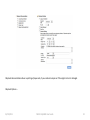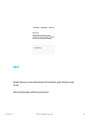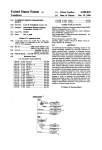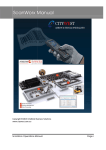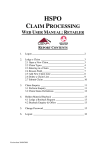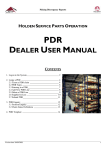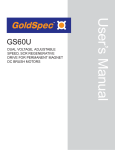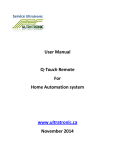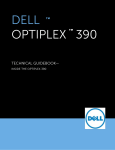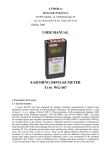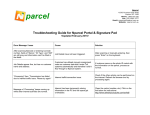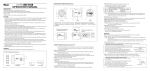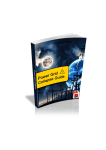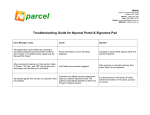Download User Manual - GEM Worldwide
Transcript
23/01/2013 MK411 MyGEM User Guide User Manual 1 Welcome to GEM Worldwide’s Website Manual Welcome Visit the site at www.gemworldwide.com my gem Create Account New to GEM or wanting more information, open an account and complete the details to receive and account with login details Sign In 23/01/2013 See page 4 MK411 MyGEM User Guide 2 The Technical Bit At GEM we use pop-up’s to generate paperwork to ship your consignments. This is an important feature as Airway Bills, Manifests and Invoices are created here. At no time will you see any advertising and no malware. Our site is fully maintained and 100% secure Here are instructions to allow pop-ups 23/01/2013 MK411 MyGEM User Guide 3 In internet options, click on Privacy, then in Pop-up Blocker, Settings (highlighted in red). In Pop-up Blocker Settings, Under Address of website to allow, enter individually www.gemworldwide.com, click Add And ws01.ffdx.net, click Add Once finished click close and Ok. If you enter a new shipment (page 11) and try to print paperwork, you will see the below notification appear and prompt you to always allow pop-ups. 23/01/2013 MK411 MyGEM User Guide 4 Login Existing Users Enter User Name & Password to access you GEM account If you already sent a shipment and you wish to track the status without logging in, please enter your connote number here and click GO To sign up for a new account, click here 23/01/2013 MK411 MyGEM User Guide 5 my gem Home Page 2 4 1 1. 2. 3. 4. 5. 6. 6 5 Home – Will always navigate you back to this page on the site Your address book and user profile Dashboard – for reporting and analytical analysis Shipping – Preparing shipping documents for export Tracking –Track pending deliveries Prepare custom Reports 23/01/2013 MK411 MyGEM User Guide 6 Address Book At GEM we can mange your address book, so if you are a new customer with an address book, or you have a distribution with an address database, we can import this which will save you time & increase accuracy not having to manually key the data in Your address books list contact, and can be differentiated between personal and Company. If you are unable to find an address, the Advanced Search filter will locate it. Just choose on of the below options and click search. All matching results will be found 23/01/2013 MK411 MyGEM User Guide 7 New Address Entering a new address, is simple, all fields in bold are mandatory. Complete the fields and click save to upload the address to your address book. Account Details – Allows you to select where the address you enter is stored If the Shipper option is ticked in Shipment Settings, this will allow you to arrange collections from this address. *Please notify Customer Service should you choose this option 23/01/2013 MK411 MyGEM User Guide 8 Dashboard The Dashboard has been designed to give you a quick view, snapshot from Breaking News, Public Holidays which could effect your delivery to Your most popular destinations and delivery percentage times. Simple click on one of the above and it will appear on your my gem home page 23/01/2013 MK411 MyGEM User Guide 9 Profile Each login is customised to a particular user, multiple users can be created for the same account. This allows different departments. 23/01/2013 MK411 MyGEM User Guide 10 Help Contact Us You can call, email, or the old fashioned way write to us and we will respond. Useful Info To arrange a collection, email [email protected] For Accounts – [email protected] Sales [email protected] All other correspondence [email protected] 23/01/2013 MK411 MyGEM User Guide 11 Shipping Hover over Shipping to reveal Shipping – Preparation of documentation Supplies – Order GEM stationary if you are running low Once clicking on Shipping, the site will take you into New Shipment The form allows you to add and maintain shipment details. When making a new entry, the shipment number will be automatically generated for you when the details are being saved. The interface is intuitive, with mandatory fields being highlighted. Depending on the nature of your product, where it’s going to, values etc, the information mygem requires will automatically adjust. 1 4 2 3 5 6 23/01/2013 MK411 MyGEM User Guide 12 1. a) New Shipment – To Create a new shipment b) Shipment List – gives a rolling account of the shipments processed. See Page **** 2. Sender Information Shipment # - When making a new entry, the shipment number will be automatically generated for you when the details have been saved. Ref Code – Accesses your GEM address book, (page 6) and lists all previously saved addresses. All fields highlighted in yellow are mandatory. Sender Information is the originating address normally your address, unless arranging a collection from another company. If booking a collection from another company (3rd Party) please call or email customer service to alert them. Please see receiver information for full field breakdown. 23/01/2013 MK411 MyGEM User Guide 13 Receiver Information If the user is keying in a new shipment all the fields in bold are mandatory requirements. This can vary from the from the service code selected. The dynamic programming ensures that whether a document or CD being sent, GEMOnline will prompt the user to complete required fields to ensure the necessary information is entered first time, reducing the delay if the correct paperwork is not completed. Name – The Company Name, unless private individual, the shipment is being sent too. Email – It is important to add an email address if available, as an email is sent to the receiver confirming delivery details and tracking number. Alert – Tick this box to send an email to the receiver with delivery information. Save Sender – Give the address entered a name to store it in your address book and access it from Ref Code to save time entering it again. 23/01/2013 MK411 MyGEM User Guide 14 Shipment Information 1 2 3 4 5 6 7 services available 8 UK Express - National Next Day delivery Service to England, Wales & Scotland * GEM Saver – Economy service to Europe * Export Documents – Express Service for Documents only Export Non Documents - Express service for Non Document shipments - A description, shipment terms, dimensions & invoice may be required Box Service – European – Single box upto 30kg to selected countries Box Service – Domestic – Single box upto 30kg to England, Wales & Scotland * *(please check service guide, to ensure service available) 23/01/2013 MK411 MyGEM User Guide 15 2. Security Value is a UK overnight service which bypasses the Hub system and is hand checked through security for the more fragile items. Insurance Value must be declared if the sender requires Insurance. 3. No. of Items – The user must enter the number of items being sent. To speed up processing this can be defaulted to 1. 4. Description – Must be entered if the goods are not documents 5. Weights can be specified in grams or kilograms. If you are unsure on the exact weight, all items are check weighed upon entry to GEM’s warehouse. 6. Cubic – Enter the size of the box to work out the volume weight 7. Customs Value – If non documents, the total value of the shipment must be declared 8. Shipment Term allows the user to select how the shipment will be released from customs. DDP is the fastest and most efficient way, as all the duty charges imposed by customs are paid by the sender. DDU will be charged to the receiver. If any charges have been levied, the shipment would remain in customs until the receiver has contacted customs and paid the balance in full. 1. Customer Ref # 1 & 2 is a multi purpose field. Both reference’s appear on GEM invoicing. This easily allows the user to identify to whom the shipment has been sent to and accrue it to the departments billing. This reference is uploaded to www.gemworldwide.com and then becomes trackable by entering it in the quick search. This flexibility lets both the sender and receiver view the shipments online without a tracking number. 23/01/2013 1 2 3 4 5 MK411 MyGEM User Guide 16 2. Origin of Goods appears on the commercial invoice, if applicable, this shows whether they are UK origin or not. 3. Reason for Export is defaulted to Permanent, this best describes the majority of shipments sent. (This setting can be overridden by the Administrator settings). 4. Delivery Notes assists the GEM delivery driver if there are any special instructions or requirements 5. Any additional details which may aid delivery shipment options 1 2 3 4 5 2. Despatch Date – Opens a calendar whitch lets you either send your data on todays date or future dates. Run ID – Lets you split the shipments you are working with. Using separate Run ID’s lets arrange morning & afternoon deliveries or if the despatch date is changed, deliveries today and future dates. Shipment Options : This gives you the option to complete the entire booking process from the front screen. Tick all three boxes and your paperwork will be printed, data transmitted to GEM and the information sent to the driver to collect your shipment. This is particularly useful why processing only one shipment. 1. Assign To Manifest – Adds the shipment the first available “Run” which will allow the you to continue to work and add to your growing manifest, then submit all that the same time. 4. Allows you to complete the whole booking process once continue has been clicked. 5. Reset – Clears all data entered. 3. Book a Pick-up – When used in conjunction with Assign to Continue – Moves you to the verify page to confirm data Manifest and Ship after Saving Record will Notify GEM & the entered where paperwork will be printed. driver to collect your shipment. 23/01/2013 MK411 MyGEM User Guide 17 Once submit has been clicked, the system give you an overview of your shipment which will allow you to either make a change with the Edit button, or Save which adds the shipment to the Shipment List and prints your paperwork 23/01/2013 MK411 MyGEM User Guide 18 pop-ups All data provided by GEM have been security scanned & free from any malicious files & viruses. GEM’s site uses pop-ups for connote & manifest printing. The example shows if the GEM site is not set as allowed confirmation Confirmation of the shipment being saved appears in red “added successfully”. It also confirms the “Run ID” number and that the shipment data has been sent. The unique GEM airway bill number is also allocated at this time. 23/01/2013 MK411 MyGEM User Guide 19 shipment list 1 Shipment List – An overview of the submission page for multiple bookings 2 3 4 23/01/2013 MK411 MyGEM User Guide 20 1. search Search – Shows current days despatch and all historical shipments. Reports can be drilled down to show specific destinations, the type of service i.e. express or economy. Status – Pending – shipments which have been created, however not assigned to a manifest. Manifested – Shipments that are assigned to a manifest and not finalised. Finalised – Data sent to GEM & items collected View my shipments – Toggle between the shipments you have entered and all users on the same account number Status – shows what stage the shipment is currently at. Created By – Who created the shipment Shipment – Confirms the unique airway bill number & allows the user to edit the shipment, only if in Pending & manifest status Serv – Shows the service the shipment has been sent on Print Date – What date the paperwork was printed on Collection – Confirms if the shipment has been MK411 collected by GEM 23/01/2013 MyGEM User Guide 21 Shipment documentation allows re-printing of paperwork, if you need extra copies or if the original is lost or damaged. Shipment Options – 23/01/2013 MK411 MyGEM User Guide 22 report My Report allows you to create customised reports which breaksdown, weight, destination, number of pieces. Click on Create New Report and follow screen instructions 23/01/2013 MK411 MyGEM User Guide 23