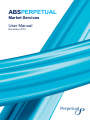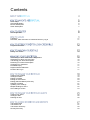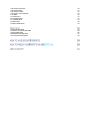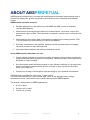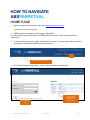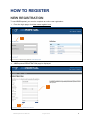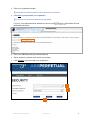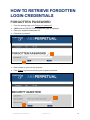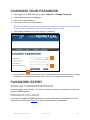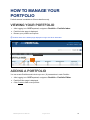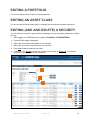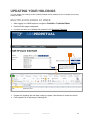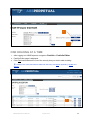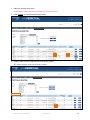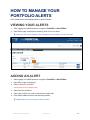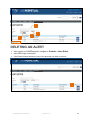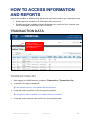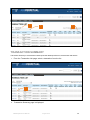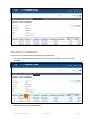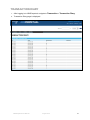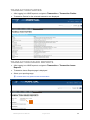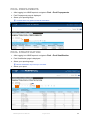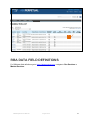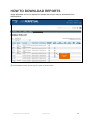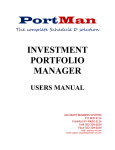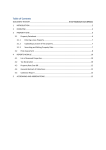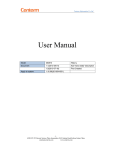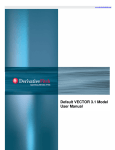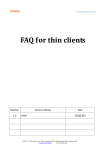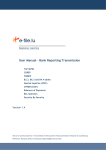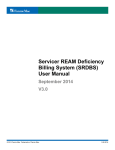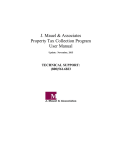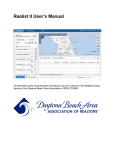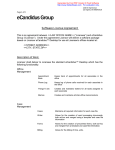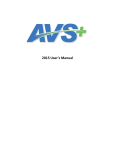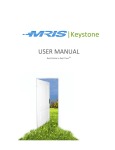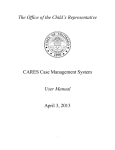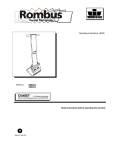Download Help - Market Services
Transcript
ABSPERPETUAL Market Services User Manual December 2015 Contents Home Page General Navigation Bronze Subscription Silver Subscription 5 6 6 7 New Registration 8 Logging In First Time, After Username or Password Recovery Log In 11 11 Forgotten Password 12 Editing Your Profile 14 Subscribing to Silver at the Time of Registration Subscribing to Silver at a Later Time Transfering your Silver Subscription Renewing Your Silver Subscription Changing Your Password Password Expiry Regular Password Refresh Period of No Log in 15 16 16 16 17 17 17 17 Viewing Your Portfolio Adding a Portfolio Editing a Portfolio Editing an Asset Class Editing (Add and Delete) a Security Deleting a Portfolio Updating Your Holdings Multiple Holdings at Once One Holding at a Time 18 18 20 20 20 21 22 22 23 Viewing Your Alerts Adding an Alert Deleting an Alert 25 25 26 Transaction Data Transaction List Transaction Summary Security Summary 27 27 28 29 Transaction Payments Transaction Diary Transaction Parties Transaction Issuer Reports Pool Data Pool Summary Pool Prepayments Pool Stratification Portfolio Data Portfolio Stratification 30 31 32 32 33 33 34 34 35 35 Published RBA Data Restricted Access to RBA Data Viewing RBA Data RBA Data Field Definitions How to Download Reports 36 36 36 37 38 ABOUT ABSPERPETUAL ABSPerpetual provides timely, accurate and comprehensive information and analytical tools to promote the awareness, growth, transparency and efficiency of the Australian securitisation market. ABSPerpetual provides access to: Detailed information on the majority of public MBS and ABS on issue in Australia including RBA Reports Historical and upcoming payment data such as bond factors, reset rates, coupon and principal price-per-hundred. This information is updated in real-time as it is received from Issuers. Comprehensive time-series data on residential mortgage pools including arrears, CPR, LTV and seasoning concentrations for ongoing surveillance. Summary information on loan defaults, property foreclosures and claims to mortgage insurance providers to track delinquencies Information Memorandums and reports compiled by Issuers As an ABSPerpetual subscriber, you can: Create multiple portfolios of securities to quickly and easily monitor existing investments and compare and assess prospective investments. Tables and charts can be exported to MS Excel for further analysis. Set up automatic email notifications based on user defined conditions for, amongst other things, bond factors, payment dates and the exercise of clean-up calls for securities within your portfolio(s). Choose from a range of subscription levels according to your individual requirements. ABSPerpetual is available 24 hours a day, 7 days a week. You will be provided with ten (10) business days’ notice of any planned system outage. Notification of these events will be sent by email and posted on ABSPerpetual. The browser requirements for ABSPerpetual are: IE 10 (or later) Chrome v35 (or later) Firefox v31 (or later) ABSPerpetual User Manual August 2015 4 HOW TO NAVIGATE ABSPERPETUAL HOME PAGE 1. Open a supported web browser and type in https://absperpetual.com Add to your favourites (optional) 2. ABSPerpetual home page (‘landing page’) is displayed. The home page contains information on ABSPerpetual services, market news and contact information. 3. To access data and reports, select “Market Services Login” on the top right-hand of the home page banner to display the ABSPerpetual login screen 3 ABSPerpetual home page banner 4. On the ABSPerpetual login screen, enter in your username and password. Announcements, System outage notifications, User documentation Link to another page ABSPerpetual User Manual August 2015 5 GENERAL NAVIGATION On successful log in to ABSPerpetual, the page displayed is dependent your subscription level. BRONZE SUBSCRIPTION Transaction List page is displayed to Bronze subscribers. Menu options Search filter Asset Class options Downloadable content (up to 3 months data) Page navigation ABSPerpetual User Manual August 2015 6 SILVER SUBSCRIPTION Portfolio Index page is displayed to Silver subscribers. Menu options Search filter Downloadable content (up to 12 months data) ABSPerpetual User Manual August 2015 7 HOW TO REGISTER NEW REGISTRATION To use ABSPerpetual, you need to complete an online user registration. 1. From the login page, click New users register here. 1 2. ABSPerpetual REGISTRATION page is displayed. 3 4 ABSPerpetual User Manual August 2015 8 3. Enter your registration details. Subscriber ID must be between 5 and 10 alphanumeric characters 4. Click Next to proceed with your registration. You will receive an email containing your login details. Log in to your registered email address to retrieve your generated password. subscriber ID and 5. Enter your ABSPerpetual generated password. 6. Select a security question and record your answer. 7. Click Register to proceed with your registration. 5 6 7 ABSPerpetual User Manual August 2015 9 8. On successful registration, you either (a) click Silver Subscription to apply for enhanced data access, or (b) Continue on to Transaction List to proceed to ABSPerpetual Home page. 8a 8b 9. Read and accept the Terms and Conditions. If terms and conditions change you will be prompted to accept the changes when logging into ABSPerpetual. 9 9 ABSPerpetual User Manual August 2015 10 HOW TO LOG IN LOGGING IN 1. From the ABSPerpetual Market Services login page, enter your subscriber ID and password. Your account will be locked after 5 unsuccessful attempts to login. 2. Click Login to access your account. 1 2 FIRST TIME, AFTER USERNAME OR PASSWORD RECOVERY LOG IN For security reasons, we recommend that you change your password. 1. Select the change password option from the “My Info” menu 1 ABSPerpetual User Manual August 2015 11 HOW TO RETRIEVE FORGOTTEN LOGIN CREDENTIALS FORGOTTEN PASSWORD 1. From the landing page, click Forgot your password? 2. ABSPerpetual FORGOTTEN PASSWORD page is displayed. 3. Enter your registered Subscriber ID. 4. Click Next to proceed. 3 4 5. Enter answer to your security question. 6. Click Submit to proceed retrieving your forgotten password. 5 6 ABSPerpetual User Manual August 2015 12 7. A temporary password will be emailed to you. HOW TO MAINTAIN YOUR DETAILS Navigate to My Info for options to maintain your subscription. ABSPerpetual User Manual August 2015 13 EDITING YOUR PROFILE When your details change you can update the information recorded in ABSPerpetual. 1. After logging in to ABSPerpetual, navigate to My Info > Profile Editor. 2. Edit Profile page is displayed. 3. Update the relevant field(s). 4. Click Save to save your profile change. 3 4 ABSPerpetual User Manual August 2015 14 MANAGING YOUR SUBSCRIPTION There are three levels of subscription for ABSPerpetual: Gold; Silver; Bronze. On initial registration you are assigned Bronze subscription to ABSPerpetual. You can request a Silver or Gold subscription by emailing [email protected]. For details of what the different subscriptions include go to http://absperpetual.com and visit the Market Services page. SUBSCRIBING TO SILVER AT THE TIME OF REGISTRATION ABSPerpetual User Manual August 2015 15 SUBSCRIBING TO SILVER AT A LATER TIME 1. After logging in to ABSPerpetual, navigate to My Info > Subscription. 2. Silver Subscription page is displayed. 3. Record your billing address if different from the registration address ! Australian companies must record their ABN. 4. Refresh your screen. 5. Click Generate Silver Subscription Invoice. Your invoice is available for download by clicking on the download icon. 3 5 You will receive an email confirming your request for Silver Subscription with the invoice attached. Once payment has been received your data access will be upgraded. TRANSFERING YOUR SILVER SUBSCRIPTION ABSPerpetual Silver Subscriptions may be transferred to other parties within the same subscribing company by emailing us. For a third and subsequent transfer of user name within an annual subscription period, an administration charge may apply. RENEWING YOUR SILVER SUBSCRIPTION Your Silver Subscription automatically expires on the anniversary date. Ten (10) days prior to the expiry of your subscription a renewal reminder message will be displayed when you log in to ABSPerpetual. To renew your Silver Subscription, refer to Silver Subscription at a Later Time. If your Silver subscription is not renewed your access will be downgraded to Bronze. ABSPerpetual User Manual August 2015 16 CHANGING YOUR PASSWORD 1. After logging in to ABSPerpetual, navigate to My Info > Change Password. 2. Change Password page is displayed. 3. Enter your current password. 4. Enter and confirm your new password. Passwords must be between 8 and 14 alphanumeric characters in length and cannot be your first name, surname or email address. Your last 10 passwords cannot be re-used. 5. Click Change Password to confirm change of password. 3 4 5 6. A confirmation message is presented once your password has been successfully changed. Notification of the password change is also sent to your registered email address. PASSWORD EXPIRY REGULAR PASSWORD REFRESH Passwords expire every 90 days. You will be prompted to change your password for continued access to ABSPerpetual. PERIOD OF NO LOG IN If you have not logged into ABSPerpetual for a period of 200 days your Subscriber ID will be locked, and you will need to email us to have your Subscription re-established. ABSPerpetual User Manual August 2015 17 HOW TO MANAGE YOUR PORTFOLIO Portfolio access is available to Silver subscribers only. VIEWING YOUR PORTFOLIO 1. After logging in to ABSPerpetual, navigate to Portfolio > Portfolio Index. 2. Portfolio Index page is displayed. 3. Browse your portfolio and reports. Portfolio Index is the default page displayed on login of a Silver subscriber. 3 ADDING A PORTFOLIO You can create Portfolios and include up to ten (10) transactions in each Portfolio. 1. After logging in to ABSPerpetual, navigate to Portfolio > Portfolio Editor. 2. Portfolio Editor page is displayed. 3. Click Create to add a new portfolio. ABSPerpetual User Manual August 2015 18 3 4. Provide a name for your portfolio. 5. Select the asset class relevant to your portfolio. 6. Select the securities to be included in your portfolio. 7. Click Add to create the portfolio. 4 5 6 7 ABSPerpetual User Manual August 2015 19 EDITING A PORTFOLIO You are not able to edit or rename an existing portfolio. EDITING AN ASSET CLASS You are not able to edit an asset class, or manage your securities at an asset class level. EDITING (ADD AND DELETE) A SECURITY You can edit the securities in your portfolio by adding a new security and/or deleting an existing security. 1. After logging in to ABSPerpetual, navigate to Portfolio > Portfolio Editor. 2. Portfolio Editor page is displayed. 3. Select the asset class to be added to your portfolio. 4. Select the securities to be included in your portfolio. 5. Click Add to add the selected securities. 6. If required, click Delete to remove a security one at a time, or Delete All to remove all securities in your portfolio at the same time. 3 4 5 6 ABSPerpetual User Manual August 2015 20 DELETING A PORTFOLIO 1. After logging in to ABSPerpetual, navigate to Portfolio > Portfolio Editor. 2. Portfolio Editor page is displayed. 3. Select the portfolio you wish to delete. 4. Click Delete to delete the selected portfolio. Deleting a portfolio will also delete all the associated alerts. 4 3 ABSPerpetual User Manual August 2015 21 UPDATING YOUR HOLDINGS You can update your holding by batch updating multiple security holdings at once or update one security holding at a time. MULTIPLE HOLDINGS AT ONCE 1. After logging in to ABSPerpetual, navigate to Portfolio > Portfolio Editor. 2. Portfolio Editor page is displayed. 3. If you do not have your Holdings file prepared, click Download Template. 3 Download a template of the Excel import file (Excel 10.0 – XP version). You can make your own Excel sheet, by adding 2 columns into sheet 1 of a new Excel workbook. Cell A1 should be titled ‘ISIN’ and cell B1 should be titled ‘Holding Face Value’ 4. Prepare the Holdings file and when ready for upload, click Browse to search for the file. 5. Click Upload File to upload your Holdings file. ABSPerpetual User Manual August 2015 22 4 5 ONE HOLDING AT A TIME 1. After logging in to ABSPerpetual, navigate to Portfolio > Portfolio Editor. 2. Portfolio Editor page is displayed. 3. Click Edit located across the row of the security that you wish to add a holding. Holding Face Value field will be activated for data entry; and Edit is replaced by Update and Cancel. 3 ABSPerpetual User Manual August 2015 23 4. Add your holding face value. ! Holding Face Value must be in the multiple of the Denomination. 5. Click Update to save the holding face value. 5 4 6. Holding Face Value is displayed on successful update. Holding Quantity will be automatically updated. 6 ABSPerpetual User Manual August 2015 24 HOW TO MANAGE YOUR PORTFOLIO ALERTS Silver Subscribers can establish alerts for their Portfolios. VIEWING YOUR ALERTS 1. After logging in to ABSPerpetual, navigate to Portfolio > Alert Editor. 2. Alert Editor page is displayed containing a list of all your alerts. Clicking on the column heading of the alert table will sort the data in A-Z and Z-A order. 2 ADDING AN ALERT 1. After logging in to ABSPerpetual, navigate to Portfolio > Alert Editor. 2. Alert Editor page is displayed. 3. Enter a name for your alert. ! Alert name must not already exist. 4. Select an alert condition. 5. Select the portfolio you wish to associate the alert with. 6. Click Add to add the alert to the selected portfolio. Multiple alerts can be set up for the same Portfolio. ABSPerpetual User Manual August 2015 25 3 4 6 5 DELETING AN ALERT 1. After logging in to ABSPerpetual, navigate to Portfolio > Alert Editor. 2. Alert Editor page is displayed. 3. Click Delete located across the row of the alert that you wish to remove. 3 ABSPerpetual User Manual August 2015 26 HOW TO ACCESS INFORMATION AND REPORTS Reports are available on ABSPerpetual with access restrictions based on your subscription level: Static reports are available to all Subscribers with no time limit Periodic reports are available to Bronze Subscribers for a period of up to 3 months, and Silver Subscribers for a period of up to 12 months TRANSACTION DATA ! Report links are not activated (not selectable) until a transaction is selected from the Transaction List TRANSACTION LIST 1. After logging in to ABSPerpetual, navigate to Transaction > Transaction List. 2. Transaction List page is displayed. Last 3 Months column is not available to Bronze subscribers. 3. If required, select a portfolio to filter the report by portfolio. Transaction list filter by portfolio is not available to Bronze subscribers. 4. If required, select an asset class to filter the report by asset class. ABSPerpetual User Manual August 2015 27 3 4 2 TRANSACTION SUMMARY Transaction Summary is a transaction based report that details specific trust, all securities and arrears. 1. From the Transaction List page, select a transaction from the list. 1 2. Transaction Summary page is displayed. ABSPerpetual User Manual August 2015 28 SECURITY SUMMARY Security Summary details the associated securities of a transaction. 1. From the Transaction Summary page, click on a security class to view the security summary. 1 2. Security Summary page is displayed. ABSPerpetual User Manual August 2015 29 TRANSACTION PAYMENTS 1. After logging in to ABSPerpetual, navigate to Transaction > Transaction Payments. 2. Transaction Payments page is displayed. 3. Select your reporting range. 3 months is the only option for Bronze subscribers. 3 ABSPerpetual User Manual August 2015 30 TRANSACTION DIARY 1. After logging in to ABSPerpetual, navigate to Transaction > Transaction Diary. 2. Transaction Diary page is displayed. ABSPerpetual User Manual August 2015 31 TRANSACTION PARTIES 1. After logging in to ABSPerpetual, navigate to Transaction > Transaction Parties. 2. Transaction Parties for the selected transaction are displayed. TRANSACTION ISSUER REPORTS 3. After logging in to ABSPerpetual, navigate to Transaction > Transaction Issuer Reports. 4. Transaction Issuer Reports page is displayed. 5. Select your reporting range. 3 months is the only option for Bronze subscribers. 5 ABSPerpetual User Manual August 2015 32 POOL DATA ! Report links are not activated (not selectable) until a transaction is selected from the Transaction List POOL SUMMARY 1. After logging in to ABSPerpetual, navigate to Pool > Pool Summary. 2. Pool Summary page is displayed. 3. Select your reporting range. 3 months is the only option for Bronze subscribers. 3 ABSPerpetual User Manual August 2015 33 POOL PREPAYMENTS 1. After logging in to ABSPerpetual, navigate to Pool > Pool Prepayments. 2. Pool Prepayments page is displayed. 3. Select your reporting range. 3 months is the only option for Bronze subscribers. 3 POOL STRATIFICATION 1. After logging in to ABSPerpetual, navigate to Pool > Pool Stratification. 2. Pool Stratification page is displayed. 3. Select your reporting range. Bronze subscribers only have up to 3 months. 4. Select your report. 3 ABSPerpetual User Manual 4 August 2015 34 PORTFOLIO DATA PORTFOLIO STRATIFICATION 1. After logging in, navigate to Portfolio > Portfolio Stratification. 2. Portfolio Stratification page is displayed. 3. Select your reporting range. 3 months is the only option for Bronze subscribers. 4. Select your report. Reports not available Bronze subscribers are: Security - Bond Factor Security - Payment History Security - Subordination Security - Upcoming Payments 4 3 ABSPerpetual User Manual August 2015 35 RBA DATA PUBLISHED RBA DATA RBA Data is available on ABSPerpetual within 7 calendar days of the Trust distribution date. RBA Data RMBS OABS Redacted Loan data Redacted Transaction data Redacted Security data Redacted Cashflow Waterfall Model data Pooled Postcode Pooled Data RESTRICTED ACCESS TO RBA DATA To apply for Issuer consent to view their RBA data on ABSPerpetual, please email us. VIEWING RBA DATA 1. After logging in to ABSPerpetual, navigate to Transaction > Transaction List. 2. Transaction List page is displayed. Last 3 Months column is not available to Bronze subscribers. 3. Click on the document icon to view the RBA Data, where available. ! Access to the RBA data can only be provided to subscribers with the Issuer’s approval. Where permission is granted to RBA reported data: Bronze Subscription allows access to the current calendar month and the previous calendar month reporting period accumulations of published transactions. Silver Subscription allows access to the current calendar month and 3 prior calendar months of reporting period accumulations of published transactions. ABSPerpetual User Manual August 2015 36 3 RBA DATA FIELD DEFINITIONS For RBA data field definitions got to https://absperpetual.com navigate to Our Services > Market Services ABSPerpetual User Manual August 2015 37 HOW TO DOWNLOAD REPORTS Where applicable, an icon is displayed to indicate that a report may be downloaded from ABSPerpetual. Download the published report Downloadable Issuer reports may be in PDF or Word formats. ABSPerpetual User Manual August 2015 38 HOW TO SAVE OR EXPORT REPORTS Bronze subscribers are not able to save or export reports. Export report to any of the available formats HOW TO PUBLISH YOUR REPORTS ON ABSPERPETUAL To publish Investor reports on ABSPerpetual, email us your report in PDF format. ABSPerpetual User Manual August 2015 39 NEED SUPPORT? For assistance in loading and managing your files, please: Call 1800 266 850 from Monday - Friday, 8am to 6pm Sydney time, or Email us at [email protected] Select Contact Us on the top right hand side of any ABSPerpetual screen. For enquires on ABSPerpetual product and services, contact [email protected]