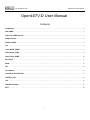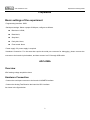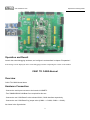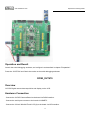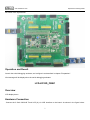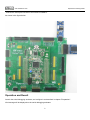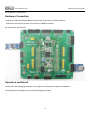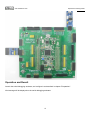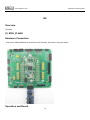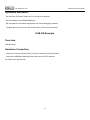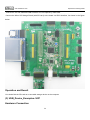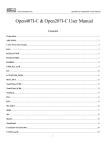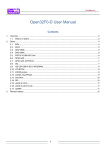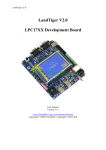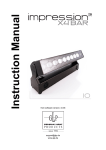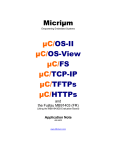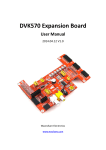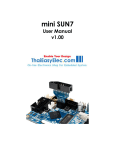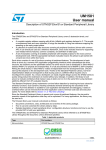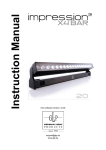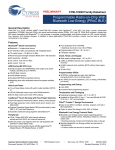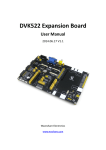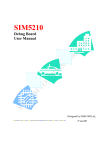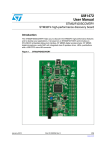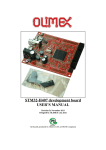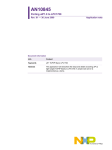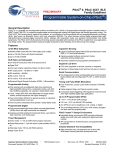Download Open407V-D User Manual
Transcript
www.waveshare.com Open407V-D User Manual Open407V-D User Manual Contents Preparation ............................................................................................................................................................................... 2 ADC+DMA ................................................................................................................................................................................. 2 CAN1 TO CAN2-Normal......................................................................................................................................................... 3 DCMI_OV7670 .......................................................................................................................................................................... 4 DCMI_OV9655 .......................................................................................................................................................................... 5 I2C ............................................................................................................................................................................................... 6 LCD-HY32D_FSMC ................................................................................................................................................................. 7 Nand Flash_PCB0 ................................................................................................................................................................... 8 Nand Flash_SCB0 ................................................................................................................................................................. 10 SD_FatFS..................................................................................................................................................................................11 SDIO .......................................................................................................................................................................................... 13 SPI ............................................................................................................................................................................................. 14 TouchPanel ............................................................................................................................................................................. 16 UcosII2.91+UCGUI3.90A...................................................................................................................................................... 17 USARTx_pritf ......................................................................................................................................................................... 18 I2S.............................................................................................................................................................................................. 19 USB HS Example................................................................................................................................................................... 21 ETH............................................................................................................................................................................................ 29 1 www.waveshare.com Open407V-D Testing Guide Preparation Basic settings of the experiment ·Programming Interface: SWD ·Serial port settings: Select a proper COM port, configure as follows: Baud rate:115200; Data bits:8; Stop bits:1; Parity bits: None; Flow control: None ·Power supply: 5V power supply is required. ·Hardware Connection: For the tests that require the serial port converter for debugging, please connect the converter to the board via pin headers, and then connect it to PC through USB cable. ADC+DMA Overview ADC analog voltage acquisition demo Hardware Connection ·Connect the serial port converter to the board via USART2 interface. ·Connect the Analog Test Board to the board via SPI1 interface. As shown in the figure below: 2 www.waveshare.com Open407V-D Testing Guide Operation and Result Launch the serial debugging assistant, and configure it as described in chapter "Preparation". Info/message will be displayed on the serial debugging assistant as adjusting the resistor on the module. CAN1 TO CAN2-Normal Overview CAN1 TO CAN2-Normal demo Hardware Connection ·Connect the serial port converter to the board via USART3. ·Two "SN65HVD230 CAN Board" are required for this test. ·Connect the two "CAN Board" to the onboard CAN1, CAN2 interface respectively. ·Connect the two "CAN Board" by jumper wires (CANH <-> CANH, CANL <-> CANL). As shown in the figure below: 3 www.waveshare.com Open407V-D Testing Guide Operation and Result Launch the serial debugging assistant, and configure it as described in chapter "Preparation". Press the JOYSTICK and Check the results on the serial debugging assistant. DCMI_OV7670 Overview OV7670 Digital camera data acquisition and display on the LCD Hardware Connection ·Connect the OV7670 Camera Board to the board via DCMI interface. ·Connect the serial port converter to the board via USART3. ·Connect the 3.2inch 320x240 Touch LCD (A) to the board via LCD interface. 4 www.waveshare.com Open407V-D Testing Guide As shown in the figure below: Operation and Result Images acquired from the camera will be displayed on the LCD. DCMI_OV9655 Overview OV9655 Digital camera data acquisition and display on the LCD Hardware Connection ·Connect the OV9655 Camera Board to the board via DCMI interface. ·Connect the serial port converter to the board via USART3 interface. ·Connect the 3.2inch 320x240 Touch LCD (A) to the board via LCD interface. As shown in the figure below: 5 www.waveshare.com Open407V-D Testing Guide Operation and Result Images acquired from the camera will be displayed on the LCD. I2C Overview I2C EEPROM demo Hardware Connection ·Connect the serial port converter to the board via USART3 interface. ·Connect the AT24CXX EEPROM Board to the board via I2Cx interface (I2C1 or I2C2, depending on the software configuration). 6 www.waveshare.com Open407V-D Testing Guide As shown in the figure below: Operation and Result Launch the serial debugging assistant, and configure it as described in chapter "Preparation". Info/message will be displayed on the serial debugging assistant. LCD-HY32D_FSMC Overview LCD display demo Hardware Connection ·Connect the 3.2inch 320x240 Touch LCD (A) via LCD Interface to the board. As shown in the figure below: 7 www.waveshare.com Open407V-D Testing Guide Operation and Result Information will be displayed on the LCD. Nand Flash_PCB0 Overview Nand Flash_PCB0 demo Hardware Connection ·Connect the K9F1G08U0C NandFlash Board (K9F1G08U0C PCB0 onboard) to the board via 8BIT FSMC interface. 8 www.waveshare.com Open407V-D Testing Guide ·Connect the serial port converter to the board via USART3. As shown in the figure below: Operation and Result Launch the serial debugging assistant, and configure it as described in chapter "Preparation". Info/message will be displayed on the serial debugging assistant. 9 www.waveshare.com Open407V-D Testing Guide Nand Flash_SCB0 Overview Nand Flash_SCB0 demo Hardware Connection ·Connect the NandFlash Board (A) (K9F1G08U0D SCB0 onboard) to the board via 8BIT FSMC interface. ·Connect the serial port converter to the board via USART3. As shown in the figure below: 10 www.waveshare.com Open407V-D Testing Guide Operation and Result Launch the serial debugging assistant, and configure it as described in chapter "Preparation". Info/message will be displayed on the serial debugging assistant. SD_FatFS Overview 11 www.waveshare.com Open407V-D Testing Guide SDIO interface+ FatFS demo Hardware Connection ·Connect the Micro SD Storage Board (with SD card) to the board via SDIO interface. ·Connect the serial port converter to the board via USART2 interface. As shown in the figure below: Operation and Result Launch the serial debugging assistant, and configure it as described in chapter "Preparation". Info/message will be displayed on the serial debugging assistant. 12 www.waveshare.com Open407V-D Testing Guide SDIO Overview SDIO interface demo Hardware Connection ·Connect the Micro SD Storage Board (with SD card) to the board via SDIO interface. ·Connect the serial port converter to the board via USART2 interface. As shown in the figure below: Operation and Result Launch the serial debugging assistant, and configure it as described in chapter "Preparation". Info/message will be displayed on the serial debugging assistant. 13 www.waveshare.com Open407V-D Testing Guide SPI Overview SPI Flash demo Hardware Connection ·Connect the serial port converter to the board via USART3. ·Connect the AT45DBXX DataFlash Board to the board via SPIx interface. As shown in the figure below: 14 www.waveshare.com Open407V-D Testing Guide Operation and Result Launch the serial debugging assistant, and configure it as described in chapter "Preparation". Info/message will be displayed on the serial debugging assistant. 15 www.waveshare.com Open407V-D Testing Guide TouchPanel Overview LCD touch screen demo Hardware Connection ·Connect the 3.2inch 320x240 Touch LCD (A) to the board via LCD interface. As shown in the figure below: Operation and Result LCD touch screen function works, and allows writing and drawing on the LCD. 16 www.waveshare.com Open407V-D Testing Guide UcosII2.91+UCGUI3.90A Overview UcosII2.91+UCGUI3.90A DEMO Hardware Connection ·Connect the 3.2inch 320x240 Touch LCD (A) to the board via LCD Interface. As shown in the figure below: Operation and Result Launch the serial debugging assistant, and configure it as described in chapter "Preparation". Info/message will be displayed on the uCOSView-V310G and LCD. 17 www.waveshare.com Open407V-D Testing Guide USARTx_pritf Overview USART serial port demo Hardware Connection ·Connect the serial port converter to the board via USART2 Interface. As shown in the figure below: Operation and Result Launch the serial debugging assistant, and configure it as described in chapter "Preparation". Info/message will be displayed on the serial debugging assistant. 18 www.waveshare.com Open407V-D Testing Guide I2S Overview I2S demo (1) MCU_FLASH Hardware Connection ·Connect the UDA1380 Board to the board via I2S interface. As shown in the figure below: Operation and Result 19 www.waveshare.com Open407V-D Testing Guide Put the headset to the HEADPHONE jack, then will hear the music stored in the MCU FLASH. (2) SD_FatFS Hardware Connection ·Connect the UDA1380 Board to the board via I2S interface. ·Connect the Micro SD Storage Board (with SD Card) to the board via SDIO interface. ·Connect the serial port converter to the board via USART2. As shown in the figure below: 20 www.waveshare.com Open407V-D Testing Guide Operation and Result ·Put the audio file named "Audio.wav" on SD card root directory. ·Put the headset to the HEADPHONE jack. ·SD card audio file information displayed on the Serial debugging assistant. · Headset will output the music named Audio.wav on SD card root directory. USB HS Example Overview USB HS demo Hardware Connection ·Connect the 3.2inch 320x240 Touch LCD (A) to the board via LCD interface. ·Connect the USB3300 USB HS Board to the board via ULPI interface. As shown in the figure below: 21 www.waveshare.com Open407V-D Testing Guide (1) USB_Device_Examples--HID Hardware Connection ·Connect the PC and USB3300 USB HS Board OTG receptacle by USB cable. As shown in the figure below: 22 www.waveshare.com Open407V-D Testing Guide Operation and Result Message/info will be displayed on the LCD, and JOYSTICK can be used for simulating the mouse and controlling movement of the computer and mouse. (2) USB_Device_Examples--MSC Hardware Connection 23 www.waveshare.com Open407V-D Testing Guide ·Connect the PC and USB3300 USB HS Board OTG receptacle by USB cable. .Connect the Micro SD Storage Board (with SD card) to the board via SDIO interface, As shown in the figure below: Operation and Result You should find the SD card as a removable storage device on the computer. (3) USB_Device_Examples--VCP Hardware Connection 24 www.waveshare.com Open407V-D Testing Guide ·Connect the PC and the USB3300 USB HS Board OTG receptacle by USB cable, as shown in the figure below: Operation and Result After installed the driver, a USB VCP (Virtual Com Port) exists on the PC. As shown in the figure below: 25 www.waveshare.com Open407V-D Testing Guide (4) USB_Device_Examples--MSC Hardware Connection ·Connect a USB flash drive to the USB3300 USB HS Board HOST receptacle. As shown in the figure below: 26 www.waveshare.com Open407V-D Testing Guide Operation and Result Message/info will be displayed on the LCD; the example code will place a TXT file into the USB Flash Drive, list the files in the USB Flash Drive, and display the picture.bmp. (5) USB_Device_Examples--HID Hardware Connection ·Connect a USB mouse or keyboard to the USB3300 USB HS Board HOST receptacle. As shown in the figure below: 27 www.waveshare.com Open407V-D Testing Guide Operation and Result The mouse or keyboard will be detected: ·•When identified as USB keyboard, the LCD will display the information input from the keyboard. . When identified as USB mouse, the LCD will display the mouse current status. 28 www.waveshare.com Open407V-D Testing Guide ETH Overview Ethernet demo PC IP Setting Configure the local connection of PC as follows: IP add: 192.168.1.11 NETMASK_ADDR:255.255.255.0 GW_ADDR:192.168.1.1 Hardware Connection ·Connect the DP83848 Ethernet Board to the board via ETH interface, then connect it to the PC through a straight-through Ethernet cable. As shown in the figure below: 29 www.waveshare.com Open407V-D Testing Guide Operation and Result Enter 192.168.1.10 in the Internet Explorer URL bar and then there will be a demo page. As shown in the figure below: 30