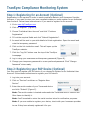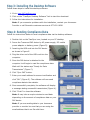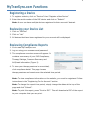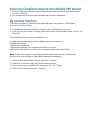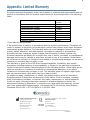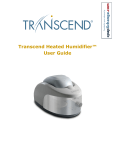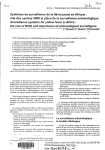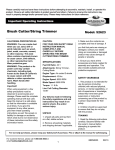Download TranSync Compliance Monitoring User Manual
Transcript
TranSync Compliance Monitoring User Manual Compatible with: 2 Contents Introduction ................................................................................................. 3 Indications for use ........................................................................................... 3 About this user manual ................................................................................ 3 TranSync Compliance Monitoring System .............................................................. 4 Registering for an account ................................................................................ 4 Registering your PAP device .............................................................................. 4 Installing the TranSync Desktop Software............................................................ 5 Sending compliance data .................................................................................. 5 MyTranSync.com Functions ............................................................................... 6 Registering devices .......................................................................................... 6 Reviewing your device list ................................................................................. 6 Reviewing compliance reports ............................................................................ 6 Reviewing compliance reports from multiple PAPs ................................................. 7 My Account functions ....................................................................................... 7 Appendix: Limited warranty ................................................................................... 8 3 TranSync Introduction Thank you for choosing TranSync! The TranSync Compliance Monitoring System is designed to provide patients with a secure and convenient way to view compliance data and transmit it to homecare providers and clinicians. The TranSync desktop software sends compliance data from the Transcend PAP via your computer to the secure TranSync website where homecare providers and clinicians can access it. Note: TranSync is compatible with Windows PC systems (XP, 7 & 8). Indications for use The TranSync system is intended for use by patients, homecare providers and monitors in conjunction with the Transcend Auto or Transcend EZEX for the purpose of managing patient compliance and viewing or sending compliance data. About this User Manual This user manual is intended to be used by individual users (patients). For details on how to use the system as a homecare provider or authorized monitor go to www.MyTranSync.com/resources to download the homecare/monitor manuals. Note: For purposes of this manual, some software screen images may differ from the actual screen display. This is only for clear printing and on-screen display of this manual. 4 TranSync Compliance Monitoring System Step 1: Registering for an Account (Optional) Registration is not required in order to send compliance data to your Homecare Provider. However, if you want to view your own compliance data you must register for an Individual User Account. Follow these instructions to if you want to register for an account. 1. Go to www.MyTranSync.com 2. Click on “Register” (Figure A). 3. Choose “Individual User Account” and click “Continue Registration” 4. Fill out the required fields and click “Submit Registration”. 5. An email will be sent to you with details to finish registration. Open the email and note the temporary password. 6. Click on the link inside the email. This will open up the TranSync website. 7. Click the “Log On” button near the top of the TranSync homepage. 8. Log in using your username and temporary password (Figure B). 9. Change your temporary password to a new preferred password. Click “Change Password” when ready. Step 2: Registering your PAP Device (Optional) You only need to register you PAP device if you choose to register for an Individual User Account. Follow these instructions to register your PAP device. 1. Log into your account. 2. Click on “Devices” and then on “Register New Device.” 3. Enter the serial number of your Transcend device and click “Submit” (Figure C). Note: The serial number is located underneath the Transcend device. Remove the filter frame to identify it. Note: You’ll be asked to enter the serial number twice for verification purposes. Note: If you are unable to register your device, check with your homecare provider to see if they have already registered it for you. 5 Step 3: Installing the Desktop Software Follow these steps to install the desktop software. 1. Go to www.MyTranSync.com 2. Click on the “TranSync Desktop Software” link to start the download. 3. Follow the instructions for installation. Note: If you encounter problems with the installation, contact your Homecare Provider or call Somnetics customer service at 877-621-9626. Step 4: Sending Compliance Data Follow the instructions below to send compliance data via the desktop software. 1. Double click on the TranSync icon; located on your PC desktop. 2. Power the Transcend PAP device by AC power supply, DC mobile power adaptor or battery power (Figure D). 3. Inserting the USB cord into the PAP device as shown in Figure E. 4. Plug the other end of the USB cord into the computer. 5. Once the PAP device is attached to the computer it will begin to read the compliance data. Wait until the status says “Ready for Data Transmission” (Figure F). 6. Click “Sync PAP” button. 7. Enter your email address for account verification and click “OK.” (Figure G). The software will now send compliance data to the website. 8. Once successfully complete, the software will display a message stating successful transmission (Figure H). 9. Click “Finish” to close the software. Note: It may take a couple minutes to send data depending on the amount of compliance data on your PAP device. Note: If you are sending data to your homecare provider or monitor be sure that you are using the email address that in on file with them. 6 MyTranSync.com Functions Registering a Device 1. To register a device, click on “Devices” then “Register a New Device” 2. Enter the serial number of the PAP device and click on “Submit”. Note: A user can have multiple devices registered to their account if desired. Reviewing your Device List 1. Click on “Devices” 2. Click on “List” 3. All devices that have been registered to your account will be displayed. Reviewing Compliance Reports 1. Go to www.MyTranSync.com 2. Log on using your username and password. 3. The compliance overview screen will appear. It contains a summary of your PAP Compliance, Therapy Settings, Pressure Summary and AHI/Leak information (Figure I). 4. To view your therapy sessions in more detail, click compliance detail. This page houses therapy sessions and events over the selected time period. Note: To view compliance information on the website, you must be registered. Follow instructions in the “Registering For An Account” section. Note: To change the report time period, simply change the dates at the top of the page and click “Submit”. Note: To print this report, press “Print to PDF”. This will download a PDF of the report to your computer that you can print. 7 Reviewing Compliance Reports from Multiple PAP Devices 1. On the compliance overview screen select a new device from the drop down menu and click “Submit”. 2. The compliance from the newly selected device will be displayed. My Account Functions There are a number of functions that individual users can perform. Follow these directions to perform them. 1. To access the following functions, log into your individual user account. 2. Click on your user name in the top right hand corner of the window, then click on “My Account” The following functions will be available to you: -Update contact information such as address and phone number. -Update User Name -Change your password -View notes made by your homecare provider or monitor -Add Authorized Monitors to view your compliance data (see steps below) Note: Follow these steps to share patients with authorized monitors. Authorized monitors are only allowed to view patient data and compliance. 1. In the Authorized Monitors Section click the + symbol. 2. Search for a monitor using any of the fields provided. 3. Once you find your monitor from the results list click “Select.” 4. Confirm the selection and click “Confirm” 8 Appendix: Limited Warranty Somnetics warrants its products to be free of defects in materials and workmanship and will perform in accordance with the product specifications for a period specified in the following table: Product Transcend Starter System Transcend Auto System Transcend EZEX System Transcend Heated Humidifier Transcend P4 and P8 Batteries Transcend Portable Solar Charger Mobile Power Adaptor TranSync Module *From date of user purchase Warranty Period* 3 years 3 years 3 years 2 years 9 months 1 year 1 year 1 year If the product fails to perform in accordance with the product specifications, Somnetics will repair or replace, at its option, any materials or parts of the product, which upon Somnetics’ examination appear defective. This warranty does not cover damages caused by accident, misuse, abuse, alteration, and other defects not related to material or workmanship. Somnetics will pay customary freight charges from Somnetics to dealer location only. Somnetics disclaims all liability for economic loss, loss of profits, overhead, or consequential damages which may be claimed to arise from any sale or use of its products. Some states do not allow the exclusion or limitation of incidental or consequential damages, so the above limitation or exclusion may not apply to you. This warranty is given in lieu of all other express warranties. In addition, any implied warranties, including warranty of merchantability or fitness for the particular purpose are limited to the period noted in the table above for the individual product. Some states do not allow the exclusion or limitation of incidental or consequential damages, so the above limitation or exclusion may not apply to you. This warranty gives you specific legal rights, and you may also have rights which vary from state to state. To qualify for repair, replacement, or refund, the defective device must be returned to Somnetics within 30 days after the discovery of the defect. Proof of purchase, including proof of the date of purchase, is required. Any repair, replacement, or refund obligation would not apply if the device has been repaired or otherwise altered in a facility not authorized in writing by Somnetics. To exercise your rights under this warranty, contact your local, authorized Somnetics dealer or Somnetics at 33 5th Avenue, New Brighton, Minnesota 55112 USA, 1.877.621.9626 or 1.651.621.1800. SOMNETI CS I NTER NATI ONAL, I NC. 33 5TH AVE NW, SUITE 500 NEW BRIGHTON, MN 55112 AUTHORIZED REPRESENTATIVE (MDD 93/42/EEC) METHODIZE EUROPE 0086 DRIEBLAD 11 PHONE: 651.621.1800 NL-2811EG REEUWIJK TOLL FREE: 877.621.9626 THE NETHERLANDS FAX: 651.204.0064 TEL. +31 6 2129 4150 www.mytranscend.com ©2014 Somnetics International, Inc. All rights reserved. 103542 REV A