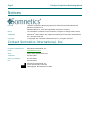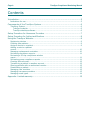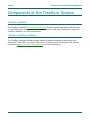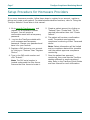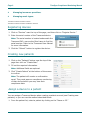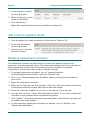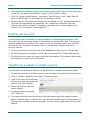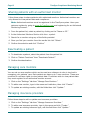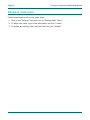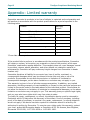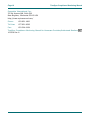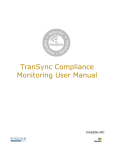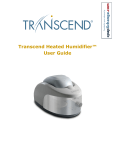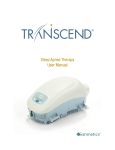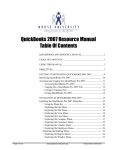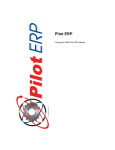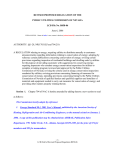Download Sleep Apnea Therapy User Manual
Transcript
TranSync Compliance Monitoring Manual Homecare Provider/Authorized Monitors Page ii TranSync Compliance Monitoring Manual Notices Revised TranSync Compliance Monitoring Manual for Homecare Providers/Authorized Monitors 103516 Rev A Published March 21, 2014 and supersedes all previous versions. Notice The information contained in this document is subject to change without notice. Trademark Somnetics® and TranSync are registered trademarks of Somnetics International, Inc.; all rights reserved. Copyright © Copyright 2014 Somnetics International, Inc.; all rights reserved. Contact Somnetics International, Inc. Corporate headquarters Somnetics International, Inc. Email [email protected] Web http://www.mytranscend.com/ Telephone 651.621.1800 Toll-free telephone 877.621.9626 Fax 651.204.0064 Somnetics International, Inc. 33 5th Avenue NW, Suite 500 New Brighton, Minnesota 55112 USA Page iii TranSync Compliance Monitoring Manual About this user manual Note This user manual is designed to be duplex-printed (printed on both sides of each sheet). If not printed in this manner, you will find blank pages in your printout. Note For purposes of this manual, some software screen images may differ from the actual screen display. This is only for clear printing and on-screen display of this manual. Page iv TranSync Compliance Monitoring Manual Contents Introduction ................................................................................................. 5 Indications for use ........................................................................................... 5 Components of the TranSync System .............................................................. 6 TranSync System ............................................................................................ 6 TranSync website........................................................................................ 6 TranSync desktop software........................................................................... 6 Setup Procedure for Homecare Providers ......................................................... 7 Setup Procedure for Authorized Monitors ......................................................... 8 Using the TranSync Website ........................................................................... 8 Registering devices .......................................................................................... 9 Creating new patients ……………………………………………………………………………………….. .......... 9 Assign a device to a patient……………………………………………………………………………………….. .... 9 Adding a note to a patient record……………………………………………………………………………………….................................. 10 Managing replacement reminders...................................................................... 10 Reviewing compliance reports……………………………………………………………………………………….. 11 Reviewing a 30-day compliance window report……………………………………………………………………………………….. ................................ 11 Reviewing group compliance reports.................................................................. 11 Creating sub-accounts..................................................................................... 12 Transferring a patient to another account ........................................................... 12 Sharing patients with an authorized monitor ....................................................... 13 Deactivating a patient ..................................................................................... 13 Managing care monitors .................................................................................. 13 Managing insurance providers .......................................................................... 13 Managing mask types……………………………………………………………………………………….. ........... 14 Appendix: Limited warranty ......................................................................... 15 Page 5 TranSync Clinician User Manual Introduction The TranSync System provides homecare providers and monitors the ability to track patient compliance data through a secure web portal. Patients using the system can view and transmit their compliance data to their homecare providers and monitors. The system is comprised of a cloud-based website and patient desktop software. Indications for use The TranSync system is intended for use by patients, homecare providers and monitors in conjunction with the Transcend Auto or Transcend EZEX for the purpose of managing patient compliance and viewing or sending compliance data. Introduction Page 6 TranSync Compliance Monitoring Manual Components of the TranSync System TranSync Website The TranSync website (www.MyTranSync.com) allows homecare providers and monitors to view compliance information and manage patients under care. Please see “Using the TranSync Website” for more information. TranSync Desktop Software The TranSync desktop software allows patient to upload compliance data using their windows PC and USB connection. Refer to the TranSync Quick Guides and User Manual located at www.mytransync.com/resources for more information. Page 7 TranSync Compliance Monitoring Manual Setup Procedure for Homecare Providers If you are a homecare provider, follow these steps to register for an account, register a device and create a new patient. For detailed administrative functions, refer to ”Using the TranSync Website” found later in this manual. 1. Go to www.MyTranSync.com and register for a Homecare Provider Account. You will receive a confirmation email with a temporary password. 2. Log into the TranSync website with your username and temporary password. Change your password and save it for your records. 3. Register a PAP device to your account by clicking on “Devices” then “Register Device.” 4. Type in the PAP serial number and click “Submit.” Note: The PAP serial number is located underneath the filter frame. Remove the filter frame to locate it. 5. Create a patient account by clicking on “Patients” then “Create New.” Fill out required information then click “Create Patient.” 6. The patient will receive a confirmation email. The patient must approve compliance monitoring of their Transcend device. Note: Patient information will be limited and no compliance data will be viewable until the patient approves compliance monitoring. 7. Once the patient has approved monitoring, they must use the TranSync desktop software to send compliance data. Refer to the TranSync Quick Guides and User Manual for more information. Page 8 TranSync Compliance Monitoring Manual Setup Procedure for Authorized Monitors If you’re a monitor, follow the steps below to set up your account. A monitoring account is limited to read-only access and patients can only be viewed when a homecare provider shares them with you. 1. Go to www.MyTranSync.com and register for an authorized monitoring account. You will receive a confirmation email with a temporary password. 2. Log into the TranSync website using your username and temporary password. Change your password and save it for your records. 3. Contact your Homecare Provider and request for them to share the desired patient with you. 4. Once a patient has been shared with you by the homecare provider, compliance information will be viewable. In the patient list, simply click on the compliance report icon of the patient you want to view. Using the TranSync Website This section covers the following topics: Registering devices† Creating new patients† Assign a device to a patient† Add a note to a patient record‡ Managing replacement reminders† Reviewing compliance reports‡ Reviewing a 30-day compliance window report‡ Reviewing group compliance reports‡ Creating sub-accounts† Transferring a patient to another account † Sharing patients with an authorized monitor† Deactivating a patient† Managing care monitors† Page 9 TranSync Compliance Monitoring Manual Managing insurance providers† Managing mask types† †Denotes Homecare Provider Function ‡Denotes Homecare Provider and Monitor Function Registering devices 1. Click on “Devices” near the top of the page, and then click on “Register Device.” 2. Enter the serial number of the Transcend device. Note: The serial number is located underneath the Transcend PAP; remove the filter frame to find the serial number. Refer to the Transcend User Manual for more information. 3. Click the “Submit” button to register the device. Creating new patients 1. Click on the “Patients” button near the top of the page then click on “Create New.” 2. Fill out the required information. Note: Additional fields are optional. 3. Click “Create Patient” at the bottom of the screen to confirm. Note: The patient will receive a confirmation email. They must approve compliance monitoring of their device before you may view their compliance data. Assign a device to a patient You can assign a Transcend device when creating a patient account (see Creating new patients) or you can use the method described below. 1. From the patient list, select a patient by clicking on the “Name or ID.” Page 10 TranSync Compliance Monitoring Manual 2. In the add device section, click the + symbol. 3. Select the device you wish to add to the patient. 4. Click “Add Device.” Note: Only registered devices will be available for assignment. Add a note to a patient record 1. From the patient list, select a patient by clicking on the “Name or ID.” 2. In the add note section, click the + symbol. 3. Type the note in the field and click “Create.” Managing replacement reminders The replacement schedule can help remind you when your patient is due for new equipment, such as masks and tubing. The replacement schedule starts from the date of device assignment and will alert the homecare provider and patient on periodic replacements. Follow these steps to adjust reminder settings. 1. To manage replacement reminders, click on “Manage Insurance Providers/Replacement Schedule” under the “Settings” tab. 2. Click on the “Manage Replacement Schedule” button on the insurance provider of your choice. 3. Adjust the replacement schedule. 4. Adjust the Pre-reminder and Post-reminder. These will notify you before the due date of component schedule and also after the due date has passed. 5. Check the “Reminder Enabled” box to turn on the feature in your account. 6. You may also check the “Patient Email Reminders Enabled” if your wish to send email reminders to your patients about replacement equipment. 7. Click “Update.” All patients that have been subscribed to that insurance provider will be updated with these settings. 8. To view upcoming replacement reminders for patients, click on “Settings” then “Replacement Reminders.” Page 11 TranSync Compliance Monitoring Manual Reviewing compliance reports Follow these steps to view a full compliance report. 1. Click on the “Patients” button near the top of the webpage. Then click on “List.” 2. On the patient list screen, click the button to open a patient’s compliance report. 3. You will be directed to the compliance overview screen. On this screen you will find information including: the compliance summary, patient therapy settings, therapy pressure summary, AHI information and leak summary. 4. To view the compliance information in more detail, click the “View Compliance Detail” button. This screen will display details of each night of use, as well as graphs displaying AHI events. 5. To print, press the “Print to PDF” button near the top of the page. The PDF will download to your computer for printing. Note: To change the report dates, select a new date in the date field near the top of the page and click “Submit.” The data will refresh and display the data with the date parameters you have selected. Reviewing a 30-day compliance window report The 30-day compliance window is designed based on the Medicare standard for compliance. The feature searches for a 30-day consecutive window of use within the last 90 days. At least 70% of those nights must have four or more hours of therapy. Follow these steps to view the 30-day Compliance Window. 1. Select the patient from the Patient List. 2. Click on “Patient Functions” 3. Click on “View 30-day Compliance Window” 4. If the patient is compliant the search will display “30-day Compliance Window found” and if the patient is not compliant it will display “No 30-day Compliance Window Found.” 5. Details on the compliance can be found in the report. Reviewing group compliance reports You have the ability to view a compliance summary for multiple patients at one time. To review compliance over a specific time period, follow these steps. Compliance is based on 70% of total days with at least 4 hours of therapy. 1. Click on “Patients” button near the top of the webpage and then click on “List.” Page 12 TranSync Compliance Monitoring Manual 2. Filter patients by selecting criteria from the drop down menu, then click the + symbol to add it to the search and finish by clicking on the “search” button. 3. Click on “Patient Group Reports”, then select “Past 24 Hours, Past 7 days, Past 30 days or Past 90 Days” to view patients in the search criteria. 4. Patients that are compliant with therapy will be labeled as “Yes” and patients who do not meet the requirement are labeled as “No.” Additional information over the selected time period includes % compliant, total days of use, total therapy hours, number of 4+ hr sessions and average AHI. Creating sub-accounts A Sub-Account can be created for a second location or partnering care provider. SubAccounts have full read-write access to the patients you share with them. They also can add new patients to your patient list, however, you will maintain control over the SubAccount actions. To transfer a patient, refer to “Transferring a Patient to Another Account” section. 1. Click on Sub-Accounts near the top of the webpage and then click on “Create New.” 2. Fill out the required information for the Sub-Account and click “Create Sub-Account.” 3. The Sub-Account contact will receive an email confirmation. The contact must accept the invitation in order to use the system. Transferring a patient to another account Use this feature to transfer a patient to a sub-account or another homecare provider. 1. To transfer a patient to another account, select a patient from the Patient List Screen. 2. Click on “Patient Functions” then select “Transfer Patient.” 3. Type in the name of the account to which you wish to transfer the patient, then click “Search.” 4. Select the account from the search results. 5. Accept the terms of use and click “Confirm.” 6. The new account will receive an email with information about the patient transfer. Note: If transferring to a sub-account, you will still maintain control of the patient. If transferring to another homecare provider, you will lose all rights and records of that patient. Page 13 TranSync Compliance Monitoring Manual Sharing patients with an authorized monitor Follow these steps to share patients with authorized monitors. Authorized monitors are only allowed to view patient data and compliance. Note: Authorized monitors must be registered in the TranSync system. Have your partners register by going to www.MyTranSync.com and registering for an Authorized Monitoring Account. 1. From the patient list, select a patient by clicking on the “Name or ID.” 2. In the Authorized Monitors Section click the + symbol. 3. Search for a monitor using any of the fields provided. 4. Once you find your monitor from the results list click “Select.” 5. Confirm the selection and click “Confirm” Deactivating a patient 1. To deactivate a patient, select the patient from the patient list. 2. Click on “Patient Functions” then “Deactivate Patient.” 3. Confirm the deactivation. Managing care monitors You can set up care monitors which can be used as a reference to who is involved in managing your patients’ care. Each patient can have up to 3 care monitors. These care monitors do not have rights to view patient data. If monitors wish to view patient data they must register for an authorized monitor account. 1. Click on the “Settings” tab then “Manage Care Monitors.” 2. To add a new monitor, type in the name and institution, then click “Create.” 3. To update an existing monitor, edit the fields then click “Update.” Managing insurance providers Follow these steps to add or update new insurance providers. 1. Click on the “Settings” tab then “Manage Insurance Providers.” 2. To add a new insurance provider, type in the name and click “Create.” 3. To update an existing insurance type, edit the field then click “Update.” Page 14 TranSync Compliance Monitoring Manual Managing mask types Follow these steps to add or edit mask types. 1. Click on the “Settings” tab then click on “Manage Mask Types.” 2. To add a new mask, type in the information and click “Create.” 3. To update an existing mask, edit the field then click “Update.” Page 15 TranSync Compliance Monitoring Manual Appendix: Limited warranty Somnetics warrants its products to be free of defects in materials and workmanship and will perform in accordance with the product specifications for a period specified in the following table: Product Warranty Period* Transcend Starter System 3 years Transcend Auto System 3 years Transcend EZEX System 3 years Transcend Heated Humidifier 2 years Transcend P4 and P8 Batteries 9 months Transcend Portable Solar Charger 1 year Mobile Power Adaptor 1 year TranSync Module 1 year *From date of user purchase If the product fails to perform in accordance with the product specifications, Somnetics will repair or replace, at its option, any materials or parts of the product, which upon Somnetics’ examination appear defective. This warranty does not cover damages caused by accident, misuse, abuse, alteration, and other defects not related to material or workmanship. Somnetics will pay customary freight charges from Somnetics to dealer location only. Somnetics disclaims all liability for economic loss, loss of profits, overhead, or consequential damages which may be claimed to arise from any sale or use of its products. Some states do not allow the exclusion or limitation of incidental or consequential damages, so the above limitation or exclusion may not apply to you. This warranty is given in lieu of all other express warranties. In addition, any implied warranties, including warranty of merchantability or fitness for the particular purpose are limited to the period noted in the table above for the individual product. Some states do not allow the exclusion or limitation of incidental or consequential damages, so the above limitation or exclusion may not apply to you. This warranty gives you specific legal rights, and you may also have rights which vary from state to state. To qualify for repair, replacement, or refund, the defective device must be returned to Somnetics within 30 days after the discovery of the defect. Proof of purchase, including proof of the date of purchase, is required. Any repair, replacement, or refund obligation would not apply if the device has been repaired or otherwise altered in a facility not authorized in writing by Somnetics. To exercise your rights under this warranty, contact your local, authorized Somnetics dealer or Somnetics at 33 5th Avenue, New Brighton, Minnesota 55112 USA, 1.877.621.9626 or 1.651.621.1800. Page 16 TranSync Compliance Monitoring Manual Somnetics International, Inc. 33 5th Avenue NW, Suite 500 New Brighton, Minnesota 55112 USA http://www.mytranscend.com/ Phone: 651.621.1800 Toll-free: 877.621.9626 Fax: 651.204.0064 TranSync Compliance Monitoring Manual for Homecare Providers/Authorized Monitors 103516 Rev A