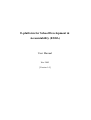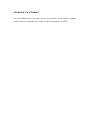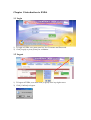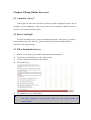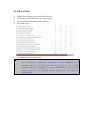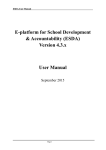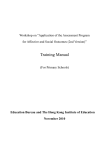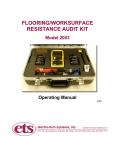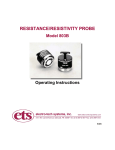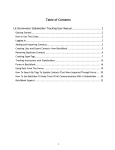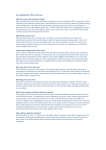Download User Manual
Transcript
E-platform for School Development & Accountability (ESDA) User Manual Nov 2005 [Version 1.0] About this User Manual This User Manual aims to provide a step-by-step reference for the teachers, students, parents and other stakeholders to complete online questionnaires in ESDA. Chapter 1 Introduction to ESDA 1.1 Login 1) To login to ESDA, user must enter his / her Username and Password. 2) Click [Login] or press [Enter] for validation. 1.2 Logout 1) To logout of ESDA, user must click [Logout] at the top-right corner. 2) Click [Confirm] to logout. Chapter 2 Doing Online Survey(s) 2.1 About Do “Survey” After login, the user can view the list of surveys that is assigned for him / her to complete. Upon completion of the survey, the user can click the “submit” button to save his / her responses in the system. 2.2 Before You Begin To fill in an online survey, your account should possess a “Do Survey” privilege. If you cannot access the “Survey”, please consult your System Administrator to acquire the relevant privilege. 2.3 Fill in Stakeholder Survey 1) 2) 3) 4) Mouse over to [Survey] and then click [Survey/Questionnaire]. On the not-yet-finished survey list, click [View]. View the instruction and then click [Start]. Fill in the survey. 5) To submit the survey, click [Save]. Notes: You must respond to all questions. Otherwise, you cannot submit the questionnaire. 2.4 Fill in APASO 1) 2) 3) 4) Mouse over to [Survey] and then click [Survey]. On the not-yet-finished survey list, click [View]. View the instruction and then click [Start]. Fill in the survey. 5) To submit the survey, click [Save]. Notes: You are allowed to submit the questionnaire without responding to all questions. However, the system will remind you if there is any un-filled question in the first submission. For the second submission, the system will remind you if there any un-filled question but you can still submit the questionnaire.