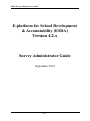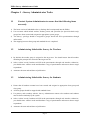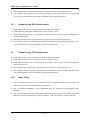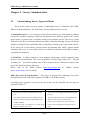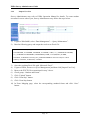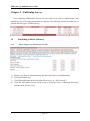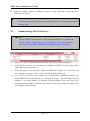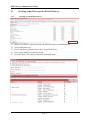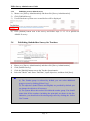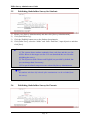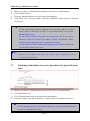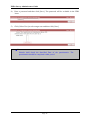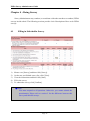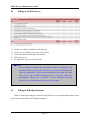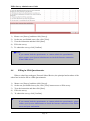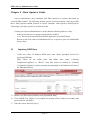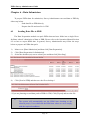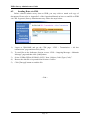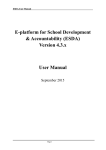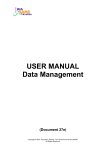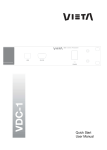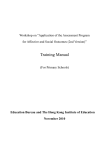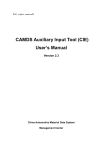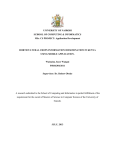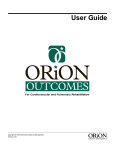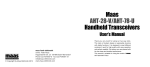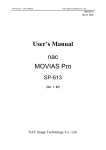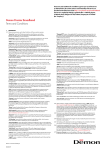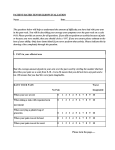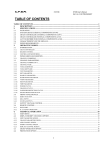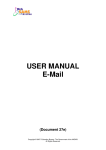Download (ESDA) Version 4.2.x Survey Administrator Guide
Transcript
ESDA Survey Administrator Guide E-platform for School Development & Accountability (ESDA) Version 4.2.x Survey Administrator Guide September 2014 Page 1 ESDA Survey Administrator Guide Table of Contents About this Document ................................................................................................................ 4 Chapter 1 : Survey Administrator Tasks ................................................................................... 5 1.1 Contact System Administrator to ensure that the following items are ready ....... 5 1.2 Administering Stakeholder Survey for Teachers ................................................. 5 1.3 Administering Stakeholder Survey for Students .................................................. 5 1.4 Administering Stakeholder Survey for Parents .................................................... 6 1.5 1.6 1.7 1.8 1.9 Administering Stakeholder Survey for Specialists .............................................. 6 Administering APASO-II Questionnaire ............................................................. 6 Administering ESR Questionnaire ....................................................................... 6 Administering SDA Questionnaire ...................................................................... 7 Administering CR Questionnaire ......................................................................... 7 1.10 Other Tasks .......................................................................................................... 7 Chapter 2 : Survey Administration ........................................................................................... 8 2.1 Understanding Survey Types and Modes............................................................. 8 2.2 Preparing Survey for a New School Year ............................................................ 9 Chapter 3 : Publishing Survey ................................................................................................ 12 3.1 Publishing APASO-II Survey............................................................................. 12 3.2 Administrating APASO-II Survey ..................................................................... 15 3.3 Creating School Concerned APASO-II Survey ................................................. 16 3.4 Publishing Stakeholder Survey for Teachers ..................................................... 17 3.5 Publishing Stakeholder Survey for Students ...................................................... 18 3.6 Publishing Stakeholder Survey for Parents ........................................................ 18 3.7 Publishing Stakeholder Survey for Specialists (For Special Schools only)....... 19 3.8 Publishing ESR Questionnaire ........................................................................... 20 3.9 Publishing SDA Questionnaire .......................................................................... 21 3.10 Publishing CR Questionnaire ............................................................................. 21 Chapter 4 : Doing Survey ....................................................................................................... 23 4.1 Filling in Stakeholder Survey ............................................................................ 23 4.2 Filling in APASO Survey ................................................................................... 24 4.3 Filling in ESR Questionnaire ............................................................................. 24 4.4 Filling in SDA Questionnaire............................................................................. 25 4.5 Filling in CR Questionnaire ............................................................................... 26 4.6 Filling in Offline Survey .................................................................................... 26 Chapter 5 : Data Operator Guide ............................................................................................ 27 5.1 Inputting KPM Data ........................................................................................... 27 5.2 Inputting Physical Development Data ............................................................... 28 Page 2 ESDA Survey Administrator Guide 5.3 Importing Offline Survey Responses ................................................................. 28 Chapter 6 : Data Submission................................................................................................... 29 6.1 Sending Data File to EDB.................................................................................. 29 6.2 Sending Data via CDS ....................................................................................... 30 Page 3 ESDA Survey Administrator Guide About this Document This Survey Administration Guide aims to provide a quick reference for Survey Administrators in administering different kinds of ESDA surveys. Detailed step-by-step procedures are recorded in the Operation Manual; Survey Administrator may cross reference the corresponding chapters as summarized in the next chapter. How to contact us EDB welcomes schools to share with us their opinions and good practices in using ESDA. Please contact the Indicators Section of the Education Bureau to express any views and suggestions, or to share experiences by phone, fax or e-mail: Telephone (852) 2892-6577 (852) 2892-6544 Fax (852) 2119-9074 E-mail [email protected] Page 4 ESDA Survey Administrator Guide Chapter 1 : Survey Administrator Tasks 1.1 Contact System Administrator to ensure that the following items are ready 1) The latest version of Stakeholder Survey Package has been imported into the ESDA. 2) User accounts which include teacher, student, parent, and specialist (for Special Schools only) groups have been created and assigned to appropriate system groups. 3) “Do Survey” privilege should be assigned to groups which will fill in questionnaires through online mode. 4) The mapping between form group and standard form is completed. 1.2 Administering Stakeholder Survey for Teachers 1) By default, the teacher group is assigned to the target user. You should ensure that all teachers including the principal are selected in the target user list. 2) Select “online” mode if teachers will fill in the questionnaire through web interface. Otherwise, you should select “offline” mode and distribute a copy of questionnaire and answer sheet to target respondents. 3) Announce the start and end dates of publication. 1.3 Administering Stakeholder Survey for Students 1) Ensure that all student accounts have been created and assigned to appropriate form group and class group. 2) All form groups should be mapped with standard forms. 3) For primary and secondary schools, Survey Administrator cannot select students and students must be drawn randomly by the system. 4) Select “online” mode if students will fill in the questionnaire through web interface. Otherwise, you should select “offline” mode and distribute a copy of questionnaire and answer sheet to target respondents. 5) Announce the start and end dates of publication. Page 5 ESDA Survey Administrator Guide 1.4 Administering Stakeholder Survey for Parents 1) Ensure that all parent accounts have been created and assigned to appropriate form group and class group. 2) All form groups should be mapped with standard forms. 3) The Survey Administrator cannot select parents and parents must be drawn by the system. 4) Select “online” mode if parents will fill in the questionnaire through web interface. Otherwise, you should select “offline” mode and distribute a copy of questionnaire and answer sheet to target respondents. 5) Announce the start and end dates of publication. 1.5 Administering Stakeholder Survey for Specialists 1) By default, the specialist group is assigned to the target user. You should ensure that all specialists are selected in the target user list. 2) Select “online” mode if specialists will fill in the questionnaire through web interface. Otherwise, you should select “offline” mode and distribute a copy of questionnaire and answer sheet to target respondents. 3) Announce the start and end dates of publication. 1.6 Administering APASO-II Questionnaire 1) Ensure that all student accounts have been created and assigned to appropriate form group and class group. 2) All form groups should be mapped with standard forms. 3) Select form/class groups or groups/individual users as target respondents. 4) Select “online” mode if students will fill in the questionnaire through web interface. Otherwise, you should select “offline” mode and distribute a copy of questionnaire to target respondents. 5) Announce the start and end dates of publication. 1.7 Administering ESR Questionnaire 1) Ensure that you have received a password from the Indicators Section. 2) Ensure that the system clock of the ESDA server is properly set up. 3) Ensure that the ESDA server is connected to the Internet as this is necessary for publishing an ESR questionnaire. Page 6 ESDA Survey Administrator Guide 4) Select the principal, teachers and specialists (for special schools) in the target user list. 5) Only “Online” mode is provided. Once the questionnaire is activated, the duration for completion is 3 weeks. You should inform the target respondents of the start and end dates. 1.8 Administering SDA Questionnaire 1) Ensure that you have received a password from the Indicators Section. 2) Ensure that the system clock of the ESDA server is properly set up. 3) Ensure that the ESDA server is connected to the Internet as this is necessary for publishing and running a SDA survey. 4) Select the principal, teachers and specialists (for special schools) in the target user list. 5) Only “Online” mode is provided. The duration for completion is specified in the notification mail. You should inform the target respondents of the start and end dates. 1.9 Administering CR Questionnaire 1) Ensure that you have received a password from the Indicators Section. 2) Ensure that the system clock of the ESDA server is properly set up. 3) Ensure that the ESDA server is connected to the Internet as this is necessary for publishing and running a CR survey. 4) Select the principal, teachers and specialists (for special schools) in the target user list. 5) Only “Online” mode is provided. The duration for completion is specified in the notification mail. You should inform the target respondents of the start and end dates. 1.10 Other Tasks 1) You can download the user list with submission status of published online questionnaires and inform users who have not submitted the questionnaire. 2) You can extend the deadline if some respondents have not submitted the questionnaire after deadline. 3) You can export the responses to KPM items when the response rate has reached 100% before the End Date or the time for doing the survey has ended, i.e. the current date is after the end date. Page 7 ESDA Survey Administrator Guide Chapter 2 : Survey Administration 2.1 Understanding Survey Types and Modes There are three types of survey, namely, 1.Stakeholder Survey, 2.APASO-II, and 3.ESR, SDA and CR Questionnaire. The following is the description of these surveys. 1. Stakeholder Survey – It is a measure to help schools collect views from teachers, students and parents (random sampling of students and parents across different grade levels) on the major aspects of school work to facilitate school self-evaluation process. The survey results form part of the Key Performance Measures (KPM). Generally speaking, schools can decide whether to administer the Stakeholder Survey annually according to the needs of the schools. In the final year of the school’s current school development plan (SDP), schools should administer the survey so as to enable schools to evaluate the outcomes of the SDP to enhance sustainable development. 2. APASO-II – It allows schools to assess students' performance and development in the affective and social domains. This tool is applicable to Hong Kong primary (P3 – P6) and secondary (S1 – S6) school students. One of the assessment scales, Attitudes to School, form part of the Key Performance Measures. Please refer to the KPM website (http://kpm.edb.gov.hk) & APASO website (http://apaso.edb.gov.hk) for details. ESR, SDA and CR Questionnaire – This survey is designed for collecting views from principals and teachers after the completion of ESR or CR in their schools. According to the properties of the surveys, the surveys can be classified into two types as outlined in Table 2.1. Type I Survey 1. The surveys can only be administered once per Type II Survey 1. year. 2. The collected responses can be submitted to the per year. 2. Indicators Section through the Data Submission 3. The surveys can be administered more than once 3. module of ESDA. All surveys must be assigned to a system group 4. (Teacher, Student, Parent, etc). Page 8 The collected responses can be submitted to the Indicators Section on an optional basis. Surveys can be assigned to classes or forms. Surveys can be assigned to specific groups or users. ESDA Survey Administrator Guide The duration between administrations of APASO Surveys should be at least half a year within the same school year. Table 2.1 (Properties of Type I and Type II Survey) Notes: You should export the responses of the surveys to KPM items. For details, please refer to the Operation Manual. 2.2 Preparing Survey for a New School Year To prepare ESDA surveys for a new school year, schools are required to complete the following steps: 2.2.1 Change School Year Setting Import User List Import Survey Packages Import Reference Data Packages Change School Year Setting Survey Administrator may refer to ESDA Operation Manual for details. To change to a new school year, Survey Administrator may follow the steps below: 1) 2) 3) Mouse over [System Tools] and then click [System Setting]. Click [School Year Setting] button. Check the appropriate school year in the “Current School Year” section. 4) 5) Check “Enable Data Input” of the school year. Click [Save] button. Page 9 ESDA Survey Administrator Guide 2.2.2 Import User List Survey Administrator may refer to ESDA Operation Manual for details. To create student accounts for a new school year, Survey Administrator may follow the steps below: 1) 2) Logon to WebSAMS, select “Data Management” > “Query Maintenance”. Run the following query and output the result to an Excel file: SELECT a.SCHYEAR, '#' || a.REGNO as REGNO, a.CLASSLVL, a.CLASSCODE, a.CLASSNO, a.ENNAME, a.CHNAME, a.SEX, 's' || a.REGNO as LOGINID, 's' || a.REGNO as PASSWORD, DATEFORMAT(a.DOB, 'YYYY/MM/DD') as DOB, a.HEIGHT, a.WEIGHT from VW_STU_LATESTSTUDENT a where a.schyear =2014 order by a.classlvl, a.classcode, a.classno 3) 4) 5) 6) 7) 8) Open the resulting Excel file with “Microsoft Excel”. Logon to ESDA, mouse over [User Management] and then click [Import User List]. Browse the EXCEL file as mentioned in step 3 above. Check group: “Student and Parent”. Click “Upload” button. Click “Next Step” button. 9) Click “Next Step button. 10) In Form Mapping page, select the corresponding standard forms and click “Save” button. Page 10 ESDA Survey Administrator Guide 2.2.3 Import Survey Packages To import survey packages, Survey Administrator shall download the latest survey package from ESDA website and follow the steps below: 1) Mouse over [Survey Administration] and then click [Import Survey Package]. 2) Click “Import Stakeholder Survey Package”. 3) Browse a Stakeholder Survey package file and then click the “Import” button. Notes: Survey Administrator may find various Stakeholder Surveys in the list. Mouse over [Survey Administration] and then click [Survey Administration]. Follow Chapter 3 to publish those Stakeholder Surveys. 2.2.4 Import Reference Data Packages To import Reference Data packages, Survey Administrator shall get the latest package from ESDA website and follow the steps below: 1) Mouse over [Report Viewer] and then click [Import Reference Data Package]. 2) Click “Import Reference Data Package”. 3) Browse a Reference data package file and then click the “Import” button. Page 11 ESDA Survey Administrator Guide Chapter 3 : Publishing Survey Upon importing Stakeholder Surveys for the school year, Survey Administrator may publish the survey for target respondents to complete. The following section describes how to publish different types of ESDA survey. 3.1 3.1.1 Publishing APASO-II Survey Select Target Users Form Class or Form 1) 2) Mouse over [Survey Administration] and then click [Survey Administration]. Click [Publish Survey]. 3) 4) Click [Publish] button next to the APASO surveys (e.g. “Self Concept”). Click the radio button next to “From Class or Form (All Users or Random Selection)” and then click [Select User]. Page 12 ESDA Survey Administrator Guide 5) Select target users (All students, Form or Class) and selection method (All users within the selected groups or random selection), and then click [OK]. 6) Select the Mode (Online or Offline) as well as Start / End Date, input objectives, and then click [Save]. Page 13 ESDA Survey Administrator Guide Notes: The system can only select target users from the first list (i.e. “From Class or Form”) or the second list (i.e. “From Group or Individual User”) but not both. 3.1.2 Select Target Users from Group or Individual User 1) 2) 3) 4) Mouse over [Survey Administration] and then click [Survey Administration]. Click [Publish Survey]. Click the [Publish] button next to the APASO surveys (e.g. “Self Concept”)”. Click the radio button next to “From Group or Individual User (Manual Selection)”, and then click [Select User]. 5) Select target users (All students, Form or Class) and selection method (All users within the selected groups or random selection), and then click [OK]. Page 14 ESDA Survey Administrator Guide 6) Select the “Mode” (Online or Offline) as well as “Start / End Date”, input objectives, and then click [Save]. Notes: The System can only select target users from the first or second selection method but not both. 3.2 Administrating APASO-II Survey Notes: Unlike APASO-I system, there is only one questionnaire for “Attitudes to School”; Schools may run the survey several times a year and extract data from any one time frame to KPM value. Operation steps as following: 1) 2) 3) 4) Mouse over [Survey Administration] and then click [Survey Administration]. In the list, there may be several published “Attitudes to School” in the interface with a radio button next to the survey. Select the target survey and click “Export to KPM Item” button. It is noted that only one “Attitudes to School” survey can be selected for each school year. If you wish to export the survey responses to the KPM item “Attitudes to school”, you should publish the pre-defined survey “Attitudes to school”. You can either select all students or a certain number of randomly selected students from each class level, provided that the number of students in the class level is not less than 35, to ensure that your sample is representative. Page 15 ESDA Survey Administrator Guide 3.3 3.3.1 Creating School Concerned APASO-II Survey Creating an user-defined survey 1) Mouse over [Survey Administration] and then click [Survey Administration]. 2) 3) 4) 5) Click [Publish Survey]. Click [Add Survey] button next to the User-defined survey. Select target APASO-II subscales items. Enter the survey title, purpose and click [Submit] button. Page 16 ESDA Survey Administrator Guide 3.3.2 Publishing an user-defined survey 1) 2) 3) Mouse over [Survey Administration] and then click [Survey Administration]. Click [Publish Survey]. User-defined surveys that were created before will be displayed. 4) Click [Publish] button next to the survey and follow steps 3.1.1-3.1.2 to publish an APASO-II survey. 3.4 1) 2) 3) 4) Publishing Stakeholder Survey for Teachers Mouse over [Survey Administration] and then click [Survey Administration]. Click [Publish Survey]. Click the [Publish] button next to the Teacher Questionnaire. Select the “Mode” and “Start / End Date”, input objectives, and then click [Save]. Notes: (1) The Teacher group is selected by default, you can select additional groups or users by clicking [Select User]. (2) The objectives (both Chinese and English) are provided by default, you can change the objectives if necessary. (3) The system shows the teacher list within the teacher group. You should ensure that all the teachers (including the principal) are shown in the list. Otherwise, you should select the missing target users by clicking the “Select User” button. Page 17 ESDA Survey Administrator Guide 3.5 1) 2) 3) 4) Publishing Stakeholder Survey for Students Mouse over [Survey Administration] and then click [Survey Administration]. Click [Publish Survey]. Click the [Publish] button next to the Student Questionnaire. Click [Draw User], select the “Mode” and “Start / End Date”, input objectives and then click [Save]. Notes: (1) The system draws students randomly from each class and the user list will be shown in the target user list. You can download the user list after publishing the survey. (2) The objectives (both Chinese and English) are provided by default, but you can change them if necessary. (3) For special schools, target users are selected by Survey Administrator. Tips: S6 students who have left schools after examinations can be excluded from this survey. 3.6 Publishing Stakeholder Survey for Parents Page 18 ESDA Survey Administrator Guide 1) 2) 3) 4) Mouse over [Survey Administration] and then click [Survey Administration]. Click [Publish Survey]. Click the [Publish] button next to the Parent Questionnaire. Click [Draw User], select the “Mode” and “Start / End Date”, input objectives, and then click [Save]. Notes: (1) The system draws parents randomly from each class and the user list will be shown in the target user list. You can download the user list after publishing the survey. (2) For special schools, all parents are requested to fill in the survey. Therefore, instead of “Draw User” button, it shows “All Parents” button and the system assigns this survey to all parent accounts. (3) The objectives (both Chinese and English) are provided by default, but you can change them if necessary. Tips: Parents of S6 students who have left schools after examinations can be excluded from the survey. 3.7 1) 2) 3) 4) Publishing Stakeholder Survey for Specialists (For Special Schools only) Mouse over [Survey Administration] and then click [Survey Administration]. Click [Publish Survey]. Click [Publish] button next to the Specialist Questionnaire. Select the “Mode” and “Start / End Date”, input objectives, and then click [Save]. Notes: (1) The Specialist group is selected by default. You can select additional groups or users by clicking [Select User]. Page 19 ESDA Survey Administrator Guide (2) The objectives (both Chinese and English) are provided by default, you can change the objectives if necessary. (3) The system shows the specialist list within the specialist group. You should ensure that all the specialists are shown in the list. Otherwise, you should select the missing target users by clicking the “Select User” button. 3.8 Publishing ESR Questionnaire 1) Mouse over [Survey Administration] and then click [Survey Administration]. 2) 3) Click [Publish Survey]. Click [Publish] button next to the ESR Questionnaire. 4) Enter a password and then click [Save]. The password will be provided by the ESR team leader when the draft ESR report is issued to the school by mail. This survey is only applicable to schools that have undergone ESR in the current school year. 5) Click [Select User] to select target user and then click [Save]. Notes: Schools can select target users but not Start/End Date of the questionnaire. The questionnaire should be completed within three weeks. Page 20 ESDA Survey Administrator Guide 3.9 Publishing SDA Questionnaire 1) 2) 3) Mouse over [Survey Administration] and then click [Survey Administration]. Click [Publish Survey]. Click [Publish] button next to the SDA Questionnaire. 4) Enter a password and then click [Save]. The password will be available in the EDB letter. 5) Click [Select User] to select target user and then click [Save]. Notes: Schools shall check the Start/End Date of the questionnaire. The questionnaire should be completed within period. 3.10 1) 2) 3) Publishing CR Questionnaire Mouse over [Survey Administration] and then click [Survey Administration]. Click [Publish Survey]. Click [Publish] button next to the CR Questionnaire. Page 21 ESDA Survey Administrator Guide 4) Enter a password and then click [Save]. The password will be available in the EDB letter. 5) Click [Select User] to select target user and then click [Save]. Notes: Schools shall check the Start/End Date of the questionnaire. The questionnaire should be completed within period. Page 22 ESDA Survey Administrator Guide Chapter 4 : Doing Survey Survey Administrator may conduct (or coordinate with other teachers to conduct) ESDA surveys inside school. The following sections provide a brief description of how to do ESDA surveys. 4.1 Filling in Stakeholder Survey 1) 2) 3) Mouse over [Survey] and then click [Survey]. On the not-yet-finished survey list, click [View]. View the instructions and then click [Start]. 4) 5) Fill in the survey. To submit the survey, click [Confirm]. Notes: You must respond to all questions. Otherwise, you cannot submit the questionnaire. Please refer to section 2 for the difference between this survey and APASO surveys. Page 23 ESDA Survey Administrator Guide 4.2 Filling in APASO Survey 1) 2) 3) Mouse over [Survey] and then click [Survey]. On the not-yet-finished survey list, click [View]. View the instruction and then click [Start]. 4) 5) Fill in the survey. To submit the survey, click [Confirm]. Notes: You are allowed to submit the questionnaire without responding to all questions. However, the system will alert you to any un-filled questions in the first submission. For the second submission, the system will again alert you to any un-filled questions but you can still submit the questionnaire. Please refer to Section 2 for the difference between APASO surveys and Stakeholder Surveys in this regard. 4.3 Filling in ESR Questionnaire When a school has undergone External School Review, the principal and teachers of the school are invited to fill in an ESR Questionnaire. Page 24 ESDA Survey Administrator Guide 1) 2) 3) 4) Mouse over [Survey] and then click [Survey]. On the not-yet-finished survey list, click [View]. View the instruction and then click [Start]. Fill in the survey. 5) To submit the survey, click [Confirm]. Notes: If you cannot load the questionnaire or cannot submit the questionnaire, please contact your System Administrator to check the Internet connection of the ESDA server. 4.4 Filling in SDA Questionnaire When a school has undergone External School Review, the principal and teachers of the school are invited to fill in a SDA Questionnaire. 1) 2) 3) 4) 5) Mouse over [Survey] and then click [Survey]. On the not-yet-finished survey list, click [View] button next to a SDA survey. View the instruction and then click [Start]. Fill in the survey. To submit the survey, click [Confirm]. Notes: If you cannot load the questionnaire or cannot submit the questionnaire, please contact your System Administrator to check the Internet connection of the ESDA server and your workstation. Page 25 ESDA Survey Administrator Guide 4.5 Filling in CR Questionnaire When a school has undergone Comprehensive Review, the principal and teachers of the school are invited to fill in a CR Questionnaire. 1) 2) 3) 4) Mouse over [Survey] and then click [Survey]. On the not-yet-finished survey list, click [View] button next to a CR survey. View the instruction and then click [Start]. Fill in the survey. 5) To submit the survey, click [Confirm]. Notes: If you cannot load the questionnaire or cannot submit the questionnaire, please contact your System Administrator to check the Internet connection of the ESDA server and your workstation. 4.6 Filling in Offline Survey ESDA allows Stakeholder and APASO Surveys to be done in offline mode; i.e. respondents will answer the questionnaire by paper and pen and the Survey Administrator will enter the responses into the ESDA server manually. For details, please read the next chapter. Page 26 ESDA Survey Administrator Guide Chapter 5 : Data Operator Guide Survey Administrator may coordinate with Data Operator to perform data input on various ESDA modules. The following sections provide a brief description of the major tasks that a Data Operator should perform in various situations. Data Operator should possess “Data Input” privilege in order to perform the tasks. Contact your System Administrator to ensure that the following items are ready. - 5.1 School years that you are going to input data are enabled. A csv file has been extracted from APASO application (for APASO data). Results of sub-scale values of Stakeholder Survey of previous years (for Stakeholder Survey data). Inputting KPM Data - Collect the values of different KPM items from school personnel involved in preparing KPM data. Input values for the KPM items and define their status (“Partially Completed/Completed” or “Draft”). Only data which are marked as “Partially Completed/Completed” will be extracted and submitted to the Indicators Section of the Education Bureau. 1) 2) Mouse over [Data Input] and then click [Input KPM Data]. Click a KPM item. (Below is an example for primary school. Items for secondary and special schools will differ.) 3) Enter the values and click [Save]. Page 27 ESDA Survey Administrator Guide 5.2 Inputting Physical Development Data In ESDA version 3.0 or above, students’ height and weight information are stored in student records. Students’ Physical Development data can be calculated from the student account records. 1) 2) 3) Mouse over [Data Input] and then click [Physical Development]. Click [Student Data Summary]. Click [Refresh Data]. 4) 5) Click [Export to KPM Item (KPM21)]. Click [Confirm]. 5.3 Importing Offline Survey Responses Survey Administrator may publish ESDA survey in offline mode. Respondents may do the survey by means of paper and pen. Data are then manually input into the ESDA server. In general, Data Operator shall do the following tasks: - Collect offline survey responses (e.g. hard copies). - Download a csv template and input the responses into the csv file. - Import the filled csv file into the ESDA. - When all responses have been stored into ESDA, export the results to KPM Item. Page 28 ESDA Survey Administrator Guide Chapter 6 : Data Submission To prepare ESDA data for submission, Survey Administrator can send data to EDB by either step below. - 6.1 Send data file to EDB directly Prepare data file and send it via CDS Sending Data File to EDB The Data Preparation module can pack ESDA data and user folder into a single file to facilitate schools’ submission of data to EDB. Please refer to the Operation Manual Section 8.2 on how to export KPM data. In general, Survey Administrator may follow the steps below to prepare an ESDA data pack: 1) 2) 3) Mouse over [Data Submission] and then click [Data Preparation]. Click [Data Preparation for Submission]. Select the checkbox(es) next to school year and then click [Next Step]. 4) Click [Send to EDB] and then save the file as backup.* * If you are planning to send data pack to EDB via CDS, Click [Export] and save the file. Notes: The system will automatically run the KPM item checking to the selected year(s). Users shall edit the KPM item values so as to comply with the required conditions. Page 29 ESDA Survey Administrator Guide 6.2 Sending Data via CDS Before schools submit survey data to EDB, you may wish to attach soft copy of documents. Please refer to Appendix 2 of the Operation Manual on how to send file to EDB via CDS. In general, Survey Administrator may follow the steps below: 1) 2) 3) 4) 5) Logon to WebSAMS and get the CDS page: “CDS > Transmission > Ad hoc transmission” page and then click [Start]. To send files to the Indicators Section, access “CDS > Outgoing Message > Maintain Message” page and then click [Add] button Select “ESDA (ESDA) SCHOOL (SCH)” from “Subject (Code) Type (Code)”. Browse the data file as exported from Section 6.2 above. Click [Encrypt] button to send the file. -- End -- Page 30