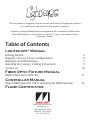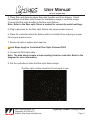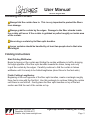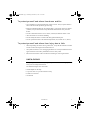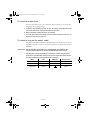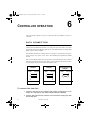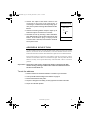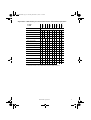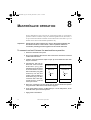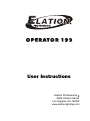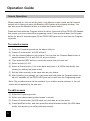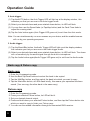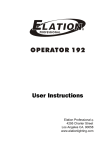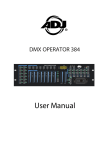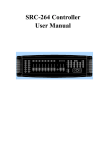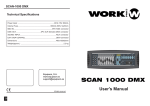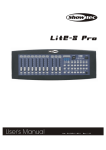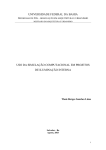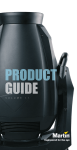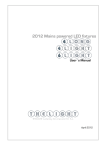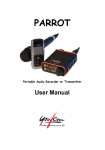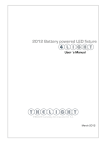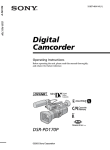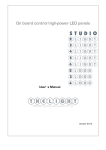Download Lightscape User Manual PDF
Transcript
® User Manual August 2006 ® This user manual is designed to help the operators and owners of Lightscape® products use, troubleshoot, and utilize all of the product’s potential. Customers seeking additional help not mentioned in this user manual should contact Main Light Industries. Please use the “Contact Us” page in this manual or your Lightscape® contact. Table of Contents Lightscape® Manual Getting Started Diagram / Zone & Circuit Configurations Warnings and Maintenance Handling the Curtain / Folding Instructions Contact Us Fiber Optic Fixture Manual Martin FiberSource QFX150 Controller Manual Elation DMX Operator 192 or American DJ DMX Operator Flame Certificates Main Light Industries, Inc. 402 Meco Drive Wilmington, DE 19804 Telephone: 302.998.8017 Fax: 302.998.8019 3 5 7 9 10 11 37 ® User Manual Lightscape Manual ® Revision: August 2006 Getting Started 1. Before hanging and connecting any of the system, visually check for any damage from shipping. 2. Remove curtain from case by removing lid and flipping case on end. If there are multiple curtains, remove top curtains by pulling the curtains off a non-latched side of the case to prevent damage. Properly remove the curtain from the case 3. Tie drapery onto support system. Secure drapery tightly Main Light Industries, Inc. Telephone: 302.998.8017 Website: http://www.mainlight.com Lightscape Manual: Getting Started Page: 3 ® User Manual Revision: August 2006 4. Place fiber optic fixtures where fiber optic bundles end from drapery. Check dip switches on all fiber optic fixtures for standalone usage or controller usage. Connect the fiber optic bundles to the fiber optic fixtures. Note: Refer to the fiber optic fixture’s manual for correct dip switch settings. 5. Plug in all power for the fiber optic fixtures into proper power sources. 6. Place the controller where the fixtures will be controlled from and plug in power from proper power source. 7. Ensure all units in system are turned on. Last Steps Apply to Controlled Fiber Optic Fixtures ONLY 8. Connect all XLR data cable. Note: The data should create a chain starting from the controller. Refer to the diagram for more information. 9. Set the controller to strike the fiber optic fixture lamps. The fiber optic curtain should be lit and ready to use Main Light Industries, Inc. Telephone: 302.998.8017 Website: http://www.mainlight.com Lightscape Manual: Getting Started Page: 4 User Manual ® Revision: August 2006 Lightscape® Fiber Optic Curtain Diagrams Lightscape® System Schematic Diagram � � � � � Lightscape® Fiber Optic Curtain � � � � � � � � � � � � � � � � � � � � � � � � � � Lightscape® Fiber Optic Curtain � � � � � � � � � � � X Fiber Optic Fixture O Fiber Optic Fixture X Fiber Optic Fixture O Fiber Optic Fixture DMX In | Out DMX In | Out DMX In | Out DMX In | Out � � � � DMX Out Controller Data Cable Main Light Industries, Inc. Telephone: 302.998.8017 Website: http://www.mainlight.com Fiber Optic Bundle Lightscape Manual: Diagrams Page: 5 User Manual ® Revision: August 2006 Lightscape® Zone and Circuit Configurations 1 Zone / 1 Circuit x x x x x x x x x o o x x o x x o o o x x o x x o x x o x x o x o x o o x x x x o o o x o x x x o x x o o o x x 2 Zone / 3 Circuit o x o o o o o x x x x o o x o x x x o 1 Zone / 3 Circuit o o x x x x o o x o o x o x x 2 Zone / 2 Circuit o x x x o o o x x x x 1 Zone / 2 Circuit x o x x x x x x x x x x x x x x x x x x x x x x x x x x x x 2 Zone / 1 Circuit x o o x o x o x x o o o x x x o x o x o x x o x o o x Fiber Optic Bundle Main Light Industries, Inc. Telephone: 302.998.8017 Website: http://www.mainlight.com Lightscape Manual: Diagrams Page: 6 ® User Manual Revision: August 2006 Warnings and Maintenance Warnings: - Ensure there are no sharp objects near the curtain. - The curtain has flame retardant capabilities however; measures should be take to keep flames and hot objects away from the curtain. - Keep the fiber optic fixtures in a well-ventilated area with proper power to prevent overheating and damage. Repairing the Curtain or Fixtures: - ALL major repairs should be done through your Lightscape® dealer. - Do not attempt to repair the fiber optic fixtures (with the exception of changing the lamp). Consult the fixture user manual in this document or contact technical support with any questions. - Any damage to the face of the curtain should be repaired professionally unless the damage needs immediate attention and may increase. - Minor repairs to the back liner of the curtain should be fixed using a black gaffing tape. Tape a few inches longer than the rip and about three tape widths wide. Main Light Industries, Inc. Lightscape Manual: Warnings and Maintenance Telephone: 302.998.8017 Page: 7 Website: http://www.mainlight.com ® User Manual Revision: August 2006 Keeping the Curtain Clean: - Always check the area that the curtain will be used in for any spilled liquids, dirt, or other materials that may damage the curtain. - As with all curtains, Lightscape® curtains will absorb dirt and liquids. Extra care should be considered to ensure the area is as clean as possible. - Fluids used in special effects machines (such as bubble or snow machines) will sometimes leave a residue on the curtain. If possible, avoid effects that will go directly towards the curtain. Cleaning the Curtain: - Do not clean the curtain using chemicals or soaking the curtain with any liquid. Soaking the curtain will reduce the flame retardant capabilities of the curtain. - Occasionally, the curtain may need to be brushed with a broom to remove lint or dust. This is done by sweeping from the top of the curtain towards the bottom. (Sweep in the direction of the natural fabric nap.) - If absolutely necessary, small stains may be removed by hand using water only with a damp rag. Pat the area with a dry rag and brush the nap back into place. Main Light Industries, Inc. Lightscape Manual: Warnings and Maintenance Telephone: 302.998.8017 Page: 8 Website: http://www.mainlight.com ® User Manual Revision: August 2006 Handling the Curtain Always fold the curtain face in. This is very important to protect the fibers from damage. Always grab the curtain by the edges. Damage to the fiber strands inside the curtain will occur if the curtain is grabbed or pulled roughly on inside area of the curtain. Never drag a curtain by its fiber optic bundles. Larger curtains should be handled by at least two people due to their size and weight. Folding Instructions Start Folding Widthwise: Begin by laying out the curtain and folding the curtain widthwise in half by bringing the edge opposite of the fiber optic bundles towards the tubes, being sure only to pull the curtain by the edges. Carefully continue to fold the curtain in halves widthwise until it is ready to be folded lengthwise (about three to five feet wide). Finish Folding Lengthwise: Beginning at the end opposite of the fiber optic bundles, create a rectangle roughly three feet in size with the first fold. Use this rectangle to continue folding the curtain until there is one fold left. Gently place the fiber optic bundles on top of the last section and fold the rest of the curtain on top. Main Light Industries, Inc. Telephone: 302.998.8017 Website: http://www.mainlight.com Lightscape Manual: Handling and Folding Page: 9 ® User Manual Revision: August 2006 Contact Us We are here to help you, contact us if you need any assistance. Main Light Industries, Inc. 402 Meco Drive Wilmington, DE 19804 Telephone: 302.998.8017 Fax: 302.998.8019 Main Light Website: http://www.mainlight.com/ After Hours Technical Support: Please call the main phone number and a technical emergency phone number will be provided. Main Light Industries, Inc. Telephone: 302.998.8017 Website: http://www.mainlight.com Lightscape Manual: Contact Us Page: 10 35000079B.fm Page 1 Thursday, December 9, 1999 11:47 AM FiberSource QFX 150 user manual 35000079B.fm Page 2 Thursday, December 9, 1999 11:47 AM 1 cooling fan 2 lamp access cover screw 3 adaptor set screw 4 cable socket 5 mounting flange 6 DIP-switch 7 data sockets 8 AC input & main fuse ©1999 Martin Professional A/S, Denmark. All rights reserved. No part of this manual may be reproduced, in any form or by any means, without permission in writing from Martin Professional A/S, Denmark. Printed in Denmark. P/N 35000079, Rev. B 35000079B.fm Page 3 Thursday, December 9, 1999 11:47 AM INTRODUCTION . . . . . . . . . . . . . . . . . . . . . . . . . . . . . . . . . . . . . . . . . 4 LAMP . . . . . . . . . . . . . . . . . . . . . . . . . . . . . . . . . . . . . . . . . . . . . . . . 6 AC POWER . . . . . . . . . . . . . . . . . . . . . . . . . . . . . . . . . . . . . . . . . . . 7 INSTALLATION . . . . . . . . . . . . . . . . . . . . . . . . . . . . . . . . . . . . . . . . . 9 FIBER OPTIC CABLE . . . . . . . . . . . . . . . . . . . . . . . . . . . . . . . . . . . . 11 CONTROLLER OPERATION . . . . . . . . . . . . . . . . . . . . . . . . . . . . . . . . 12 STAND-ALONE OPERATION . . . . . . . . . . . . . . . . . . . . . . . . . . . . . . . 16 MASTER/SLAVE OPERATION . . . . . . . . . . . . . . . . . . . . . . . . . . . . . . 18 BASIC SERVICE . . . . . . . . . . . . . . . . . . . . . . . . . . . . . . . . . . . . . . . 19 TROUBLESHOOTING . . . . . . . . . . . . . . . . . . . . . . . . . . . . . . . . . . . . 22 DMX PROTOCOL . . . . . . . . . . . . . . . . . . . . . . . . . . . . . . . . . . . . . . 23 SPECIFICATIONS . . . . . . . . . . . . . . . . . . . . . . . . . . . . . . . . . . . . . . 25 ACCESSORIES . . . . . . . . . . . . . . . . . . . . . . . . . . . . . . . . . . . . . . . . 28 3 35000079B.fm Page 4 Thursday, December 9, 1999 11:47 AM 1 INTRODUCTION Thank you for selecting the Martin FiberSource QFX 150. This fiber optic lighting fixture uses a long-life 150 watt discharge lamp and provides 4 colors plus white, full-range dimming, and a variable-speed twinkle effect. It operates with DMX-512 controllers, in stand-alone mode, and in master/slave configuration. SAFETY INFORMATION Warning! This product is for professional use only. It is not for household use. This product presents risks of lethal or severe injury due. Read this manual before powering or installing the fixture, follow the safety precautions listed below and observe all warnings in this manual and on the fixture. If you have questions about how to operate the fixture safely, please contact your Martin dealer or call the Martin 24-hour service hotline. To prot ect yoursel f and ot hers fr om electr ic shock • Disconnect the fixture from power before removing or installing the lamp, fuses, or any part, and when not in use. • Always ground (earth) the fixture electrically. • Use only a source of power that complies with local building and electrical codes and has both overload and ground-fault protection. • Do not expose the fixture to rain or moisture. • Refer all service to a qualified technician. To prot ect yoursel f and ot hers fr om UV radiat ion and lamp explosion • Do not operate the fixture without a fiber optic cable inserted. • When replacing the lamp, allow the fixture to cool for at least 5 minutes before opening. Protect your hands and eyes with gloves and safety glasses. • Never look at a lamp while it is lit. • Replace the lamp when it becomes defective or worn out, or before usage exceeds 110 percent of the rated average life. 4 Introduction 35000079B.fm Page 5 Thursday, December 9, 1999 11:47 AM To prot ect yourself and ot hers f rom burns and f ire • Never attempt to bypass the thermostatic switch or fuses. Always replace defective fuses with ones of the specified type and rating. • Keep all combustible materials (for example fabric, wood, paper) at least 0.1 meters (4 inches) away from the fixture. Keep flammable materials well away from the fixture. • Provide a minimum clearance of 0.1 meters (4 inches) around fans and air vents. • Allow the fixture to cool before handling. • Do not modify the fixture or install other than genuine Martin parts. • Do not operate the fixture if the ambient temperature (Ta) exceeds 40° C (104° F). To prot ect yourself and ot hers f rom injury due t o falls • When suspending the fixture above ground level, verify that the structure can hold at least 10 times the weight of all installed devices. • Verify that all external covers and rigging hardware are securely fastened and use an approved means of secondary attachment such as a safety cable. • Block access below the work area whenever installing or removing the fixture. UNPACKING The packing material is carefully designed to protect the fixture during shipment always use it to transport the fixture. The FiberSource QFX 150 comes with: • Osram HQI-R 150 W lamp • 3 m power cable w/ 3-pin IEC female cord cap • 4 dichroic color filters • user manual Introduction 5 35000079B.fm Page 6 Thursday, December 9, 1999 11:47 AM 2 LAMP The FiberSource QFX 150 is designed for use with the Osram HQI-R 150 lamp. Do not install any other type of lamp. Warning! Disconnect the fixture from power and allow it to cool before opening. Important! Turn the lamp so that the arc is horizontal. To inst all or posit ion the lamp 1 Remove the 4 lamp access cover screws and pull off the access c o v e r, which is indicated by the arrow on the rear panel. 2 To remove the lamp, place a hand under it and pull it out. Do not lift by the ceramic base alone. Squeeze the sides of the lamp plug and pull it out. 3 To position the lamp, turn it so the wires, where they exit the lamp base, point towards the ground when the fixture is installed . This puts the arc in its ideal burning position. 4 To install a lamp, plug in the connector and then place the reflector rim in the slot. Gently press the lamp between the Turn lamp so wires point towards ground and arc is horizontal. Align long edge of diffuser prisms with arc. springs until it snaps into place. 5 Remove and turn the diffusion filter 90°, if necessary, so the long sides of the prisms align with the arc. 6 Check the power setting as described in the next section before replacing the lamp access cover. 6 Lamp 35000079B.fm Page 7 Thursday, December 9, 1999 11:47 AM 3 AC POWER The FiberSource QFX 150 has 10 switch-selectable power supply settings. Always use the setting that is closest to the local AC supply. Warning! For protection from electric shock, the fixture must be grounded (earthed). The power supply shall have overload and groundfault protection. Important! Install fuse and verify that power supply settings match local AC supply before use. To check or change the volt age set t ing 1 Disconnect the fixture from power. Remove the lamp access cover. setting closest to the AC voltage. Use the higher setting if the voltage is 60Hz 50Hz 2 Set the 5-position switch to the halfw ay b etw een 2 settin gs. Fo r ex a m p l e , u s e t h e 2 3 0 V s e t t i n g i n s te a d o f th e 2 1 0 V s et ti n g fo r operation with 220 V power. 3 Set the 2-position switch to the AC 250 V 230 V frequency (50 / 60 Hz). 4 Replace the cover and apply a new power settin g label to the serial 210 V 100 V number label. 120 V AC power 7 35000079B.fm Page 8 Thursday, December 9, 1999 11:47 AM To inst all the main f use Fuses are provided for 100 - 130 V and 200 - 250 V operation. Use only the fuse specified for the operating voltage. 1 Locate the bag containing the fuse for your AC voltage. Insert the fuse in the fuse holder. The holder may be packed with the other fuse. 2 Remove the label covering the mains input socket. 3 Insert the fuse holder in the empty slot in the mains input socket. See also “To replace the main fuse” on page 20. To inst all a plug on t he power cable The power cable must be fitted with a grounding-type cord cap that fits your power distribution system. Consult an electrician if you have any doubts about proper installation. Important! Verify that the feed cables are undamaged and rated for the current requirements of all connected devices before use. • Following the cord cap manufacturer’s instructions, connect the yellow and green wire to ground (earth), the brown wire to live, and the blue wire to neutral. The table below shows some pin identification schemes. Wire 8 Pin Marking Screw color brown live “L” yellow or brass blue neutral “N” silver yellow/green ground AC power green 35000079B.fm Page 9 Thursday, December 9, 1999 11:47 AM 4 INSTALLATION The FiberSource QFX 150 can be fastened directly through the 4 rubber washers in the mounting flanges, or hung with 2 rigging clamps (not included) fastened through the 13 mm holes. INSTALLATION REQUIREMENTS For optimum performance and ease of service, install the fixture such that • The long axis is horizontal as shown in A to right. This positions the lamp electrodes for maximum lamp life. Do not install as shown in B. • The minimum clearance around the fans and air vents at both ends is 10 cm (4 in.) and circulation is adequate keep the air around the fixture at 40° C (104° F) or below. • The DIP-switch is accessible and there is room to insert cables. • The lamp access panel can be removed. • All safety requirements are met. To i nstall t he FiberSour ce QFX 150 Warning! Always use a secure means of secondary attachment when hanging the fixture with clamps. 1 Verify that the fasteners or clamps can bear 10 times the fixture’s weight. Verify that the structure can support 10 times the weight of all installed fixtures, clamps, cables, auxiliary equipment, etc. 2 Block access below the work area. 3 If fastening directly, place a metal washer over each rubber washer. The metal washer must be as wide as the rubber washer, or wider, to insure a secure hold. Fasten with 4 suitable fasteners 4 - 5 mm (5/32 - 3/16 in.) in diameter. Installation 9 35000079B.fm Page 10 Thursday, December 9, 1999 11:47 AM 4 If clamping, bolt the clamps securely to the flanges with grade 8.8 (minimum) M12 bolts and lock nuts, or as recommended by the clamp manufacturer, through the 13 mm holes. Install a safety cable that can hold at least 10 times the weight of the fixture through one of the small holes and around the truss or pipe. Remove a rubber washer if necessary to thread the safety cable. 5 Verify that the fixture is located at least 0.1 meters (4 in.) from any combustible materials. Verify that the clearance around the fan and air vents is at least 0.1 meters (4 in.). Verify that there are no flammable materials nearby. 10 Installation 35000079B.fm Page 11 Thursday, December 9, 1999 11:47 AM FIBER OPTIC CABLE 5 The FiberSource male adaptor for 50 - 300 strand cables, P/N 91611016 (not included), is tapered to fit fiber optic cables 8.3 - 19.3 mm (5/16 - 3/4 in.) in diameter. With cables over 8.3 mm in diameter, the adaptor must be shortened for proper fit and maximum light output. Please follow the instructions included with the fiber adaptor. CABLE CONNECTION The following guidelines provide a starting point for estimating your needs. Light transmission through fiber-optic cable depends on its quality and results will vary depending on the type of cable used. SIDE-EMITTING CABLE With 1 fixture, best results are had when the fiber optic cable is 10 m (33 ft.) or shorter. The length may be increased to 15 m (50 ft.) by looping the cable and illuminating both ends. With 2 fixtures, one at each end of the cable, lengths up to 30 m (100 ft.) can be achieved. END-EMITTING CABLE Light output decreases with length: keep the cable as short as possible. The maximum recommended length is 25 meters. Cut the light emitting end of the fibers with a sharp knife for maximum output. To i nstall f iber opt ic cable 1 Install the cable in the fiber adaptor according to the instructions packaged with the adaptor. 2 Insert the adaptor fully into the fiber optic cable socket. 3 Tighten the set screw with a 2 mm (5/64 in.) Allen wrench. Fiber optic cable 11 35000079B.fm Page 12 Thursday, December 9, 1999 11:47 AM 6 CONTROLLER OPERATION This FiberSource QFX 150 may be operated with any DMX-512 protocol controller. DATA CONNECTION A reliable data connection begins with the right cable. Standard microphone cable cannot transmit DMX data reliably over long runs. For best results, use cable specifically designed for RS-485 applications. Your Martin dealer can supply high quality cable in various lengths. The FiberSource QFX 150’s data sockets are wired pin 1 to ground, pin 2 to signal (cold), and pin 3 to signal + (hot). This is the standard pin assignment for DMX devices. One or more adaptor cables may be required to connect the fixture to the controller and other devices because many devices have 5-pin connectors and others may have reversed signal polarity, that is, pin 2 hot and pin 3 cold. 5-pin to 3-pin Adaptor 3-pin to 5-pin Adaptor 3-pin to 3-pin Phase-Reversing Adaptor Male Female Male Female Male Female 1 2 3 4 5 1 2 3 1 2 3 1 2 3 4 5 1 2 3 1 2 3 P/N 11820005 P/N 11820004 P/N 11820006 To connect t he dat a link 1 Connect a data cable to the controller’s data output. If controller has a 5-pin output, use a 5-pin male to 3-pin female adaptor cable (P/N 11820005). 2 Lead the data cable from the controller to the first fixture and plug the cable into the data input. 12 Controller operation 35000079B.fm Page 13 Thursday, December 9, 1999 11:47 AM 3 Connect the output of the fixture closest to the c o n t ro l l e r t o t h e i n p u t o f t h e n ex t f i x t u r e . I f Male Termination Plug connecting to a fixture with reversed-polarity (pin 3 cold), insert a phase-reversing cable between the two Male XLR fixtures. 4 Continue connecting fixtures output to input. Up to 32 devices may be connected on a serial link. 1 2 3 120 5 Terminate the link by inserting a male termination plug (P/N 91613017) into the data output of the last f i x t u re . A t e r m i n a ti o n p l u g i s s i m p ly a n X L R P/N 91613017 connector with a 120 ohm, 0.25 W resistor soldered across pins 2 and 3. ADDRESS SELECTION A control address must be set using the DIP-switch on the rear panel. The control address, also known as the start channel, is the first channel used to receive instructions from the controller. The FiberSource QFX 150 uses 5 DMX channels. Each fixture must be assigned its own address and non-overlapping control channels for individual control. Two FiberSource QFX 150s may share the same address, but they will respond identically and individual control will not be possible. Important! Disconnect the fixture from power before changing the DIPswitch setting. Changes take effect after the fixture has been turned off and back on. To set t he address 1 Select an address for the fixture between 1 and 508 on your controller. 2 Look up the DIP-switch setting for the address on page 14. 3 Disconnect the fixture from power. 4 Set pins 1 through 9 to the ON (1) or OFF (0) position as listed in the table. 5 Set pin 10 to the OFF position. Controller operation 13 35000079B.fm Page 14 Thursday, December 9, 1999 11:47 AM DIP-SWITCH ADDRESS TABLE Find the address in the table below. Read the settings for pins 1 - 5 to the left and read the settings for pins 6 - 9 above the address. “0” means OFF and “1” means ON. Important! Pin 10 must be OFF for controller operation. DIP-Switch Setting #1 0 1 0 1 0 1 0 1 0 1 0 1 0 1 0 1 0 1 0 1 0 1 0 1 0 1 0 1 0 1 0 1 14 0 = OFF 1 = ON #2 #3 #4 0 0 0 0 0 0 1 0 0 1 0 0 0 1 0 0 1 0 1 1 0 1 1 0 0 0 1 0 0 1 1 0 1 1 0 1 0 1 1 0 1 1 1 1 1 1 1 1 0 0 0 0 0 0 1 0 0 1 0 0 0 1 0 0 1 0 1 1 0 1 1 0 0 0 1 0 0 1 1 0 1 1 0 1 0 1 1 0 1 1 1 1 1 1 1 1 #5 0 0 0 0 0 0 0 0 0 0 0 0 0 0 0 0 1 1 1 1 1 1 1 1 1 1 1 1 1 1 1 1 #9 #8 #7 #6 0 0 0 0 0 0 0 1 0 0 1 0 0 0 1 1 0 1 0 0 0 1 0 1 0 1 1 0 0 1 1 1 1 0 0 0 1 0 0 1 1 0 1 0 1 0 1 1 1 1 0 0 1 1 0 1 1 1 1 0 1 1 1 1 1 2 3 4 5 6 7 8 9 10 11 12 13 14 15 16 17 18 19 20 21 22 23 24 25 26 27 28 29 30 31 32 33 34 35 36 37 38 39 40 41 42 43 44 45 46 47 48 49 50 51 52 53 54 55 56 57 58 59 60 61 62 63 64 65 66 67 68 69 70 71 72 73 74 75 76 77 78 79 80 81 82 83 84 85 86 87 88 89 90 91 92 93 94 95 96 97 98 99 100 101 102 103 104 105 106 107 108 109 110 111 112 113 114 115 116 117 118 119 120 121 122 123 124 125 126 127 128 129 130 131 132 133 134 135 136 137 138 139 140 141 142 143 144 145 146 147 148 149 150 151 152 153 154 155 156 157 158 159 160 161 162 163 164 165 166 167 168 169 170 171 172 173 174 175 176 177 178 179 180 181 182 183 184 185 186 187 188 189 190 191 192 193 194 195 196 197 198 199 200 201 202 203 204 205 206 207 208 209 210 211 212 213 214 215 216 217 218 219 220 221 222 223 224 225 226 227 228 229 230 231 232 233 234 235 236 237 238 239 240 241 242 243 244 245 246 247 248 249 250 251 252 253 254 255 256 257 258 259 260 261 262 263 264 265 266 267 268 269 270 271 272 273 274 275 276 277 278 279 280 281 282 283 284 285 286 287 288 289 290 291 292 293 294 295 296 297 298 299 300 301 302 303 304 305 306 307 308 309 310 311 312 313 314 315 316 317 318 319 320 321 322 323 324 325 326 327 328 329 330 331 332 333 334 335 336 337 338 339 340 341 342 343 344 345 346 347 348 349 350 351 352 353 354 355 356 357 358 359 360 361 362 363 364 365 366 367 368 369 370 371 372 373 374 375 376 377 378 379 380 381 382 383 384 385 386 387 388 389 390 391 392 393 394 395 396 397 398 399 400 401 402 403 404 405 406 407 408 409 410 411 412 413 414 415 416 417 418 419 420 421 422 423 424 425 426 427 428 429 430 431 432 433 434 435 436 437 438 439 440 441 442 443 444 445 446 447 448 449 450 451 452 453 454 455 456 457 458 459 460 461 462 463 464 465 466 467 468 469 470 471 472 473 474 475 476 477 478 479 480 481 482 483 484 485 486 487 488 489 490 491 492 493 494 495 496 497 498 499 500 501 502 503 504 505 506 507 508 509 510 511 Controller operation 35000079B.fm Page 15 Thursday, December 9, 1999 11:47 AM CONTROLLABLE EFFECTS LAMP POWER AND RESET The lamp on command is on channel 1, the address channel. When set up for controller operation, the lamp remains off until a lamp-on command is sent. A peak of electric current many times the operating current is drawn briefly when striking a lamp. Striking many discharge lamps at once may cause a voltage drop that prevents lamps from striking or trips circuit breakers. When striking multiple fixtures, space lamp on commands at 5 second intervals. The lamp can be turned off as well, but then it must be allowed to cool for several minutes before it can be turned back on. To prevent accidental lamp off commands, this command only works when the dimmer is closed (ch. 2 < 3) and the twinkle effect is rotating slowly CCW (ch. 4 > 252). If a hot lamp does not strike, send the lamp off command and wait several minutes before trying again. All effects reset to their home positions when the fixture is powered up. There is also a reset command on channel 1. To prevent accidental resets, the command must be sent for 5 seconds. DIMMER The intensity of the light is controlled from full-off to full-on on channel 2. COLOR The color wheel is controlled on channel 3. You can program split-color effects with continuous scroll, stick to full color positions using stepped scroll, and rotate the wheel continuously. The speed at which colors fade from one position to another can be controlled on channel 5, the speed channel. TWINKLE The speed and direction of the twinkle effect is controlled on channel 4. When stopped, the effect wheel returns to its home position where there is a removable section. The light output can be made more uniform if the twinkle effect is not used by removing this section. FADE SPEED Channel 5 controls the speed of the color wheel, allowing you to achieve variable fades on controllers without cross-faders. If your controller has cross-faders, and you use them, then set channel 5 to 0 (tracking), for best results. Controller operation 15 35000079B.fm Page 16 Thursday, December 9, 1999 11:47 AM STAND-ALONE OPERATION 7 CONTROL OPTIONS The FiberSource QFX 150 can be operated without a controller in stand-alone mode. This mode provides various combinations of color and twinkle effect that are selected using DIP-switch pins 1 - 7. The twinkle effect may by set to off, slow, medium, or fast using DIP-switch pins 1 and 2. If the twinkle effect is not required, a section of the effect wheel can be removed to increase the uniformity of the output: refer to “To remove or replace the twinkle wheel section” on page 19. The speed at which the color wheel moves from one color to the next may be set to snap, slow, medium, or fast using DIP-switch pins 3 and 4. This setting has no effect if white or color 1 is selected. The color or colors are selected using DIP-switch pins 5, 6, and 7. You can select white, color 1 (position 1), a range of colors, and continuous rotation. If continuous color wheel rotation is selected, then the color change speed must be slow, medium, or fast. If a range of colors is selected, the color wheel holds at position 1 for 1 second, moves to position 2 at the selected change speed, holds for 1 second, and so on. When the last position is reached, the color wheel reverses direction. Colors can be arranged in any order as described under “To change color filters” on page 19. To set stand- al one behavi or 1 Disconnect the fixture from power. 2 Set DIP-switch pins 1 - 7 on or off as shown in the table below to achieve the desired combination of effects. 3 Set pins 8 and 9 to off. Set pin 10 to on. 4 Apply power to the fixture. The option setting will take effect and the lamp will automatically strike. Note, however, that a hot lamp must cool for several minutes before it can be restruck. If the lamp does not strike, disconnect the fixture from power for several minutes to reduce strain on the starter while the lamp cools. 16 Stand-alone operation 35000079B.fm Page 17 Thursday, December 9, 1999 11:47 AM pin 8 pin 9 pin 10 0 1 slow twinkle 1 0 0 0 1 medium twinkle 0 1 0 0 1 fast twinkle 1 1 pin 7 0 pin 6 0 Effect pin 5 0 pin 4 pin 2 no twinkle 0 = OFF 1 = ON pin 3 pin 1 Important! DIP-switch pin 10 must be ON for stand-alone operation. Setting 0 0 1 snap color change 0 0 0 0 1 slow color change 1 0 0 0 1 medium color change 0 1 0 0 1 fast color change 1 1 0 0 1 white 0 0 0 0 0 1 color 1 1 0 0 0 0 1 color 1 - 2 0 1 0 0 0 1 color 1 - 4 1 1 0 0 0 1 color 1 - 6 0 0 1 0 0 1 color 1 - 8 1 0 1 0 0 1 color 1 - 9 0 1 1 0 0 1 continuous rotation* 1 1 1 0 0 1 * Continuous rotation is not available when snap color change is selected. Stand-alone operation 17 35000079B.fm Page 18 Thursday, December 9, 1999 11:47 AM 8 MASTER/SLAVE OPERATION Several FiberSource QFX 150s may be connected together for synchronous operation without a controller. They are connected together and one, the master, is set up in stand-alone mode and sends control instructions to the others. Up to 32 fixtures can be can be connected and operated this way. Important Verify that all slave fixtures are set as described. Damage can be caused if there is more than 1 device (master fixture or controller) sending control signals on the serial data link. To connect and set f ixt ur es for mast er/slave operation 1 Disconnect all fixtures from power. 2 Plug a 3-pin XLR data cable into the OUT socket of the first fixture and the IN socket of the next fixture. 3 Continue connecting fixtures output to input. Up to 32 FiberSource QFX 150s may be connected. 4 Terminate the data link on both ends. Insert a female termination plug (P/N 91613018) into the IN socket of the first fixture. Insert a Male Termination Plug Female Termination Plug Male XLR Female XLR 1 2 3 male termination plug (P/N 91613017) into the OUT socket of the last fixture. A 120 1 2 3 120 termination plug is an XLR connector with a 120 ohm, 0.25 W resistor so ldered P/N 91613017 P/N 91613018 across pins 2 and 3. 5 Select any one fixture to be the master. Set the desired stand-alone options using the master’s DIP-switch as described on page 16. 6 On all other fixtures (slaves), set DIP-switch pin 1 to the ON position; set all other DIP-switch pins to the OFF position. 7 Apply power to the fixtures. 18 Master/slave operation 35000079B.fm Page 19 Thursday, December 9, 1999 11:47 AM 9 BASIC SERVICE The FiberSource QFX 150 requires simple routine maintenance. The maintenance schedule depends heavily on the operating environment; please consult a Martin service technician for recommendations. Any service procedure not described here should be referred to a qualified technician. Warning! Disconnect the fixture from power before removing any cover. Important! Excessive dust, grease, and smoke fluid buildup degrades performance and causes overheating and damage to the fixture that is not covered by the warranty. To change col or fil ters 1 Disconnect the fixture from power. Remove the lamp access cover. 2 Turn the color wheel by hand until the desired filter is accessible. 3 Using a soft cloth or gloves, gently tilt the outside edge of the filter back towards the lamp to unlock. Remove filter. 4 To place a filter in the wheel, insert the plastic holder between the spring clip with the protruding tab facing forwards until it snaps into place. 5 Replace the lamp access cover before applying power. To remove or replace the twinkle wheel secti on The twinkle wheel has a removable section for uniform light output when the effect is not used. 1 Disconnect the fixture from power. Remove the lamp access cover. 2 Turn the twinkle wheel by hand until the removable section is aligned with the cable socket. Turn the color wheel so that the open position is aligned with the cable socket. 3 Support the twinkle wheel with one hand and unlock the removable section by pulling the outside edge back towards the lamp. Grasp the section and pull it up and out. 4 To replace the section, turn the wheel to the open position and slide the section between the wheel and the spring clip, with the heads of the screws towards Basic service 19 35000079B.fm Page 20 Thursday, December 9, 1999 11:47 AM the cable socket. Center the section and then support the wheel with a finger from the front as you press the 2 screw heads through the wheel. 5 Replace the lamp access cover before applying power. To clean opti cal component s Use care when cleaning optical components. The surface of the color filters is fragile and small scratches may be visible. 1 Disconnect the fixture from power and allow it to cool completely. Remove the lamp access cover. 2 Blow or vacuum away loose dust. Remove residues from filters with a soft cloth or cotton swabs wetted with isopropyl alcohol. Regular glass cleaner may also be used, but no residues may remain. 3 Rinse with distilled water. Mixing the water with a small amount of wetting agent such as Kodak Photoflo will help prevent streaking and spotting. 4 Dry with a clean, soft and lint-free cloth or blow dry with compressed air. To clean t he f an and air vents To maintain adequate cooling, dust must be cleaned from the fan and air vents periodically. 1 Disconnect the fixture from power. 2 Remove dust and dirt from the fan blades and vent grills using a soft brush, cotton swab, vacuum, or compressed air. To replace the main f use 1 Unplug the mains cable from the input socket. Pry open the fuse holder as shown. 2 Remove the defective fuse and replace it with one of the same type and rating. 3 Replace the fuse holder in the mains input socket. 20 Basic service 35000079B.fm Page 21 Thursday, December 9, 1999 11:47 AM To replace t he secondary fuse 1 Disconnect the fixture from power. 2 Remove one screw by the DIP-switch and one screw by the data IN socket. 3 Pull the circuit board assembly out until you can access the fuse, which is located behind the data IN socket. 4 Remove the defective fuse and replace it with one of the same type and rating. 5 Replace the circuit board assembly before applying power. Basic service 21 35000079B.fm Page 22 Thursday, December 9, 1999 11:47 AM 10 TROUBLESHOOTING Problem Fixture is completely dead. Fixture resets correctly but does not respond to the controller. Fixture fails to reset correctly. No light. Lamp cuts out intermittently or burns out too quickly. 22 Probable cause(s) Remedy No power to fixture. Check that power is switched on and cables are plugged in. Primary fuse blown. Replace fuse. Secondary fuse blown. Replace fuse. The controller is not connected. Connect controller. Reversed data signal polarity. Install a phase-reversing cable between the controller and the fixture. Bad data link connection Inspect connections and cables. Repair or replace damaged cables. Data link not terminated. Insert termination plug in output of the last fixture on the link. Incorrect address setting. Check DIP-switch settings. One of the fixtures is transmitting as a master or is defective. Bypass one fixture at a time until normal operation is regained: unplug both cables from fixture and connect them directly together. Contact Martin technician for service. An effect requires mechanical adjustment. Contact Martin technician for service. Lamp too hot to strike. Allow lamp to cool. Power settings do not match AC supply. Check AC setting. Defective lamp. Replace lamp. Fixture is too hot. Allow fixture to cool. Power settings do not match AC supply. Check settings. Defective fan. Contact Martin technician for service. Troubleshooting 35000079B.fm Page 23 Thursday, December 9, 1999 11:47 AM A DMX PROTOCOL Channel 1 2 3 4 5 Value Percent Function 0 - 89 90 - 119 120 - 149 150 - 199 200 - 249 250 - 255 0 - 35 35 - 46 47 - 58 59 - 78 78 - 98 98 - 100 Reset and lamp power No function Reset (time > 5 sec.) No function Lamp on No function Lamp off (w/ Ch. 2 < 3 & Ch. 4 > 252) 0 - 255 0 - 100 Dimmer Closed to Open 0 - 144 0 16 32 48 64 80 96 112 128 144 0 - 56 0 6 12 18 25 31 37 44 50 56 Color Wheel Continuous scroll Open Color 1 (blue 108) Color 2 (green 206) Color 3 (yellow 603) Color 4 (red 308) Color 5 (-) Color 6 (-) Color 7 (-) Color 8 (-) Color 9 (-) 145 - 185 145 - 148 149 - 152 153 - 156 157 - 160 161 - 164 165 - 168 169 - 172 173 - 176 177 - 180 181 - 185 57 - 72 57 - 58 58 - 59 60 - 61 61 - 63 63 - 64 65 - 66 66 - 67 68 - 69 69 - 70 71 - 72 Stepped scroll Color 9 (-) Color 8 (-) Color 7 (-) Color 6 (-) Color 5 (-) Color 4 (red 308) Color 3 (yellow 603) Color 2 (green 206) Color 1 (blue 108) Open 186 - 220 221 - 255 73 - 86 87 - 100 Continuous rotation CW, fast to slow CCW, slow to fast 0-1 2 - 125 126 - 131 132 - 255 0 0 - 49 49 - 51 52 - 100 Twinkle Wheel Stop/Open CW, slow to fast Stop CCW, fast to slow 0-2 3-5 6 - 255 0 1 2 - 100 Color Speed Tracking (speed function off) Fast speed with shortcut enabled Fast to slow, shortcut disabled DMX protocol 23 FiberSource QFX150 DMX Protocol Start code = 0 25 L I G H T 50 1 2 X 4 20 P D 5 C1 C2 C3 C4 50 175 200 225 LAMP ON 250 LO NO FUNCTION A F M F P 40 C5 75 open 50 60 70 80 STEPPED COLOR SCROLL C6 C7 100 C8 125 CONTINUOUS ROTATION C 9 9 8 7 6 5 4 3 2 1 0 fast 150 90 CW 175 200 slow slow CCW 225 fast 250 TWINKLE S slow CW 20 fast stop fast 30 40 CCW 50 60 slow 70 80 90 COLOR SPEED T Tf fast slow 25 35000079B.fm Page 24 Thursday, December 9, 1999 11:47 AM 30 CONTINUOUS COLOR SCROLL white 10 S 150 NO FUNCTION DIMMER 25 F 125 RESET hold 5 seconds C 3 100 closed 10 L R 75 NO FUNCTION Implemented from software version 1.0 50 75 * Close dimmer and set channel 4 to full to enable lamp off. T = tracking mode (speed function off) Tf = tracking mode with shortcuts 100 125 150 175 200 225 250 35000079B.fm Page 25 Thursday, December 9, 1999 11:47 AM B S PECIFICATIONS PHYSICAL Length: . . . . . . . . . . . . . . . . . . . . . . . . . . . . . . . . . . . . . . . . . . . . . . . . . . . . 330 mm (13.0 in) Width: . . . . . . . . . . . . . . . . . . . . . . . . . . . . . . . . . . . . . . . . . . . . . . . . . . . . . . 213 mm (8.4 in) Height: . . . . . . . . . . . . . . . . . . . . . . . . . . . . . . . . . . . . . . . . . . . . . . . . . . . . . 199 mm (7.8 in) Weight: . . . . . . . . . . . . . . . . . . . . . . . . . . . . . . . . . . . . . . . . . . . . . . . . . . . . . . . . 10.4kg (lbs) SOURCE Osram HQI-R 150 (included): . . . . . . . . . . . . . . . . . . . . . . . . . . . . . 150 W, 6000 hr., 4200K CONTROL Control options: . . . . . . . . . . . . . . . . . . . . . . . . . . . . . .DMX-512, stand-alone, master/slave DMX channels: . . . . . . . . . . . . . . . . . . . . . . . . . . . . . . . . . . . . . . . . . . . . . . . . . . . . . . . . . . 5 Data I/O: . . . . . . . . . . . . . . . . . locking 3-pin XLR, pin 1 shield, pin 2 cold (-), pin 3 hot (+) Recommended cable: . . . 24 AWG (min.), low capacitance, 85-150 Ω shielded twisted pair INSTALLATION Orientation: . . . . . . . . . . . . . . . . . . . . . . . . . . . . . . . . . . . . . . . . . . . . . . . . . . . . . . horizontal Minimum distance to combustible materials: . . . . . . . . . . . . . . . . . . . . . . . . . . .0.1 m (4 in) Minimum clearance around fan and air vents: . . . . . . . . . . . . . . . . . . . . . . . . . . .0.1 m (4 in) AC SUPPLY Power supply options: . . . . . . . . . . . 100/120/210/230/250 V, 50/60 Hz (switch-selectable) Maximum power and current: . . . . . . . . . . . . . 205W, 1.9A @ 120V; 195W, 1.0A @ 230V FUSES Primary fuse: . . . . . . . . . . . . . . . . . . . . . . . . . . . . T 3.15 A, high I2t, 250 V, P/N 05020013 Secondary fuse: . . . . . . . . . . . . . . . . . . . . . . . . . . . . . . . . . . T 2.0 A, 250 V, P/N 05020009 CONSTRUCTION Housing: . . . . . . . . . . . . . . . . . . . . . . . . . . . . . . . . . . . . . . . . . . . . . sheet steel and aluminum Finish: . . . . . . . . . . . . . . . . . . . . . . . . . . . . . . . . . . . . . . black, electrostatic powder coating Protection factor: . . . . . . . . . . . . . . . . . . . . . . . . . . . . . . . . . . . . . . . . . . . . . . . . . . . . . . IP 20 Specifications 25 35000079B.fm Page 26 Thursday, December 9, 1999 11:47 AM C A CCESSORIES Male adaptor for 50 - 300 strand cables with installation materials: . . . . . . .P/N 91611016 G-clamp: . . . . . . . . . . . . . . . . . . . . . . . . . . . . . . . . . . . . . . . . . . . . . . . . . . . . .P/N 91602003 Half-coupler clamp: . . . . . . . . . . . . . . . . . . . . . . . . . . . . . . . . . . . . . . . . . . . . .P/N 91602005 Accessory color filter, blue 111: . . . . . . . . . . . . . . . . . . . . . . . . . . . . . . . . . . .P/N 62327015 Accessory color filter, blue 101: . . . . . . . . . . . . . . . . . . . . . . . . . . . . . . . . . . .P/N 62327016 Accessory color filter, cyan 401: . . . . . . . . . . . . . . . . . . . . . . . . . . . . . . . . . . .P/N 62327017 Accessory color filter, green 202: . . . . . . . . . . . . . . . . . . . . . . . . . . . . . . . . . .P/N 62327018 Accessory color filter, yellow 604: . . . . . . . . . . . . . . . . . . . . . . . . . . . . . . . . .P/N 62327019 Accessory color filter, red 301: . . . . . . . . . . . . . . . . . . . . . . . . . . . . . . . . . . . .P/N 62327021 Accessory color filter, pink 312: . . . . . . . . . . . . . . . . . . . . . . . . . . . . . . . . . . .P/N 62327022 Accessory color filter, magenta 507: . . . . . . . . . . . . . . . . . . . . . . . . . . . . . . . .P/N 62327023 Accessory color filter, purple 502: . . . . . . . . . . . . . . . . . . . . . . . . . . . . . . . . .P/N 62327025 Accessory color filter, green 204: . . . . . . . . . . . . . . . . . . . . . . . . . . . . . . . . . .P/N 62327034 Accessory color filter, orange 306: . . . . . . . . . . . . . . . . . . . . . . . . . . . . . . . . .P/N 62327035 26 Accessories User Instructions Elation Professional R 4295 Charter Street Los Angeles CA. 90058 www.elationlighting.com Table of Contents Welcome ..........................................................................................1 General Instruction..........................................................................2 Warnings.........................................................................................2 Cautions......................................................................................... 2 Control and Functions.................................................................... 3 Front View...................................................................................3 Rear View................................................................................... 4 Operation Guide.............................................................................. 5 Scene operation............................................................................. 5 Chase operation............................................................................. 7 Bank copy & Fixture copy...............................................................9 PAN/TILT Setting.......................................................................... 10 Fade Time..................................................................................... 11 MIDI Control.................................................................................. 11 Data Sending............................................................................... 12 Data Receiving............................................................................. 12 Memory Stick................................................................................12 Technical Specifications ..............................................................13 Welcome Main features as below: - 8 dimming faders & total 192 DMX channels - Speed fader & Fade Time fader - 30 banks x 8 programmable scenes - 12 programmable chases, each chase can record up to 240 steps - Fade time setting & Pan/Tilt setting - Manual control gets first priority - Built-in microphone or line input for audio triggering - MIDI control upon banks, chases and blackout - External step Control & Fog machine control - 7-segment LED display - USB connector for both DJ work light and data backup - Scan Master II with joystick module or with jog wheel module available as your desire Joystick module Jog wheel module Every effort has been made to design dependability, reliability and comfort into each unit. New products are being designed constantly to meet the needs of both entertainment and the lighting industry. We welcome your comments about our product and services. It is both a privilege and a pleasure serving you. 1 General Instruction This is a professional lighting controller with a total of 192 DMX output channels. 30 banks of programmable scenes (one bank contains 8 scenes) and 12 chases with up to 240 steps each are provided for your application. Speed, Fade Time & Pan/Tilt adjustment are also provided by this unit. USB connector can be used to realize data backup and DJ work light. To optimize performance of this product, please read the instructions carefully to familiarize yourself with the basic operations. Warnings This unit is intended for indoor use only. Do not make any inflammable liquids, water or metal objects enter the unit. To reduce the risk of fire or electric shock, do not expose the unit to rain or high levels of moisture. No user serviceable parts inside, do not dismantle the unit by yourself. Repairs must be done by qualified personnel. Please do not allow children to play and tamper with this product. Cautions When unpacking, please check the unit is not damaged. Should something wrong happen to this product, contact the local dealer immediately. All rights reserved. No part of the manual included with this product may be reproduced, transmitted, transcribed or translated into any language in any form, by any means, without authorized permission. Notice: Specifications and improvements in the design of this product and this manual are subject to change without any prior notice. 2 Control and Functions Front View 9 10 FIXTURES SCENES 11 12 OPERATOR 192 Step/time BANK 2 7 8 1 3 9 4 10 5 11 2 3 4 6 5 7 10 1 10 2 10 3 10 4 10 5 10 6 10 7 10 8 8 9 8 10 8 11 8 12 8 13 8 14 8 15 8 16 USB PORT Auto Trigger 0.1S Ready FOG MACHINE Bank Chase Scene 8 Heating Audio Trigger Blackout Step PROG 1 30S 1 2 3 4 5 6 7 8 9 10 11 12 Music/Bkc Midi/Rec Auto/Del Tap/Disp Blackout CHASE 1 13 Channel 1/8 Channel 9/16 6 12 Program 6 6 6 6 6 6 6 6 4 4 4 4 4 4 4 4 2 2 2 2 2 2 2 2 PAN 14 15~20 TILT Assign 0 0 0 0 0 0 0 0 Reverse Channel Bank MODE 0 10Min Speed Fade Time FINE 2 3 4 5 6 7 8 1. Fixture buttons(1~12): Used to select relevant fixture. 2. Channel faders(1~8): Used to control the dimming output of each corresponding channel. 3. Channel Bank button: To switch between Ch1~8 and Ch9~16. 4. Speed fader: To adjust the speed level (0.1 second ~10 minutes). 5. Fade Time fader: To adjust the fade time (0~30seconds). 6. FINE button: In the "FINE" mode, you can adjust the Pan/Tilt finely. 7. MODE button: This is a multi-functional button, please see the operation for details. 8. Pan/Tilt joystick: Used to adjust the Pan/Tilt level. 9. Scene buttons (1~8): to select a scene. 10. LED-display: This LED-display shows you relevant information depending on your operation. 11. Bank Up/Down button: To select a bank or step (see operation guide for details). 3 Control and Functions 12. USB socket: It's for data backup or USB light connection. 13. Fog-machine button: It's for fog-machine control. 14. Chase button(1~12): to select a chase. 15. Program button : Used to enter/exit the programing mode. 16. Music/Bkc button: Used to enter audio control or to realize Bank copy. 17. Midi/Rec button: It's for MIDI setting and/or for scene/chase recording. 18. Audio/Del button : Used to enter the AUTO mode, or to delete a scene/chase. 19. Tap/Disp button: It is a multi-functional button, please see the operation for details. 20. Black-out button: This will allow the operator to instantly stop all channels' output (press this button again to reactivate the output). Rear View DC input: 9V-12VDC, 500mA Min AUDIO 1 Line Input 0.1V-1Vp-p DB-9 EXT STEP CONTROL MIDI IN FOG MACHINE 2 3 4 5 1 = Ground 2 = Data 3 = Data + DMX OUT 6 DC IN POWER 7 Made in PRC 8 1. Label. 2. Audio input: to input audio data (0.1V-1Vp-p). 3. DB-9 connector: to connect an external step controller. 4. MIDI IN: to receive MIDI data. 5. Fog machine connector: to connect with the fog machine. 6. DMX OUT: 3 Pin DMX output socket (female). 7. DC INPUT: to input main power (DC 9V~15V, 500mA Min). 8. Power switch: to turn on/off the main power. 4 Operation Guide Scene Operation When powered on, this unit will be firstly in the Manual control mode, and all channel outputs are in black-out state (the Blackout LED flashes at the display window). You can also press the Blackout button to enable the channel output. Press and hold down the Program button for about 2 seconds till the PROG LED flashes, this means you have entered the programing mode. Press and hold down the Program button for about 2 seconds again (till the PROG LED goes out) to exit from the Programing mode. To record a scene (1) Enter the Programing mode as the above told you. (2) Press a Fixture button, its LED will be lit. (3) Use the channel faders to set a scene (You can use the Channel Bank button to select between Ch1~8 and Ch9~16 as your desire). (4) Then press the REC button to record the scene that you have set. (5) Select a bank (01~30). (6) Select a Scene button (1~8) in this bank and press it, all LEDs flash briefly, this means you setting has been saved. (7) Set the other scene(s) in the same way as your desire. (8) After finishing your settings, you can press and hold down the Program button for about 2 seconds (till the PROG LED goes out) to exit from the Programing mode. Note: The recorded scene can be reedited; if you reedit a scene and save it, the old scene will be replaced by the new one. To edit a scene (1) Enter the Programing mode. (2) Select your desired being edited scene in a bank. (3) Press a Fixture button (its LED lights up), and then set a new scene. (4) Press Midi/Rec button, and then press the selected scene button (all LEDs flash briefly, that means your setting has been saved). 5 Operation Guide To copy a scene (1) (2) (3) (4) Enter the Programing mode. Select your desired being copied scene in a bank. Press Midi/Rec button. Press your selected Scene button in the relevant bank, all LEDs flash briefly, that means your copy operating has been saved. To delete a scene (1) Enter the Programing mode. (2) Select a scene to be deleted. (3) Press and hold down the DEL button, and at the same time, tap your selected Scene button, all LEDs will flash briefly, that means the scene has been deleted. To delete all the scenes Before turning on the power, you press and hold down the Program button and the Bank Down button, and then turn on the power at the same time, all LEDs flash briefly, this just means all the scenes have already been deleted. Scene Playback 1. Manual trigger: (1) When powered on, this unit will be firstly in the Manual control mode, and all channel outputs are in black-out state (the Blackout LED flashes at the display window). (2) Tap the Blackout button (Blackout LED goes out) to enable the channel output. (3) Select your desired scene to be replayed, tap this scene button to enable the scene (Tap this scene button again to disable the scene). 2. Auto trigger: (1) Tap the AUTO button, the Auto Trigger LED will light up at the display window, this indicates you that you are now in the Auto trigger mode. (2) Tap Bank Up/Down button to select desired bank (0~30). (3) You can use the Speed fader (or Tap/disp button) and the Fade Time fader to adjust the running state. (4) Tap the Auto button again(Auto Trigger LED goes out) to exit from the Auto mode. Note: You can tap the Tap/Disp button twice to create an interval running rate. 6 Operation Guide 3. Audio trigger: (1) Tap the Music/Bkc button, the Audio Trigger LED will light up at the display window, this indicates you that you are now in the Audio trigger mode. (2) Tap Bank Up/Down button to select desired bank (the scenes in the bank will run sensitively by the Audio signal through the built-in microphone). (3) Tap the Audio button again(Audio Trigger LED goes out) to exit from the Audio mode. Chase Operation This product has 12 programmable chases, each chase can record up to 240 scenes/ steps. Please see the below instructions for Chase setting. To record a chase (1) Enter the Programing mode. (2) Press a Chase button, its LED will be lit. (3) Select a scene which you want to record into the chase as the first step. (4) Press the REC button, all LEDs will flash briefly, that means your operation has been saved. (5) Record more scenes into the chase as your desire till finish your settings. Up to 240 scenes (steps) can be recorded in a chase. To record a bank of scenes into a chase (1) Enter the Programing mode. (2) Select a Chase to be edited. (3) Select a bank which you want to record into the chase. (4) Tap the Music/Bkc button, and then tap the Midi/Rec button, all LEDs will flash briefly, that means the selected bank has been recorded into this chase. To add a step into a chase (1) Enter the Programing mode. (2) Select a Chase to be edited. (3) Tap the Tap/disp button, the Step LED appears and the display window shows you the current step. (4) Tap the Up/Down button to select the step behind which you want to add a step. 7 Operation Guide (5) Set a scene(step), and then tap the Rec button, the display will show you the follwing step. (6) You tap the Tap/disp button, and then tap the Rec button again, all LEDs flash briefly, this means your operation has been saved. You can add more scenes(steps) into a chase in the same way as the above. To delete a scene (step) from a chase (1) Enter the Programing mode. (2) Select a chase to be edited. (3) Tap the Tap/disp button, the Step LED appears and the display window shows you the current step. (4) Tap the Up/Down button to select the step to be deleted. (5) Tap the DEL button to delete this step, all LEDs flash briefly, and the display will show you the ahead step. To delete a chase (1) Enter the Programing mode. (2) Select a chase to be deleted. (3) Press and hold down the DEL button, and at the same time, tap your selected chase button, all LEDs will flash briefly, that means the chase has been deleted. To delete all the chases Before turning on the power, you press and hold down the DEL button and the Bank Down button, and then turn on the power at the same time, all LEDs flash briefly, this just means all the chases have been deleted. Chase Playback 1. Manual trigger: (1) When powered on, this unit will be firstly in the Manual control mode, and all channel outputs are in black-out state (the Blackout LED flashes at the display window). (2) Tap the Blackout button (Blackout LED goes out) to enable the channel output. (3) Tap your selected Chase button, its LED will be lit. Then use the Fade Time fader to adjust the running state. (4) Tap the Up/Down button to run the chase step by step. 8 Operation Guide 2. Auto trigger: (1) Tap the AUTO button, the Auto Trigger LED will light up at the display window, this indicates you that you are now in the Auto trigger mode. (2) Select your desired chase and press related chase button, its LED will flash. (3) You can then use the Speed fader (or Tap/disp button) and the Fade Time fader to adjust the running state. (4) Tap the Auto button again (Auto Trigger LED goes out) to exit from the Auto mode. Note: You can simultaneously run more scenes as your desire, and the enabled scenes will run by your operating sequence. 3. Audio trigger: (1) Tap the Music/Bkc button, the Audio Trigger LED will light up at the display window, this indicates you that you are now in the Audio trigger mode. (2) Select your desired chase and press related chase button, its LED will flash. The chase will run sensitively by the audio signal through the built-in microphone. (3) Tap the Audio button again(Audio Trigger LED goes out) to exit from the Audio mode. Bank copy & Fixture copy Bank copy 1. Enter the Programming mode. 2. Use the Bank Up/Down buttons to select the bank to be copied. 3. Tap the Midi/Rec button, and then select the bank into which you want to copy. 4. Tap the Music/Bkc button, all LEDs flash briefly, this means your operation has been saved. (You can copy the other bank in the same way.) Fixture copy 1. Enter the Programming mode. 2. Press your selected Fixture button, its LED will be lit. 3. Set your desired channel output. 4. Press and hold down your selected Fixture button, and then tap the Fixture button into which you want to copy to finish your Fixture copy. 5. You can see the related information through the connected DMX receiver. 9 Operation Guide PAN/TILT Setting "Assign" 1. Enter the Programming mode. 2. Press and hold down the MODE button, and then tap the FINE button at the same time, the "Assign" LED will be lit. 3. Tap the Up/Down button to select PAN or TILT. 4. Tap your selected Fixture button. 6. You can press and hold down the MODE button, and then tap relevant scene button to set the Pan/Tilt channel (all LEDs will flash briefly). "Reverse" 1. Enter the Programming mode. 2. When the "Assign" LED is lit, you press and hold down the MODE button, and then tap the FINE button at the same time, the "Reverse" LED will be lit. 3. Set the Pan/Tilt channel in the same way as above. After your settings, press and hold down the MODE button, and then tap the FINE button at the same time to exit. Delete Pan/Tilt channel 1. When in "Assign" or "Reverse" operating mode, press the related Fixture button. 2. Press and hold down the MODE button, and then tap the DEL button to delete the Pan/Tilt channel. Delete all Pan/Tilt channels Before turning on the power, you press and hold down the DEL button and the MODE button, and then turn on the power at the same time, all LEDs flash briefly, this means means all Pan/Tilt channels have been deleted. 10 Operation Guide Fade Time 1. Press and hold down MODE button, and then tap the Tap/disp button, the display may show you "only"; Repeat this operation when "only" appears, the display will show you "All". 2. The "only" or "ALL" display will go out automatically within almost 3 seconds. "ALL" means that All channels run by the fade time. "Only" means that only the preset PAN/TILT channels run by the fade time. MIDI Control Set MIDI channel 1. Press and hold down the Midi button for about 2 seconds, the display may show you like "In:01", this means the current Midi channel is "01". You can use Up/Down button to set the Midi channel from 01 to 16 as your desire. 2. Then, press and hold down the Midi button for about 2 seconds to save your setting, all the LEDs flash briefly indicating your operation has been saved. 3. Press Blackout button to exit. MIDI Control : This unit can receive MIDI data to realize MIDI control upon Bank1~15,Chase1~6 and the Blackout function. 11 MIDI Note 00~07 08~15 ... ... Control Bank 1 Bank 2 ... ... Function Turn on/off Bank 1 Turn on/off Bank 2 ... ... 112~119 120 121 122 123 124 125 126 Bank 15 Chase 1 Chase 2 Chase 3 Chase 4 Chase 5 Chase 6 Blackout Turn on/off Bank 15 Turn on/off Chase 1 Turn on/off Chase 2 Turn on/off Chase 3 Turn on/off Chase 4 Turn on/off Chase 5 Turn on/off Chase 6 Enable/disable Blackout Operation Guide Data Sending Before data sending, make sure the connections between this unit and the connected DMX receiver are well done. 1. Before turning on the power, press and hold down the Fixture2 button, the Fixture3 button and the Scene1 button; Then turn on the power, the display will flickeringly show you "Read" (ready). This means the unit is ready to send data. 2. After the above operation, you press and hold down the Scene7 button and Scene8 button to send the data, the LED-display will show you "OUT" till the data sending is finished (You can also tap the Scene1 button during data sending to come back and resend the data). Data Receiving Before data receiving, make sure the connections between this unit and the connected DMX receiver are well done. 1. Before turning on the power, press and hold down the Fixture2 button, the Fixture3 button and the Scene2 button; Then turn on the power, the display will flickeringly show you "Read" (ready). This means the unit is ready to receive data. 2. The LED-display shows you "Rece" (receive) during data receiving. (You can also tap the Scene1 button during data sending to come back and resend the data). Memory stick You can also use a compact memory stick (sold separately) for convenient data backup and transfer. Memory stick (sold separately) 12 Technical Specifications Power Input ...........................................................................DC9~15V, 500mA Internal Fuse...................................................................500mA 250V, 5x20mm MIDI IN...............................................................................5Pin MIDI connector DMX OUT.....................................................5Pin/3Pin(female) DMX connector SOUND INPUT...........................................................................RCA connector EXT STEP CONTROL...............................................................DB-9 connector Dimensions ...............................................................................483x135x82mm Weight(approx.) ........................................................................................2.2 kg 24-004-1685 Rev 1.1 All Rights Reserved!